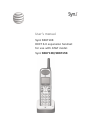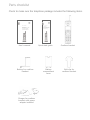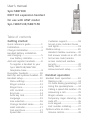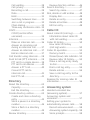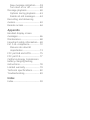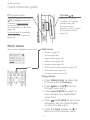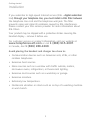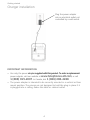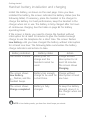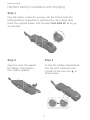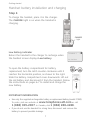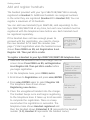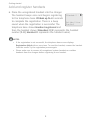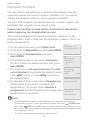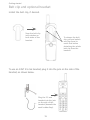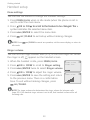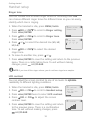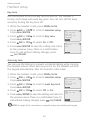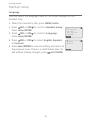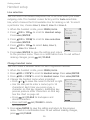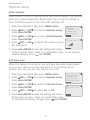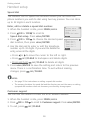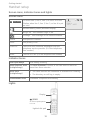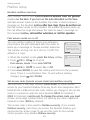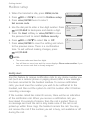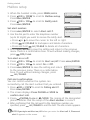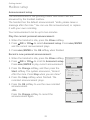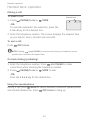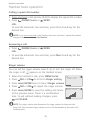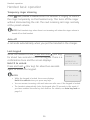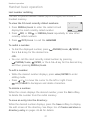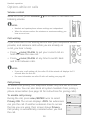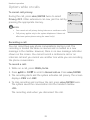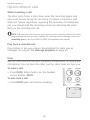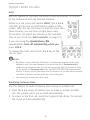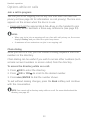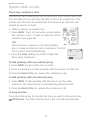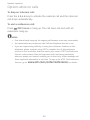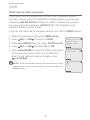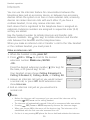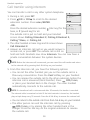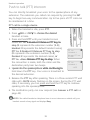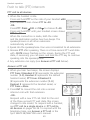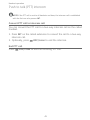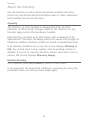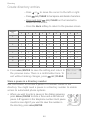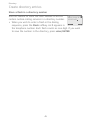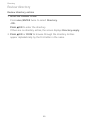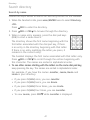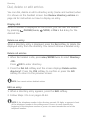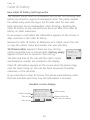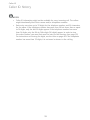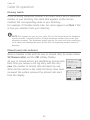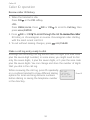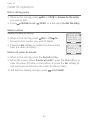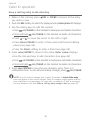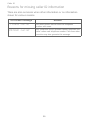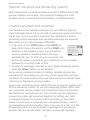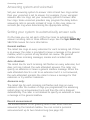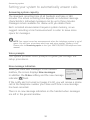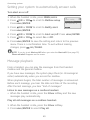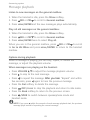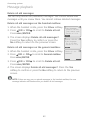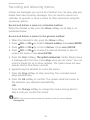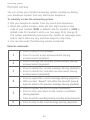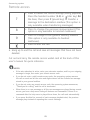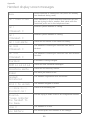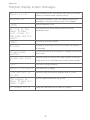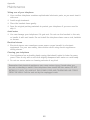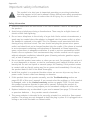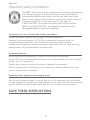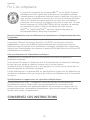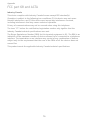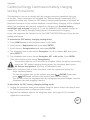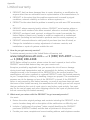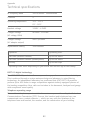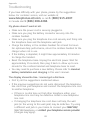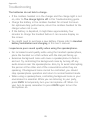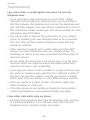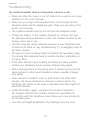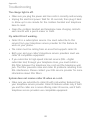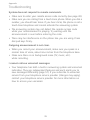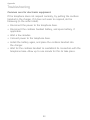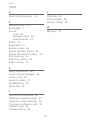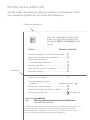AT&T SynJ SB67138 Manuel utilisateur
- Catégorie
- Répondeurs
- Taper
- Manuel utilisateur
Ce manuel convient également à

User’s manual
SynJ SB67108
DECT 6.0 expansion handset
for use with AT&T model
SynJ SB67138/SB67158SB67138/SB67158

Getting started
Congratulations
on your purchase of this AT&T product. Before using this AT&T product,
please read Important safety information on pages 69-71 of this
manual. Please thoroughly read this user’s manual for all the feature
operations and troubleshooting information necessary to install and
operate your new AT&T product. You can also visit our website at
www.telephones.att.com or call 1 (888) 915-2007.
In Canada, dial 1 (866) 288-4268.
This telephone meets the California Energy Commission regulations
for energy consumption. Your telephone is set up to comply with the
energy-conserving standards right out of the box. No further action
is necessary.
Model number: SynJ® SB67108
Type: DECT 6.0 expansion handset
Serial number:
Purchase date:
Place of purchase:
Both the model and serial number of your AT&T product can be found
on the bottom of the charger.
Save your sales receipt and original packaging in case it is necessary
to return your telephone for warranty service.
© 2009-2014 Advanced American Telephones. All Rights Reserved. AT&T and
the AT&T logo are trademarks of AT&T Intellectual Property licensed to
Advanced American Telephones, San Antonio, TX 78219. Printed in China.
SynJ® is a trademark of Advanced American Telephones.
Telephones identified with this logo have reduced noise and interference
when used with most T-coil equipped hearing aids and cochlear implants.
The TIA-1083 Compliant Logo is a trademark of the Telecommunications
Industry Association. Used under license.

User's manual
Parts checklist
Belt clip for
cordless handset
Battery
compartment
cover
Battery for cordless
handset
Charger for cordless
handset with power
adapter installed
Cordless handset
Check to make sure the telephone package includes the following items:
Quick start guide
User’s manual
SynJ SB67108
DECT 6.0 expansion handset
for use with AT&T model
SynJ SB67138/SB67158
Quick start guide
SynJ SB67108
DECT 6.0 expansion handset
for use with AT&T model SynJ
SB67138/SB67158

User’s manual
SynJ SB67108
DECT 6.0 expansion handset
for use with AT&T model
SynJ SB67138/SB67158
Table of contents
Getting started
Quick reference guide ....................1
Installation .............................................3
Charger installation .......................... 4
Handset battery installation
and charging .........................................5
Low battery indicator .................. 7
Add and register handsets ............8
To register a handset to your
SynJ SB67138/SB67158
telephone base .............................. 8
Deregister handsets ..................... 10
Belt clip and optional headset ...11
Handset setup ................................... 12
Menu settings ...............................12
Ringer volume ..............................12
Ringer tone ....................................13
LCD contrast ..................................13
Key tone ..........................................14
Auto key lock ................................14
Language ........................................15
Line selection ................................16
Change handset name .............16
Hold reminder ...............................17
Call alert tone ..............................17
Speed dial .......................................18
Customer support .......................18
Screen icons, indicator tones
and lights ........................................19
Mailbox setup .................................... 20
Handset mailbox overview .....20
Fast answer mode on or off ...20
Set access code (remote
access code) and mailbox
security ............................................20
Notify alert .....................................21
Announcement setup ...............23
Handset operation
Handset basic operation ............. 24
Making a call .................................24
On hook dialing (predialing) ...24
Using the speakerphone .........24
Calling a speed dial number ...25
Answering a call ..........................25
Ringer volume ..............................25
Temporary ringer silencing ....26
Auto off ............................................26
Lock keypad ...................................26
Last number redialing ...............27
Options while on calls .................. 28
Volume control .............................28

Call waiting ....................................28
Call privacy ....................................28
Recording a call ...........................29
Mute ...................................................30
Hold ...................................................31
Switching between lines .........31
Join a call in progress ..............32
Chain dialing .................................32
Three-way conference calls ...33
COVM .................................................... 35
COVM (central office
voicemail) .......................................35
Intercom .............................................. 36
Make an intercom call ..............36
Answer an incoming call
during an intercom call ..........37
Answer an intercom call .........37
End an intercom call .................37
Call transfer using intercom ...... 38
Push to talk (PTT) intercom ....... 39
PTT call to a single device .....39
PTT call to all devices ..............40
Answer a PTT call .......................40
Convert PTT call to
intercom call .................................41
End PTT call ...................................41
Directory
About the directory ........................ 42
Capacity ...........................................42
Exit the directory .........................42
Create directory entries ............... 43
Create and store a directory
entry ...............................................43
Store a pause in a directory
number .............................................44
Store a flash in a directory
number .............................................45
Review directory .............................. 46
Review directory entries ..........46
Search directory............................... 47
Search by name ...........................47
Dial, delete or edit entries ......... 48
Display dial .....................................48
Delete an entry ............................48
Delete all entries.........................48
Edit an entry ..................................48
Caller ID
About caller ID (call log) ............. 49
Information about caller ID
with call waiting ..........................49
Caller ID history ............................... 50
How caller ID history
(call log) works ............................50
Caller ID operation ......................... 52
Memory match .............................52
Missed (new) calls indicator ...52
Review caller ID history ...........53
Make a call log entry ready
to dial ...............................................53
Dial a call log entry ...................54
Delete entries ...............................54
Save a call log entry to the
directory ..........................................55
Reasons for missing caller ID
information ......................................... 56
Answering system
Handset voicemail box
(answering system) ......................... 57
Answering system and
voicemail.............................................. 57
Setting your system to
automatically answer calls ......... 58
Record announcement .............58
Answering system capacity ...59
Voice prompts ...............................59

New message indication .........59
Turn alert on or off ....................60
Message playback ........................... 60
Options during playback .........61
Delete all old messages ..........62
Recording and delivering
memos .................................................. 63
Remote access ................................. 64
Appendix
Handset display screen
messages ............................................. 66
Maintenance ...................................... 68
Important safety information .... 69
For C-UL compliance ..................... 72
Mesures de sécurité
importantes ...................................72
FCC part 68 and ACTA ................. 75
FCC part 15 ........................................ 77
California Energy Commission
battery charging testing
instructions ......................................... 78
Limited warranty ............................. 79
Technical specifications ............... 82
Troubleshooting ............................... 83
Index
Index ...................................................... 93

1
Quick reference guide
/SPKR
Press to turn on the handset
speakerphone (page 24).
Press again to turn off.
Softkeys
Press to select an item
displayed above the key.
L 1-L 4 keys
Press to make or answer a
call on the desired line
(pages 24-25).
PHONE/FLASH
Press to make or answer a
call (pages 24-25).
During a call, press to
answer an incoming call
when you receive a call
waiting alert (page 28).
(star key)
Press and hold to lock the
keypad (page 26).
Press and hold again to
unlock the keypad.
MUTE
During a call, press to mute
the microphone (page 30).
During an incoming call,
press to mute the ringer
(page 26) .
MENU/ENTER
Press to enter menus. While
in the menus, press to
select an item or save an
entry or
setting.
HOLD
Press to place an outside
call on hold (page 31).
Getting started
( DIR)
Directory
Caller ID
(CID )
(Right)(Left)
REDIAL/PAUSE
Press repeatedly to view
the last 10 numbers dialed
(page 27).
While entering numbers,
press to insert a dialing
pause (page 44).
INT
Press to begin an intercom
call or to transfer a call
(pages 36-38).
Navigation key (Navkey)
While in menus, press DIR
or CID to scroll through the
menus, highlight items or to
change settings. Press to
return to the previous menu.
While entering names or
numbers, press or to move
the cursor to the left or right.
OFF/CLEAR
During a call, press to
hang up (page 24).
While using menus, press
to cancel an operation,
exit the menu display, or
return to idle mode.
While in editing mode,
press to delete a character.
DIR/CID
When in idle mode, press
DIR to display directory
entries, or press CID
to display the caller ID
information (page 53).

2
Getting started
Quick reference guide
VOLUME
During a call, press
to adjust the listening
volume (page 28).
During message
playback, press to adjust
the playback volume
(page 61).
PTT (push-to-talk)
Press and release, then press
DIR or CID to select an
extension. Press and hold
to broadcast your voice to
that extension or to the base
(page 39).
Press and hold to broadcast
your voice to all extensions
(page 40).
Main menu
The > symbol highlights a menu item.
Main menu
Directory (page 42)
Call log (page 49)
Ringer setting (page 12)
Mailbox setup (page 20)
Handset setup (page 12)
COVM (central office voicemail, page 35)
Speed dial setup (page 18)
Customer support (page 18)
•
•
•
•
•
•
•
•
Menu
>Directory
Call log
Ringer setting
Mailbox setup
Back
Using menus
Press MENU/ENTER to show the
first menu item, Directory.
Press DIR or CID to scroll
through menu items.
Press MENU/ENTER to select or
save changes to a highlighted
menu item.
Press OFF/CLEAR to cancel an
operation, exit the menu display,
or return to idle mode.
Press the Back softkey or to
back up to the previous menu.
•
•
•
•
•

3
Getting started
Installation
If you subscribe to high-speed Internet service (DSL - digital subscriber- digital subscriber
line) through your telephone line, you must install a DSL filter between) through your telephone line, you must install a DSL filter between
the telephone line cord and the telephone wall jack. The filter
prevents noise and caller ID problems caused by DSL interference.
Please contact your DSL service provider for more information about
DSL filters.
Your product may be shipped with a protective sticker covering the
handset display - remove it before use.
For customer service or product information, visit our website at
www.telephones.att.com or call 1 (888) 915-2007.
In Canada, dial 1 (866) 288-4268.
Avoid placing the handset and charger too close to:
• Communication devices such as: television sets, VCRs, or other
cordless telephones.
• Excessive heat sources.
• Noise sources such as a window with traffic outside, motors,
microwave ovens, refrigerators, or fluorescent lighting.
• Excessive dust sources such as a workshop or garage.
• Excessive moisture.
• Extremely low temperature.
• Mechanical vibration or shock such as on top of a washing machine
or work bench.

4
Getting started
IMPORTANT INFORMATION
Use only the power adapter supplied with this product. To order a replacement adapter supplied with this product. To order a replacementsupplied with this product. To order a replacement
power adapter, visit our website at www.telephones.att.com, or call
1 (888) 915-2007. In Canada, dial 1 (866) 288-4268.
The power adapter is intended to be correctly oriented in a vertical or floor
mount position. The prongs are not designed to hold the plug in place if it
is plugged into a ceiling, under-the-table or cabinet outlet.
•
•
Charger installation
Plug the power adapter
into an electrical outlet not
controlled by a wall switch.

5
Getting started
Handset battery installation and charging
Install the battery, as shown on the next page. Once you have
installed the battery, the screen indicates the battery status (see the
following table). If necessary, place the handset in the charger to
charge the battery. For best performance, keep the handset in the
charger when not in use. The battery is fully charged after 16 hours
of continuous charging. See the table on page 82 for battery
operating times.
If the screen is blank, you need to charge the handset without
interruption for at least 10 minutes to give the handset enough
charge to use the telephone for a short time. The screen flashes
Low battery until you have charged the battery without interruption
for at least one hour. The following table summarizes the battery
charge indicators and actions to take.
Battery indicators Battery status Action
The screen is blank. Battery has no
charge and the
handset cannot be
used.
Charge without
interruption for at
least 10 minutes.
The screen shows
Charging.
The screen shows
Low battery.
flashes, and the
handset beeps.
Battery has enough
charge to be used for
a short time.
Charge without
interruption at least
one hour.
The screen shows
Charge completed.
Battery is fully
charged.
To keep the battery
charged, place it in
the charger when not
in use.
NOTE: In low battery mode, you hear four short beeps per minute.

6
Getting started
Handset battery installation and charging
Step 1
Plug the battery connector securely into the socket inside the
handset battery compartment, matching the color-coded label.
Insert the supplied battery with the label THIS SIDE UP facing up,
as indicated.
Step 2
Align the cover flat against
the battery compartment,
then slide it upwards.
Step 3
To lock the battery compartment,
turn the latch clockwise until
it points to the lock icon , as
shown below.
T
H
IS
SI
D
E
U
P
/
C
E
CÔ
T
É
V
E
R
S
LE
HA
U
T
B
a
t
t
e
r
y
P
a
ck
/
B
l
o
c
-
p
il
e
s
:
M
od
e
l
2
7
9
1
0
(
3
.
6V
6
0
0
m
A
h
N
i-
MH
)
W
AR
NI
N
G
/
A
VE
R
T
IS
SE
ME
N
T
:
D
O
N
O
T
BU
R
N
O
R
PU
N
C
TU
R
E
B
AT
T
E
R
IE
S.
N
E
PA
S
I
N
C
I
N
É
R
E
R
O
U
P
ER
C
E
R
L
E
S
PI
L
E
S
.
M
a
de
in
C
hi
na
/
F
ab
r
iq
u
é
e
n
c
hi
n
e
C
R1
34
9
THIS SIDE
U
Ba
tter
y
P
ac
k
/
Bl
o
c
-p
i
le
s
M
o
de
l 279
10 (3.6V
600
mAh
N
WA
RN
I
NG /
A
VERTI
S
S
EM
E
NT
:
DO
N
O
T BUR
N
OR PUNC
T
U
R
E
B
AT
NE
PA
S IN
C
I
NÉ
R
E
R
OU PE
RC
E
R
L
E
S
P
M
a
de
in China
/
Fabr
iq
u
é
e
n
ch
i
n
e
VO
LU
ME
PTT
VO
L
UM
E
PT
T
VO
LU
ME
PT
T

7
Getting started
IMPORTANT INFORMATION
Use only the supplied rechargeable battery or replacement battery (model 27910).
To order, visit our website at www.telephones.att.com or call
1 (888) 915-2007. In Canada, dial 1 (866) 288-4268.
If you do not use the handset for a long time, disconnect and remove the
battery to prevent possible leakage.
•
•
To charge the handset, place it in the charger.
The CHARGE light is on when the handset is
charging.
Low battery indicator
Return the handset to the charger to recharge when
the handset screen displays Low battery.
Handset battery installation and charging
Step 4
To open the battery compartment for battery
replacement, turn the latch counter-clockwise until it
reaches the horizontal position, as shown to the right.
Slide the battery compartment cover downwards. Lift out
the old battery and disconnect it from the handset. Follow
the instructions on pages 6-7 to install and charge the
new battery.
1:Handset 1
Low battery
CHARGE
light

8
Getting started
Add and register handsets
The handset provided with your SynJ SB67138/SB67158 is already
registered as Handset 1. Additional handsets are assigned numbers
in the order they are registered (Handset 2 to Handset 10). You can
register a maximum of 10 handsets.
You can add new handsets (SynJ SB67108, sold separately) to the
SynJ SB67138/SB67158 at any time, but each new handset must be
registered with the telephone base before use. Each handset must
be registered separately.
If the handset does not have enough power to
proceed with the registration, you need to charge
the new handset for at least five minutes (see
page 7). Start registration when the handset screen
shows Press MENU on BS, sel Registration & sel
Register HS. Then put HS in cradle.
To register a handset to your SynJ SB67138/SB67158 telephone base
1. Make sure the handset is out of the charger and the
screen shows Press MENU on BS, sel Registration
& sel Register HS. Then put HS in cradle. before
you begin registration.
2. On the telephone base, press MENU/ENTER.
3. Scroll down to Registration and press MENU/ENTER.
4. Press MENU/ENTER again to select Register HS.
The telephone base screen shows
Registering new device...
5. Place the unregistered handset into the charger.
The handset beeps once and begins registering
to the telephone base. It takes up to 60 seconds
to complete the registration. There is a beep
sound when the registration is successful. The
telephone base shows Handset registered and
then the handset shows X:Handset X (X represents the handset
number [1-0]; Handset X represents the handset name).
Press MENU on BS,
sel Registration
& sel Register
HS. Then put HS
in cradle.
COVM
Speed dial setup
Customer support
Registration
>
Register HS
Deregistration
>
Registering
new device...
Handset
registered

9
Getting started
Add and register handsets
6. Place the unregistered handset into the charger.
The handset beeps once and begins registering
to the telephone base. It takes up toIt takes up to 60 seconds
to complete the registration. There is a beep
sound when the registration is successful. The
telephone base shows Handset registered and
then the handset shows X:Handset X (X represents the handset
number [1-0]; Handset X represents the handset name).
NOTES:
If the registration is not successful, the telephone base screen displays
Registration failed with an error tone. To reset the handset, remove the handset
from the cradle. Try the registration process again.
Please make sure to remove all unregistered system handsets or cordless
headsets from the chargers before registering a new handset.
•
•
2:Handset 2
Set date & time
Charging

10
Getting started
Deregister handsets
You may need to deregister your handsets if you already have ten
registered devices and need to replace a handset, or if you wish to
change the assigned numbers of your registered handsets.
You must first deregister the desired device(s), and then register the
handset(s) that you wish to use, one at a time.
Please read carefully through all the instructions in this section
before beginning the deregistration process.
This process deregisters the selected extension registered to the
telephone base. Please make sure the telephone system is not in use
before deregistration.
On the telephone base, press MENU/ENTER.
Scroll down to Registration and press MENU/ENTER.
Scroll down to Deregistration and press
MENU/ENTER.
The telephone base screen shows Deregister:.
Scroll to choose the desired handset, then press
MENU/ENTER.
The screen shows Deregister Handset X? <=No
=>Yes (Handset X represents the handset name).
Press REP to exit or press SKIP to continue
the deregistration.
The telephone base screen shows Deregistering.
It takes up to 10 seconds to complete the
deregistration. The screen shows Handset X
deregistered and the telephone base beeps when
deregistration is successful.
NOTES:
If the deregistration process is not successful, you might need to reset the
system and try again. To reset: pick up the handset and press PHONE/FLASH,
then press OFF/CLEAR and place the handset back into the charger. You can
also reset the telephone base by unplugging the power from the telephone base
and plugging it back in.
To register a cordless handset again, see pages 8-9.
1.
2.
3.
4.
5.
6.
•
•
Deregister
Handset 1?
<=No =>Yes
Deregistering
Handset 1
deregistered
Register HS
Deregistration
>
Deregister:
>Handset 1
Deskset 2
All

11
Getting started
Belt clip and optional headset
Install the belt clip, if desired.
Snap the belt clip
into notches on
both sides of the
handset.
To release the belt
clip, pull and unlock
one flap from its
notch first before
detaching the whole
belt clip from the
handset.
To use an AT&T 2.5 mm headset, plug it into the jack on the side of the
handset, as shown below.
Plug the 2.5 mm
headset into the jack
on the side of the
handset (beneath the
small rubber flap).

12
Getting started
Handset setup
Menu settings
You can use the menus to change the handset settings.
Press MENU/ENTER when in idle mode (when the phone is not in
use) to enter the main menu.
Press DIR oror CID to scroll to the feature to be changed. Theto scroll to the feature to be changed. The >
symbol indicates the selected menu item.
Press MENU/ENTER to select the menu item.
Press OFF/CLEAR to exit setup without making changes.
NOTE: Press OFF/CLEAR to cancel an operation, exit the menu display, or return to
idle mode.
Ringer volume
You can set the ringer volume level (1-3), or turn the ringer off. When
the ringer is off, appears on the handset screen.
When the handset is idle, press MENU/ENTER.
Press DIR or CID to scroll to Ringer setting.
Press MENU/ENTER twice to select Ringer volume.
Press DIR or CID to adjust the ringer volume.
Press MENU/ENTER to save the setting and return
to the previous menu. There is a confirmation
tone. To exit without making changes, press
OFF/CLEAR.
NOTE: The ringer volume also determines the ringer volume for intercom calls
(page 36). If the handset ringer volume is set to off, that handset is silenced for all
incoming calls.
1.
2.
3.
4.
1.
2.
3.
4.
5.
Back
Ringer volume
>Ringer volume
Ringer tone
Back

13
Getting started
Handset setup
Ringer tone
You can choose one of seven ringer tones for incoming calls. YouYou
can choose different ringer tones for different lines so you can easily
identify which line is ringing.
When the handset is idle, press MENU/ENTER.
Press DIR or CID to scroll to Ringer setting.
Press MENU/ENTER.
Press DIR or CID to scroll to Ringer tone.
Press MENU/ENTER.
Press or to select the desired line (L1, L2,
L3, L4).
Press DIR or CID to select the desired
ringer tone.
To move to another line, press or .
Press MENU/ENTER to save the setting and return to the previous
menu. There is a confirmation tone. To exit without making
changes, press OFF/CLEAR.
NOTE: If you turn off the ringer volume, you do not hear ringer tone samples.
LCD contrast
You can adjust the screen contrast to one of six levels to optimizeoptimize
readability in different lighting conditions.
When the handset is idle, press MENU/ENTER.
Press DIR or CID to scroll to Handset setup.
Press MENU/ENTER twice to select LCD contrast.
Press DIR or CID to adjust the screen
contrast level.
Press MENU/ENTER to save the setting and return
to the previous menu. There is a confirmation
tone. To exit without making changes, press
OFF/CLEAR.
1.
2.
3.
4.
5.
6.
7.
1.
2.
3.
4.
5.
Ringer tone
L1 L2 L3 L4
1 1 1 1
Back
1
Back
LCD contrast
Ringer volume
>Ringer tone
Back
>LCD contrast
Key tone
Auto key lock
Language
Back

14
Getting started
Handset setup
Key tone
Use this feature to turn the key tone on and off. The handset is
factory set to beep with each key press. You can turn off this beep
sound by turning the key tone off.
When the handset is idle, press MENU/ENTER.
Press DIR or CID to scroll to Handset setup.
Press MENU/ENTER.
Press DIR or CID to scroll to Key tone.
Press MENU/ENTER.
Press DIR or CID to select On or Off.
Press MENU/ENTER to save the setting and return
to the previous menu. There is a confirmation
tone. To exit without making changes, press
OFF/CLEAR.
Auto key lock
You can use this feature to prevent accidental dialing while carrying
the handset around. When auto key lock is on, the handset will lock
the keypad automatically after 30 seconds in idle mode.
When the handset is idle, press MENU/ENTER.
Press DIR or CID to scroll to Handset setup.
Press MENU/ENTER.
Press DIR or CID to scroll to Auto key lock.
Press MENU/ENTER.
Press DIR or CID to select Off or On.
Press MENU/ENTER to save the setting and return to
the previous menu. There is a confirmation tone. To
exit without making changes, press OFF/CLEAR.
NOTE: See page 26 for instructions on manually locking and unlocking the keypad.
1.
2.
3.
4.
5.
1.
2.
3.
4.
5.
Key tone
:Off
Back
LCD contrast
>Key tone
Auto key lock
Language
Back
Auto key lock
:Off
Back
LCD contrast
Key tone
>Auto key lock
Language
Back
La page est en cours de chargement...
La page est en cours de chargement...
La page est en cours de chargement...
La page est en cours de chargement...
La page est en cours de chargement...
La page est en cours de chargement...
La page est en cours de chargement...
La page est en cours de chargement...
La page est en cours de chargement...
La page est en cours de chargement...
La page est en cours de chargement...
La page est en cours de chargement...
La page est en cours de chargement...
La page est en cours de chargement...
La page est en cours de chargement...
La page est en cours de chargement...
La page est en cours de chargement...
La page est en cours de chargement...
La page est en cours de chargement...
La page est en cours de chargement...
La page est en cours de chargement...
La page est en cours de chargement...
La page est en cours de chargement...
La page est en cours de chargement...
La page est en cours de chargement...
La page est en cours de chargement...
La page est en cours de chargement...
La page est en cours de chargement...
La page est en cours de chargement...
La page est en cours de chargement...
La page est en cours de chargement...
La page est en cours de chargement...
La page est en cours de chargement...
La page est en cours de chargement...
La page est en cours de chargement...
La page est en cours de chargement...
La page est en cours de chargement...
La page est en cours de chargement...
La page est en cours de chargement...
La page est en cours de chargement...
La page est en cours de chargement...
La page est en cours de chargement...
La page est en cours de chargement...
La page est en cours de chargement...
La page est en cours de chargement...
La page est en cours de chargement...
La page est en cours de chargement...
La page est en cours de chargement...
La page est en cours de chargement...
La page est en cours de chargement...
La page est en cours de chargement...
La page est en cours de chargement...
La page est en cours de chargement...
La page est en cours de chargement...
La page est en cours de chargement...
La page est en cours de chargement...
La page est en cours de chargement...
La page est en cours de chargement...
La page est en cours de chargement...
La page est en cours de chargement...
La page est en cours de chargement...
La page est en cours de chargement...
La page est en cours de chargement...
La page est en cours de chargement...
La page est en cours de chargement...
La page est en cours de chargement...
La page est en cours de chargement...
La page est en cours de chargement...
La page est en cours de chargement...
La page est en cours de chargement...
La page est en cours de chargement...
La page est en cours de chargement...
La page est en cours de chargement...
La page est en cours de chargement...
La page est en cours de chargement...
La page est en cours de chargement...
La page est en cours de chargement...
La page est en cours de chargement...
La page est en cours de chargement...
La page est en cours de chargement...
La page est en cours de chargement...
La page est en cours de chargement...
La page est en cours de chargement...
-
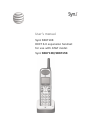 1
1
-
 2
2
-
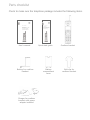 3
3
-
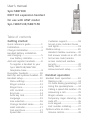 4
4
-
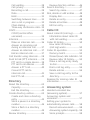 5
5
-
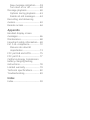 6
6
-
 7
7
-
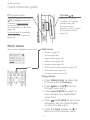 8
8
-
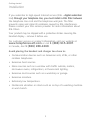 9
9
-
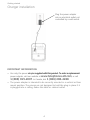 10
10
-
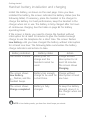 11
11
-
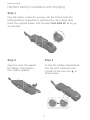 12
12
-
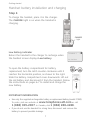 13
13
-
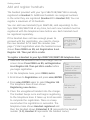 14
14
-
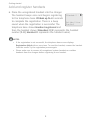 15
15
-
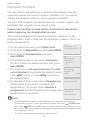 16
16
-
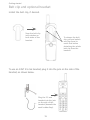 17
17
-
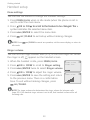 18
18
-
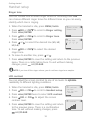 19
19
-
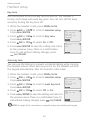 20
20
-
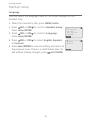 21
21
-
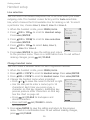 22
22
-
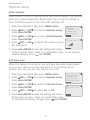 23
23
-
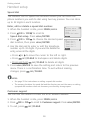 24
24
-
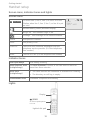 25
25
-
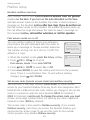 26
26
-
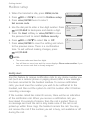 27
27
-
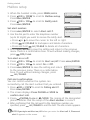 28
28
-
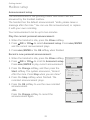 29
29
-
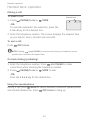 30
30
-
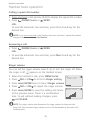 31
31
-
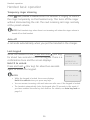 32
32
-
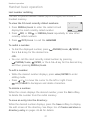 33
33
-
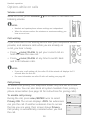 34
34
-
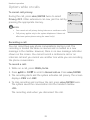 35
35
-
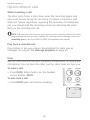 36
36
-
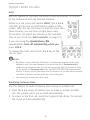 37
37
-
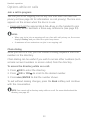 38
38
-
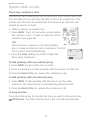 39
39
-
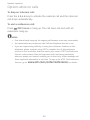 40
40
-
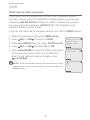 41
41
-
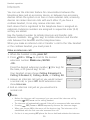 42
42
-
 43
43
-
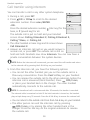 44
44
-
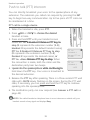 45
45
-
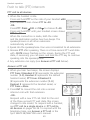 46
46
-
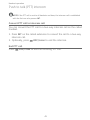 47
47
-
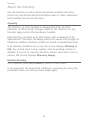 48
48
-
 49
49
-
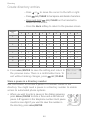 50
50
-
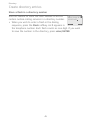 51
51
-
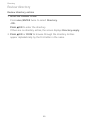 52
52
-
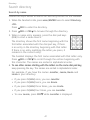 53
53
-
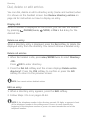 54
54
-
 55
55
-
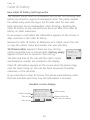 56
56
-
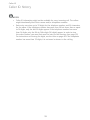 57
57
-
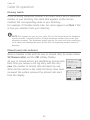 58
58
-
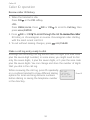 59
59
-
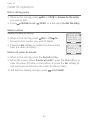 60
60
-
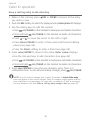 61
61
-
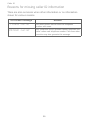 62
62
-
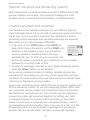 63
63
-
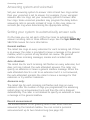 64
64
-
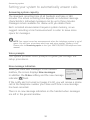 65
65
-
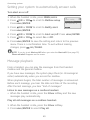 66
66
-
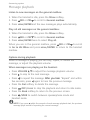 67
67
-
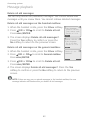 68
68
-
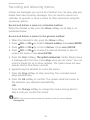 69
69
-
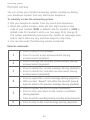 70
70
-
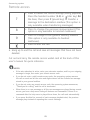 71
71
-
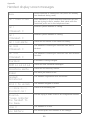 72
72
-
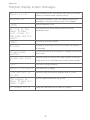 73
73
-
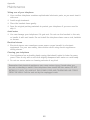 74
74
-
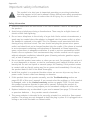 75
75
-
 76
76
-
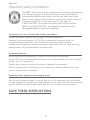 77
77
-
 78
78
-
 79
79
-
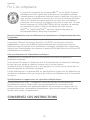 80
80
-
 81
81
-
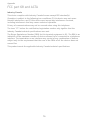 82
82
-
 83
83
-
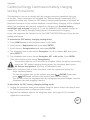 84
84
-
 85
85
-
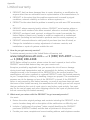 86
86
-
 87
87
-
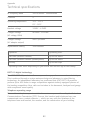 88
88
-
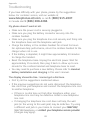 89
89
-
 90
90
-
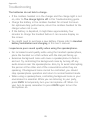 91
91
-
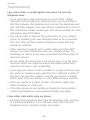 92
92
-
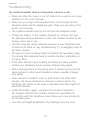 93
93
-
 94
94
-
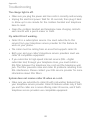 95
95
-
 96
96
-
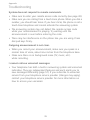 97
97
-
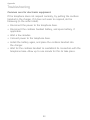 98
98
-
 99
99
-
 100
100
-
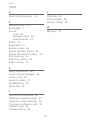 101
101
-
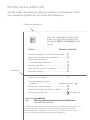 102
102
-
 103
103
AT&T SynJ SB67138 Manuel utilisateur
- Catégorie
- Répondeurs
- Taper
- Manuel utilisateur
- Ce manuel convient également à
dans d''autres langues
- English: AT&T SynJ SB67138 User manual
Documents connexes
-
AT&T EL52100 Guide de démarrage rapide
-
AT&T EL52100 Guide de démarrage rapide
-
AT&T ML17928 Manuel utilisateur
-
AT&T ML17929 Manuel utilisateur
-
AT&T EL52119 Manuel utilisateur
-
AT&T EL52406 Guide de démarrage rapide
-
AT&T AWX22104 Guide de démarrage rapide
-
AT&T EL52353 Mode d'emploi
-
AT&T CL81211 Manuel utilisateur
-
AT&T DL72539 Guide de démarrage rapide
Autres documents
-
GE 28041 Manuel utilisateur
-
Geemarc AMPLIDECT350X Manuel utilisateur
-
VTech DS6151-2 Manuel utilisateur
-
VTech DS6151 Manuel utilisateur
-
ClearSounds v407 Manuel utilisateur
-
VTech VC7152-201 Manuel utilisateur
-
Geemarc CL330 Manuel utilisateur
-
GE 27958 Manuel utilisateur
-
Ultratec CrystalTone Plus Manuel utilisateur
-
 Zanflare C4 Manuel utilisateur
Zanflare C4 Manuel utilisateur