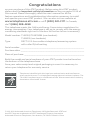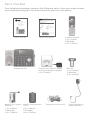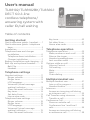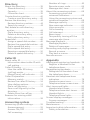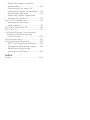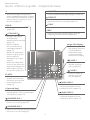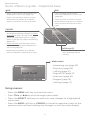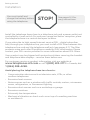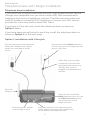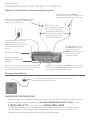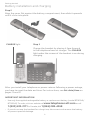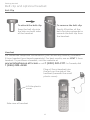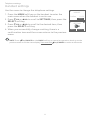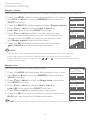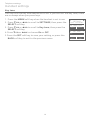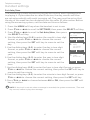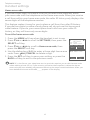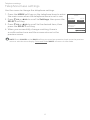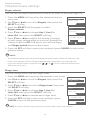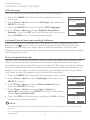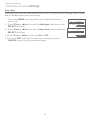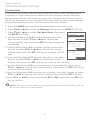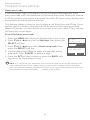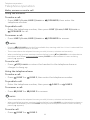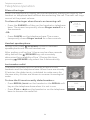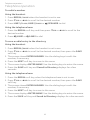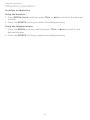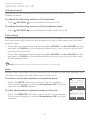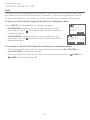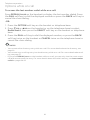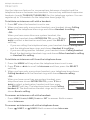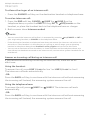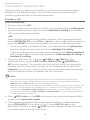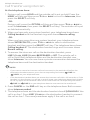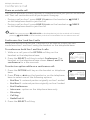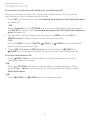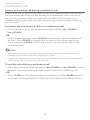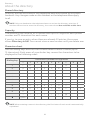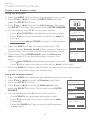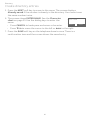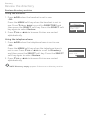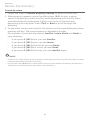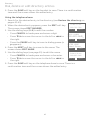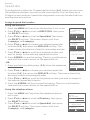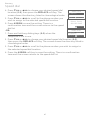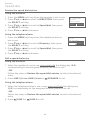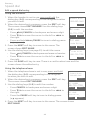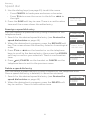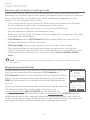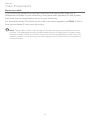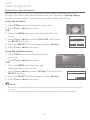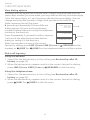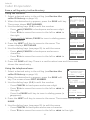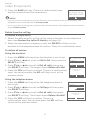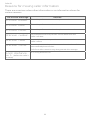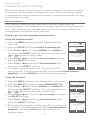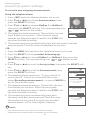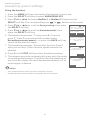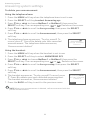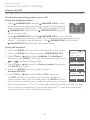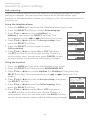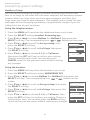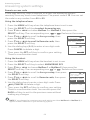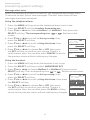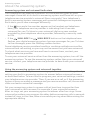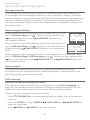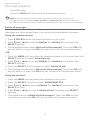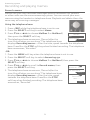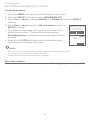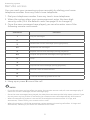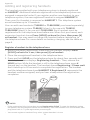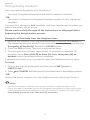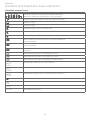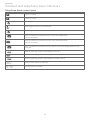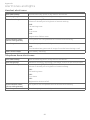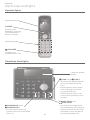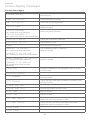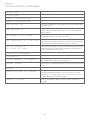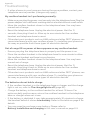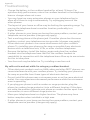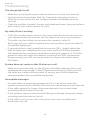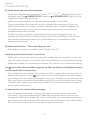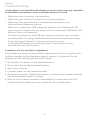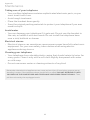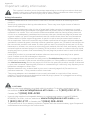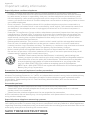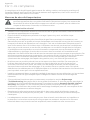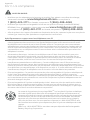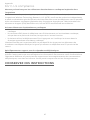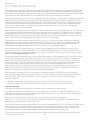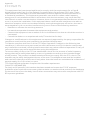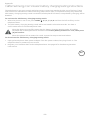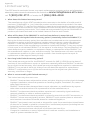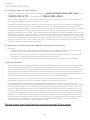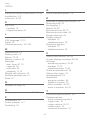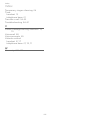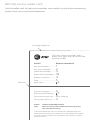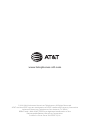AT&T TL88102 Manuel utilisateur
- Catégorie
- Répondeurs
- Taper
- Manuel utilisateur
Ce manuel convient également à

User’s manual
TL88102/TL88102BK/TL88202
DECT 6.0 2-line
cordless telephone/
answering system with
caller ID/call waiting

Congratulations
on your purchase of this AT&T product. Before using this AT&T product,
please read the Important safety information section on pages 93-94 of
this manual. Please thoroughly read this user’s manual for all the
feature operations and troubleshooting information necessary to install
and operate your new AT&T product. You can also visit our website at
www.telephones.att.com or call 1 (800) 222-3111. In Canada,
dial 1 (866) 288-4268.
This telephone meets the California Energy Commission regulations for
energy consumption. Your telephone is set up to comply with the energy-
conserving standards right out of the box. No further action is necessary.
Model number: TL88102/TL88102BK (one handset)
TL88202 (two handsets)
Type: DECT 6.0 2-line cordless telephone/answering system
with caller ID/call waiting
Serial number: ________________________________________________________
Purchase date: ________________________________________________________
Place of purchase: _____________________________________________________
Both the model and serial numbers of your AT&T product can be found on
the bottom of the telephone base.
Save your sales receipt and original packaging in case it is necessary to
return your telephone for warranty service.
Telephones identified with this logo have reduced noise and interference
when used with most T-coil equipped hearing aids and cochlear implants. The
TIA-1083 Compliant Logo is a trademark of the Telecommunications Industry
Association. Used under license.
© 2012-2019 Advanced American Telephones. All Rights Reserved. AT&T and
the AT&T logo are trademarks of AT&T Intellectual Property licensed to
Advanced American Telephones, San Antonio, TX 78219. Printed in China.
T
Compatible with
Hearing Aid T-Coil
TIA-1083

Parts checklist
Your telephone package contains the following items. Save your sales receipt
and original packaging in the event warranty service is necessary.
Cordless handset
(1 for TL88102/
TL88102BK)
(2 for TL88202)
Charger for cordless handset
with power adapter installed
(1 for TL88202)
Battery compartment
cover
(1 for TL88102/
TL88102BK)
(2 for TL88202)
Telephone line cords (2) Power adapter for
telephone base
Telephone base
Battery for cordless
handset
(1 for TL88102/
TL88102BK)
(2 for TL88202)
User’s manual Quick start guide
Belt clip
(1 for TL88102/
TL88102BK)
(2 for TL88202)
THIS SIDE UP / CE CÔTÉ VERS LE HAUT
Battery Pack / Bloc-piles :
BT183342/BT283342 (2.4V 400mAh Ni-MH)
WARNING / AVERTISSEMENT :
DO NOT BURN OR PUNCTURE BATTERIES.
NE PAS INCINÉRER OU PERCER LES PILES.
Made in China / Fabriqué en chine CR1349
User’s manual
TL88102/TL88102BK/TL88202
DECT 6.0 2-line
cordless telephone/
answering system with
caller ID/call waiting
Telephone base installation
This quick start guide provides you with basic instructions only.
For more complete instructions, refer to your user’s manual
provided in the package, or see the online user’s manual at
www.telephones.att.com/manuals.
Quick start guide
TL88102/TL88102BK/TL88202
Plug one end of the black telephone
line cord into the 2-line telephone wall
jack or a DSL filter.
Plug the large end of the telephone
base power adapter into a power
outlet not controlled by a wall
switch.
A DSL filter (not included) is
required if you have DSL high-
speed Internet service.
The DSL filter must be plugged
into the telephone wall jack.
Plug the other end of the black
telephone line cord into the
LINE 1/L1+L2 telephone jack at
the back of the telephone base.
Raise the
antenna.
Option 1: Installation with 2-line jack

User’s manual
TL88102/TL88102BK/TL88202
DECT 6.0 2-line
cordless telephone/
answering system with
caller ID/call waiting
Table of contents
Getting started
Quick reference guide - handset ........ 1
Quick reference guide - telephone
base ..................................................................3
Installation .........................................................5
Telephone base and charger
installation ...................................................6
Telephone base installation .............6
Charger installation ...............................7
Battery installation and charging ......8
Belt clip and optional headset ........... 10
Belt Clip ....................................................... 10
Headset ....................................................... 10
Telephone settings
Handset settings ......................................... 11
Ringer volume .........................................12
Ringer tone ................................................12
LCD language ...........................................13
Voicemail (visual message
waiting) indicator ..................................13
Clear voicemail indicator .................13
Key tone...................................................... 14
Set date/time ..........................................15
Home area code .................................... 16
Telephone base settings ........................17
Ringer volume ........................................ 18
Ringer tone ............................................... 18
LCD language .......................................... 19
Voicemail (visual message
waiting) indicator ................................. 19
Clear voicemail indicator ................ 19
Key tone......................................................20
Set date/time ..........................................21
Home area code .................................... 22
Telephone operation
Telephone operation ............................... 23
Make, answer or end a call ............23
Silence the ringer .................................24
Handset speakerphone ...................24
Last number redial ..............................24
Options while on call ................................ 27
Volume Control ..................................... 27
Call waiting ............................................... 27
Mute .............................................................. 27
Hold ...............................................................28
Chain dialing ............................................29
Multiple Handset use
Multiple handset use .................................31
Join a call in progress .........................31
Handset locator .....................................31
Intercom ........................................................... 32
Answer an incoming call during
an intercom call ..................................... 33
Call Transfer using intercom ..............34
Transfer a call ..........................................34
Conference Call ...........................................36
Share an outside call ..........................36
Conference line 1 and line 2
calls ................................................................36
Answer an incoming call during
a conference call ...................................38

Directory
About the directory ..................................39
Shared directory ...................................39
Capacity ......................................................39
Character chart .....................................39
Create directory entries ........................40
Create a new directory entry .......40
Review the directory ................................42
Review directory entries .................42
Search by name .....................................43
Dial, delete or edit directory
entries .......................................................... 44
Dial a directory entry ........................ 44
Delete a directory entry ................. 44
Edit a directory entry........................ 44
Speed dial ........................................................46
Assign a speed dial number ..........46
Review the speed dial entries ......48
Dial a speed dial entry .......................48
Edit a speed dial entry ......................49
Reassign a speed dial entry ...........50
Delete a speed dial entry ................50
Caller ID
About caller ID ...............................................51
Information about caller ID with
call waiting .................................................51
Caller ID history ........................................... 52
How the caller ID history
(call log) works .......................................52
Missed (new) call indicator ............52
Caller ID operation .....................................53
Memory match ......................................53
Review the caller ID history ...........54
View dialing options ...........................55
Dial a call log entry ..............................55
Save a call log entry to the
directory .....................................................56
Delete from the call log ................... 57
Reasons for missing caller
information ..............................................58
Answering system
Answering system settings .................59
Announcement ......................................59
Answer ON/OFF ....................................63
Call screening ..........................................64
Number of rings ....................................65
Remote access code ..........................66
Message alert tone .............................67
About the answering system .............68
Answering system and
voicemail indicators............................68
Using the answering system and
voicemail together ..............................68
Message capacity .................................69
New message indicator ...................69
Voice prompts ........................................69
Call screening ..........................................69
Call intercept ...........................................70
Base ringer ................................................70
Temporarily turning off the
message alert tone.............................70
Message playback .......................................71
Message playback ................................71
Delete all messages ............................ 72
Recording and playing memos ......... 73
Record a memo ..................................... 73
Play back a memo ................................74
Remote access ............................................. 75
Appendix
Adding and registering handsets .... 76
Register a handset to the
telephone base ......................................76
Deregistering handsets ......................... 77
Deregister all handsets from
the telephone base ............................. 77
Handset and telephone base
indicators ...................................................78
Handset screen icons ........................78
Telephone base screen icons .......79
Alert tones and lights ..............................80
Handset alert tones ............................80
Telephone base alert tones ..........80
Handset lights .........................................81
Telephone base lights ........................81
Screen display messages ......................82
Screen messages .................................82
Troubleshooting..........................................84
Maintenance ..................................................92
Important safety information ...........93
Safety information ..............................93

Especially about cordless
telephones ................................................94
Precautions for users of
implanted cardiac pacemakers ...94
Pacemaker patients ...........................94
Especially about telephone
answering systems .............................94
For C-UL compliance ................................95
Mesures de sécurité
importantes .............................................95
FCC Part 68 and ACTA .............................98
FCC Part 15 ......................................................99
California Energy Commission
battery charging testing
instructions ........................................... 100
Limited warranty ......................................101
Technical specifications .......................103
DECT 6.0 digital technology ........103
Telephone operating range ........103
Redefining long range
coverage and clarity .........................103
Index
Index ................................................................. 104

1
Quick reference guide - handset
REDIAL/PAUSE
Press to review the redial list
(page 24).
While dialing or entering
numbers into the directory,
press and hold to insert a
dialing pause (pages 23 and 40).
•
•
DIR/VOLUME
Press to enter the directory
when the telephone is not in
use (page 42).
Press to scroll up while in
menus.
During a call or message
playback, press to increase
the listening volume
(pages 27 and 71).
While entering names or
numbers, press to move the
cursor to the right.
•
•
•
•
LINE 1/FLASH
Press to make or answer a call
on line 1 (page 23).
During a call, press to answer
an incoming call on line 1 when
you receive a call waiting alert
(page 27).
•
•
CID/VOLUME
Press to review the call log
when the telephone is not in
use (page 54).
Press to scroll down while in
menus.
During a call or message
playback, press to decrease
the listening volume
(pages 27 and 71).
While entering names or
numbers, press to move the
cursor to the left.
•
•
•
•
1
While reviewing a call log
entry, press repeatedly to
add or remove 1 in front of
the telephone number before
dialing or saving it in the
directory (page 55).
•
/SPEAKER
Press to make or join a call
using the first available line,
starting with line 1 (page 24).
Press to answer a call using the
speakerphone (page 23).
During a call, press to switch
between speakerphone and
handset use (page 24).
•
•
•
CHARGE light
On when the handset is charging
in the telephone base or charger
(page 9).
•
OFF/CANCEL
During a call, press to hang up
(page 23).
Press and hold while the
telephone is not in use to
erase the missed calls
indicator (page 52).
Press to delete a digit or
character while entering a
number or name.
While in a menu, press to
cancel an operation, back up to
the previous menu, or exit the
menu display; or press and hold
to return to the idle mode.
•
•
•
•
Soft keys (2)
Press to select a menu item displayed above
the key.
•
LINE 2/FLASH
Press to make or answer a call
on line 2 (page 23).
During a call, press to answer
an incoming call on line 2 when
you receive a call waiting alert
(page 27).
•
•
# (pound key)
Press repeatedly to show other
dialing options when reviewing
a call log entry (page 55).
•
INT
Press to initiate an intercom
conversation (page 32) or
transfer a call (page 34).
•
HOLD
Press to put a call on
hold (page 28).
•
Getting started

2
Getting started
MENU
HANDSET
12:45am 12/31
Main menu
Main menu
ANSWERING SYS (page 59)
DIRECTORY (page 39)
CALL LOG (page 51)
RINGERS (page 12)
SETTINGS (page 11)
•
•
•
•
•
Using menus:
Press the MENU soft key to show the menu.
Press qCID or pDIR to scroll through menu items.
Press the SELECT soft key to confirm or save changes to a highlighted
menu item.
Press the BACK soft key or OFF/CANCEL to cancel an operation, back to
the previous menu without making any changes, or exit the menu display.
•
•
•
•
Quick reference guide - handset

3
Getting started
Quick reference guide - telephone base
X/DELETE
Press to delete messages (pages 71 and 72).
/REPEAT
Press to repeat a message or press twice to
play the previous message (page 71).
/SKIP
Press to skip to the next message (page 71).
•/REC
Press to record a memo (page 73) or an
outgoing announcement (page 60).
•
•
•
•
/MAIL BOX 2
Press to start or stop
message playback of the
mailbox of line 2 (page 71).
•
/ANSWER ON 2
Press to turn the answering system
of line 2 on or off (page 63).
•
/LINE 2
Press to make or
answer a call on
line 2 (page 23).
•
HOLD
Press to put a call on hold
(page 28).
•
/VOLUME/
During a call, press
to adjust the
speakerphone volume
(page 27).
Press to adjust
the volume during
message playback
(page 71).
While the telephone
base is ringing, press
the increase or
decrease the ringer
volume.
When the telephone
is not in use, press to
adjust the telephone
base ringer volume
for all lines (page 70).
•
•
•
•
# (pound key)
Press repeatedly to show other
dialing options when reviewing a
call log entry (page 55).
•
/ANSWER ON 1
Press to turn the answering system
of line 1 on or off (page 63).
•
/MAIL BOX 1
Press to start or stop
message playback of the
mailbox of line 1 (page 71).
•
/LINE 1
Press to make or
answer a call on
line 1 (page 23).
•
1
While reviewing a call log entry,
press repeatedly to add or remove
1 in front of the
telephone number
before dialing
or saving it in the
directory (page 55).
•
FLASH
During a call, press to
answer an incoming
call when you receive
a call waiting alert
(page 27).
•
Large tilt display
Move the top of
the display forward
or backward to
adjust the angle
of the screen for
maximum visibility.
•

4
Getting started
BASE
12:45am 12/31
REDIAL MENU
BASE
12:45am 12/31
REDIAL MENU
Main menu
Answering sys (page 59)
Directory (page 39)
Call log (page 51)
Page all HS (page 31)
Intercom (page 32)
Ringers (page 18)
Settings (page 17)
•
•
•
•
•
•
•
Using menus:
Press the MENU soft key to show the menu.
Press qCID or pDIR to scroll through menu items.
Press the SELECT soft key to confirm or save changes to a highlighted
menu item.
Press the BACK soft key or CANCEL to cancel an operation, back to the
previous menu without making any changes, or exit the menu display.
•
•
•
•
Quick reference guide - telephone base
DIR
Press to enter the directory
when the telephone is not in use
(page 42).
Press to scroll up while in menus.
While entering names or numbers,
press to move the cursor to the
right.
•
•
•
CID
Press to review the call log when the
telephone is not in use (page 54).
Press to scroll down while in menus.
While entering names or numbers,
press to move the cursor to the left.
•
•
•
CANCEL
While in a menu setting item, press to
exit without making changes or press
and hold to return to idle mode.
While the telephone base is ringing,
press to silence the ringer temporarily
(page 24).
Press and hold to erase the missed
calls indicator while the telephone is
not in use (page 52).
While entering names or numbers,
press to delete a character or a digit.
•
•
•
•
Soft keys (2)
Press to select a menu
item displayed above
the key.
•

5
Getting started
Installation
Install the telephone base close to a telephone jack and a power outlet not
controlled by a wall switch. For optimum range and better reception, place
the telephone base in a central and open location.
If you subscribe to high-speed Internet service (DSL - digital subscriber
line) through your telephone line, you must install a DSL filter between the
telephone line cord and the telephone wall jack (see pages 6-7). The filter
prevents noise and caller ID problems caused by DSL interference. Please
contact your DSL service provider for more information about DSL filters.
Your product may be shipped with protective stickers covering the handset
and telephone base displays - remove them before use.
For customer service or product information, visit our website at
www.telephones.att.com or call 1 (800) 222-3111. In Canada, dial
1 (866) 288-4268.
Avoid placing the telephone base too close to:
Communication devices such as television sets, VCRs, or other
cordless telephones.
Excessive heat sources.
Noise sources such as a window with traffic outside, motors, microwave
ovens, refrigerators, or fluorescent lighting.
Excessive dust sources such as a workshop or garage.
Excessive moisture.
Extremely low temperature.
Mechanical vibration or shock such as on top of a washing machine
or workbench.
•
•
•
•
•
•
•
See pages 8-9 for
easy instructions.
You must install and
charge the battery before
using the telephone.
STOP!

6
Getting started
Telephone base and charger installation
Telephone base installation
If you subscribe to digital subscriber line (DSL) high-speed Internet service
through your telephone line, you must install a DSL filter between each
telephone line cord and telephone wall jack. The filter prevents noise and
caller ID problems caused by DSL interference. Contact your DSL service
provider for more information about DSL filters.
If you have a 2-line wall jack, install the telephone base, as shown in
Option 1 below.
If you have separate wall jacks for each line, install the telephone base, as
shown in Option 2 on the next page.
Option 1: Installation with 2-line jack
Plug one end of the black telephone
line cord into the 2-line telephone wall
jack or a DSL filter.
Plug the large end of the telephone
base power adapter into a power
outlet not controlled by a wall
switch.
A DSL filter (not included)
is required if you have DSL
high-speed Internet service.
The DSL filter must be
plugged into the telephone
wall jack.
Route the power adapter
cord through this slot.
Plug the small end of the telephone base
power adapter into the power adapter jack
on the back of the telephone base.
Plug the other end of the
black telephone line cord into
the LINE 1/L1+L2 telephone
jack at the back of the
telephone base.
Raise the
antenna.

7
Getting started
Telephone base and charger installation
Option 2: Installation with separate line jacks
IMPORTANT INFORMATION
Use only the power adapter(s) supplied with this product. To order a replacement
power adapter, visit our website at www.telephones.att.com or call
1 (800) 222-3111. In Canada, dial 1 (866) 288-4268.
The power adapters are intended to be correctly oriented in a vertical or floor
mount position. The prongs are not designed to hold the plug in place if it is
plugged into a ceiling, under-the-table or cabinet outlet.
•
•
Plug the power adapter into a power outlet not
controlled by a wall switch.
Charger installation
DSL filters (not
included) are required
if you have DSL high-
speed Internet service.
The DSL filter must
be plugged into the
telephone wall jack.
Plug one end of the clear telephone
line cord into the line 1 telephone
wall jack or a DSL filter.
Plug one end of the black
telephone line cord into the line 2
telephone wall jack or a DSL filter.
Plug the large end of the
telephone base power
adapter into a power outlet
not controlled by a wall
switch.
Raise the antenna.
Route the power
adapter cord through
this slot.
Plug the small end of the telephone base
power adapter into the power adapter jack
on the back of the telephone base.
Plug the other end of the clear telephone line
cord into the LINE 1/L1+L2 telephone jack at
the back of the telephone base.
Plug the other end of
the black telephone
line cord into the
LINE 2 telephone jack
at the back of the
telephone base.

8
Getting started
Battery installation and charging
Install the battery, as shown below. Once you have installed the battery, the
screen indicates the battery status (see the following table). If necessary,
place the handset in the telephone base or charger to charge the battery. For
best performance, keep the handset in the telephone base or charger when
not in use. The battery is fully charged after 16 hours of continuous charging.
If the screen shows Place handset in charger and flashes, you need to
charge the handset without interruption for at least 30 minutes to give the
handset enough charge to use the telephone for a short time. The following
table summarizes the battery charge indicators and actions to take.
Battery indicators Battery status Action
The screen is blank, or
shows Place handset in
charger and (flashing).
Battery has no or very little
charge. The handset cannot
be used.
Charge without interruption
(at least 30 minutes).
The screen shows
Low battery and (flashing).
Battery has enough charge
to be used for a short time.
Charge without interruption
(at least 30 minutes).
The screen shows
HANDSET X.
Battery is charged. To keep the battery charged,
place it in the telephone base or
charger when not in use.
Step 1
Plug the battery connector securely into the socket inside the handset
battery compartment. Insert the supplied battery with the label THIS SIDE UP
facing up, as indicated.
NOTE: If you are on a phone call in low battery mode, you hear four short beeps every
minute.
THIS SI
DE
UP / CE
CÔ
TÉ
VERS LE HA
UT
Batt
e
r
y Pa
c
k / Bloc-piles
:
BT1833
42/BT283342 (2.4V 400mAh Ni-MH)
WA
RNING /
AV
ERTISSEMENT
:
D
O NOT BURN
O
R
PUNCTURE BA
TTERIES
.
NE
PA
S INCINÉRER
O
U PERCER LES PILES.
Made in
China / Fabriqué
en
chine BY
1021
THIS SIDE
Battery Pack / Bloc
BT183342/BT283342
W
ARNING /
AV
ERTISS
DO NOT BURN OR PU
N
NE
PA
S INCINÉRER
O
Made in China / Fa

9
Getting started
Step 2
Align the cover flat against the battery compartment, then slide it upwards
until it clicks into place.
Battery installation and charging
Step 3
Charge the handset by placing it face forward
in the telephone base or charger. The CHARGE
light under the screen of the handset is on during
charging.
IMPORTANT INFORMATION
Use only the supplied rechargeable battery or replacement battery (model BT183342/
BT283342). To order, visit our website at www.telephones.att.com or call
1 (800) 222-3111. In Canada, dial 1 (866) 288-4268.
If you do not use the handset for a long time, disconnect and remove the battery
to prevent possible leakage.
•
•
CHARGE light
After you install your telephone or power returns following a power outage,
you have to reset the date and time. For instructions, see Set date/time on
pages 15 and 21.
LE HA
UT
21

10
Getting started
Belt clip and optional headset
Belt Clip
Lift the plastic
cover.
Plug a 2.5mm headset into
the jack on the side of the
handset (beneath the small
plastic cover).
To remove the belt clip:
Gently lift either of the
belt clip tabs outwards to
remove the belt clip from
the handset.
To attach the belt clip:
Snap the belt clip into
the slots on both sides
of the handset.
Headset
For handsfree telephone conversation, you can use any industry standard
2.5mm headset (purchased separately). For best results, use an AT&T 2.5mm
headset. To purchase a headset, visit our website at
www.telephones.att.com or call 1 (800) 222-3111. In Canada, dial
1 (866) 288-4268.
Side view of handset

11
Handset settings
Use the menu to change the telephone settings.
1. Press the MENU soft key on the handset to enter the
main menu when the handset is not in use.
2. Press qCID or pDIR to scroll to SETTINGS, then press the
SELECT soft key.
3. Press qCID or pDIR to scroll to the desired item, then
press the SELECT soft key.
4. When you successfully change a setting, there is a
confirmation tone and the screen returns to the previous
menu.
NOTE: Press OFF/CANCEL or the BACK soft key to cancel an operation, back up to the
previous menu or exit the menu display. Press and hold OFF/CANCEL to return to idle mode.
MENU
HANDSET
12:45am 12/31
BACK SELECT
SETTINGS
Telephone settings

12
Telephone settings
Handset settings
Ringer volume
You can set the ringer volume level to one of six levels or turn the ringer off.
1. Press the MENU soft key when the handset is not in use.
2. Use qCID or pDIR to scroll to RINGERS, then press the
SELECT soft key.
3. Press the SELECT soft key again to select Ringer volume.
4. Press qCID or pDIR to choose Line 1, Line 2 or
Lines 1&2, then press the SELECT soft key.
5. Press qCID or pDIR to adjust the volume. A sample
of each ringer volume plays as you scroll through the
choices. Press the OFF soft key to turn off the ringer
and Ringer muted shows on the screen.
6. Press the SET soft key to save your setting or press
OFF/CANCEL to exit to the previous menu.
NOTES:
The handset ringer volume also determines the ringer volume for intercom calls.
If the ringer volume is set to off, that handset is silenced for all incoming calls.
If you turn off the ringer, a ringer off icon,
1
1,
1
2, or
1
2
1
of the respective phone line(s)
flashes on the screen.
Ringer tone
You can choose one of ten ringer tones.
1. Press the MENU soft key when the handset is not in use.
2. Use qCID or pDIR to scroll to RINGERS, then press the
SELECT soft key.
3. Press qCID or pDIR to scroll to Ringer tone, then press
the SELECT soft key.
4. Press qCID or pDIR to choose Line 1, Line 2 or
Lines 1&2, then press the SELECT soft key.
5. Press qCID or pDIR to sample each ringer tone.
6. Press the SET soft key to save your setting or press the
BACK soft key to exit to the previous menu.
NOTE: If you turn off the ringer volume, you will not hear ringer tone samples.
•
•
•
BACK
SELECT
RINGERS
Ringer volume
Ringer tone
BACK
SELECT
RINGER VOLUME
Line 1
Line 2
Lines 1&2
RINGER VOLUME
OFF
SET
BACK
SELECT
RINGERS
Ringer volume
Ringer tone
BACK
SELECT
RINGER TONE
Line 1
Line 2
Lines 1&2
BACK
RINGER TONE
1
2
3
SET

13
Telephone settings
Handset settings
LCD language
You can select the language used for all screen displays.
1. Press the MENU soft key when the handset is not in use.
2. Press qCID or pDIR to scroll to SETTINGS, then press the
SELECT soft key.
3. Press the SELECT soft key to select LCD language.
4. Press qCID or pDIR to choose English, Français or
Español. Press the SET soft key to save your setting, or
press the BACK soft key to exit to the previous menu.
Voicemail (visual message waiting) indicator
If you subscribe to voicemail service offered by your telephone service
provider, the
2
icon and a line number appear on both the handset and
telephone base when you have new voicemail messages. Contact your
telephone service provider for more information and assistance about using
your voicemail service.
Clear voicemail indicator
Use the clear voicemail indicator feature when the telephone indicates that
there is new voicemail but there are none (for example, when you have
accessed your voicemail while away from home). The clear voicemail feature
only turns off the indicators; it does not delete your voicemail messages. As
long as you have new voicemail messages, your telephone service provider
continues to send the signal that turns on the indicators.
1. Press the MENU soft key when the handset is not in use.
2. Press qCID or pDIR to scroll to SETTINGS, then press the
SELECT soft key.
3. Press qCID or pDIR to scroll to Clear voicemail, then
press the SELECT soft key.
4. Press qCID or pDIR to choose Line 1, Line 2, or
Lines 1&2, then press the SELECT soft key. The screen
shows Turn off indicator?.
5. Press the YES soft key to confirm, or press the NO soft
key to exit to the previous menu.
NOTES:
This feature does not indicate new messages recorded on your phone’s built-in answering
system.
For more information about the difference between your answering system and voicemail,
see page 68.
•
•
YES
Clear voicemail
Line 1
Line 2
Lines 1&2
BACK
SELECT
NO
Turn off
indicator?
BACK
SELECT
SETTINGS
LCD language
Clear voicemail
Key tone
BACK
SELECT
SETTINGS
LCD language
Clear voicemail
Key tone
BACK
SET
LCD LANGUAGE
English
Francais
Espanol
,
~

14
Telephone settings
Handset settings
Key tone
You can turn the key tone feature on or off. If you turn off the key tone, there
are no beeps when you press keys.
1. Press the MENU soft key when the handset is not in use.
2. Press qCID or pDIR to scroll to SETTINGS, then press the
SELECT soft key.
3. Press qCID or pDIR to scroll to Key tone, then press the
SELECT soft key.
4. Press qCID or pDIR to choose On or Off.
5. Press the SET soft key to save your setting, or press the
BACK soft key to exit to the previous menu.
SETTINGS
Clear voicemail
Key tone
Set date/time
BACK
SELECT
BACK
SET
KEY TONE
On
Off
La page est en cours de chargement...
La page est en cours de chargement...
La page est en cours de chargement...
La page est en cours de chargement...
La page est en cours de chargement...
La page est en cours de chargement...
La page est en cours de chargement...
La page est en cours de chargement...
La page est en cours de chargement...
La page est en cours de chargement...
La page est en cours de chargement...
La page est en cours de chargement...
La page est en cours de chargement...
La page est en cours de chargement...
La page est en cours de chargement...
La page est en cours de chargement...
La page est en cours de chargement...
La page est en cours de chargement...
La page est en cours de chargement...
La page est en cours de chargement...
La page est en cours de chargement...
La page est en cours de chargement...
La page est en cours de chargement...
La page est en cours de chargement...
La page est en cours de chargement...
La page est en cours de chargement...
La page est en cours de chargement...
La page est en cours de chargement...
La page est en cours de chargement...
La page est en cours de chargement...
La page est en cours de chargement...
La page est en cours de chargement...
La page est en cours de chargement...
La page est en cours de chargement...
La page est en cours de chargement...
La page est en cours de chargement...
La page est en cours de chargement...
La page est en cours de chargement...
La page est en cours de chargement...
La page est en cours de chargement...
La page est en cours de chargement...
La page est en cours de chargement...
La page est en cours de chargement...
La page est en cours de chargement...
La page est en cours de chargement...
La page est en cours de chargement...
La page est en cours de chargement...
La page est en cours de chargement...
La page est en cours de chargement...
La page est en cours de chargement...
La page est en cours de chargement...
La page est en cours de chargement...
La page est en cours de chargement...
La page est en cours de chargement...
La page est en cours de chargement...
La page est en cours de chargement...
La page est en cours de chargement...
La page est en cours de chargement...
La page est en cours de chargement...
La page est en cours de chargement...
La page est en cours de chargement...
La page est en cours de chargement...
La page est en cours de chargement...
La page est en cours de chargement...
La page est en cours de chargement...
La page est en cours de chargement...
La page est en cours de chargement...
La page est en cours de chargement...
La page est en cours de chargement...
La page est en cours de chargement...
La page est en cours de chargement...
La page est en cours de chargement...
La page est en cours de chargement...
La page est en cours de chargement...
La page est en cours de chargement...
La page est en cours de chargement...
La page est en cours de chargement...
La page est en cours de chargement...
La page est en cours de chargement...
La page est en cours de chargement...
La page est en cours de chargement...
La page est en cours de chargement...
La page est en cours de chargement...
La page est en cours de chargement...
La page est en cours de chargement...
La page est en cours de chargement...
La page est en cours de chargement...
La page est en cours de chargement...
La page est en cours de chargement...
La page est en cours de chargement...
La page est en cours de chargement...
La page est en cours de chargement...
La page est en cours de chargement...
La page est en cours de chargement...
-
 1
1
-
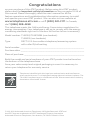 2
2
-
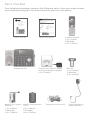 3
3
-
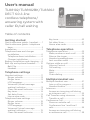 4
4
-
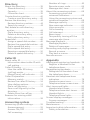 5
5
-
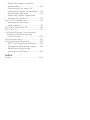 6
6
-
 7
7
-
 8
8
-
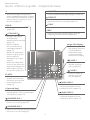 9
9
-
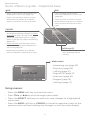 10
10
-
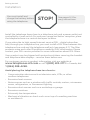 11
11
-
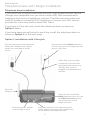 12
12
-
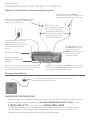 13
13
-
 14
14
-
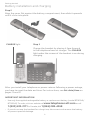 15
15
-
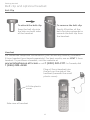 16
16
-
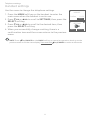 17
17
-
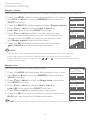 18
18
-
 19
19
-
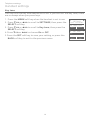 20
20
-
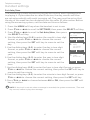 21
21
-
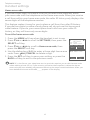 22
22
-
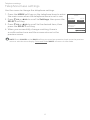 23
23
-
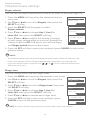 24
24
-
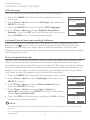 25
25
-
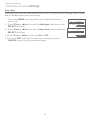 26
26
-
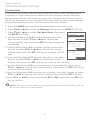 27
27
-
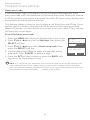 28
28
-
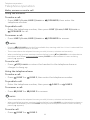 29
29
-
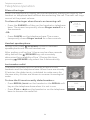 30
30
-
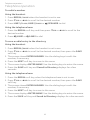 31
31
-
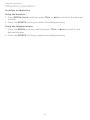 32
32
-
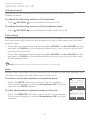 33
33
-
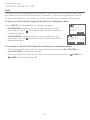 34
34
-
 35
35
-
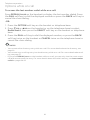 36
36
-
 37
37
-
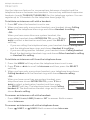 38
38
-
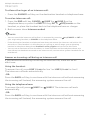 39
39
-
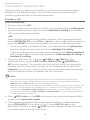 40
40
-
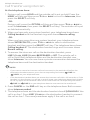 41
41
-
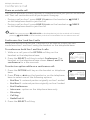 42
42
-
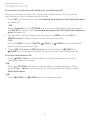 43
43
-
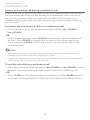 44
44
-
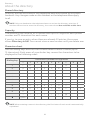 45
45
-
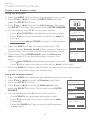 46
46
-
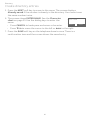 47
47
-
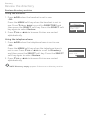 48
48
-
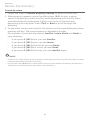 49
49
-
 50
50
-
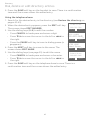 51
51
-
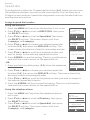 52
52
-
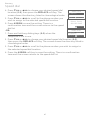 53
53
-
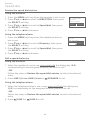 54
54
-
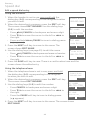 55
55
-
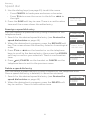 56
56
-
 57
57
-
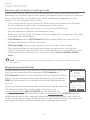 58
58
-
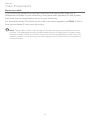 59
59
-
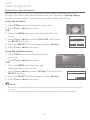 60
60
-
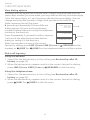 61
61
-
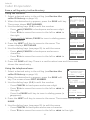 62
62
-
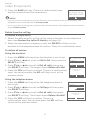 63
63
-
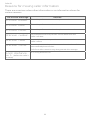 64
64
-
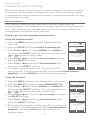 65
65
-
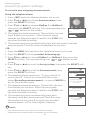 66
66
-
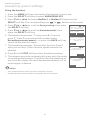 67
67
-
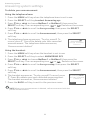 68
68
-
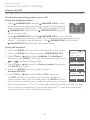 69
69
-
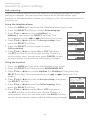 70
70
-
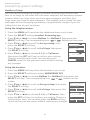 71
71
-
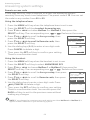 72
72
-
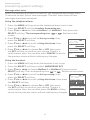 73
73
-
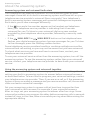 74
74
-
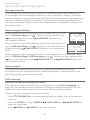 75
75
-
 76
76
-
 77
77
-
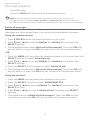 78
78
-
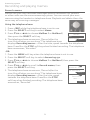 79
79
-
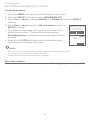 80
80
-
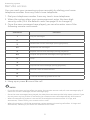 81
81
-
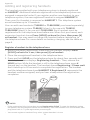 82
82
-
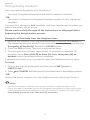 83
83
-
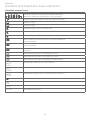 84
84
-
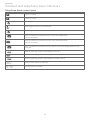 85
85
-
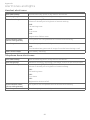 86
86
-
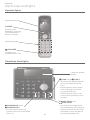 87
87
-
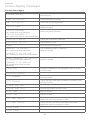 88
88
-
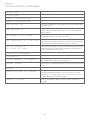 89
89
-
 90
90
-
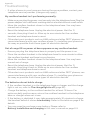 91
91
-
 92
92
-
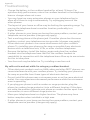 93
93
-
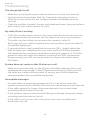 94
94
-
 95
95
-
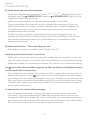 96
96
-
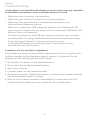 97
97
-
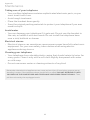 98
98
-
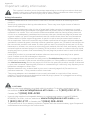 99
99
-
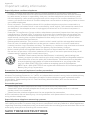 100
100
-
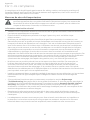 101
101
-
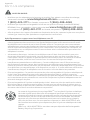 102
102
-
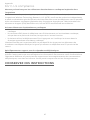 103
103
-
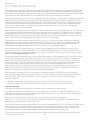 104
104
-
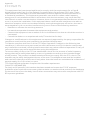 105
105
-
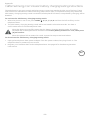 106
106
-
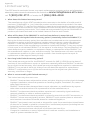 107
107
-
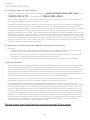 108
108
-
 109
109
-
 110
110
-
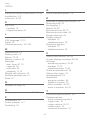 111
111
-
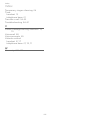 112
112
-
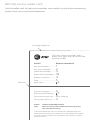 113
113
-
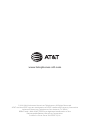 114
114
AT&T TL88102 Manuel utilisateur
- Catégorie
- Répondeurs
- Taper
- Manuel utilisateur
- Ce manuel convient également à
dans d''autres langues
- English: AT&T TL88102 User manual
Documents connexes
-
AT&T CRL32102 Manuel utilisateur
-
AT&T CRL82212 Manuel utilisateur
-
AT&T BL102-3 Guide de démarrage rapide
-
AT&T CL81211 Manuel utilisateur
-
AT&T CRL81112 Manuel utilisateur
-
AT&T EL52100 Guide de démarrage rapide
-
AT&T EL52100 Guide de démarrage rapide
-
AT&T DL72539 Guide de démarrage rapide
-
AT&T EL52119 Manuel utilisateur
-
AT&T CRL30102 Manuel utilisateur
Autres documents
-
VTech CS6120-2 Manuel utilisateur
-
VTech CL82311 Manuel utilisateur
-
VTech CL82514 Manuel utilisateur
-
Geemarc CL330 Manuel utilisateur
-
Ultratec CrystalTone Plus Manuel utilisateur
-
RCA 21028 Manuel utilisateur
-
VTech IS8129 Manuel utilisateur
-
Clarity C4210 Manuel utilisateur
-
Nortel NORSTAR M7324 Manuel utilisateur
-
GE 29391 Manuel utilisateur