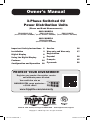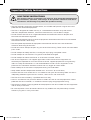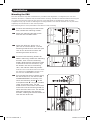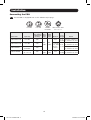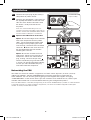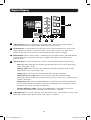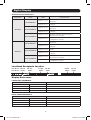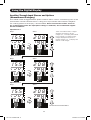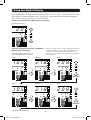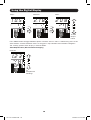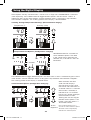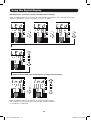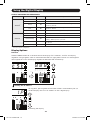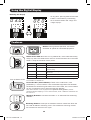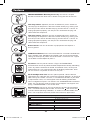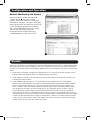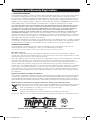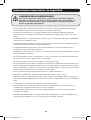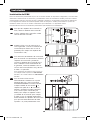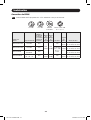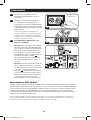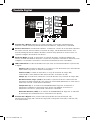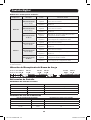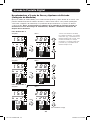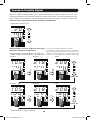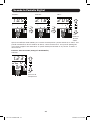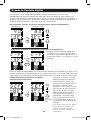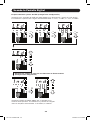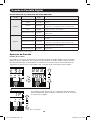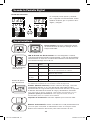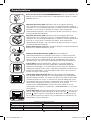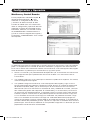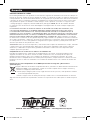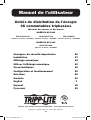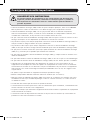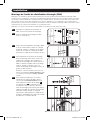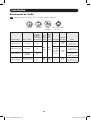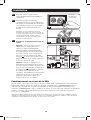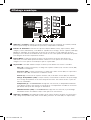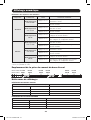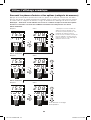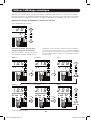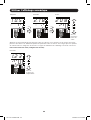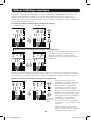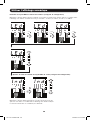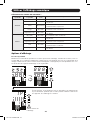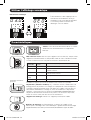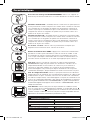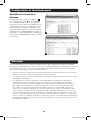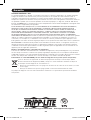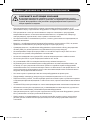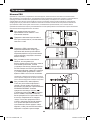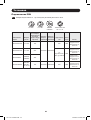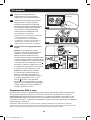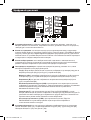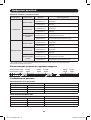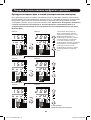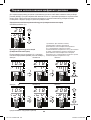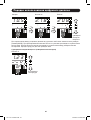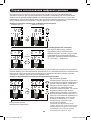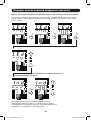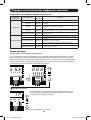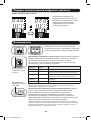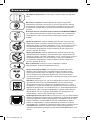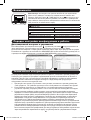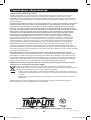Tripp Lite 3-Phase Switched 0U Power Distribution Units Le manuel du propriétaire
- Catégorie
- Unités de distribution d'énergie (PDU)
- Taper
- Le manuel du propriétaire

1
Owner’s Manual
3-Phase Switched 0U
Power Distribution Units
(Phase and Bank Measurements)
208V MODELS
PDU3VS6L2120 • PDU3VS6L2130 • PDU3VS6H50
(Series Number: AG-00BC) (Series Number: AG-00BA) (Series Number: AG-00BA)
400V MODELS
PDU3XVS6G20
(Series Number: AG-00BD)
Important Safety Instructions 2
Installation 3
Digital Display 6
Using the Digital Display 8
Features 14
Configuration and Operation 16
Service 16
Warranty and Warranty 17
Registration
Español 18
Français 35
Русский 52
1111 W. 35th Street, Chicago, IL 60609 USA • www.tripplite.com/support
Copyright © 2019 Tripp Lite. All rights reserved.
PROTECT YOUR INVESTMENT!
Register your product for quicker service
and ultimate peace of mind.
You could also win an
ISOBAR6ULTRA surge protector—
a $100 value!
www.tripplite.com/warranty
18-11-311-9332D2.indb 1 1/23/2019 6:19:37 PM

2
Important Safety Instructions
SAVE THESE INSTRUCTIONS
This manual contains instructions and warnings that should be followed during
the installation, operation, and storage of this product. Failure to heed these
instructions and warnings may affect the product warranty.
• The PDU provides convenient multiple outlets, but it DOES NOT provide surge or line noise
protection for connected equipment.
• The PDU is designed for indoor use only in a controlled environment away from excess
moisture, temperature extremes, conductive contaminants, dust or direct sunlight.
• Do not connect the PDU to an ungrounded outlet or to extension cords or adapters that
eliminate the connection to ground.
• The power requirement for each piece of equipment connected to the PDU must not exceed
the individual outlet’s load rating.
• The total power requirement for equipment connected to the PDU must not exceed the
maximum load rating for the PDU.
• Do not drill into or attempt to open any part of the PDU housing. There are no user-serviceable
parts inside.
• Do not attempt to modify the PDU, including the input plugs and power cables.
• Do not attempt to use the PDU if any part of it becomes damaged.
• Do not attempt to mount the PDU to an insecure or unstable surface.
• Use of this equipment in life support applications where failure of this equipment can
reasonably be expected to cause the failure of the life support equipment or to significantly
affect its safety or effectiveness is not recommended. Do not use this equipment in the
presence of a flammable anesthetic mixture with air, oxygen or nitrous oxide.
• Never attempt to install electrical equipment during a thunderstorm.
• Keep indoor ambient temperature between 32°F and 122°F (0°C and 50°C).
• Connect the PDU to an outlet that is in accordance with your local building codes and that is
adequately protected against excess currents, short circuits and earth faults.
• The PDU must be installed by a qualified technician only.
• Install in accordance with your local electrical codes. Be sure to use the proper over current
protection for the installation, in accordance with the plug rating/equipment rating.
• The electrical sockets supplying power to the equipment shall be installed near the equipment
and be easily accessible.
• Be sure to provide a local disconnect device on any models that are permanently installed
without a plug that is easily accessible.
18-11-311-9332D2.indb 2 1/23/2019 6:19:37 PM

1-1 1-2
1-4
1-3
1-5
A
B
3
Installation
Mounting the PDU
Note: The illustrations may differ somewhat from your PDU model. Regardless of configuration, the user must
determine the fitness of hardware and procedures before mounting. The PDU and included hardware are designed
for common rack and rack enclosure types and may not be appropriate for all applications. Exact mounting
configurations may vary. Screws for attaching the mounting brackets to the PDU are included. Use only the screws
supplied by the manufacturer or their exact equivalent.
Note: Mounting buttons come preinstalled to the PDU for toolless mounting.
1-1
To attach the mounting brackets to the
PDU, remove the mounting buttons.
1-2
Attach the mounting brackets to the
PDU with the included screws.
1-3
Attach the PDU to a vertical rail in
your rack or rack enclosure. (Use the
mounting hardware that came with your
rack or rack enclosure to attach the
mounting brackets to the rail.)
1-4
To reinstall the mounting buttons for
toolless mounting, remove the mounting
brackets, then install the mounting
buttons onto the PDU. Position the PDU
as desired in the rack enclosure, align
the buttons with the rack mounting
slots, and slide the PDU into position.
Note: Be sure to insert the 2 buttons into either
the upper hole at each end of the PDU or into
the lower hole at each end of the PDU.
1-5
To install the PDU with its outlets facing
the rear of the rack, use the included
PDUMVROTATEBRKT accessory. First,
attach the mounting button
A
to the
V-shaped bracket
B
using the included
screw and washer. Then, use the
button-mount slot to attach the bracket
to the PDU and the mounting button to
attach the PDU to the rack. The bracket
effectively repositions the mounting
brackets, allowing for the PDU outlets to
face the rear of the rack.
18-11-311-9332D2.indb 3 1/23/2019 6:19:38 PM

4
Installation
Connecting the PDU
2-1
Each model is equipped with 1 of 4 different input plugs.
L21-30P 16A Red IEC 309
3P + N + E
HUBBLE
CS8365C
Model Name Input Plug
Max Input
Amps (Limited
by Input Cord
and Plug)
Input
Voltage
Range
Output
Voltage
Range Breakers
Cord
Length Outlets
PDU3VS6L2120 L21-20P 16A
200-
240V
200-
240V
N/A
6 ft.
(1.8M)
30 Total; 3 Banks of
(2) C19 and (8) C13
PDU3VS6L2130 L21-30P 24A
3 x Double
Pole, 20A
Branch-
Rated
6 ft.
(1.8M)
30 Total; 3 Banks of
(2) C19 and (8) C13
PDU3VS6H50
HUBBLE
CS8365C
35A
30 Total; 3 Banks of
(2) C19 and (8) C13
PDU3XVS6G20
16A Red IEC 309
3P + N + E
16A
360-
415V
208-
240V
N/A
6 ft.
(1.8M)
30 Total; 3 Banks of
(2) C19 and (8) C13
L21-20P
18-11-311-9332D2.indb 4 1/23/2019 6:19:38 PM

2-2
2-3
2-4
B
A
5
Installation
2-2
Connect the input plug to your facility’s
compatible AC power source.
2-3
Connect your equipment’s input plugs to
the appropriate outlets on the PDU. The
LED near each outlet illuminates when
the outlet is ready to distribute live
AC power.
Note: It is recommended that you do not
connect a live load to the PDU. If the load you
intend to connect has an ON/OFF switch, please
turn the switch to OFF prior to connection.
2-4
Optional Cord Retention Procedure
Option 1: Use the bridge lances located
near each receptacle to retain power
cords. Tie each equipment power cord
to a bridge lance by looping the cord
and securing it with one of the included
cable ties
A
.
Make sure each cord can
be unplugged from the PDU without
removing the cable tie.
Option 2: Use the included C14 and
C20 plastic sleeves to secure plugs to
receptacles. Attach the sleeve to the
plug, making sure that the pull tabs
B
remain outside the plug and that the fit
is secure. To unplug equipment properly,
use the pull tabs to remove the plug
and sleeve from the receptacle.
For Installation
Purposes Only
Networking the PDU
Your PDU can receive IP address assignments via DHCP server (dynamic) or static (manual)
addressing methods. See the SNMPWEBCARD installation guide for an explanation of
these methods. You can find the guide by going to www.tripplite.com/support and typing
“SNMPWEBCARD” in the search field. If you are uncertain which method to use, contact your
network administrator for assistance before continuing the configuration process.
Note: The MAC address of the PDU (12-digit string in this format: 000667xxxxxx) is printed on a label attached
to the PDU enclosure. For static IP address assignments, use the RJ-45 to DB9 configuration cable (part
number 73-1243) included with the PDU.
18-11-311-9332D2.indb 5 1/23/2019 6:19:39 PM

A
BC DE
6
Digital Display
A
3-Digit Display: Shows measured or calculated values such as Amperage, Kilowatts,
Voltage, Power Unbalance Percentage, Temperature and Humidity.
B
Arrow Buttons: Scroll through indicated Input, Bank, Power, Load Balance, Sensor and
Display Brightness options using these buttons. A long press of the up or down arrow
buttons allows the user to skip to the next sequential measurement category.
C
Mode Button: When a menu option is selected using the Arrow Buttons, the Mode Button
scrolls through the sub-options within each category. Sub-options are shown by the
Indicator LEDs.
D
Indicator LEDs: Lit LED indicates which value is being displayed on the 3-digit screen.
Amps (A): When selected, the load on the selected Input Phase (L#) or Load Bank
(B#) is displayed in amps.
Wattage (kW): When selected, the load on the selected Load Bank (B#) or Total
Output Power (OP) is displayed in kW.
Voltage (V): Input Phase (L#) or Load Bank (B#) voltage is displayed.
Unbalanced Load (%UB): When lit, the display shows the unbalanced load
percentage deviance from the average measured value. A value that is zero or closest
to zero is desirable.
Temperature (T): If Tripp Lite ENVIROSENSE is connected, the ambient temperature
will be displayed when this option is selected. The temperature is displayed in Celsius
by default, but can be switched to Fahrenheit.
Relative Humidity (%RH): If Tripp Lite ENVIROSENSE is connected, the relative
humidity percentage will be displayed when this option is selected.
E
2-Digit Display: This display indicates which Input Phase (L#), Load Unbalance (UB), Load
Bank (B#), Output Power (OP) or Sensor (S#) option is selected.
18-11-311-9332D2.indb 6 1/23/2019 6:19:39 PM

LINE L1-L2
1
2 3 4 5
6
7 8 9 10
11
12 13 14 15
16
17 18 19 20
21
22 23 24 25
26
27 28 29 30
STATUS
LINK
RESET
ENVIROSENSE
CONFIG
LINE L2-L3LINE L3-L1
L1-
L2
L3-
L1
L2-
L3
L3-
L1
L1-
L2
L2-
L3
L1-N
L1-L2
400V Models:
208V Models:
L3-N
L3-L1
L2-N
L2-L3
L2-N
L2-L3
L1-N
L1-L2
L3-N
L3-L1
7
Digital Display
Load Bank Receptacle Location
Display References
LOAD BANKS REFERENCE
SILKSCREEN LABEL DESCRIPTION 2-DIGIT DISPLAY REFERENCE
208V Models 400V Models 208V and 400V Models
L1-L2 L1-N B1
L2-L3 L2-N B2
L3-L1 L3-N B3
INPUT PHASE REFERENCE
INPUT PHASE REPORTED 2-DIGIT DISPLAY REFERENCE
208V Models 400V Models 208V and 400V Models
L1 – L2 L1-N L1
L2 – L3 L2-N L2
L3 – L1 L3-N L3
Button Response Definitions:
Configuration
1
Switch Action Control Function
Standard
Up Pushbutton
Depress ½ sec
Sequentially moves up one selection in
the menu.
Depress 3 sec
Advances up to the next measurement
category.
Down Pushbutton
Depress ½ sec
Sequentially moves down one selection in
the menu.
Depress 3 sec
Advances down to the next measurement
category.
Mode Pushbutton
Depress ½ sec
Displays available options for a given
measurement category.
Depress 3 sec
Selects the chosen available option for a given
configuration category.
Alternate
Up Pushbutton
Depress ½ sec
Sequentially moves down one selection in
the menu.
Depress 3 sec
Advances down to the next measurement
category.
Down Pushbutton
Depress ½ sec
Sequentially moves up one selection in the
menu.
Depress 3 sec
Advances up to the next measurement
category.
Mode Pushbutton
Depress ½ sec
Displays available options for a given
measurement category.
Depress 3 sec
Selects the chosen available option for a given
configuration category.
1
Configured via Configuration Category item “Outlet Indicator LED Color Code Options”.
18-11-311-9332D2.indb 7 1/23/2019 6:19:40 PM

i 5.5
L i
2 0 8
L i
i 5.5
L2
2 0 8
L2
i 5.5
L3
2 0 8
L3
8
Using the Digital Display
Scrolling Through Input Phases and Options
(Measurement Category)
Press Mode button to toggle between options and data within a menu. A momentary press of the
arrow buttons switches between menus. A long press skips between measurement categories.
The scrolling pattern of the display is outlined below. Note: Three dashes will be shown in
the 3-digit display when the input phase voltage is unknown, due to abnormal tripped
breaker conditions.
Input Phase 1
Input Phase 2
Input Phase 3
Amps
Amps
Amps
Volts*
Volts*
Volts*
To Unbalanced Load Detect
*Note: For 208V models, voltages
displayed are phase-to-phase
voltages (i.e., L1 display will indicate
L1-L2 voltage). For 400V models,
voltages displayed are phase-to-
neutral voltages (i.e., L1 display will
indicate L1-N voltage).
18-11-311-9332D2.indb 8 1/23/2019 6:19:40 PM

2 0
i 0.5 2. i 8
2. i 8
2 0 8
i 0.5 2 0 8
i.2 3
OP
i 0.5 2. i 8 2 0 8
9
continued on next page
Using the Digital Display
Press Mode button to toggle between options and data within a menu. A momentary press of the
arrow buttons switches between menus. A long press skips between measurement categories.
The scrolling pattern of the display is outlined below.
Unbalanced Load Detect (Measurement Category)
Scrolling Through Load Banks and Options
(Measurement Category)
Scroll through Load Banks 1-3
using the Mode and i buttons.
Amps
Amps
Kilowatts
Kilowatts
Volts*
Volts*
Phase Imbalance %
Bank #2
Bank #3
*Note: For 208V models, voltages displayed are phase-
to-phase voltages (i.e., b1 display will indicate L1-L2
voltage). For 400V models, voltages displayed are
phase-to-neutral voltages (i.e., b1 display will indicate
L1-N voltage).
18-11-311-9332D2.indb 9 1/23/2019 6:19:41 PM

i 0.5 2. i 8
2. i 8
2 0 8
i 0.5 2 0 8
i.2 3
OP
i 0.5 2. i 8 2 0 8
i 0.5 2. i 8
2. i 8
2 0 8
i 0.5 2 0 8
i.2 3
OP
i 0.5 2. i 8 2 0 8
10
Using the Digital Display
Press Mode button to toggle between options and data within a menu. A momentary press of the
arrow buttons switches between menus. A long press skips between measurement categories.
The scrolling pattern of the display is outlined below.
Total Output Power (Measurement Category)
Kilowatts
To
Temperature
Readings
To Total
Output
Power
Amps Kilowatts Volts*
18-11-311-9332D2.indb 10 1/23/2019 6:19:42 PM

4 0
5 i 5 i
8 0
C F
C – F C – F
4
Y
3
I 2
I 2
11
Using the Digital Display
These options are only available when a sensor such as Tripp Lite’s ENVIROSENSE is attached
(sold separately). Press Mode button to toggle between options and data within a menu. A
momentary press of the arrow buttons switches between menus. A long press skips between
measurement categories. The scrolling pattern of the display is outlined below.
Scrolling Through Temperature Readings (Measurement Category)
Humidity (%RH)Temperature (T)
Temperature Unit Options (Configuration Category)
3 Seconds
Hold Mode button for 3 seconds to
switch between options. The letter
in the 2-digit display indicates the
selected unit, C for Celsius and F for
Fahrenheit.
Press Mode button to toggle between options and data within a menu. A momentary press of the
arrow buttons switches between menus. A long press skips between measurement categories.
The scrolling pattern of the display is outlined below.
Scroll Function Options (Configuration Category)
When enabled, the Auto
Scroll function displays
data for Input Phases, Load
Unbalance and Load Banks in
4-second intervals. Y indicates
the function is enabled; N
indicates that it is disabled.
Pressing any button interrupts
the Auto Scroll function,
allowing the user to navigate
between menu options. If no
button is pressed, there is a
10 second timeout.
Note: Hold Mode button for 3
seconds to switch between options.
The letter in the 2-digit display
indicates the selected option.
To LED
Brightness
18-11-311-9332D2.indb 11 1/23/2019 6:19:42 PM

4
Y
3
I 2
I 2
4
Y
3
I 2
I 2
4
Y
3
I 2
I 2
12
Using the Digital Display
Outlet Indicator LED Color Code Options (Configuration Category)
Hold the Mode button for 3 seconds to switch between options.
The number in the 2-digit display indicates the selected scheme.
1=Standard, 2=Alternate
LED Brightness and Color Scheme (Configuration Category)
Hold the Mode button for 3 seconds to scroll through each option. The number in the 2-digit
display is defined as: 1=25%; 2=50%; 3=75%; 4=100%
18-11-311-9332D2.indb 12 1/23/2019 6:19:43 PM

i
88
i P
0 3.0
8 8 8
0 i
0 3.0
0 i
13
Using the Digital Display
Display Options
LED Test
Hold the Mode button for 3 seconds to test the display. For 5 seconds, all LEDs and display
segments will light green, while all Load Indicator LEDs will light yellow. Please visit www.tripplite.
com/support for issues with display segment or Indicator LED functionality.
Viewing the IP Address
At any point, pressing both of the arrow buttons simultaneously for 1/2
second displays the unit’s IP address in the 2-digit display.
OUTLET INDICATOR LED DEFINITIONS:
LED Configuration LED Color Outlet Status Description
Standard
1
Off Off Outlet power is absent
Green On Circuit breaker is on – Outlet power is present
Yellow On
Bank has exceed 80% of its current rating – Bank
power is present
Red Off
Bank is below the Low Voltage threshold – Bank
power is absent
Red Flashing Off Circuit breaker has tripped – Bank power is absent
Alternate
Off Off Outlet power is absent
Red On Circuit breaker is on – Outlet power is present
Red Flashing On
Outlet’s bank has exceeded 80% of the outlet current
rating – Outlet power is present
Green Off
Bank is below the low voltage threshold – Bank power
is absent
Green Flashing Off Circuit breaker has tripped – Bank power is absent
1
This is the default configuration.
To Rotating the Display
18-11-311-9332D2.indb 13 1/23/2019 6:19:43 PM

i
88
i P
0 3.0
8 8 8
0 i
0 3.0
0 i
14
Using the Digital Display
Rotating the Display
At any point, pressing both of the arrow
buttons simultaneously and holding
for 3 seconds rotates the 2-digit and
3-digit displays.
Features
Outlets: During normal operation, the outlets
distribute AC power to connected equipment.
Outlet Status LED: Once the unit is powered on, each outlet individually
ramps up and each Outlet Status LED will illuminate when the associated
outlet is ready to distribute live AC power.
LED Color Outlet Status Comments/Notes
Green On Normal operation.
Yellow On Outlet bank’s current has exceeded 80% of its
current rating.
Red Off Outlet bank’s voltage is below the Low Voltage
threshold.
Flashing Red Off Circuit breaker for this bank has tripped.
Off Off Outlet is powered off.
Note: Colors noted here reflect standard LED configuration. See chart on page 13
for full LED color definitions.
C13 C19
Circuit Breaker (Select Models): There are 3 Load Banks, each
protected by a circuit breaker. If the connected equipment load exceeds
the Maximum Load Rating for those banks of the PDU, the circuit breaker
will trip. Disconnect excess load and reset the breaker.
Note: Each breaker comes equipped with a push-to-reset guard to prevent
accidental breaker tripping. To turn off the breaker, insert a flathead screwdriver into
the reset slot.
Mounting Brackets: Use these brackets as an alternate PDU mounting
method.
Mounting Buttons: Come pre-installed on the back side of the PDU and
are used for toolless mounting. Note: Four additional mounting buttons
are included for alternate rack styles.
Outlet Status LED
Push-to-Reset Guard
18-11-311-9332D2.indb 14 1/23/2019 6:19:44 PM

CONFIG
A B
15
Features
SNMP Reset Button: Press the reset button for 3 seconds to reboot the
PDU’s network card. Rebooting the network card will not erase network
settings or interrupt AC power. The reset button is recessed. Use a paper
clip or other suitable object to press it.
PS/2 Port: Use this port to connect a Tripp Lite ENVIROSENSE
environmental sensor to provide remote temperature/humidity monitoring
and a dry contact interface to control and monitor alarm, security and
telecom devices. Visit www.tripplite.com for ordering information. Note:
Do not connect a keyboard or mouse to this port.
Ground Screw: Use this to connect any equipment that requires a
chassis ground.
C20 Plug Sleeve: (Optional) Use the included C20 plastic sleeves to
secure plugs to receptacles. Attach the sleeve to the plug, making sure
that the pull tabs remain outside the plug and that the fit is secure. To
unplug equipment properly, use the pull tabs to remove the plug and
sleeve from the receptacle.
RJ-45 Configuration Port: Use this port to provide a direct terminal
connection to a computer with a terminal emulation program. An RJ-45 to
DB9 cable (part number 73-1243) is included with the PDU. If you need
a replacement cable, visit www.tripplite.com for ordering information.
Note: Configuration options can found in the SNMPWEBCARD installation
guide. You can find the guide by going to www.tripplite.com/support and
typing “SNMPWEBCARD” in the search field.
Ethernet Port: Use this RJ-45 jack to connect the PDU to the network
with a standard Ethernet patch cable. The Link LED
A
and Status LED
B
indicate several operating conditions, as shown in the table below. This
port is not compatible with PoE (Power Over Ethernet) applications.
Network Operating Conditions
A
Link LED Color
Off No Network Connection
Flashing Amber 100 Mbps Network Connection
Flashing Green 10 Mbps Network Connection
B
Status LED Color
Off Card Not Initialized
Steady or Flashing Green Card Initialized and Operational
Steady Amber Error - Card Not Initialized
PDUMVROTATEBRKT Mounting Accessory: Use these V-shaped
brackets to mount the PDU with its outlets facing the rear of the rack.
C14 Plug Sleeve: (Optional) Use the included C14 plastic sleeves to
secure plugs to receptacles. Attach the sleeve to the plug, making sure
that the pull tabs remain outside the plug and that the fit is secure. To
unplug equipment properly, use the pull tabs to remove the plug and
sleeve from the receptacle.
18-11-311-9332D2.indb 15 1/23/2019 6:19:45 PM

A
B
16
Configuration and Operation
Service
Remote Monitoring and Control
The PDU provides remote monitoring
A
, outlet control
B
and more via Web
browser, telnet and SNMP-based Network
Management Systems. For more information
about configuration and operation of the PDU
via the PowerAlert Web browser interface,
refer to the SNMPWEBCARD User’s Guide.
You can find the guide by going to
www.tripplite.com/support and typing
“SNMPWEBCARD” in the search field.
Your Tripp Lite product is covered by the warranty described in this manual. A variety of Extended
Warranty and On-Site Service Programs are also available from Tripp Lite. For more information
on service, visit www.tripplite.com/support. Before returning your product for service, follow these
steps:
1. Review the installation and operation procedures in this manual to ensure that the service
problem does not originate from a misreading of the instructions.
2. If the problem continues, do not contact or return the product to the dealer. Instead, visit
www.tripplite.com/support.
3. If the problem requires service, visit www.tripplite.com/support and click the Product
Returns link. From here you can request a Returned Material Authorization (RMA) number,
which is required for service. This simple on-line form will ask for your unit’s model and
serial numbers, along with other general purchaser information. The RMA number, along
with shipping instructions will be emailed to you. Any damages (direct, indirect, special
or consequential) to the product incurred during shipment to Tripp Lite or an authorized
Tripp Lite service center is not covered under warranty. Products shipped to Tripp Lite or an
authorized Tripp Lite service center must have transportation charges prepaid. Mark the RMA
number on the outside of the package. If the product is within its warranty period, enclose
a copy of your sales receipt. Return the product for service using an insured carrier to the
address given to you when you request the RMA.
18-11-311-9332D2.indb 16 1/23/2019 6:19:45 PM

17
Warranty and Warranty Registration
2- YEAR LIMITED WARRANTY
Seller warrants this product, if used in accordance with all applicable instructions, to be free from original defects
in material and workmanship for a period of 2 years from the date of initial purchase. If the product should
prove defective in material or workmanship within that period, Seller will repair or replace the product, in its sole
discretion. Service under this Warranty can only be obtained by your delivering or shipping the product (with all
shipping or delivery charges prepaid) to: Tripp Lite, 1111 W. 35th Street, Chicago, IL 60609 USA. Seller will pay
return shipping charges. Visit www.tripplite.com/support before sending any equipment back for repair.
THIS WARRANTY DOES NOT APPLY TO NORMAL WEAR OR TO DAMAGE RESULTING FROM ACCIDENT, MISUSE,
ABUSE OR NEGLECT. SELLER MAKES NO EXPRESS WARRANTIES OTHER THAN THE WARRANTY EXPRESSLY
SET FORTH HEREIN. EXCEPT TO THE EXTENT PROHIBITED BY APPLICABLE LAW, ALL IMPLIED WARRANTIES,
INCLUDING ALL WARRANTIES OF MERCHANTABILITY OR FITNESS, ARE LIMITED IN DURATION TO THE
WARRANTY PERIOD SET FORTH ABOVE; AND THIS WARRANTY EXPRESSLY EXCLUDES ALL INCIDENTAL AND
CONSEQUENTIAL DAMAGES. (Some states do not allow limitations on how long an implied warranty lasts,
and some states do not allow the exclusion or limitation of incidental or consequential damages, so the above
limitations or exclusions may not apply to you. This Warranty gives you specific legal rights, and you may have
other rights which vary from jurisdiction to jurisdiction).
WARNING: The individual user should take care to determine prior to use whether this device is suitable, adequate
or safe for the use intended. Since individual applications are subject to great variation, the manufacturer makes
no representation or warranty as to the suitability or fitness of these devices for any specific application.
WARRANTY REGISTRATION
Visit www.tripplite.com/warranty today to register the warranty for your new Tripp Lite product.You’ll be
automatically entered into a drawing for a chance to win a FREE Tripp Lite product!*
* No purchase necessary. Void where prohibited. Some restrictions apply. See website for details.
FCC Notice, Class A
This device complies with part 15 of the FCC Rules. Operation is subject to the following two conditions:
(1) This device may not cause harmful interference, and (2) this device must accept any interference received,
including interference that may cause undesired operation.
Note: This equipment has been tested and found to comply with the limits for a Class A digital device, pursuant
to part 15 of the FCC Rules. These limits are designed to provide reasonable protection against harmful
interference when the equipment is operated in a commercial environment. This equipment generates, uses,
and can radiate radio frequency energy and, if not installed and used in accordance with the instruction
manual, may cause harmful interference to radio communications. Operation of this equipment in a residential
area is likely to cause harmful interference in which case the user will be required to correct the interference
at his own expense. The user must use shielded cables and connectors with this equipment. Any changes or
modifications to this equipment not expressly approved by Tripp Lite could void the user’s authority to operate
this equipment.
Regulatory Compliance Identification Numbers
For the purpose of regulatory compliance certifications and identification, your Tripp Lite product has been assigned
a unique series number. The series number can be found on the product nameplate label, along with all required
approval markings and information. When requesting compliance information for this product, always refer to the
series number. The series number should not be confused with the marking name or model number of the product.
WEEE Compliance Information for Tripp Lite Customers and Recyclers (European Union)
Under the Waste Electrical and Electronic Equipment (WEEE) Directive and implementing regulations,
when customers buy new electrical and electronic equipment from Tripp Lite they are entitled to:
• Send old equipment for recycling on a one-for-one, like-for-like basis
(this varies depending on the country)
• Send the new equipment back for recycling when this ultimately becomes waste
The policy of Tripp Lite is one of continuous improvement. Specifications are subject to change without notice.
1111 W. 35th Street, Chicago, IL 60609 USA • www.tripplite.com/support
18-11-311-9332D2.indb 17 1/23/2019 6:19:45 PM

18
Manual del propietario
Unidades de Distribución de Energía
Trifásicas Controlables de 0U
(Mediciones de Fase y Banco)
MODELOS DE 208V
PDU3VS6L2120 • PDU3VS6L2130 • PDU3VS6H50
(Número de Serie: AG-00BC) (Número de Serie: AG-00BA) (Número de Serie: AG-00BA)
MODELOS DE 400V
PDU3XVS6G20
(Número de Serie: AG-00BD)
Instrucciones Importantes de Seguridad 19
Instalación 20
Pantalla Digital 23
Usando la Pantalla Digital 25
Características 31
Configuración y Operación 33
Servicio 33
Garantía 34
English 1
Français 35
Русский 52
1111 W. 35th Street, Chicago, IL 60609 USA • www.tripplite.com/support
Copyright © 2019 Tripp Lite. Todos los derechos reservados.
18-11-311-9332D2.indb 18 1/23/2019 6:19:45 PM

19
Instrucciones Importantes de Seguridad
CONSERVE ESTAS INSTRUCCIONES
Este manual contiene instrucciones y advertencias que deben seguirse
durante la instalación, operación y almacenamiento de este producto. La
omisión en la observancia de estas instrucciones y advertencias puede
afectar la garantía del producto.
• El PDU proporciona múltiples tomacorrientes funcionales, pero NO proporciona protección
contra sobretensiones o ruido en la línea para el equipo conectado.
• El PDU está diseñado para uso sólo en interiores en un entorno controlado alejado de
humedad excesiva, temperaturas extremas, contaminantes conductivos, polvo o luz solar
directa.
• No conecte el PDU a un tomacorriente sin tierra física o a cables de extensión o adaptadores
que eliminen la conexión a tierra.
• El requerimiento de energía para cada pieza de equipo conectada al PDU no debe exceder la
especificación de carga individual del tomacorriente.
• El requerimiento de energía total para el equipo conectada al PDU no debe exceder la
especificación de carga máxima del PDU.
• No perfore o intente abrir parte alguna de la carcasa del PDU. No hay partes dentro a las que
el usuario pueda dar servicio.
• No intente modificar el PDU, incluyendo las clavijas de entrada y los cables de alimentación.
• No intente usar el PDU si alguna parte se ha dañado.
• No intente instalar el PDU en una superficie insegura o inestable.
• No se recomienda el uso de este equipo en aplicaciones de soporte de vida en donde la falla
de este equipo pueda razonablemente causar la falla del equipo de soporte de vida o afectar
significativamente su seguridad o efectividad. No use este equipo en presencia de una mezcla
inflamable de anestésicos con aire, oxígeno u óxido nitroso.
• Nunca intente instalar equipo eléctrico durante una tormenta eléctrica.
• Mantenga la temperatura ambiente interior entre 0°C y 50°C (32°F y 122°F).
• Conecte el PDU a un tomacorriente que esté de acuerdo a los códigos locales de edificios y
esté correctamente protegido contra corrientes excesivas, cortocircuitos y fallas de conexión a
tierra.
• El PDU debe ser instalado solamente por un técnico calificado.
• Cerciórese de usar la protección adecuada contra sobrecorriente para la instalación, de
acuerdo con la especificaciones para la clavija y el equipo.
• Los conectores eléctricos que alimentan al equipo deberán instalarse cerca del equipo y
fácilmente accesibles.
• Cerciórese de proporcionar un dispositivo local de desconexión en cualquier modelo que se
instale permanentemente sin una clavija que esté fácilmente accesible.
18-11-311-9332D2.indb 19 1/23/2019 6:19:45 PM

1-1 1-2
1-4
1-3
1-5
A
B
20
Instalación
Instalación del PDU
Nota: Las ilustraciones pueden diferir un poco de su modelo de PDU. Sin importar la configuración, el usuario debe
determinar la adecuación de los accesorios y procedimientos antes de la instalación. El PDU y accesorios incluidos
están diseñados para tipos comunes de racks y gabinetes y pueden no ser apropiados para todas las aplicaciones.
Las configuraciones exactas de instalación pueden variar. Se incluyen los tornillos para instalar los soportes de
instalación al PDU. Use sólo los tornillos suministrados por el fabricante o su equivalente exacto.
Nota: El PDU tiene botones de instalación preinstalados para instalación sin herramientas.
1-1
Para fijar los soportes de instalación al
PDU, retire los botones de instalación.
1-2
Fije los soportes de instalación al PDU
con los tornillos incluidos.
1-3
Acople el PDU a un riel vertical en su
rack o gabinete. (Use los accesorios de
instalación que vienen con su rack o
gabinete para acoplar los soportes de
instalación al riel).
1-4
Para reinstalar los botones de instalación
para instalación sin herramienta, retírelos
soportes de instalación y entonces
instale los botones de instalación en el
PDU. Coloque el PDU como desee en
el gabinete, alinee los botones con las
ranuras de instalación del rack y deslice
el PDU a su posición.
Nota: Cerciórese de insertar los dos botones en
en cualquier orificio superior en cada extremo
del PDU o en el orificio inferior en cada extremo
del PDU.
1-5
Para instalar el PDU con los
tomacorrientes viendo hacia la parte
posterior del rack, use el accesorio
PDUMVROTATEBRKT incluido. Primero,
acople el botón de instalación
A
al
soporte con perfil en V
B
usando el
tornillo y arandela incluidos. Después,
use la ranura para instalación por
botón para acoplar el soporte al PDU
y el botón de instalación para acoplar
el PDU al rack. El soporte reposiciona
efectivamente los soportes de instalación
para que los tomacorrientes del PDU
apunten a la parte posterior del rack.
18-11-311-9332D2.indb 20 1/23/2019 6:19:46 PM
La page est en cours de chargement...
La page est en cours de chargement...
La page est en cours de chargement...
La page est en cours de chargement...
La page est en cours de chargement...
La page est en cours de chargement...
La page est en cours de chargement...
La page est en cours de chargement...
La page est en cours de chargement...
La page est en cours de chargement...
La page est en cours de chargement...
La page est en cours de chargement...
La page est en cours de chargement...
La page est en cours de chargement...
La page est en cours de chargement...
La page est en cours de chargement...
La page est en cours de chargement...
La page est en cours de chargement...
La page est en cours de chargement...
La page est en cours de chargement...
La page est en cours de chargement...
La page est en cours de chargement...
La page est en cours de chargement...
La page est en cours de chargement...
La page est en cours de chargement...
La page est en cours de chargement...
La page est en cours de chargement...
La page est en cours de chargement...
La page est en cours de chargement...
La page est en cours de chargement...
La page est en cours de chargement...
La page est en cours de chargement...
La page est en cours de chargement...
La page est en cours de chargement...
La page est en cours de chargement...
La page est en cours de chargement...
La page est en cours de chargement...
La page est en cours de chargement...
La page est en cours de chargement...
La page est en cours de chargement...
La page est en cours de chargement...
La page est en cours de chargement...
La page est en cours de chargement...
La page est en cours de chargement...
La page est en cours de chargement...
La page est en cours de chargement...
La page est en cours de chargement...
La page est en cours de chargement...
-
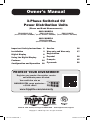 1
1
-
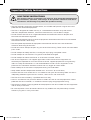 2
2
-
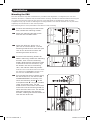 3
3
-
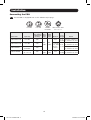 4
4
-
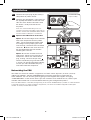 5
5
-
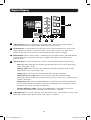 6
6
-
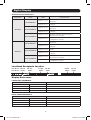 7
7
-
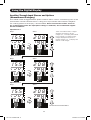 8
8
-
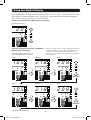 9
9
-
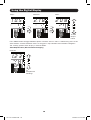 10
10
-
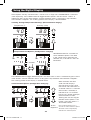 11
11
-
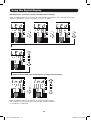 12
12
-
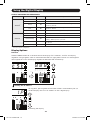 13
13
-
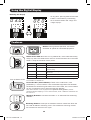 14
14
-
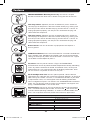 15
15
-
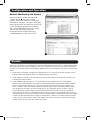 16
16
-
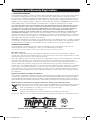 17
17
-
 18
18
-
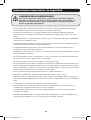 19
19
-
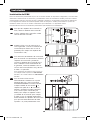 20
20
-
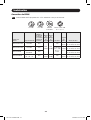 21
21
-
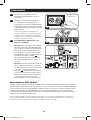 22
22
-
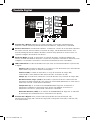 23
23
-
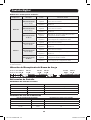 24
24
-
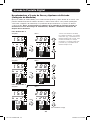 25
25
-
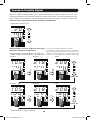 26
26
-
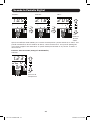 27
27
-
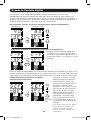 28
28
-
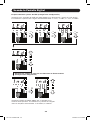 29
29
-
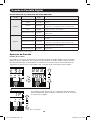 30
30
-
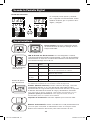 31
31
-
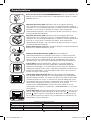 32
32
-
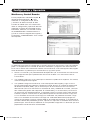 33
33
-
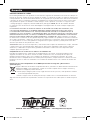 34
34
-
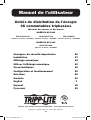 35
35
-
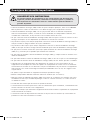 36
36
-
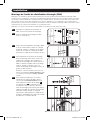 37
37
-
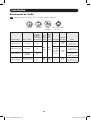 38
38
-
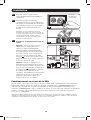 39
39
-
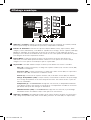 40
40
-
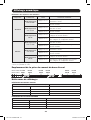 41
41
-
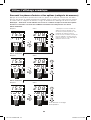 42
42
-
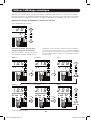 43
43
-
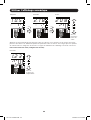 44
44
-
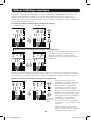 45
45
-
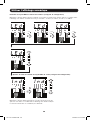 46
46
-
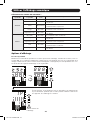 47
47
-
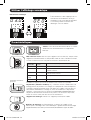 48
48
-
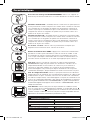 49
49
-
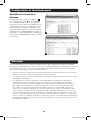 50
50
-
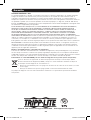 51
51
-
 52
52
-
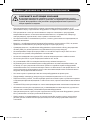 53
53
-
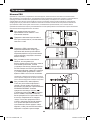 54
54
-
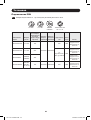 55
55
-
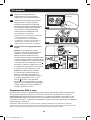 56
56
-
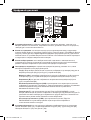 57
57
-
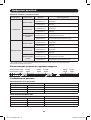 58
58
-
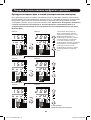 59
59
-
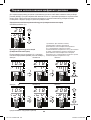 60
60
-
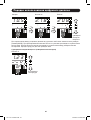 61
61
-
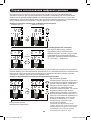 62
62
-
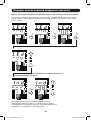 63
63
-
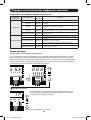 64
64
-
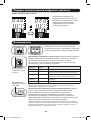 65
65
-
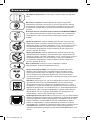 66
66
-
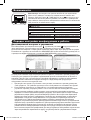 67
67
-
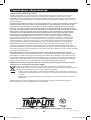 68
68
Tripp Lite 3-Phase Switched 0U Power Distribution Units Le manuel du propriétaire
- Catégorie
- Unités de distribution d'énergie (PDU)
- Taper
- Le manuel du propriétaire
dans d''autres langues
Documents connexes
-
Tripp Lite 3-Phase Switched 0U Power Distribution Units Le manuel du propriétaire
-
Tripp Lite 3-Phase Switched 0U PDUs 8 Le manuel du propriétaire
-
Tripp Lite PDU3VSR6H50A Le manuel du propriétaire
-
Tripp Lite 3-Phase Switched 0U PDUs Le manuel du propriétaire
-
Tripp Lite PDU3VN6G60B Le manuel du propriétaire
-
Tripp Lite 3-Phase Monitored 0U Power Distribution Units Le manuel du propriétaire
-
Tripp Lite 3-Phase Metered 0U Power Distribution Unit Le manuel du propriétaire
-
Tripp Lite PDU3V602D354B Le manuel du propriétaire
-
Tripp Lite PDU3VN3L1530 Le manuel du propriétaire
-
Tripp Lite 3-Phase Metered 0U Power Distribution Unit Le manuel du propriétaire