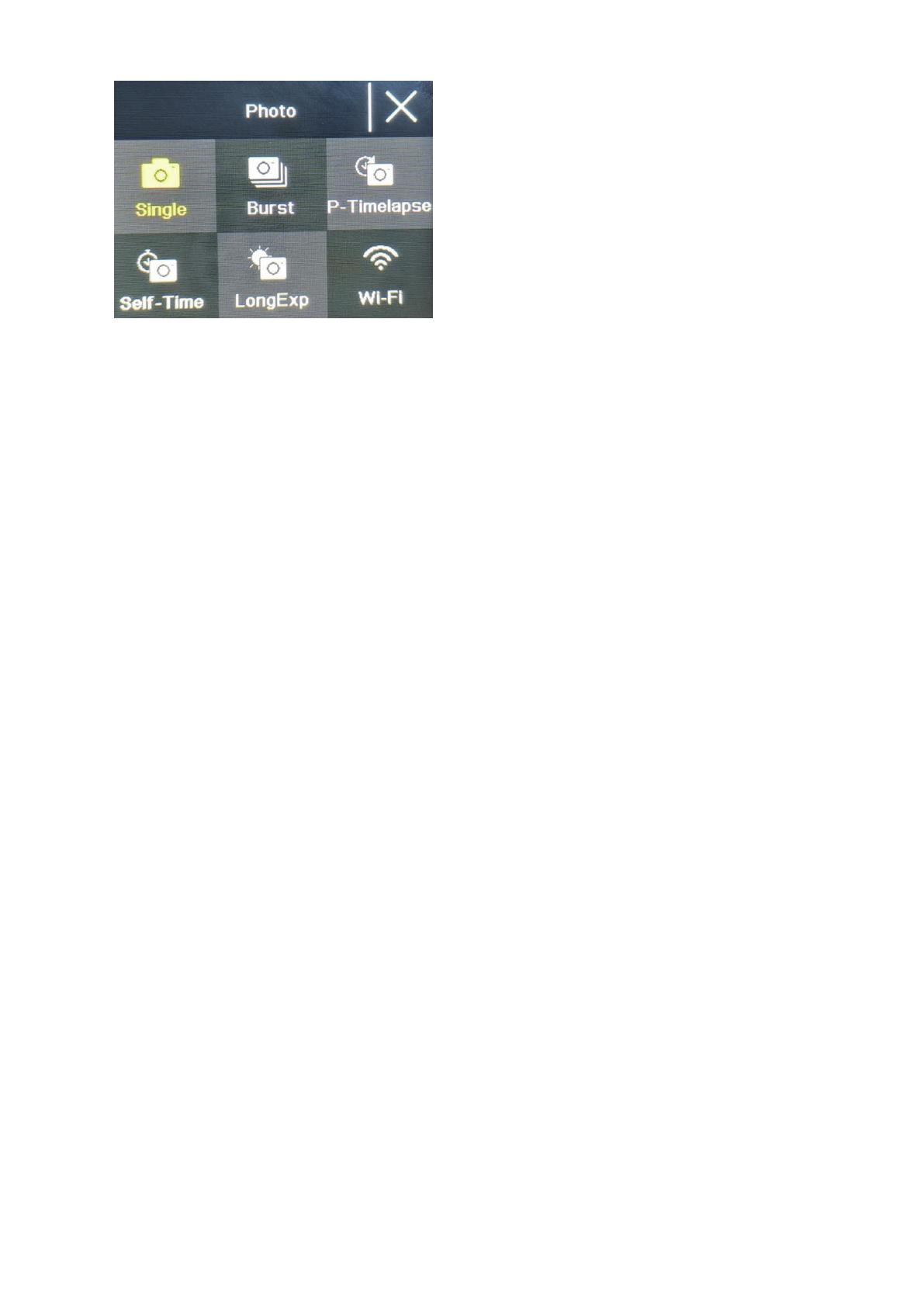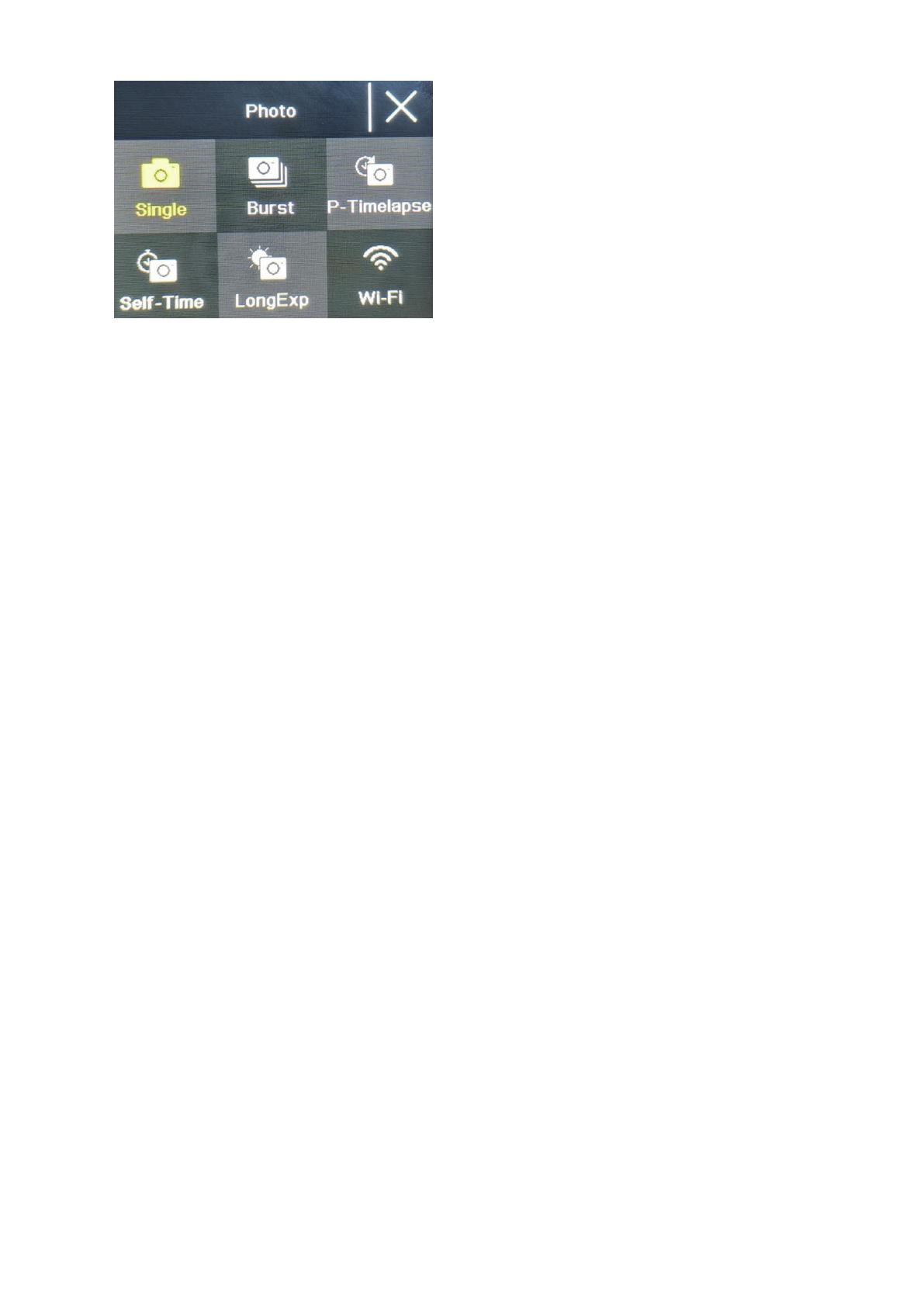
Ordinary photo
Select the photo mode in the photo and video mode selection interface. After entering the photo
mode, the photo icon will be displayed in the upper left corner of the screen. You can set the
photo pixels (20M, 16M, 14M, 10M, 8M, 5M, 2M) and other parameters in the photo mode
menu. Press "OK" to take a photo.
Self-time photo
Select the self-time photo mode on the photo and video mode selection interface. After entering
the self-time photo mode, the self-time photo icon will be displayed in the upper left corner of
the screen. You can set the timer time (2s, 5s, 10s) in the self-time photo mode menu. Press the
"OK button" to start the countdown and take a photo when the timer ends.
Burst Photo
Select the burst photo mode in the photo and video mode selection interface. After entering the
burst photo mode, the burst photo icon will be displayed in the upper left corner of the screen.
3p/s, 7p/s,15p/s,30p/s). Press the "OK button" and the camera continuously emits a "click" sound
and the blue light flashes.
(Note: The camera needs a certain period of time to store photos during burst photo, and it
cannot take another photos by pressing the "OK button" before the storage ends.)
Timelapse Photo
Select the timelapse photo mode in the photo and video mode selection interface. After entering
the timelapse photo mode, the timelapse photo icon will be displayed in the upper left corner of
the screen. The photo interval time (3s, 5s, 10s, 15s, 30s, 60s) can be set in the timelapse photo
mode menu. Press the "OK button" to start taking pictures continuously according to the set time
interval, and press the "OK button" again to stop.
WiFi and APP Function
APP download
For Android system, please search "iSmart DV2" in the Google APP store to download and install.
For IOS system, search "iSmart DV2" in Apple App Store to download and install.