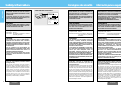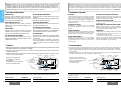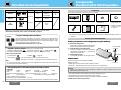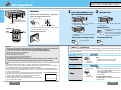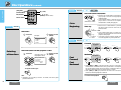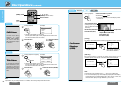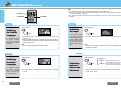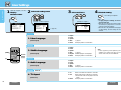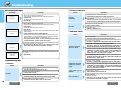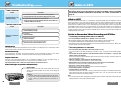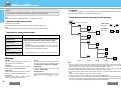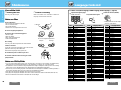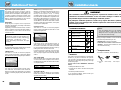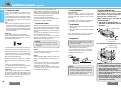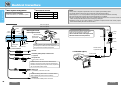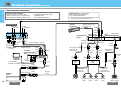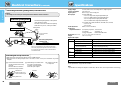Panasonic CXDVP292U Manuel utilisateur
- Catégorie
- Lecteur CD
- Taper
- Manuel utilisateur
Ce manuel convient également à

Mobile DVD-Video Player with 96 kHz 24 bit D/A Converter
Lecteur DVD-Vidéo mobile avec décodeur vidéo MPEG
II intégré
Reproductor Movil de DVD-VIDEO con Decodificador MPEG
Integrado
CX-DVP292U
Operating Instructions
Manuel d’instructions
Manual de instrucciones
RETURN TITLE
SUBTITLE
AUDIO ANGLE
REPEAT
TRACK
CAR DVD PLAYER/RECEIVER
TITLE / CHAPTER
PWR
RET
OSD GRP
123
456
789
0
MENU
STOP
TRACK / SEARCH
PAUSE PLAY
E
N
T
E
R
T E X T
MOBILE DVD VIDEO PLAYER
CX-DVP292
PUSH-OPEN
≥ Please read these instructions carefully before using this product and save this manual for future use.
≥ Prière de lire ces instructions attentivement avant d’utiliser Ie produit et garder ce manuel pour l’utilisation ultérieure.
≥ Lea con atención estas instrucciones antes de utilizar el producto y guarde este manual para poderlo consultar en el futuro.

E
S
P
A
Ñ
O
L
CX-DVP292U
3
F
R
A
N
Ç
A
I
S
Consignes de sécurité
Información para su seguridad
E
N
G
L
I
S
H
E
N
G
L
I
S
H
Safety Information
CX-DVP292U
2
M
O
B
L
E
D
V
D
P
L
A
Y
E
R
CX-DVP292U
Model No.
N˚ De Modèle
Serial No.
N˚ De Série
Manufactured by Dalian Matsushita
Communication Industrial Co., Ltd.
Dalian China Made in China
5A12V
M
O
B
IL
E
D
V
D
V
ID
E
O
P
L
A
Y
E
R
TE
XT
D
I
G
I
T
A
L
CX-DVP292
CAUTION:
THIS PRODUCT IS A CLASS I LASER PRODUCT.
HOWEVER THIS PRODUCT USES A VISIBLE/
INVISIBLE LASER BEAM WHICH COULD CAUSE
HAZARDOUS RADIATION EXPOSURE IF DIRECTED.
BE SURE TO OPERATE THIS PRODUCT CORRECTLY
AS INSTRUCTED.
USE OF CONTROLS OR ADJUSTMENTS OR
PERFORMANCE OF PROCEDURES OTHER THAN
THOSE SPECIFIED HEREIN MAY RESULT IN
HAZARDOUS RADIATION EXPOSURE.
DO NOT OPEN COVERS AND DO NOT REPAIR
YOURSELF. REFER SERVICING TO QUALIFIED
PERSONNEL.
WARNING:
TO REDUCE THE RISK OF FIRE OR ELECTRIC
SHOCK, DO NOT EXPOSE THIS PRODUCT TO RAIN
OR MOISTURE.
TO REDUCE THE RISK OF FIRE OR ELECTRIC
SHOCK, AND ANNOYING INTERFERENCE, USE
ONLY THE INCLUDED COMPONENTS.
WARNING:
NOT FOR USE WHERE VIDEO MONITOR IS VISIBLE
TO DRIVER TO AVOID RISK OF SERIOUS INJURY OR
POSSIBLE VIOLATION OF STATE LAWS.
Label indication and location
Laser products:
Wave length: 650 nm
Laser power: No hazardous radiation is emitted
with safety protection.
ATTENTION :
CET APPAREIL EST UN PRODUIT LASER DE
CLASSE I. IL UTILISE, TOUTEFOIS, UN RAYON
LASER VISIBLE/INVISIBLE POUVANT EXPOSER À
UN RAYONNEMENT DANGEREUX S’IL EST DIRIGÉ.
UTILISEZ CET APPAREIL CORRECTEMENT EN
SUIVANT LES INSTRUCTIONS.
L’UTILISATION DE COMMANDES OU RÉGLAGES
OU L’EXÉCUTION D’OPÉRATIONS AUTRES QUE
CELLES QUI SONT INDIQUÉES DANS CE
DOCUMENT PEUVENT RÉSULTER EN UNE
EXPOSITION À UN RAYONNEMENT DANGEREUX.
N’OUVREZ PAS LES COUVERCLES ET N’ESSAYEZ
PAS D’EFFECTUER VOUS-MÊME DES RÉPARATIONS.
ADRESSEZ-VOUS À UN PERSONNEL QUALIFIÉ POUR
TOUTE RÉPARATION.
MISE EN GARDE:
POUR RÉDUIRE LES RISQUES D’INCENDIE OU
D’ÉLECTROCUTION, N’EXPOSEZ PAS CET
APPAREIL À LA PLUIE OU À L’HUMIDITÉ.
AFIN DE PRÉVENIR TOUT RISQUE D’INCENDIE OU
D’INTERFÉRENCES, UTILISER UNIQUEMENT LES
COMPOSANTS FOURNIS.
MISE EN GARDE:
POUR ÉVITER TOUT RISQUE DE BLESSURES GRAVES
OU D’INFRACTION AUX LOIS, LE MONITEUR NE DOIT
PAS ÊTRE UTILISÉ À UN ENDROIT OÙ IL SOIT
VISIBLE PAR LE CONDUCTEUR.
PRECAUCIÓN:
ÉSTE ES UN PRODUCTO LÁSER DE LA CLASE I.
SIN EMBARGO, ESTE PRODUCTO UTILIZA UN
RAYO LÁSER VISIBLE/INVISIBLE QUE PODRÍA
CAUSAR UNA EXPOSICIÓN PELIGROSA A LA
RADIACIÓN. ASEGÚRESE DE UTILIZAR
CORRECTAMENTE ESTE PRODUCTO, COMO SE
INDICA EN LAS INSTRUCCIONES.
LA UTILIZACIÓN DE CONTROLES, EL HACER
AJUSTES O EL SEGUIR PROCEDIMIENTOS
DISTINTOS DE LOS ESPECIFICADOS EN ESTE
MANUAL PODRÍA CAUSAR UNA EXPOSICIÓN
PELIGROSA A LA RADIACIÓN.
NO ABRA LAS CUBIERTAS NI HAGA REPARACIONES
USTED MISMO. SOLICITE LOS TRABAJOS DE
SERVICIO AL PERSONAL CALIFICADO.
ADVERTENCIA:
PARA REDUCIR EL RIESGO DE INCENDIOS O
SACUDIDAS ELÉCTRICAS, NO EXPONGA ESTE
PRODUCTO A LA LLUVIA NI A LA HUMEDAD.
PARA REDUCIR EL RIESGO DE INCENDIOS O
SACUDIDAS ELÉCTRICAS, Y PARA EVITAR LAS
INTERFERENCIAS MOLESTAS, UTILICE
SOLAMENTE LOS COMPONENTES INCLUIDOS.
ADVERTENCIA:
ESTE APARATO NO DEBE UTILIZARSE DONDE EL
CONDUCTOR PUEDA VER EL MONITOR DE VÍDEO,
PARA EVITAR ACCIDENTES GRAVES O POSIBLES
VIOLACIONES DE LAS LEYES ESTATALES.
Produits laser:
Longueur d’onde: 650 nm
Puissance du laser: Aucune radiation dangereuse
n’est émise avec la protection
de sécurité.
Productos láser:
Longitud de onda: 650 nm
Potencia láser:
Con protección de seguridad no
se emite radiación peligrosa.
Apparatus Claims of U.S. Patent Nos. 4,631,603,
4,577,216, and 4,819,098, licensed for limited
viewing uses only.
This product incorporates copyright protection
technology that is protected by method claims of
certain U.S. patents and other intellectual property
rights owned by Macrovision Corporation and other
rights owners. Use of this copyright protection
technology must be authorized by Macrovision
Corporation, and is intended for home and other
limited viewing uses only unless otherwise
authorized by Macrovision Corporation. Reverse
engineering or disassembly is prohibited.
Cet appareil détient les brevets américains no
4,631,603, 4,577,216 et 4,819,098, qui
n’autorisent son utilisation que pour des
visionnements privés.
Cet appareil incorpore une technologie anti-piratage
protégée par des bevets déposés auprès des
autorités du gouvernement américain et d’autres
droits de propriété intellectuelle détenus par
Macrovision Corporation et d’autres détenteurs de
droits. L’utilisation de cette technologie anti-piratage
doit être autorisée par la société Macrovision et doit
se limiter à des fins de divertissement privé à moins
d’une autorisation préalable et explicite de
Macrovision Corporation. Toute rétro-ingénierie ou
tout démontage est interdit.
Reclamaciones de aparatos de patentes de los
Estados Unidos de América número 4,631,603,
4,577,216 y 4,819,098, con licencia para usos de
visión limitada solamente.
Este producto incorpora tecnología de protección de
los derechos de autor que está protegida por
reclamaciones de métodos de ciertas patentes de
los Estados Unidos de América y otros derechos de
propiedad intelectual propiedad de Macrovision
Corporation y otros propietarios de derechos. La
utilización de esta tecnología de protección de los
derechos de autor debe contar con la autorización
de Macrovision Corporation, y sólo deberá utilizarse
en el hogar y con otros usos de visión limitada a
menos que Macrovision Corporation autorice lo
contrario. La inversión de la ingeniería o el
desmontaje están prohibidos.

E
N
G
L
I
S
H
When Driving
The driver must not operate the color LCD monitor.
Operating the color LCD monitor may lead to
distraction and cause an accident. Stop your car in a
safe location when operating the unit.
When Washing Your Car
Do not expose the product to water or excessive
moisture. This could cause electrical shorts, fire or
other damage.
When Parked
Parking in direct sunlight can produce very high
temperatures inside your car. Give the interior a
chance to cool down before switching the unit on.
Use the Proper Power Supply
This product is designed to operate with a 12 V DC,
negative ground battery system (the regular system
in a North American car).
Protect the Disc Mechanism
Avoid inserting any foreign objects into the slot of
the player.
Failure to observe this may cause malfunction due to
the precise mechanism of this unit.
Protect the DVD Software
When you leave the car, be sure to eject the disc
from this unit and bring it out.
Use Authorized Servicenters
Do not attempt to disassemble or adjust this
precision product. Please refer to the Servicenter list
included with this product for service assistance.
For Installation
The unit should be installed in a horizontal position
with the front end up at a convenient angle, but not
more than 30x.
The user should bear in mind that in some areas
there may be restrictions on how and where this unit
must be installed. Consult your dealer for further
details.
CX-DVP292U CX-DVP292U
4 5
❐ Features
≥ Digital audio output terminal for upgrading to Dolby Digital and dts surround [Requires separately sold optical cable
(CA-LRD60) and digital surround processor (CY-AC300)].
≥ L/R stereo analog audio outputs (RCA) for connection to existing head unit aux inputs. Video output is
composite video (RCA).
≥ Supplied remote handles multi-function software (multi-language audio-track/subtitle, multi-angle, multi-
story, etc.), plus all basic functions.
The figure on the right shows
an example of a combination
recommended.
See pages 40 to 43 for information
on how to connect the wires.
❐ Use This Product Safely
Panasonic welcomes you to our ever growing family of electronic product owners. We know that this
product will bring you many hours of enjoyment. Our reputation is built on precise electronic and
mechanical engineering, and our products are manufactured with carefully selected components and
assembled by people who take pride in their work. Once you discover the quality, reliability, and value we
have built into this product, you too will be proud to be a member of our family.
Find the model number and serial number on either the back or bottom of the unit. Please record them in the spaces
below and retain this booklet as a permanent record of your purchase to help with identification in case of theft.
MODEL NUMBER CX-DVP292U SERIAL NUMBER
DATE PURCHASED FROM
Panasonic est heureuse de vous compter parmi les utilisateurs de ses appareils électroniques. Nous pouvons vous
assurer que cet appareil vous procurera de longues heures d’agrément. Notre réputation est fondée sur une ingénierie
électronique et mécanique de haute précision, laquelle préside à la fabrication d’appareils ne comportant que des
composants de choix assemblés par un personnel soucieux de la bonne réputation acquise par la qualité de son travail.
Après avoir découvert la qualité, la valeur et la fiabilité de cet appareil, vous aussi serez fier d’être un client Panasonic.
❐ Précautions à prendre
Au volant
Le conducteur ne doit jamais faire fonctionner le moniteur
lorsqu’il conduit son véhicule. Le fait d’utiliser le moniteur
lorsqu’on est au volant réduit considérablement la
vigilance du conducteur et multiplie les risques d’accident.
Arrêtez le véhicle dans un endroit sans danger pour
manipuler le moniteur.
Lavage de la voiture
Afin de prévenir tout risque de court-circuit ou d’incendie
n’exposez pas l’équipement à l’eau ou à une humidité
excessive.
Voiture stationnée
L’habitacle d’une voiture immobile exposée au soleil toutes
vitres fermées devient rapidement très chaud. Laissez
rafraîchir l’intérieur du véhicule avant d’utiliser l’appareil.
Source d’alimentation
Cet appareil est conçu pour fonctionner sur un système
d’alimentation avec batterie de 12 V c.c. à masse négative
(système standard sur les voitures de construction
nord-américaine).
Protection du mécanisme de disque
N’insérez pas de pièce de monnaie ou de petits objets.
Gardez les tournevis et autres objets métalliques à l’écran
du mécanisme de disque et du disque.
Protection des disques DVD
Lorsque vous quittez le véhicule, éjectez le disque de
l’appareil et retirez-le.
Faites appel aux centres de service agréés
N’essayez pas de démonter ou d’ajuster cet appareil de
précision. Veuillez consulter la liste des centres de service
fournie avec cet appareil pour obtenir de l’aide.
Installation
L’apppareil doit être installé en position horizontale avec
son extrémité avant inclinée vers le haut à un angle
commode et jamais supérieur à 30x.
L’utilisateur doit garder à l’esprit que, dans certaines
régions, il peut y avoir des restrictions relatives à la façon
d’installer cet appareil et à l’endroit où il doit être installé.
Contactez votre détaillant pour plus de détails.
Il est recommandé de noter, dans l’espace prévu ci-dessous, les numéros de modèle et de série inscrits soit à l’arrière soit
sur le fond de l’appareil, et de conserver ce manuel comme mémorandum de l’achat afin de permettre l’identification de
l’appareil en cas de vol.
NUMÉRO DE MODÈLE CX-DVP292U NUMÉRO DE SÉRIE
DATE DE L’ACHAT VENDEUR
F
R
A
N
Ç
A
I
S
❐ Caractéristiques
≥ Prise de sortie audio numérique permettant la mise à niveau aux systèmes ambiophoniques Dolby Digital et dts
[Nécessite un câble optique (CA-LRD60) et processeur numérique ambiophonique (CY-AC300) vendus séparément].
≥ Sorties analogiques stéréo G/D (RCA) pour le raccordement aux prises AUX des autoradio actuels. La sortie vidéo est
composite (RCA).
≥ La télécommande fournie est capable de piloter les logiciels multi-fonctions (piste son multi-langues/sous-titres,
multi-angles, multi-histoires, etc.) en plus de toutes les fonctions de base.
L’illustration de droite présente un
exemple de combinaison recommandée.
Référez-vous aux pages 76 à 79 pour
les informations relatives au
raccordement des fils.
SRC
DISP
P
.
SET
CQ-DF602U
N
5
O
6
W
X
;
/ 1
OPEN
BAND
TUNE
TRACK
P
W
R
M
U
T
E
P
U
S
H
MOFSET
50W
X
4
CD RECEIVER WITH FULL DOT MATRIX DISPLAY
DISC
SET/APM
M
E
N
U
VOLUME
S
O
U
R
C
E
T E X T
MOBILE DVD VIDEO PLAYER
CX-DVP292
CX-DVP292U
DVD Player
Front speaker
Front speaker Rear speaker
Rear speaker
CY-VM1500
Color LCD monitor
Subwoofer
Center speaker
CQ-DF602U
CD player/receiver with changer control
CY-AC300
Digital surround processor
SRC
DISP
P
.
SET
CQ-DF602U
N
5
O
6
W
X
;
/ 1
OPEN
BAND
TUNE
TRACK
P
W
R
M
U
T
E
P
U
S
H
MOFSET
50W
X
4
CD RECEIVER WITH FULL DOT MATRIX DISPLAY
DISC
SET/APM
M
E
N
U
VOLUME
S
O
U
R
C
E
T E X T
MOBILE DVD VIDEO PLAYER
CX-DVP292
CX-DVP292U
Lecteur DVD
Haut-parleur
avant
Haut-parleur
avant
Haut-parleur
arrière
Haut-parleur
arrière
CY-VM1500
Écran couleur à cristaux liquides
Haut-parleur
d’extrêmes-graves
Haut-parleur
central
CQ-DF602U
Lecteur CD/récepteur avec commande de changeur
CY-AC300
Processeur numérique ambiophonique

E
N
G
L
I
S
H
E
S
P
A
Ñ
O
L
Contents
CX-DVP292U CX-DVP292U
6 7
Cuando conduzca
El conductor no deberá utilizar el monitor LCD en color.
La utilización del monitor LCD en color puede producir
distracciones y ser la causa de un accidente. Pare su
vehículo en un lugar seguro cuando utilice el aparato.
Cuando lave el automóvil
No exponga el equipo, al agua o a una humedad excesiva.
Esto puede causar cortocircuitos eléctricos, incendios u
otros daños.
Cuando estacione
El estacionamiento a la luz solar directa puede producir
temperaturas muy altas en el interior de su vehículo.
Procure enfriar el interior antes de encender la unidad.
Uso de la alimentación apropiada
Este equipo ha sido diseñado para funcionar con un
sistema de batería de 12 V CC con negativo a masa (el
sistema normal en un vehículo norteamericano).
Protección del mecanismo de los discos
Evite insertar objetos extraños en la ranura del disco.
En caso contrario, podrán producirse fallos en el
funcionamiento porque el mecanismo de esta unidad es
muy preciso.
Protección de los programas de DVD
Cuando salga de su automóvil, asegúrese de expulsar el
disco del aparato y retirarlo.
Uso de los centros de servicio autorizados
No intente desmontar ni ajustar este equipo de precisión.
Consulte la lista de centros de servicio incluida en este
producto para acudir a ellos cuando sea necesario.
Instalación
La unidad deberá instalarse en posición horizontal, con el
extremo delantero hacia arriba formando un ángulo
conveniente, pero no superior a 30x.
El usuario deberá tener cuenta que en algunas zonas podrá
haber restricciones acerca de cómo y dónde deberá
instalarse este aparato. Consulte a su distribuidor para
conocer más detalles.
Panasonic le da la bienvenida a la familia constantemente en aumento de poseedores de productos electrónicos.
Estamos seguros de que este producto le proporcionará muchas horas de distracción. Nos esforzamos en
proporcionarle las ventajas de la ingeniería mecánica y electrónica de precisión, de una fabricación con componentes
cuidadosamente seleccionados, y de un montaje realizado por personas orgullosas de la reputación que su trabajo ha
cimentado para nuestra empresa. Una vez comprobada la calidad, el valor y la fiabilidad incorporados en este producto,
usted también se sentirá orgulloso de pertenecer a nuestra familia.
❐ Uso de este equipo con seguridad
Encuentre el número de modelo y el número de serie en la parte posterior o inferior de la unidad. Anótelos en el espacio de
abajo y guarde este manual a modo de prueba permanente de su compra, para que pueda identificar la unidad en el caso
de que se la roben.
NÚMERO DEL MODELO CX-DVP292U NÚMERO DE SERIE
FECHA DE COMPRA NOMBRE DE LA TIENDA
❏ Safety Information (2)
❏ Use This Product Safely (4)
❏ Features (4)
❏ Discs that can be Played
Back (10)
❏ Components/Remote Control
Unit Preparation (11)
Preparation
❏
Troubleshooting (26)
❏ Notes on MP3 (31)
❏ Maintenance (34)
❏ Notes on CD-Rs/RWs (34)
❏ Language Code List (35)
❏ Definition of Terms (36)
❏ Specifications (45)
❏ Installation Guide (37)
❏ Electrical Connections (40)
When required Installation
❏ Menu Language, Subtitle Language,
Audio Language, TV Aspect (22)
❏ TV Mode, On-Screen Messages,
Audio Output Level, D. Range Compression (24)
User Settings Pages 22 – 25
DD
DD
ii
ii
ss
ss
cc
cc
OO
OO
pp
pp
ee
ee
rr
rr
aa
aa
tt
tt
ii
ii
oo
oo
nn
nn
ss
ss
Pages 12 – 21
Inserting/Ejecting disc, Playback, Stop (13)
Selecting a Menu Item (14)
Go to Beginning, Fast Forward/Fast Backward (15)
Pause, Slow Playback,
Direct Title/Chapter/Track/Folder/File Selection (16)
Repeat Play (17)
DVD Menu, Title Menu (18)
On-Screen Displays (OSD) (19)
Switching the Subtitle Language,
Switching the Audio Language (20)
Switching the Angle,
Switching between Stereo and Monaural (21)
❐ Características
≥ Terminal de salida de audio digital para mejorar a sonido ambiental Dolby Digital y dts [Requiere un cable óptico
(CA-LRD60) y procesador de sonido ambiental digital (CY-AC300) vendido separadamente].
≥ Salidas de audio analógico estéreo I/D (RCA) para conectar a las entradas auxiliares de las unidades principales
existentes. La salida de vídeo es del tipo de vídeo compuesto (RCA).
≥ Control remoto suministrado que controla software de múltiples funciones (pista de audio/subtítulos de múltiples
idiomas, múltiples ángulos, múltiples historias, etc.), más todas las funciones básicas.
La cifra de la derecha muestra un ejemplo
de combinación recomendada.
Véase páginas 112 a 115 para obtener
información sobre cómo conectar
los cables.
SRC
DISP
P
.
SET
CQ-DF602U
N
5
O
6
W
X
;
/ 1
OPEN
BAND
TUNE
TRACK
P
W
R
M
U
T
E
P
U
S
H
MOFSET
50W
X
4
CD RECEIVER WITH FULL DOT MATRIX DISPLAY
DISC
SET/APM
M
E
N
U
V
OLUME
S
O
U
R
C
E
T E X T
MOBILE DVD VIDEO PLAYER
CX-DVP292
CX-DVP292U
Reproductor de DVD
Altavoz frontal
Altavoz frontal Altavoz trasero
Altavoz trasero
CY-VM1500
Monitor LCD en color
Altavoz de
subgraves
Altavoz central
CQ-DF602U
Reproductor de CD receptor con
control de cambiador
CY-AC300
Procesador de sonido
ambiental digital

Disc
LPCM
MP3
Video format
CD,
CD TEXT
5z (12 cm)
3z (8 cm)
Region No.Audio format
E
N
G
L
I
S
H
1
E
N
G
L
I
S
H
2
Mark (logo)
1
All
T E X T
Disc size
Battery Installation (Inserting/Replacing the Battery)
1 Remove the battery holder.
Pull the battery holder by position B while pushing
position A in the direction indicated by the arrow.
2 Install the battery on the battery holder.
As shown in the figure on the right, fit the battery
into the battery holder with the “i” side facing up
while pressing on position A.
3 Insert the battery holder.
Push the battery holder back into its original position.
Battery Notes
Remove and dispose of an old battery immediately.
Battery Information:
≥ Battery type: Panasonic lithium battery (CR2025) (included)
≥ Battery life: Approximately 6 months with normal use (at room temperature)
≥ Do not disassemble or short the battery. Do not throw a battery into a fire.
≥ Keep batteries away from children to avoid the risk of accidents.
≥ Be careful to observe proper local disposal rules when you dispose of batteries.
Point the remote control unit at the sensor.
NTSC
LPCM, MPEG 1
MPEG 2,
Dolby Digital
Components/
Remote Control Unit Preparation
Discs that can be Played Back
CX-DVP292U CX-DVP292U
10 11
❐ Region Management Information
Region Management Information: This product is designed and manufactured to
respond to the Region Management Information that is recorded on a DVD disc. If the
Region number described on the DVD disc does not correspond to the Region number
of this product, this product cannot play this disc.
The Region number for this product is “1” and “ALL”.
❐ The following discs cannot be played back on this product.
≥ DVD-Audio
≥ DVD-ROM ≥ DVD-R ≥ DVD-RAM ≥ DVD+RW ≥ DVD-RW ≥ SVCD
≥ VSD ≥ CVD ≥ CD-G ≥ CD-ROM (except MP3)
≥ CD-RW (except MP3 and LPCM) ≥ CD-R (except MP3 and LPCM) ≥ SACD ≥ photo CD
≥ CDV ≥ Divx Video Discs ≥ CD-EXTRA (audio-only playback possible)
≥ Discs recorded in PAL format, others
≥ DVDs with a region number other than “1” or “ALL”
Even if you play back a dts CD and DVD, normal sound cannot be output. (Only digital signals are output.)
❐ Symbols used on jackets (Examples of such symbols include)
≥ Number of subtitle languages ≥ Number of audio tracks ≥ Number of angles
The numbers indicate the number of languages, tracks, angles, etc., recorded on the disc.
Screen size (H:V aspect ratio)
≥ 4:3 standard size ≥ Letterbox (➡ page 36)
≥ 16:9 wide size : Play back in letterbox format on a standard screen (4:3).
: Play back in “Pan & Scan” (➡ page 36) format on a standard screen (4:3).
Note:
≥ The size of the image that is displayed on the screen depends on the screen mode of the monitor, and
on screen size for the content on the disc.
Back side
Position A
Lithium battery
(included)
Position B
Battery holder
Caution:
≥ Improper use of batteries may cause overheating, an explosion or ignition, resulting in injury or a fire.
Battery leakage may damage the unit.
DVD video
NTSC
LPCM,
MPEG 1
Video CD
Points to Remember When Recording an MP3 DiscComponents
Points to Remember When Recording an MP3 DiscRemote Control Unit Preparation
T E X T
MOBILE DVD VIDEO PLAYER
CX-DVP292
RETURN TITLE
SUBTITLE
AUDIO ANGLE
REPEAT
TRACK
CAR DVD PLAYER/RECEIVER
TITLE / CHAPTER
PWR
RET
OSD GRP
123
456
789
0
MENU
STOP
TRACK / SEARCH
PAUSE PLAY
E
N
T
E
R
P
O
W
E
R
≥ Warranty card, etc.
≥ Lithium battery
(CR2025) (1)
≥
Remote control unit (1)
≥ DVD Player (1)
≥
Operating instructions (1)
≥ Installation hardware
(Screws, cords, etc.)
(➡ page 37)
†
The remote control signal receiver is not used when the remote control is operated through the monitor unit
(➡ page 40).
The numbers in parentheses indicate the accessory quantities.
≥ Remote control
signal receiver
†
(1)
≥ Power connector (1)
Note:
≥ With MP3s, only those files whose data was has been written in discs can be played back.
≥ About CD-Rs and CD-RWs, refer to “Notes on CD-Rs/RWs” on page 34.
Example:

MP3
CD
Video CD
DVD Video
MP3CDVideo CDDVD Video
E
N
G
L
I
S
H
3
Disc Operations
CX-DVP292U CX-DVP292U
12 13
Playback
Note:
≥Operations vary according to the disc. For details, refer to the guide provided with the disc.
≥When you insert a CD media containing MP3 files (CD-ROM, CD-R, CD-RW) into the slot, this player will
automatically enter MP3 mode and start playing the MP3s on the discs.
≥If you record too many folders and MP3 files onto a disc, it may take some time before playback starts.
≥Since some DVD discs have data recorded on both sides, take care not to mistake top side for the
reverse side and vice versa.
≥
It may take a few moments for play to begin after the disc has been inserted.
≥When it is difficult to hear comparatively quiet sounds (such as movie
dialogue), setting “Minimum” (➡ page 24) will make those sounds
easier to hear (only Dolby Digital encoded material).
≥Only a message as shown right is displayed on the screen while driving
the car. Only audio is enabled.
Caution:
≥The player can only play the following types of discs: DVD video, Video CD, CD and CD-DA data
recorded CD-R and CD-RW, and MP3 data recorded CD media (CD-ROM, CD-R, CD-RW).
≥If a disc contains both CD-DA data and MP3 data, only CD-DA data will be played back.
≥Refer to page 34 about notes on CD-Rs/RWs.
≥Refer to page 31 about notes on MP3.
≥Do not use irregularly shaped discs.
≥Do not use discs that have a seal or label attached.
≥Do not insert foreign matter into the disc slot.
≥
Never attempt to play a file that is not in the MP3 format by changing its file name extension to “.mp3”.
This may produce noise from the speakers and speaker damage, and can damage your hearing.
Note:
≥ When the menu screen appears, refer to
“Selecting a Menu Item” (➡ page 14).
≥ Playback starts.
1 Push [PUSH
-
OPEN] to open
the cover and insert the disc.
≥ Always close the cover completely when
using the player.
≥ Before loading a disc, check to make sure
that a disc is not already loaded.
≥ You can eject the disc even when
the power is off.
≥ You can eject a disc even when
ACC is off by pressing [<]
(eject) for a second or more.
<
PLAY
Ejecting the disc:
PWR
To turn the power off:
RETURN TITLE
TRACK
CAR DVD PLAYER/RECEIVER
TITLE / CHAPTER
PWR
RET
OSD GRP
9
0
MENU
STOP
TRACK / SEARCH
PAUSE PLAY
E
N
T
E
R
SUBTITLE
AUDIO ANGLE
REPEAT
123
456
78
[∫] (STOP)
[PWR]
(Power)
[1]
(PLAY)
D
I
G
I
T
A
L
Label side
MOBILE DV
D VIDE
O PLAYE
R
T
E
X
T
D
I
G
I
T
A
L
CX
-D
VP2
92
Stop
STOP
Note:
≥ When play is stopped, the player records the
point where [∫] (STOP) was pressed
(Continued playback function).
Press [1] (PLAY) again, and play will resume
from this point.
To cancel continued playback:
Hold [∫] (STOP) for more than 2 seconds again
in the stop mode.
≥
Playback stops.
MO
BILE DVD V
IDE
O PLAY
ER
T
E
X
T
D
I
G
I
T
A
L
CX
-DV
P292
Warning
When driving please enjoy sound only
Screen while driving the car
ACC
ON
C
O
L
O
R
L
C
D
M
O
N
I
T
O
R
S
T
A
N
D
B
Y
(
R
)
/
O
N
(
G
)
C
Y
-
VM
58
0
0U
P
O
W
E
R
A
S
P
E
C
T
PICTURE
B
R
I
G
H
T
M
E
N
U
EN
T
ER
#
"
Turn the car’s ignition switch ACC or ON.
(ACC indicator
†
lights.)
Turn the monitor switch to ON.
Preparation
†
ACC indicator lights when the remote control signal
receiver is connected. (➡ page 40)
Remote control signal receiver
ACC indicator
†
Check the monitor connection setting. (➡ pages 40–43)
❐ When “/” is displayed
Input is not possible because a soundtrack, subtitle language or angle number which was not recorded
on the disc has been selected or because the user has attempted to perform an operation which is not
supported by the player.
E
N
G
L
I
S
H
4
Disc slot
< (Eject)
Slot illumination
(The slot illumination turns off
after a disc has been inserted.)
D
I
G
I
T
A
L
Not all CD media containing MP3 data will play back
normally. For details, see “Notes on MP3” (➡ page 31).
(During playback)
2 Close the cover.
When a disc is already loaded:
PWR
≥ Turn the power on.
≥ The power turns to ON and playback begins
automatically.

Video CDDVD Video
1
MP3CDVideo CDDVD Video
CD
Video CD
DVD Video
E
N
G
L
I
S
H
5
E
N
G
L
I
S
H
6
Disc Operations (continued)
CX-DVP292U CX-DVP292U
14 15
E
N
T
E
R
2
DVD Video
DVD Video/Video CD with playback control
Selecting
a Menu Item
DVD MENU
1. SUBTITLE
2. AUDIO
3. ANGLE
1 2 3
4 5 6
7 8 9
0
E
N
T
E
R
Select Item. Finalize selection
(ENTER).
1 2
E
N
T
E
R
Select Item. Finalize selection
(ENTER).
Note:
≥ Operations vary according to the disc. For details, refer to the guide
provided with the disc.
Fast
Forward/
Fast
Backward
TRACK / SEARCH TRACK / SEARCH TRACK / SEARCH
TRACK / SEARCH TRACK / SEARCH TRACK / SEARCH
TRACK / SEARCH
TRACK / SEARCH
2
times
5
times
10
times
20
times
2
times
5
times
10
times
20
times
Except CD
Except CD
1 sec.
1 sec.
To resume normal playback:
Forward
Backward
TRACK / SEARCH
Go to
Beginning
(Backward) (Forward)
["]:
Next folder
[#]:
Previous
folder
≥
Each time one of these buttons is pressed, the
player jumps to the start of the appropriate
chapter/track/file.
≥ If the backward button is pressed once, the
player returns to the start of the chapter/
track/file that is currently being played.
≥ Each time one of these buttons is pressed,
the player jumps to the file at the next (or
previous) folder.
Note:
≥ If the selected folder does not contain any
MP3 files, the nearest MP3 file in the order of
playback will be played.
≥ If the total of files and folders exceeds 254,
successful playback may not be performed.
≥ When [:] (or [9]) is held down for half a second or more during
forward search (or backward search) at any speed which is a multiple of
the normal playback speed, the forward search (or backward search) is
released, and backward search (or forward search) is started.
≥ When [:] (or [9]) is pressed for less than half a second, the
forward (or backward) playback is released.
(Example)
1. Love Supremes
2. Impressions
3. In a sentimental mood
Select your favorite music.
Number:
(Example: Video CD
with playback control)
PLAY
MP3 only
DVD Video/Video CD/CD/MP3
E
N
T
E
R
To input the number again:
RETURN
RET
RETURN TITLE
TRACK
CAR DVD PLAYER/RECEIVER
TITLE / CHAPTER
PWR
RET
OSD GRP
9
0
MENU
STOP
TRACK / SEARCH
PAUSE PLAY
E
N
T
E
R
SUBTITLE
AUDIO ANGLE
REPEAT
123
456
78
[:][9]
(TRACK/SEARCH)
[1] (PLAY)
RET (RETURN)
["][#][%][$]/
[ENTER] (Push the center.)
Numeric buttons
(Example: “1”)

MP3CDVideo CDDVD Video
MP3
CDDVD Video
MP3CDVideo CDDVD Video
Video CDDVD Video
E
N
G
L
I
S
H
7
E
N
G
L
I
S
H
8
Repeat
Play
Disc Operations (continued)
CX-DVP292U CX-DVP292U
16 17
REPEAT
6
(During playback)
REPEAT
6
To resume normal playback:
Pause
(During playback)
≥
The playback pauses.
When pressing [
;
] (PAUSE) during
pause:
DVD Video/Video CD
Each time the button is pressed, the image play-
back is advanced frame-by-frame.
CD/MP3
Normal playback is restored.
To resume normal
playback:
PAUSE
PLAY
Slow
Playback
PAUSE
(During pause)
≥ Playback is at approximately
1
/3 normal speed.
To pause: To resume normal playback:
≥ Reverse slow playback is not
possible.
TRACK / SEARCH
0.5 sec.
PLAY
Direct
Title/Chapter/
Track/Folder/
File Selection
Chapter/
Track
(Video CD)
Repeat
Track
(CD)
/
File
Repeat
(During playback)
REPEAT
6
2 sec.
DVD Video
The chapter that is currently being played repeats.
Video CD
The track that is currently being played repeats.
CD
The track that is currently being played repeats.
MP3
The file that is currently being played repeats.
To resume normal playback:
REPEAT
6
2 sec.
1 2 3
4 5 6
7 8 9
0
(During playback)
TITLE / CHAPTER
GRP
TRACK
21 3
Select the input mode.
DVD CD MP3
Input the desired number. Finalize selection (ENTER).
E
N
T
E
R
To input the number again:
RETURN
RET
Note:
≥ If a non-existent title/chapter/track/folder/file number
is input and entered, the command is invalid and the
display returns to regular mode.
≥ Title selections (only for DVD video) can be made
even in the stop mode.
≥ The corresponding title/
chapter/track/file on the
selected folder/file starts
playing.
RETURN TITLE
TRACK
TITLE / CHAPTER
PWR
RET
OSD GRP
9
0
MENU
STOP
TRACK / SEARCH
PAUSE PLAY
E
N
T
E
R
SUBTITLE
AUDIO ANGLE
REPEAT
123
456
78
[
;
] (PAUSE)
[9]
[RET] (RETURN)
Numeric buttons,
[6] (REPEAT)
[1] (PLAY)
[ENTER] (Push the center.)
[GRP] (group)
(TRACK/TITLE/CHAPTER)
(Regular mode)
Chapter
Title
(Regular mode)
Track
(Regular mode)
File
Folder
Note:
≥ Repeating is cleared by actions such as fast forward, fast backward,
slow play, going to beginning, and stopping.
Note:
≥ Repeating is cleared by actions such as fast forward, fast backward,
slow play, going to beginning, and stopping.
(During playback)

MP3
CD
Video CD
DVD Video
DVD Video
DVD Video
Current Operation Mode
(Loading, Eject, Play, Pause,
Stop, FF, REW, Still, Repeat,
Slow Play)
Title Number (DVD Video)
Folder Number (MP3)
Chapter Number (DVD Video)
Track Number (CD)
File Number (MP3)
Playback Time
On-Screen
Displays
(OSD)
(During playback)
OSD
Each time the button is pressed:
ON (default) OFF
≥ In the case of CD, the On-Screen Display cannot
be turned off.
Note:
≥ Each display may sometimes show “---”. This is not a malfunction.
≥ The On-Screen Display may not be displayed properly when the display
size (Aspect) of the connected display unit is set to “Zoom”. In this case,
select the other display size type: NORMAL, JUST or FULL.
OSD
Play
Title
Track 01
Artist
:PANA
:First song
:ABC
Track : 001 Time : 00 : 03 : 37Time : 00 : 03 : 37Track : 001
Play
CD PLAYER MODE
OSD
ID3Tag
Title :
AAA
Artist : ABC
Play
File : AAA
Folder : XYZ
File :001 Time :00:00:01Folder :001
Album :
XYZ
CD PLAYER MODE
Play
File :001 Time :00:00:01Folder :001
[CD only]
The display automatically differs according to whether CD-TEXT is present.
[MP3 only]
Each time the button is pressed, the folder and file name (up to 31
character spaces) or the normal screen information will be displayed.
(“No CD-Text” appears for
discs without CD-TEXT.)
Playback information
screen
Regular display
Regular display
E
N
G
L
I
S
H
10
E
N
G
L
I
S
H
9
Title Menu
If the DVD has multiple
titles recorded on it, it is
possible to select the
preferred title from the
title menu to start play-
back.
Disc Operations (continued)
CX-DVP292U CX-DVP292U
18 19
DVD Menu
Use this menu during
playback to select
content, audio, subtitles,
etc., from a menu (the
DVD menu) that is unique
to each disc.
≥ The DVD menu appears on the screen.
(Pressing this button again causes playback to start at the scene
from which the DVD menu was called.)
(Example)
Note:
≥ Operations vary according to the disc. For details, refer to the guide provided with the disc.
TITLE
MENU
E
N
T
E
R
1 2 3
4 5 6
7 8 9
0
E
N
T
E
R
E
N
T
E
R
E
N
T
E
R
TITLE
MENU
2 sec.
≥ The title menu appears on the screen.
(Pressing this button again causes playback to start at the scene
from which the title menu was called.)
DVD MENU
1. SUBTITLE
2. AUDIO
3. ANGLE
(Example)
or
TITLE MENU
Rivers Castles
Lovers Woods
RETURN TITLE
TRACK
TITLE / CHAPTER
PWR
RET
OSD GRP
9
0
MENU
STOP
TRACK / SEARCH
PAUSE PLAY
E
N
T
E
R
SUBTITLE
AUDIO ANGLE
REPEAT
123
456
78
["][#][%][$]/
[ENTER] (Push the center.)
[MENU] (TITLE)
[OSD]
(On-Screen Displays)
Numeric buttons
2
1
3
(During playback)
(Example: “3”)
Select the item.
Finalize the selection
(ENTER).
2
1
3
(During playback or stopping)
Select the item. Finalize the selection (ENTER).

Disc Operations (continued)
Video CD
DVD Video
DVD Video
DVD Video
E
N
G
L
I
S
H
11
E
N
G
L
I
S
H
12
CX-DVP292U CX-DVP292U
20 21
Switching
the Subtitle
Language
It is possible to change
the subtile language
during play if multiple
languages are recorded
on the disc.
Switching
the Audio
Language
It is possible to change
the audio language
during play if multiple
audio languages are
recorded on the disc.
Switching
the Angle
For DVDs which contain
scenes which have been
shot simultaneously from a
number of different angles
the same scene can be
viewed from each of these
different angles during
play.
(During playback)
SUBTITLE
1
1 sec.
≥ The subtitle language is switched every time this is pressed for more
than 1 second.
≥ Initially, the subtitle language is the language that is set in the user settings.
(If this language has not been recorded, the language that is displayed is
determined by the disc.)
Note:
≥ There may be brief delay before the subtitles appears.
(During playback)
AUDIO
2
1 sec.
≥ The audio language is switched every time this is pressed for more than
1 second.
(During playback)
ANGLE
3
1 sec.
≥ The angle is switched every time this is pressed for more than 1 second.
Note:
≥ Some discs do not support the angle function. See the operating manual
with the disc for details.
≥ Stereo is switched to monaural or vice versa every time this is pressed
for more than 1 second.
(During playback)
AUDIO
2
1 sec.
Switching
between
Stereo and
Monaural
Audio: Stereo
Audio: L ch
Audio: R ch
(The left channel audio is output
on both the left and right speakers.)
(The right channel audio is output
on both the left and right speakers.)
RETURN TITLE
TRACK
TITLE / CHAPTER
PWR
RET
OSD GRP
9
0
MENU
STOP
TRACK / SEARCH
PAUSE PLAY
E
N
T
E
R
SUBTITLE
AUDIO ANGLE
REPEAT
123
456
78
[3] (ANGLE)
[2] (AUDIO)
[1] (SUBTITLE)
Note:
≥
If no operation is performed for 5 seconds, the display returns to the regular mode.
≥
It may not be possible to switch subtitles/audio languages unless the unit is at the DVD menu (➡ page 18)
or is at the user settings (➡ page 22).
≥
The number of subtitle languages/audio languages depends on the disc. (Some discs have only one
language.)

1. Menu Language : English
2. Subtitle Language : English
3. Audio Language : English
4. TV Aspect : 16:9
5. TV Mode (4:3) : Pan&Scan
6. On-Screen Messages : ON
7. Audio Output Level : 2
8. D. Range Compression : OFF
<Main Menu>
0 : Exit
User Settings
E
N
G
L
I
S
H
13
DVD Video
DVD Video
DVD Video
Video CDDVD Video
E
N
G
L
I
S
H
14
CX-DVP292U CX-DVP292U
22 23
1. Menu Language
[Default: English]
(Example: “1. English”)
(While disc stopped, or no disc.)
Display
the Main Menu.
TITLE
MENU
1
1. English
2. French
3. Spanish
4. Other: ➡ page 35
5. Return: The display returns to “Main Menu”.
1. English
2. French
3. Spanish
4. Other: ➡ page 35
5. Disp Off: Subtitle language is not displayed.
6. Return: The display returns to “Main Menu”.
1. English
2. French
3. Spanish
4. Other: ➡ page 35
5. Return: The display returns to “Main Menu”.
1. 4:3: When a conventional TV Monitor is connected.
2. 16:9: When a wide-screen TV Monitor is connected.
≥ Wide screen video can be played on the full
screen.
3. Return: The display returns to “Main Menu”.
Note:
≥ A disc supporting closed captioning and
subtitles may overlap each other on the
screen. In this case, turn the subtitle off.
1. Menu Language : English
2. Subtitle Language : English
3. Audio Language : English
4. TV Aspect : 16:9
5. TV Mode (4:3) : Pan&Scan
6. On-Screen Messages : ON
7. Audio Output Level : 2
8. D. Range Compression : OFF
<Main Menu>
0 : Exit
<Menu Language>
Select
Language
1. English
2. French
3. Spanish
4. Other
5. Return
0
Note:
≥ To apply changes to settings, be sure to
press [0] at the end.
≥ After the user settings have been changed
and entered, the player returns to the start
of the disc and begins playback.
≥ When the disc has predetermined language
or other settings, the user settings are not
reflected.
≥ The setting is completed.
1
2
5
3
4
1
2
3
6
4
7 8
5
(Example: “1. Menu Language”)
2. Subtitle Language
[Default: English]
4. TV Aspect
[Default: 16:9]
3. Audio Language
[Default: English]
RETURN TITLE
TRACK
CAR DVD PLAYER/RECEIVER
TITLE / CHAPTER
PWR
RET
OSD GRP
9
0
MENU
STOP
TRACK / SEARCH
PAUSE PLAY
E
N
T
E
R
SUBTITLE
AUDIO ANGLE
REPEAT
123
456
78
[MENU]
[0]
Numeric
buttons
[1]–[8]
2
Select each setting menu.
3
Select each item.
4
Finish the Setting.
(➡ page 24)

User Settings(continued)
Video CD
DVD Video
Video CDDVD Video
MP3
CD
Video CD
DVD Video
DVD Video
E
N
G
L
I
S
H
15
1. Menu Language : English
2. Subtitle Language : English
3. Audio Language : English
4. TV Aspect : 16:9
5. TV Mode (4:3) : Pan&Scan
6. On-Screen Messages : ON
7. Audio Output Level : 2
8. D. Range Compression : OFF
<Main Menu>
0 : Exit
CX-DVP292U CX-DVP292U
24 25
(Example: “1. 1”)
1. Menu Language : English
2. Subtitle Language : English
3. Audio Language : English
4. TV Aspect : 16:9
5. TV Mode (4:3) : Pan&Scan
6. On-Screen Messages : ON
7. Audio Output Level : 2
8. D. Range Compression : OFF
<Main Menu>
0 : Exit
<Audio Output Level>
Select
Audio Output
Level
1. 1
2. 2
3. 3
4. Return
(While disc stopped, or no disc.)
Display
the Main Menu.
TITLE
MENU
1
1.
Pan&Scan:Plays in Pan & Scan mode
2. Letterbox: Plays in Letter Box mode
3. Return: The display returns to “Main Menu”.
1. ON: When power is turned on, On-Screen Display messages such
as “Play” and “Pause” will always be displayed on the screen
for 5 seconds.
2. OFF: When power is turned on, On-Screen Display messages such
as “Play” and “Pause” will not be displayed on the screen.
3. Return: The display returns to “Main Menu”.
1. Minimum: Most compressed mode: TV broad-
casts, etc.
2. Standard: Mode recommended by software
creators for listening at low volumes.
3. OFF:
Does not compress the dynamic range.
4. Return: The display returns to “Main Menu”.
1
2
3
4
1
2
3
6
4
7 8
5
0
Note:
≥ If “Pan & Scan” or “Letterbox” is already set in the
software, this setting is ignored.
Note:
≥ When it is difficult to hear comparatively quiet
sounds (such as movie dialogue), setting
“Minimum” will make those sounds easier to hear.
(Example:
“7. Audio Output Level”)
5. TV Mode
Set this when playing wide-screen video on a
conventional-size (4:3) TV.
[Default: Pan & Scan]
6. On-Screen Messages
This is to select On-Screen Display (➡page 19) messages
which will be displayed when On-Screen Display is turned
off by pressing [OSD].
[Default: ON]
8. D. Range Compression
By compressing the range of the playback level (the
dynamic range), it is possible to maintain the impact of
audio even at low volumes.
This function only works with Dolby Digital encoded material.
[Default: OFF]
2
Select each setting menu.
3
Select each item.
4
Finish the Setting.
7. Audio Output Level
[Default: 2]
1. 1: Minimum Level
2. 2: Middle level
3. 3: Maximum level
4. Return: The display returns to “Main Menu”.
Note:
≥ We recommend that you select the default when you
use this player in the system configurations (➡
pages 40–43), and adjust the volume control on the
display unit or stereo unit concerned to this player.
See the display unit operating manual for details.
• The setting is completed.
Note:
≥ To apply changes to settings, be sure to
press [0] at the end.
≥ After the user settings have been changed
and entered, the player returns to the start of
the disc and begins playback.
≥ When the disc has predetermined language
or other settings, the user settings are not
reflected.
RETURN TITLE
TRACK
CAR DVD PLAYER/RECEIVER
TITLE / CHAPTER
PWR
RET
OSD GRP
9
0
MENU
STOP
TRACK / SEARCH
PAUSE PLAY
E
N
T
E
R
SUBTITLE
AUDIO ANGLE
REPEAT
123
456
78
[MENU]
[0]
Numeric
buttons
[1]–[8]
E
N
G
L
I
S
H
16
(➡ page 22)

Troubleshooting
E
N
G
L
I
S
H
18
E
N
G
L
I
S
H
17
CX-DVP292U
27
CX-DVP292U
26 2726 2726
Cause/StepTrouble
Troubleshooting Tips
❐ Common
Car’s engine switch is not on.
➡ Turn your car’s ignition switch to ACC or ON.
No power.
Cables are not correctly connected.
➡ Connect cables correctly.
Battery cable is not correctly connected.
➡ Connect the battery cable to the terminal that is always active.
Cause/Step
Trouble
❐ Common (continued)
Fuse is burnt out.
➡ Call the store where you purchased the unit, or your nearest
Servicenter (see the attached sheet) and ask for fuse replacement.
No power.
(continued)
Accessory cable is not correctly connected.
➡ Connect the accessory cable to your car’s ACC source.
Grounding wire is not correctly connected.
➡ Connect the grounding wire to a metal part of the car.
Sound skips, bad sound
quality (e.g. caused by
noise).
Disc is upside down.
➡ Place disc in the correct direction with the label side up.
Disc is dirty, or has scratches.
➡
Clean disc, or change the disc referring to the section on “Notes on Disc”.
➡ The player can only play the following types of discs:
DVD video, Video CD, CD and CD-DA data recorded CD-R and
CD-RW, and MP3 data recorded CD media (CD-ROM, CD-R, CD-RW)
➡ The unit may not successfully play back a CD-R/RW that is made in
combination of writing software, a CD recorder (CD-R/RW drive)
and a disc which are incompatible one another. Refer to
instructions for the concerned devices for details.
➡ The unit may not successfully play back a CD-R/RW that is made in
combination of writing software, a CD recorder (CD-R/RW drive)
and a disc which are incompatible one another.
Refer to instructions
for the concerned devices for details.
Disc is dirty, or has scratches.
➡
Clean disc, or change the disc referring to the section on “Notes on Disc”.
Sound skips due to
vibration.
Mounting angle is over 30°.
➡ Adjust mounting angle to less than 30°.
The disc is inside but
there is no sound.
Cause/StepTrouble
❐ DVD/Video CD/CD
You are trying to play a dts CD or DVD.
➡
The player cannot play audio on dts CDs or DVDs unless a digital sound
processor is used
(➡ pages 42–43)
.
Error Display Messages
≥ Disc is dirty, scratched or upside down.
≥ A disc that has data other than CD-DA or MP3 type is loaded.
➡ Check the disc.
≥ An attempt was made to play a PAL disc.
➡ Eject the disc.
Playback Error
Please eject.
An attempt was made to play a disc with a region number that was not
“1” or “ALL”.
➡ Eject the disc.
This disc may not be played
in your region.
Please eject.
≥ Disc is dirty, scratched or upside down.
≥ A disc that has data other than CD-DA or MP3 type is loaded.
➡ Check the disc.
≥ An attempt was made to play a PAL disc.
➡ Eject the disc.
≥ When there is no MP3 files in the specified folder during direct MP3
folder selection.
➡ Select another folder which contains MP3 files.
≥ The player for some reason cannot read the file you are trying to play.
(File recorded in an unsupported file system, compression scheme,
data format, file name extension, damaged data, etc.)
➡ Select a file that the player can read. Confirm the type of data
recorded on the disc. Create a new disc if necessay.
This type of disc cannot be played.
Please eject.
Cause/Step
Error Display
Cables are not correctly connected.
➡ Connect cables correctly.
Condensation (dew).
➡ Wait for a while before use.
No sound.
≥ Disc is defective.
≥ Mechanical trouble.
➡ Open the cover and press [<] (eject). If the disc still does not
eject, press the reset switch (➡ page 30).
Disc is not ejected.
The unit will not operate for some reason.
➡ Eject the disc. If the disc does not eject when you press [<]
(eject), then simply press the reset switch (➡ page 30).
Mechanical Error
Please eject.

≥ It is not possible to switch if the disc does not have multiple audio
languages/subtitle languages/angles recorded on it.
➡ Refer to the guide provided with your disc.
≥ Some discs permit switching through a menu screen.
≥ Sometimes, switching angles is possible only with certain scenes.
Troubleshooting(continued)
E
N
G
L
I
S
H
20
E
N
G
L
I
S
H
19
CX-DVP292U
29
CX-DVP292U
28 292828
Poor recording quality,
sound skipping.
Files are not played in
the desired order.
Cause/StepTrouble
❐ DVD/Video CD/CD (continued)
Cause/StepTrouble
❐ DVD/Video CD/CD (continued)
Cause/StepTrouble
❐ MP3
Video CD menu playback
does not work.
The picture does not
appear on the monitor.
No subtitles appear.
It is difficult to hear
quite sounds.
Folder/file name is not
displayed correctly.
It takes too long for play-
back to start.
No playback.
The buttons do not work.
Some operations are not permitted with certain discs.
➡ Refer to the guide provided with your disc.
Two REMOTE IN connectors are connected.
➡ Do not connect the remote control signal receiver when remote
control signals can be received by the display unit.
Cables are not correctly connected.
➡ Connect cables correctly.
➡ Check the settings for the monitor itself.
➡ Stop the car and apply the parking brake.
The picture becomes
distorted while fast
forwarding or reversing.
Cannot switch
the radio language/
subtitle language/
angle.
The audio/subtitle
language selected in the
user settings is not
used.
➡ Menu playback is only possible when playing a video CD that has
the playback control feature.
Subtitles must be recorded on the disc, or they will not appear.
➡ Refer to the guide provided with your disc.
➡ Set “D. Range Compression” setting to “Minimum”.
➡ A certain amount of distortion is normal.
If audio or subtitles in that language are not recorded on the disc, the
audio or subtitles do not switch to that language. (Some discs permit
switching through a menu screen.)
➡ Refer to the guide provided with your disc.
➡ Check the setting for “Menu Language” in the user settings.
Messages in the menu
screen are not in the
desired language.
➡ Adjust the output level setting at the menu of “Audio Output Level”.The sound volume level
is too low or too high.
➡ There may be a problem with your writing software or CD recorder
(CD-R/RW drive). For details, refer to the user manual of your
writing software.
➡ The recording quality differs depending on the encoding software
used, and on settings such as the bit rate. Set the bit rate within the
range specified in the specifications chart (➡ page 45).
It is recommended to set the bit rate to “128 kbps or more” and “Fixed”.
High-speed writing was executed when MP3 data was recorded on the disc.
➡ Decrease writing speed as low as possible.
Files or folders are not recorded in the desired playback order.
➡ Some writing software lets you specify the recording order by
adding a prefix in the range of “01”–“99”, etc. to the file name. For
details, refer to the user manual of your writing software.
The disc does not conform to the file systems supported by this player.
➡ Insert a disc that conforms to the file systems supported by this
player. For supported file systems, see “Notes on MP3”.
The folders and files recorded on the disc are layered too much.
➡ As checking of files takes longer in this case, do not record any
unnecessary folders or files other than MP3s on the disc.
The disc does not conform to any of the file systems supported by this
player.
➡ Insert a disc that conforms to the file systems supported by this
player. For supported file systems, see “Notes on MP3”.
The MP3 files is missing the “.mp3” file name extension.
➡ Make sure to add the “.mp3” extension to each MP3 file name.
The first track of a mix mode disc was reproduced. (Mix mode is a
format in which data except music is recorded on a track the first track
and music data is recorded on other than the first track in a session.)
➡ Play back music data recorded on a track other than the first track.
Time is counted but no
sound comes out.
Condensation (dew).
➡ Wait for a while before use.
Disc is dirty, or has scratches.
➡
Clean disc, or change the disc referring to the section on “Notes on Disc”.
The disc will not play,
or else it stops very
quickly.
Disc is dirty, or has scratches.
➡
Clean disc, or change the disc referring to the section on “Notes on Disc”.
CD-text is not displayed
normally.

Troubleshooting(continued) Notes on MP3
E
N
G
L
I
S
H
22
E
N
G
L
I
S
H
21
CX-DVP292U
31
CX-DVP292U
3030
What is MP3?
MP3, short for MPEG Audio Layer-3, is a standard for compressing digital video data adopted for video CDs
and similar media. It is one of the audio compression schemes covered by MPEG’s (Motion Picture Experts
Group) digital audio compression standards. What it does is reduce the number of bytes in a song without
hurting the sound quality by means such as eliminating big sound waves within in the sound range that is
imperceptible to the human ear. This compression allows you to reduce the contents of a conventional music
CD by a factor of around 10. This means that you can record the contents of 10 music CDs on a single CD-R or
CD-RW. (The figures refer to data recorded on a 650 MB CD-R or CD-RW at a fixed bit rate of 128 kbps and a
sampling frequency of 44.1 kHz.)
Points to Remember When Recording an MP3 Disc
❐ Converting (encoding) audio data to an MP3 file
≥ It is recommended to set the bit rate to “128 kbps or more” and “Fixed”.
≥ Bit rate 8 kbps of MPEG 2 and sampling frequency 16 kHz of MPEG 2 cannot be reproduced.
≥ If set to VBR (Variable Bit Rate), the file playing time may not be displayed correctly.
≥ The playback sound quality differs depending on the encoding software and the bit rate. For details, refer to
the user manual of your encoding software.
❐ Recording MP3 files on CD-R/RW
≥ Do not record files other than MP3s or unnecessary folders on a disc.
If too many folders or files other than MP3s are recorded on a disc, it may take some time before playback
starts.
≥ Use ISO 9660 file system (Extension of the ISO 9660 file systems are included.) (➡ page 32). APPLE
HFS file system is not supported.
If they do not conform to the ISO 9660 file system, the file may not play normally, or the file or folder names
may not be displayed correctly.
≥ Make sure to add the “.mp3” extension to each MP3 file name.
A file with a different file name extension or none at all will not play.
≥ Although Multi session recording is supported, the use of Disc-at-Once is recommended.
Make sure to close the session when you finished recording on a disc.
≥ ID3 Tag Ver. 2 and up are not supported.
With ID3 Tag Ver. 2 and up, the song information is stored but not displayed.
≥ Packet writing software is not supported.
≥ A playlist function is not supported.
Record files and folders in the order in which you want them to be played. Some writing software lets you
specify the recording order by adding a prefix in the range of “01”j“09”, etc. to the file name. For details,
refer to the user manual of your writing software.
Note:
≥ You may encounter trouble in playing MP3s or displaying the information of MP3 files recorded with certain
writing softwares or CD recorders (CD-R/RW drives).
This player allows you to play MP3 files recorded on CD-ROMs, CD-Rs (recordable)
and CD-RWs (rewritable). About CD-Rs and CD-RWs, see “Notes on CD-Rs/RWs” on
page 34.
31
Battery polarities are reversed.
➡ Insert the battery correctly.
Wrong battery.
➡ Check the battery.
The battery has run down.
➡ Replace the battery.
Remote control unit is facing the wrong direction.
➡ Direct the remote control unit at the sensor.
Buttons are invalid for
operation.
Cause/StepTrouble
❐ Remote Control Unit
Reset Switch
When you press this switch with a tough pointed object, the user
setting is restored after irregular recovery. And, all your settings will
be canceled.
Caution:
≥ Press this switch when any operation buttons do not work. If
the unit does not become restored even after pressing the
switch, contact your nearest Panasonic Servicenter for
service.
D
I
G
I
T
A
L
Maintenance
Your product is designed and manufactured to ensure a minimum of maintenance. Use a soft cloth for routine
exterior cleaning. Never use benzine, thinner or other solvents.
Product Servicing
If the suggestions in the charts do not solve the problem, we recommend that you take it to your nearest
authorized Panasonic Servicenter. The product should be serviced only by a qualified technician.
Replace the Fuse
Use fuses of the same specified rating (5 A). Using different substitutes or fuses with higher ratings, or
connecting the product directly without a fuse, could cause fire or damage to the unit.
If the replacement fuse fails, contact your nearest Panasonic Servicenter for service.
If the unit begins to operate malfunctionally
File playing time is not
displayed correctly.
You ran turned off the ignition switch of the car during playback.
➡ Playing another file will return the file playing time to normal.
You played a VBR (Variable Bit Rate) format MP3 file.
➡ The file playing time of VBR (Variable Bit Rate) format MP3 file is
sometimes displayed incorrectly.
Cause/StepTrouble
❐ MP3 (continued)

Note:
≥ MP3 encode software and writing software are not supplied to this model.
❐ Maximum Number of Files/Folders
≥ Maximum number of trees: 8
≥ Maximum number of files/folders: 254 (filesifolders. Root folder is not included.)
Note:
≥ If the total of files and folders exceeds 254, successful playback may not be performed.
❐ Supported File Systems and File Names
Glossary
Supported file system Displayable folder names and file names
ISO 9660 Level 1
ISO 9660 Level 2
Joliet*
Romeo
Apple Extension to ISO 9660
Notes on MP3(continued)
E
N
G
L
I
S
H
24
E
N
G
L
I
S
H
23
CX-DVP292U
33
CX-DVP292U
32
Name file and folders in accordance with the standard of each file
system. Refer to the instructions of writing software for details.
≥ This player can display file names of up to 60 ASCII character set in
scroll mode.
*Up to 30 letters can be displayed when scrolling in the Joliet
systems. According to the standard, “á”, “ç”, etc. can be used.
However, this unit cannot display those letters.
≥ Characters that the player cannot display are shown as an asterisk.
3332
❐ Folder Selection Order/MP3 file playback order (Example)
Note:
≥ This unit counts the number of the folders irrespective of the presence or absence of MP3 file. (Example:
there is no MP3 file in a root folder as shown in the drawing, but a folder number “001” is given. In fact,
there is no MP3 file to reproduce. Therefore, the next folder is automatically selected.)
≥ The writing software sometimes changes the order of folders and files on a disc, so the order may differ
from what you specified. For details, refer to the user manual of your writing software.
≥ If you record too many folders or files other than MP3 onto a disc, it may take some time before playback
starts.
≥ Playback order varies with players even if the same disc is loaded.
≥ If a disc contains both CD-DA and MP3 data, only CD-DA data will be played back.
≥ If the ignition switch of your car is turned to OFF during playback, there may be a time lag between the file
playing time on the display and the actual playing time. In addition, playback may start from the beginning of
the music when using VBR (Variable Bit Rate) of a MP3 file in the same situation.
4
5
6
8
3
7
9
1
2
[1
[2
[3
[4
[5
[6
[7
1 9
[1 [7
Tree 1
Root folder (root directry)
Tree 2 Tree 3 Tree 4 Tree 5
Folder selection
In the order
File selection
In the order
❐ Copyright
It is prohibited by copyright laws to copy, distribute and deliver copyrighted materials such as music without
the approval of copyright holder except enjoying yourself personally.
ISO 9660
The most common international standard for the
logical format for files and directories.
APPLE HFS
The file system used by the Macintosh operating
system to organize data. (Not supported)
Multi-session
A method of adding data incrementally to a CD-R or
CD-RW in more than one recording session.
Disc-at-Once
A method of writing data in a media by just one
operation and no more writing after that.
ID3 Tag
A function that allows character information (title,
artist, album title, date, etc) to be written onto the
disc. (ID3 Tag Ver. 2 and up are not supported.)
Packet writing
A method of writing data on a CD media in small
increments. (Not supported)
ASCII character set
ASCII character set consisting of A to Z, a to z,
digits 0 to 9, and the following symbols: (space) ! "
# $ % & ' ( ) * + , - . / : ; < = > ? @ [ \ ] ^ _ ` { | } ~
Caution:
≥ Never assign the “.mp3” file name extension to a file that is not in the MP3 format. This may not only
produce noise from the speakers and speaker damage, but can damage your hearing.

Code Language Name
Code Language Name
Code Language Name
Maintenance
E
N
G
L
I
S
H
26
Language Code List
E
N
G
L
I
S
H
25
CX-DVP292U
35
CX-DVP292U
3434 35
7285 Hungarian
7289 Armenian
7365 Interlingua
7378 Indonesian
7383 Icelandic
7384 Italian
7387 Hebrew
7465 Japanese
7473 Yiddish
7487 Javanese
7565 Georgian
7575 Kazakh
7576 Greenlandic
7577 Cambodian
7578 Kannada
7579 Korean
7583 Kashmiri
7585 Kurdish
7589 Kirghiz
7665 Latin
7678 Lingala
7679 Laothian
7684 Lithuanian
7686 Latvian, Lettish
7771 Malagasy
7773 Maori
7775 Macedonian
7776 Malayalam
7778 Mongolian
7779 Moldavian
7782 Marathi
7783 Malay
7784 Maltese
7789 Burmese
7865 Nauru
7869 Nepali
7876 Dutch
7879 Norwegian
7982 Oriya
8065 Panjabi
8076 Polish
8083 Pashto, Pushto
21
To input the number again:
RETURN
RET
Input the four digit language
code. (See below.)
Finalize the selection (ENTER).
≥ Setting is finished and the display
returns to “Main Menu”.
E
N
T
E
R
1 2 3
4 5 6
7 8 9
0
8084 Portuguese
8185 Quechua
8277 Rhaeto-Romance
8279 Romanian
8285 Russian
8365 Sanskrit
8368 Sindhi
8372 Serbo-Croatian
8373 Singhalese
8375 Slovak
8376 Slovenian
8377 Samoan
8378 Shona
8379 Somali
8381 Albanian
8382 Serbian
8385 Sundanese
8386 Swedish
8387 Swahili
8465 Tamil
8469 Telugu
8471 Tajik
8472 Thai
8473 Tigrinya
8475 Turkmen
8476 Tagalog
8479 Tonga
8482 Turkish
8484 Tatar
8487 Twi
8575 Ukrainian
8582 Urdu
8590 Uzbek
8673 Vietnamese
8679 Volapük
8779 Wolof
8872 Xhosa
8979 Yoruba
9072 Chinese
9085 Zulu
In “Other” cases (Menu Language, Subtitle Language, Audio Language) (➡page 22)
Label side
<Right> <Wrong>
Rough edges
Do not use irregular shaped discs.
❐ Cleaning this Unit
Use a dry, soft cloth to wipe.
❐ Caution on Cleaning
Never use solvents such as benzine or thinner as
they may mar the surface of the unit.
Notes on Disc
Care of the Unit
How to hold the disc
≥ Do not touch the underside of the disc.
≥ Do not scratch the disc.
≥ Do not bend the disc.
≥ When not in use, keep the disc in the case.
Do not use irregularly shaped discs.
Do not leave discs on the following places:
≥ Direct sunlight
≥ Near car heaters
≥ Dirty, dusty and damp areas
≥ Seats and dashboards
Disc cleaning
Use a dry, soft cloth to wipe from the center outward.
Caution on new discs
A new disc may have rough edges on its inner and outer
perimeter. These may cause malfunction.
Remove the rough edges using a pencil, etc.
Do not attach any seals or labels to your discs.
Do not write on the disc label in a heavy pen or ball-
point pen stroke.
Notes on CD-Rs/RWs
≥ You may have trouble playing back some CD-R/RW discs recorded on CD recorders (CD-R/RW drives),
either due to their recording characteristics or dirt, fingerprints, scratches, etc. on the disc surface.
≥ CD-R/RW discs are less resistant to high temperatures and high humidity than ordinary music CDs. Leaving
them inside a car for extended periods may damage them and make playback impossible.
≥ The unit may not successfully play back a CD-R/RW that was made by the combination of writing software, a
CD recorder (CD-R/RW drive) and a disc if they are incompatible one another.
≥ This player cannot play the CD-R/RW discs if the session is not closed.
≥ This player cannot play the CD-R/RW discs which contains other than CD-DA or MP3 data (video CD, etc.).
≥ Be sure to observe the instructions of CD-R/RW disc for handling it.
6565 Afar
6566 Abkhazian
6570 Afrikaans
6577 Ameharic
6582 Arabic
6583 Assamese
6588 Aymara
6590 Azerbaijani
6665 Bashkir
6669 Byelorussian
6671 Bulgarian
6672 Bihari
6678 Bengali; Bangla
6679 Tibetan
6682 Breton
6765 Catalan
6779 Corsican
6783 Czech
6789 Welsh
6865 Danish
6869 German
6890 Bhutani
6976 Greek
6978 English
6979 Esperanto
6983 Spanish
6984 Estonian
6985 Basque
7065 Persian
7073 Finnish
7074 Fiji
7079 Faroese
7082 French
7089 Frisian
7165 Irish
7168 Scots Gaelic
7176 Galician
7178 Guarani
7185 Gujarati
7265 Hausa
7273 Hindi
7282 Croatian

No.
❐ Installation Hardware
❐ Overview
This product should be installed by a professional.
However, if you plan to install this unit yourself,
your first step is to decide where to install it. The
instructions in these pages will guide you through
the remaining steps:
(Please refer to the “WARNING” statement
above.)
≥ Identify and label the car wires.
≥ Connect the car wires to the wires of the power
connector.
≥ Check the operation of the unit.
If you encounter problems, please consult your
nearest professional installer.
Cord clamp
6
DiagramItem
E
N
G
L
I
S
H
28
Installation GuideDefinition of Terms
E
N
G
L
I
S
H
27
CX-DVP292U
37
CX-DVP292U
3636 37
Before you begin installation, look for the following
items which are packed with your unit.
≥ Warranty Card…Fill this out promptly.
≥ Panasonic Servicenter List for Service
Directory …Keep for future reference in case
the unit needs servicing.
❐ Required Tools
You’ll need a screwdriver, and the following:
Q’ty
4
WARNING
The installation information is designed for experienced installers and is not
intended for non-technical individuals. It does not contain warnings or cautions of
the potential dangers involved in attempting to install this product.
Any attempt to install this product in a motor car by anyone other than a qualified
installer could cause damage to the electrical system and could result in serious
personal injury or death.
1
2
3
4
5
Tapping screws
(5 mm·k16 mm)
Screw with washers
(5 mm·k6 mm)
4
2
1
1
L-shaped brackets
Power connector
Clamp connector
1
Caution:
≥
This unit operates with a 12 V DC negative
ground auto battery system only. Do not
attempt to use it in any other system. Doing
so could cause serious damage.
12 V DC Test
Bulb
Electrical Tape Side-cut pliers
Digital audio output connector (Optical)
The digital audio output connector (optical)
converts electrical signals into optical signals and
transfers them to the amplifier. Consequently, it has
a number of features including its immunity from
electrical interference from external sources and its
ability to prevent the generation of noise and its
minimal effect on the external environment.
Dolby Digital
Dolby Digital is a digital sound compression
technique developed by the Dolby Laboratories
Licensing Corporation.
Supporting 5.1-channel surround sound, as well as
stereo (2-channel) sound, this technique enables a
large quantity of sound data to be efficiently
recorded on a disc.
Interactive DVD
An interactive DVD is DVD software which includes
multiple angles, multiple plot endings, etc.
Letterbox screen
This refers to a screen on which the playback
picture of wide-screen DVDs or Video CDs appears
with black bands running along the top and bottom.
Linear PCM audio (LPCM)
This refers to a signal recording format used in
CDs. While CDs are recorded in 44.1 kHz/16 bit,
DVDs are recorded in 48 kHz/16 bit up to 96 kHz/
24 bit, thus achieving higher quality audio than that
of CDs.
MPEG (Moving Picture Experts Group)
MPEG is an international standard format for the
compression of motion video as defined by the
Moving Picture Experts Group, a working
committee which functions under the auspices of
the International Standardization Organization and
International Electrotechnical Commission. The
Group established the MPEG 1 standard in 1991
and the MPEG 2 standard in 1994. MPEG 2 builds
on MPEG 1 with many improvements, and it yields
a higher picture quality level.
Pan & Scan screen
This refers to a screen on which the playback
picture of wide-screen DVDs or Video CDs is cut off
at the left and right sides.
Playback control (Video CD)
If the Video CD has “With Playback Control” or
others written on the disc surface or on the jacket,
the scenes or information to be viewed (or listened
to) can be selected interactively with the screen by
looking at the menu shown on the screen.
In these instructions, playback using the menu
screen is referred to as the “menu play” for video
CDs. This player supports Video CDs with playback
control.
Title, Chapter (DVD)
DVDs are divided into some large sections (titles)
or some small sections (chapters). Each section is
numbered; these numbers are called “Title number”
or “Chapter number”.
Track (Video CD/CD)
Video CDs or CDs are divided into some sections
(tracks). Each section is numbered; these numbers
are called “Track number”.
Title 2Title 1
Manufactured under license from Dolby
Laboratories. “Dolby” and the double-D sym-
bol are trademarks of Dolby Laboratories.
Confidential unpublished works.
C
1992–1997 Dolby Laboratories. All rights
reserved.
Chapter 1 Chapter 2
……
Chapter 1
……
Track 1 Track 3Track 2
……
Track

❐ How to install the unit
The diagram below shows an example in which this
unit is installed to the floor. Consult a qualified
servicing engineer or your dealer for information on
installing this unit to a different location.
When Installing the unit with the
L-Shaped Brackets 3
a) Attach the L-shaped brackets 3 on
both sides of unit with the screw with
washers 2.
b)
Install the unit with tapping screws
1.
1 4 tapping screws
(5 mm·k16 mm)
E
N
G
L
I
S
H
30
E
N
G
L
I
S
H
29
Installation Guide (continued)
CX-DVP292U
39
CX-DVP292U
3838 39
Caution:
≥ All other installation methods required the
use of dedicated metal fittings. Consult
with a qualified servicing engineer or your
dealer if other methods are required.
≥ When drilling holes in the car, make sure
that you do not damage any pipes or wiring
on the underside of the car.
≥ When installing the unit, make sure that
the cord is positioned in a location where
it will not pinched or damaged when the
seat slides forward or backward.
Unit
3 L-shaped bracket
2 4 screws with washers
(5 mm·
k
6 mm)
❐ Final Installation
Lead Connections
Connect all wires, making sure that each
connection is insulated and secure. Bundle all loose
wires and fasten them with tape so they won’t fall
down later.
Congratulations! After making a few final checks,
you’re ready to enjoy your mobile DVD player.
❐ Final Checks
1. Make sure that all wires are properly connected
and insulated.
2. Turn on the ignition to check the unit for proper
operation.
If you have difficulties, consult your nearest
authorized professional installer for assistance.
❐ Preparation
≥ Disconnect the cable from the negative
-
battery terminal (see caution below).
≥ Unit should be installed in a horizontal
position with the front end up at a convenient
angle, but not more than 30o.
Caution:
≥ Do not disconnect the battery terminals of a
car with a trip or navigational computer
since all user settings stored in memory will
be lost. Instead take extra care with
installing the unit to prevent shorts.
≥ We strongly recommend that you wear
gloves for installation work to protect
yourself from injuries.
❐ Identify All Leads
The first step in installation is to identify all the car
wires you’ll use when hooking up your sound
system.
As you identify each wire, we suggest that you label
it using masking tape and a permanent marker.
This will help avoid confusion when making
connections later.
Note:
≥ Do not connect the power connector to the unit
until you have made all connections. If there are
no plastic caps on the stereo hooking wires,
insulate all exposed leads with electrical tape
until you are ready to use them. Identify the leads
in the following order.
Power Lead
If your car has a radio or is pre-wired for one:
Cut the connector wires one at a time from the plug
(leaving the leads as long as possible) so that you
can work with individual leads.
Turn the ignition on to the accessory position, and
ground one lead of the test bulb to the chassis.
Touch the other lead of the test bulb to each of the
exposed wires from the cut radio connector plug.
Touch one wire at a time until you find the outlet
that causes the test bulb to light.
Now turn the ignition off and then on. If the bulb
also turns off and on, that outlet is the car power
lead.
If your car is not wired for an audio unit:
Go to the fuse block and find the fuse port for radio
(RADIO), accessory (ACC), or ignition (IGN).
Battery Lead
If your DVD player has a yellow lead, you will need
to locate the car’s battery lead. Otherwise you may
ignore this procedure. (The yellow battery lead
provides continuous power to maintain a clock,
memory storage, or other function.)
If your car has a radio or is pre-wired for one:
With the ignition and headlights off, identify the car
battery lead by grounding one lead of the test bulb
to the chassis and checking the remaining exposed
wires from the cut radio connector plug.
If your car is not wired for an audio unit:
Go to the fuse block and find the fuse port for the
battery which is usually marked BAT.
❐ Connect All Leads
Now that you have identified all the wires in the car,
you’re ready to begin connecting them to the DVD
player wires. The electrical connections (➡ pages
40–44) show the proper wiring and color coding of
the leads.
We strongly recommend that you test the unit
before making a final installation.
You can set the unit on the floor and make
temporary connections to test the unit. Use
electrical tape to cover all exposed wires.
Ground
Connect the black ground lead of the power
connector to the metal car chassis.
Battery
Connect the yellow battery lead to the correct radio
wire or to the battery fuse port on the fuse block.
Power
Connect the red power lead to the correct power
cord according to your system configuration by
referring to the wiring diagram .
If the unit functions properly with all these
connections made, disconnect the wires and
proceed to the final installation.
Important:
≥ Connect the red power lead last, after you
have made and insulated all other
connections.
Less than 30x

No.
6
4
E
N
G
L
I
S
H
32
Electrical Connections
E
N
G
L
I
S
H
31
CX-DVP292U
41
CX-DVP292U
40
Item
40 41
BATTERY 5A
PARKING BRAKE
VIDEO-CONT
ACC
P
O
W
E
R
REMOTE-OUT
VTR1-IN
Resistor (1 k≠)
CX-DVP292U (Rear)
VIDEO OUT
AUDIO OUT
DIGITAL OUT
Not used.
REMOTE IN
L (White)
R (Red)
Video
(Yellow)
(Yellow)
RCA cord (option)
RCA cord (option)
Not used.
ACC power lead
To ACC power, +12 V DC.
Battery lead
To the battery, continuous +12 V DC.
Ground lead
To a clean, bare metallic part of car chassis.
(Black)
(Red)
(Green/yellow stripe)
(Blue/yellow stripe)
Fuse (5 A)
Side brake (parking brake) connection lead
(➡ page 44)
When connected to the lead colored in dark blue of the
Panasonic CD receiver or having an AUX-IN input terminal,
instead of connecting to the ACC power source, the power of
unit can be linked to that of receiver.
Connect the battery power cord to a connector that is
always supplied with power from the car battery.
4
Power connector
Remote control
signal receiver
Double-sided tape
Attaching the remote
control signal receiver
R (Red)
Video
(Yellow)
Video
(Yellow)
L (White)
(Black)
(Black)
R (Red)
L (White)
By performing this connection, remote control
signals can be received by the monitor unit.
(Do not connect the remote control signal receiver
when this connection has been performed.)
When connecting or disconnecting the cord, be
absolutely sure to take hold of the molded part of the
plug (and not the cord itself) and proceed.
Power connector
Power socket
Remote control
signal receiver lead
VTR1
input lead
CY-VMX6800U (option)
6
Cord clamp
Caution:
≥ This product is designed to operate with a 12 V DC, negative ground battery system.
≥ To prevent damage to the unit, be sure to follow the connection diagram below.
≥ Remove approx.
1
/4z (5 mm) of protective covering from the ends of the leads before connecting.
≥ Do not insert the power connector into the unit until the wiring is completed.
≥ Be sure to insulate any exposed wires from a possible short-circuit from the car chassis. Bundle all
cables and keep cable terminals free from touching any metal parts.
≥ Remember, if your car has a drive computer or a navigation computer, the data of its memory may be
erased when the battery terminals are disconnected.
1
1
Q’ty
Power Connector
Cord Clamp
❐ Basic System Configuration ❐ Accessories for Use
Examples of system combination:
≥ Color LCD monitor (CY-VMX6800U, option)
La page est en cours de chargement...
La page est en cours de chargement...
-
 1
1
-
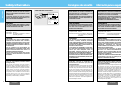 2
2
-
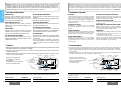 3
3
-
 4
4
-
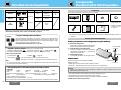 5
5
-
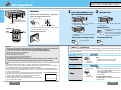 6
6
-
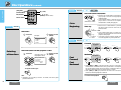 7
7
-
 8
8
-
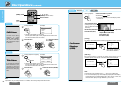 9
9
-
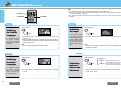 10
10
-
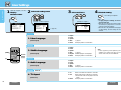 11
11
-
 12
12
-
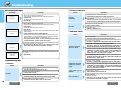 13
13
-
 14
14
-
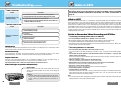 15
15
-
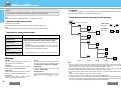 16
16
-
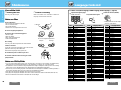 17
17
-
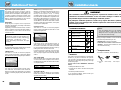 18
18
-
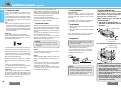 19
19
-
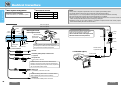 20
20
-
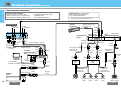 21
21
-
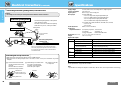 22
22
Panasonic CXDVP292U Manuel utilisateur
- Catégorie
- Lecteur CD
- Taper
- Manuel utilisateur
- Ce manuel convient également à
dans d''autres langues
- English: Panasonic CXDVP292U User manual
Documents connexes
Autres documents
-
Sony MV-65ST Manuel utilisateur
-
Sony AK8MV65STF Manuel utilisateur
-
Alpine HCE-C300R Le manuel du propriétaire
-
Alpine IVA-D310 Le manuel du propriétaire
-
Rotel RDV-1093 Le manuel du propriétaire
-
Alpine IVA W205 - 2-DIN DVD/CD/MP3/WMA Receiver/AV Head Unit Le manuel du propriétaire
-
Samsung DVD-HD841 Le manuel du propriétaire
-
Rotel RDV-1060 Le manuel du propriétaire
-
Rotel RDV-1093 Le manuel du propriétaire