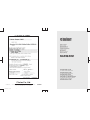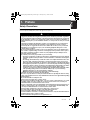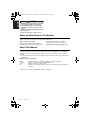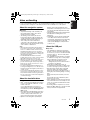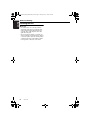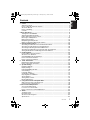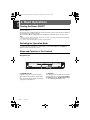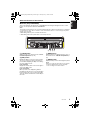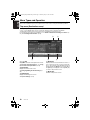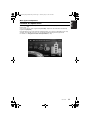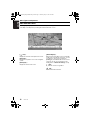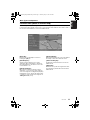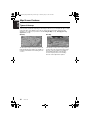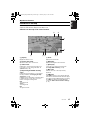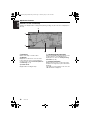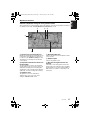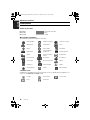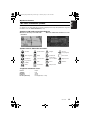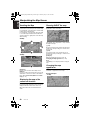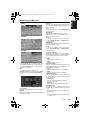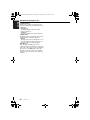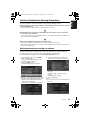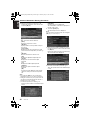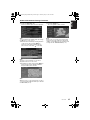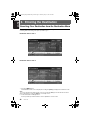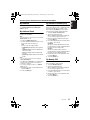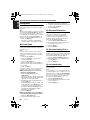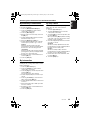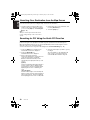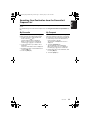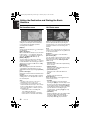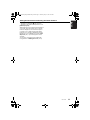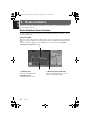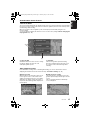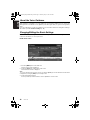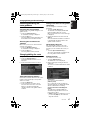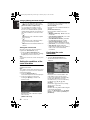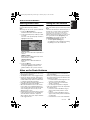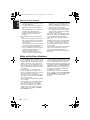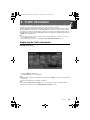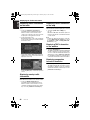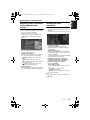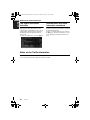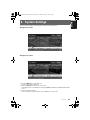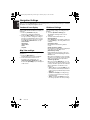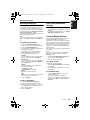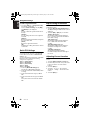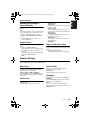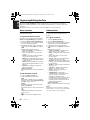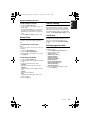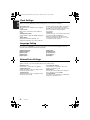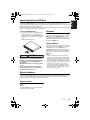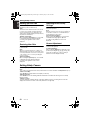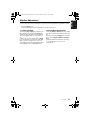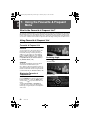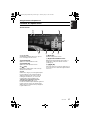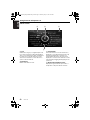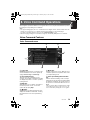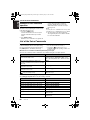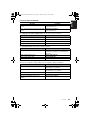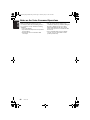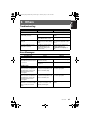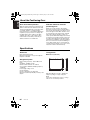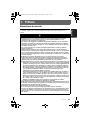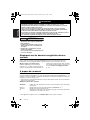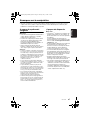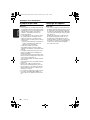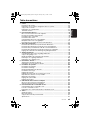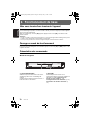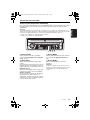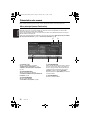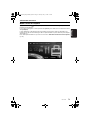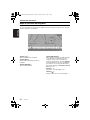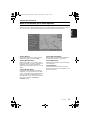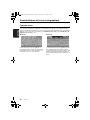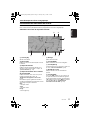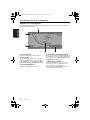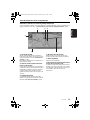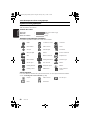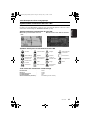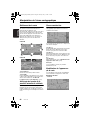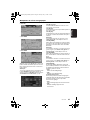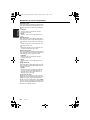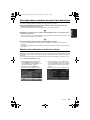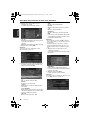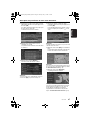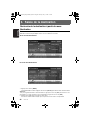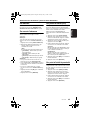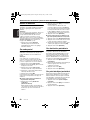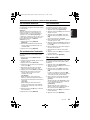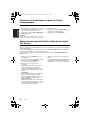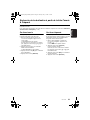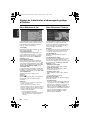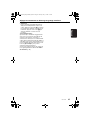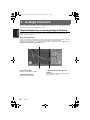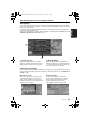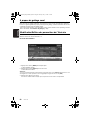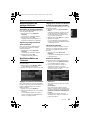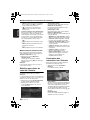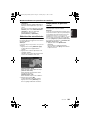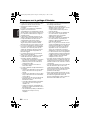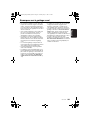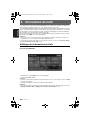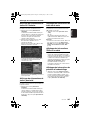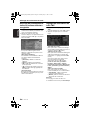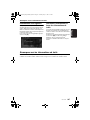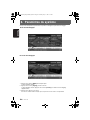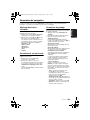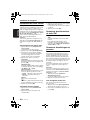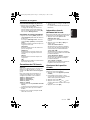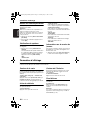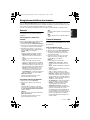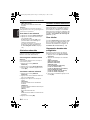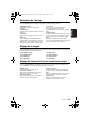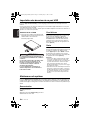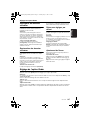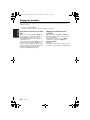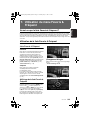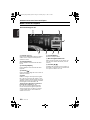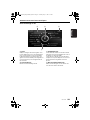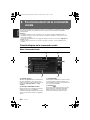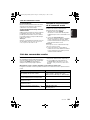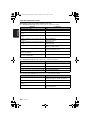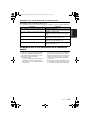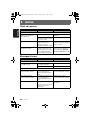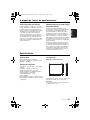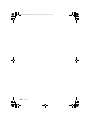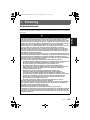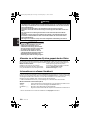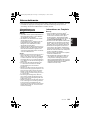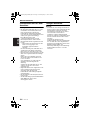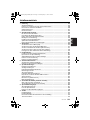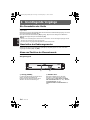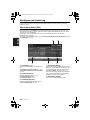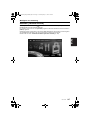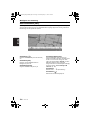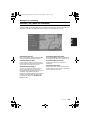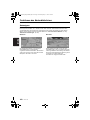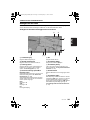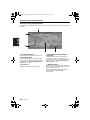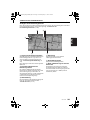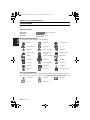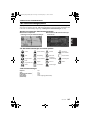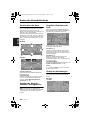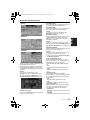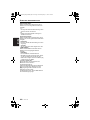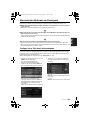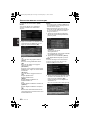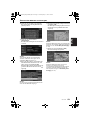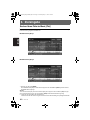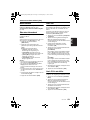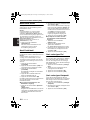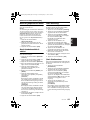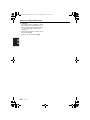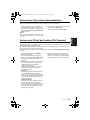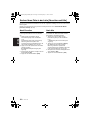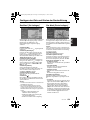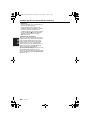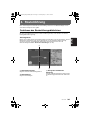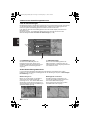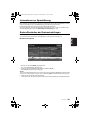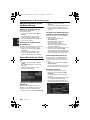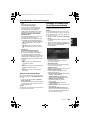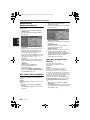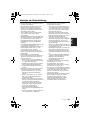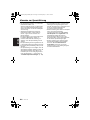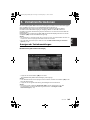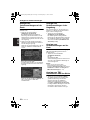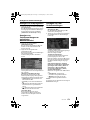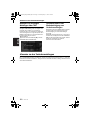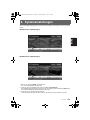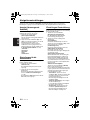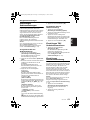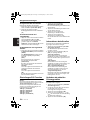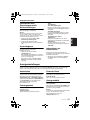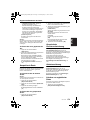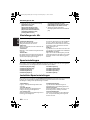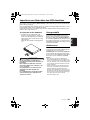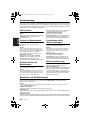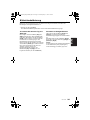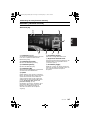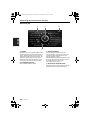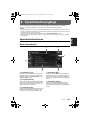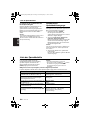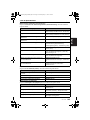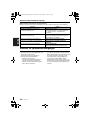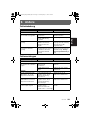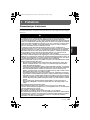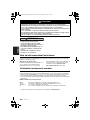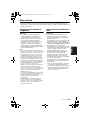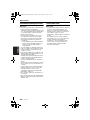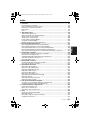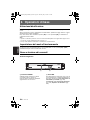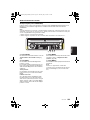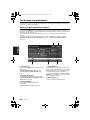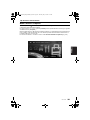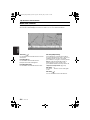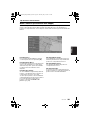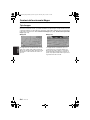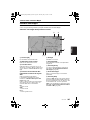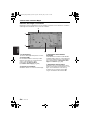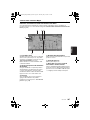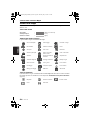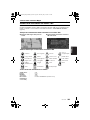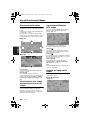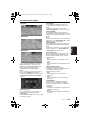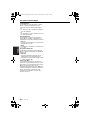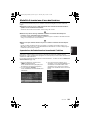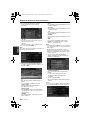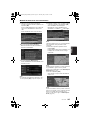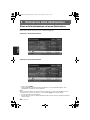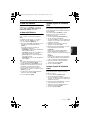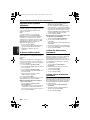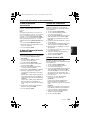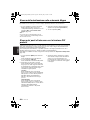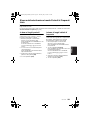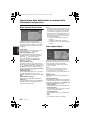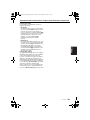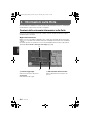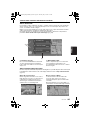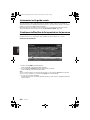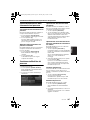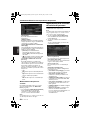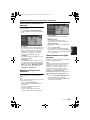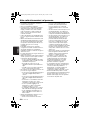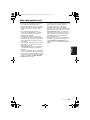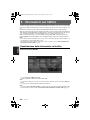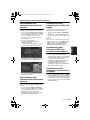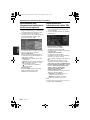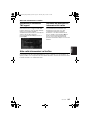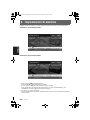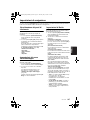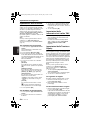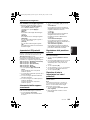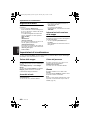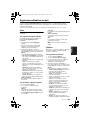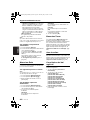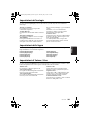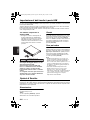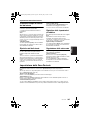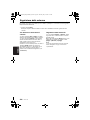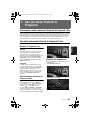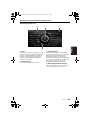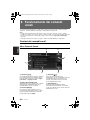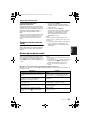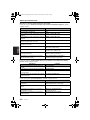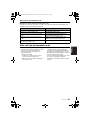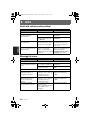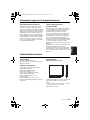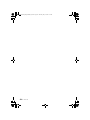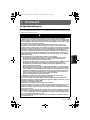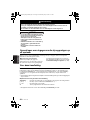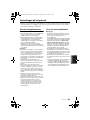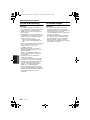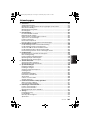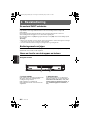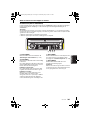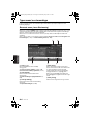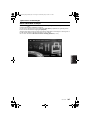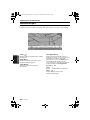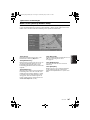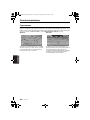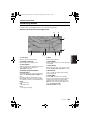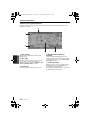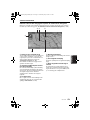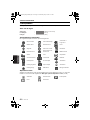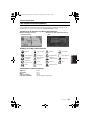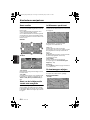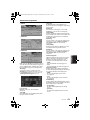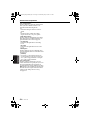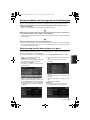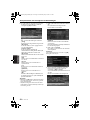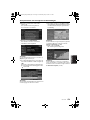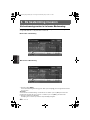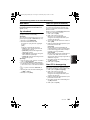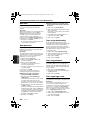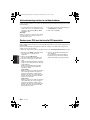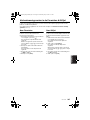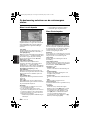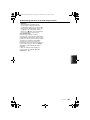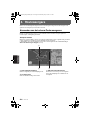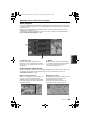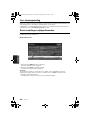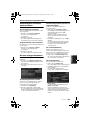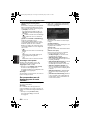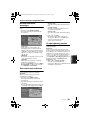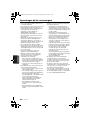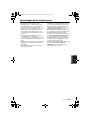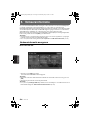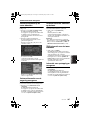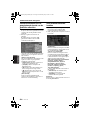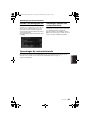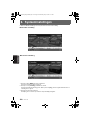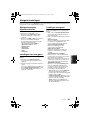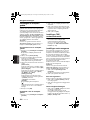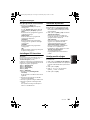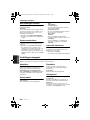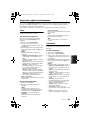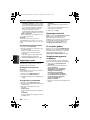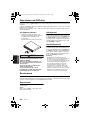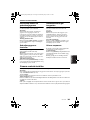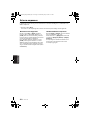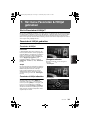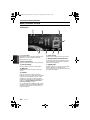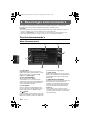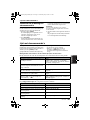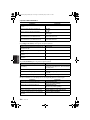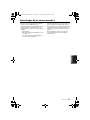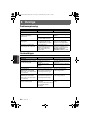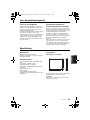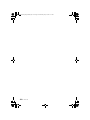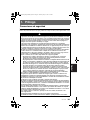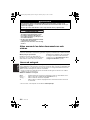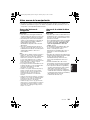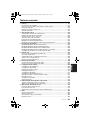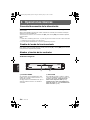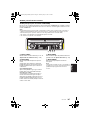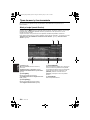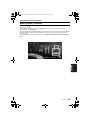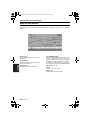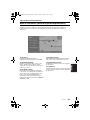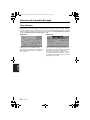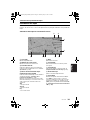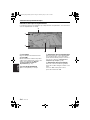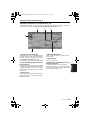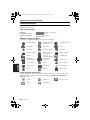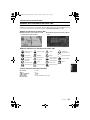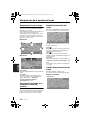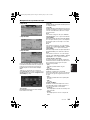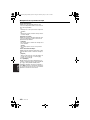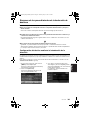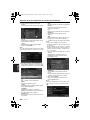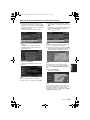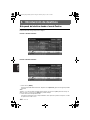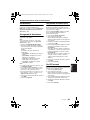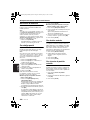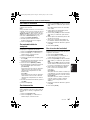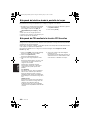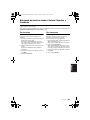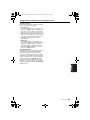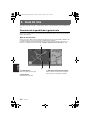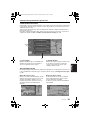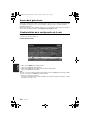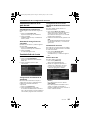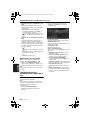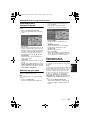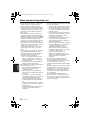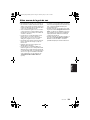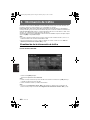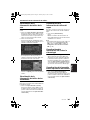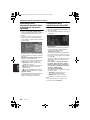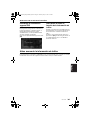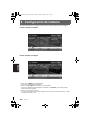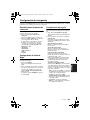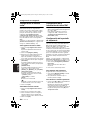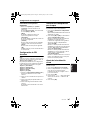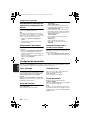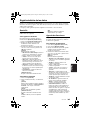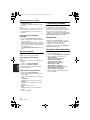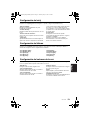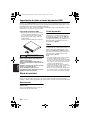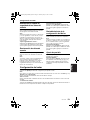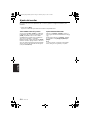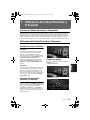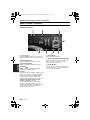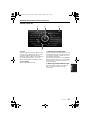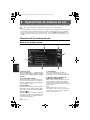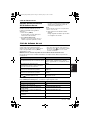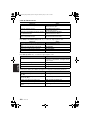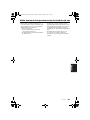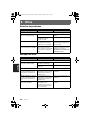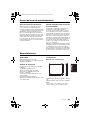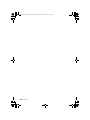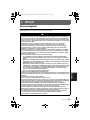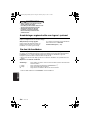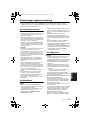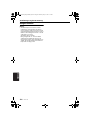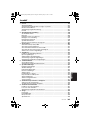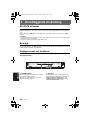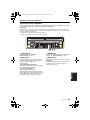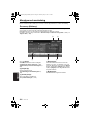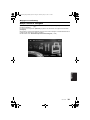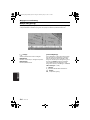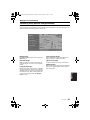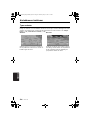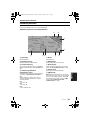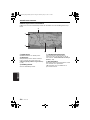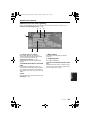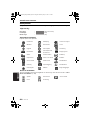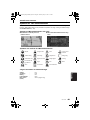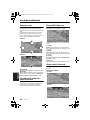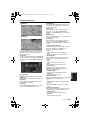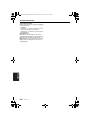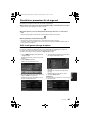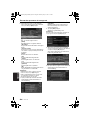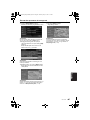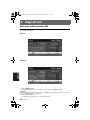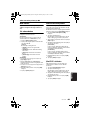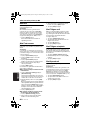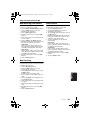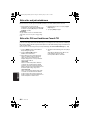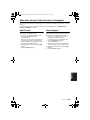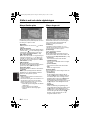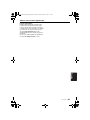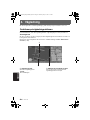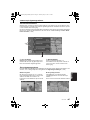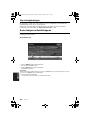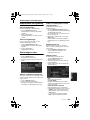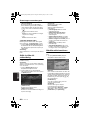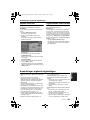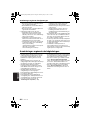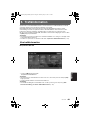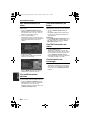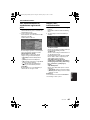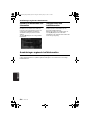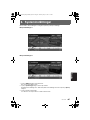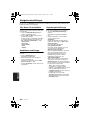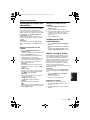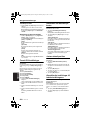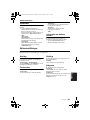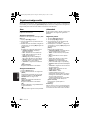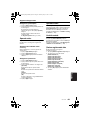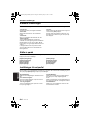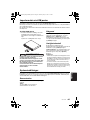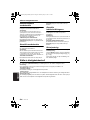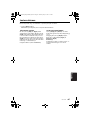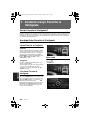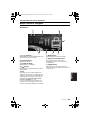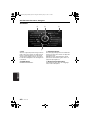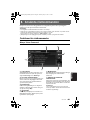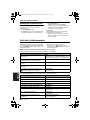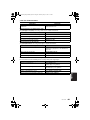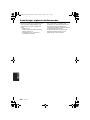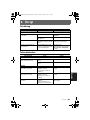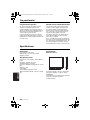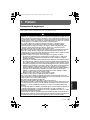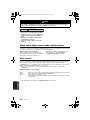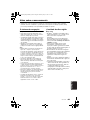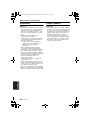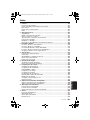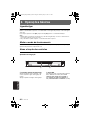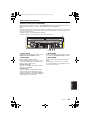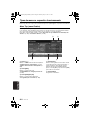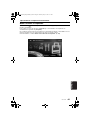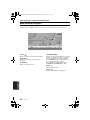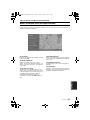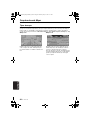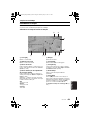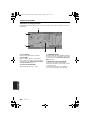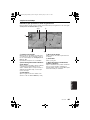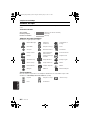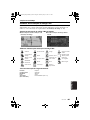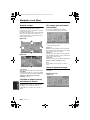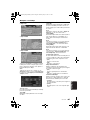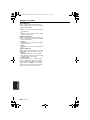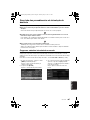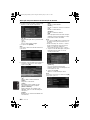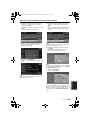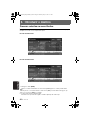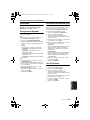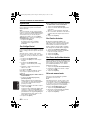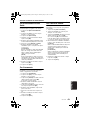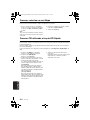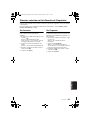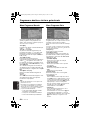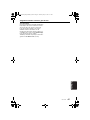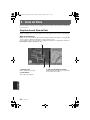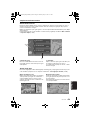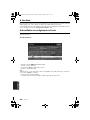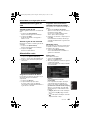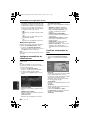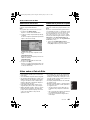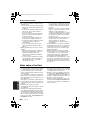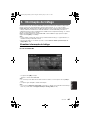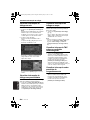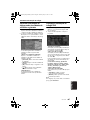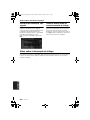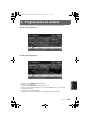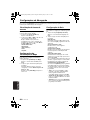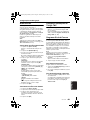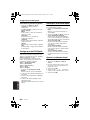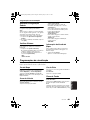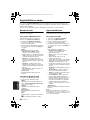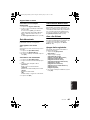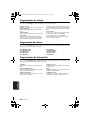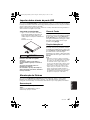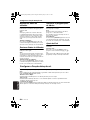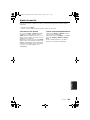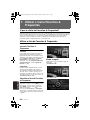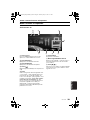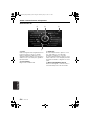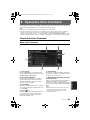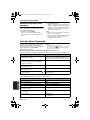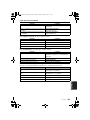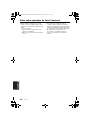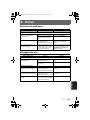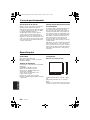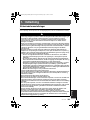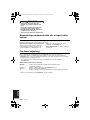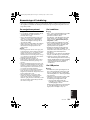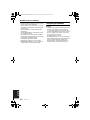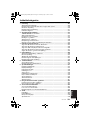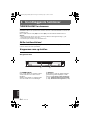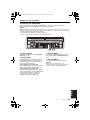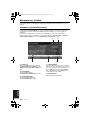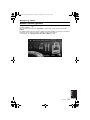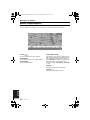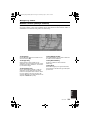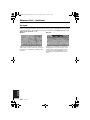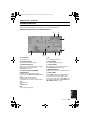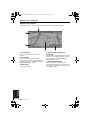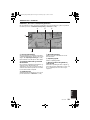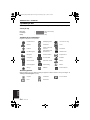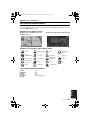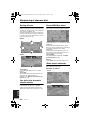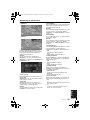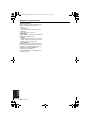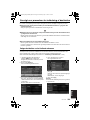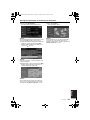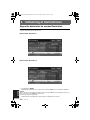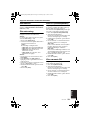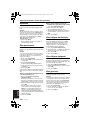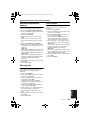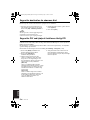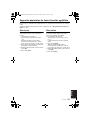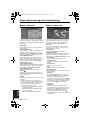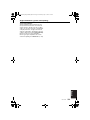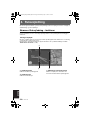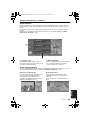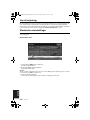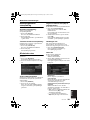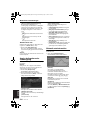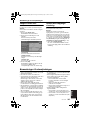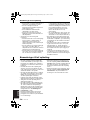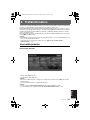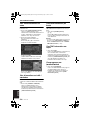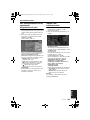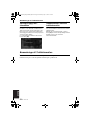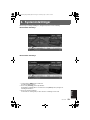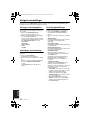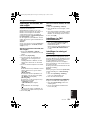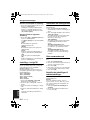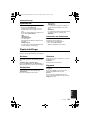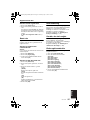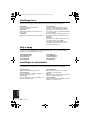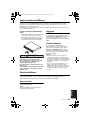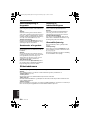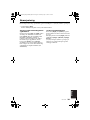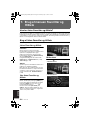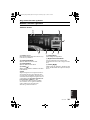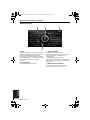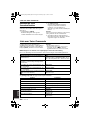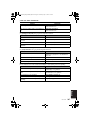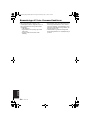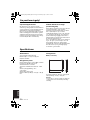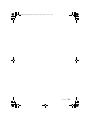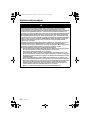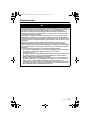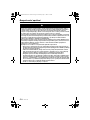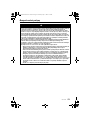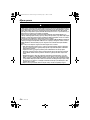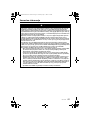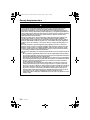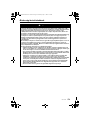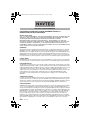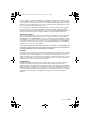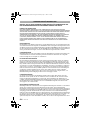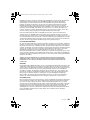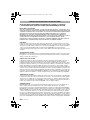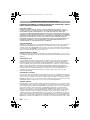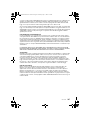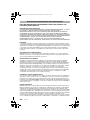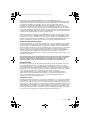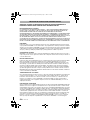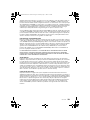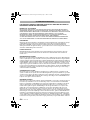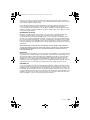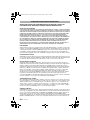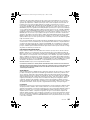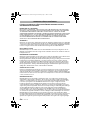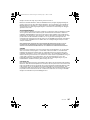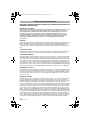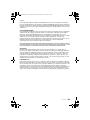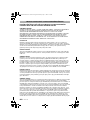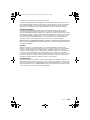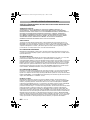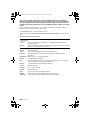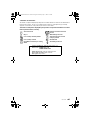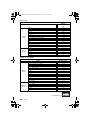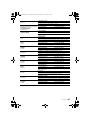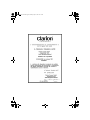Clarion NAX963HD Le manuel du propriétaire
- Catégorie
- Navigateurs
- Taper
- Le manuel du propriétaire

Owner’s manual
Mode d’emploi
Benutzerhandbuch
Manuale dell’utente
Gebruikershandleiding
Guía de usuario
Ägarhandbok
Manual do utilizador
Brugervejledning
HDD NAVIGATION SYSTEM
SYSTEME DE NAVIGATION HDD
HDD-NAVIGATIONSSYSTEM
SISTEMA DI NAVIGAZIONE HDD
HDD-NAVIGATIESYSTEEM
SISTEMA DE NAVEGACIÓN HDD
NAVIGATIONSSYSTEM MED HÅRDDISK
SISTEMA DE NAVEGAÇÃO COM HDD
(UNIDADE DE DISCO RÍGIDO)
HDD-NAVIGATIONSSYSTEM
Printed in Japan / Imprimé au Japon / Gedruckt in Japan / Stampato in Giappone / Gedrukt in Japan /
Impreso en Japón / Tryckt i Japan / Impresso no Japão / Trykt i Japan
All Rights Reserved.Copyright © 2006: Clarion Co., Ltd.
2006/5 (Y-YI)
QY-5000E
280-8347-00
Clarion Co., Ltd.
*NAX963HD(001-cover)E 1
NAX963HD

3
NAX963HD
English
1. Preface
Safety Precautions
When using this navigation system, follow the precautions listed below. After reading this manual, be
sure to keep it in a handy place (such as the glove box of your car).
Warnings
• This navigation system should not be used as a substitute for your own judgment. Any route
suggestions made by this navigation system may never override any local traffic regulations,
your own judgment, and/or knowledge of safe driving practices. Disregard route suggestions
by the navigation system if such suggestions would: cause you to perform a hazardous or
illegal maneuver, place you in a hazardous situation, or route you into an area you consider
unsafe.
• The advice provided by the navigation system is to be regarded only as a suggestion(s)/
There may be situations where the navigation system displays the vehicle’s location
incorrectly, fails to suggest the shortest course, and/or fails to direct you to your desired
destination. In such situations, rely on your own driving judgment, taking into account
current driving conditions.
• Do not use the navigation system to route you to emergency services. The database does
not contain a complete listing of locations of emergency service providers such as police,
fire stations, hospitals and clinics. Please use your judgment and your ability to ask for
directions in these situations.
• As a driver you are solely responsible for your road safety.
• In order to avoid a traffic accident or traffic offence, remember that actual road conditions
and traffic regulations take precedence over the information contained in the navigation
system.
• Accordingly, the Software may contain inaccurate or incomplete information due to the
passage of time, changing circumstances, and due to the nature of the sources used.
Please observe the actual traffic circumstances and regulations at all times while driving.
• The navigation system does not provide, or account for in any way; information regarding
traffic and road laws; vehicle specifications including weight, height, width, load, and/or
speed restrictions; road conditions including road slope, grade, and/or surface
conditions; obstruction information including bridge and tunnel height and width, and/or
other prevailing driving and/or road conditions. Always rely on your own driving
judgment, taking into account current driving conditions.
• Minimize the amount of time spent viewing the screen while driving.
• The driver should not operate this unit while driving.
Be sure to stop the vehicle in a safe place when the driver is operating this unit. For safety,
some of the navigation functions are prohibited if the vehicle is not stopped with the parking
brake engaged.
• Do not disassemble or modify this unit.
It may cause an accident, fire, or electric shock.
• Do not use this unit when a trouble exists, such as no screen content appears or no sound
is audible. It may cause an accident, fire, or electric shock. For that case, consult your
authorized dealer or a nearest Clarion service centre.
• In case of a problem, such as foreign materials have entered in the unit, the unit gets wet, or
smoke or strange smells come out of the unit, etc., stop using this unit immediately, and
consult your authorized dealer or a nearest Clarion service centre.
Using it in that condition may cause an accident, fire, or electric shock.
• Use a fuse with the same specification only when replacing the fuse.
Using a fuse with a different specification may causes a fire.
• For the installation of this unit or a change in the installation, ask your authorized dealer or
a nearest Clarion service centre for safety.
Professional skills and experiences are required to do so.
NAX963HD_280QY5000EA-00_EN.book Page 3 Thursday, May 11, 2006 8:05 PM

4
NAX963HD
English
CAUTION
Cautions
• While driving, set the volume so that sound
from outside the vehicle can be heard.
Driving without hearing sound from the
outside of the vehicle may cause a traffic
incident.
• Do not use this unit without installing in the
vehicle properly.
It may cause an injury or electric shock.
Notes on Data Stored in This System
If you transfer or resell this unit (NAX963HD) to a third party or abandon this unit, note the following
matters, deal with them under your own appropriate management.
● For your privacy protection
Initialize (delete) all data (address data etc.)
including private information stored in the hard
disk and the memory by the procedures
described in this manual. For details, see
“Resetting to the Factory Settings” (P. 54).
About This Manual
This book is the manual of the navigation system (NAX963HD) that explains the functions, operation
procedures, and notes on use when connecting it with main unit (VRX868RVD,etc.
*1
) and using the
navigation features. Read this manual thoroughly before using the navigation system, and use it
correctly.
• Please be aware that the device may be different from the manual according to the changes of the
specifications.
● Symbols used in this manual
*1: This device is referred to “main unit” hereafter in this manual.
Note: : Lists what should be noted when operating or referential information.
[ ] button : Indicates a button on main unit (VRX868RVD,etc.
*1
)
[ ] key : Indicates a menu item on the screen.
➜ : Indicates a title and page number on which recommended reference information is
described.
NAX963HD_280QY5000EA-00_EN.book Page 4 Thursday, May 11, 2006 8:05 PM

5
NAX963HD
English
Notes on Handling
• In no event shall Clarion be liable for any incidental damage (including, but not limited to, loss of the
business profit or change/loss of the data) caused from use or inability to use of this product.
About the navigation system
● Important
• To prevent discharge of the car battery, use
this system with the engine of the vehicle
running as much as possible.
• The housing of this unit may become hot
because this unit has a high-speed CPU. Be
careful to handle the unit during navigating or
immediately after turning the power off.
• Turn off the power of the vehicle when
connecting or disconnecting wires. Doing this
while the power of the vehicle is turned on, may
cause a trouble or malfunction.
Note:
• When using this unit first time after purchasing, or
not used for long periods of time, it might take
about 5 to 15 minutes until the current location is
determined using GPS. Moreover, even when
using it often, it may take about 2 to 3 minutes until
the current location is determined according to the
GPS measuring situation.
• Provided RDS TMC information about traffic
incidents may not be up to date. Use the provided
RDS TMC information as a reference only.
• When the route (path) cannot be calculated, move
desired destination to a nearby main road and
perform calculation again. It may be impossible to
find a route in case the car location is too close to
the desired destination.
• For vehicles equipped with an intelligent key, do
not bring the intelligent key close to the unit of the
navigation system. The navigation system may not
operate correctly.
• If an electrical equipment that generates a strong
electrical noise is used near this unit, the screen
may be disturbed and noise may be generated. In
this case, keep away such an electrical equipment
or refrain from using it.
About the hard disk drive
● Important
•Data
*1
saved to the hard disk drive may get lost
in case of a breakdown, malfunction, or other
trouble of this unit.
It is recommended that you back up your
important data to a personal computer by using
the USB memory stick. ➜ “Backing up User
Data” (P. 54)
• Never detach the hard disk drive by yourself. In
case data
*1
stored on the hard disk drive gets
erased or destroyed due to this action, no
repair covered by warranty can be granted.
• Operation of the navigation system may be
limited to protect the hard disk drive if the
temperature is extremely high or low. In such a
case, please wait until temperature becomes
normal again.
• Though certain buzzing can be heard when the
hard disk drive is working, this is not a
malfunction.
*1: Including the stored locations and their data,
route data, data stored in the Favourite &
Frequent List, setting data set from the Setting
menu, and data imported from the USB
memory stick (Wallpapers, Safety Camera
locations, etc.).
About the USB port
● Important
• The USB memory stick may stick out when
inserted, so it may cause danger during driving.
In such cases, you can use a commercial USB
extension cable, etc., but use it safely under
your own judgment.
• The USB memories sticks must be recognized
as “USB mass storage class” to work properly.
Some models may not operate correctly.
• When the memorized data is lost or
damaged by any chance, Clarion shall not
be liable for any damage.
When using an USB memory stick, we
recommend that you backup your data stored
on it before by using a personal computer etc.
• Data files may be broken when using USB
memories sticks in the following situation:
When disconnecting the USB memory stick or
turning the power off during writing or reading
data.
When affected by static electricity or electric
noise.
Connect/disconnect the USB memory stick
when it is not accessed.
• Some USB memorie sticks cannot be inserted
to the main unit because of their shape. In such
cases, use a commercial USB extension cable
to connect them.
• Connecting with the computer is not covered.
• Music files (MP3, WMA, etc.) stored in the USB
memory stick cannot be played back.
NAX963HD_280QY5000EA-00_EN.book Page 5 Thursday, May 11, 2006 8:05 PM

Notes on Handling
6
NAX963HD
English
Cleaning the unit
● Important
• To clean the unit, use a soft dry cloth and
gently wipe off the dirt. For tough dirt, apply
some neutral detergent diluted in water to a
soft cloth, wipe off the dirt gently, then wipe
again with a dry cloth.
Do not use benzene, thinner, car cleaner, etc.,
as these substances may damage the cabinet
or cause the paint to peel. Also, leaving rubber
or plastic products in contact with the cabinet
for long periods of time may cause stains.
NAX963HD_280QY5000EA-00_EN.book Page 6 Thursday, May 11, 2006 8:05 PM

7
NAX963HD
English
Contents
1. Preface .......................................................................................................................... 3
Safety Precautions ......................................................................................................... 3
Notes on Data Stored in This System ............................................................................ 4
About This Manual ......................................................................................................... 4
Notes on Handling.......................................................................................................... 5
Contents ......................................................................................................................... 7
2. Basic Operations............................................................................................................ 8
Turning the Power ON/OFF............................................................................................ 8
Switching the Operation Mode ....................................................................................... 8
Name and Function of the Controls................................................................................ 8
Menu Types and Operation.......................................................................................... 10
Map Screen Features................................................................................................... 14
Manipulating the Map Screen....................................................................................... 20
Outline of Destination Entering Procedures ................................................................. 23
3. Entering the Destination............................................................................................ 26
Searching Your Destination from the Destination Menu............................................... 26
Searching Your Destination from the Map Screen ....................................................... 30
Searching for POI Using the Quick POI Function......................................................... 30
Searching Your Destination from the Favourite & Frequent List .................................. 31
Setting the Destination and Starting the Route Guidance............................................ 32
4. Route Guidance.......................................................................................................... 34
Route Guidance Screen Features................................................................................ 34
About the Voice Guidance............................................................................................ 36
Changing/Editing the Route Settings ........................................................................... 36
Notes on the Route Guidance ...................................................................................... 39
Notes on the Voice Guidance....................................................................................... 40
5. Traffic Information...................................................................................................... 41
Displaying the Traffic Information................................................................................. 41
Notes on the Traffic Information ................................................................................... 44
6. System Settings ......................................................................................................... 45
Navigation Settings ...................................................................................................... 46
Display Settings............................................................................................................ 49
Registering/Editing the Data......................................................................................... 50
Clock Settings .............................................................................................................. 52
Language Setting ......................................................................................................... 52
Volume/Voice Settings ................................................................................................. 52
Importing Data via USB Port ........................................................................................ 53
Service Options............................................................................................................ 53
Setting Safety Camera ................................................................................................. 54
Monitor Adjustment ...................................................................................................... 55
7. Using the Favourite & Frequent Menu...................................................................... 56
What is the Favourite & Frequent List? ........................................................................ 56
Using Favourite & Frequent List................................................................................... 56
8. Voice Command Operations....................................................................................... 59
Voice Command Features............................................................................................ 59
List of the Voice Commands ........................................................................................ 60
Notes on the Voice Command Operations................................................................... 62
9. Others.......................................................................................................................... 63
Troubleshooting............................................................................................................ 63
Error Messages ............................................................................................................ 63
About the Positioning Error .......................................................................................... 64
Specifications ............................................................................................................... 64
NAX963HD_280QY5000EA-00_EN.book Page 7 Thursday, May 11, 2006 8:05 PM

8
NAX963HD
English
2. Basic Operations
Turning the Power ON/OFF
The navigation system will be started up when the power of the vehicle is turned on, and terminated
when it is turned off.
The opening screen is displayed when the system is started up, and then caution message is displayed.
Read the displayed message thoroughly.
After a while, the [OK] key is displayed. Touch the [OK] key to display the Current Location screen.
Note:
• When you use this unit for the first time, it may take some time for receiving the GPS signal and displaying
the current location (vehicle position).
• You cannot operate the unit while the opening screen is displayed.
Switching the Operation Mode
To switch between the Navigation screen and Audio screen, touch the [AV] key or the [MAP] key
displayed at the bottom left of the screen.
Name and Function of the Controls
Navigation unit
1 POWER indicator
Lights when the power of this unit is turned on
which is switched by starting the engine/ignition
on.
Goes off when it is turned off which is switched by
stopping the engine/ignition off.
2 USB port
You can import data or back up/restore user data
using an USB memory stick.➜ “Importing Data
via USB Port” (P. 53), “Backing up User Data”
(P. 54), “Restoring User Data” (P. 54)
2
1
NAX963HD_280QY5000EA-00_EN.book Page 8 Thursday, May 11, 2006 8:05 PM

Name and Function of the Controls
9
NAX963HD
English
Main Unit (Only VRX868RVD)
This section explains only the buttons on VRX868RVD used during the Navigation mode. For other
buttons, see the operation manual of VRX868RVD.
Note:
The navigation system will not work correctly when driving under the conditions described below. To display the
accurate vehicle position, drive for a while on a smooth road where there is no obstacle in upper sky (GPS
signals can be received).
a. When driving with the power of the main unit turned off.
b. When driving with the DCP (Detachable Control Panel) removed.
1 [VOICE] button
Switches to the voice operation mode. ➜ “Voice
Command Operations” (P. 59)
2 [MAP] button
Displays the Map screen of the current location.
The screen changes as follows if this button is
pressed while displaying the Map screen during
the route guidance mode:
Press and hold:
Displays the Turn by Turn screen. Press again to
return to the Map screen.
Press and release:
When you have set to display the guidance
information in the left of the screen, pressing this
button changes the screen to Intersection Map,
Turn List on Route, and Current Location Map, in
this order.
3 [MONI] button
Displays the Screen Adjustment menu on top of
the current screen. ➜ “Monitor Adjustment” (P.
55)
4 [MENU] button
Displays the Top menu of the navigation system.
Note:
When you operate the other buttons, the operation
results are displayed at the bottom of the Map
screen according to the button features.
1 2 3 4
NAX963HD_280QY5000EA-00_EN.book Page 9 Thursday, May 11, 2006 8:05 PM

10
NAX963HD
English
Menu Types and Operation
This section explains the types of the typical menu screens on the touch panel and their operation.
Top menu (Destination menu)
Pressing the [MENU] button displays the Destination menu screen. By touching the desired menu item
or icon, you can display menu screens or perform operations such as entering a destination.
Touching the menu item on the lower part of the screen displays each menu screen.
For the entering procedure of the destination, see “Outline of Destination Entering Procedures” (P.
23), and “Entering the Destination” (P.26).
1 [] key
Displays the Favourite & Frequent menu screen.
➜ “Favourite & Frequent menu” (P.11), “Using
the Favourite & Frequent Menu” (P. 56)
2 [Route] key
Displays the Route menu screen.
➜ “Changing/Editing the Route Settings” (P.
36)
3 [Setting] key
Displays the Setting menu screen.
➜ “System Settings” (P. 45)
4 [Next] key
Displays the next screen when there are two or
more screens in a menu. For the screen shown
above, the next page of the Destination menu is
displayed when the [Next] key is touched. When
the [Prev.] key is displayed, touch the [Prev.] key
to return to the previous screen.
5 [Back] key
Returns to the previous screen.
1 2 3
54
NAX963HD_280QY5000EA-00_EN.book Page 10 Thursday, May 11, 2006 8:05 PM

Menu Types and Operation
11
NAX963HD
English
Favourite & Frequent menu
Touching the [ ] key in the Top menu or in the Navi Shortcut menu displays the Favourite & Frequent
menu screen.
Your favourite places can be registered in [Favourite], and places often visited are automatically
registered in [Frequent].
From the 3D List screen of the Favourite & Frequent menu, you can enter a destination by an easy
operation. From the 2D List screen, you can edit the list items by drag-and-drop operations.
For details, see “Using the Favourite & Frequent Menu” (P. 56).
NAX963HD_280QY5000EA-00_EN.book Page 11 Thursday, May 11, 2006 8:05 PM

Menu Types and Operation
12
NAX963HD
English
Navi Shortcut menu
Touching the [NAVI] key from the Current Location Map screen displays the Navi Shortcut menu on top
of the Map screen. Operate by touching the desired menu items or icons.
[ ] key :
Displays the Favourite & Frequent menu screen.
[Dest] key :
Displays the Top Menu screen of the navigation
system.
[Route] key :
Displays the Route menu screen.
[Quick POI] key :
Displays the Search POI screen for nearby POI
or POI on the route with five categories. You can
customise the categories by touching the
[Setting] key on the Quick POI screen. The five
categories can also be customised from the
Setting menu. ➜ “Quick POI Settings” (P. 48)
[ ] key :
Repeats the current voice guidance.
[ ] key :
Hides the Navi Shortcut menu.
NAX963HD_280QY5000EA-00_EN.book Page 12 Thursday, May 11, 2006 8:05 PM

Menu Types and Operation
13
NAX963HD
English
Location menu (Menu on scrolled map)
After scrolling the map by touching the Map screen, touch the [OK] key on the screen to display the
Location menu at the left side of the screen. You can set the location under the cursor at the centre of
the screen as the destination or store it to the Address Book.
[Back] key :
Returns to the scrolled Map screen before
touching the [OK] key.
[New Dest] key :
Sets the location under the cursor as the
destination. When a destination is already set,
this old destination is cancelled as soon as the
new destination is set.
[Add to Route] key :
When another location is already set as the
destination, you can set the location under the
cursor as a waypoint. Touching this key displays
the Edit Route screen. Specify the desired order
of passing to set the location as a waypoint. ➜
“Editing the route” (P. 37)
[Nearby POI] key :
Displays the Search menu screen of the POIs in
the vicinity of the location under the cursor.
[Store Location] key :
Registers the location under the cursor in the
Address Book.
[Delete] key :
When the cursor points at a registered location,
pressing this key deletes this location from the
Address Book.
NAX963HD_280QY5000EA-00_EN.book Page 13 Thursday, May 11, 2006 8:05 PM

14
NAX963HD
English
Map Screen Features
Types of the map
There are two types of map: the 2D map and the 3D map. Such as the method of scrolling the map,
some operation are different depending on the map types. Moreover, you can display two types of maps
at the same time on the divided screen, and can change the map orientation. Change the map
appearance according to your preferences. ➜ “Scrolling the Map” (P. 20), “Changing the map
appearance” (P. 20)
● 2D Map
The 2D map is a map screen represented to the
plane just like the map of atlases. It is suitable for
searching a destination and confirming the road
or route.
● 3D Map
The 3D map is a map screen using a viewing
position above the vehicle while looking in the
direction of the car heading. It is suitable for
understanding the image of the direction,
because the perspective of the travelling
direction can be adjusted as required.
NAX963HD_280QY5000EA-00_EN.book Page 14 Thursday, May 11, 2006 8:05 PM

Map Screen Features
15
NAX963HD
English
Indicators on the map
Indicators displayed on the Map screen are different according to the conditions at that time. This section
explains the main indicators displayed on the Map screen.
Indicators on the map of the current location
1 [AV] key
Displays the Audio screen.
2 Current street name
Shows the name of the current street.
3 Vehicle mark
Indicates the current location and direction of
your vehicle. You can change this mark. ➜
“Vehicle Icon” (P. 49)
4 Map bearing mark/GPS receiving
status
Indicates the map orientation. You can change
the map orientation. ➜ “Changing the map
appearance” (P. 20)
In addition, the receiving status of the GPS signal
is indicated by the colour of the four corner
frames enclosing the bearing mark.
Blue
:Receiving in 3D
Yellow
:Receiving in 2D
Red
:No signal received
5 Clock
Displays the current time.
6 [NAVI] key
Displays the navigation shortcut menu.
7 [Zoom] key
Touch this for zooming in/out the map. ➜
“Zooming IN/OUT the map” (P. 20)
8 Map scale
Indicates the scale of the map currently
displayed.
9 [TMC] key
The [TMC] key turns to green and the time that
data was received in last is indicated in the upper
area while receiving TMC information. Touching
the [TMC] key displays the RDS-TMC menu
screen. ➜ “TMC Traffic Information Settings”
(P. 47)
1 2 3 4 5
6
7
89
NAX963HD_280QY5000EA-00_EN.book Page 15 Thursday, May 11, 2006 8:05 PM

Map Screen Features
16
NAX963HD
English
Indicators on the scrolled map
Indicators are displayed after scrolling the map. During scrolling, only the scroll cursor is displayed on
the map.
1 [Back] key
Returns to the map of current location.
2 [OK] key
Displays the Location menu. You can set the
location under the cursor as the destination or
store this location. ➜ “Location menu (Menu on
scrolled map)” (P. 13)
3 Scroll cursor
Displayed when scrolling the map.
4 Latitude/longitude information
Displays the latitude/longitude information of the
location under the cursor. Whether this is
displayed or not can be set. ➜“Map Scrolling
Information” (P. 48)
5 Location information
When moving the cursor on a Stored Location,
destination, or waypoint, the place name will be
displayed.
If the TMC icon is put together to the cursor, the
TMC information is displayed.
3 4
5
1
2
NAX963HD_280QY5000EA-00_EN.book Page 16 Thursday, May 11, 2006 8:05 PM

Map Screen Features
17
NAX963HD
English
Indicators displayed during the route guidance mode
After a destination is set and travelling is started, the guidance route and various guidance information
are displayed on the map. ➜ “Route Guidance Screen Features” (P. 34)
1 Small Turn by Turn Arrow display
Displays the turning direction and distance to the
next guidance point. Whether it is displayed or
not can be set. ➜ “Guidance Settings” (P. 46)
This indicator is not displayed on the divided
screen display.
2 Expected arrival time and distance to
the destination
The expected time of arrival to the destination
and the distance from the current location to the
destination are displayed. The remaining time
and distance to the next waypoint are displayed
additionally, if at least one waypoint is existing.
3 Guidance route
The guidance route to the destination is
displayed. The colour of the route can be
changed. ➜“Route Colour” (P.49)
4 Destination direction
Indicates the direction to the destination from the
current location.
5 Guidance point
Indicates the guidance point.
6 Next intersecting Road name and
distance
The distance to the next guidance intersection
and the name of the next intersecting road will be
displayed when you get near to approx. 600 m or
600 yd (2 km or 1.4 mile for a motorway) to the
intersection.
2 3
5 46
1
NAX963HD_280QY5000EA-00_EN.book Page 17 Thursday, May 11, 2006 8:05 PM

Map Screen Features
18
NAX963HD
English
Map symbols
This navigation system indicates information such as roads and facilities using symbols and colours.
Colour of the roads
Map symbols (examples)
The following map symbols are displayed on the map.
Landmark icons
Landmark icons are displayed on the Intersection map screen, etc. Whether they are displayed or not
can be set. ➜ “Landmark Icon display” (P. 46)
Motorways :
:
:
Main roads
Minor roads
(Yellow with red border)
(Red)
(Yellow)
Municipal Office
Military Base
Airport
Main Station
Station
Ferry Terminal
Service Area
Parking Lot
Parking Garage
Rental Car Company
Petrol Station
Historical Site
Science Museum·
Art Museum
Tourist Information
Centre
Park & Ride
Recreation Ground
Sports Complex
Library
University or College
Hotel
Restaurant
Shopping Centre
Supermarket
Golf Course
Marina
Marina
Other Facilities
Hospital
Hotel
Petrol Station
Restaurant
Service Area
NAX963HD_280QY5000EA-00_EN.book Page 18 Thursday, May 11, 2006 8:05 PM

Map Screen Features
19
NAX963HD
English
TMC traffic information symbols
When the system receives RDS-TMC traffic information, detailed TMC traffic information on the route
are displayed on the map. TMC traffic information is displayed on the map with symbols and congestion
information colour. ➜ “Traffic Information” (P. 41)
Example of TMC traffic information displayed
● Current location map screen with traffic
information
● Screen of TMC traffic information on route
Symbols used for TMC traffic information
Congestion information colour
Closed : Purple
Jammed :Red
Moderate : Yellow
Free flow : Green
No data (unknown): Not displayed (no colour)
Accident
Traffic congestion
Contra flow
Fog reduced
visibility
Wind
Broken vehicle
Delay
Lane restrictions
Rain
Information
Danger
Roadworks
Road surface
in poor condition
Snow
Major events
Vehicle on
wrong carriage way
Closed road
Slippery road
Weather
NAX963HD_280QY5000EA-00_EN.book Page 19 Thursday, May 11, 2006 8:05 PM

20
NAX963HD
English
Manipulating the Map Screen
Scrolling the Map
Touching the Map screen displays a cursor at the
centre of the screen, and you can scroll the map.
For the 2D map, touch the map to scroll the map
towards the touched direction.
For the 3D map, touch the upper part of the map
to scroll the map toward the touched direction,
and touch the left or right part to rotate the map
while touching.
2D Map
3D Map
Displaying the map of the
current car location
When the [MAP] button on the main unit is
pressed, the map around the current location is
displayed with the vehicle in the centre of it.
When the vehicle runs, the behaviour is the
same.
Zooming IN/OUT the map
Touching the [Zoom] key on the Map screen
displays the scale control keys.
The 2D map can be adjusted in 11 steps, and the
3D map in 10 steps.
Note:
The [View] key is not displayed while scrolling the
map.
Changing the map
appearance
The Map screen can be adjusted regarding
orientation or appearance of the map.
Screen examples
• 2D Map
[Back] key:
Returns to the current location map screen.
[OK] key:
You can set the location under the cursor as the
destination or store the location to the Address
Book. ➜ “Location menu (Menu on scrolled
map)” (P. 13)
[-] key:
Decreases the map scale, and shows the map of
a wider area. Keep touching it to enter the Free
Zoom mode.
[+] key:
Increases the map scale, and shows a more
detailed map. Keep touching it to enter the Free
Zoom mode.
[View] key:
Displays the Map View menu screen. ➜
“Changing the map appearance” (P. 20)
NAX963HD_280QY5000EA-00_EN.book Page 20 Thursday, May 11, 2006 8:05 PM

Manipulating the Map Screen
21
NAX963HD
English
• 3D Map
• 2D/2D Map
• 2D/3D Map
Touch the [Zoom] key on the Map screen of the
current vehicle location, then touch the [View]
key at the bottom right of the screen. The Map
View menu is displayed.
Note:
You can also adjust these settings from
[Navigation] displayed when touching the [Setting]
key from the Top menu. ➜ “Map View settings”
(P.46)
[D] / [d] key:
Scrolls the Map View menu screen up or down.
[2D] key:
Changes to the map represented to the plane just
like the map of atlases.
[3D] key:
Changes to the 3D map using a viewing position
above the vehicle while looking in the direction of
the car heading.
Note:
To change the 3D angle, set the “3D Map Angle” as
mentioned below.
[2D/2D] key:
Displays two 2D maps right and left on the
divided screen. This is convenient to view two
maps with different scales.
Note:
To change the orientation or scale of the left map,
set the “Left Map Heading” or “Left Map Scale” as
mentioned below.
[2D/3D] key:
Displays a 2D map at the left and a 3D map at the
right on the divided screen.
Note:
To change the orientation or scale of the left map,
use the “Left Map Heading” or “Left Map Scale”
below-mentioned.
“Turn list on Route”:
During the route guidance mode: Set to ON to
display the name, distance, and turning direction
of the guidance intersection at the left of the
screen.
•[ON]
Displays the Turn List screen.
•[OFF]
Hides the Turn List screen.
“Intersection Map”:
Changes the setting of the Intersection Close-up
display which displays the turning direction of the
next guidance intersection.
•[ON]
Displays the Intersection Close-up display.
•[OFF]
Hides the Intersection Close-up display.
“Main Map heading”:
Changes the orientation of the map. This control
is available when the main map or the right map
is set to 2D mode.
•[Heading Up]
The map is displayed with the travelling
direction pointing up.
•[North Up]
The map is displayed with north pointing up.
“Left Map Scale”:
Changes the scale of the left map. This control is
available when a divided map mode is selected.
•[–]
Decreases the map scale, and shows a more
detailed map.
•[+]
Increases the map scale, and shows the map
of a wider area.
NAX963HD_280QY5000EA-00_EN.book Page 21 Thursday, May 11, 2006 8:05 PM
La page charge ...
La page charge ...
La page charge ...
La page charge ...
La page charge ...
La page charge ...
La page charge ...
La page charge ...
La page charge ...
La page charge ...
La page charge ...
La page charge ...
La page charge ...
La page charge ...
La page charge ...
La page charge ...
La page charge ...
La page charge ...
La page charge ...
La page charge ...
La page charge ...
La page charge ...
La page charge ...
La page charge ...
La page charge ...
La page charge ...
La page charge ...
La page charge ...
La page charge ...
La page charge ...
La page charge ...
La page charge ...
La page charge ...
La page charge ...
La page charge ...
La page charge ...
La page charge ...
La page charge ...
La page charge ...
La page charge ...
La page charge ...
La page charge ...
La page charge ...
La page charge ...
La page charge ...
La page charge ...
La page charge ...
La page charge ...
La page charge ...
La page charge ...
La page charge ...
La page charge ...
La page charge ...
La page charge ...
La page charge ...
La page charge ...
La page charge ...
La page charge ...
La page charge ...
La page charge ...
La page charge ...
La page charge ...
La page charge ...
La page charge ...
La page charge ...
La page charge ...
La page charge ...
La page charge ...
La page charge ...
La page charge ...
La page charge ...
La page charge ...
La page charge ...
La page charge ...
La page charge ...
La page charge ...
La page charge ...
La page charge ...
La page charge ...
La page charge ...
La page charge ...
La page charge ...
La page charge ...
La page charge ...
La page charge ...
La page charge ...
La page charge ...
La page charge ...
La page charge ...
La page charge ...
La page charge ...
La page charge ...
La page charge ...
La page charge ...
La page charge ...
La page charge ...
La page charge ...
La page charge ...
La page charge ...
La page charge ...
La page charge ...
La page charge ...
La page charge ...
La page charge ...
La page charge ...
La page charge ...
La page charge ...
La page charge ...
La page charge ...
La page charge ...
La page charge ...
La page charge ...
La page charge ...
La page charge ...
La page charge ...
La page charge ...
La page charge ...
La page charge ...
La page charge ...
La page charge ...
La page charge ...
La page charge ...
La page charge ...
La page charge ...
La page charge ...
La page charge ...
La page charge ...
La page charge ...
La page charge ...
La page charge ...
La page charge ...
La page charge ...
La page charge ...
La page charge ...
La page charge ...
La page charge ...
La page charge ...
La page charge ...
La page charge ...
La page charge ...
La page charge ...
La page charge ...
La page charge ...
La page charge ...
La page charge ...
La page charge ...
La page charge ...
La page charge ...
La page charge ...
La page charge ...
La page charge ...
La page charge ...
La page charge ...
La page charge ...
La page charge ...
La page charge ...
La page charge ...
La page charge ...
La page charge ...
La page charge ...
La page charge ...
La page charge ...
La page charge ...
La page charge ...
La page charge ...
La page charge ...
La page charge ...
La page charge ...
La page charge ...
La page charge ...
La page charge ...
La page charge ...
La page charge ...
La page charge ...
La page charge ...
La page charge ...
La page charge ...
La page charge ...
La page charge ...
La page charge ...
La page charge ...
La page charge ...
La page charge ...
La page charge ...
La page charge ...
La page charge ...
La page charge ...
La page charge ...
La page charge ...
La page charge ...
La page charge ...
La page charge ...
La page charge ...
La page charge ...
La page charge ...
La page charge ...
La page charge ...
La page charge ...
La page charge ...
La page charge ...
La page charge ...
La page charge ...
La page charge ...
La page charge ...
La page charge ...
La page charge ...
La page charge ...
La page charge ...
La page charge ...
La page charge ...
La page charge ...
La page charge ...
La page charge ...
La page charge ...
La page charge ...
La page charge ...
La page charge ...
La page charge ...
La page charge ...
La page charge ...
La page charge ...
La page charge ...
La page charge ...
La page charge ...
La page charge ...
La page charge ...
La page charge ...
La page charge ...
La page charge ...
La page charge ...
La page charge ...
La page charge ...
La page charge ...
La page charge ...
La page charge ...
La page charge ...
La page charge ...
La page charge ...
La page charge ...
La page charge ...
La page charge ...
La page charge ...
La page charge ...
La page charge ...
La page charge ...
La page charge ...
La page charge ...
La page charge ...
La page charge ...
La page charge ...
La page charge ...
La page charge ...
La page charge ...
La page charge ...
La page charge ...
La page charge ...
La page charge ...
La page charge ...
La page charge ...
La page charge ...
La page charge ...
La page charge ...
La page charge ...
La page charge ...
La page charge ...
La page charge ...
La page charge ...
La page charge ...
La page charge ...
La page charge ...
La page charge ...
La page charge ...
La page charge ...
La page charge ...
La page charge ...
La page charge ...
La page charge ...
La page charge ...
La page charge ...
La page charge ...
La page charge ...
La page charge ...
La page charge ...
La page charge ...
La page charge ...
La page charge ...
La page charge ...
La page charge ...
La page charge ...
La page charge ...
La page charge ...
La page charge ...
La page charge ...
La page charge ...
La page charge ...
La page charge ...
La page charge ...
La page charge ...
La page charge ...
La page charge ...
La page charge ...
La page charge ...
La page charge ...
La page charge ...
La page charge ...
La page charge ...
La page charge ...
La page charge ...
La page charge ...
La page charge ...
La page charge ...
La page charge ...
La page charge ...
La page charge ...
La page charge ...
La page charge ...
La page charge ...
La page charge ...
La page charge ...
La page charge ...
La page charge ...
La page charge ...
La page charge ...
La page charge ...
La page charge ...
La page charge ...
La page charge ...
La page charge ...
La page charge ...
La page charge ...
La page charge ...
La page charge ...
La page charge ...
La page charge ...
La page charge ...
La page charge ...
La page charge ...
La page charge ...
La page charge ...
La page charge ...
La page charge ...
La page charge ...
La page charge ...
La page charge ...
La page charge ...
La page charge ...
La page charge ...
La page charge ...
La page charge ...
La page charge ...
La page charge ...
La page charge ...
La page charge ...
La page charge ...
La page charge ...
La page charge ...
La page charge ...
La page charge ...
La page charge ...
La page charge ...
La page charge ...
La page charge ...
La page charge ...
La page charge ...
La page charge ...
La page charge ...
La page charge ...
La page charge ...
La page charge ...
La page charge ...
La page charge ...
La page charge ...
La page charge ...
La page charge ...
La page charge ...
La page charge ...
La page charge ...
La page charge ...
La page charge ...
La page charge ...
La page charge ...
La page charge ...
La page charge ...
La page charge ...
La page charge ...
La page charge ...
La page charge ...
La page charge ...
La page charge ...
La page charge ...
La page charge ...
La page charge ...
La page charge ...
La page charge ...
La page charge ...
La page charge ...
La page charge ...
La page charge ...
La page charge ...
La page charge ...
La page charge ...
La page charge ...
La page charge ...
La page charge ...
La page charge ...
La page charge ...
La page charge ...
La page charge ...
La page charge ...
La page charge ...
La page charge ...
La page charge ...
La page charge ...
La page charge ...
La page charge ...
La page charge ...
La page charge ...
La page charge ...
La page charge ...
La page charge ...
La page charge ...
La page charge ...
La page charge ...
La page charge ...
La page charge ...
La page charge ...
La page charge ...
La page charge ...
La page charge ...
La page charge ...
La page charge ...
La page charge ...
La page charge ...
La page charge ...
La page charge ...
La page charge ...
La page charge ...
La page charge ...
La page charge ...
La page charge ...
La page charge ...
La page charge ...
La page charge ...
La page charge ...
La page charge ...
La page charge ...
La page charge ...
La page charge ...
La page charge ...
La page charge ...
La page charge ...
La page charge ...
La page charge ...
La page charge ...
La page charge ...
La page charge ...
La page charge ...
La page charge ...
La page charge ...
La page charge ...
La page charge ...
La page charge ...
La page charge ...
La page charge ...
La page charge ...
La page charge ...
La page charge ...
La page charge ...
La page charge ...
La page charge ...
La page charge ...
La page charge ...
La page charge ...
La page charge ...
La page charge ...
La page charge ...
La page charge ...
La page charge ...
La page charge ...
La page charge ...
La page charge ...
La page charge ...
La page charge ...
La page charge ...
La page charge ...
La page charge ...
La page charge ...
La page charge ...
La page charge ...
La page charge ...
La page charge ...
La page charge ...
La page charge ...
La page charge ...
La page charge ...
La page charge ...
La page charge ...
La page charge ...
La page charge ...
La page charge ...
La page charge ...
La page charge ...
La page charge ...
La page charge ...
La page charge ...
La page charge ...
La page charge ...
La page charge ...
La page charge ...
La page charge ...
La page charge ...
La page charge ...
La page charge ...
La page charge ...
La page charge ...
La page charge ...
La page charge ...
La page charge ...
La page charge ...
La page charge ...
La page charge ...
La page charge ...
La page charge ...
La page charge ...
La page charge ...
La page charge ...
La page charge ...
La page charge ...
La page charge ...
La page charge ...
La page charge ...
La page charge ...
La page charge ...
La page charge ...
La page charge ...
La page charge ...
La page charge ...
La page charge ...
La page charge ...
La page charge ...
La page charge ...
La page charge ...
La page charge ...
La page charge ...
La page charge ...
La page charge ...
La page charge ...
La page charge ...
La page charge ...
La page charge ...
La page charge ...
La page charge ...
La page charge ...
La page charge ...
La page charge ...
La page charge ...
La page charge ...
La page charge ...
La page charge ...
La page charge ...
La page charge ...
La page charge ...
La page charge ...
La page charge ...
La page charge ...
La page charge ...
La page charge ...
La page charge ...
La page charge ...
La page charge ...
La page charge ...
La page charge ...
La page charge ...
La page charge ...
La page charge ...
La page charge ...
La page charge ...
La page charge ...
La page charge ...
La page charge ...
La page charge ...
La page charge ...
La page charge ...
La page charge ...
La page charge ...
La page charge ...
La page charge ...
-
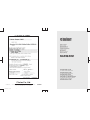 1
1
-
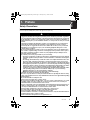 2
2
-
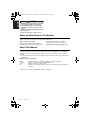 3
3
-
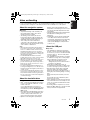 4
4
-
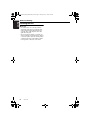 5
5
-
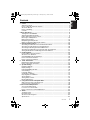 6
6
-
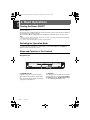 7
7
-
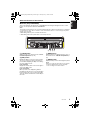 8
8
-
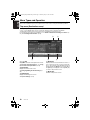 9
9
-
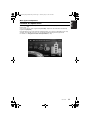 10
10
-
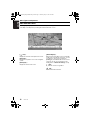 11
11
-
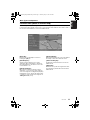 12
12
-
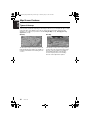 13
13
-
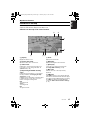 14
14
-
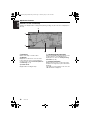 15
15
-
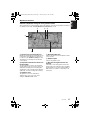 16
16
-
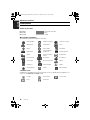 17
17
-
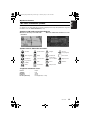 18
18
-
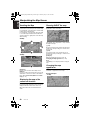 19
19
-
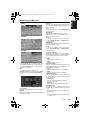 20
20
-
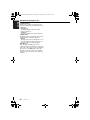 21
21
-
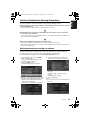 22
22
-
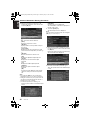 23
23
-
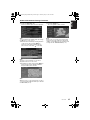 24
24
-
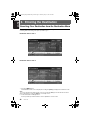 25
25
-
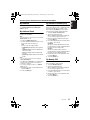 26
26
-
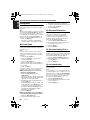 27
27
-
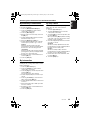 28
28
-
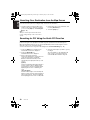 29
29
-
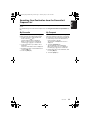 30
30
-
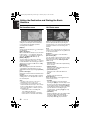 31
31
-
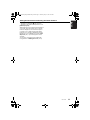 32
32
-
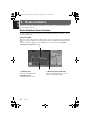 33
33
-
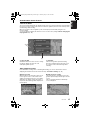 34
34
-
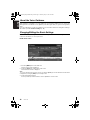 35
35
-
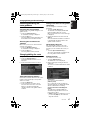 36
36
-
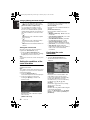 37
37
-
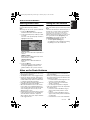 38
38
-
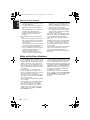 39
39
-
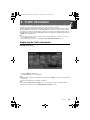 40
40
-
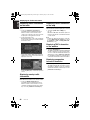 41
41
-
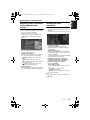 42
42
-
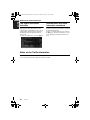 43
43
-
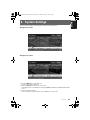 44
44
-
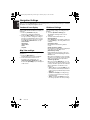 45
45
-
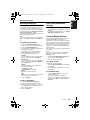 46
46
-
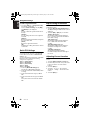 47
47
-
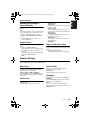 48
48
-
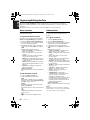 49
49
-
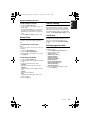 50
50
-
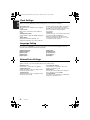 51
51
-
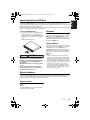 52
52
-
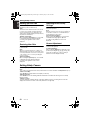 53
53
-
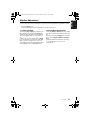 54
54
-
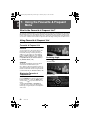 55
55
-
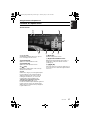 56
56
-
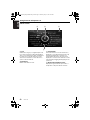 57
57
-
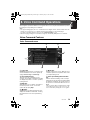 58
58
-
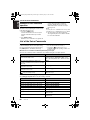 59
59
-
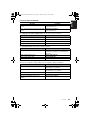 60
60
-
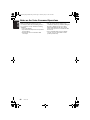 61
61
-
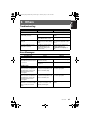 62
62
-
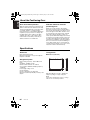 63
63
-
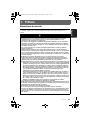 64
64
-
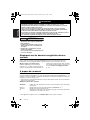 65
65
-
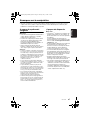 66
66
-
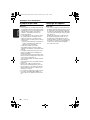 67
67
-
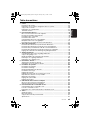 68
68
-
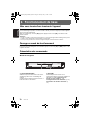 69
69
-
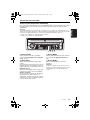 70
70
-
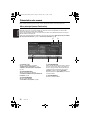 71
71
-
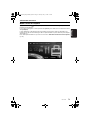 72
72
-
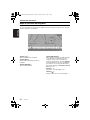 73
73
-
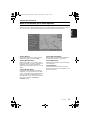 74
74
-
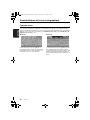 75
75
-
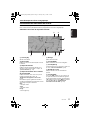 76
76
-
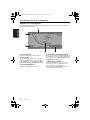 77
77
-
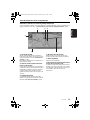 78
78
-
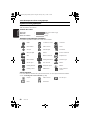 79
79
-
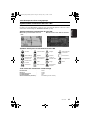 80
80
-
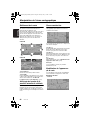 81
81
-
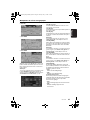 82
82
-
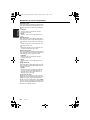 83
83
-
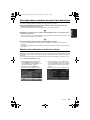 84
84
-
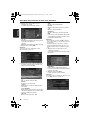 85
85
-
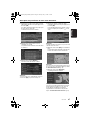 86
86
-
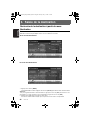 87
87
-
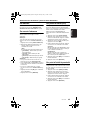 88
88
-
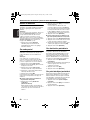 89
89
-
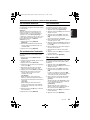 90
90
-
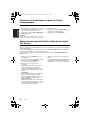 91
91
-
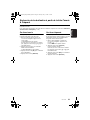 92
92
-
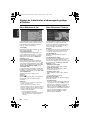 93
93
-
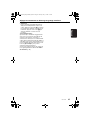 94
94
-
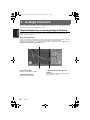 95
95
-
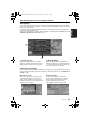 96
96
-
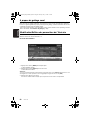 97
97
-
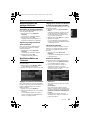 98
98
-
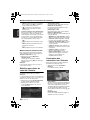 99
99
-
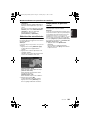 100
100
-
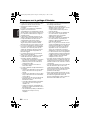 101
101
-
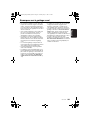 102
102
-
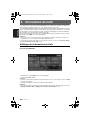 103
103
-
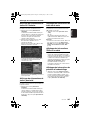 104
104
-
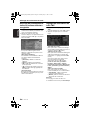 105
105
-
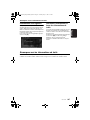 106
106
-
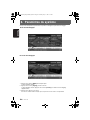 107
107
-
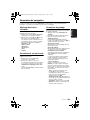 108
108
-
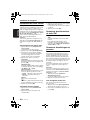 109
109
-
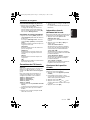 110
110
-
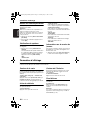 111
111
-
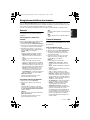 112
112
-
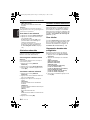 113
113
-
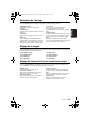 114
114
-
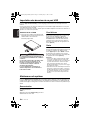 115
115
-
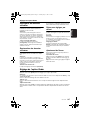 116
116
-
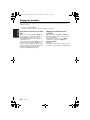 117
117
-
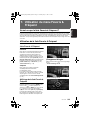 118
118
-
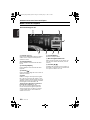 119
119
-
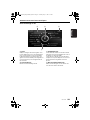 120
120
-
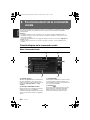 121
121
-
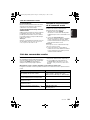 122
122
-
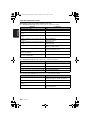 123
123
-
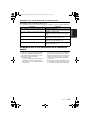 124
124
-
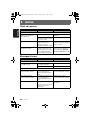 125
125
-
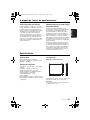 126
126
-
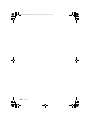 127
127
-
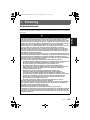 128
128
-
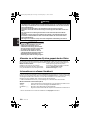 129
129
-
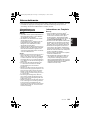 130
130
-
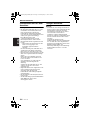 131
131
-
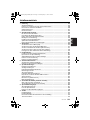 132
132
-
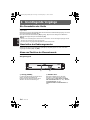 133
133
-
 134
134
-
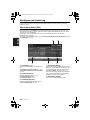 135
135
-
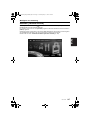 136
136
-
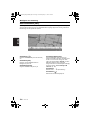 137
137
-
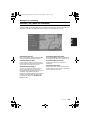 138
138
-
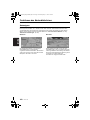 139
139
-
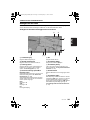 140
140
-
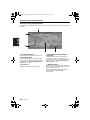 141
141
-
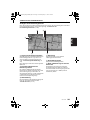 142
142
-
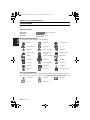 143
143
-
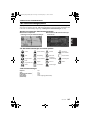 144
144
-
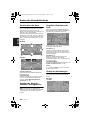 145
145
-
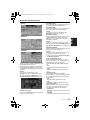 146
146
-
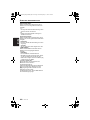 147
147
-
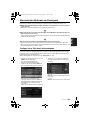 148
148
-
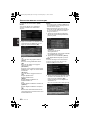 149
149
-
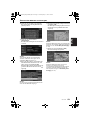 150
150
-
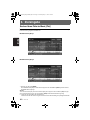 151
151
-
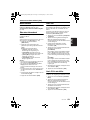 152
152
-
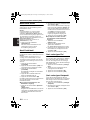 153
153
-
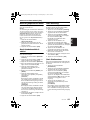 154
154
-
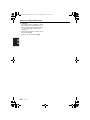 155
155
-
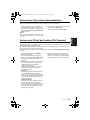 156
156
-
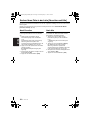 157
157
-
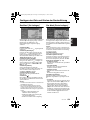 158
158
-
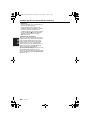 159
159
-
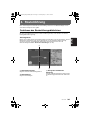 160
160
-
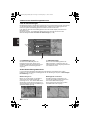 161
161
-
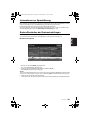 162
162
-
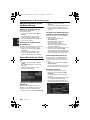 163
163
-
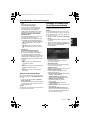 164
164
-
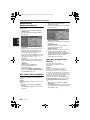 165
165
-
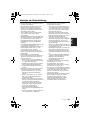 166
166
-
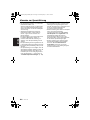 167
167
-
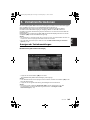 168
168
-
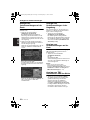 169
169
-
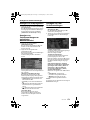 170
170
-
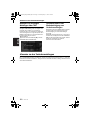 171
171
-
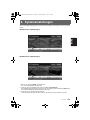 172
172
-
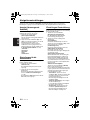 173
173
-
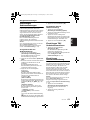 174
174
-
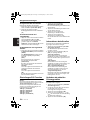 175
175
-
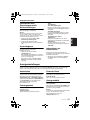 176
176
-
 177
177
-
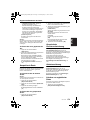 178
178
-
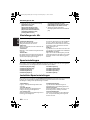 179
179
-
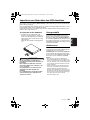 180
180
-
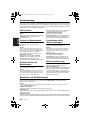 181
181
-
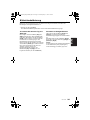 182
182
-
 183
183
-
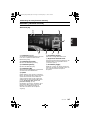 184
184
-
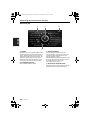 185
185
-
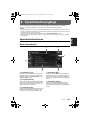 186
186
-
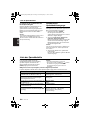 187
187
-
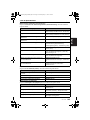 188
188
-
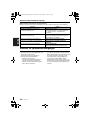 189
189
-
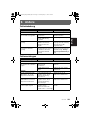 190
190
-
 191
191
-
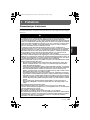 192
192
-
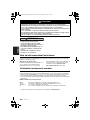 193
193
-
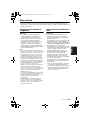 194
194
-
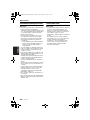 195
195
-
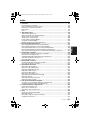 196
196
-
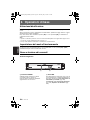 197
197
-
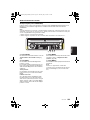 198
198
-
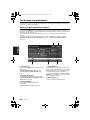 199
199
-
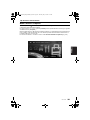 200
200
-
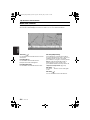 201
201
-
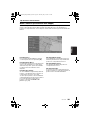 202
202
-
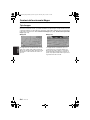 203
203
-
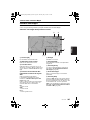 204
204
-
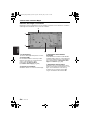 205
205
-
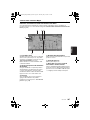 206
206
-
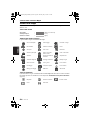 207
207
-
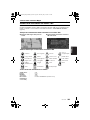 208
208
-
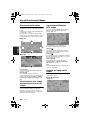 209
209
-
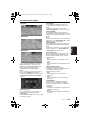 210
210
-
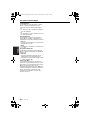 211
211
-
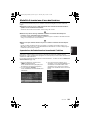 212
212
-
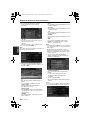 213
213
-
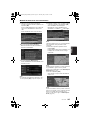 214
214
-
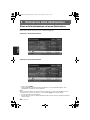 215
215
-
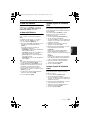 216
216
-
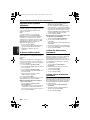 217
217
-
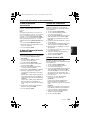 218
218
-
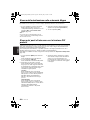 219
219
-
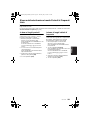 220
220
-
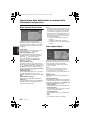 221
221
-
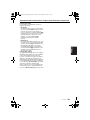 222
222
-
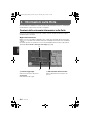 223
223
-
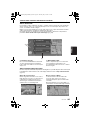 224
224
-
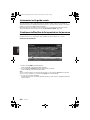 225
225
-
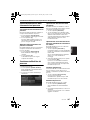 226
226
-
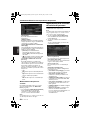 227
227
-
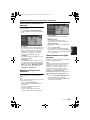 228
228
-
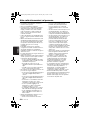 229
229
-
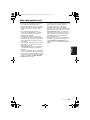 230
230
-
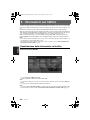 231
231
-
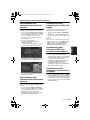 232
232
-
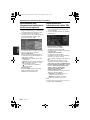 233
233
-
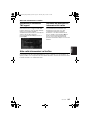 234
234
-
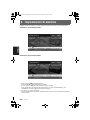 235
235
-
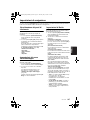 236
236
-
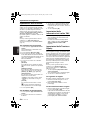 237
237
-
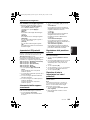 238
238
-
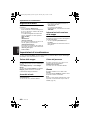 239
239
-
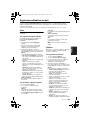 240
240
-
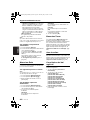 241
241
-
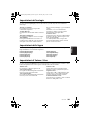 242
242
-
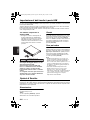 243
243
-
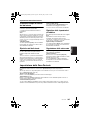 244
244
-
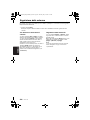 245
245
-
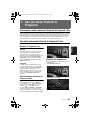 246
246
-
 247
247
-
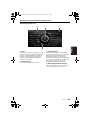 248
248
-
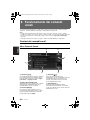 249
249
-
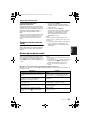 250
250
-
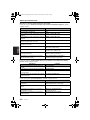 251
251
-
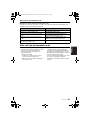 252
252
-
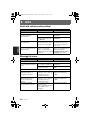 253
253
-
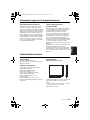 254
254
-
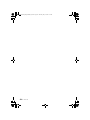 255
255
-
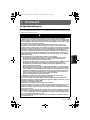 256
256
-
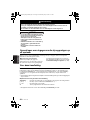 257
257
-
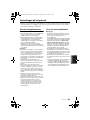 258
258
-
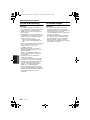 259
259
-
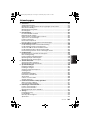 260
260
-
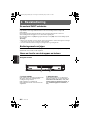 261
261
-
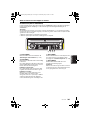 262
262
-
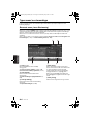 263
263
-
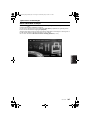 264
264
-
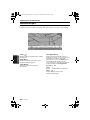 265
265
-
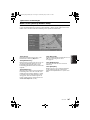 266
266
-
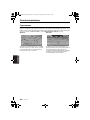 267
267
-
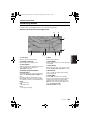 268
268
-
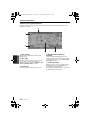 269
269
-
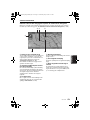 270
270
-
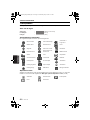 271
271
-
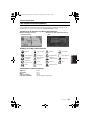 272
272
-
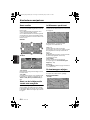 273
273
-
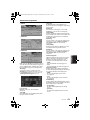 274
274
-
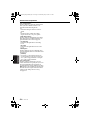 275
275
-
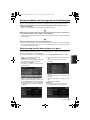 276
276
-
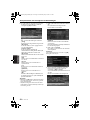 277
277
-
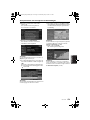 278
278
-
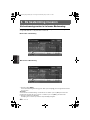 279
279
-
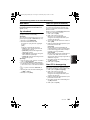 280
280
-
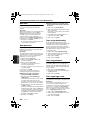 281
281
-
 282
282
-
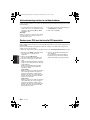 283
283
-
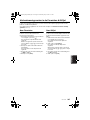 284
284
-
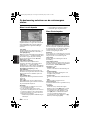 285
285
-
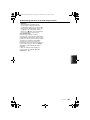 286
286
-
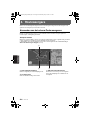 287
287
-
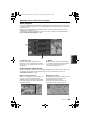 288
288
-
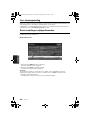 289
289
-
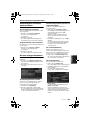 290
290
-
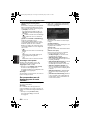 291
291
-
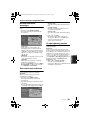 292
292
-
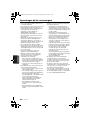 293
293
-
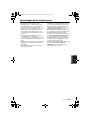 294
294
-
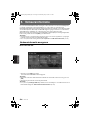 295
295
-
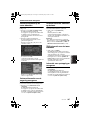 296
296
-
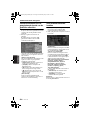 297
297
-
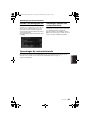 298
298
-
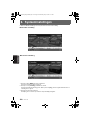 299
299
-
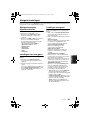 300
300
-
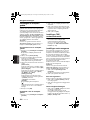 301
301
-
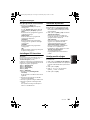 302
302
-
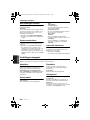 303
303
-
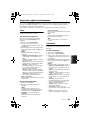 304
304
-
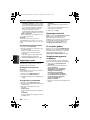 305
305
-
 306
306
-
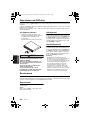 307
307
-
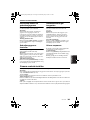 308
308
-
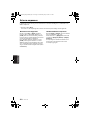 309
309
-
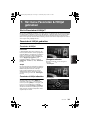 310
310
-
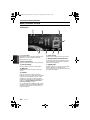 311
311
-
 312
312
-
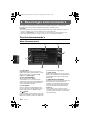 313
313
-
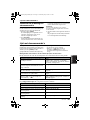 314
314
-
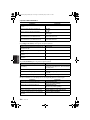 315
315
-
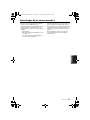 316
316
-
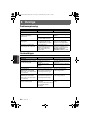 317
317
-
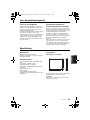 318
318
-
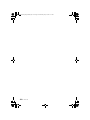 319
319
-
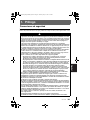 320
320
-
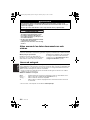 321
321
-
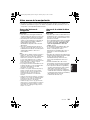 322
322
-
 323
323
-
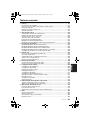 324
324
-
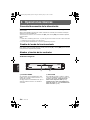 325
325
-
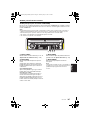 326
326
-
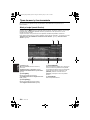 327
327
-
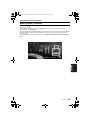 328
328
-
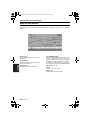 329
329
-
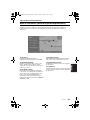 330
330
-
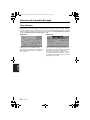 331
331
-
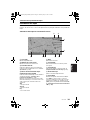 332
332
-
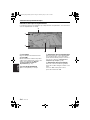 333
333
-
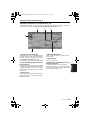 334
334
-
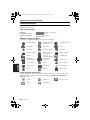 335
335
-
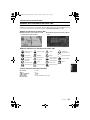 336
336
-
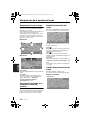 337
337
-
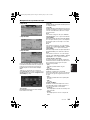 338
338
-
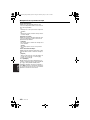 339
339
-
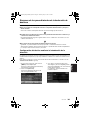 340
340
-
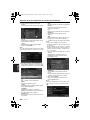 341
341
-
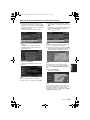 342
342
-
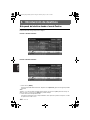 343
343
-
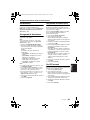 344
344
-
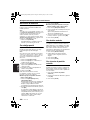 345
345
-
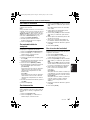 346
346
-
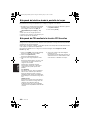 347
347
-
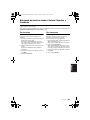 348
348
-
 349
349
-
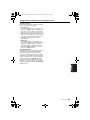 350
350
-
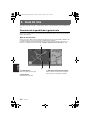 351
351
-
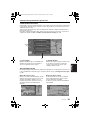 352
352
-
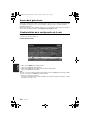 353
353
-
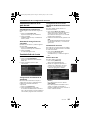 354
354
-
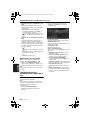 355
355
-
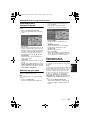 356
356
-
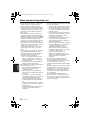 357
357
-
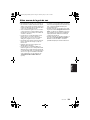 358
358
-
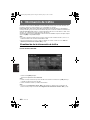 359
359
-
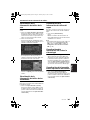 360
360
-
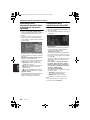 361
361
-
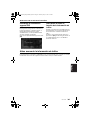 362
362
-
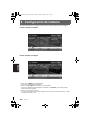 363
363
-
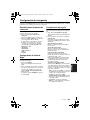 364
364
-
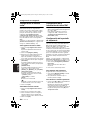 365
365
-
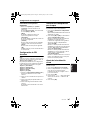 366
366
-
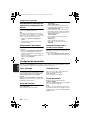 367
367
-
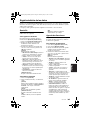 368
368
-
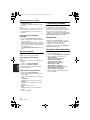 369
369
-
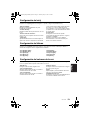 370
370
-
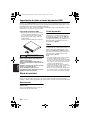 371
371
-
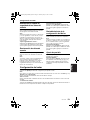 372
372
-
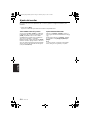 373
373
-
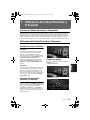 374
374
-
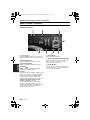 375
375
-
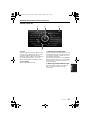 376
376
-
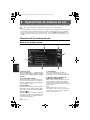 377
377
-
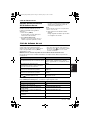 378
378
-
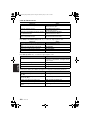 379
379
-
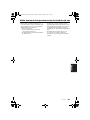 380
380
-
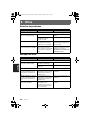 381
381
-
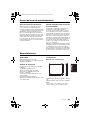 382
382
-
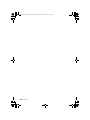 383
383
-
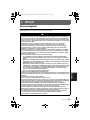 384
384
-
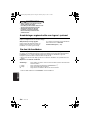 385
385
-
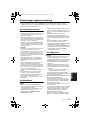 386
386
-
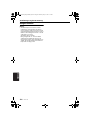 387
387
-
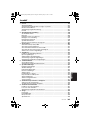 388
388
-
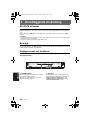 389
389
-
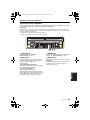 390
390
-
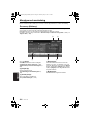 391
391
-
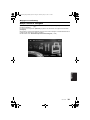 392
392
-
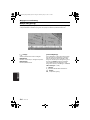 393
393
-
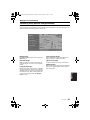 394
394
-
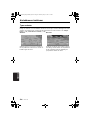 395
395
-
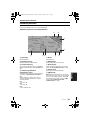 396
396
-
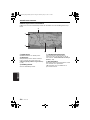 397
397
-
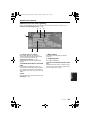 398
398
-
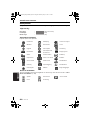 399
399
-
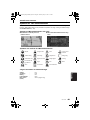 400
400
-
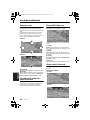 401
401
-
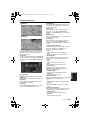 402
402
-
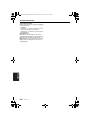 403
403
-
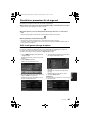 404
404
-
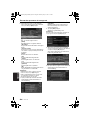 405
405
-
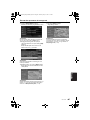 406
406
-
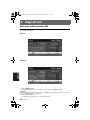 407
407
-
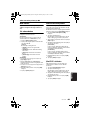 408
408
-
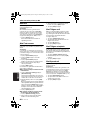 409
409
-
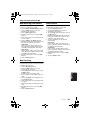 410
410
-
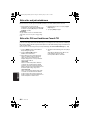 411
411
-
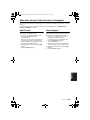 412
412
-
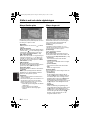 413
413
-
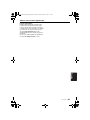 414
414
-
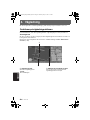 415
415
-
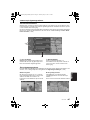 416
416
-
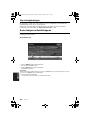 417
417
-
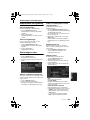 418
418
-
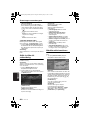 419
419
-
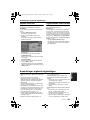 420
420
-
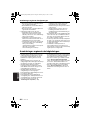 421
421
-
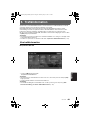 422
422
-
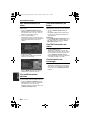 423
423
-
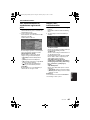 424
424
-
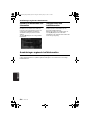 425
425
-
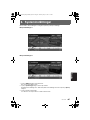 426
426
-
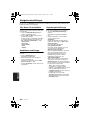 427
427
-
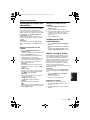 428
428
-
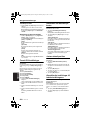 429
429
-
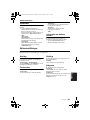 430
430
-
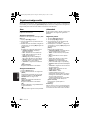 431
431
-
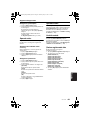 432
432
-
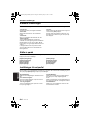 433
433
-
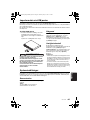 434
434
-
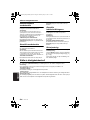 435
435
-
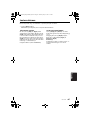 436
436
-
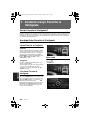 437
437
-
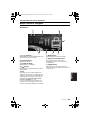 438
438
-
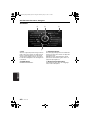 439
439
-
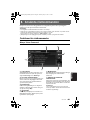 440
440
-
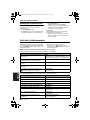 441
441
-
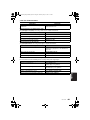 442
442
-
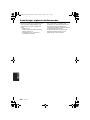 443
443
-
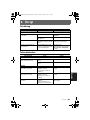 444
444
-
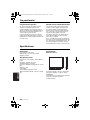 445
445
-
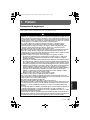 446
446
-
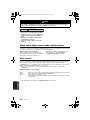 447
447
-
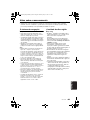 448
448
-
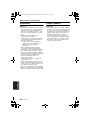 449
449
-
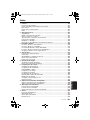 450
450
-
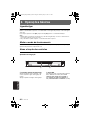 451
451
-
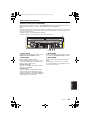 452
452
-
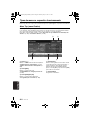 453
453
-
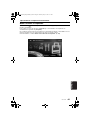 454
454
-
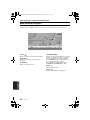 455
455
-
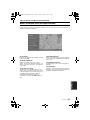 456
456
-
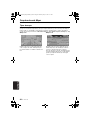 457
457
-
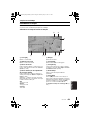 458
458
-
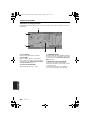 459
459
-
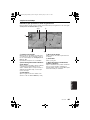 460
460
-
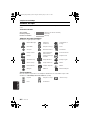 461
461
-
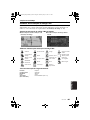 462
462
-
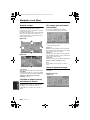 463
463
-
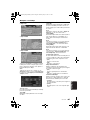 464
464
-
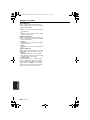 465
465
-
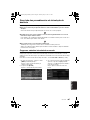 466
466
-
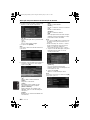 467
467
-
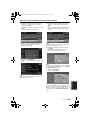 468
468
-
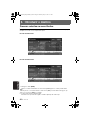 469
469
-
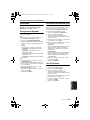 470
470
-
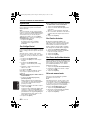 471
471
-
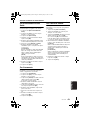 472
472
-
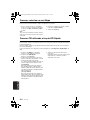 473
473
-
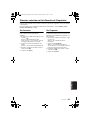 474
474
-
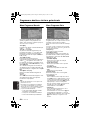 475
475
-
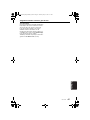 476
476
-
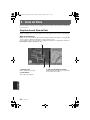 477
477
-
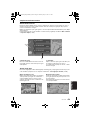 478
478
-
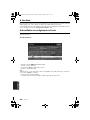 479
479
-
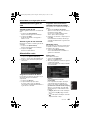 480
480
-
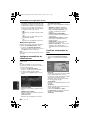 481
481
-
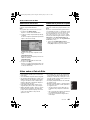 482
482
-
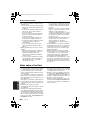 483
483
-
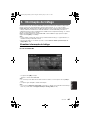 484
484
-
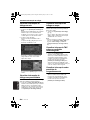 485
485
-
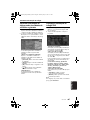 486
486
-
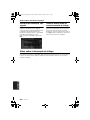 487
487
-
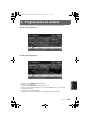 488
488
-
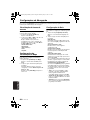 489
489
-
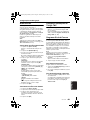 490
490
-
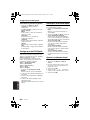 491
491
-
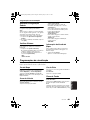 492
492
-
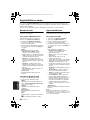 493
493
-
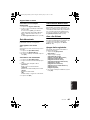 494
494
-
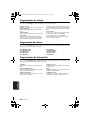 495
495
-
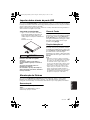 496
496
-
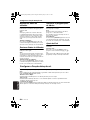 497
497
-
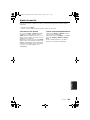 498
498
-
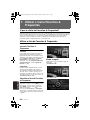 499
499
-
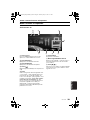 500
500
-
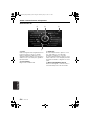 501
501
-
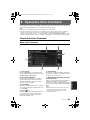 502
502
-
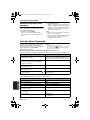 503
503
-
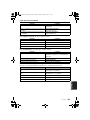 504
504
-
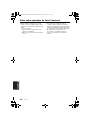 505
505
-
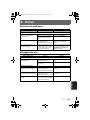 506
506
-
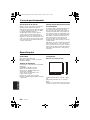 507
507
-
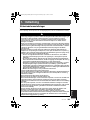 508
508
-
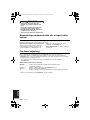 509
509
-
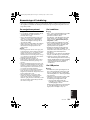 510
510
-
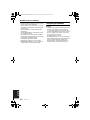 511
511
-
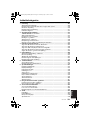 512
512
-
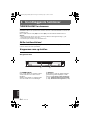 513
513
-
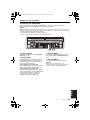 514
514
-
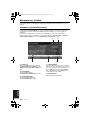 515
515
-
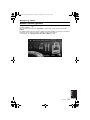 516
516
-
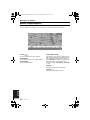 517
517
-
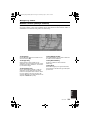 518
518
-
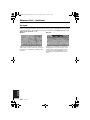 519
519
-
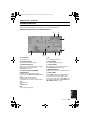 520
520
-
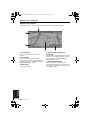 521
521
-
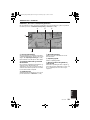 522
522
-
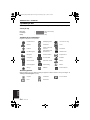 523
523
-
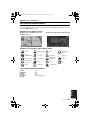 524
524
-
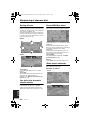 525
525
-
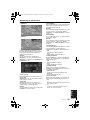 526
526
-
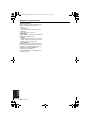 527
527
-
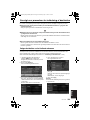 528
528
-
 529
529
-
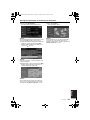 530
530
-
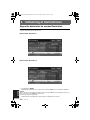 531
531
-
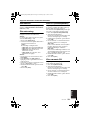 532
532
-
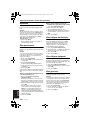 533
533
-
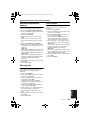 534
534
-
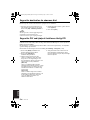 535
535
-
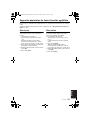 536
536
-
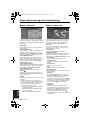 537
537
-
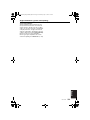 538
538
-
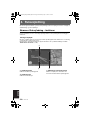 539
539
-
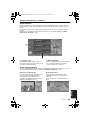 540
540
-
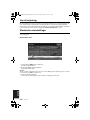 541
541
-
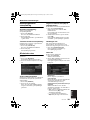 542
542
-
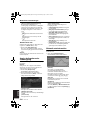 543
543
-
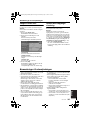 544
544
-
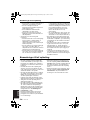 545
545
-
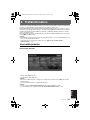 546
546
-
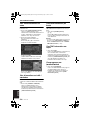 547
547
-
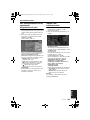 548
548
-
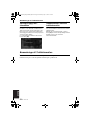 549
549
-
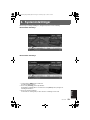 550
550
-
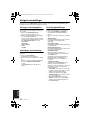 551
551
-
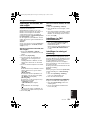 552
552
-
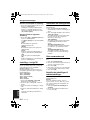 553
553
-
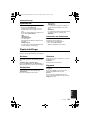 554
554
-
 555
555
-
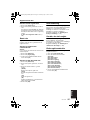 556
556
-
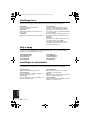 557
557
-
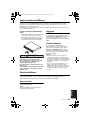 558
558
-
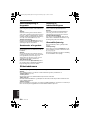 559
559
-
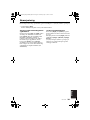 560
560
-
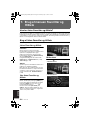 561
561
-
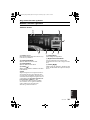 562
562
-
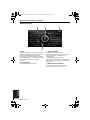 563
563
-
 564
564
-
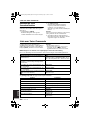 565
565
-
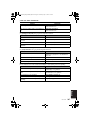 566
566
-
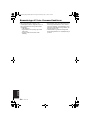 567
567
-
 568
568
-
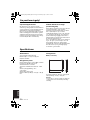 569
569
-
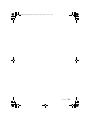 570
570
-
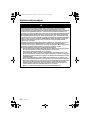 571
571
-
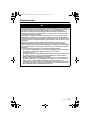 572
572
-
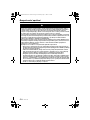 573
573
-
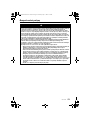 574
574
-
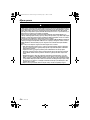 575
575
-
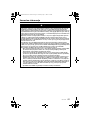 576
576
-
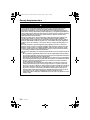 577
577
-
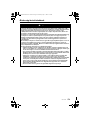 578
578
-
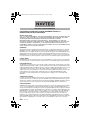 579
579
-
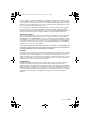 580
580
-
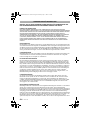 581
581
-
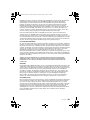 582
582
-
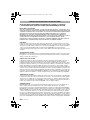 583
583
-
 584
584
-
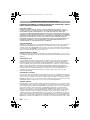 585
585
-
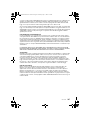 586
586
-
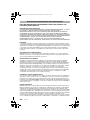 587
587
-
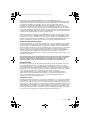 588
588
-
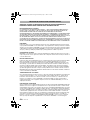 589
589
-
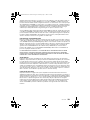 590
590
-
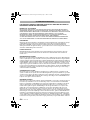 591
591
-
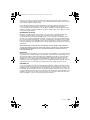 592
592
-
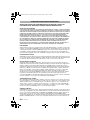 593
593
-
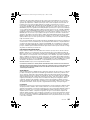 594
594
-
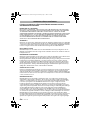 595
595
-
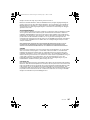 596
596
-
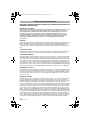 597
597
-
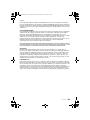 598
598
-
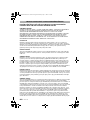 599
599
-
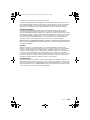 600
600
-
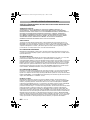 601
601
-
 602
602
-
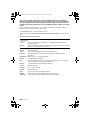 603
603
-
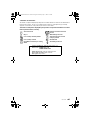 604
604
-
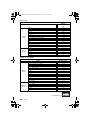 605
605
-
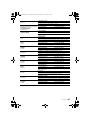 606
606
-
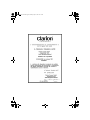 607
607
Clarion NAX963HD Le manuel du propriétaire
- Catégorie
- Navigateurs
- Taper
- Le manuel du propriétaire
dans d''autres langues
- italiano: Clarion NAX963HD Manuale del proprietario
- English: Clarion NAX963HD Owner's manual
- español: Clarion NAX963HD El manual del propietario
- Deutsch: Clarion NAX963HD Bedienungsanleitung
- Nederlands: Clarion NAX963HD de handleiding
- português: Clarion NAX963HD Manual do proprietário
- dansk: Clarion NAX963HD Brugervejledning
- svenska: Clarion NAX963HD Bruksanvisning
Documents connexes
Autres documents
-
Alpine PMD-B100P-BLACKBIRD Le manuel du propriétaire
-
JVC KW-NT3E Le manuel du propriétaire
-
Eclipse AVN2210p mk II Le manuel du propriétaire
-
Mio Digi Walker C510 Guide de démarrage rapide
-
Audiovox NPC5400 Manuel utilisateur
-
Alpine Blackbird PMD-B10 Manuel utilisateur
-
TomTom 4CS03 Manuel utilisateur
-
JVC KW-NX7000BT Le manuel du propriétaire
-
ATV aDrums artist ADA-SS Le manuel du propriétaire
-
Snooper Syrius S7000 Manuel utilisateur