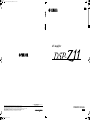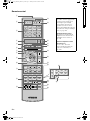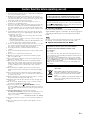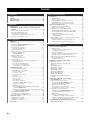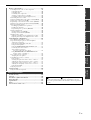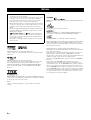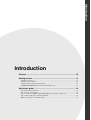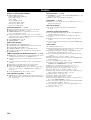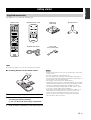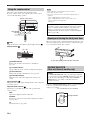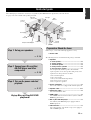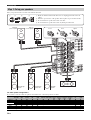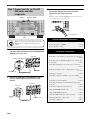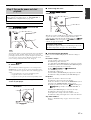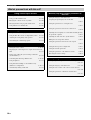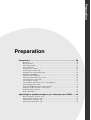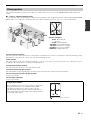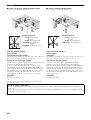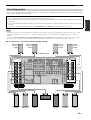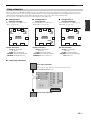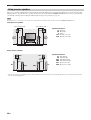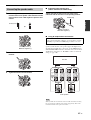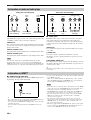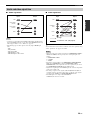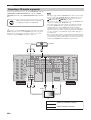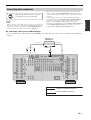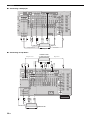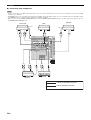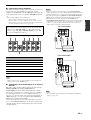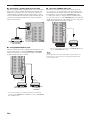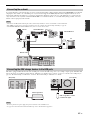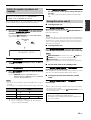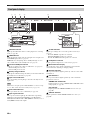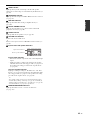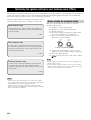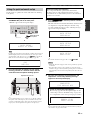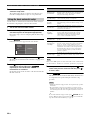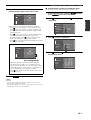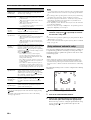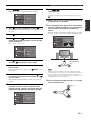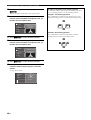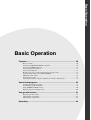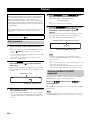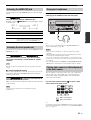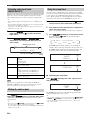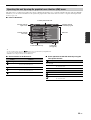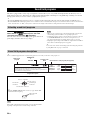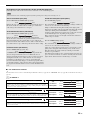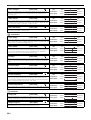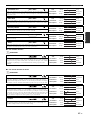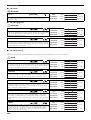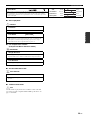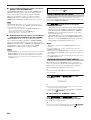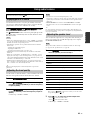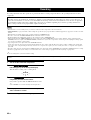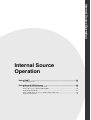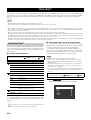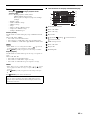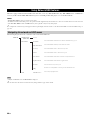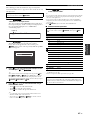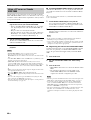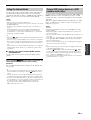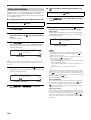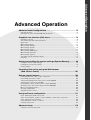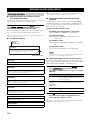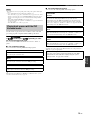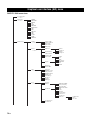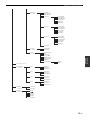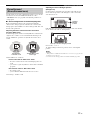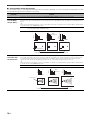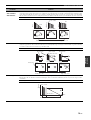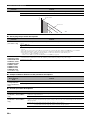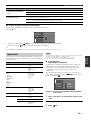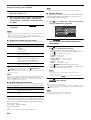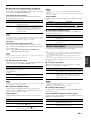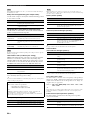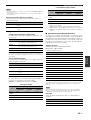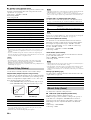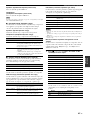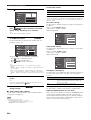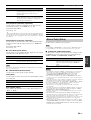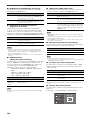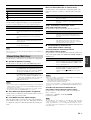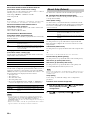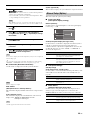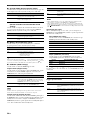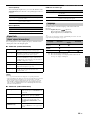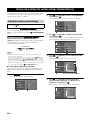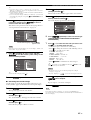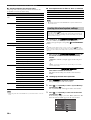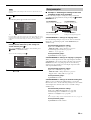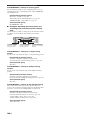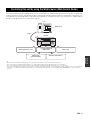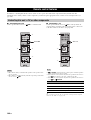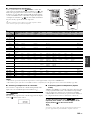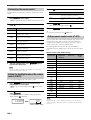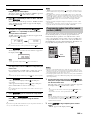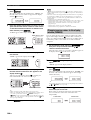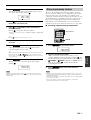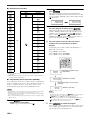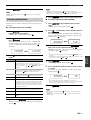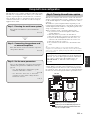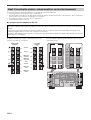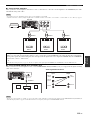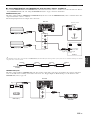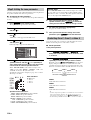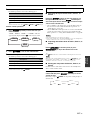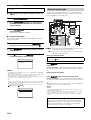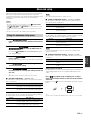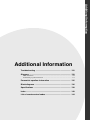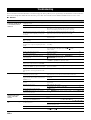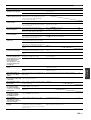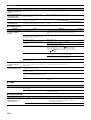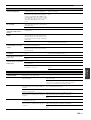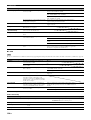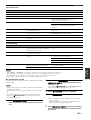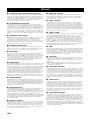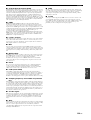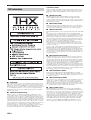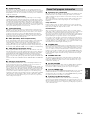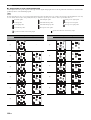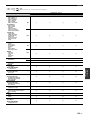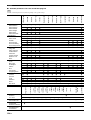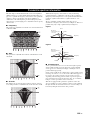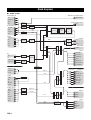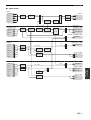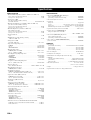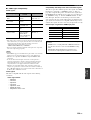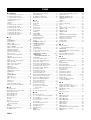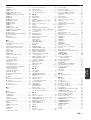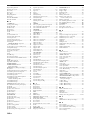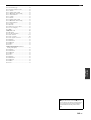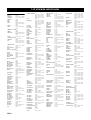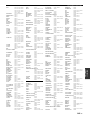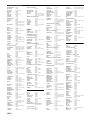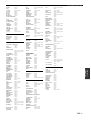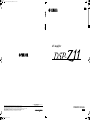Yamaha DSP-Z11 Manuel utilisateur
- Catégorie
- Récepteurs AV
- Taper
- Manuel utilisateur

YAMAHA ELECTRONICS CORPORATION, USA
6660 ORANGETHORPE AVE., BUENA PARK, CALIF. 90620, U.S.A.
YAMAHA CANADA MUSIC LTD.
135 MILNER AVE., SCARBOROUGH, ONTARIO M1S 3R1, CANADA
YAMAHA ELECTRONIK EUROPA G.m.b.H.
SIEMENSSTR. 22-34, 25462 RELLINGEN BEI HAMBURG, GERMANY
YAMAHA ELECTRONIQUE FRANCE S.A.
RUE AMBROISE CROIZAT BP70 CROISSY-BEAUBOURG 77312 MARNE-LA-VALLEE CEDEX02, FRANCE
YAMAHA ELECTRONICS (UK) LTD.
YAMAHA HOUSE, 200 RICKMANSWORTH ROAD WATFORD, HERTS WD18 7GQ, ENGLAND
YAMAHA SCANDINAVIA A.B.
J A WETTERGRENS GATA 1, BOX 30053, 400 43 VÄSTRA FRÖLUNDA, SWEDEN
YAMAHA MUSIC AUSTRALIA PTY, LTD.
17-33 MARKET ST., SOUTH MELBOURNE, 3205 VIC., AUSTRALIA
©
2007 All rights reserved.
Printed in Malaysia WK97760
GEBRL
AV Amplifier
OWNER’S MANUAL
English
RX-Z11_EX-cv.fm Page 1 Thursday, October 4, 2007 10:13 PM
Black process 45.0° 240.0 LPI

2 En
Front panel
MASTER
MAIN ZONE
INPUT
ON
OFF
MIC
OPTIMIZER
AUDI O
SELECT
SPEAKERS
AB
YPAO
SILENT CINEMA
PHONES
ON/OFF
PURE DIRECT
VOLUME
MULTI
ZONE
STRAIGHT
ZONE ON/OFF
MENU
TONE CONTROL
ZONE
CONTROLS
REC OUT/
ZONE 2
EFFECT
PUSH ENTER
PROGRAM
RL
OPTICAL
HDMI IN USB
AUDIO
VIDEO AUX
S VIDEO
VIDEO
ZONE 3
ZONE 4
ZONE 2
MIC
OPTIMIZER
AUDIO
SELECT
SPEAKERS
AB
YPAO
SILENT CINEMA
PHONES
MULTI
ZONE
STRAIGHT
ZONE ON/OFF
MENU
TONE CONTROL
ZONE
CONTROLS
REC OUT/
ZONE 2
EFFECT
PUSH ENTER
PROGRAM
RL
OPTICAL
HDMI IN USB
AUDIO
VIDEO AUX
S VIDEO
VIDEO
ZONE 3 ZONE 4
ZONE 2
AB
D
F
C
E
G
LKM
HIJ
01EN_00_Mihiraki_DSP-Z11_EX.fm Page 2 Tuesday, October 23, 2007 6:09 PM
Black process 45.0° 240.0 LPI

3 En
Remote control
AMP
TV
SOURCE
ZONE
MACROSELECT
SETUP ID
MODE
4
3
SYSTEM MEMORY
VOLUME
DVD CD
V-AUXMULTI
AVTV
PHONO
CD-R
POWER
STANDBY
POWERPOWER
DTV DVR VCR
DOCK
TUNER
BD
HD DVD
MD
TAPE
CBL
SAT
NET
USB
REC
SRCH MODELEVEL
BAND
MENUTITLE
CLASSICAL 1 CLASSICAL 2 LIVE/CLUB ENTERTAIN
MEMORY
PC/MCX
RETURN DISPLAY
PRESET/CH
ENTER A-E
MUTE
2
1
NET RADIO
USB
MOVIE STEREO SUR. DECODEENHANCER
THX STRAIGHT PURE DIRECT EXTD SUR.
PARTY SLEEP HDMI OUT AUDIO SEL
TV VOL TV CH TV
3D DSP
1234
5678
ENT
MUTE AUDIO
INPUT
90
10
CLASSICAL 1 CLASSICAL 2 LIVE/CLUB ENTERTAIN
MOVIE STEREO SUR. DECODEENHANCER
THX STRAIGHT
1234
5678
9
0
1
D
E
F
G
H
I
J
L
K
M
N
O
P
2
3
4
5
6
7
8
9
0
A
B
C
R
Q
Backlight mode
The remote control is equipped with
the motion sensor and the remote
control lights up the backlight
corresponding to the motions or
operation. If you do not want to
lights up the backlight when this unit
detects motions, change the backlight
mode (see page 104).
Simplified remote control
This products is supplied with the
simplified remote control. Refer to
“Simplified remote control” on
page 110.
Optional component control
area button ( )
You can control the desired
component without changing the
input source of this unit (see
page 102).
01EN_00_Mihiraki_DSP-Z11_EX.fm Page 3 Tuesday, October 23, 2007 6:09 PM
Black process 45.0° 240.0 LPI

4 En
Limited Guarantee for European Economic Area (EEA) and Switzerland
Thank you for having chosen a Yamaha product. In the unlikely event that your Yamaha product needs guarantee service, please contact the dealer from whom it was purchased. If
you experience any difficulty, please contact Yamaha representative office in your country. You can find full details on our website (http://www.yamaha-hifi.com/ or
http://www.yamaha-uk.com/ for U.K. resident).
The product is guaranteed to be free from defects in workmanship or materials for a period of two years from the date of the original purchase. Yamaha undertakes, subject to the
conditions listed below, to have the faulty product or any part(s) repaired, or replaced at Yamaha’s discretion, without any charge for parts or labour. Yamaha reserves the right to
replace a product with that of a similar kind and/or value and condition, where a model has been discontinued or is considered uneconomic to repair.
Conditions
1. The original invoice or sales receipt (showing date of purchase, product code and dealer’s name) MUST accompany the defective product, along with a statement detailing the
fault. In the absence of this clear proof of purchase, Yamaha reserves the right to refuse to provide free of charge service and the product may be returned at the customer’s
expense.
2. The product MUST have been purchased from an AUTHORISED Yamaha dealer within the European Economic Area (EEA) or Switzerland.
3. The product must not have been the subject of any modifications or alterations, unless authorised in writing by Yamaha.
4. The following are excluded from this guarantee:
a. Periodic maintenance and repair or replacement of parts due to normal wear and tear.
b. Damage resulting from:
(1) Repairs performed by the customer himself or by an unauthorised third party.
(2) Inadequate packaging or mishandling, when the product is in transit from the customer. Please note that it is the customer’s responsibility to ensure the product is
adequately packaged when returning the product for repair.
(3) Misuse, including but not limited to (a) failure to use the product for its normal purpose or in accordance with Yamaha’s instructions on the proper use, maintenance and
storage, and (b) installation or use of the product in a manner inconsistent with the technical or safety standards in force in the country where it is used.
(4) Accidents, lightning, water, fire, improper ventilation, battery leakage or any cause beyond Yamaha’s control.
(5) Defects of the system into which this product is incorporated and/or incompatibility with third party products.
(6) Use of a product imported into the EEA and/or Switzerland, not by Yamaha, where that product does not conform to the technical or safety standards of the country of use
and/or to the standard specification of a product sold by Yamaha in the EEA and/or Switzerland.
(7) Non AV (Audio Visual) related products.
(Products subject to “Yamaha AV Guarantee Statement” are defined in our website at http://www.yamaha-hifi.com/ or
http://www.yamaha-uk.com/ for U.K. resident.)
5. Where the guarantee differs between the country of purchase and the country of use of the product, the guarantee of the country of use shall apply.
6. Yamaha may not be held responsible for any losses or damages, whether direct, consequential or otherwise, save for the repair or replacement of the product.
7. Please backup any custom settings or data, as Yamaha may not be held responsible for any alteration or loss to such settings or data.
8. This guarantee does not affect the consumer’s statutory rights under applicable national laws in force or the consumer’s rights against the dealer arising from their sales/purchase
contract.

CAUTION: READ THIS BEFORE OPERATING YOUR UNIT.
5 En
1 To assure the finest performance, please read this manual carefully. Keep
it in a safe place for future reference.
2 Install this sound system in a well ventilated, cool, dry, clean place –
away from direct sunlight, heat sources, vibration, dust, moisture, and/or
cold. Allow ventilation space of at least 30 cm on the top, 20 cm on the
left and right, and 20 cm on the back of this unit.
3 Locate this unit away from other electrical appliances, motors, or
transformers to avoid humming sounds.
4 Do not expose this unit to sudden temperature changes from cold to hot,
and do not locate this unit in an environment with high humidity (i.e. a
room with a humidifier) to prevent condensation inside this unit, which
may cause an electrical shock, fire, damage to this unit, and/or personal
injury.
5 Avoid installing this unit where foreign objects may fall onto this unit
and/or this unit may be exposed to liquid dripping or splashing. On the
top of this unit, do not place:
– Other components, as they may cause damage and/or discoloration
on the surface of this unit.
– Burning objects (i.e. candles), as they may cause fire, damage to this
unit, and/or personal injury.
– Containers with liquid in them, as they may fall and liquid may cause
electrical shock to the user and/or damage to this unit.
6 Do not cover this unit with a newspaper, tablecloth, curtain, etc. in order
not to obstruct heat radiation. If the temperature inside this unit rises, it
may cause fire, damage to this unit, and/or personal injury.
7 Do not plug in this unit to a wall outlet until all connections are
complete.
8 Do not operate this unit upside-down. It may overheat, possibly causing
damage.
9 Do not use force on switches, knobs and/or cords.
10 When disconnecting the power cable from the wall outlet, grasp the
plug; do not pull the cable.
11 Do not clean this unit with chemical solvents; this might damage the
finish. Use a clean, dry cloth.
12
Only voltage specified on this unit must be used. Using this unit with a
higher voltage than specified is dangerous and may cause fire, damage to
this unit, and/or personal injury. Yamaha will not be held responsible for
any damage resulting from use of this unit with a voltage other than
specified.
13 To prevent damage by lightning, keep the power cord and outdoor
antennas disconnected from a wall outlet or the unit during a lightning
storm.
14 Do not attempt to modify or fix this unit. Contact qualified Yamaha
service personnel when any service is needed. The cabinet should never
be opened for any reasons.
15
When not planning to use this unit for long periods of time (i.e. vacation),
disconnect the AC power plug from the wall outlet.
16 Install this unit near the AC outlet and where the AC power plug can be
reached easily.
17 Be sure to read the “Troubleshooting” section on common operating
errors before concluding that this unit is faulty.
18 Before moving this unit, press BMASTER ON/OFF to release it
outward to the OFF position to turn off this unit, the main room, Zone 2,
Zone 3, and Zone 4 and then disconnect the AC power plug from the AC
wall outlet.
19 VOLTAGE SELECTOR (Asia and General models only)
The VOLTAGE SELECTOR on the rear panel of this unit must be set for
your local main voltage BEFORE plugging into the AC wall outlet.
Voltages are as follows:
.................................................. 110/120/220/230–240 V AC, 50/60 Hz
20 The batteries shall not be exposed to excessive heat such as sunshine, fire
or like.
21 Excessive sound pressure from earphones and headphones can cause
hearing loss.
■ For U.K. customers
If the socket outlets in the home are not suitable for the plug
supplied with this appliance, it should be cut off and an appropriate
3 pin plug fitted. For details, refer to the instructions described
below.
The plug severed from the mains lead must be destroyed, as a plug with
bared flexible cord is hazardous if engaged in a live socket outlet.
■ Special Instructions for U.K. Model
Caution: Read this before operating your unit.
WARNING
TO REDUCE THE RISK OF FIRE OR ELECTRIC SHOCK,
DO NOT EXPOSE THIS UNIT TO RAIN OR MOISTURE.
As long as this unit is connected to the AC wall outlet, it is not
disconnected from the AC power source even if you turn off this
unit by
B
MASTER ON/OFF
. In this state, this unit is designed to
consume a very small quantity of power.
Note
IMPORTANT
THE WIRES IN MAINS LEAD ARE COLOURED IN
ACCORDANCE WITH THE FOLLOWING CODE:
Blue: NEUTRAL
Brown: LIVE
As the colours of the wires in the mains lead of this apparatus may not
correspond with the coloured markings identifying the terminals in your
plug, proceed as follows:
The wire which is coloured BLUE must be connected to the terminal
which is marked with the letter N or coloured BLACK. The wire which
is coloured BROWN must be connected to the terminal which is marked
with the letter L or coloured RED.
Making sure that neither core is connected to the earth terminal of the
three pin plug.
This symbol mark is according to the EU directive
2002/96/EC.
This symbol mark means that electrical and
electronic equipment, at their end-of-life, should
be disposed of separately from your household
waste.
Please act according to your local rules and do not
dispose of your old products with your normal
household waste.

6 En
Notices ..........................................................................................8
Features...................................................................................... 10
Getting started........................................................................... 11
Quick start guide.......................................................................13
Connections ............................................................................... 20
Optimizing the speaker setting for your listening room
(YPAO) ..................................................................................42
Before starting the automatic setup ...............................................42
Using the quick automatic setup....................................................43
Using the basic automatic setup ....................................................44
Reviewing the result of the automatic setup .............................45
Using advanced automatic setup ...................................................46
Playback..................................................................................... 50
Basic procedure .............................................................................50
Selecting the MULTI CH INPUT component...............................50
Selecting the HDMI OUT jack......................................................51
Selecting the front speaker set.......................................................51
Using the Zone B feature...........................................................51
Using your headphones .................................................................51
Playing video sources in the background of an audio source........51
Selecting audio input jacks
(AUDIO SELECT)....................................................................52
Muting the audio output ................................................................52
Using the sleep timer .....................................................................52
Canceling the sleep timer ..........................................................52
Operating this unit
by using the graphical user interface (GUI) menu ....................53
Items in GUI menu ....................................................................53
Basic controls in the GUI menu ................................................53
Basic operation of the GUI menu
by using the front panel controls...........................................53
Sound field programs ...............................................................54
Selecting sound field programs .....................................................54
Sound field program descriptions..................................................54
For audio music sources ............................................................55
For various sources....................................................................57
For visual sources of music.......................................................57
For parties..................................................................................58
For game programs....................................................................58
For movie sources .....................................................................58
Stereo playback .........................................................................59
For compression artifacts
(Compressed Music Enhancer mode) ...................................59
Surround decoder mode.............................................................59
THX Surround mode.................................................................59
Using sound field programs without surround speakers
(Virtual CINEMA DSP)........................................................60
Enjoying multi-channel sources and sound field programs with
headphones (SILENT CINEMA)..........................................60
Using CINEMA DSP HD³ mode...................................................60
Enjoying unprocessed input sources..............................................60
Deactivating the “STRAIGHT” mode ......................................60
Using audio features ................................................................. 61
Enjoying pure hi-fi sound ..............................................................61
Adjusting the tonal quality ............................................................61
Adjusting the speaker level............................................................61
Recording................................................................................... 62
Using iPod™.............................................................................. 64
Controlling iPod™........................................................................ 64
Remote control operation ......................................................... 64
Controlling iPod in the simple remote mode............................ 64
Controlling iPod in the menu browse mode ............................. 64
The functions of the play information display.......................... 65
Using Network/USB features ................................................... 66
Navigating the network and USB menus...................................... 66
Remote control operation ......................................................... 67
Using a PC server or Yamaha MCX-2000 ................................... 68
Installing Windows Media Player 11 on your PC .................... 68
Registering this unit on the Yamaha MCX-2000 ..................... 68
Using the Internet Radio ............................................................... 69
Storing your favorite Internet Radio stations
with bookmarks .................................................................... 69
Using a USB storage device or a USB portable audio player ...... 69
Using shortcut buttons .................................................................. 70
Assigning the items to the numeric button (1-8) ...................... 70
Select an item by using numeric buttons (1-8)......................... 70
Advanced sound configurations .............................................. 72
Selecting decoders ........................................................................ 72
Selecting decoders for 2-channel sources
(surround decode mode)....................................................... 72
Decoder descriptions ................................................................ 72
Selecting decoders used with sound field programs................. 72
Selecting decoders for multi-channel sources .......................... 72
Playing back sources with the THX Surround modes .................. 73
For 2-channel sources............................................................... 73
For multi-channel sources ........................................................ 73
Graphical user interface (GUI) menu ..................................... 74
GUI menu overview...................................................................... 76
Stereo/Surround (Stereo/Surround menu) .................................... 77
Input Select ................................................................................... 81
Manual Setup (Basic).................................................................... 83
Manual Setup (Volume)................................................................ 86
Manual Setup (Sound) .................................................................. 86
Manual Setup (Video)................................................................... 89
Manual Setup (Multi Zone) .......................................................... 91
Manual Setup (Network) .............................................................. 92
Manual Setup (Option) ................................................................. 93
Signal Info. (Input signal information) ......................................... 95
Language....................................................................................... 95
Saving and recalling the system settings
(System Memory).................................................................. 96
Saving the current system settings................................................ 96
Saving by the SYSTEM MEMORY buttons............................ 96
Saving by the GUI menu operation .......................................... 96
Renaming the stored settings.................................................... 97
Saved parameters for the main zone......................................... 98
Saved parameters for Zone 2, Zone 3, or Zone 4 ..................... 98
Loading the stored system settings ............................................... 98
Loading by the SYSTEM MEMORY buttons ......................... 98
Loading by the GUI menu operation........................................ 98
Using examples............................................................................. 99
Example 1: Switching the settings
of this unit according to the using situations........................ 99
Example 2: Switching the setting of this unit according
to the environment of the listening room ........................... 100
Controlling this unit by using the Web browser
(Web Control Center)......................................................... 101
Contents
Introduction
Preparation
Basic Operation
Internal Source Operation
Advanced Operation

Contents
7 En
PreparationIntroduction
Basic Operation
Internal Source
Operation
Advanced
Operation
Additional
Information
Remote control features ......................................................... 102
Controlling this unit, a TV, or other components........................102
Controlling this unit ................................................................102
Controlling a TV .....................................................................102
Controlling other components.................................................103
Selecting a component to be controlled ..................................103
Controlling optional components (Option mode) ...................103
Customizing the remote control ..................................................104
Setting the backlight mode of the remote control (LIGHT)........104
Setting remote control codes (P-SET).........................................104
Programming codes from other remote controls (LEARN)........105
Changing source names in the display window (RNAME) ........106
Macro programming features ......................................................107
Recalling programmed macro-operations ...............................107
Default macro functions..........................................................108
Programming macro operations (MACRO)............................108
Clearing configurations ...............................................................109
Clearing function sets (CLEAR).............................................109
Clearing a learned function (ERASE).....................................109
Simplified remote control............................................................110
Setting the controlling zone of the simplified remote control
..........110
Replacing the battery in the simplified remote control...........110
Using multi-zone configuration ............................................. 111
Step1: Planning the multi-zone system .......................................111
Step2: Connecting the speakers, external amplifiers,
and/or other components .........................................................112
Using the internal amplifier of this unit ..................................112
Using external amplifiers ........................................................113
Using the ZONE DIGITAL OUT (COAXIAL) jack..............113
Connecting Zone video monitor..............................................114
Video signal up-conversion
to the zone component video signals ..................................114
Using REMOTE IN/OUT and TRIGGER OUT jacks
for Zone 2, Zone 3, and Zone 4 ..........................................115
Step3: Setting the zone parameter ...............................................116
Assigning the zone speakers ...................................................116
Controlling Zone 2, Zone 3, or Zone 4........................................116
Basic operation........................................................................116
Selecting the input source Zone 2, Zone 3, or Zone 4 ............117
Adjusting the volume level of Zone 2, Zone 3, or Zone 4
...........117
Setting the sleep timer for Zone 2, Zone 3, or Zone 4 ............117
Adjusting the tonal quality of Zone 2, Zone 3, or Zone 4
...........118
Using the Zone OSD ...............................................................118
Using the party mode ..................................................................118
Advanced setup....................................................................... 119
Using the advanced setup menu ..................................................119
Troubleshooting ...................................................................... 122
Glossary ................................................................................... 128
Parametric equalizer information......................................... 135
Block diagrams ....................................................................... 136
Specifications........................................................................... 138
Index ........................................................................................ 140
List of remote control codes................................................... 144
Additional Information
“
B
MASTER ON/OFF” or “
3
DVD” (example) indicates the name of
the parts on the front panel or the remote control. Refer to the cover
pages at the top of this manual for the information about each position of
the parts.

8 En
Manufactured under license from Dolby Laboratories.
“Dolby”, “Pro Logic”, and the double-D symbol are trademarks of Dolby
Laboratories.
Manufactured under license under U.S. Patent No’s:
5,451,942;5,956,674;5,974,380;5,978,762;6,226,616;6,487,535 & other
U.S. and worldwide patents issued & pending. DTS is a registered
trademark and the DTS logos, Symbol, DTS-HD and DTS-HD Master
Audio are trademark of DTS, Inc. © 1996-2007 DTS, Inc. All Rights
Reserved.
THX, the THX logo and Ultra2 Plus are trademarks of THX Ltd. which may
be registered in some jurisdictions. All rights reserved. All other trademarks
are the property of their respective owners.
“iPod” is a trademark of Apple Inc., registered in the U.S. and other
countries.
MPEG Layer-3 audio coding technology licensed from Fraunhofer IIS and
Thomson.
This amplifier supports network connections.
“HDMI”, the “HDMI” logo, and “High-Definition Multimedia Interface”
are trademarks or registered trademarks of HDMI Licensing LLC.
“SILENT CINEMA” is a trademark of Yamaha Corporation.
Windows XP, Windows Vista, Windows Internet Explorer, Windows Media
Audio, Windows Media Connect, and Windows Media Player are either
registered trademarks or trademarks of Microsoft corporation in the United
States and/or other countries.
The PlaysForSure logo, Windows Media and the Windows logo are
trademarks or registered trademarks of Microsoft Corporation in the United
States and/or other countries.
Content providers are using the digital rights management technology for
Windows Media contained in this device (WM-DRM) to protect the
integrity of their content (Secure Content) so that their intellectual property,
including copyright, in such content is not misappropriated.
This device uses WM-DRM software to play Secure Content (WM-DRM
Software).
If the security of the WM-DRM Software in this device has been
compromised, owners of Secure Content (Secure Content Owners) may
request that Microsoft revoke the WM-DRM Software’s right to acquire new
licenses to copy, display and/or play Secure Content. Revocation does not
alter the WM-DRM Software’s ability to play unprotected content. A list of
revoked WM-DRM Software is sent to your device whenever you download
a license for Secure Content from the Internet or from a PC. Microsoft may,
in conjunction with such license, also download revocation list onto your
device on behalf of Secure Content Owners.
Notices
About this manual
• y indicates a tip for your operation.
• Some operations can be performed by using either the buttons on the
front panel or the ones on the remote control. In case the button
names differ between the front panel and the remote control, the
button name on the remote control is given in parentheses.
• This manual is printed prior to production. Design and specifications
are subject to change in part as a result of improvements, etc. In case
of differences between the manual and product, the product has
priority.
• This unit is equipped with GUI language switching capability. In this
manual, the illustrations of the GUI are examples when you set the
GUI language to English.
•“
A
MAIN ZONE ON/OFF” or “
3
DVD” (example) indicates the
name of the parts on the front panel or the remote control. Refer to
the cover pages at the top of this manual for the information about
each position of the parts.
• The symbol “☞ ” with page number(s) indicates the corresponding
reference page(s).
iPod
TM

Introduction
Features ................................................................................................ 10
Getting started ..................................................................................... 11
Supplied accessories ................................................................................................................ 11
Using the remote control ......................................................................................................... 12
Opening and closing the front panel door ............................................................................... 12
VOLTAGE SELECTOR (Asia and General models only) ...................................................... 12
Quick start guide .................................................................................. 13
Preparation: Check the items ................................................................................................... 13
Step 1: Set up your speakers .................................................................................................... 14
Step 2: Connect your Blu-ray Disc/HD DVD player and other components .......................... 16
Step 3: Turn on the power and start playback ......................................................................... 17
What do you want to do with this unit? ................................................................................... 18
Introduction

10 En
Built-in 11-channel power amplifier
◆ Minimum RMS output power
(20 Hz to 20 kHz, 0.04% THD, 8 Ω)
Front: 140 W + 140 W
Center: 140 W
Surround: 140 W + 140 W
Surround back: 140 W + 140 W
Front presence: 50 W + 50 W
Rear presence: 50 W + 50 W
Sound field programs ☞ P. 54
◆ Proprietary Yamaha technology for the creation of sound fields
◆ THX Ultra2 Plus surround modes ☞ P. 73
◆ CINEMA DSP HD³ mode for creating intensive and accurate
stereoscopic sound field ☞ P. 60
◆ Compressed Music Enhancer mode to improve the sound quality of
compression artifacts (such as the MP3 format) to that of a high-quality
multi-channel source playback ☞ P. 59
◆ Virtual CINEMA DSP ☞ P. 60
◆ SILENT CINEMA ☞ P. 60
Digital audio decoders
◆ Dolby TrueHD, Dolby Digital Plus decoder
◆ DTS-HD Master Audio, DTS-HD High Resolution Audio decoder
◆ Dolby Digital/Dolby Digital EX decoder
◆ DTS/DTS-ES Matrix 6.1, Discrete 6.1, DTS 96/24 decoder
◆ Dolby Pro Logic/Dolby Pro Logic II/Dolby Pro Logic IIx decoder
◆ DTS NEO:6 decoder
HDMI™ (High-Definition Multimedia Interface) ☞ P. 28
◆ HDMI interface for standard, enhanced or high-definition video as well
as multi-channel digital audio based on HDMI version 1.3a
◆ Automatic audio and video synchronization (lip sync) information
capability
◆ Deep Color (30/36 bit) and xvYCC color video signal transmission
capability
◆ High refresh rate and high resolution video signals capability
◆ High definition digital audio format signals capability
◆ Analog video to HDMI digital video up-conversion (composite video ↔
S-video ↔ component video → HDMI digital video) capability for
monitor out
◆ Analog and HDMI video signal up-scaling ☞ P. 89
iPod controlling capability ☞ P. 64
◆ DOCK terminal to connect a Yamaha iPod universal dock (such as the
YDS-10, sold separately), which supports iPod (Click and Wheel), iPod
nano, and iPod mini
Network features ☞ P. 66
◆ NETWORK port to connect a PC and Yamaha MCX-2000 or access the
Internet Radio via LAN
◆ DHCP automatic or manual network configuration
USB features ☞ P. 69
◆ USB ports to connect a USB storage device, USB Hard disc drive, or a
USB portable audio player
Web control feature
◆ Web control capability of this unit by using a Web browser
☞ P. 101
Automatic speaker setup features
◆ Advanced YPAO (Yamaha Parametric Room Acoustic Optimizer) for
automatic speaker setup ☞ P. 42
◆ Specialized parametric equalizer for the standing wave reduction
☞ P. 44
◆ Multiple point measurement feature for multiple listening positions
☞ P. 46
◆ Speaker angle measurement feature for the optimized CINEMA DSP
effect ☞ P. 60
Other features
◆ 192-kHz/24-bit D/A converter
◆ GUI (graphical user interface) menus that allow you to optimize this unit
to suit your individual audio/video system ☞ P. 74
◆ GUI display menu language switching capability (English, Japanese,
French, German, Spanish and Russian) ☞ P. 95
◆ 6 or 8-channel additional input jacks for discrete multi-channel input
☞ P. 35
◆ Multiple subwoofers connection capability ☞ P. 25
◆ Analog video interlace/progressive conversion from 480i (NTSC)/576i
(PAL) to 480p/576p
◆ S-video signal input/output capability ☞ P. 29
◆ Component video input/output capability includes (4 COMPONENT
VIDEO INs and 2 MONITOR OUTs) ☞ P. 28
◆ Optical and coaxial digital audio signal jacks ☞ P. 28
◆ Pure Direct mode for pure hi-fi sound for all sources ☞ P. 61
◆ Adaptive dynamic range controlling capability ☞ P. 86
◆ Adaptive DSP effect level controlling capability ☞ P. 86
◆ Remote control with preset remote control codes, learning, macro and
buttons and display backlight capability ☞ P. 102
◆ Simplified remote control ☞ P. 110
◆ Advanced amplifier assign capability ☞ P. 119
◆ Flexible assignable trigger out jack ☞ P. 94
◆ Zone switching capability between the main zone and Zone 2/Zone 3/
Zone 4 using ZONE CONTROLS ☞ P. 91
◆ Zone 2 video output (composite and component) and displaying OSD
(on-screen display) capability ☞ P. 114
◆ System Memory capability for saving and recalling multiple system
parameter settings ☞ P. 96
◆ Sleep timer ☞ P. 52
Features

11 En
Introduction
Check that you received all of the following parts.
The form of the supplied accessories varies depending on the models.
■ Installing batteries in the remote control
1 Take off the battery compartment cover.
2 Insert the four supplied batteries (AAA, LR03)
according to the polarity markings
(+ and –) on the inside of the battery compartment.
3 Snap the battery compartment cover back into place.
• Change all of the batteries if you notice the operation range of the remote
control decreases.
• Do not use old batteries together with new ones.
• Do not use different types of batteries (such as alkaline and manganese
batteries) together. Read the packaging carefully as these different types of
batteries may have the same shape and color.
• We strongly recommend that you use alkaline batteries.
• If the batteries have leaked, dispose of them immediately. Avoid touching
the leaked material or letting it come into contact with clothing, etc. Clean
the battery compartment thoroughly before installing new batteries.
• Do not throw away batteries with general house waste; dispose of them
correctly in accordance with your local regulations.
• If the remote control is without batteries for more than 2 minutes, or if
exhausted batteries remain in the remote control, the contents of the
memory may be cleared. When the memory is cleared, insert new
batteries, set up the remote control code and program any acquired
functions that may have been cleared.
Getting started
Supplied accessories
Note
CLASSICAL 1 CLASSICAL 2 LIVE/CLUB ENTERTAIN
MOVIE STEREO SUR. DECODEENHANCER
THX STRAIGHT PURE DIRECT EXTD SUR.
PARTY SLEEP HDMI OUT AUDIO SEL
TV VOL TV CH TV
3D DSP
1234
5678
ENT
MUTE AUDIO
INPUT
90
10
AMP
TV
SOURCE
ZONE
MACROSELECT
SETUP ID
MODE
4
3
SYSTEM MEMORY
DVD CD
V-A UXMULTI
AVTV
PHONO
CD-R
POWER
STANDBY
POWERPOWER
DTV DVR VCR
DOCK
TUNER
BD
HD DVD
MD
TAPE
CBL
SAT
NET
USB
2
1
VOLUME
REC
SRCH MODELEVEL
BAND
MENUTITLE
MEMORY
PC/MCX
RETURN DISPLAY
PRESET/CH
ENTER A-E
MUTE
NET RADIO
USB
FRONT
DIRECTION
Remote control Batteries (4)
(AAA, LR03)
Optimizer microphone
Power cable
(Two for Asia model)
POWER
STANDBY
INPUT
SYSTEM MEMORY
4132
INT SOURCE VOLUME
MUTE
PRESET
Simplified remote control Microphone base
1
3
2
Notes

Getting started
12 En
The remote control transmits a directional infrared ray.
Be sure to aim the remote control directly at the remote control
sensor on this unit during operation.
6LIGHT
Lights up the remote control buttons and the display window (4).
Display window (4)
[1] ID1/ID2 indicator
Indicates the currently selected remote control ID (see
page 119).
[2] Transmit indicator
Appears while the remote control is sending infrared signals.
[3] Zone indicators
Indicates the currently controlling zone (see page 116).
[4] Information display
Shows the name of the selected input source that you can
control.
Infrared window (1)
Outputs infrared control signals. Aim this window at the component
you want to operate.
Operation mode selector (F)
The function of some buttons depends on the operation mode
selector position.
AMP
Operates the amplifier function of this unit.
SOURCE
Operates the component selected with an input selector button
(see page 103).
TV
Operates the TV (see page 102).
• Do not spill water or other liquids on the remote control.
• Do not drop the remote control.
• Do not leave or store the remote control in the following types of
conditions:
– places of high humidity, such as near a bath
– places of high temperatures, such as near a heater or stove
– places of extremely low temperatures
– dusty places
When you want to use the controls behind the front panel door, open
the door by gently pressing on the lower part of the panel. Keep the
door closed when not using these controls.
Rotate the VOLTAGE SELECTOR clockwise or counterclockwise
to the correct position using a straight slot screwdriver.
Voltages are as follows:
...................... AC 110/120/220/230–240 V, 50/60 Hz
Using the remote control
MASTER
MAIN ZONE
INPUT
ON
OFF
MIC
OPTIMIZER
AUDIO
SELECT
SPEAKERS
AB
YPAO
SILENT CINEMA
PHONES
ON/OFF
PURE DIRECT
VOLUME
MULTI
ZONE
STRAIGHT TUNING MODE
ZONE ON/OFF
MENU
TONE CONTROL
ZONE
CONTROLS
REC OUT/
ZONE 2
MEMORY FM/AM
EDIT
PRESET/TUNING
EFFECT DISPLAY
MAN'L/AUTO
CATEGORY
SEARCH MODE
PUSH ENTER
PROGRAM
R
L
OPTICAL
HDMI IN USB
AUDIO
VIDEO AUX
S VIDEO
VIDEO
ZONE 3 ZONE 4
ZONE 2
30 30
Approximately
6 m (20 ft)
Remote control sensor
MAIN
ZONE 2
ID 2ID 1
ZONE 3
ZONE 4
[1] [2]
[3] [4]
Notes
Backlight mode
The remote control is equipped with the motion sensor and the
remote control lights up the backlight corresponding to the
motions or operation. If you do not want to lights up the
backlight when this unit detects motions, change the backlight
mode (see page 104).
Opening and closing the front panel door
VOLTAGE SELECTOR
(Asia and General models only)
Caution
The VOLTAGE SELECTOR on the rear panel of this unit must
be set for your local voltage BEFORE plugging the power cable
into the AC wall outlet. Improper setting of the VOLTAGE
SELECTOR may cause damage to this unit and create a
potential fire hazard.
To open, press gently on the lower part of the panel.
230-
240V
VOLTAGE
SELECTOR
Voltage indication

13 En
Introduction
The following steps describe the easiest way to enjoy Blu-ray Disc/HD DVD movie playback in your home theater.
See pages 21 to 24 for details of the speaker placement.
In these steps, you need the following supplied accessory.
❏ Power cable
The following items are not included in the package of this unit.
❏ Speakers
❏ Front speaker ................................................... x 2
❏ Center speaker ................................................ x 1
❏ Surround speaker ............................................ x 4
❏ Front presence speaker .................................. x 2
❏ Rear presence speaker ................................... x 2
Select magnetically shielded speakers. The minimum
required speakers are two front speakers. The priority of the
requirement of other speakers is as follows:
1. Two surround speakers
2. One center speaker
3. One (or two) surround back speaker(s)
4. Two front presence speakers
5. Two rear presence speakers
❏ Active subwoofers ............................................... x 2
Select active subwoofers equipped with an RCA input jack.
❏ Speaker cable ..................................................... x 11
❏ Subwoofer cables ................................................ x 2
Select monaural RCA cables.
❏ HDMI cables ......................................................... x 2
Select HDMI cables shorter than 5 meters (16 feet) with the
HDMI logo printed on it.
❏ Blu-ray Disc/HD DVD player ................................ x 1
Select Blu-ray Disc/HD DVD player equipped with an
HDMI output jack.
❏ Video monitor........................................................ x 1
Select a TV monitor, video monitor or projector equipped
with an HDMI input jack.
Quick start guide
Front right
Right
subwoofer
Surround
back right
Surround left
Front left
Surround
back left
Surround
right
Center
Right front
presence
Blu-ray Disc/HD DVD player
Left
subwoofer
Left front
presence
Left rear
presence
Right rear
presence
Enjoy Blu-ray Disc/HD DVD
playback!
Step 1: Set up your speakers
☞ P. 14
Step 2: Connect your Blu-ray Disc/
HD DVD player and other
components
Step 3: Turn on the power and start
playback
☞ P. 16
☞ P. 17
Preparation: Check the items

Quick start guide
14 En
Place your speakers in the room and connect them to this unit.
For other speaker configurations
If you want to connect less than 11 speakers and 2 subwoofers, connect the speakers as follows.
Step 1: Set up your speakers
Front left
Front
right
Center
Surround
left
Surround
right
Surround
back left
Surround
back right
Front
presence
left
Front
presence
right
Rear
presence
left
Rear
presence
right
Subwoofer
left
Subwoofer
right
11.2/11.1
9.2/9.1
7.2/7.1
6.2/6.1
5.2/5.1
3.2/3.1
2.2/2.1
12 3 4
12 3 4
1 Make sure that this unit and the subwoofers are unplugged from the AC wall
outlets.
2 Twist the exposed wires of the speaker cables together to prevent short circuits.
3 Do not let the bare speaker wires touch each other.
4 Do not let the bare speaker wires touch any metal part of this unit.
Surround right
speaker
Surround back
right speaker
Front right
speaker
Center speaker
Loosen Insert Tighten
Right front
presence speaker
Right rear
presence speaker

Quick start guide
15 En
Introduction
0
0
Surround left
speaker
Front left speaker
Right subwooferLeft subwoofer
Surround back
left speaker
Left rear
presence speaker
Left front
presence speaker
Be sure to connect the left channel (L), right channel
(R), “+” (red line) and “–” (white line) properly.
Check the impedance of the speaker you are connecting. If
the impedance of your speaker is 6-ohm, change the setting of
“SPEAKER IMP.” in “Advanced setup” (see page 119).
Note
Subwoofer cable
Subwoofer
cable

Quick start guide
16 En
1 Connect an HDMI cable to the HDMI output jack on
your Blu-ray Disc/HD DVD player and the BD/HD DVD
HDMI IN 1 jack of this unit.
2 Connect an HDMI cable to the HDMI OUT 1 jack on
this unit and the HDMI input jack on your video
monitor.
3 Connect the supplied power cable to AC IN on this
unit and then plug the power cable and other
components into the AC wall outlet.
y
This unit is equipped with AC OUTLET(S) that provide(s) power to
other components. See page 38 for details.
Step 2: Connect your Blu-ray Disc/HD
DVD player and other
components
AC IN
HDMI
OUT 1
BD/HD DVD
IN1
Make sure that this unit and the Blu-ray Disc/HD
DVD player are unplugged from the AC wall
outlets.
BD/HD DVD HDMI IN 1
AC IN
HDMI OUT 1
HDMI output jack
HDMI cable
BD/HD DVD
HDMI IN 1 jack
Blu-ray Disc/HD DVD player
AV amplifier
HDMI input
jack
HDMI cable
HDMI OUT 1 jack
Video monitor
AV amplifier
General connection information
• General information on jacks and cable plugs ☞ P. 28
• General information on HDMI ☞ P. 28
• Speaker impedance setting ☞ P. 39
For further connections
• Using other kinds of speaker combinations ☞ P. 21
• Connecting a video monitor via various ways of connection
☞ P. 30
• Connecting a Blu-ray Disc/HD DVD player via various ways
of connection ☞ P. 31
• Connecting a DVD player via various ways of connection
☞ P. 32
• Connecting a DVD recorder or a digital video recorder
☞ P. 33
• Connecting a set-top box ☞ P. 32
• Connecting a CD player, an MD recorder, or a turntable
☞ P. 34
• Connecting an external amplifier ☞ P. 35
• Connecting a DVD player via multi-channel analog audio
connection ☞ P. 35
• Connecting a Yamaha iPod universal dock ☞ P. 36
• Using the REMOTE IN/OUT jacks ☞ P. 36
• Using the TRIGGER OUT jacks ☞ P. 36
• Using the VIDEO AUX jacks on the front panel ☞ P. 38
• Connecting this unit to your network ☞ P. 37
• Connecting a USB device ☞ P. 37
To the AC wall outlet

Quick start guide
17 En
Introduction
1 Turn on the video monitor connected to this unit.
2 Press
B
MASTER ON/OFF inward to the ON
position on the front panel.
After this unit is turned on, it takes approximately 20 seconds until this
unit produces sounds, and while “Please wait” appears in the front
panel display, this unit does not accepts the front panel operations and
stores the remote control operations. This unit performs the stored
remote control operations after “Please wait” disappears.
3 Rotate the
D
INPUT selector to set the input source
to “BD/HD DVD”.
y
The recommended sound field program is set for each input source
(BD/HD DVD, etc.). You can also use various sound field programs
and other sound modes for playback. Refer to the following pages for
details:
– see pages 60 and 72 to use various sound field programs
– see page 60 to turn on or off the sound effect
– see page 61 to use the pure direct mode for high fidelity sound
4 Start playback of the desired Blu-ray Disc/HD DVD
source on your player.
5 Rotate
E
VOLUME to adjust the volume.
■ After using this unit...
Press
A
MAIN ZONE ON/OFF to set this unit to the
standby mode.
This unit is set to the standby mode and consumes a small amount
of power in order to receive infrared signals from the remote
control. To turn on this unit from the standby mode, press
A
MAIN
ZONE ON/OFF on the front panel (or
E
POWER on the remote
control). See page 39 for details.
■ Are you enjoying playback?
If there are some troubles with playback, check the settings as
follows.
No sound is output.
Are the speakers connected correctly?
 Check the speaker connection.
Are Your Blu-ray Disc/HD DVD player connected correctly?
 Check the connection of the Blu-ray Disc/HD DVD player.
Are the front speakers selected correctly?
 Press GSPEAKERS A or GSPEAKERS B.
Is volume setting correct?
 Adjust the volume level.
Does the Blu-ray Disc/HD DVD player play back correctly?
 Check the setting of the Blu-ray Disc/HD DVD player.
No picture.
Is the video monitor connected correctly?
 Check the connection of the video monitor.
If the video monitor is connected to the HDMI OUT 1 jack of
this unit, is the “HDMI OUT SEL” setting correct?
 Set the operation mode selector to FAMP and then press
CHDMI OUT repeatedly to set “HDMI OUT SEL” to
“OUT 1”.
Is Blu-ray Disc/HD DVD player connected correctly?
 Check the connection of the video monitor.
Is the input source setting of the video monitor correct?
 Check the setting of the input source of the video monitor.
Any other troubles?
Refer to “Troubleshooting” on pages 122 to 127 for other
troubles.
Step 3: Turn on the power and start
playback
Check the type of the connected speakers.
If the speakers are 6-ohm speakers, set “SPEAKER IMP.” to
“6Ω MIN” before using this unit (see page 119).
Note
Automatic setup feature
To optimize the speaker settings for your listening room, use the
automatic setup feature. See pages 43 to 48 for details.

Quick start guide
18 En
What do you want to do with this unit?
Using various input sources
• Basic operations of this unit ☞ P. 50
• Using your iPod with this unit ☞ P. 64
• Enjoying the contents stored on your PC ☞ P. 66
• Enjoying Internet radio programs and Podcasts ☞ P. 69
• Using USB devices with this unit ☞ P. 69
Using various sound features
• Using various sound field programs ☞ P. 54
• Using the Pure Direct mode for high fidelity sound ☞ P. 61
• Adjusting the tonal quality of the speakers ☞ P. 61
• Customizing the sound field programs ☞ P. 72
Additional features
• Setting the remote control ☞ P. 102
• Displaying the current input source signal information in the
GUI ☞ P. 95
• Saving and recalling the system settings of this unit
(System Memory) ☞ P. 96
• Controlling this unit using a Web browser ☞ P. 101
• Using headphones ☞ P. 51
• Using this unit in multiple rooms simultaneously
(multi-zone configuration) ☞ P. 111
• Automatically turning off this unit ☞ P. 52
Manually adjusting various parameters of
this unit
• Setting the language of the GUI menu ☞ P. 95
• Assigning the input/output jacks on this unit
☞ P. 81
• Setting the parameters for each input source
☞ P. 81
• Setting the parameters related to the volume level
☞ P. 86
• Adjusting the tonal quality of each channel manually by using
the parametric equalizer ☞ P. 87
• Adjusting the audio and video synchronization ☞ P. 88
• Muting the selected speaker channel ☞ P. 89
• Setting the parameters related to the video signals
☞ P. 89
• Setting the basic speaker configuration ☞ P. 83
• Setting the network parameters ☞ P. 92
• Setting the parameters of the multi-zone feature ☞ P. 92
• Protecting the various settings ☞ P. 94
Adjusting the advanced parameters
• Setting the speaker impedance of the connected speakers
☞ P. 119
• Setting the language of the GUI menu ☞ P. 120
• Setting the video format of the connected video monitor
☞ P. 120
• Setting the parameters of this unit to default values
☞ P. 127

Preparation
Connections ......................................................................................... 20
Rear panel .......................................................................................................................... 20
Placing speakers ................................................................................................................. 21
Connecting speakers .......................................................................................................... 23
Using subwoofers .............................................................................................................. 25
Using presence speakers .................................................................................................... 26
Connecting the speaker cable ............................................................................................ 27
Information on jacks and cable plugs ................................................................................ 28
Information on HDMI™ .................................................................................................... 28
Audio and video signal flow .............................................................................................. 29
Connecting a TV monitor or projector .............................................................................. 30
Connecting other components ........................................................................................... 31
Connecting the network ..................................................................................................... 37
Connecting the USB storage devices to the USB ports ..................................................... 37
Connecting the power cable ............................................................................................... 38
Using the VIDEO AUX jacks on the front panel .............................................................. 38
Setting the speaker impedance and language .................................................................... 39
Turning this unit on and off ............................................................................................... 39
Front panel display ............................................................................................................ 40
Optimizing the speaker setting for your listening room (YPAO)........42
Before starting the automatic setup ................................................................................... 42
Using the quick automatic setup ........................................................................................ 43
Using the basic automatic setup ........................................................................................ 44
Using advanced automatic setup ....................................................................................... 46
Preparation

Connections
20 En
2 RS-232C terminal
This is a control expansion terminal for custom installation. Consult
your dealer for details.
Connections
Rear panel
SPEAKERS
SPEAKERS
DIGITAL OUTDOCK
ZONE OUTVIDEO OUTVIDEO IN
COMPONENT VIDEO
COMPONENT VIDEO
AC OUTLET
ZONE OUT PRE OUT
AC IN
GND
MULTI CH INPUT
RS-232C
TRIGGER
OUT
REMOTE
AUDIO OUT AUDIO INAUDIO IN
HDMI
NETWORK
USB
DIGITAL IN
COAXIAL
REAR
PRESENCE
/ZONE
FRONT
PRESENCE
/ZONE
SURROUND
(SINGLE)
SUR. BACK/
BI-AMP
FRONT B
/ZONE
FRONT A
ZONE
DVR
P
R
P
B
Y
P
R
P
B
Y
P
R
P
B
Y
CBL/SAT
COMPONENT VIDEO
DVD
VIDEO
VCRVCR DVR
VCR CD-R
MD/TAPE
CD-R CD TUNER
PHONO
MD/TAPE
DVR
DVRDTVDVD
CBL/SAT
S VIDEO
VIDEO
MONITOR
OUT
MONITOR
OUT
OUT
1
2
IN
OUT
IN
FRONT (6CH) CENTER
SUBWOOFER SURROUND CENTER
(FRONT) (SINGLE)
SUR. BACK
(REAR)
SUBWOOFER
FRONT
PRESENCE
FRONT
ZONE 2 ZONE 3 ZONE 4
SURROUNDSB (8CH)
1
2
1
2
OUT 2OUT 1
BD/HD DVD
CD-R
DVD
DVR
DVD
DTV
CD
MD/TAPE
CBL/SAT
OPTICAL
COAXIAL
BD/
HD DVD
8
7
6
5
4
3
2
1
EXTRA SP
REAR
PRESENCE
/ZONE
FRONT
PRESENCE
/ZONE
SURROUND
SUR. BACK/
BI-AMP
FRONT B
/ZONE
FRONT A
CENTER
EXTRA SP
DVR
CBL/SAT
DVD
BD/
HD DVD
A
B
C
D
1 2 3 4 5 4 5
IN1 IN2 IN3 IN4
VCRDVRDTVDVD
CBL/SAT
1 2 3 4 5 45
+ +
R
L
R
L
R
L
R
L
R
L
1
8
2 3 4 5 6
7 9 0 A B C 1
Name Page
1 Speaker terminals
23
3 COMPONENT VIDEO jacks
28 – 33
Video component jacks
28 – 33
Zone video out jacks
114
DOCK terminal
36
4 USB port
37
5 NETWORK port
37
6 HDMI jacks
28
7 TRIGGER OUT jack
36
REMOTE IN/OUT jacks
36
8 COMPONENT VIDEO MONITOR OUT jacks
30
9 AC OUTLET(S)
38
0 VOLTAGE SELECTOR
(Asia and General models only)
12
A MULTI CH INPUT jacks
35
ZONE OUT jacks
112
PRE OUT jacks
35
B AC IN
38
C Audio component jacks
34
Digital audio jacks
31
ZONE DIGITAL OUT jack
113
La page est en cours de chargement...
La page est en cours de chargement...
La page est en cours de chargement...
La page est en cours de chargement...
La page est en cours de chargement...
La page est en cours de chargement...
La page est en cours de chargement...
La page est en cours de chargement...
La page est en cours de chargement...
La page est en cours de chargement...
La page est en cours de chargement...
La page est en cours de chargement...
La page est en cours de chargement...
La page est en cours de chargement...
La page est en cours de chargement...
La page est en cours de chargement...
La page est en cours de chargement...
La page est en cours de chargement...
La page est en cours de chargement...
La page est en cours de chargement...
La page est en cours de chargement...
La page est en cours de chargement...
La page est en cours de chargement...
La page est en cours de chargement...
La page est en cours de chargement...
La page est en cours de chargement...
La page est en cours de chargement...
La page est en cours de chargement...
La page est en cours de chargement...
La page est en cours de chargement...
La page est en cours de chargement...
La page est en cours de chargement...
La page est en cours de chargement...
La page est en cours de chargement...
La page est en cours de chargement...
La page est en cours de chargement...
La page est en cours de chargement...
La page est en cours de chargement...
La page est en cours de chargement...
La page est en cours de chargement...
La page est en cours de chargement...
La page est en cours de chargement...
La page est en cours de chargement...
La page est en cours de chargement...
La page est en cours de chargement...
La page est en cours de chargement...
La page est en cours de chargement...
La page est en cours de chargement...
La page est en cours de chargement...
La page est en cours de chargement...
La page est en cours de chargement...
La page est en cours de chargement...
La page est en cours de chargement...
La page est en cours de chargement...
La page est en cours de chargement...
La page est en cours de chargement...
La page est en cours de chargement...
La page est en cours de chargement...
La page est en cours de chargement...
La page est en cours de chargement...
La page est en cours de chargement...
La page est en cours de chargement...
La page est en cours de chargement...
La page est en cours de chargement...
La page est en cours de chargement...
La page est en cours de chargement...
La page est en cours de chargement...
La page est en cours de chargement...
La page est en cours de chargement...
La page est en cours de chargement...
La page est en cours de chargement...
La page est en cours de chargement...
La page est en cours de chargement...
La page est en cours de chargement...
La page est en cours de chargement...
La page est en cours de chargement...
La page est en cours de chargement...
La page est en cours de chargement...
La page est en cours de chargement...
La page est en cours de chargement...
La page est en cours de chargement...
La page est en cours de chargement...
La page est en cours de chargement...
La page est en cours de chargement...
La page est en cours de chargement...
La page est en cours de chargement...
La page est en cours de chargement...
La page est en cours de chargement...
La page est en cours de chargement...
La page est en cours de chargement...
La page est en cours de chargement...
La page est en cours de chargement...
La page est en cours de chargement...
La page est en cours de chargement...
La page est en cours de chargement...
La page est en cours de chargement...
La page est en cours de chargement...
La page est en cours de chargement...
La page est en cours de chargement...
La page est en cours de chargement...
La page est en cours de chargement...
La page est en cours de chargement...
La page est en cours de chargement...
La page est en cours de chargement...
La page est en cours de chargement...
La page est en cours de chargement...
La page est en cours de chargement...
La page est en cours de chargement...
La page est en cours de chargement...
La page est en cours de chargement...
La page est en cours de chargement...
La page est en cours de chargement...
La page est en cours de chargement...
La page est en cours de chargement...
La page est en cours de chargement...
La page est en cours de chargement...
La page est en cours de chargement...
La page est en cours de chargement...
La page est en cours de chargement...
La page est en cours de chargement...
La page est en cours de chargement...
La page est en cours de chargement...
La page est en cours de chargement...
La page est en cours de chargement...
La page est en cours de chargement...
La page est en cours de chargement...
La page est en cours de chargement...
La page est en cours de chargement...
La page est en cours de chargement...
La page est en cours de chargement...
-
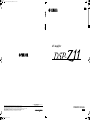 1
1
-
 2
2
-
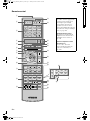 3
3
-
 4
4
-
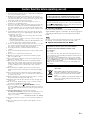 5
5
-
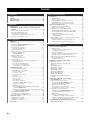 6
6
-
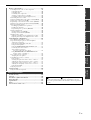 7
7
-
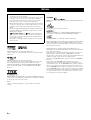 8
8
-
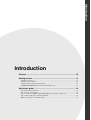 9
9
-
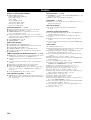 10
10
-
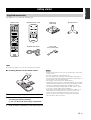 11
11
-
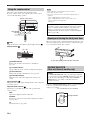 12
12
-
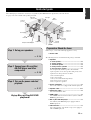 13
13
-
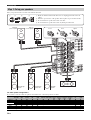 14
14
-
 15
15
-
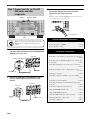 16
16
-
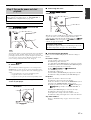 17
17
-
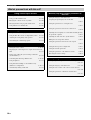 18
18
-
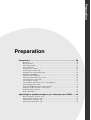 19
19
-
 20
20
-
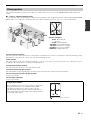 21
21
-
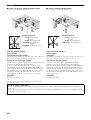 22
22
-
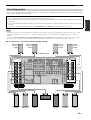 23
23
-
 24
24
-
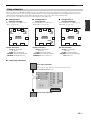 25
25
-
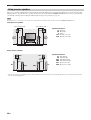 26
26
-
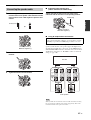 27
27
-
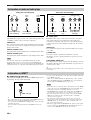 28
28
-
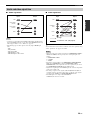 29
29
-
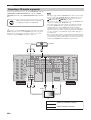 30
30
-
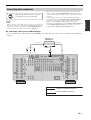 31
31
-
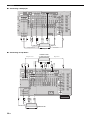 32
32
-
 33
33
-
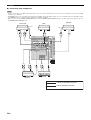 34
34
-
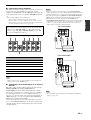 35
35
-
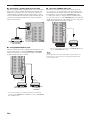 36
36
-
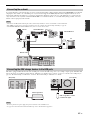 37
37
-
 38
38
-
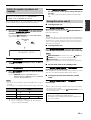 39
39
-
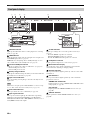 40
40
-
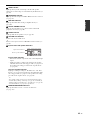 41
41
-
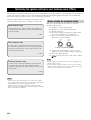 42
42
-
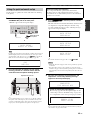 43
43
-
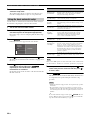 44
44
-
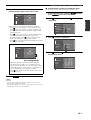 45
45
-
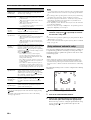 46
46
-
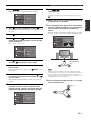 47
47
-
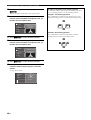 48
48
-
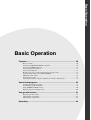 49
49
-
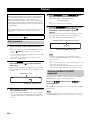 50
50
-
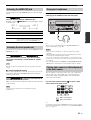 51
51
-
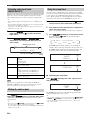 52
52
-
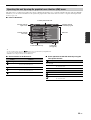 53
53
-
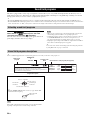 54
54
-
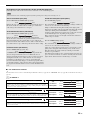 55
55
-
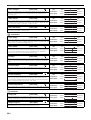 56
56
-
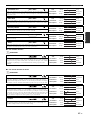 57
57
-
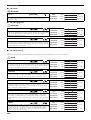 58
58
-
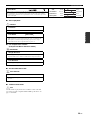 59
59
-
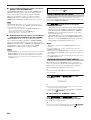 60
60
-
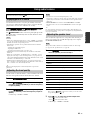 61
61
-
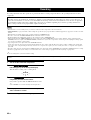 62
62
-
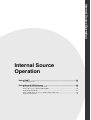 63
63
-
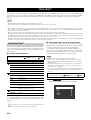 64
64
-
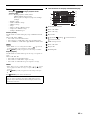 65
65
-
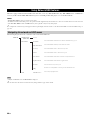 66
66
-
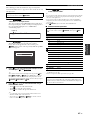 67
67
-
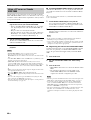 68
68
-
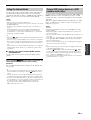 69
69
-
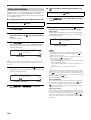 70
70
-
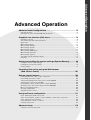 71
71
-
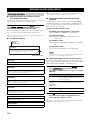 72
72
-
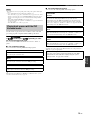 73
73
-
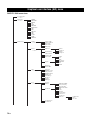 74
74
-
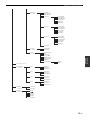 75
75
-
 76
76
-
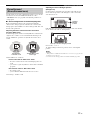 77
77
-
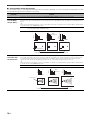 78
78
-
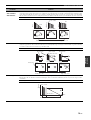 79
79
-
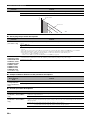 80
80
-
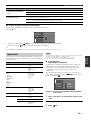 81
81
-
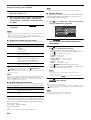 82
82
-
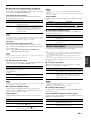 83
83
-
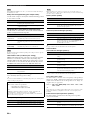 84
84
-
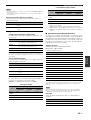 85
85
-
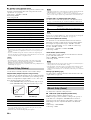 86
86
-
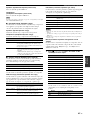 87
87
-
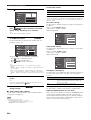 88
88
-
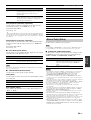 89
89
-
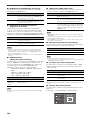 90
90
-
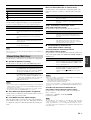 91
91
-
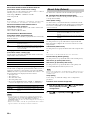 92
92
-
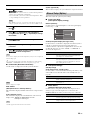 93
93
-
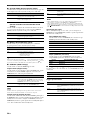 94
94
-
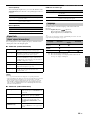 95
95
-
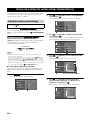 96
96
-
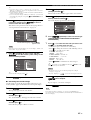 97
97
-
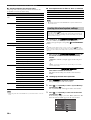 98
98
-
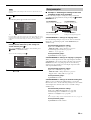 99
99
-
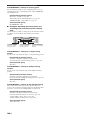 100
100
-
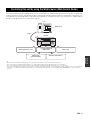 101
101
-
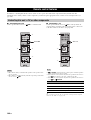 102
102
-
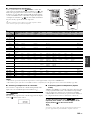 103
103
-
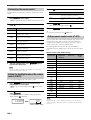 104
104
-
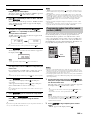 105
105
-
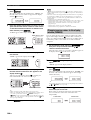 106
106
-
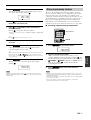 107
107
-
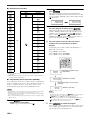 108
108
-
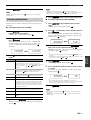 109
109
-
 110
110
-
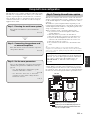 111
111
-
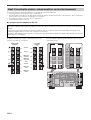 112
112
-
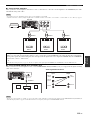 113
113
-
 114
114
-
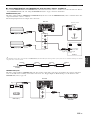 115
115
-
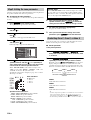 116
116
-
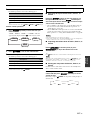 117
117
-
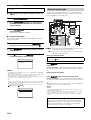 118
118
-
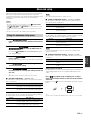 119
119
-
 120
120
-
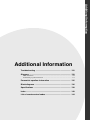 121
121
-
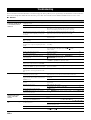 122
122
-
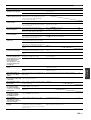 123
123
-
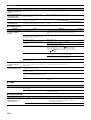 124
124
-
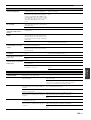 125
125
-
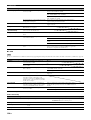 126
126
-
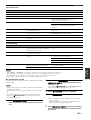 127
127
-
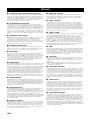 128
128
-
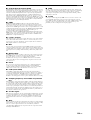 129
129
-
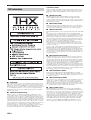 130
130
-
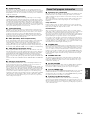 131
131
-
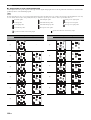 132
132
-
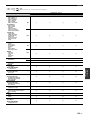 133
133
-
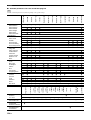 134
134
-
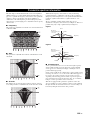 135
135
-
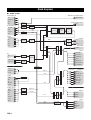 136
136
-
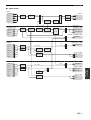 137
137
-
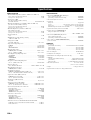 138
138
-
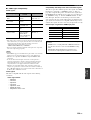 139
139
-
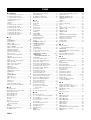 140
140
-
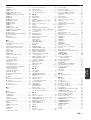 141
141
-
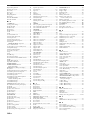 142
142
-
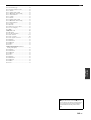 143
143
-
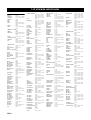 144
144
-
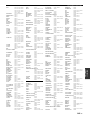 145
145
-
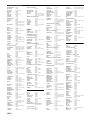 146
146
-
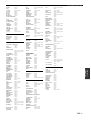 147
147
-
 148
148
-
 149
149
-
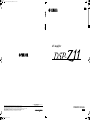 150
150
Yamaha DSP-Z11 Manuel utilisateur
- Catégorie
- Récepteurs AV
- Taper
- Manuel utilisateur
dans d''autres langues
- italiano: Yamaha DSP-Z11 Manuale utente
- English: Yamaha DSP-Z11 User manual
- Deutsch: Yamaha DSP-Z11 Benutzerhandbuch
- Nederlands: Yamaha DSP-Z11 Handleiding
- dansk: Yamaha DSP-Z11 Brugermanual
- svenska: Yamaha DSP-Z11 Användarmanual
- Türkçe: Yamaha DSP-Z11 Kullanım kılavuzu
- română: Yamaha DSP-Z11 Manual de utilizare
Documents connexes
-
Yamaha RX-V1700 Le manuel du propriétaire
-
Yamaha RX-V1700 Le manuel du propriétaire
-
Yamaha DSP-Z7 Le manuel du propriétaire
-
Yamaha RX-Z7 Le manuel du propriétaire
-
Yamaha RX V3900 - AV Network Receiver Manuel utilisateur
-
Yamaha A-S801 Le manuel du propriétaire
-
Yamaha RX-V3900 Le manuel du propriétaire
-
Yamaha MONGOOSE CRAWLER - BASIC 1-2009 Le manuel du propriétaire
-
Yamaha A-U671 Le manuel du propriétaire
-
Yamaha RX-V3800 Le manuel du propriétaire