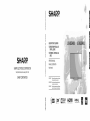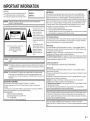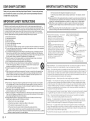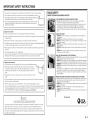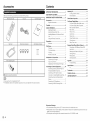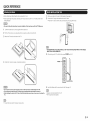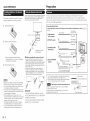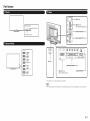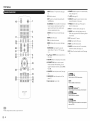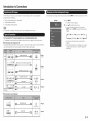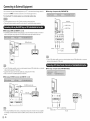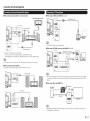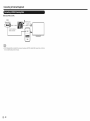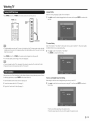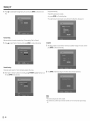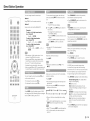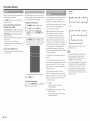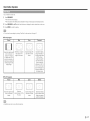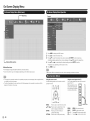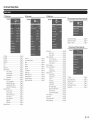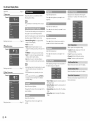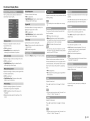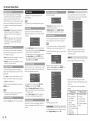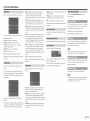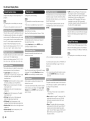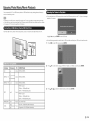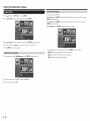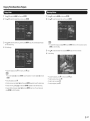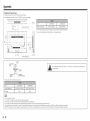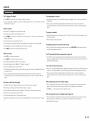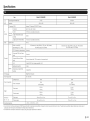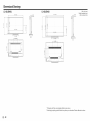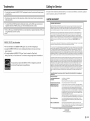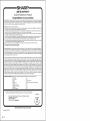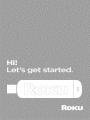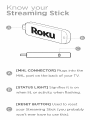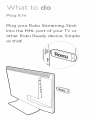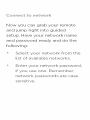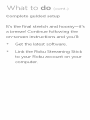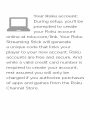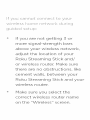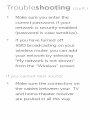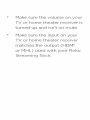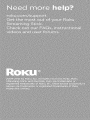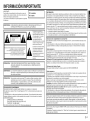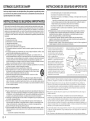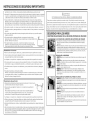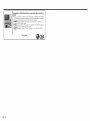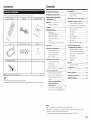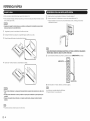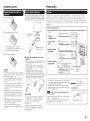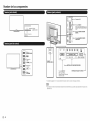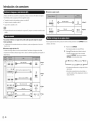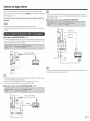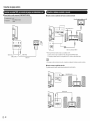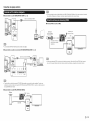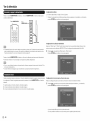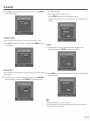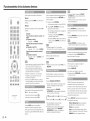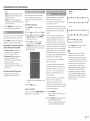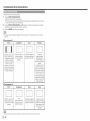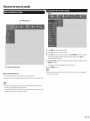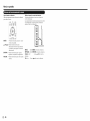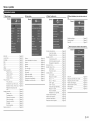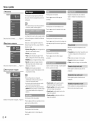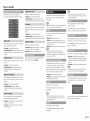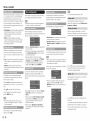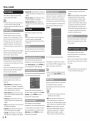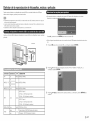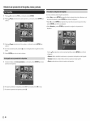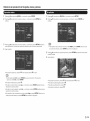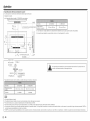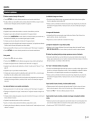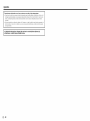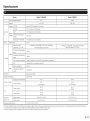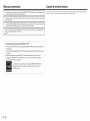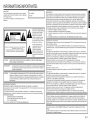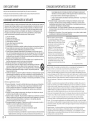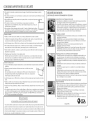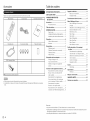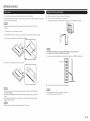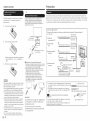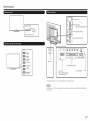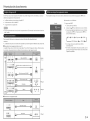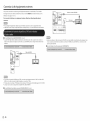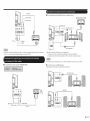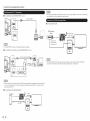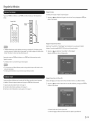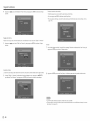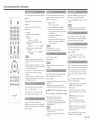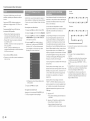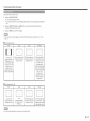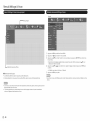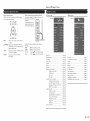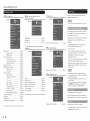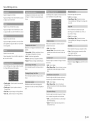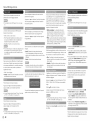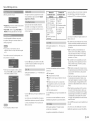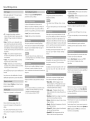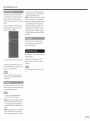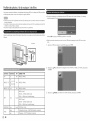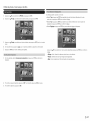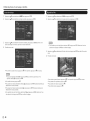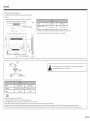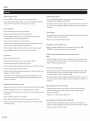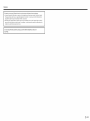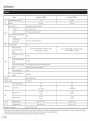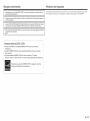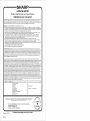Sharp LC-65LE643U Le manuel du propriétaire
- Catégorie
- Téléviseurs
- Taper
- Le manuel du propriétaire
Ce manuel convient également à

SHARP
SHARP ELECTRONICS CORPORATION
Sharp Plaza, Mahwah, New Jersey 07495-1163
SHARP CORPORATION
O
m
z
z
c
z
c
m
O
m
O
z
O
m
m
O
m
SHARP
LIQUID CRYSTAL TELEVISION
TELEVISOR CON PANTALLA DE
CRISTAL LiQUIDO
TC:LC:VISEUR A CRISTAUX LIQ-
UIDES
OPERATION MANUAL
MANUAL DE OPERACION
Mode d'emploi
IMPORTANT : Please read this operation manual before
starting operating the equipment.
IIMPORTANTE : Lea este manual de operaci6n antes de
comenzar a operar el equipo.
IMPORTANT : Veuillez life le present manuel d'utilisation
avant de commencer a utiliser I'appareil.
DOLBY
DIGITAL
H irllll M
HIGH-DEFINITION MULTIMEDIA INTERFACE
/
B
m

iMPORTANT iNFORMATiON
IMPORTANT:
To aid reporting in case of loss or theft, please record the
TV's model and serial numbers in the space provided.
The numbers are located at the rear and left side of the TV.
Model No. :
Series No. :
WARNING: TO REDUCE THE RISK OF FIRE OR ELECTRIC SHOCK, DO NOT EXPOSE THISPRODUCT TO RAIN OR MOISTURE.
CAUTION: TO REDUCE THE RISK OF ELECTRIC SHOCK,
DO NOT REMOVE COVER (OR BACK).
NO USER SERVICEABLE PARTS INSIDE.
REFER SERVICING TO QUALIFIED SERVICE
PERSONNEL.
The lightning flash with arrow-
head symbol, within an equilateral
triangle, is intended to alert
the user to the presence of
uninsulated "dangerous voltage"
within the product's enclosure that
may be of sufficient magnitude to
constitute a risk of electric shock
to persons.
The exclamation point within a
triangle is intended to alert the
user to the presence of important
operating and maintenance
(servicing) instructions in the
literature accompanying the
product.
CAUTmON: TO PREVENT ELECTRIC SHOCK, MATCH WIDE BLADE OF PLUG TO WIDE SLOT, FULLY
INSERT.
WARNING: FCC Regulations state that any unauthorized changes or modifications to this equipment
not expressly approved by the manufacturer could void the user's authority to operate this
equipment.
CAUTmON: This product satisfies FCC regulations when shielded cables and connectors are used
to connect the unit to other equipment. To prevent electromagnetic interference with
electric appliances such as radios and televisions, use shielded cables and connectors for
connections.
DECLARATION OF CONFORMITY:
SHARP LIQUID CRYSTAL TELEVISION, MODEL LC-55LE643U / LC-65LE643U
This device complies with Part 15 of the FCC Rules. Operation is subject to the following two
conditions:
(1) This device may not cause harmful interference, and (2) this device must accept any interference
received, including interference that may cause undesired operation.
RESPONSIBLE PARTY:
SHARP ELECTRONICS CORPORATION
Sharp Plaza, Mahwah, New Jersey 07495-1163
TEL: 1-800-BE-SHARP
For Business Customers: URL http://www.sharpusa.com
mNFORMATION: B
This equipment has been tested and found to comply with the limits for a Class B digital device,
pursuant to Part 15 of the FCC Rules. These limits are designed to provide reasonable protection
against harmful interference in a residential installation. This equipment generates, uses and can
radiate radio frequency energy and, if not installed and used in accordance with the instructions, may
cause harmful interference to radio communications. However, there is no guarantee that interference
will not occur in a particular installation. If this equipment does cause harmful interference to radio
or television reception, which can be determined by turning the equipment off and on, the user is
encouraged to try to correct the interference by one or more of the following measures:
-- Reorient or relocate the receiving antenna.
-- Increase the separation between the equipment and receiver.
-- Connect the equipment into an outlet on a circuit different from that to which the receiver is connected.
-- Consult the dealer or an experienced radio/TV technician for help.
FCC Compliance Statement
This device complies with part 15 of the FCC Rules. Operation is subject to the following two conditions:
(1) This device may not cause harmful interference, and (2) this device must accept any interference
received, including interference that may cause undesired operation.
Wireless Radio
For product available in the USA/Canada market, only channel 1-11 can be operated. Selection of
other channels is not possible. This device is going to be operated in 5.15-5.25GHz frequency range,
it is restricted in indoor environment only.
Important: Any changes or modifications not expressly approved by the party responsible for
compliance could void the user's authority to operate the equipment.
FCC Radiation Exposure Statement: This equipment complies with FCC radiation exposure limits set
forth for an uncontrolled environment. This equipment should be installed and operated with minimum
distance 2Ocm between the radiator & your body.
Industry Canada Statement
This Class B digital apparatus complies with CAN ICES-003(B)/NMB-3(B)
Wireless Radio
For product available in the USA/Canada market, only channel 1-11 can be operated. Selection of
other channels is not possible.
The device could automatically discontinue transmission in case of absence of information to transmit,
or operational failure.
Note that this is not intended to prohibit transmission of control or signaling information or the use of
repetitive codes where required by the technology.
Important: Any changes or modifications not expressly approved by the party responsible for
compliance could void the user's authority to operate the equipment.
mCRadiation Exposure Statement: This device complies with IC RSS-210 rules; Operation is subject
to the following two conditions:
(1) This device may not cause harmful interference, and (2) this device must accept interference
recieved, including interference that may cause undesired operation.
"Note to CATV system installer: This reminder is provided to call the CATV system installer's attention
to Article 820 of the National Electrical Code that provides guidelines for proper grounding and, in
particular, specifies that the cable ground shall be connected to the grounding system of the building,
as close to the point of cable entry as practical."
This product qualifies for ENERGY STAR when "Home Mode" is selected for "Easy Setup".
Setting "Easy Setup" to "Home Mode" allows the TV to achieve an energy-saving status for household
use.
(D-1

DEAR SHARP CUSTOMER
Thank you for your purchase of the Sharp Liquid Crystal Television. To ensure safety and many
years of trouble-free operation of your product, please read the Important Safety Instructions
carefully before using this product.
iMPORTANT SAFETY iNSTRUCTiONS
I Electricity is used to perform many useful functions, but it can also cause personal injuries and
property damage if improperly handled. This product has been engineered and manufactured with
the highest priority on safety. However, improper use can result in electric shock and/or fire. In order
to prevent potential danger, please observe the following instructions when installing, operating
and cleaning the product. To ensure your safety and prolong the service life of your Liquid Crystal
Television, please read the following precautions carefully before using the product.
1) Read these instructions.
2) Keep these instructions.
3) Heed all warnings.
4) Follow all instructions.
5) Do not use this apparatus near water.
6) Clean only with dry cloth.
7) Do not block any ventilation openings. Install in accordance with the manufacturer's instructions.
8) Do not install near any heat sources such as radiators, heat registers, stoves, or other apparatus
(including amplifiers) that produce heat.
9) Do not defeat the safety purpose of the polarized or grounding-type plug. A polarized plug has two
blades with one wider than the other. A grounding type plug has two blades and a third grounding
prong. The wide blade or the third prong are provided for your safety. If the provided plug does not fit
into your outlet, consult an electrician for replacement of the obsolete outlet.
10) Protect the power cord from being walked on or pinched particularly at plugs, convenience
receptacles, and the point where they exit from the apparatus.
11) Only use attachments/accessories specified by the manufacturer.
12) Use only with the cart, stand, tripod, bracket, or table specified by the manufacturer,
or sold with the apparatus. When a cart is used, use caution when moving the cart/ _,_,_
apparatus combination to avoid injury from tip-over. _J
13) Unplug this apparatus during lightning storms or when unused for long periods of _t_V
time. -"
14) Refer all servicing to qualified service personnel. Servicing is required when the apparatus has
been damaged in any way, such as power-supply cord or plug is damaged, liquid has been
spilled or objects have fallen into the apparatus, the apparatus has been exposed to rain or
moisture, does not operate normally, or has been dropped.
Additional Safety Information
15) Power Sources--This product should be operated only from the type of power source indicated
on the marking label. If you are not sure of the type of power supply to your home, consult your
product dealer or local power company. For products intended to operate from battery power, or
other sources, refer to the operating instructions.
16) Overloading- Do not overload wall outlets, extension cords, or integral convenience receptacles
as this can result in a risk of fire or electric shock.
17) Object and Liquid Entry--Never push objects of any kind into this product through openings as
they may touch dangerous voltage points or short-out parts that could result in a fire or electric
shock. Never spill liquid of any kind on the product.
18) Damage Requiring Service--Unplug this product from the wall outlet and refer servicing to
qualified service personnel under the following conditions:
a) When the AC cord or plug is damaged,
b) If liquid has been spilled, or objects have fallen into the product,
c) If the product has been exposed to rain or water,
d) If the product does not operate normally by following the operating instructions.
Adjust only those controls that are covered by the operating instructions as an improper
adjustment of other controls may result in damage and will often require extensive work by a qualified
!echnician !o !es!o!e !he p!oduc! !o i!s no!ma, ope!a!ion I J
_-2
iMPORTANT SAFETY iNSTRUCTiONS
e) If the product has been dropped or damaged in any way, and
f ) When the product exhibits a distinct change in performance - this indicates a need for
service.
19) Replacement Parts--When replacement parts are required, be sure the service technician has
used replacement parts specified by the manufacturer or have the same characteristics as the
original part. Unauthorized substitutions may result in fire, electric shock, or other hazards.
20) Safety Check--Upon completion of any service or repairs to this product, ask the service
technician to perform safety checks to determine that the product is in proper operating
condition.
21) Wall or ceiling mounting--When mounting the product on a wall or ceiling, be sure to install the
product according to the method recommended by the manufacturer.
,. J
® ' ' EXAMPLE OF ANTENNA GROUNDING AS PER
Outdoor Antenna Grounding ------If an outside NATIONALELECTRICALCODEANSI/NFPA70
| antenna is connected to the television z%
| equipment, be sure the antenna system is _ANTENNA LEAD
| grounded so as to provide some protection n _ INWIRE
| against voltage surges and built-up static .._LI
| charges. _/ .......... //_\"..
| Ar[icle 810 of the National Electrical Code j _.n_2_u _ I_ I'_'_ ANTENNA
.... ' DISCHARGE UNIT
| ANSI/NFPA70 prov,des,nformat,onw,th ______ _'_'_/// "lj:_ "_/NEOSEOTION81020'
| regard to proper groundirlg of the mast and I FI FCTR_C_'-_'_'I " /:t_[ ' ' '
| supporting structure, grounding of the lead- I SERVICE t / L I GROUNDINGCONDUCTORS
| in wire to an antenna discharge unit, size of [ Eo_ _ /_-L _ECSECTIONm0 m
| grounding conductors, location of antenna- _ __
| discharge unit, connection to grounding ___ GROUNDCLAMPS
| electrodes, and requirements for the =.-- POWERSERVICEGROUNDING
| grounding electrode. ELECTRODESYSTEM
" " (NEC ART 250)
NEC NATIONAL ELECTRICAL CODE
,_Waler and Moisture -- Do not use this product near water - for example, near a bath tub, wash bowl,
kitchen sink, or laundry tub; in awet basement; or near a swimming pool; and the like.
- Stand -- Do not place the product on an unstable cart, stand, tripod or table. Placing the product on an
unstable base can cause the product to fall, resulting in serious personal injuries as well as damage to the
product, Use only a cart, stand, tripod, bracket or table recommended by the manufacturer or sold with
the product. When mounting the product on a wall, be sure to follow the manufacturer's instructions. Use
only the mounting hardware recommended by the manufacturer,
,_Selecting the location -- Select a place with no direct sunlight and good ventilation.
,_Ventilation ----The vents and other openings in the cabinet are designed for ventilation. Do not cover
or block these vents and openings since insufficient ventilation can cause overheating and/or shorten
the life of the product. Do not place the product on a bed, sofa, rug or other similar surface, since they
can block ventilation openings. This product is not designed for built-in installation; do not place the
product in an enclosed place such as a bookcase or rack, unless proper ventilation is provided or the
manufacturer's instructions are followed.
,, The front panel used in this product is made of glass. Therefore, it can break when the product is dropped
or applied with impact. Be careful not to be injured by broken glass pieces in case the panel breaks.
,_Heal - The product should be situated away from heat sources such as radiators, heat registers,
stoves, or other products (including amplifiers) that produce heat.
,, Lightning -- For added protection for this television equipment during a lightning storm, or when it is
left unattended and unused for long periods of time, unplug it from the wall outlet and disconnect the
antenna. This will prevent damage to the equipment due to lightning and power-line surges.
,_Power Lines -- An outside antenna system should not be located in the vicinity of overhead power
lines or other electric light or power circuits, or where it can fall into such power lines or circuits. When
installing an outside antenna system, extreme care should be taken to keep from touching such power
lines or circuits as contact with them might be fatal.
. To prevent fire, never place any type of candle or flames on the top or near the iM set.

iMPORTANT SAFETY iNSTRUCTiONS
. To prevent fire or shock h_ard, do not place the AC cord under the TM set or other heavy items. |
,]
" Do not display a still picture for a long time, as this could cause an afterimage to remain. ¢_4_
- To prevent fire or shock h_ard, do not expose this product to dripping or splashing.No _.,_
objects filled with liquids, such as vases, shouk_ be placed on the product. II_--
- Do not insert foreign objects into the product. Inserting objects in the air vents or other
openings may result in fire or electric shock. Exercise special caution when using the
product around children.
Caring for the cabinet
" Use a soft cloth (cotton, flannel, etc.) and .gently wipe the surface of the cabinet.
Using a chemical cloth (weVdry sheet type cloth, etc.) may deform the components of the main unit cabinet
or cause cracking.
,, Wiping with a hard cloth or using strong ferce may scratch the surface of the cabinet.
,_If the cabinet is very dirty, wipe with a soft cloth (cotton, flannel, etc.) soaked in neutral detergent diluted
with water and thoroughly wrung out, and then wipe with a soft dry cloth.
,, Avoid using benzene, thinner, and other solvents, as these may deform the cabinet and cause the paint
to peel off.
,, Do not apply insecticides or other volatile liquids.
Also, do not allow the cabinet to remain in contact with rubber or vinyl products for a long period of time.
Plasticizers inside the plastic may cause the cabinet to deform and cause the paint to peel off.
Caring for the front panel
,, Turn off the main power and unplug the AC cord from the wall outlet before handling .... ¢_...
,, Gently wipe the surface of the front panel with a soft cloth (cotton, flannel, etc.). _ ,b__ _,.
protect the front panel, do not use a dirty cloth, liquidcleaners, or a chemical (f]y ii_!:#
To
cloth (wet/dry sheet type cloth, etc.). This may damage the surface of the front 1[ iI_'
panel. "_
,, Wiping with a hard cloth or using strong force may scratch the surface of the front
panel.
,, Use a soft damp cloth to gently wipe the front panel when it is really dirty.(It may scratch the surface of
the front panel when wiped strongly.)
,, If the front panel is dusty, use an anti-static brush, which is commercially available, to clean it.
,, To avoid scratching the frame or screen, please use a soft, lint free cloth for cleaning. Approved cleaning
cloths are available directly from Sharp in single (00Z-LCD-CL.OTH) or triple (00Z-LCD CLOTH--3) packs.
Call 1-800-BE-SHARP for ordering, or VISIT http://www.sharpusa.com/SharpDirect.
Z_WARNING
DO NOT INGEST BAFIERY, CHEMICAL BURN H._ARD
"This product contains a coin/button cell battery. If the coin/button cell battery is swallowed, it can cause
severe internal burns in just 2 hours and can lead to death. Keep new and used batteries away from
children. If the battery compartment does not close securely, stop using the product and keep it away
from children. If you think batteries might have been swallowed or placed inside any part of the body, seek
immediate medical attention."
CHILD SAFETY:
PROPER TELEViSiON PLACEMENT MATTERS
THE CONSUMER ELECTRONICS INDUSTRY CARES
" Manufacturers, retailers and tile rest of the consumer electronics industry are
committed to making home entertainment safe and enjoyable.
,, As you enjoy your television, please note that alltelevisions - new and old- must
be supported on proper stands or installed according to the manufacturer's
recommendations. Televisions that are inappropriately situated on dressers,
bookcases, stlelves, desks, speakers, chests, carts, etc., may fall over, resulting in
injury.
TUNE IN TO SAFETY
ALWAYS follow the manufacturer's recommendations for the safe installation of
your television.
• ALWAYS read and follow all instructions for proper use of your television.
• NEVER allow ctlildren to climb on or play on the television or tile furniture on wtlich
the television is placed.
• NEVER place the television on furniture ttlat can easily be used as steps, suctl as a
ctlest of drawers.
• ALWAYS install the television where itcannot be pushed, pulled over or knocked
down.
• ALWAYS route cords and cables connected to the television so that ttley cannot
be tripped over, pulled or grabbed.
WALL OR CEILING MOUNT YOUR TELEVISION
• ALWAYS contact your retailer about professional installation if you have any doubts
about your ability to safely mount your television.
,, ALWAYS use a mount that has been recommended by tile television manufacturer
and has a safety certification by an independent laboratory (such as UL, CSA, ETL).
• ALWAYS follow all instructions supplied by the television and mount manufacturers.
• ALWAYS make sure that the wall or ceiling wtlere you are mounting the television is
appropriate.
Some mounts are not designed to be mounted to walls and ceilings with steel studs
or cinder block construction. Ifyou are unsure, contact a professional installer.
,, Televisions can be heavy. A minimum of two people is required for a wall or ceiling
mount installation.
MOVING AN OLDER TELEVISION TO A NEW PLACE IN YOUR HOME
" Many new television buyers move their older CRT televisions intoa secondary room
after the purchase of a fiat-panel television. Special care should be made in tile
placement of older CRT televisions.
• ALWAYS place your older CRT television on furniture that is sturdy and appropriate
for its size and weight.
• NEVER place your older CRT television on a dresser where ctlildren may be
tempted to use the drawers to climb.
• ALWAYS make sure your older CRT television does not hang over the edge of your
furniture.
CE.org/safety
J
(D-3

Accessories
Make sure the following accessories are provided with the product.
Remote control unit AC cord
Stand unit
ROKU Streaming Stick
Stand screws (4 pieces)
Connection guide
AAA batteries (2 pieces)
[] Operation manual (this publication)
• Always use the AC cord supplied wRh the TV.
• The illustrations above are for explanation purposes and may vary slightly from the actual accessories.
Contents
IMPORTANT INFORMATION .............................. 1
DEAR SHARP CUSTOMER ................................. 2
IMPORTANT SAFETY INSTRUCTIONS .............. 3
Accessories .......................................................... 4
Supplied Accessories .................................... 4
Contents ............................................................... 4
QUICK REFERENCE ............................................ 5
Attaching the Stand ....................................... 5
QUICK INSrTkLLATION TIPS .......................... 5
Installirlg Batteries in the Remote Control
Unit ................................................................ 6
Using the Remote Control Unit ....................... 6
Preparation .......................................................... 6
Antennas ....................................................... 6
Part Names .......................................................... 7
TV (Front) ....................................................... 7
TV (Control Panel) .......................................... 7
TV (Rear)........................................................ 7
Remote Control Unit ...................................... 8
Introduction to Connections .............................. 9
Experiencing HI} Images ................................ 9
Types of Connection ...................................... 9
Displaying an External Equipment Image ........ 9
Connecting to External Equipment .................. 10
Connecting a Blu-ray Disc/DVD Player or
HD Cable/Satellite Set-top Box ................... 10
Connecting a VCR, Game Console,
Camcorder or Cable/Satellite Set-top Box ... 10
Connecting a Surround System/Audio
System ........................................................ 11
Connecting a PC/Smartphone ..................... 11
Connecting a ROKU Streaming Stick ........... 12
Watching TV ....................................................... 13
Turning On/Off the Power ............................ 13
Initial Insta,ation ........................................... 13
Direct Button Operation .................................... 15
On-Screen Display Menu .................................. 18
On-Screen Display Menu (Main menu) ......... 18
On-Screen Display Menu Operation ............. 18
Menu Operation Buttons .............................. 18
Menu Items .................................................. 19
Picture menu ............................................... 20
Audio menu ................................................. 21
Setup menu ................................................. 22
Closed Caption menu .................................. 24
Channel menu ............................................. 24
Sleep Timer menu ........................................ 24
Enjoying Photo/Music/Movie Playback ........... 25
Connecting a USB Memory Device/USB
Hard Drive ................................................... 25
Selecting the Folders to Play Back ............... 25
Viewing Photos ............................................ 26
Playing Music ............................................... 27
Watching Movies ......................................... 27
Appendix ............................................................ 28
Troubleshooting ........................................... 29
Specifications .................................................... 31
1V ................................................................ 31
Trademarks ........................................................ 33
Calling for Service ............................................. 33
LIMITED WARRANTY ........................................ 33
_-4
Dimensional Drawings
®The dimensional drawings for the LCD IV set are shown on the inside back cover.
®The illustrations and on-screen displays in this operation manual are for explanation purposes and may vary
slightly from the actual operations.
®The examples used throughout this manual are based on the LC-55LE6,I3U model.

QUICK REFERENCE
® Before attaching (or detaching) the stand, unplug the AC cord, 1 Attach your antenna to the back of the television, (See page 6,)
® Before performing work spread cushioning over the base area to lay the IV on, This will prevent it from 2 Connect the AC plug for the television into the AC outlet,
being damaged, ® Place the lV close to the AC outlet, and keep the power plug within reach,
,, Be sure to follow the instructions, Incorrect installation of the stand may result in the "IVfalling over,
1 Confirm that there are 4 screws supplied with the stand unit.
2 Put the TV face down on a safe surface that is covered by a soft and smooth cloth,
3 Attach the TV stand to the bottom of the lV,
4 Fasten the 4 screws by using a crosshead screwdriver.
" Do not push too hard or put excessive pressure to the stand neck to avoid damage to the TV.
o Do not remove the stand from the TV unless using an optional wall mount bracket to mount it.
o After attaching the stand to the TV, do not hold the stand when you put up, set up, move or lay down the
TV.
, TO PREVENT RISK OF ELECTRIC SHOCK, DO NOT TOUCH UN-INSULATED PARTS OF ANY CABLES
WITH THE AC CORD CONNECTED,
3 When turning on the TV for the first time, press POWER on the TV.
POWER
4 Irlsert the batteries into the remote control unit, (See page 6.)
• Speakers cannot bedetached from the TV.
• The TV angle cannot be adjusted.
• To detach the stand, perform the steps in reverse order.
(D-5

QUICK REFERENCE
Use the remote control unit by pointing it towards the
remote control sensor on the 'f_/, Objects between
If the remote control fails to operate TV functions, the remote control unit and the remote control
replace the batteries in the remote control unit, sensor may prevent proper operation,
1 Open the battery cover,
2 Inser_ two "AAA" size batteries.
® Place the batteries with their terminals
corresponding to the (+) and ( ) indications
in the battery compartment,
3 Close the battery cover.
Improper use of batteries can result in chemical leakage
or explosion. Be sure to follow the instructions below.
Do not mix batteries of different types. Different types
of batteries have different characteristics.
Do not mix old and new batteries. Mixing old and new
batteries can shorten the life of new batteries or cause
chemical leakage in old batteries.
Remove batteries as soon as they are worn out.
Chemicals that leak from batteries that come in contact
wRh skin can cause a rash. If you find any chemical
leakage, wipe thoroughly with a cloth.
The batteries supplied with this product may have a
shorter life expectancy due to storage condRions.
if you will not be using the remote control unit for an
extended period of time, remove batteries from it.
30° * The angle is 6° when thestand is attached.
[] Cautions regarding the remote control unit
Do not expose the remote control unit to shock, in
addition, do not expose the remote control unit to
liquids, and do not place it in an area with high humidity.
Do not install or place the remote control unR under
direct sunlight. The heat may cause deformation of the
remote control unR.
The remote control unR may not work properly if
the remote control sensor on the TV is under direct
sunlight or strong lighting, in such cases, change the
angle of the lighting or the TV, or operate the remote
control unit closer to the remote control sensor.
x
iMPORTANT:
IF THE UNIT DOES NOT POWER ON - UNPLUG
THE TELEVISION FROM THE OUTLET AND REPE.:AT
THE INSTALLATION STEPS.
IF YOU STILL ENCOUNTER NO POWER, PLEASE
CONTACT US AT 1-800-BE-SHARP,
Cable without a
CATV converter
Preparation
To enjoy a clearer picture, use an outdoor antenna. The following is a brief explanation of ttqe types of
connections that are used for a coaxial cable. If your outdoor antenna uses a 75-ohm coaxial cable wittq an
F4ype connector, plug it into ttqe antenna terminal at the rear of the TV set. For connecting the antenna cable to
ttqe TV, use commercially available cables.
f'Connecting Antenna Cable
• Connect the antenna cable to the "IV using one of the methods in the illustration as shown (_, _,
or _}. Home Antenna
Cable TV baddn terminal (75-ohm)
Coaxial cable
_7 Home Antenna
VHF/UHF antenna 5-ohm coaxial cable (round) fT_
terminal (75-ohm)
Coaxial cable
(._ Combination VHF/ "_!<_5-ohm coaxial cable (round)
UHF antenna
_ Separate VHF/UHF
antenna
UHF
To TV antenna
terminal
(_ 1,A 75-ohm system isgenerally a round cable with F-type connector
that can easily be attached to a terminal without tools.
2,A 300=ohm system is a flat "twin-bad" cable that can be attached
to a 75-ohm terminal through a 300/75-ohm adapter.
_ F-type connector should be
finger-tightened on_y,
When connecting the RF cable to the TV set, do not tighten
F-type connector wRh tools.
If tools are used, it may cause damage to your TV set. (The
breaking of internal circuR, etc.)
F-type connector
_(_ 75=ohm coaxial cable (round)
300=ohm twin-bad cable (flat)
75=ohm coaxial cable

Part Names
l' l _ POWER indicator
I Remote control sensor
__ POWER
L button
MENU
: L button
Channel
h buttons
i (OH A/V)
Volume
buttons
(VOL+/-)
button
AC IN
AC IN jack
I
_ i ii COMPONENT, VIDEO Ji _
1 2 _ _ YIV PblCb Pr/C........ FABLE/ANTENNA_
ARC _ ........... _ ........................
1
T COMPONENT/VIDEO IN terminal
HDMI 1/2 terminal CABLE/ANTENNA IN
ARC: Audio Return Channel
"1 See pages 9 to 12 for external equipment connection.
The OSD illustrations of the terminals are for explanation purposes and may vary slightly from the actual products.
_-7

Part Names
1 INPUT: Select a TV input source. (See page 16 POWER: Switch the power on or enters standby
9.) mode. (See page 13.)
POWER
16 1
/ '
2
FREEZE AUDIO FLASHBACK
18 .................__ _ 4
19 5
t3
20 7
21
TV USB SURROUND MENU
22 .................7 -i:) '_ :d,._ ....................b
23 -- .....................f_-.- "" 9
// "> C ".'_
g . _ r
J
, .................10
i -I -I
24 ............................................,"......_,.....:
FAVORITE CH
................................................ i 14
26 [',Ni ....................15
2 0-9: Set the channel.
3 ENT: Jump to a channel after selecting with
the 0---9buttons.
4 FLASHBACK: Press to switch to the previously
tuned channel or external input mode. Press
again to switch back to the currently tuned
channel or external input mode.
5 AUDIO: Select the sound mode. (See page
16.)
6 MUTE: Mute the sound.
7 CH A/V: Select the channel.
8 MENU: Display the menu screen. (See page
is,)
9 SURROUND: Direct select the surround
setting: "Movie". "News" or "Off". (See page
21 .).
10 ,_/V/_I/I_, ENTER: Select a desired item on
the screen.
11 RETURN: Return to the previous menu screen.
12 FAVORITE OH: Select to view the preset
Favorite channels. While watching, you can
toggle the selected channels by pressing A, B,
C and D.
13 AV MODE: Select the picture mode. (See page
2O.)
14 VIEW MODE: Select the aspect ratio. (See
page 17.)
15 : Only for USB.
17 • (DOT): (See page 15.)
18 DISPLAY: Display the current channel (or input
source) information on the screen.
19 FREEZE: Set the still image. Press again to
return to normal screen.
20 VOL + / - : Set the volume. (See page 15.)
21 HOME: Press to diver_ the display screen to
ROKU main page when ROKU Streaming Sticker
is connected.
22 TV: Direct switch 'IM source.
23 USB: Direct switch USB source.
24 EXIT: Turn off the menu screen.
25 SLEEP: Set a time when the TM automatically
switches to standby. (See page 24.)
26 CC: Select the closed caption mode. (See page
24.)
Press to return to ROKU home screen.
MUTF
Press to disable or enable sound.
_ Flashback
Press to change to the previously viewed channel
_ ENTER
Press to confirm the selection.
_ INFO*
Press to obtain more information or access special
option on ROKU.
• When using the remote control unit, point it at the TV.
_-8

introduction to Connections
In HDTV without an HD source is just an ordinary TV.To enjoy HD images on the TV, you should get HD
programming from the following:
• Over-the-air broadcasting via HD quality antenna
• HD cable/satellite subscription
• HD compatible external equipment.
, For information on updating to HD programming, ask your cable/satellke service provider.
For connecting the TV to external equipment, use commercially available cables.
• The illustrations of the terminals are for explanation purposes and may vary slightly from the actual products.
n Connecting to video equipment or PC
Image quality differs depending on the terminal used, To enjoy clearer images, check the output terminals of
your external equipment and use its appropriate terminals for higher quality images,
To view external source images, select the input source by pressing INPUT on tile remote control unit or on the TV.
Example 1 Press INPUT
• The INPUT list screen displays.
2 Press A/V to select the input source.
®You carl also select the input source by pressing
INPUT. Each time INPUT is pressed, the input source
toggles.
TV _ AVIN _ Component _ HDMIq 1
HDMP3(Side) _=== HDMI-2
®An image from the selected source automatically
displays.
® Ifthe corresponding input is not plugged in, you cannot
change the input. Be sure to connect the equipment
beferehand.
............................................. _" Pages
HD _ _ _ HDMI-certified cable
Quality _ E_ H_m_ 10, 11
'_ _' RCA audio to O 3.5 mm stereo minijack cable
COMPO_E"TJWOEO ] _ @
1 z MHL
DVI-HDMI conversion cable
®
AUDIO _ Pages
10, 11
DV_ OUT
_,i_,,_ {_ _ _ comp .... tvid.... ble _ ¥
co_PoN_T
CO_PO.E_V_OEO] Audio cable _
_ AV cable _ R_'e_ _L ,_
Standard COMPONE_ JVIDEO 1 _ _ AUDI O VIDEO
Quality Yiv __
Ill Connecting to audio equipment
Page 10
Page 10
_, . OPTmAL
0 0 iiii:ii_!i
Optical fiber cable @
Audio cable
DIGITAL AUDIO INPUT
o® ®L
ANALOG AUDIO IN
Page 11
Page 11
(D-9

Connecting to External Equipment
You can connect many types of exlemal equipment to your lV, To view external source images, select the [] When using a Component cable (COMPONENT IN}:
input source from INPUT on the remote control unit or on the lV, (See pages 9 and 15,)
For connecting the "IV to external equipment, use commercially available cables.
• To protect equipment, always turn off the TV before connecting any external equipment.
• Please read the relevant operation manual (Blu-ray disc player, etc.) carefully before making connections.
[] When using an HDMI cable (HDMI IN 1, 2, or 3}:
• The HDMI (High Definition Mukimedia Interface) terminal is an audiowideo interface that enables a connection for
audio and video signals using a single cable. The HDMI IN terminal supports high-resolution video input.
HDMI-certified cable
Audio cable
j_ AUDIO-L (White)
=_S AUDIO-R (Red)
Y (Green) _/__ PR(Red)
_ PB (Blue)
• To enjoy 1080p display capabilky, connect your external equipment using an HDMI-certified cable or a component
cable and set the equipment to 1080p output.
• Supported Audio format: Linear PCM, Dolby Digkal, DTS, sampling rate 32/44.1/48kHz.
• When you connect ARC-compatible equipment, use HDMI IN 1.
[] When using a DVI-HDMI conversion cable (HDMI IN 1, 2, or 3):
• To enjoy 1080p display capabilky, connect your external equipment using an HDMI-certified cable or a component
cable and set the equipment to 1080p output.
[] When using a Composite cable (COMPONENT/VIDEO):
DVI-HDMI conversion cable
Audio cable
• When using a DVI-HDMI conversion cable, you should make an analog audio connection. In this case, in addkion
to connecting a DVI-HDMI conversion cable to the HDMI iN 2 terminal, connect an audio cable to the AUDIO IN
terminal.
VIDEO (Yel'l°'\_!l_uu "_oooooAUDIO-R (Red)
AV cable

Connecting to E×ternal Equipment
[] When using an HDMI cable (HDNll iN 1,2, or 3):
HDMI-certifiedcable
[] When connecting an AV amplifier for a surround system
HD Cable/Satellite set-top box
::::::::::::::::::::::::::::::::::::::::::::::::
HDMI-certified cable "1
Letting the TV output the audio to an AV amplifier:
"1 When you connect ARC-compatible equipment, use the HDMI iN 1 terminal.
*2 If the equipment to be connected is not compatible with the ARC, connect an optical fiber cable.
The HDMI INterminals only support digkal signal.
[] When using a DVI-HDMI conversion cable (HDNII IN 1, 2, or 3):
Ifthe image is not in sync with the audio, check the settings of the connected surround system.
[] When connecting an audio amplifier
It is possible to output audio through the DIGITAL AUDIO OUT terminal,
: _ OPT CAL
J
Audio cable
Optical fiber cable
When using a DVI-HDMI conversion cable, you should make an analog audio connection, in this case, in addkion
to connecting a DVI-HDMI conversion cable to the HDMI iN 2 terminal, connect an audio cable to the AUDIO IN
terminal.
[]When using a MHL cable (HDNll IN 3):
Smartphone
Mill_ cable
With Mobile High-Definition Link (MHL) technology, it allows you to display your smartphone's content to your TV,
while charging your mobile device.
@9-11

Connectingto E×ternalEquipment
m Connect ROKU via MHL
ROKU b Streaming audio/
St .... ing Stick .... O _d_fil_ __ /
wireless connection j :_ ::Z'i
ROKU Streaming Stick is included in the accessory bag, please visit ROKU website (http://support.roku.com/home)
for any troubleshooting and service inquiry.
_-12

Watching "IV
Language Setting
Sebct from among 3 languages: English, French and Spanish.
Press POWER on the lV, or POWER on the remote control unit to turn the power on.
POWER button
powE_
@ @
E2D_[SB
®00@
POWER --
button
rrrl
m'l
rrrl
[E3
rrrl
• The Inkial installation starts when the TV powers on for the first time. if the TV has been turned on before, the Initial
Installation will not be invoked. For changing the settings of the initial Installation, perform "Easy setup" on the Inkial
Setup menu on page 28.
1 Press 4/_" to select the desired language listed on the screen, and then press ENTER to continue to the
next step.
TV Location Setting
Select "Home Mode" or "Store Mode" for the location where you plan to install the TV. This product qualifes
for ENERGY ST7\R in Home mode default setting.
2 Press 4/_ to select "Home Mode" or "Store Mode".
Press ENTER to continue to the next step.
Press POWER ors the TV, or POWER on the remote control unit again to turn the power off.
® The IV enters standby and the image on the screen disappears.
• If you are not going to use this TV for a long period of time, be sure to remove the AC cord from the AC outlet.
• Weak electric power is still consumed even when the TV is turned off.
When you turn ors the TV Ior the first time, the Easy Setup will guide you through the setup process. Perform
the following steps before you press POWER orsthe remote control unit.
1. Inser_ the batteries into the remote control unit. (See page 6.)
2. Connect the antenna cable to the TV. (See page 6.)
3. Plug in the AC cord to the AC outlet. (See page 5.)
Time Zone and Daylight Saving Time Settings
Make settings Ior the time zone and daylight saving time where you use the TV.
3 Press 4/1_ to select the time zone where you are using the 'fV, and thers press ENTER to continue to
the next step.
®The time zone differs depending on the selected country.
®The factory preset value is the time zone for the capital of the selected country.
@9" 13

Watching TV
4 Press 4/1_ to enable/disable the Daylight Saving Time, and then press ENTER to continue to the next During channel searching:
step. ®Wait until the channel scan to complete.
®If you press ENTER, the lV will exit Easy Setup.
®If you skip this step, the channel search carl be performed inthe Setup Menu. (See page 23.)
Antenna Setting
Make sure what kind of connection is made with your lV when selecting "Cable" or "Antenna".
5 Press _1/1_ to select "Cable" or "Antenna", and then press ENTER to continue to the next step. Completed
"7 After setting complete, the screen will show "Channel scan completed" message on the screen, and then
press ENTER to continue to the next step.
Channel Scanning
Channel auto search makes the IV look for all channels viewable in the set area.
6 When "Cable" or "Antenna" is selected in Tuner setting, press A/Y/ENTER to highlight "Start Scan", and
then press ENTER to start auto search.
8 Press ENTER to finish the Easy Setup.The IV will then switch to the first channel found.
• The channel scanning may take a while to complete.
• If no channel is found, confirm the type of connection made with your TV and try "Easy Setup" again. (See page
23.)
_-14

Direct Button Operation
TV USB SURROUND MENU
FAVORITE CH
SLEEP CC VIEW MODEAV MODE
_;_ _5_ ......
You can change channels in several ways.
Method 1
Using OH A/V on the remote control unit.
Method 2
Using remote control buttons 09, ®(DOT).
Examples:
To select a 1 or 2-digit channel number
(e. g., Channel 5}:
Press 5 > ENTER.
To select a 3-digit channel number
(e. g., Channel 115}:
Press 1 _ 1 _ 5_ ENTER.
To select a 4-digit channel number
(e. g., Channel 22.1}:
Press 2 > 2 ® (DOT)1
ENTER.
• When selecting a l-dig[t channel number, [t is not
necessary to press 0 before the number.
• When you enter 0_9 only, channel selection will be
made if there is no operation within a few seconds.
• if you push "0" by Rself, nothing will happen.
• Complete the above steps within a few seconds.
• When you enter 0_9 and * (DOT), channel selection will
be made if there is no operation within a few seconds.
You can change the volume by pressing VOL +/-
on the remote control unit.
® Fo increase the volume, press VOL+.
® To decrease the volume, press VOL-.
Press HOME to divert the display screen to ROKU
main page when ROKU Streaming Sticker is plugged
into the HDMI IN 3 (MHL) port of the TV.
To view external source images, select the input
source by pressing INPUT on the remote control
unit.
1
2
Press INPUT.
®The INPUT list screen displays.
Press A/Y or press INPUT again to select the
input source.
®An image from the selected source
automatically displays.
®Each time INPUT is pressed, the input source
toggles.
®If you press A/T to select the input source,
press ENTER to confirm your selection.
• See pages 9 to 12 for external equipment
connection.
Mutes the current sound output.
Press MUTE,
• Mute can be cancelled ifyou press VOL +/- or
MUTE.
Allows you to set a time when the TV automatically
switches to standby.
Press SLEEP.
®The remaining time displays when the sleep timer
has been set.
® Each time you press SLEEP, the remaining time
switches as shown below.
_M_t: 30 Minutes =_ 60 Minutes 7
• _= 120 Minutes _- 90 Minutes_ -I
®When set, the time automatically starts counting
down.
® Ifyou want to adjust the sleep timer, you can press
SLEEP twice then change the time setting.
* Select "OFF"by pressing SLEEP to cancel the sleep timer.
. The TV will enter standby when the remaining time
reaches 0.
Press FLASHBACK to switch to the previously
tuned channel or previous input mode.
®Press FLASHBACK again to switch back to the
currently tuned channek
', FLASHBACK will not work if no channel has been
changed after the TV is turned on.
The surround function produces Surround effect
from the speakers. Press SURROUND to select the
desired Surround effect.
Allows you to capture and freeze a moving image
that you are watching.
Press FREEZE.
®A moving image is captured,
®Press FREEZE again to cancel the function,
AV MODE gives you several viewing options
to choose from to best match the surrounding
environment of the TV, which can vary due to factors
like room brightness, type of program watched or
the type of image input from external equipment.
Press AV MODE repeatedly to select desired setting:
Standard {Energy Star}: For a highly defined
image in a normal lighting.
Movie: For a movie.
Game: Suitable for game playing. You can
configure the settings according to the type of
the game.
DYNAMIC: For viewing vivid and clear images.
Sport: For a clear-cut image emphasizing high
contrast, useful for sports viewing.
User: Allows the user to customize settings as
desired. You can set the mede for each input
SOUrCe.
®Press AV MODE again before the mode displayed
on the screen disappears.
@-15

Direct Button Operation
Example:
Analog:
7 ¸ ,_ • _ ,_ _ .... _
Allows you to select a preset audio option optimized
for different sounding conditions.
Press AUDIO repeatedly to select desired setting:
SAP, Mono, or Stereo.
You can enjoy Hi-Fi stereo sound or SAP
broadcasts where available.
o Stereo broadcasts: Vbw programs like livesporting
events, shows and concerts in dynamic stereo sound.
o SAP broadcasts: Receive TV broadcasts in either
MAIN or SAP sound.
MAIN sound: The normal program soundtrack (either in
mono or stereo).
SAP sound: Listen to a second language,
supplementary commentary or other information. (SAP
is mono sound.)
This function allows you to program up to 4 favorite
channels. By setting the favorite channels in advance,
you can select your favorite channel easily.
To register your favorite channel
1 Press MENU to display the MENU screen.
2 Press 4/t_ to select the Channel menu.
3 Press A/V to select the Skip/Favorite
Channel menu and press I1_/ENTER to enter
its submenu.
4
Press A/Y select the channel and press one of
the FAVORITE CH buttons (A, B, C, or D) on
the remote control unit to register this channel to
the favorite channel for the selected button.
®Set other favorite channels the same way.
5 Press MENU to exit.
To watch your favorite channel
Press one of the FAVORITE CH buttons (A, B, C, or
D) to watch the preset channel.
If stereo sound is difficult to hear.
• Obtain a dearer sound by manually switching to fixed
mono-sound mode.
Your rv is equipped with an internal Closed Caption
decoder. It allows you to view conversatk)ns,
narration and sound effects as subtitles orsyour rM.
Closed Captions are available on some TV programs
and on some VHS home video tapes at the
discretion of the program provider.
Digital Closed Caption service is a new caption
service available only on digital lV programs
(also a! the discretiors of the service provider). It
is a more flexible system than the original Closed
Caption system, because it allows Ior a variety
of caption sizes and font styles. When the Digital
Closed Caption service is in use, itwill be indicated
by the appearance of a 3detter abbreviation that
also indicates the language of the Digital Closed
Captions: ENG (English), SPA (Spanish), FRA (French)
or other language codes.
Not all programs and VHS videotapes offer closed
captions.
In the Closed Caption system, there carl be more
than one caption service provided. Each is identified
by its own number. The "CC1" to "C04" services
display subtitles of TV programs superimposed over
the program's picture.
In the Closed Caption system, the "TE!XI 1" to
"TEXT4" services display text that is unrelated to the
program being viewed (e.g. weather or news). These
services are also superimposed over the program
currently being viewed.
1 Press CO.
®This will present the Closed Caption
informaiion display.
2 Press CC while the Closed Caption information
is still ors the screen.
®Press repeatedly until you select the desired
closed caption service.
E:::
DigRal:
cs4 ÷ css _ cs2 ÷ ca1 _-J
cs5 -_ cs6=]
The CO button keeps a record of the last service
selected in _tsmemory.
• See page 24 for detailed closed caption settings.
• Caption Display will not work when viewing a
480i, 480p, 720p, 1080i or 1080p input via the
COMPONENT: Y-PbPr or HDMI inputs.
• Closed Captions availabiIRy and content depends on
the broadcaster. Closed Caption are available when
the Closed Caption icon is displayed on screen.
• Closed Captions and DigRal Captions availabilRy
and content depends on the broadcaster. Closed
Caption are available when the Closed Caption icon is
displayed on screen.

Direct Button Operation
_'_ _d '_ .........................................................................
You can select the screen size.
1 PressVlEW MODE,
®The View Mode menu displays.
®The menu lists the View Mode options selectable for the type of video signal currently being received,
2 Press VIEW MODE or A/V while the View Mode menu is displayed to select a desired item on the menu,
3 Press ENTER to confirm the setting,
• You can have the same settings by choosing "View Mode" on the menu items. (See page 17.)
m For 4:3 programs
Normal Wide Zoom Panoramic
n
Keeps the original aspect
ratio in a fun screen
display, The original
4:3 aspect ratio (1,33:1
source) is preserved, so
black bars are added to
the left and right of the
display image,
\ J
/
Stretches a 4:3 aspect
ratio picture to the
edges of the screen,
Expands images with
black bars to fit the
screen,
• ) '\_ .
f ,
\ )
Expands the display
image horizontally on
the left and right sides
to fill the screen,
Images may appear
wider than intended>
If you are watching
widescreen (1,85:1 or
2,35:1 )content, black
bars will still appear on
the top and bottom of
the display image.
m For 16:9 programs
Normal Wide Stretch
\) \J
YY
'\)
Keeps the original aspect
ratio in a full screen
display,
_J '\
\.j'
7,
Stretches
proportionately to fill the
TV screen,
Zoom
Expands images with
black bars to fit the
screen,
Expands the display
image to fill the screen.
Images may appear
wider than intended,
• Selectable screen size may vary wTth input signal type.
(iD" 17

On=Screen Display Menu
Example
Submenu/Menu options
m About Menu Items
®Item displayed in gray indicates that the item cannot be selected,
®Some menu items may not be displayed depending on the selected input source,
The screens in the operation manual are for explanation purposes (some are enlarged, others cropped) and may
vary slightly from the actual screens.
The order of explanations for each menu item in the following pages is not necessarily in accordance with the
alignment of the items on the screen.
_-18
1 Press MENU to display the MENU screen,
2 Press _1/1_ to select the desired menu,
3 Press A/Y to select the desired menu option and press _./ENTER to enter its submenu.
®Additional related adjustment items may be displayed. Press ,_/_r to select the desired item,
4 Press _/Y or _/_ to select/adjust the desired setting and press ENTER to confirm,
®Operations vary depending on the function or item,
5 Press MENU to exit.
Menu options differ in the selected input modes, but the operating procedures are the same.
Using the remote control
Use the following buttons on the remote control to
operate the menu,
_j
Using the control panel of the TV
You can also operate the menu with the control
panel of the IM.
Button operations on the
control panel correspond []_]
to the ones on the remote
control as shown below, []]_]
gZ3
°1
MENU: Press to open or close tt_emenu screen.
A/Y/_/I_: Press to select a desired item on the
screen or adjust a selected item,
ENTER: Press to go to the next step or
corr_plete the setting.
RETURN: Press to return to the previous step.
MENU:
INPUT:
CH/X/V:
VOL+/-:
MENU on the remote control.
ENTER on the remote control,
Cursor ,&/_ on the remote control,
Cursor _/1_ on the remote control,

On=Screen Display Menu
_: Picture menu _ Audio menu _ Setup menu
Example Example Example _ C osed Caption menu {TV input signal only)
Example
AV Mode ..................................................... Page 20
Backlight ..................................................... Page 20
Contrast ...................................................... Page 20
Brightness ................................................... Page 20
Color ........................................................... Page 20
Tint .............................................................. Page 20
Sharpness ................................................... Page 20
Size & Position ............................................. Page 20
Horiz, Position .................................. Page 20
Vertical Position ............................... Page 20
Horizontal Size ................................. Page 20
Vertical Size ..................................... Page 20
Color Temperature ...................................... Page 20
Color [emperature ........................... Page 20
Red/Green/Blue Gain ....................... Page 20
Red/Green/Blue Offset ..................... Page 20
Reset Color Temperalure ................. Page 20
Advanced Picture ........................................ Page 21
Enhance Color ................................. Page 21
Active Contrast ................................ Page 21
Motion Enhancement ....................... Page 21
Power Saving ................................... Page 21
Noise Reductk)n .............................. Page 21
Digital NR ........................................ Page 21
Film Mode ........................................ Page 21
Reset AV Mode ........................................... Page 21
Surround ..................................................... Page 21
Auto Volume Control ................................... Page 21
Bass ............................................................ Page 21
Treble .......................................................... Page 21
Balance ....................................................... Page 21
Lip Sync ...................................................... Page 21
FV Speakers ................................................ Page 21
Audio Only ................................................... Page 21
Digital Audio Out .......................................... Page 22
Analog Audio Out ........................................ Page 22
Equalizer Settings ........................................ Page 22
Reset Audio Mode ....................................... Page 22
Name Input ................................................. Page 22
Input Soume .................................... Page 22
Input Labels ..................................... Page 22
CEC Link Settings ....................................... Page 22
CEC Link Function ........................... Page 22
System Audio Control ...................... Page 22
Device Search .................................. Page 22
Menu Language .......................................... Page 22
Time & Local Settings .................................. Page 22
Time Zone ........................................ Page 22
Daylight Saving ................................ Page 22
Parental Control ........................................... Page 22
Enable Rating .................................. Page 22
Channel Lock ................................... Page 22
USA-FV ........................................... Page 22
USA- Movie ...................................... Page 23
CAN-English .................................... Page 23
CAN-French ..................................... Page 23
AIt, Region Rating ............................ Page 23
Blocked Unrated Shows .................. Page 23
New Password ................................ Page 23
Reset Parental Settings .................... Page 23
Power Indicator ........................................... Page 23
Easy Setup .................................................. Page 23
System Information ...................................... Page 23
Reset All Settings ........................................ Page 23
Analog Closed Caption ................................ Page 24
Digital Closed Caption ................................. Page 24
Digital CC Options ....................................... Page 24
¸¸¸¸7¸¸¸¸
Channel menu (TV input signal only)
Example
TV Mode ..................................................... Page 24
Auto Channel Scan ...................................... Page 24
Partial Channel Scan ................................... Page 24
Find Channel ............................................... Page 24
Skip/Favorite Channel .................................. Page 24
Analog MTS ................................................. Page 24
qD" 19
La page charge ...
La page charge ...
La page charge ...
La page charge ...
La page charge ...
La page charge ...
La page charge ...
La page charge ...
La page charge ...
La page charge ...
La page charge ...
La page charge ...
La page charge ...
La page charge ...
La page charge ...
La page charge ...
La page charge ...
La page charge ...
La page charge ...
La page charge ...
La page charge ...
La page charge ...
La page charge ...
La page charge ...
La page charge ...
La page charge ...
La page charge ...
La page charge ...
La page charge ...
La page charge ...
La page charge ...
La page charge ...
La page charge ...
La page charge ...
La page charge ...
La page charge ...
La page charge ...
La page charge ...
La page charge ...
La page charge ...
La page charge ...
La page charge ...
La page charge ...
La page charge ...
La page charge ...
La page charge ...
La page charge ...
La page charge ...
La page charge ...
La page charge ...
La page charge ...
La page charge ...
La page charge ...
La page charge ...
La page charge ...
La page charge ...
La page charge ...
La page charge ...
La page charge ...
La page charge ...
La page charge ...
La page charge ...
La page charge ...
La page charge ...
La page charge ...
La page charge ...
La page charge ...
La page charge ...
La page charge ...
La page charge ...
La page charge ...
La page charge ...
La page charge ...
La page charge ...
La page charge ...
La page charge ...
La page charge ...
La page charge ...
La page charge ...
La page charge ...
La page charge ...
La page charge ...
La page charge ...
La page charge ...
La page charge ...
La page charge ...
La page charge ...
La page charge ...
La page charge ...
La page charge ...
La page charge ...
La page charge ...
La page charge ...
La page charge ...
La page charge ...
-
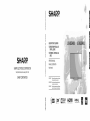 1
1
-
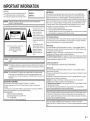 2
2
-
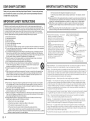 3
3
-
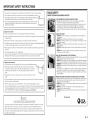 4
4
-
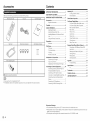 5
5
-
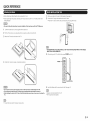 6
6
-
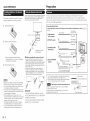 7
7
-
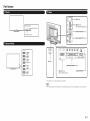 8
8
-
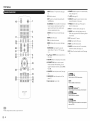 9
9
-
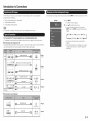 10
10
-
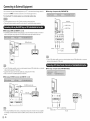 11
11
-
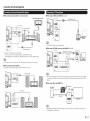 12
12
-
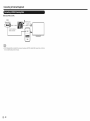 13
13
-
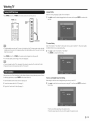 14
14
-
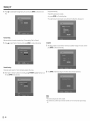 15
15
-
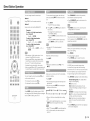 16
16
-
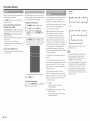 17
17
-
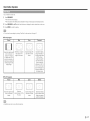 18
18
-
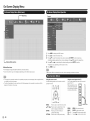 19
19
-
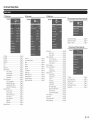 20
20
-
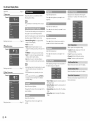 21
21
-
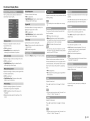 22
22
-
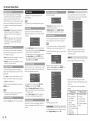 23
23
-
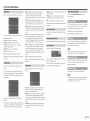 24
24
-
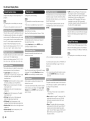 25
25
-
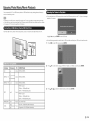 26
26
-
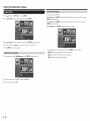 27
27
-
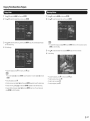 28
28
-
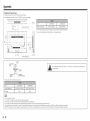 29
29
-
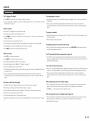 30
30
-
 31
31
-
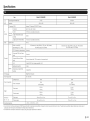 32
32
-
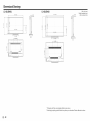 33
33
-
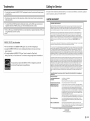 34
34
-
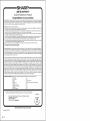 35
35
-
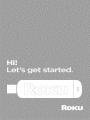 36
36
-
 37
37
-
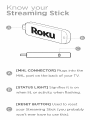 38
38
-
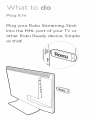 39
39
-
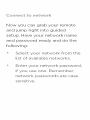 40
40
-
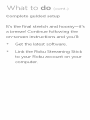 41
41
-
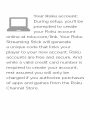 42
42
-
 43
43
-
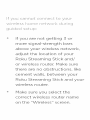 44
44
-
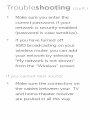 45
45
-
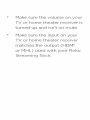 46
46
-
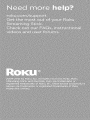 47
47
-
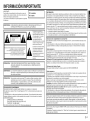 48
48
-
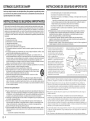 49
49
-
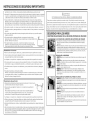 50
50
-
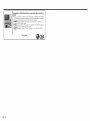 51
51
-
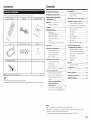 52
52
-
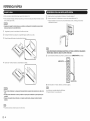 53
53
-
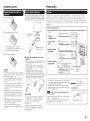 54
54
-
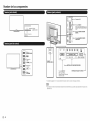 55
55
-
 56
56
-
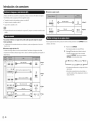 57
57
-
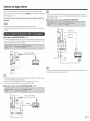 58
58
-
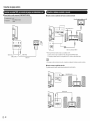 59
59
-
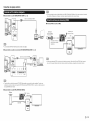 60
60
-
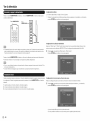 61
61
-
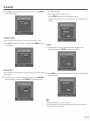 62
62
-
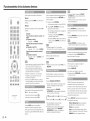 63
63
-
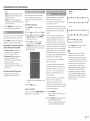 64
64
-
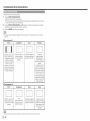 65
65
-
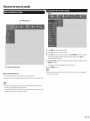 66
66
-
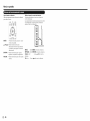 67
67
-
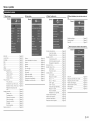 68
68
-
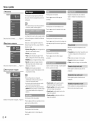 69
69
-
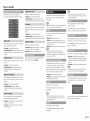 70
70
-
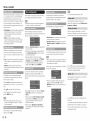 71
71
-
 72
72
-
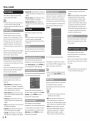 73
73
-
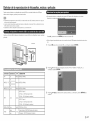 74
74
-
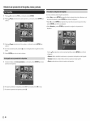 75
75
-
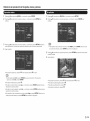 76
76
-
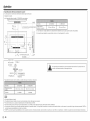 77
77
-
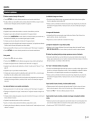 78
78
-
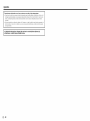 79
79
-
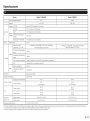 80
80
-
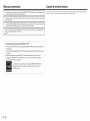 81
81
-
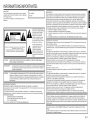 82
82
-
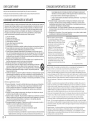 83
83
-
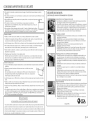 84
84
-
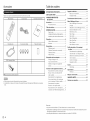 85
85
-
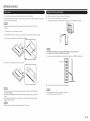 86
86
-
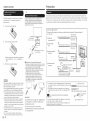 87
87
-
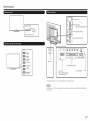 88
88
-
 89
89
-
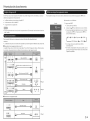 90
90
-
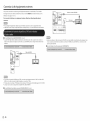 91
91
-
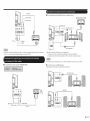 92
92
-
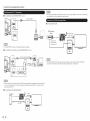 93
93
-
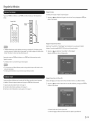 94
94
-
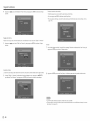 95
95
-
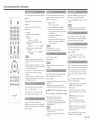 96
96
-
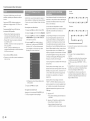 97
97
-
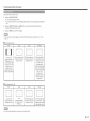 98
98
-
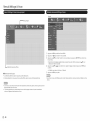 99
99
-
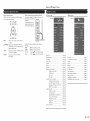 100
100
-
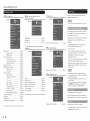 101
101
-
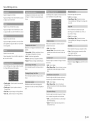 102
102
-
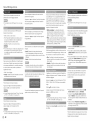 103
103
-
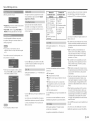 104
104
-
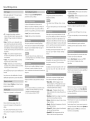 105
105
-
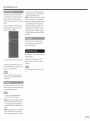 106
106
-
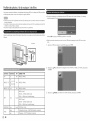 107
107
-
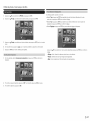 108
108
-
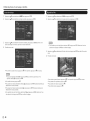 109
109
-
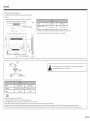 110
110
-
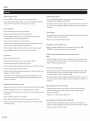 111
111
-
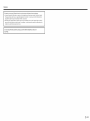 112
112
-
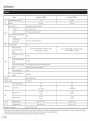 113
113
-
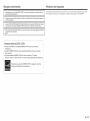 114
114
-
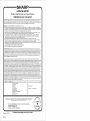 115
115
Sharp LC-65LE643U Le manuel du propriétaire
- Catégorie
- Téléviseurs
- Taper
- Le manuel du propriétaire
- Ce manuel convient également à
dans d''autres langues
- English: Sharp LC-65LE643U Owner's manual
- español: Sharp LC-65LE643U El manual del propietario
Documents connexes
-
Sharp Aquos SQ15U Guide d'installation
-
Sharp LC60SQ15U Manuel utilisateur
-
Sharp Aquos LC-32LE450U Manuel utilisateur
-
Sharp LC-80LE661U Guide de démarrage rapide
-
Sharp LC60LE661U Guide d'installation rapide
-
Sharp PS-990 Speaker System Manuel utilisateur
-
Sharp PN-LE801 Guide d'installation rapide
-
Sharp CD-BH10 Manuel utilisateur
Autres documents
-
LG 24LM530S-PU Manuel utilisateur
-
LG 24LM520S-WU Le manuel du propriétaire
-
LG 24LM520S-WU Le manuel du propriétaire
-
LG 24LM520S-WU Le manuel du propriétaire
-
LG 24LM520D-WU Le manuel du propriétaire
-
LG 22LB4510 Le manuel du propriétaire
-
Samsung FP-T6374 Le manuel du propriétaire
-
Haier LT26M2C Manuel utilisateur
-
Coby DP700 Manuel utilisateur