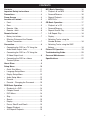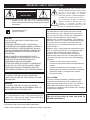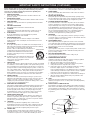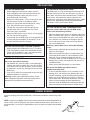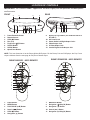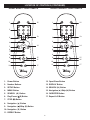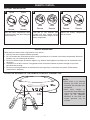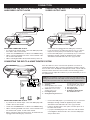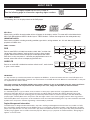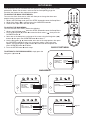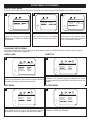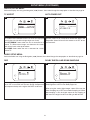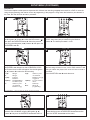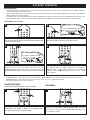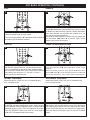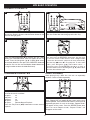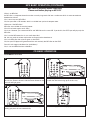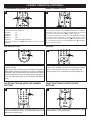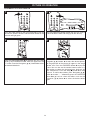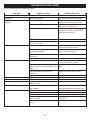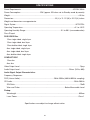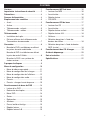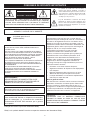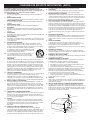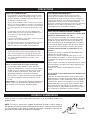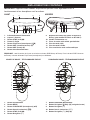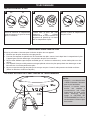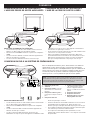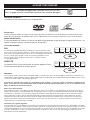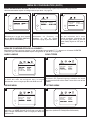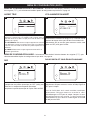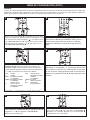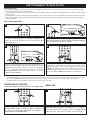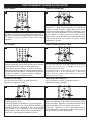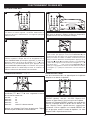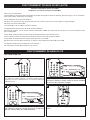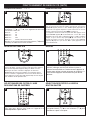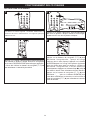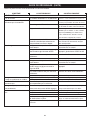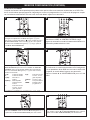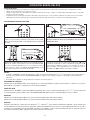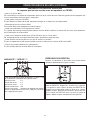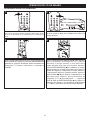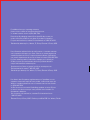Pantone 272c
User’s Guide
For additional set-up or operating assistance,
please visit our website at www.disneyelectronics.com
or contact customer service at (954) 660-7026.
Please keep all packaging material for at least 90 days in case you
need to return this product to your place of purchase or Memcorp.
For parts and accessories, contact Fox International at 1-800-321-6993.
Distributed by Memcorp Inc., Weston, FL, Disney Elements © Disney 2005.
Para informacion adicional sobre la configuracion o si necesita asistencia
con la operacion del equipo, por favor visitenos en nuestra pagina web
www.disneyelectronics.com o si requiere asistencia directa, comuniquese
con nuestro departamento de servicio al cliente al numero (954) 660-7026.
Por favor mantenga todo el material de empaque por lo menos por
90 dias, en caso que usted necesite devolver el producto donde lo
compro a directamente a Memcorp Inc.
Para Accesorios o Partes en general, por favor comuniquese con
Fox International al numero 1-800-321-6993.
Distribuido por Memcorp Inc. Weston, FL, Disney Elements ©Disney 2005.
Pour obtenir des informations supplémentaires sur l’installation ou une
assistance concernant l’emploi de votre produit, veuillez visiter notre site
Web sur www.disneyelectronics.com ou contacter notre service clientèle
au (954) 660-7026.
Veuillez conserver tout matériel d’emballage pendant au moins 90 jours
au cas où vous devriez renvoyer votre produit à votre revendeur ou
directement à Memorex.
Pour les pieces et les accessoires, contactez Fox International at au
1-800-321-6993.
Éléments Disney ©Disney 2005. Distribué par MEMCORP. Inc. Weston, Floride
Manual del Usuario
Guide d'utilisation
DVD2050-RWP
DVD Player
Manual del Usuario
Tocador de DVD
Lecteur DVD

Contents...........................................................1
Important Safety Instructions ........................2
Precautions......................................................4
Power Source ..................................................4
Location of Controls .......................................5
• Front .............................................................5
• Rear..............................................................5
• Remote - Kids ..............................................5
• Remote - Adult .............................................6
Remote Control ...............................................7
• Battery Installation........................................7
• Effective Distance of the Remote
Control Transmitter.......................................7
Connection.......................................................8
• Connecting the DVD to a TV Using the
Audio/Video Output Jacks............................8
• Connecting the DVD to a TV Using the
S-Video Output Jack ....................................8
• Connecting the DVD to a Home
Theatre System............................................8
About Discs .....................................................9
Setup Menu....................................................10
• Quick Start Menu........................................11
• Language Setup Menu ...............................11
• Display Setup Menu ...................................12
• Audio Setup Menu......................................12
• Parental ......................................................13
• Parental - Changing the Password ............13
DVD Basic Operation ....................................14
• Playback of a DVD.....................................14
• Chapter Search ..........................................14
• DVD Menu..................................................14
• Skip ............................................................15
• Search ........................................................15
• Display........................................................15
• Pause, Slow/R and Slow/L.........................15
• Repeat Playback ........................................15
• A-B Repeat Playback .................................15
MP3 Basic Operation ....................................16
• Playback of an MP3 ...................................16
• Forward/Reverse........................................16
• Repeat Playback ........................................16
• MP3 FAQs ..................................................17
CD Basic Operation ......................................17
• Playback of a CD .......................................17
• Forward/Reverse........................................18
• Repeat One/All Play...................................18
• A-B Repeat Play.........................................18
• Display........................................................18
• Selecting Tracks using the
Number Buttons .........................................18
• Selecting Tracks using the SKIP
Buttons .......................................................18
Picture CD Operation....................................19
Troubleshooting Guide.................................20
Care and Maintenance ..................................21
Specifications................................................22
1
CONTENTS

2
IMPORTANT SAFETY INSTRUCTIONS
CAUTION:TO REDUCE THE RISK OF ELECTRIC SHOCK, DO NOT
REMOVE COVER (OR BACK). NO USER-SERVICEABLE
PARTS INSIDE. REFER SERVICING TO QUALIFIED SERVICE
PERSONNEL.
CAUTION
RISK OF ELECTRIC SHOCK
DO NOT OPEN
The lightning flash with arrowhead symbol
within an equilateral triangle is intended to alert
the user to the presence of uninsulated
dangerous voltage within the product’s
enclosure that may be of sufficient magnitude to
constitute a risk of
electric shock to persons.
The exclamation point within an equilateral
triangle is intended to alert the user to the
presence of important operating and
maintenance (servicing) instructions in the
literature accompanying the appliance.
The symbol for class II
(Double Insulation)
CAUTION:
THIS DIGITAL VIDEO DISC PLAYER EMPLOYS A
LASER SYSTEM.
TO ENSURE PROPER USE OF THIS PRODUCT,
PLEASE READ THIS OWNER’S MANUAL CAREFULLY
AND RETAIN FOR FUTURE REFERENCE. SHOULD
THE UNIT REQUIRE MAINTENANCE, CONTACT AN
AUTHORIZED SERVICE LOCATION-SEE SERVICE
PROCEDURE.
USE OF CONTROLS, ADJUSTMENTS OR THE
PERFORMANCE OF PROCEDURES OTHER THAN
THOSE SPECIFIED HEREIN MAY RESULT IN
HAZARDOUS RADIATION EXPOSURE.
TO PREVENT DIRECT EXPOSURE TO LASER BEAM,
DO NOT TRY TO OPEN THE ENCLOSURE. VISIBLE
LASER RADIATION MAY BE PRESENT WHEN THE
ENCLOSURE IS OPENED. DO NOT STARE INTO BEAM.
FCC NOTICE:
This equipment has been tested and found to comply
with the limits for a Class B digital device, pursuant to
part 15 of the FCC Rules. These limits are designed to
provide reasonable protection against harmful
interference in a residential installation. This equipment
generates, uses and can radiate radio frequency energy
and, if not installed and used in accordance with the
instructions, may cause harmful interference to radio
communications.
However, there is no guarantee that interference will not
occur in a particular installation. If this equipment does
cause harmful interference to radio or television
reception, which can be determined by turning the
equipment off and on, the user is encouraged to try to
correct the interference by one or more of the following
measures:
• Reorient or relocate the receiving antenna.
• Increase the separation between the equipment and
receiver.
• Connect the equipment into an outlet on a circuit
different from that to which the receiver is connected.
• Consult the dealer or an experienced radio/TV
technician for help.
FCC CAUTION:
To assure continued compliance, follow the attached
installation instructions and use only shielded cables
when connecting to other devices.
Also, any changes or
modifications not expressly approved by the party
responsible for compliance could void the user’s authority
to operate the equipment.
WARNING:
TO REDUCE THE RISK OF FIRE OR ELECTRIC
SHOCK, DO NOT EXPOSE THIS PRODUCT TO RAIN
OR MOISTURE.
WARNING:
TO REDUCE THE RISK OF FIRE OR ELECTRIC
SHOCK, AND ANNOYING INTERFERENCE, USE THE
RECOMMENDED
ACCESSORIES ONL
Y
.
SURGE PROTECTORS:
It is recommended to use a surge protector for AC
connection. Lightning and power surges ARE NOT
covered under warranty for this product.
IMPORT
ANT: PLEASE KEEP ALL PACKING MATERIAL
FOR AT LEAST 90 DAYS IN CASE YOU NEED TO
RETURN THIS PRODUCT.
Manufactured under license from Dolby Laboratories.
"Dolby" and the double-D symbol are trademarks of Dolby Laboratories.

3
Before using the unit, be sure to read all operating instructions carefully.
Please note that these are general precautions and may not pertain to
your unit. For example, this unit may not have the capability to be
connected to an outdoor antenna.
1. READ INSTRUCTIONS
All the safety and operating instructions should be read before the
product is operated.
2. RETAIN INSTRUCTIONS
The safety and operating instructions should be retained for future reference.
3. HEED WARNINGS
All warnings on the product and in the operating instructions should be
adhered to.
4. FOLLOW INSTRUCTIONS
All operating and use instructions should be followed.
5. CLEANING
Unplug this product from the wall outlet before cleaning. Do not use
liquid cleaners or aerosol cleaners. Use a dry cloth for cleaning.
6. ATTACHMENTS
Do not use attachments not recommended by the product's
manufacturer as they may cause hazards.
7. WATER AND MOISTURE
Do not use this product near water-for example: near a bathtub,
washbowl, kitchen sink, or laundry tub; in a wet basement; or near a
swimming pool.
8. ACCESSORIES
Do not place this product on an unstable cart, stand, tripod, bracket, or
table. The product may fall, causing serious injury and serious damage
to the product. Use only with a cart, stand, tripod,
bracket, or table recommended by the manufacturer or
sold with the product. Any mounting of the product
should follow the manufacturer’s instructions, and
should use a mounting accessory recommended by
the manufacturer.
8A. An appliance and cart combination should be moved
with care. Quick stops, excessive force, and uneven
surfaces may cause the appliance and cart
combination to overturn.
9. VENTILATION
Slots and openings in the cabinet and in the back or bottom are provided
for ventilation, to ensure reliable operation of the product and to protect it
from overheating. These openings must not be blocked or covered. The
openings should never be blocked by placing the product on a bed, sofa,
rug, or other similar surface. This product should never be placed near or
over a radiator or heat source. This product should not be placed in a
built-in installation such as a bookcase or rack unless proper ventilation
is provided or the manufacturer's instructions have been adhered to.
10. POWER SOURCES
This product should be operated only from the type of power source
indicated on the marking label. If you are not sure of the type of power
supply to your home, consult your appliance dealer or local power
company
. For products intended to operate from battery power
, or other
sources, refer to the operating instructions.
11. GROUNDING OR POLARIZATION
This product is equipped with a polarized alternating-current line plug (a
plug having one blade wider than the other). This plug will fit into the
power outlet only one way
.
This is a safety feature. If you are unable to
insert the plug fully into the outlet, try reversing the plug. If the plug
should still fail to fit, contact your electrician to replace your obsolete
outlet. Do not defeat the safety purpose of the polarized plug.
12. POWER-CORD PROTECTION
Power-supply cords should be routed so that they are not likely to be
walked on or pinched by items placed upon or against them, paying
particular attention to cords at plugs, convenience receptacles, and the
point where they exit from the appliance.
13. LIGHTNING
To protect your product from a lightning storm, or when it is left
unattended and unused for long periods of time, unplug it from the wall
outlet and disconnect the antenna or cable system. This will prevent
damage to the product due to lightning and power-line surges.
14. POWER LINES
An outside antenna system should not be located in the vicinity of
overhead power lines or other electric light or power circuits, or where it
can fall into such power lines or circuits. When installing an outside
antenna system, extreme care should be taken to keep from touching
such power lines or circuits as contact with them might be fatal.
15. OVERLOADING
Do not overload wall outlets and extension cords as this can result in a
risk of fire or electric shock.
16. OBJECT AND LIQUID ENTRY
Never push objects of any kind into this product through openings as they
may touch dangerous voltage points or short out parts that could result in fire
or electric shock. Never spill or spray any type of liquid on the product.
17. OUTDOOR ANTENNA GROUNDING
If an outside antenna is connected to the product, be sure the antenna
system is grounded so as to provide some protection against voltage
surges and built-up static charges. Section 810 of the National Electric
Code, ANSI/NFPA 70, provides information with respect to proper
grounding of the mast and supporting structure, grounding of the lead-in
wire to an antenna discharge product, size of grounding conductors,
location of antenna discharge product, connection to grounding
electrodes, and requirements for grounding electrode.
18. SERVICING
Do not attempt to service this product yourself as opening or removing
covers may expose you to dangerous voltage or other hazards. Refer all
servicing to qualified service personnel.
19. REPLACEMENT PARTS
When replacement parts are required, be sure the service technician
uses replacement parts specified by the manufacturer or those that have
the same characteristics as the original part. Unauthorized substitutions
may result in fire, electric shock or other hazards.
20. SAFETY CHECK
Upon completion of any service or repairs to this product, ask the service
technician to perform safety checks to determine that the product is in
proper operating condition.
21. WALL OR CEILING MOUNTING
The product should be mounted to a wall or ceiling only as
recommended by the manufacturer.
22. DAMAGE REQUIRING SERVICE
Unplug the product from the wall outlet and refer servicing to qualified
service personnel under the following conditions:
a. When the power-supply cord or plug is damaged.
b. If liquid has been spilled, or objects have fallen into the product.
c. If the product has been exposed to rain or water.
d. If the product does not operate normally by following the operating
instructions. Adjust only those controls that are covered
by the operating instructions, as an adjustment of other controls may
result in damage and will often require extensive work by a qualified
technician to restore the product to its normal operation.
e. If the product has been dropped or the cabinet has been damaged.
f. When the product exhibits a distinct change in performance-this
indicates a need for service.
23. HEAT
The product should be situated away from heat sources such as
radiators, heat registers, stoves, or other products (including amplifiers)
that produce heat.
24. NOTE TO CATV SYSTEM INSTALLER
This reminder is provided to call the CATV system installer's attention to
Article 820-40 of the NEC that provides guidelines for proper grounding
and, in particular
, specifies that the cable ground shall be connected to
the grounding system of the building, as close to the point of cable entry
as practical.
IMPORTANT SAFETY INSTRUCTIONS (CONTINUED)
S3126A
PORTABLE CART WARNING
(symbol provided by RETAC)
ANTENNA
LEAD IN
WIRE
ANTENNA
DISCHARGE UNIT
(NEC SECTION 810-20)
GROUNDING CONDUCTORS
(NEC SECTION 810-21)
GROUND CLAMPS
POWER SERVICE GROUNDING
ELECTRODE SYSTEM
(NEC ART 250, PART H)
NEC - NATIONAL ELECTRICAL CODE
ELECTRIC
SERVICE
EQUIPMENT
GROUND
CLAMP
S2898A

4
PRECAUTIONS
POWER SOURCE
Insert the AC plug (with the 2 blades) into a conveniently located AC outlet having 120V,
60Hz.
NOTE: The AC plug supplied with the unit is polarized to help minimize the possibility of
electric shock. If the
AC plug does not fit into a nonpolarized
AC outlet, do not file or cut
the wide blade. It is the user
’
s responsibility to have an electrician replace the obsolete
outlet.
AC Plug
AC Outlet
NOTES ON HANDLING:
• When shipping the DVD player, always use the
original shipping carton and packing materials. For
maximum protection, repack the unit as it was
originally packed at the factory.
• Do not use volatile liquids, such as insect spray, near
the DVD player. Do not leave rubber or plastic
products in contact with the DVD player for a long
time. They will leave marks on the finish.
• The top and rear panels of the DVD player may
become warm after a long period of use. This is
normal and not a malfunction.
• When the DVD player is not in use, be sure to remove
the disc and turn off the power.
• If you do not use the DVD player for a long period, the
unit may not function properly in the future. Turn on
and use the DVD player occasionally.
NOTES ON LOCATING THE DVD PLAYER:
• When you place this DVD player near a TV, radio or
VCR, the playback picture may become poor and the
sound may be distorted. In this case, move the DVD
player away from the TV, radio or VCR.
NOTES ON CLEANING:
Use a soft, dry cloth for cleaning.
• For stubborn dirt, soak the cloth in a weak detergent
solution, wring well and wipe. Use a dry cloth to wipe
it dry. Do not use any type of solvent, such as thinner
and benzene, as they may damage the surface of the
DVD player.
• If you use a chemical-saturated cloth to clean the unit,
follow that product’s instructions.
W
arning:
Cleaning and adjustment of lenses and/or
other components of playback mechanism should be
performed by a qualified service technician.
NOTES ON MOISTURE CONDENSATION:
Moisture condensation damages the DVD player.
Please read the following carefully.
• Moisture condensation occurs, for example, when you
pour a cold drink into a glass on a warm day. Drops of
water form on the outside of the glass. In the same
way, moisture may condense on the optical pick-up
lens inside this unit, one of the most crucial internal
parts of the DVD player.
Moisture condensation occurs during the following
cases:
• When you bring the DVD player directly from a cold
place to a warm place.
• When you use the DVD player in a room where you
just turned on the heater, or a place where the cold
wind from the air conditioner directly hits the unit.
• In summer, when you use the DVD player in a hot and
humid place just after you moved the unit from an air
conditioned room.
• When you use the DVD player in a humid place.
Do not use the DVD player when moisture
condensation may occur.
• If you use the DVD player in such a situation, it may
damage discs and internal parts. Remove the disc,
connect the power cord of the DVD player to the wall
outlet, turn on the DVD player and leave it “ON” for
two or three hours. After two or three hours, the DVD
player will have warmed up and evaporated any
moisture. Keep the DVD player connected to the wall
outlet and moisture condensation will seldom occur.
TO OBTAIN A CLEAR PICTURE:
The DVD player is a high technology, precision device. If
the optical pick-up lens and disc drive parts are dirty or
worn down, the picture quality becomes poor. To obtain a
clear picture, we recommend regular inspection and
maintenance (cleaning or parts replacement) every 1,000
hours of use depending on the operating environment.
For details, contact your nearest dealer.

1
9
9 9 9
2 3 4 5 6 7 8
1. Power Button/Indicator
2.
Remote Sensor
3. STOP (n) Button
4. Disc Tray
5. Play/Pause (
¨
¨
p) Button
6. SKIP o Button
7. SKIP n Button
8. Open/Close Button
9. Disney TV Leg Holders (for model DT1350-C or
DT1350-P)
10. AC Power Cord
11. Stereo Audio Left/Right Output Jacks
12. Video Output Jack
13. S-Video Output Jack
14. Coaxial Digital Audio Output Jack
5
LOCATION OF CONTROLS
FRONT
10 11121314
REAR
IMPORTANT: The Princess model’s appearance will differ slightly, but the operation and descriptions
are the same.
NOTE: This front illustration is for the Disney Mickey DVD player. For the Disney Princess DVD player, the Play Pause
shape is different. See the next page for Play/Pause button shape.
1. Power Button
2. MENU Button
3. PLAY/PAUSE (
®p) Button
4. Search (
Ã
Ã
Ã
Ã
) Button
5. STOP (n) Button
6. Navigation (¹) Button
7. OK/ENTER Button
8. Navigation (
Ã
Ã
)/Skip (o) Button
9.
Navigation
() Button
10.
Search (
¨¨) Button
11. Navigation (¨)/Skip (n) Button
DISNEY MICKEY - KID’S REMOTE
DISNEY PRINCESS - KID’S REMOTE
1
2
4
3
10
5
6
7
8
9
11
1
2
4
3
10
5
6
7
8
9
11

6
LOCATION OF CONTROLS (CONTINUED)
1. Power Button
2. Number Buttons
3. SETUP Button
4. MENU Button
5. SEARCH (
M ) Button
6. Play/Pause (
¨
¨
p) Button
7. STOP (n) Button
8. Navigation (¹) Button
9. Navigation (
Ã
Ã
)/Skip (o) Button
10. Navigation
() Button
11. REPEAT Button
12. Open/Close Button
13. DISPLAY Button
14. SEARCH (
L) Button
15. Navigation (¨)/Skip (n) Button
16. OK/ENTER Button
17. Repeat A-B Button
DISNEY MICKEY - ADULT REMOTE
DISNEY PRINCESS - ADULT REMOTE
112
13
14
15
16
17
2
3
4
5
7
6
8
9
10
11
112
13
14
15
16
17
2
3
4
5
7
6
8
9
10
11

7
REMOTE CONTROL
BATTERY INSTALLATION
EFFECTIVE DISTANCE OF THE REMOTE CONTROL TRANSMITTER
45 45
20ft
NOTES:
•
When there is an obstacle
between the DVD and the
transmitter, the transmitter may
not operate.
•
When direct sunlight, an
incandescent lamp, fluorescent
lamp or any other strong light
shines on the REMOTE
SENSOR of the DVD, the
remote operation may be
unstable.
BATTERY PRECAUTIONS
Follow these precautions when using batteries in this device:
1. Use only the size and type of batteries specified.
2. Be sure to follow the correct polarity when installing the batteries as indicated in the battery compartment. Reversed
batteries may cause damage to the device.
3. Do not mix different types of batteries together (e.g. Alkaline, Rechargeable and Carbon-zinc) or old batteries with
fresh ones.
4. If the device is not to be used for a long period of time, remove the batteries to prevent damage or injury from
possible battery leakage.
5. Do not try to recharge batteries not intended to be recharged; they can overheat and rupture. (Follow battery
manufacturer’s directions.)
Open the battery compartment cover
by removing the screw, then sliding the
battery cover out.
Adult
Remote
Child
Remote
Adult
Remote
Child
Remote
Adult
Remote
Child
Remote
Screw Screw
+
+
+
+
–
–
–
–
Para
Adultos
Para
NIÑOS
Para
Adultos
Para
NIÑOS
Para
Adultos
Para
NIÑOS
Tornillo Tornillo
+
+
+
+
–
–
–
–
Adule Enfant Adule Enfant Adule Enfant
Vis Vis
+
+
+
+
–
–
–
–
1
Replace the battery compartment
cover and screw.
Adult
Remote
Child
Remote
Adult
Remote
Child
Remote
Adult
Remote
Child
Remote
Screw
Screw
+
+
+
+
–
–
–
–
Para
Adultos
Para
NIÑOS
Para
Adultos
Para
NIÑOS
Para
Adultos
Para
NIÑOS
Tornillo
Tornillo
+
+
+
+
–
–
–
–
Adule Enfant Adule Enfant Adule Enfant
Vis
Vis
+
+
+
+
–
–
–
–
3
Install two (2) “AA” batteries (not
included) into each remote, paying
attention to the polarity diagram in the
battery compartment.
Adult
Remote
Child
Remote
Adult
Remote
Child
Remote
Adult
Remote
Child
Remote
Screw Screw
+
+
+
+
–
–
–
–
Para
Adultos
Para
NIÑOS
Para
Adultos
Para
NIÑOS
Para
Adultos
Para
NIÑOS
Tornillo Tornillo
+
+
+
+
–
–
–
–
Adule Enfant Adule Enfant Adule Enfant
Vis Vis
+
+
+
+
–
–
–
–
2

8
CONNECTION
CONNECTING THE DVD TO A TV USING THE
AUDIO/VIDEO OUTPUT JACKS
Audio Cable (Included)
Video Cable (Included)
From
Video Out
From
A
udio
O
ut
To
Audio In
To
Video In
CONNECTING THE DVD TO A TV USING THE
S-VIDEO OUTPUT JACK
Audio Cable (Included)
S
-Video Cable (Not Included)
F
rom
S-Video Out
From
Audio
O
ut
T
o
A
udio In
To S-Video In
NOTES FOR CONNECTING TO A TV:
• If your TV has an S-Video input, connect the DVD player with
the S-Video cable for best results.
• Set the TV’s TV/VIDEO button or switch to the VIDEO setting.
• When connecting the DVD, refer to the owner’s manual of the
TV, as well as this manual.
• When connecting the DVD to the TV, make sure the power is off
and both units are unplugged before making any connections.
• If your TV only has one audio input, the use of a “Y” connector
may be necessary. Visit your local electronics supply store.
• Connect the DVD player to your TV directly. If you connect the
DVD player through a VCR, the playback picture will be
distorted because DVD video discs are copy protected.
CONNECTING THE DVD TO A HOME THEATRE SYSTEM
1
3
2
9
5
4
6
78
Coaxial Cable (Not Included)
To Digital
Audio Input
From
Digital Out
From
Video Out
To Video
Input
Video Cable (Included)
Place the subwoofer, front, rear and center speakers in locations as
shown/described here. After correctly positioning the speakers, perform
the Tone Test on the AV Amplifier and adjust the volume controls until the
desired sound is achieved. For best results, sit in the viewing position
and have someone adjust the volumes for you; this will enable you to set
the optimal levels.
NOTE:The rear speakers can also be located on the side wall facing the
viewing position and each other. Make sure the viewing position is located
between the 2 speakers in this case. Experiment to find optimal position.
NOTES FOR CONNECTING T
O
ATV:
• If your TV has an S-Video input, connect the DVD player with
S-Video cable for best results.
• Set the TV’s TV/VIDEO button or switch to the VIDEO setting.
• When connecting the DVD, refer to the owner
’
s manual for the
TV and the audio system, as well as this manual.
• When connecting, make sure the power is of
f and all units are
unplugged before making any connections.
•
Connect the DVD player to your
TV directly. If you connect the
DVD player through a VCR, the playback picture will be
distorted because DVD video discs are copy protected.
•
If using a
TV with a blue screen option, turn the option of
f, on
the
TV for best results.
• If you place the DVD player near a tuner, the radio broadcast
sound might be distorted. In this case, move the DVD player
away from the tuner
.
1. Front Left Speaker
2. Television
3. Center Speaker–can be located
on top or below the Television.
4.
Sub-woofer–
can be located
anywhere in the room.
5. Front Right Speaker
6. Viewing/Listening Position–
The
best listening position is obtained
by positioning the chair, sofa, etc.
in the middle of all the speakers.
7. Rear Left Speaker
8.
Rear Right Speaker
9. AV Amplifier w/Dolby Digital
Decoder/DTS Decoder

9
ABOUT DISCS
PLAYABLE DISCS:
The following discs can be played back on this DVD player:
DISC TYPES:
DVD
Data on most DVDs is divided into sections called “titles” and then into
subsections called “chapters”, each of which is given a title or chapter
number. Some features of this DVD player will not operate with some
DVD discs as they are preset. If a function you selected does not run as
desired, refer to the manual accompanying the DVD disc.
Chapter 1
Title 1 Title 2
Chapter 2 Chapter 1 Chapter 2Chapter 3 Chapter 4
AUDIO CD
Data on an audio CD is divided into sections called “tracks”, each of which
is given a track number.
Track 1 Track 2 Track 5 Track 6Track 3 Track 4
IMPORTANT:
It is important that you read the manual that accompanies the DVD disc, as there are features that are on the DVD player that
cannot be used with certain DVDs. There are also extra features on the DVD disc that are different for each DVD disc, so they are
not explained in this owner’s manual.
This player conforms to the NTSC and P
AL color systems. However, if you are in the USA, leave this setting on NTSC. If
incorrectly set to PAL, the TV picture will roll vertically. In this case, simply turn the DVD off, and then back on.
Notes on Copyright:
It is forbidden by law to copy, broadcast, show, broadcast on cable, play in public and rent copyrighted material without
permission. DVD video discs are copy protected, and any recordings made from these discs will be distorted. This product
incorporates copyright protection technology that is protected by method claims of certain U.S. patents and other intellectual
property rights owned by Macrovision Corporation and other rights owners. Use of this copyright protection technology must be
authorized by Macrovision Corporation, and is intended for home and other limited viewing uses only
, unless otherwise authorized
by Macrovision Corporation. Reverse engineering or disassembly is prohibited.
Region Management Information:
This DVD Player is designed and manufactured to respond to the Region Management Information that is recorded on a DVD
disc. If the Region number described on the DVD disc does not correspond to the Region number of this DVD player, this DVD
player cannot play that disc. You may not be able to play back some DVD video discs on this player if they were purchased from
outside your geographic area or made for business purposes. When you try to play back an unauthorized disc, "Wrong Region"
appears on the TV screen.
The region number for this DVD Player is:
See the following page for information regarding region numbers.
1
MP3 Discs
When playing an MP3, the total number of files will appear in the display, and the TV screen will list the folders/tracks.
MP3 is the abbreviation of “MPEG1 Audio Layer 3”. MPEG Audio is a format that compresses the audio portion only.
IMPORTANT NOTES:
Due to many variables, including recording condition, type of disc, writing software, etc., this unit does not guarantee
playback of all MP3 discs.
KODAK PICTURE CD

10
SETUP MENU
The setup menu lets you customize the DVD player by allowing you to select various
preferences. Below
, find the menu, and then find the corresponding page that
describes the features of the selected menu option.
TO ACCESS THE QUICK START MENUS:
To access the Quick Start menus, which will allow you to change the three most
popular settings, perform the following:
1. While in the DVD Stop mode, press the SETUP button
1 to enter the Setup Menu.
2. While Quick Setup ( ) is selected, press the OK/ENTER button
2.
3. Continue with steps 4-5 in the next section.
TO ACCESS THE MAIN MENUS:
To access the four main menus, perform the following:
1.
While in the DVD Stop mode,
press the SETUP button
1 to enter the Setup Menu.
2. Press the Navigation (¨) button 3 to select the Main menus ( ), then press the
OK/ENTER button 2.
3. Select one of the Setup icons at the top of the screen using the Navigation (Ã,¨)
buttons 3, then press the OK/ENTER button 2 to select it.
4. Use the Navigation (¹,) buttons 3 to select one of the setup options, then press
the OK/ENTER button 2 to select it or change the setting. If there are more
options, use the Navigation (
¹,) buttons 3 to select the desired option and
press OK/ENTER button 2 to confirm.
5. Press the SETUP button ¶ to exit setup.
TO RETURN TO THE PREVIOUS MENU, simply press the
Navigation (Ã) button 3.
Page 11
Page 11
Page 11
Page 11
Page 12
Page 12
Page 12
Page 12
Page 12
Page 13
LANGUAGE
AUD IO LANG ENGLISH
SUBTITLE OTHER
DISC MENU ENGLISH
PLAYER MENU ENGLISH
ABC
DISPLAY
TV ASPECT 4:3 PAN & SCAN
AUTO POWER OFF ON
ABC
AUD IO
DRC ON
DOLBY DIGITAL OFF
DOWN SAMPLING ON
ABC
PARENTAL
PARENTAL LEVEL ALL
ABC
2
1
3
3
Page 11
Page 11
Page 11
QUICK SETUP
PLA
YER MENU ENGLISH
TV ASPECT 4:3 PAN & SCAN
DOLBY DIGITAL
OFF
QUICK START MENU
MAIN MENUS

11
SETUP MENU (CONTINUED)
Select the language the DVD will be played back in.
The
DVD must be recorded in the selected language, otherwise
the default language of the DVD will be played.
LANGUAGE
ENGLISH
SUBTITLE OTHER
DISC MENU ENGLISH
PLAYER MENU ENGLISH
ABC
1
Select the language the Subtitle will be in. The DVD must be
recorded in the selected language, otherwise the default
language of the DVD will be shown. Select Off to turn off the
subtitle.
LANGUAGE
AUDIO LANG ENGLISH
OTHER
DISC MENU ENGLISH
PLAYER MENU ENGLISH
ABC
1
LANGUAGE SETUP MENU:
Select the Language icon using the Navigation (Ã,¨) buttons, press the OK/ENTER button and then select/change the
setup option as described on page 10.
QUICK START MENU:
Access the Quick Start menu as described on page 10, then select/change the setup option as described on page 10.
AUDIO LANG
SUBTITLE
Select the language the DISC MENU will be in. The DVD’s
DISC MENU must be made in the selected language,
otherwise the default language of the DVD will be shown.
LANGUAGE
AUDIO LANG ENGLISH
SUBTITLE OTHER
ENGLISH
PLAYER MENU ENGLISH
ABC
1
Select the language the PLAYER MENU will be in
(ENGLISH, FRENCH or SPANISH).
LANGUAGE
AUDIO LANG ENGLISH
SUBTITLE OTHER
DISC MENU ENGLISH
ENGLISH
ABC
1
DISC MENU
PLAYER MENU
PLAYER MENU OPTION:
Select the language the PLAYER
MENU will be in (ENGLISH, FRENCH
or SPANISH).
QUICK SETUP
ENGLISH
TV ASPECT 4:3 PAN & SCAN
DOLBY DIGITAL OFF
1
DOLBY DIGITAL OPTION:
When using the coaxial digital output,
select ON to turn the Dolby Digital on
or OFF to turn Dolby Digital off.
QUICK SETUP
PLAYER MENU ENGLISH
TV ASPECT 4:3 PAN & SCAN
OFF
3
TV ASPECT OPTION:
Select 4:3PS (Panscan), 4:3 Letterbox
or 16:9 wide. See page 12 for details.
QUICK SETUP
PLAYER MENU ENGLISH
4:3 PAN & SCAN
DOLBY DIGITAL OFF
2

12
SETUP MENU (CONTINUED)
4:3PS: Select when the unit is connected to a conventional
TV. Video material formatted in the Pan Scan style is played
back in that style (the left and right edges are cut off).
4:3 LETTERBOX: Select when the unit is connected to a
normal TV. Wide-screen images are shown on the screen
with a black band at the top or bottom.
16:9 WIDE: Select when the unit is connected to a wide-
screen TV.
DISPLAY
4:3 PAN & SCAN
AUTO POWER OFF ON
ABC
1
This option will turn the DVD player off (Power indicator will
light red) if there is no activity for for 30 minutes while in the
Stop mode. Select ON to turn this feature on or OFF to turn
this feature off.
DISPLAY
TV ASPECT
4:3 PAN & SCAN
AUTO POWER OFF ON
ABC
1
DISPLAY SETUP MENU:
Select the Display icon using the Navigation (Ã,¨) buttons, then select/change the setup option as described on page 10.
TV ASPECT
AUTO POWER OFF
Select ON to turn the DRC (Dynamic Range Compression)
on or OFF to turn DRC of
f. Dynamic Range Compression
will compress the dynamic range of the DVD’s audio track.
AUDIO
ON
DOLBY DIGITAL OFF
DOWN SAMPLING ON
ABC
1
When using the coaxial digital output, select ON to turn the
Dolby Digital on or OFF to turn Dolby Digital of
f.
When using the coaxial digital output, select ON to turn the
Down Sampling on or OFF to turn Down Sampling of
f. When
downsampling is ON, the digital output will be sampling at
48K even if the original audio is encoding in 96K for DVD.
AUDIO
DRC ON
OFF
DOWN SAMPLING ON
ABC
1
AUDIO SETUP MENU:
Select the Audio icon using the Navigation (Ã,¨) buttons, then select/change the setup option as described on page 10.
DRC
DOLBY DIGITAL AND DOWN SAMPLING

13
SETUP MENU (CONTINUED)
Press the SETUP button 1 to enter the Setup Menu. Press
the Navigation (
¨) button 2 to select the Main menus ( ),
then press the OK/ENTER button 3. Select the parental
icon using the Navigation (
Ã,¨) buttons 2, then press the
OK/ENTER button 3.
2
1
3
2
1
Press the OK/ENTER button 1 again to select PARENTAL
LEVEL, then enter your password using the Number
buttons 2. The default password is 1234.
2
1
3
2
2
PARENTAL
The Parental option enables parents to prevent their children from watching inappropriate material on a DVD. It reads the
ratings for programming, then denies access to programming if the program’
s rating meets the limitations you selected. In
this case, the user will have to enter a password.
Once the password has been entered, press the
OK/ENTER button 1 again to select PARENTAL LEVEL;
the Parental Level screen will appear. Use the Navigation
(¹,) buttons 2 to select the desired rating.
2
1
2
2
3
Press the OK/ENTER button 1 to select the rating; the
desired rating will then be set, and if DVDs with this new
rating or above are played, the user will have to enter a
password.
Press the SETUP button 2 to exit the menu.
2
1
2
2
2
4
1 (G): All ages
2: All ages
3 (PG): Parental
Guidance
4 (PG13): Parental Guidance
less than 13 years
5 : Under 17 years
old, Parental
Guidance sugg.
6 (R): Under 17 years
old, Parental
Guidance strongly
suggested
7 (NC17): 17 years old and
above
8: Adult only
ALL: Allows all
programming
Follow steps 1 and 2 above. Once the password has been
entered, select CHANGE using the Navigation (¹,)
buttons
1 and press the OK/ENTER button 2 to select it.
2
2
1
1
1
Enter the desired 4-digit password using the Number
buttons 1, then press the OK/ENTER button 2 to confirm.
Press the SETUP button 3 to exit the menu.
1
2
3
3
2
PARENTAL–CHANGING THE PASSWORD

Press the Open/Close button 1 to close the disc tray. After
loading, the menu screen of the DVD should appear. Use the
Navigation (
Ã,¨,¹,) buttons 2 to select the desired option and
the OK/ENTER button
¸ to select it; playback will start immediately.
3
2
3
1
3
14
DVD BASIC OPERATION
Press the Power button on the main unit/remote to turn on
the unit; the Power indicator inside the Power button on the
main unit will light green.
1
2
3
1
Press the Open/Close button to open the disc tray
. Insert a
disc with the label side facing up on the disc tray.
2
3
1
To stop playback, press the Stop (n) button 1. Because the unit
will remember where you stopped, simply press the Play/Pause
(
¨p) button 2 to resume playback where you left off (resuming
playback). If the Stop (
n) button 1 is pressed twice, the unit will
stop completely.
2
3
1
3
4
NOTES:
• If a MENU appears on the TV screen, press the Navigation (Ã,¨,¹,) buttons to select the desired option/item, then press the
OK/ENTER button. Please make sure to refer to the disc’s jacket or case for additional information.
•
Resuming playback may not work on all discs.
PLAYBACK OF A DVD
IMPORTANT NOTES:
• A symbol will appear at the upper right corner on the TV screen during operation if you try to access a function that is not available on the disc.
• Some discs may take a few seconds to load.
•
Always hold the disc without touching either of its surfaces. When inserting a disc, position it with the printed title side facing up, align it with the
guides and place it in its proper position.
•
It is important that you read the manual that accompanies the DVD disc as there are features that are on this DVD player that cannot be used
with certain DVDs. There are also extra features that are different for each DVD disc, so they are not explained in this owner’s manual.
2
1
1
1
1
1
1
DVD MENU
CHAPTER SEARCH
Use this feature to directly go to a specific chapter.
Press the DISPLAY
button
1 twice, followed by the Number
buttons 2 (i.e. for number 2, press “0”, “2”) to directly go to
a chapter; playback will start immediately.
1
3
3
2
1
Press the MENU button ¶, and the Main Menu of the disc will
appear. Use the Navigation (
Ã,¨,¹,) buttons · to select the
desired option, and then press the OK/ENTER button
¸. This is
not available on all discs.
1
2
1
1
3
1

15
DVD BASIC OPERATION (CONTINUED)
While playing a DVD, press the DISPLAY button once to
view the title, elapsed Title time and remaining title time.
Press a second time to view the chapter, elapsed chapter
time and remain chapter time. Press a third time to view the
layer setting ("L0" for layer 0, "L1" for layer 1). Press a
fourth time to turn the display off.
2
3
3
1
DISPLAY
Press the Play/Pause (¨p) button 1 once to pause the picture.
Press the Play/Pause (
¨p) button again 1 to resume normal
playback.
While the picture is paused, press Search
¨¨ button 2 or
Search
ÃÃ button 3 to move the DVD forward or backward in
slow motion speed of 1/2, 1/4, 1/8 and resume normal playback.
2
3
1
1
PAUSE, SLOW/R AND SLOW/L
Press the Navigation/Skip (¨) button 1 to advance the
DVD to the beginning of the next chapter.
Press the Navigation/Skip (Ã) button 2 to move the DVD to
the beginning of the previous chapters.
2
3
1
3
1
During playback, press either the Search ¨¨ button 1 or
Search
ÃÃ button 2 to move the DVD forward or backward
at double (x2) speed to locate a specific section. Repeatedly
press these buttons and the speed will increase to x4, x8,
x16 and resume normal playback.
The DVD will move forward or backward at high speed until
the
Play/Pause (
¨p)
button
3 is pressed again
; normal
playback will resume at that point.
2
3
1
3
1
SKIP SEARCH
While in the Playback mode, press the REPEAT button once;
“CHAPTER” will appear briefly on the screen and the chapter
will be repeated. Press the REPEAT button a second time to
repeatedly playback a title; “TITLE” will appear on the screen.
Press the REPEAT
button once more to cancel Repeat
mode; “OFF” will appear briefly on the screen.
3
1
3
1
While in the Playback mode, press the Repeat A-B button to
define where you want the section to start. Press the Repeat
A-B button again to define where you would like the section
to end, the unit will then play the selected area continuously.
Press the Repeat
A-B button again to cancel
A-B Repeat
mode.
3
3
1
REPEAT PLAYBACK
While playing back a DVD, this unit can repeatedly play
back a chapter or title.
A-B REPEAT PLAYBACK
While playing back a DVD, this unit can repeatedly play
back a specific section.

16
MP3 BASIC OPERATION
Press the Power button on the main unit/remote to turn on
the unit; the Power indicator inside the Power button on the
main unit will light green.
1
2
3
1
Press the Open/Close button to open the disc tray. Insert an
MP3 disc will the label side facing up on the disc tray.
2
Press the Open/Close button 1 to close the disc tray. After
loading, the FOLDER/TRACK menu will appear on the TV
screen. Press the Navigation (
¹,) buttons · to select
the desired folder/file, then press the OK/ENTER button 3
to confirm. You can also use the Number buttons 4 to enter
a 3-digit number to select the folder/file directly.
1
4
3
2
2
3
Press the Navigation (¹,) buttons 1 to select the desired
track, then press the OK/ENTER button 2 to play the track.
You can also use the number button to enter a 3-digit number
to select the desired track, playback will start automatically.
Press the Stop (
n) button 3 to stop playback. To select other
folders, press Navigation (
¹,) buttons 1 to select "- -"
followed by press the OK/ENTER button 2 to go back to
select the folders and use the Navigation (
¹,) buttons 1 to
select the desired folder again.
3
2
1
1
4
PLAYBACK OF AN MP3 CD
2
3
1
1
1
1
Each press of the SEARCH ¨¨ 1 or Ãà 2 button will
increase the search as follows:
1st press: x 2
2nd press:
x 4
3rd press:
x 8
4th press: x16
5th press: Resume Normal Playback
Press the Play/Pause (
¨p) button 3 to resume normal
playback.
2
3
1
3
1
FORWARD¨¨/REVERSE ÃÃ
While in the Playback mode, press the REPEAT button
once; “Repeat One” will appear on the screen and the track
will be repeated. Press the REPEA
T
button a second time to
repeatedly playback all tracks in the folder; “Repeat Folder”
will appear on the screen. Press the REPEAT button once
more to cancel Repeat mode; “Repeat Folder” will
disappear on the screen
3
1
3
1
REPEAT PLAYBACK
While playing back a MP3 disc, this unit can repeatedly
playback a track or Folder repeatedly.

17
CD BASIC OPERATION
MP3 BASIC OPERATION (CONTINUED)
Press the Power button on the main unit/remote to turn on
the unit; the Power indicator inside the Power button on the
main unit will light green.
1
2
3
1
Press the Open/Close button to open the disc tray. Insert a
disc with the label side facing up on the disc tray
.
2
Press the OPEN/CLOSE button to close the disc tray. After
loading, playback will start automatically
.
3
Press the Stop (n) button to stop playback.
3
3
4
PLAYBACK OF A CD
2
3
1
1
1
1
2
3
1
1
1
1
MP3 FAQs (Frequently Asked Questions)
Please read before playing an MP3 CD.
What is an MP3 file?
An MP3 file is a computer format that makes a usually large music file into a smaller one which is more convenient to
download and share.
Can I record my own MP3 CDs?
Yes, but you need a CD recorder, which is available from you local computer store.
Where can I find MP3 files?
MP3 files are available all over the internet.
Can this unit read regular music CDs?
Yes it can. However, you cannot mix MP3s and WAV files on the same CD. If you do this, the CD Player will play only the
MP3 files.
Can I use the MP3 extension for non-audio data files?
No, this may result in serious malfunction and harmful noise interference.
Can I mix MP3 files with other file types on the CDR?
Yes, but your CD player will ignore those files and read only the MP3 files on the CDR.
Does this unit support subdirectories (subfolders)?
Yes, it can read MP3 files from subfolders.

18
CD BASIC OPERATION (CONTINUED)
Each press of the SEARCH ¨¨ 1 or Ãà 2 button will
increase the search as follows:
1st press: x 2
2nd press: x 4
3rd press: x 8
4th press: x16
5th press: Resume Normal Playback
Press the Play/Pause (
¨p) button 3 to resume normal
playback.
2
3
1
3
1
To Repeat play a track, simply select the track as described on the
previous page, then press the REPEAT button ¶ once; “TRACK”
will appear on the TV screen and the unit will repeat the selected
track continuously until the Stop (
n) button · is pressed.
To Repeat play all tracks on a CD, press the REPEAT button
¶ a
second time; “ALL” will appear on the TV screen and the unit will
repeat the CD continuously until the Stop (n) button · is pressed.
To cancel Repeat play, press the REPEAT button ¶ until “OFF”
appears on the
TV screen.
3
1
2
1
FORWARD¨¨/REVERSE ÃÃ
REPEAT ONE/ALL PLAY
While playing back a CD, this unit can repeatedly play back
a specific section.
While in the Playback mode, press the Repeat A-B button to
define where you want the section to start. Press the Repeat
A-B button again to define where you would like the section
to end, the unit will then play the selected area continuously.
Press the A-B button again to cancel Repeat A-B Repeat
mode.
3
3
1
A-B REPEAT PLAY
While playing a CD, press the DISPLAY button once to
view the track, elapsed track time and remaining track time.
Press a second time to view the disc elapsed time and
remaining time. Press a third time to turn the display off.
2
3
3
1
DISPLAY
Press the Number buttons corresponding to the track
number you would like to play, and the unit will playback the
desired track automatically
.
2
3
3
1
During playback, press the Navigation/Skip (¨) 1 or (Ã) 2
button to select a track to be played.
2
3
1
3
1
SELECTING TRACKS USING THE NUMBER
BUTTONS
SELECTING TRACKS USING THE SKIP
BUTTONS

19
PICTURE CD OPERATION
Press the Power button on the main unit/remote to turn on
the unit; the Power indicator inside the Power button on the
main unit will light green.
1
2
3
1
Press the Open/Close button to open the disc tray. Insert a
picture CD with the label side facing up on the disc tray.
2
Press the Open/Close button 1 to close the disc tray. After
loading, the FOLDER/PICTURE menu will appear on the
TV screen. Press the Navigation (¹,) buttons · to select
the desired folder/track.
2
3
1
2
3
Press the OK/ENTER button ¶ to confirm. Press the
Navigation (¹,) buttons · to select the desired picture;
the image preview of the picture will appear in the Image
preview area. Press the OK/ENTER button ¶ to play the
picture. You can also use the number button to enter a 3-
digit number to select the desired picture, playback will
start automatically. Press the Stop (
n) button ¸ to stop
playback. To select other folders, press Navigation (¹,)
button · to select "- -" followed by press the OK/ENTER
button ¶to go back to select the folders and use the
Navigation (
¹,) button · to select the desired folder
again.
3
2
1
1
4
PLAYBACK OF A PICTURE CD
2
3
1
1
1
1
La page est en cours de chargement...
La page est en cours de chargement...
La page est en cours de chargement...
La page est en cours de chargement...
La page est en cours de chargement...
La page est en cours de chargement...
La page est en cours de chargement...
La page est en cours de chargement...
La page est en cours de chargement...
La page est en cours de chargement...
La page est en cours de chargement...
La page est en cours de chargement...
La page est en cours de chargement...
La page est en cours de chargement...
La page est en cours de chargement...
La page est en cours de chargement...
La page est en cours de chargement...
La page est en cours de chargement...
La page est en cours de chargement...
La page est en cours de chargement...
La page est en cours de chargement...
La page est en cours de chargement...
La page est en cours de chargement...
La page est en cours de chargement...
La page est en cours de chargement...
La page est en cours de chargement...
La page est en cours de chargement...
La page est en cours de chargement...
La page est en cours de chargement...
La page est en cours de chargement...
La page est en cours de chargement...
La page est en cours de chargement...
-
 1
1
-
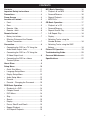 2
2
-
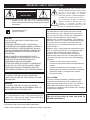 3
3
-
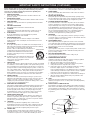 4
4
-
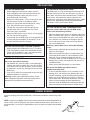 5
5
-
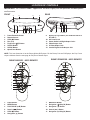 6
6
-
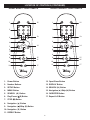 7
7
-
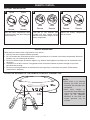 8
8
-
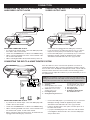 9
9
-
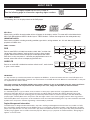 10
10
-
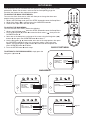 11
11
-
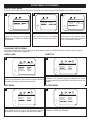 12
12
-
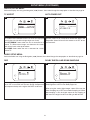 13
13
-
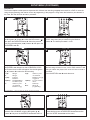 14
14
-
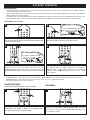 15
15
-
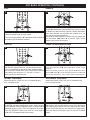 16
16
-
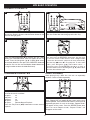 17
17
-
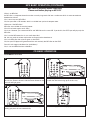 18
18
-
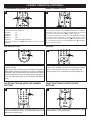 19
19
-
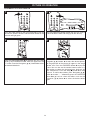 20
20
-
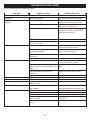 21
21
-
 22
22
-
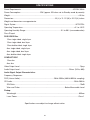 23
23
-
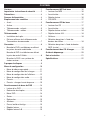 24
24
-
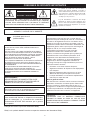 25
25
-
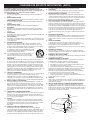 26
26
-
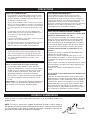 27
27
-
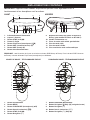 28
28
-
 29
29
-
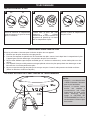 30
30
-
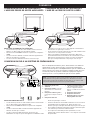 31
31
-
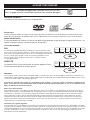 32
32
-
 33
33
-
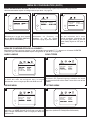 34
34
-
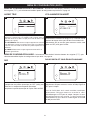 35
35
-
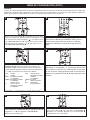 36
36
-
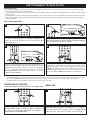 37
37
-
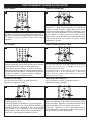 38
38
-
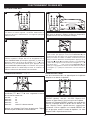 39
39
-
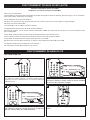 40
40
-
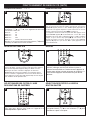 41
41
-
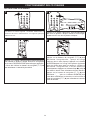 42
42
-
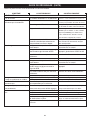 43
43
-
 44
44
-
 45
45
-
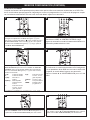 46
46
-
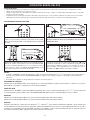 47
47
-
 48
48
-
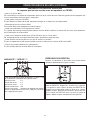 49
49
-
 50
50
-
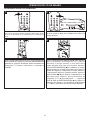 51
51
-
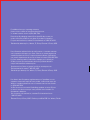 52
52
Memorex DVD2050-RWP Manuel utilisateur
- Catégorie
- Lecteur CD
- Taper
- Manuel utilisateur
dans d''autres langues
- English: Memorex DVD2050-RWP User manual
Documents connexes
Autres documents
-
Disney DVD2050-C Manuel utilisateur
-
Digital Blue DDA8040 Guide de référence
-
Disney DP7000 Manuel utilisateur
-
ProScan PDVD9806 Instructions Manual
-
Insignia NS-13CTV Manuel utilisateur
-
Yamaha DVX-S60 Manuel utilisateur
-
Polaroid DVC-2000 Manuel utilisateur
-
Samsung DVD-L75/L70 Mode d'emploi
-
Insignia NS-MDDVD10 Manuel utilisateur
-
Disney DDS8005-BLKOM Manuel utilisateur