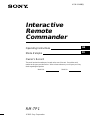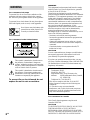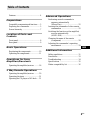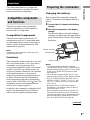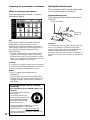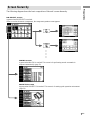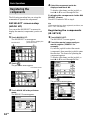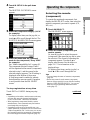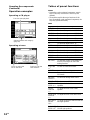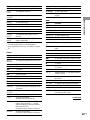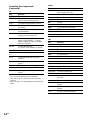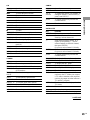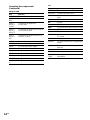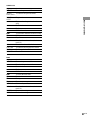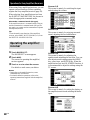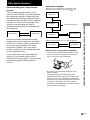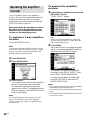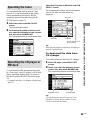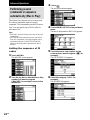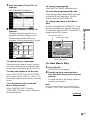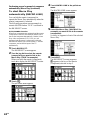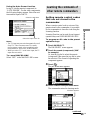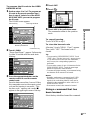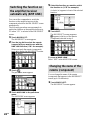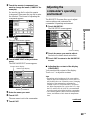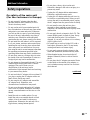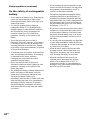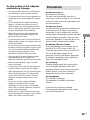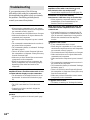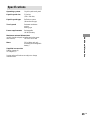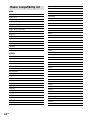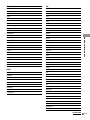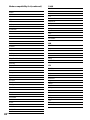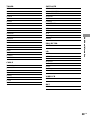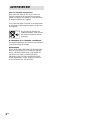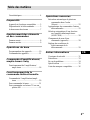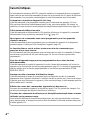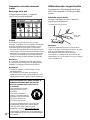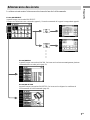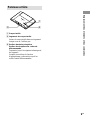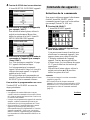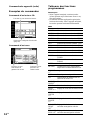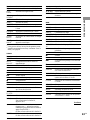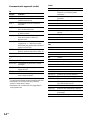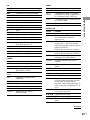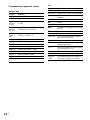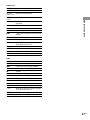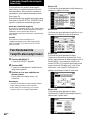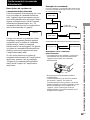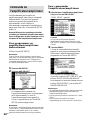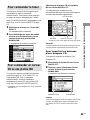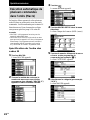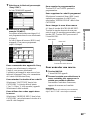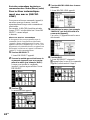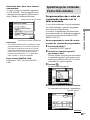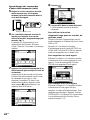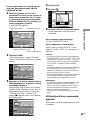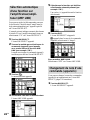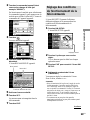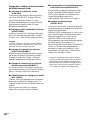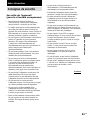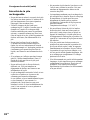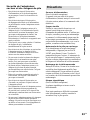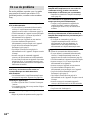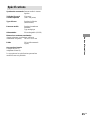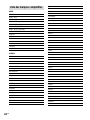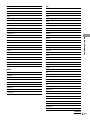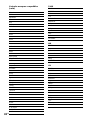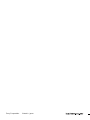Interactive
Remote
Commander
4-239-564-12(1)
RM-TP1
© 2002 Sony Corporation
Owner’s Record
The model and serial numbers are located on the rear of the unit. Record the serial
number in the space provided below. Refer to them whenever you call upon your Sony
dealer regarding this product.
Model No. Serial No.
Operating Instructions
Mode d’emploi
GB
FR

2
GB
WARNING
For customers in Europe
To prevent fire, do not Cover the ventilation of the
apparatus with news papers, table-cloths, curtains,
etc. And don’t place lighted candles on the apparatus.
To prevent fire or shock hazard, do not place objects
filled with liquids, such as vases, on the apparatus.
Don’t throw away the battery with
general house waste, dispose of it
correctly as chemical waste.
For customers in the Unites States
This symbol is intended to alert the user to
the presence of uninsulated “dangerous
voltage” within the product’s enclosure that
may be of sufficient magnitude to constitute
a risk of electric shock to persons.
This symbol is intended to alert the user to
the presence of important operating and
maintenance (servicing) instructions in the
literature accompanying the appliance.
To prevent fire or shock hazard, do not
expose the unit to rain or moisture.
WARNING
This equipment has been tested and found to comply
with the limits for a Class B digital device, pursuant
to Part 15 of the FCC Rules.
These limits are designed to provide reasonable
protection against harmful interference in a residential
installation. This equipment generates, uses, and can
radiate radio frequency energy and, if not installed
and used in accordance with the instructions, may
cause harmful interference to radio communications.
However, there is no guarantee that interference will
not occur in a particular installation. If this
equipment does cause harmful interference to radio or
television reception, which can be determined by
turning the equipment off and on, the user is
encouraged to try to correct the interference by one or
more of the following measures:
– Reorient or relocate the receiving antenna.
– Increase the separation between the equipment and
control amplifier.
– Connect the equipment into an outlet on a circuit
different from that to which the control amplifier is
connected.
– Consult the dealer or an experienced radio/TV
technician for help.
CAUTION
You are cautioned that any changes or modifications
not expressly approved in this manual could void
your authority to operate this equipment.
If you have any questions about this product, you may
call; Sony Customer Information Center 1-800-488-7669.
The Number below is for the FCC related matters only.
Regulatory Information
Declaration of Conformity
Trade name: SONY
Model No.: RM-TP1
Responsible Party: Sony Electronics Inc.
Address: 680 Kinderkamack Road, Oradell,
NJ. 07649 USA
Telephone No.: 201-930-6972
This device complies with Part 15 of the FCC
Rules. Operation is subject to the following two
conditions:
(1) This device may not cause harmful
interference, and (2) this device must accept any
interference received, including interference that
may cause undesired operation.
For customers in Canada
This Class B digital apparatus complies with
Canadian ICES-003.
CAUTION
TO PREVENT ELECTRIC SHOCK, DO NOT USE
THIS POLARIZED AC PLUG WITH AN
EXTENSION CORD, RECEPTACLE OR OTHER
OUTLET UNLESS THE BLADES CAN BE FULLY
INSERTED TO PREVENT BLADE EXPOSURE.

3
GB
Features ................................................. 4
Preparations
Compatible components and functions .....
5
Preparing the commander...................... 5
Screen hierarchy .................................... 7
Location of Parts and
Controls
Front panel............................................. 8
Rear panel.............................................. 9
Basic Operations
Registering the components ................10
Operating the components...................11
Operations for Sony
Amplifiers/Receivers
Operating the amplifier/receiver ......... 18
2 Way Remote Operations
Operating the amplifier/receiver ......... 20
Operating the tuner .............................. 21
Operating the CD player or MD deck ....
21
Table of Contents
Advanced Operations
Performing several commands in
sequence automatically
(Macro Play).................................. 22
Learning the commands of other remote
commanders .................................. 25
Switching the function on the amplifier/
receiver automatically
(AMP LINK) ................................. 28
Changing the name of the remote
(component) .................................. 28
Adjusting the commander’s operating
environment .................................. 29
Additional Information
Safety regulations ................................ 31
Precautions .......................................... 33
Troubleshooting................................... 34
Specifications ...................................... 35
Maker compatibility list ...................... 36
GB

4
GB
Features
The RM-TP1 Interactive Remote Commander provides centralized control of all your AV
components from a single remote commander and saves you the trouble of operating different AV
components with different remote control devices. Its main features are as follows:
Centralized control of Sony AV components with this one remote
commander
This Commander is preset to operate Sony brand components, so you can use it right out of the
box as a control center for your Sony AV components. This Commander also incorporates a
variety of operations especially for Sony amplifiers/receivers (page 18).
2 way remote operations
This Commander is of a 2 way remote system. You can operate Sony 2 way components (with
Control A1/A1
control system) with this Commander (page 19).
Preset remote control signals for non-Sony components
This Commander also contains presets for most other major component manufacturers. You can
remote control your components by registering them (page 10).
Macro Play Function for one-touch operation of several commands
You can program the Commander to execute a series of operations (up to 24 steps) from a single
key (page 22). You can program up to 16 Macro Plays.
Learning Function for programming additional remote control signals
This Commander has a Learning Function, to learn the signals from other remotes and operate
non-preset components or functions (page 25). The Learning Function can be used with preset
operation keys and USER RESERVE KEYS.
Easy-to-operate touch sensitive LCD and the jog dial
This Commander has a touch sensitive LCD that displays operation keys according to the selected
component. You can operate components by touching the displayed keys or turning the jog dial.
The display backlight allows operation even in the dark.
Name Editing Function for remote (component) names and MACRO names
You can edit the remotes (components) names and the Macro Play names (pages 23 and 28). This
function is useful for distinguishing each component or Macro Play.
Frequently used amplifier/receiver and TV control buttons are on the front
panel
The frequently used amplifier/receiver and TV control buttons are located on the front panel, so
that you can easily operate the amplifier/receiver and TV while operating other AV components.

5
GB
Preparations
This chapter describes how to prepare the
remote commander for operation. Be sure to
read this section before operating.
Compatible components
and functions
This unit is a remote control system that
utilizes infrared rays to control amplifiers/
receivers and AV components.
Compatible Components
This unit can be used to operate Sony AV
components as well as AV components made
by other manufacturers. Setup is necessary in
order to operate components made by other
manufacturers (page 10).
Note
Depending on the component, control may not be
possible using this unit.
Functions
This commander operates under the 1 way and
the 2 way remote system. As a 2 way remote
commander, you can operate the Sony
components compatible with the 2 way remote
system. Under the 2 way remote system, not
only does it transmit infrared rays for operation
of the amplifier/receiver, it also receives
infrared rays emitted by the amplifier/receiver
to display characters and other information
from components connected to the amplifier/
receiver with a CONTROL A1/A1
cord. This
commander can also exchange data directly
with 2 way CD players (page 19).
In addition, this commander is equipped with 2
remote code transmitter/receiver sections in
order to provide a greater operating range.
Preparations
Preparing the commander
Charging the battery
Before you use the commander, charge the
battery. The exclusive rechargeable battery is
built-in.
1 Connect the AC adapter to the battery
charger.
2 Place the commander on the battery
charger.
The indicator lights in red while charging.
Charging is finished when the lights turns to
green. It takes about 6 hours to fully charge
the battery.
Notes
• The contrast and the touch panel is adjusted
correctly when shipped. If the LCD shifts from the
normal operating position, or the LCD is too bright
or dark to see, use RM SETUP screen to adjust
them (page 29).
• The LCD turns on when touched. The LCD also
turns on when the BACK LIGHT button is pressed.
• ?/1/SYSTEM STANDBY, MASTER VOL +/–,
MUTING, SLEEP, TV INPUT, TV CH +/–, and
TV VOL +/– buttons can be used even when the
LCD is not lit.
• Pressing the BACK LIGHT button turns the
backlight on or off. Holding it down for about 2
seconds turns the LCD off.
• If the commander is not used for 60 seconds, the
LCD turns off automatically (Auto Off function).
The Auto Off function can be changed between 10
and 90 seconds under “Setting the LCD turn off
time” in the RM SETUP screen (page 30).
Indicator
continued
Battery charger
Charge switch
Charger terminals

6
GB
When to recharge the battery
When the battery become weak, E appears.
Recharge the battery.
Tip
Under normal conditions, the battery should last
approximately 5 days per charge*. However,
depending on how the commander is used and the
initial voltage of the battery, the actual period of use
per charge may be shorter or longer than that
mentioned above.
*
This value is based on 60 key operations a day with the
backlight on. If the backlight is turned off, the battery
should last much longer. In order to extend the life of the
battery, it is recommended to keep the backlight off when
operating the commander in a well lit area.
Caution
If E appears, recharge the battery as soon as possible.
If you leave the commander uncharged for more than
2 months, the adjusted settings may be cleared.
Notes
• When E appears, the backlight turns off
automatically.
• If the operatione period after recharging becomes
extremely short, the battery should be replaced. On
replacing the battery, please consult your nearest
Sony dealer.
RECYCLING NICKEL METAL HYDRIDE
BATTERIES
(For customers in the United States and
Canada)
Nickel Metal Hydride batteries
are recyclable.
You can help preserve our
environment by returning your
used rechargeable batteries to
the collection and recycling
location nearest you.
For more information regarding recycling of
rechargeable batteries, call toll free
1-800-822-8837, or visit http://www.rbrc.org/
Caution: Do not handle damaged or leaking Nickel
Metal Hydride batteries.
Preparing the commander (continued)
Touch pen holder
Using the touch pen
The commander’s panel is touch sensitive and
can be operated simply by touching it.
Remove the touch pen.
When returning the touch pen, always slide it
in tip first.
Caution
Use only the touch pen provided with this unit or the
soft tip of your finger to operate the touch panel.
Using a commercially available writing utensil may
damage the panel and make correct operation
impossible. If the tip of the touch pen is damaged, or
the touch pen is lost, please consult your nearest Sony
dealer.
Remove by
sliding out.

7
GB
Preparations
Screen hierarchy
The following diagram shows the basic composition of this unit’s screen hierarchy.
RM SELECT screen
Appears when RM SELECT is touched.
When you select the remote (component), the component operation screen appears.
MACRO screen
Appears when MACRO is touched. This screen is for performing several commands in
sequence automatically (page 22).
RM SETUP screen
Appears when RM SETUP is touched. This screen is for setting up the operation environment
(page 29).

8
GB
This chapter provides information on the
location of buttons and how to use them to
perform basic operations.
However, some functions explained in this
section may not operate depending on the
component you are controlling.
Front panel
1 BACK LIGHT button
Press to turn the backlight on or off. Hold
down for about 2 seconds to turn the LCD
off. When the LCD is off, press to turn on
the LCD and backlight.
• To prolong use of the battery, the LCD
automatically turns off if there is no command
entered in the touch panel for 60 seconds.
• To view the LCD display without turning on the
backlight, touch the touch panel when both the
backlight and LCD are off.
2 ?/1/SYSTEM STANDBY button*
Normally used to turn the amplifier/receiver
on or off.
When pressed more than 2 seconds, it turns
off all Sony components (SYSTEM
STANDBY) by executing the Macro Play
function SYSTEM OFF program (page 22).
3 Jog dial
Rotate to scroll through items in a list (etc.).
Push to select the highlighted item.
Location of Parts and Controls
4 MUTING button*
Use to mute the sound of the amplifier/
receiver.
5 MASTER VOL +/– buttons*
Use to adjust the volume of the amplifier/
receiver.
6 Touch panel
Touch to operate. The commander turns on
automatically.
7 Stereo mini jack
Use to upgrade the firmware in the future.
8 TV VOL +/– buttons*
Use to adjust the volume of the TV.
9 TV CH +/– buttons*
Use to select the channel of the TV.
0 TV INPUT button*
Use to select the input of the TV.
qa SLEEP button*
Use to operate the amplifier/receiver’s sleep
timer function. The sleep timer settings
appear in the amplifier/receiver’s display,
not the commander’s LCD.
* The commander emits the remote code for
operating the AMP (amplifier/receiver) or TV that
is registered to this commander using the IR
SETUP function (page 10).
If you register two or more AMPs or TVs, the
commander emits the remote code for the
component (icon) that appears first (on the left top
side) in the RM SELECT screen.
1
2
4
6
7
8
9
0
qa
3
5

9
GB
Location of Parts and Controls
Rear panel
1 Touch pen
2 Touch pen holder
Keep the touch pen here when not in use.
3 Transmitter/receiver section
Remote code receiver section
Transmits and receives infrared signals to
and from the component.
When using the Learning function, this
section receives the remote codes from
other remote controls.
23
1

10
GB
Registering the
components
The following procedure lets you set up the
commander to operate the components.
RM SELECT screen setup
(HOOK UP)
You can set the RM SELECT screen not to
display the remotes (components) you do not
use.
1 Touch RM SELECT.
The RM SELECT screen appears.
2 Touch .
The pull-down menu appears.
3 Touch HOOK UP in the pull-down
menu.
The HOOK UP screen appears.
Basic Operations
4 Select the component not to be
displayed and touch NO.
To display other items, use the jog dial, or
touch v or V to scroll through the list.
To display the components in the RM
SELECT screen
Touch YES instead of NO in step 4.
Tip
Components that have been registered (see below) are
set to “YES” automatically.
Registering the components
(IR SETUP)
1 Touch RM SELECT.
The RM SELECT screen appears.
2 Touch the remote (component) you
want to register (“VIDEO1” for
example).
Or, turn the jog dial to select the remote
(component), then press the jog dial to enter
the selection. The screen for operating the
component appears.
To display other items, use the jog dial, or
touch v or V to scroll through the list.
3 Touch .
The pull-down menu appears.
Touch here to display the
pull-down menu.
RM SELECT
Pull-down menu

11
GB
Basic Operations
4 Touch IR SETUP in the pull-down
menu.
The IR SETUP: CATEGORY screen
appears.
5 Select the component category (“VCR”
for example).
To display other items, use the jog dial, or
touch v or V to scroll through the list. The
IR SETUP: MAKER CODE screen appears.
6 Select the maker and the command
mode for the component (“Sony VTR1”
for example).
See “Maker compatibility list” on page 36.
The component selected in steps 5 and 6
will be registered at the remote (component)
selected in step 2, and the screen for the
selected category appears. The IR setting is
displayed at the bottom of the screen.
A long beep sound is emitted to indicate
that registration was successful. Operation
is now possible from the RM SELECT
screen.
To stop registration at any time
Touch EXIT or CANCEL during any step.
Notes
• Depending on the maker, certain remote codes may
not exist and cannot be operated with the keys
(icons) on the screen. These keys are dimmed.
• When registering components made by certain
manufacturers, some commands may not function
even though they are displayed.
• Depending on the model or the model year, you
cannot operate the component even it is listed in the
“Maker compatibility list”. In this case, you can use
the Learning function to program the commands of
the remote supplied with the component (page 25).
Operating the components
Selecting the remote
(component)
To operate the registered components, first
display the RM SELECT screen, then select the
remote (component) you want to operate (CD,
MD, etc.).
1 Touch RM SELECT.
The RM SELECT screen appears.
2 Touch the remote (component) you
want to operate.
Or, turn the jog dial to select the remote
(component), then press the jog dial to enter
the selection. The screen for operating the
component appears. Touch B or b to
display other screens. See the tables on
pages 12–17 for information on the
displayed keys.
To display other items, use the jog dial, or
touch v or V to scroll through the list.
Tips
• You can change the name of remotes (components)
(page 28).
• On the last screen for each remote (component),
there are 8 keys specially for use with the Learning
function (USER RESERVE KEYS). You can use
these keys for programming additional remote
codes (page 27).
continued

12
GB
Operation examples
Operating a CD player
Operating a tuner
Tables of preset functions
Notes
• Depending on the registered component, certain
keys (icons) may not function. These keys are
dimmed.
• These tables explain the major functions of the
keys. Depending on the registered component, the
keys may operate differently.
AMP
Key Function
POWER
1)
To turn the power on/off.
VIDEO 1 To select the input source: VIDEO 1
VIDEO 2 To select the input source: VIDEO 2
VIDEO 3 To select the input source: VIDEO 3
LD To select the input source: LD
DVD To select the input source: DVD
TV To select the input source: TV
TAPE To select the input source: TAPE
MD To select the input source: MD
CD To select the input source: CD
TUNER To select the input source: TUNER
PHONO To select the input source: PHONO
SLEEP
2)
To activate the sleep timer.
MUTING
1)
To mute the volume on the amplifier/
receiver. Press again to cancel the
muting function.
VOLUME To raise or lower the volume.
+/–
1)
A.F.D.
2)
Auto Format Decoding.
2ch
2)
To turn off the sound field or select
2CH mode.
SOURCE To select the analog audio source.
DIRECT
2)
MODE </>
2)
To select a sound field.
LEVEL To adjust the level of the surround
SURR +/–
2)
speakers.
LEVEL
To adjust the level of the center
CENTER
speaker.
+/–
2)
LEVEL SUB
To adjust the level of the sub woofer.
WOOFER
+/–
2)
BALANCE To adjust the balance between front left
FRONT and right speakers.
L/R
2)
BALANCE To adjust the balance between surround
SURR L/R
2)
left and right speakers.
Operating the components
(continued)
Touch to start playback.
Touch to scan the
radio stations.
Touch to select the
FM or AM band.
Selected maker and category
(page 10)

13
GB
Basic Operations
Key Function
EQ
2)
To turn the equalizer on/off.
TEST
To output the test tone.
TONE
2)
ON To activate the on-screen display.
SCREEN
2)
v/V/b/B
2)
To select a menu item.
MENU
2)
To select the menu.
ENTER
2)
To enter the selection.
DISPLAY
2)
To select the displayed information.
DIMMER
2)
To adjust the brightness of the display.
INPUT </>
2)
To select the audio input.
AUDIO To assign the audio input for each
SPLIT
2)
function.
INPUT To select the input mode for your
MODE
2)
digital components.
1)
You can use the buttons on the front panel.
2)
Sony amplifier/receiver only. For details, see page
18.
VIDEO
Key Function
POWER To turn the power on/off.
INPUT To change the input mode of the VCR.
SELECT
CH +/– To select a channel.
. To proceed to the previous location.
m To rewind.
N To play.
M To fast-forward.
> To proceed to the next location.
z To record.
x To stop.
X To pause.
DISPLAY To select information displayed on the
TV screen.
ANT To switch the antenna output.
TV/VTR
SP/LP To select the playback speed.
1–9, 0 To select the channel.
Pressing 0 selects channel 10.
-/-- Press before selecting channel 11 or
higher. (After pressing -/--, use the
numeric buttons to select the channel,
then press ENTER.)
Or, press to select channel 11 directly.
ENTER To enter the selection.
Or, press to select channel 12 directly.
Key Function
MENU To call the MENU display.
V/v/B/b To move the cursor.
EXECUTE To enter selections in the MENU
display.
DVD
Key Function
POWER To turn the power on/off.
AUDIO To change the sound.
ANGLE To switch angle.
SUB TITLE To switch the subtitle.
SHUFFLE To select Shuffle Play.
PROGRAM
To select Program Play.
REPEAT To select Repeat Play.
DISC SKIP To select next/previous disc.
+/–
. To proceed to the previous location or
song.
m To rewind.
N To play.
M To fast-forward.
> To proceed to the next location or song.
x To stop.
X To pause.
DISPLAY To select information displayed on the
TV screen.
TOP MENU To call up the MENU display.
1–9, 0 Number buttons: To set items selected
from the screen.
CLEAR To clear the selected characters from
the screen.
SEARCH To change the search mode.
RETURN To return to the last previous screen.
MENU To display the DVD menu.
V/v/B/b To move the cursor.
ENTER To enter a setting or to set items
selected from the screen.
continued

14
GB
TV
Key Function
POWER To turn the power on/off.
MUTING To mute the volume on the TV. Press
again to cancel muting function.
INPUT
3)
To change the input mode of the TV.
DISPLAY To select information displayed on the
TV screen.
JUMP To toggle between the previous and
current channels.
1–9, 0 To select the channel.
Pressing 0 selects channel 10.
-/-- Press before selecting channel 11 or
higher. (After pressing -/--, use the
numeric buttons to select the channel,
then press ENTER.)
ENTER To enter the selection.
Or, press to select channel 12 directly.
CH +/–
3)
To select a channel.
VOLUME To raise or lower the volume.
+/–
3)
P in P To activate the picture-in picture
function.
4)
POSITION To change the position of the small
picture.
4)
SWAP To swap the small and large pictures.
4)
WIDE To select the wide-picture mode.
5)
SUB CH +/– To select preset channels for the small
picture.
4)
3)
You can use the buttons on the front panel.
4)
Only with Sony TVs with the picture-in-picture
function.
5)
Only with Sony TVs that supports the wide-picture
mode.
TAPE
Key Function
SIDE A/B To select the tape deck : Deck A or B
(dual cassette deck only).
. To proceed to the previous song.
m To rewind.
n To reverse.
N To play.
M To fast-forward.
> To proceed to the next song.
z To record.
x To stop.
X To pause.
MD
Key Function
POWER To turn the power on/off.
. To select the previous track.
m To rewind.
N To play.
M To fast-forward.
> To select the next track.
z To pause for recording.
x To stop.
X To pause.
CONTINUE
To select Continuous Play.
SHUFFLE To select Shuffle Play.
PROGRAM
To select Program Play.
REPEAT To select Repeat Play.
1–9, 0 To select the track number (0 selects
track 10).
>10 To select numbers 10 and above.
DISPLAY To change the information on the
display.
MENU/NO To select editing operation or cancel
editing.
YES To perform editing operation.
Operating the components
(continued)

15
GB
Basic Operations
CD
Key Function
POWER To turn the power on/off.
. To select the previous track.
m To rewind.
N To play.
M To fast-forward.
> To select the next track.
DISC SKIP
To select a disc.
x To stop.
X To pause.
CONTINUE
To select continuous play mode.
SHUFFLE To play in random order.
PROGRAM
To use for program play.
REPEAT To select repeat play mode.
1–9, 0 To select the track number (0 selects
track 10).
>10 To select numbers 10 and above.
ENTER To enter the setting.
DISC To select the disc.
TRACK To select the track.
TUNER
Key Function
POWER To turn the power on/off.
FM/AM To select the FM or AM band.
FM MODE To select stereo or monaural reception
of FM stations.
TUNING To select the tuning mode.
MODE
SHIFT To shift bands or preset select.
TUNING +/– To scan the radio stations.
PRESET +/– To scan the preset radio stations.
DIRECT Enters Direct Tuning mode.
1–9, 0 Number buttons.
MEMORY To store the preset stations.
CABLE
Key Function
POWER To turn the power on/off.
1–9, 0, To change the channel. For example, to
ENTER change to channel 5, press 0 and 5 (or,
press 5 and ENTER).
JUMP To toggle between the previous and
current channels.
CH +/– To select a channel.
SATELLITE
Key Function
POWER To turn the power on/off.
1–9, 0 To select the channel.
Pressing 0 selects channel 10.
-/-- Press before selecting channel 11 or
higher. (After pressing -/--, use the
numeric buttons to select the channel,
then press ENTER.)
Or, press to select channel 11 directly.
ENTER To enter the selection.
Or, press to select channel 12 directly.
JUMP To toggle between the previous and
current channels.
FAVORITE To display the Favorite Station Guides.
CATEGORY
To display the Guide Category list.
GUIDE To display the SAT guide.
INDEX To bring up the Station Index
MENU To call up the MENU display.
EXIT To exit the mode.
TV/SAT To switch the output of the SAT
receiver to the TV (When you connect
a TV cable or antenna to the amplifier/
receiver, the output switches between a
TV and SAT program).
DISPLAY To select information displayed on the
TV screen.
v/V/b/B To move the cursor.
+ To enter the setting.
CH/PAGE +/– To select the channel or the menu page.
continued

16
GB
PROJECTOR
Key Function
POWER ON To turn the power on.
POWER To turn the power off.
OFF
INPUT To switch to the input from
SELECT VIDEO jacks.
VIDEO
INPUT To switch to the input from VIDEO IN
SELECT or S VIDEO IN jacks.
SELECT
INPUT To switch to the input from INPUT A
SELECT or INPUT B jacks.
A/B
v/V/b/B To move the cursor.
ENTER To enter the setting.
MENU To call up the MENU display.
MEMORY To store the adjusted data in memory.
ZOOM +/– To adjust the zoom of the picture.
SHIFT +/– To adjust the lens shift of the picture.
FOCUS +/– To adjust the focus of the picture.
BRIGHT +/– To adjust the brightness.
CONTRAST To adjust the contrast.
+/–
LD
Key Function
POWER To turn the power on/off.
SIDE A/B To select disc side A or B.
. To proceed to the previous location or
song.
m To rewind.
N To play.
M To fast-forward.
> To proceed to the next location or song.
x To stop.
X To pause.
DISPLAY To select information displayed on the
TV screen.
PROGRAM
To program the tracks.
REPEAT To repeat current track or programmed
tracks.
1–9, 0 To select the track number (0 selects
track 10).
+10 To select numbers 10 and above.
SEARCH To change the search mode.
FRAME/ To change the frame or time
TIME information.
Operating the components
(continued)

17
GB
Basic Operations
VIDEO CD
Key Function
POWER To turn the power on/off.
INDEX To return to the previous menu.
PREVIOUS
INDEX To go to the next menu.
NEXT
. To proceed to the previous location or
song.
m To rewind.
N To play.
M To fast-forward.
> To proceed to the next location or song.
x To stop.
X To pause.
1–9, 0 To select the track number (0 selects
track 10).
>10 To select numbers 10 and above.
RETURN To return to the last previous screen.
TIME To change the time information.
SELECT To select the menu.
DAT
Key Function
POWER To turn the power on/off.
. To select the previous track.
m To rewind.
N To play.
M To fast-forward.
> To select the next track.
z To record.
x To stop.
X To pause.
REPEAT To select Repeat Play.
1–9, 0 To select the track number (0 selects
track 10).
ENTER To enter the setting.
CLEAR To clear the setting.

18
GB
When using Sony amplifiers/receivers, you can
operate various functions. Before operating,
register the Sony amplifier/receiver (page 10).
When selecting Sony amplifier/receiver from
the IR SETUP: MAKER CODE list, be sure to
select the appropriate command mode.
About the command mode (IR type)
If the amplifier/receiver’s command mode (IR type)
and the commander’s command mode (IR type) do
not match, you cannot use the commander to operate
the amplifier/receiver.
Tip
To use the multi room function of the amplifier/
receiver, select SONY MULTI ROOM1 (or 2) from
the IR SETUP: MAKER CODE list.
Operating the amplifier/
receiver
1 Touch RM SELECT.
The RM SELECT screen appears.
2 Touch AMP.
The screen for operating the amplifier/
receiver appears.
3 Touch B or b to select the screen.
For details on each screen, see below.
Notes
• Depending on the amplifier/receiver, some
commands may not function.
• For details about the operations, refer to the
operating instructions supplied with the amplifier/
receiver.
Operations for Sony Amplifiers/Receivers
Screen 1/5
This screen is mainly for switching the input
and adjusting the volume.
Screen 2/5
This screen is mainly for enjoying surround
sound, adjusting the level and balance.
Screen 3/5
This screen is mainly for adjusting the
equalizer and outputting the test tone. You can
also adjust various settings using the MENU
key, cursor keys, and ENTER key. When the
amplifier/receiver has ON SCREEN function, it
is recommended to adjust the settings using the
TV screen.
Screen 4/5
This screen is mainly for setting the display on
the amplifier/receiver and selecting the audio
input.

19
GB
Operations for Sony Amplifiers/Receivers / 2 Way Remote Operations
Understanding the 2 way remote
system
This commander operates under a 2 way
remote system. With the 2 way remote system,
the component responds to signals sent from
the commander by sending additional signals
(information about the status of the component,
text data, etc.) back to the commander. Thus,
operations are performed as a result of
communication between the commander and
the component.
When using a home entertainment system
comprised of several components compatible
with the 2 way remote system, please restrict 2
way remote system operation to a single
component. Generally, the 2 way remote
system is turned off on all components except
for the amplifier/receiver.
If you would like to turn off the amplifier/
receiver’s 2 way remote system, refer to
“Setting up the 2 way remote” in the operating
instructions supplied with the amplifier/
receiver.
Component
Commander
2 Way Remote Operations
Operation example
When a 2 way component is connected to the
amplifier/receiver with a Control A1/A1
cord
When operating the 2 way CD changer directly
Notes for the 2 way remote operation
• To ensure good communication conditions, carry
out the 2 way remote operation from directly in
front of, and close to the component.
• Do not move the component during the 2 way
remote operation.
• The commander receives and displays data
transmitted from the component. Communication
errors may occur if the commander’s transmitter/
receiver section is not directed properly toward the
component’s IR receptor. Be sure to point the
commander’s transmitter/receiver section towards
the component’s IR receptor.
MD deck
CD player
Amplifier/
Receiver
Commander
CD changer
Commander
Control A1/A1
cord
1m – 2m

20
GB
Operating the amplifier/
receiver
You can operate a Sony 2 way amplifier/
receiver. You can also download the names of
components (functions). Before operating,
register the Sony amplifier/receiver using the
IR SETUP function (page 10).
When performing the following procedure,
be sure to turn on the amplifier/receiver
and point the commander towards the IR
receptor on the amplifier/receiver.
To register a 2 way amplifier/
receiver
Use the RM SETUP screen.
Note
You cannot register the amplifier/receiver if it is not
set to use the 2 way remote system. Refer to “Setting
up the 2 way remote” in the operating instructions
supplied with the amplifier/receiver.
1 Touch RM SETUP.
2 Touch AMP REGIST.
3 Touch START.
The communication starts and the amplifier/
receiver is registered to the commander.
The registered amplifier/receiver name
appears in the screen. The amplifier/receiver
name also appears in the RM SETUP screen
as the current setting.
Note
If the amplifier/receiver name appears as “model
others”, the amplifier/receiver is not registered
correctly. In this case, some 2 way operations may
not be possible.
To operate the amplifier/
receiver
1 Select the Sony amplifier/receiver in the
RM SELECT screen.
“1WAY 2WAY” appears.
Tip
When you can select several Sony amplifiers/
receivers in the RM SELECT screen, touch the
AMP icon that appears first.
2 Touch 2WAY.
The screen for the 2 way operation appears
and you can operate the amplifier/receiver
registered in the RM SETUP screen.
To download the names of components
(functions), touch INPUT SELECT, then
touch INPUT NAME DOWNLOAD.
To download the names of sound fields,
touch SOUND FIELD, then touch S.F.
NAME DOWNLOAD.
Notes
• 2 way operations may not be possible immediately
after turning on the amplifier/receiver.
• You cannot use the jog dial when using the 2WAY
screen.
• You cannot use the Learning function for the keys
in the 2WAY screen.
La page est en cours de chargement...
La page est en cours de chargement...
La page est en cours de chargement...
La page est en cours de chargement...
La page est en cours de chargement...
La page est en cours de chargement...
La page est en cours de chargement...
La page est en cours de chargement...
La page est en cours de chargement...
La page est en cours de chargement...
La page est en cours de chargement...
La page est en cours de chargement...
La page est en cours de chargement...
La page est en cours de chargement...
La page est en cours de chargement...
La page est en cours de chargement...
La page est en cours de chargement...
La page est en cours de chargement...
La page est en cours de chargement...
La page est en cours de chargement...
La page est en cours de chargement...
La page est en cours de chargement...
La page est en cours de chargement...
La page est en cours de chargement...
La page est en cours de chargement...
La page est en cours de chargement...
La page est en cours de chargement...
La page est en cours de chargement...
La page est en cours de chargement...
La page est en cours de chargement...
La page est en cours de chargement...
La page est en cours de chargement...
La page est en cours de chargement...
La page est en cours de chargement...
La page est en cours de chargement...
La page est en cours de chargement...
La page est en cours de chargement...
La page est en cours de chargement...
La page est en cours de chargement...
La page est en cours de chargement...
La page est en cours de chargement...
La page est en cours de chargement...
La page est en cours de chargement...
La page est en cours de chargement...
La page est en cours de chargement...
La page est en cours de chargement...
La page est en cours de chargement...
La page est en cours de chargement...
La page est en cours de chargement...
La page est en cours de chargement...
La page est en cours de chargement...
La page est en cours de chargement...
La page est en cours de chargement...
La page est en cours de chargement...
La page est en cours de chargement...
La page est en cours de chargement...
La page est en cours de chargement...
La page est en cours de chargement...
La page est en cours de chargement...
La page est en cours de chargement...
-
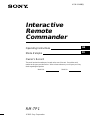 1
1
-
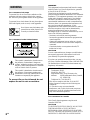 2
2
-
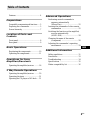 3
3
-
 4
4
-
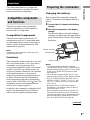 5
5
-
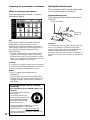 6
6
-
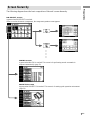 7
7
-
 8
8
-
 9
9
-
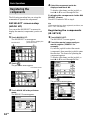 10
10
-
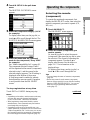 11
11
-
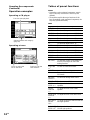 12
12
-
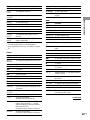 13
13
-
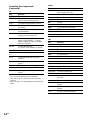 14
14
-
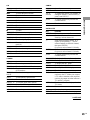 15
15
-
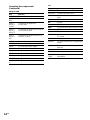 16
16
-
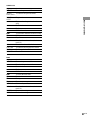 17
17
-
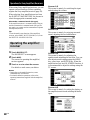 18
18
-
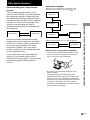 19
19
-
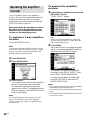 20
20
-
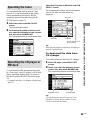 21
21
-
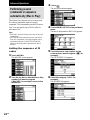 22
22
-
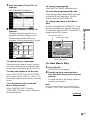 23
23
-
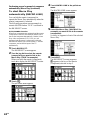 24
24
-
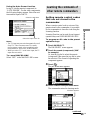 25
25
-
 26
26
-
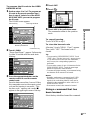 27
27
-
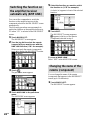 28
28
-
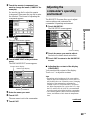 29
29
-
 30
30
-
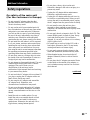 31
31
-
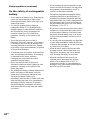 32
32
-
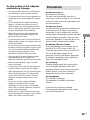 33
33
-
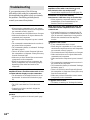 34
34
-
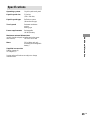 35
35
-
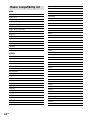 36
36
-
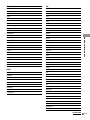 37
37
-
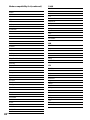 38
38
-
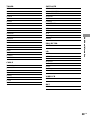 39
39
-
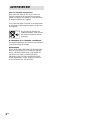 40
40
-
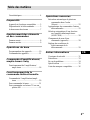 41
41
-
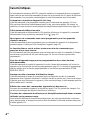 42
42
-
 43
43
-
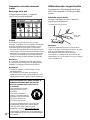 44
44
-
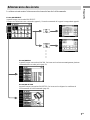 45
45
-
 46
46
-
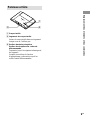 47
47
-
 48
48
-
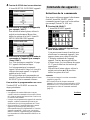 49
49
-
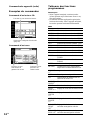 50
50
-
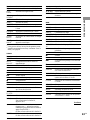 51
51
-
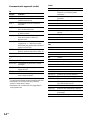 52
52
-
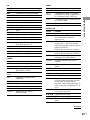 53
53
-
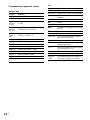 54
54
-
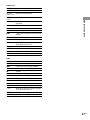 55
55
-
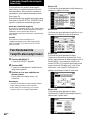 56
56
-
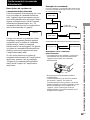 57
57
-
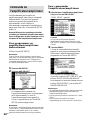 58
58
-
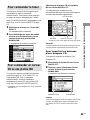 59
59
-
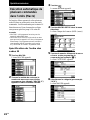 60
60
-
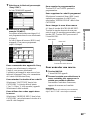 61
61
-
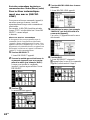 62
62
-
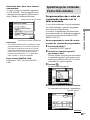 63
63
-
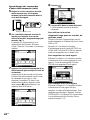 64
64
-
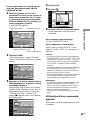 65
65
-
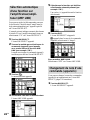 66
66
-
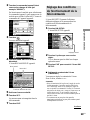 67
67
-
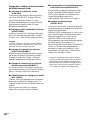 68
68
-
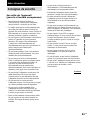 69
69
-
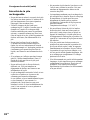 70
70
-
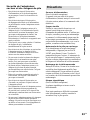 71
71
-
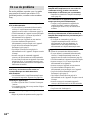 72
72
-
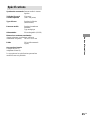 73
73
-
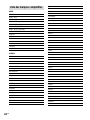 74
74
-
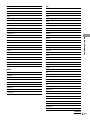 75
75
-
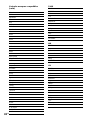 76
76
-
 77
77
-
 78
78
-
 79
79
-
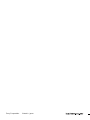 80
80
Sony STR-DA7ES Manuel utilisateur
- Taper
- Manuel utilisateur
- Ce manuel convient également à
dans d''autres langues
- English: Sony STR-DA7ES User manual
Documents connexes
-
Sony RM-TP503 Manuel utilisateur
-
Sony RM-VZ950T Mode d'emploi
-
Sony RM-TP501 Le manuel du propriétaire
-
Sony RM-V12 Mode d'emploi
-
Sony RM-TP501E Le manuel du propriétaire
-
Sony STR-DA5400ES Mode d'emploi
-
Sony STR-DA4400ES Le manuel du propriétaire
-
Sony RM-VL1400T Le manuel du propriétaire
-
Sony STR-DA3300ES Mode d'emploi