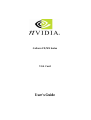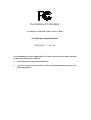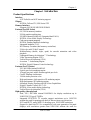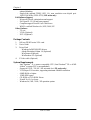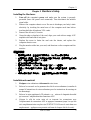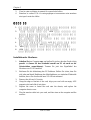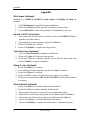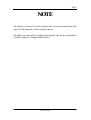GeForce FX/MX Series
VGA Card
User's Guide

Declaration of Conformity
According to 47 CFR, Parts 2 and 15 of the FCC Rules
The following designated product:
EQUIPMENT: VGA Card
is a Class B digital device that complies with 47 CFR Parts 2 and 15 of the FCC Rules. Operation
is subject to the following two conditions:
1. This device may not cause harmful interference.
2. This device must accept any interference received, including interference that may cause
undesired operation.

Disclaimer
The information in this document is subject to change without notice and does not represent a
commitment on the part of the vendor. No warranty or representation, either expressed or implied, is
made with respect to the quality, accuracy or fitness for any particular purpose of this document. The
manufacturer reserves the right to make changes to the content of this document and/or the products
associated with it at any time without obligation to notify any person or organization of such changes.
In no event will the manufacturer be liable for direct, indirect, special, incidental or consequential
damages arising out of the use or inability to use this product or documentation, even if advised of the
possibility of such damages. This document contains materials protected by copyright. All rights are
reserved. No part of this manual may be reproduced or transmitted in any form, by any means or for
any purpose without express written consent. Product names appearing in this document are
mentioned for identification purposes only. All trademarks, product names or brand names appearing in
this document are registered property of their respective owners
.
Printed in Taiwan
FCC Compliance Statement
This equipment has been tested and found to comply with limits for a Class B digital device, pursuant
to Part 15 of the FCC rules. These limits are designed to provide reasonable protection against harmful
interference in residential installations. This equipment generates, uses, and can radiate radio frequency
energy, and if not installed and used in accordance with the instructions, may cause harmful
interference to radio communications. However, there is no guarantee that interference will not occur in
a particular installation. If this equipment does cause interference to radio or television equipment
reception, which can be determined by turning the equipment off and on, the user is encouraged to try
to correct the interference by one or more of the following measures:
- Reorient or relocate the receiving antenna.
- Move the equipment away from the receiver.
- Plug the equipment into an outlet on a circuit different from that to which the
receiver is connected.
- Consult the dealer or an experienced radio/television technician for additional
suggestions.
Only equipment certified to comply with Class B should be attached to this equipment, and must have
shielded interface cables. You are cautioned that any change or modifications to the equipment not
expressly approved by the party responsible for compliance could void your authority to operate such
equipment. This device complies with Part 15 of the FCC rule. Operation is subjected to the following
two conditions:
1) This device may not cause harmful interference.
2) This device must accept any interference received, including interference that may cause
undesired operation.
Oct 2003
OST-CONSUMER
RECYCLED PAPER
100%

CONTENTS
Chapter 1 Introduction ..............................................................1
Product Specifications...........................................................................................1
Package Contents ..................................................................................................2
System Requirements............................................................................................2
Chapter 2 Hardware Setup........................................................3
Installing the Hardware........................................................................................3
.............................................................................................................3
Installation du matériel.........................................................................................3
.......................................................................................................4
Installation der Hardware....................................................................................4
Chapter 3 Driver Setup..............................................................5
Display Drivers Setup ...........................................................................................5
Display properties .................................................................................................5
Appendix....................................................................................6
WinCinema (Optional) .........................................................................................6
DirectX 9.0 (FX Series Only)................................................................................6
Video in Drivers (Optional)..................................................................................6
3Deep E-color (Optional)......................................................................................6
WinProducer3 (Optional).....................................................................................6

Chapter 1
User’s Guide
1
Chapter 1 Introduction
Product Specifications
Interface
- AGP 2x/4x/8x and AGP texturing support
Chipset
- NVIDIA GeForce FX / MX Series GPU
Memory Interface
- Supports 64 /128/256 MB DDR SDRAM
Features (For MX Series)
- 64 / 128-bit memory interface
- 256-bit graphics architecture
- 350 MHz internal RAMDAC (Integrated dual DACs)
- NVIDIA nView Multi-Display Technology
- Cube environment mapping
- NVIDIA Shading Rasterizer technology
- Integrated hardware T & L
- MX Memory Crossbar (dual memory controllers)
- 32-bit color with 32-bit Z-stencil
- Multibuffering (double, triple, quad) for smooth animation and video
playback
- Lightspeed Memory Architecture™ II technology
- Video Processing Engine (VPE)
- Unified Driver Architecture (UDA)
- Accuview ™ Antialiasing Engine
- NVIDIA Digital Vibrance Control technology
Features (For FX Series)
- 350 / 400 MHz internal RAMDAC
- 4 pixels per clock rendering engine
- 16 texels per pixel with 8 textures applied per clock
- CineFX Shading Architecture
- 128-bit studio-precision color
- High-performance, high-precision 3D rendering engine
- High-performance 2D rendering engine
- Advanced Display Pipeline with full nView Capabilities
- Digital Vibrance Control (DVC) 3.0
- NVIDIA nView multi-display technology
- Unified Driver Architecture (UDA)
High quality video playback
- Dual, 350 / 400 MHz internal RAMDACs for display resolutions up to
2048*1536* 32 bpp @75/85Hz
- Integrated NTSC/PAL TV encoder support resolutions up to 1024*768
without the need for panning with built-in Macrovision copy protection
- DVD and HDTV-ready MPEG-2 decoding up to 1920*1080i resolutions
- Support for dual-link DVI for compatibility with next generation flat panel
displays with resolutions greater than 1600*1200 without the need for

Chapter 1
User’s Guide
2
reduced blanking
- Single-Link external TMDS (DVI 1.0), max resolution over digital port:
1600*1200*60Hz (VESA STD) (MX series only)
Full Software Support
- Microsoft DirectX optimizations and support
- Full OpenGL 1.3/1.4 and lower support
- Complete support DirectX 8.x/9.0 and lower
- WHQL-certified Windows 9x / ME / 2000 / XP
Other Features
- TV-out
- VIVO (Optional)
- DVI-I (Optional)
Package Contents
1. GeForce FX/MX series VGA card
2. User's Guide
3. Driver Pack
- Windows 9x/ME/2000/XP drivers
- Adobe Photoshop Album 1.0 (Optional)
- WinCinema (Optional)
- WinProducer 3.0 (Optional)
4. S-Video cable (Optional)
System Requirements
- Intel Pentium
®
II or newer compatible CPU (Intel Pentium
®
III or AMD
Athlon
®
or newer CPU’s recommended)
- Support AGP 1X / 2X / 4X / 8X universal slot. (FX series only)
- VGA/Super VGA monitor, supporting minimum 640x480 resolution.
- 64MB RAM or higher.
- 15MB HDD space.
- CD-ROM or DVD-ROM Driver.
- DirectX 8.x/ 9.0 or lower.
- Windows 9x / ME / 2000 / XP operation system

Chapter 2
User’s Guide
3
Chapter 2 Hardware Setup
Installing the Hardware
1. Turn off the computer's power and make sure the system is properly
grounded (leave the power cord connected). Then disconnect the monitor
signal cable.
2. Remove the computer chassis cover. Be sure to discharge your body's static
electricity by touching the metal area of the computer each time before
touching both the old and new VGA cards.
3. Remove the old card, if it exists.
4. Grasp the edge or bracket of the card, align your card with an empty AGP
expansion slot and slide it into place.
5. Replace the screw to fasten the card onto the chassis, and replace the
computer chassis cover.
6. Plug the monitor cable into your card, and then turn on the computer and the
monitor.
1.
2. 金
3.
4. AGP
5. 螺 螺
6. 連
Installation du matériel
1. Eteignez votre ordinateur et déconnecté votre écran.
2. Enlevez le couvercle ou les panneaux de côté de votre ordinateur (consultez le
manuel d’instructions de votre ordinateur pour les instructions de montage et
de démontage).
3. Enlevez la carte graphique AGP présente -o u – enlevez la languette de métal
qui recouvre l’emplacement du connecteur AGP.
4. Alignez le côté de votre carte où se trouvent les connecteurs avec
l’emplacement du connecteur AGP et appuyez fermement jusqu’à ce qu’elle
soit complètement mise ne place (ne SURTOUT PAS forcer la carte dans son
emplacement – appliquez une poussée uniforme de chaque côté de la carte).

Chapter 2
User’s Guide
4
5. Visez la carte au châssis, et remonté le couvercle du boîtier.
6. Branchez le cordon VGA à la carte graphique et reconnectez votre moniteur
ainsi que le reste des câbles.
3.
.
4. AGP
AGP .
Installation der Hardware
1. Schalten Sie den Computer aus, und stellen Sie sicher, dass das Gerät richtig
geerdet ist (lassen Sie das Netzkabel sowohl am PC als auch an der
Netzsteckdose angeschlossen). Trennen Sie jetzt das Signalkabel des
Monitors vom VGA-Anschluß.
2. Entfernen Sie die Abdeckung des PC-Gehäuses. Stellen Sie sicher, dass Sie
sich jedes mal durch Berührung des Metallgehäuses von statischer Elektrizität
befreien, bevor Sie die alte oder neue VGA-Karte anfassen!
3. Remove the old card, if it exists.
4. Grasp the edge or bracket of the card, align your card with an empty AGP
expansion slot and slide it into place.
5. Replace the screw to fasten the card onto the chassis, and replace the
computer chassis cover.
6. Plug the monitor cable into your card, and then turn on the computer and the
monitor.

Chapter 4
User’s Guide
5
Chapter 3 Driver Setup
Display Drivers Setup
For Driver setup in Win98se/ME/2000/XP mode, please follow the steps below.
1. Insert VGA Driver Package CD into CD-ROM driver.
2. Please click on [Display Drivers] to begin driver installations.
3. Please click [Yes] to continue.
4. Please select [Yes] to restart computer now or [No] for restart later, then click
[Finish] to complete the installation.
Display properties
Select from [Start] -> [Settings] -> [Control Panel] ->[Display Properties]. Click
[Advanced] to enter the advanced setup for your display card.
a) nView Display Setup:
Select from [Start] ->[Settings] -> [Control Panel] -> [Display Properties] to
open the submenu. Click on nView Display Mode to setup the various nView
options.
Note: When your monitor display became unclear after it had been plugged
into the DVI port of VGA card. Please follow the steps below to resolve:
1. Please select Display to [Digital Display].
2. Please click [Device Setting >>], and then select [Screen Adjustment].
3. Please select [Use Display Adapter Scaling].
b) Performance and Quality Settings:
This option allows users to adjust Direct 3D Settings, Refresh Rate Override, and
OpenGL Settings.
c) Overlay Controls:
Use these controls to adjust the Brightness, Contrast, Hue and Saturation to
achieve optimal image quality during video or DVD movie playback.
d) Desktop Utilities:
Users can enable/disable Display Media Center icon, Enable NVIDIA Desktop
Manager and Desktop Manager Configuration on the desktop.
e) NVRotate:
The NVRotate feature lets you view your Windows desktop in Landscape or
Portrait mode. You can rotate desktop by 90, 180 and 270 degrees.

Appendix
User’s Guide
6
Appendix
WinCinema (Optional)
Installations of WinDVD, WinDVD Creator Setup and WinRip 2.1 Setup are
included.
1. Click [WinCinema] to begin WinCinema installations.
2. Please click [I have] and enter personal information on boxes below.
3. Choose [Select All] to select all the products. Click [Next >] to proceed.
DirectX 9.0 (FX Series Only)
1. If the system has an older version of DirectX, please click [DIRECTX 9.0] to
upgrade to the latest version.
2. After reading the license agreement, please click [Next >].
3. Please click [Next >] to continue.
4. Please click [Finish] to complete the setup process.
Video in Drivers (Optional)
1. Click on [Video In Drivers] to begin the installations.
2. Please click [Next >] to begin the setup process.
3. Please select [Yes] for restarting computer now or [No] for restart later, then
click on [Finish] to complete installation.
3Deep E-color (Optional)
1. Please click [Next >] to continue.
2. After reading the license agreement, please click [Yes] to continue.
3. Please click [Next >] to continue.
4. Please click [OK] to allow the 3Deep E-color to tune up your display.
5. Choose your screen between CRT and FLAT PANEL and then press [Next >]
to continue.
WinProducer3 (Optional)
1. Please click [Next >] to continue installing WinProducer3.
2. Please click [Yes] to continue installing WinProducer3.
3. Enter personal information on spaces below to register the product.
4. Please select a folder where the program will be installed and click [Next >].
5. Please select one folder from existing list of folders and click [Next >].
6. Please click [Next>] to continue installing WinProducer 3.
7. Please click [Finish] to complete the WinProducer 3 installation program.

NOTE
User’s Guide
7
NOTE
All rights are reserved for the products and corporate names/logos that
appear in this manual to their original owners.
All rights are reserved for changing this manual and all the information/
content is subject to change without notice.
-
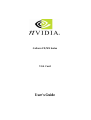 1
1
-
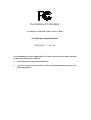 2
2
-
 3
3
-
 4
4
-
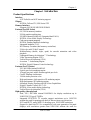 5
5
-
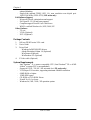 6
6
-
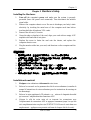 7
7
-
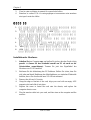 8
8
-
 9
9
-
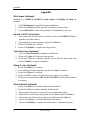 10
10
-
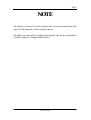 11
11
Nvidia GeForce MX Series Manuel utilisateur
- Taper
- Manuel utilisateur
- Ce manuel convient également à
dans d''autres langues
- English: Nvidia GeForce MX Series User manual
Documents connexes
Autres documents
-
ECS N9500GTC-1GQS-F Fiche technique
-
Matrox Millennium G400 Max Manuel utilisateur
-
Matrox Millennium G450 LX Manuel utilisateur
-
ASROCK 939SLI32-ESATA2 Le manuel du propriétaire
-
Matrox Millennium G550 Manuel utilisateur
-
Matrox Millennium G450 Manuel utilisateur
-
Matrox RAD Series Manuel utilisateur
-
EUROCOM M590KE EMPEROR-X Manuel utilisateur