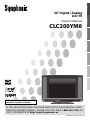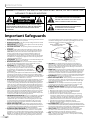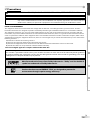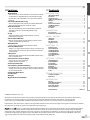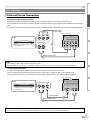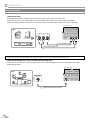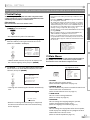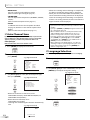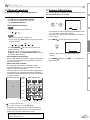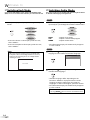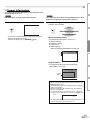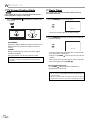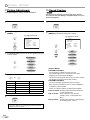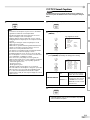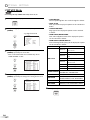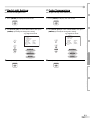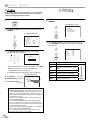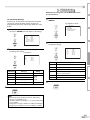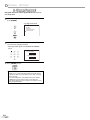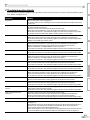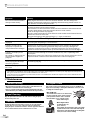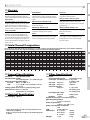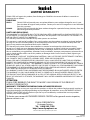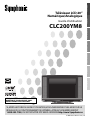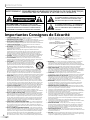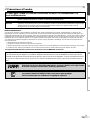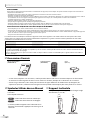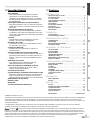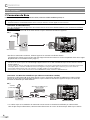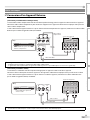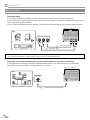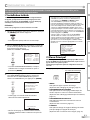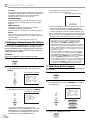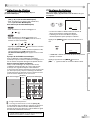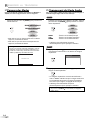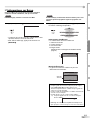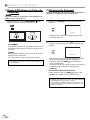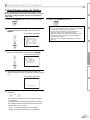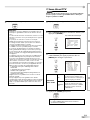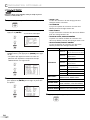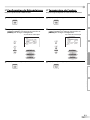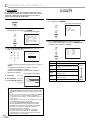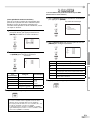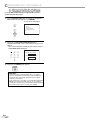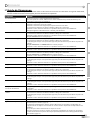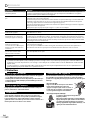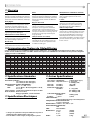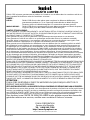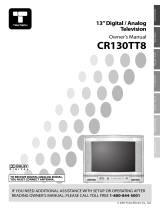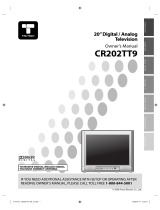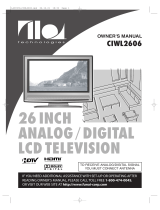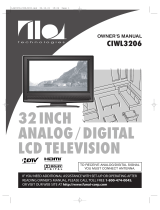WATCHING TVINTRODUCTION CONNECTION INITIAL SETTING
OPTIONAL SETTING
INFORMATION
TROUBLESHOOTING
20” Digital / Analog
LCD TV
Owner’s Manual
CLC200YM8
IF YOU NEED ADDITIONAL ASSISTANCE WITH SETUP OR OPERATING AFTER
READING OWNER’S MANUAL, PLEASE CALL TOLL FREE 1-800-242-7158, OR
VISIT OUR WEB SITE AT http://www.Symphonic.us
TO RECEIVE DIGITAL/ANALOG SIGNAL,
YOU MUST CONNECT ANTENNA.
© 2007 Funai Electric Co., Ltd.

2
EN
I
NTRODUCTION
CAUTION: TO REDUCE THE RISK OF ELECTRIC SHOCK,
DO NOT REMOVE COVER (OR BACK). NO USER SERVICEABLE
PARTS INSIDE. REFER SERVICING TO QUALIFIED SERVICE
PERSONNEL.
CAUTION
RISK OF ELECTRIC SHOCK
DO NOT OPEN
THIS SYMBOL INDICATES THAT DANGEROUS
VOLTAGE CONSTITUTING A RISK OF ELECTRIC
SHOCK IS PRESENT WITHIN THIS UNIT.
THIS SYMBOL INDICATES THAT THERE ARE
IMPORTANT OPERATING AND MAINTENANCE
INSTRUCTIONS IN THE LITERATURE
ACCOMPANYING THE APPLIANCE.
The important note is located on the rear of the cabinet.
WARNING: TO REDUCE THE RISK OF FIRE OR ELECTRIC SHOCK, DO NOT EXPOSE THIS
APPLIANCE TO RAIN OR MOISTURE.
1. READ INSTRUCTIONS - All the safety and operating instructions should
be read before the appliance is operated.
2. RETAIN INSTRUCTIONS - The safety and operating instructions should
be retained for future reference.
3. HEED WARNINGS - All warnings on the appliance and in the operating
instructions should be adhered to.
4. FOLLOW INSTRUCTIONS - All operating and use instructions should
be followed.
5. CLEANING - Unplug TV from the wall outlet before cleaning. Do not
use liquid cleaners or aerosol cleaners. Use a damp cloth for cleaning.
EXCEPTION: A product that is meant for uninterrupted service and,
that for some speci c reason, such as the possibility of the loss of
an authorization code for a CATV converter, is not intended to be
unplugged by the user for cleaning or any other purpose, may exclude
the reference to unplugging the appliance in the cleaning description
otherwise required in item 5.
6. ATTACHMENTS - Do not use attachments not recommended by the TV
manufacturer as they may cause hazards.
7. WATER AND MOISTURE - Do not use this TV near water, for example,
near a bath tub, wash bowl, kitchen sink, or laundry tub, in a wet
basement, or near a swimming pool, and the like.
8. ACCESSORIES - Do not place this TV on an unstable
cart, stand, tripod, bracket, or table. The TV may fall,
causing serious injury to someone, and serious damage
to the appliance. Use only with a cart, stand, tripod,
bracket, or table recommended by the manufacturer, or
sold with the TV.
Any mounting of the appliance should follow the manufacturer’s
instructions and should use a mounting accessory recommended by
the manufacturer. An appliance and cart combination should be moved
with care. Quick stops, excessive force, and uneven surfaces may cause
the appliance and cart combination to overturn.
9. VENTILATION - Slots and openings in the cabinet and the back or bottom
are provided for ventilation and to ensure reliable operation of the TV
and to protect it from overheating, these openings must not be blocked
or covered. The openings should never be blocked by placing the TV on
a bed, sofa, rug, or other similar surface. This TV should never be placed
near or over a radiator or heat register. This TV should not be placed in a
built-in installation such as a bookcase or rack unless proper ventilation is
provided or the manufacturer’s instructions have been adhered to.
10. POWER SOURCES - This TV should be operated only from the type of
power source indicated on the marking label. If you are not sure of the
type of power supply to your home, consult your appliance dealer or
local power company. For TVs intended to operate from battery power,
or other sources, refer to the operating instructions.
11. GROUNDING OR POLARIZATION - This TV is equipped with a polarized
alternating-current line plug (a plug having one blade wider than the
other). This plug will t into the power outlet only one way. This is a
safety feature. If you are unable to insert the plug fully into the outlet,
try reversing the plug. If the plug should still fail to t, contact your
electrician to replace your obsolete outlet. Do not defeat the safety
purpose of the polarized plug.
12. POWER-CORD PROTECTION - Power-supply cords should be routed so
that they are not likely to be walked on or pinched by items placed upon
or against them, paying particular attention to cords at plugs, convenience
receptacles, and the point where they exit from the appliance.
13. OUTDOOR ANTENNA GROUNDING - If an outside antenna or cable
system is connected to the TV, be sure the antenna or cable system is
grounded so as to provide some protection against voltage surges and
built-up static charges. Article 810 of the National Electrical Code, ANSI/
NFPA No. 70, provides information with respect to proper grounding
of the mast and supporting structure, grounding of the lead-in wire
to an antenna discharge unit, size of grounding conductors, location
of antenna-discharge unit, connection to grounding electrodes, and
requirements for the grounding electrode. (Fig. A)
14. LIGHTNING - For added protection for this TV receiver during a
lightning storm, or when it is left unattended and unused for long
periods of time, unplug it from the wall outlet and disconnect the
antenna or cable system. This will prevent damage to the TV due to
lightning and power-line surges.
15. POWER LINES - An outside antenna system should not be located in the
vicinity of overhead power lines or other electric light of power circuits,
or where it can fall into such power lines or circuits. When installing an
outside antenna system, extreme care should be taken to keep from
touching such power lines or circuits as contact with them might be fatal.
16. OVERLOADING - Do not overload wall outlets and extension cords as
this can result in a risk of re or electric shock.
17. OBJECT AND LIQUID ENTRY - Never push objects of any kind into this
TV through openings as they may touch dangerous voltage points or
short out parts that could result in a re or electric shock. Never spill
liquid of any kind on the TV.
18. SERVICING - Do not attempt to service this TV yourself as opening
or removing covers may expose you to dangerous voltage or other
hazards. Refer all servicing to quali ed service personnel.
19. DAMAGE REQUIRING SERVICE - Unplug this TV from the wall outlet
and refer servicing to quali ed service personnel under the following
conditions:
a. When the power supply cord or plug is damaged or frayed.
b. If liquid has been spilled, or objects have fallen into the TV.
c. If the TV has been exposed to rain or water.
d. If the TV does not operate normally by following the operating
instructions. Adjust only those controls that are covered by the
operating instructions, as improper adjustment of other controls
may result in damage and will often require extensive work by a
quali ed technician to restore the TV to its normal operation.
e. If the TV has been dropped or damaged in any way.
f. When the TV exhibits a distinct change in performance, this
indicates a need for service.
20. REPLACEMENT PARTS - When replacement parts are required, be sure the
service technician uses replacement parts speci ed by the manufacturer that
have the same characteristics as the original part. Unauthorized substitutions
may result in re, electric shock, injury to persons or other hazards.
21. SAFETY CHECK - Upon completion of any service or repairs to this
TV, ask the service technician to perform routine safety checks to
determine that the TV is in proper operating condition.
22. HEAT - This TV product should be situated away from heat sources
such as radiators, heat registers, stoves, or other products (including
ampli ers) that produce heat.
Important Safeguards
FIGURE A
EXAMPLE OF ANTENNA GROUNDING AS PER
NATIONAL ELECTRICAL CODE
ELECTRIC
SERVICE
EQUIPMENT
GROUND
CLAMP
NEC - NATIONAL ELECTRICAL CODE
POWER SERVICE GROUNDING
ELECTRODE SYSTEM
(NEC ART 250, PART H)
S2898A
GROUND CLAMPS
GROUNDING CONDUCTORS
(NEC SECTION 810-21)
ANTENNA
DISCHARGE UNIT
(NEC SECTION 810-20)
ANTENNA
LEAD IN WIRE

3
EN
INTRODUCTION
CONNECTION
INITIAL SETTING
OPTIONAL SETTING TROUBLESHOOTING
WATCHING TV INFORMATION
Precautions
LAMP IN LCD CONTAINS MERCURY, DISPOSE ACCORDING TO LOCAL, STATE OR FEDERAL LAW.
CAUTION: TO PREVENT ELECTRIC SHOCK, MATCH WIDE BLADE OF PLUG TO WIDE SLOT, FULLY INSERT.
FCC WARNING
This equipment may generate or use radio frequency energy. Changes or modifications to this equipment
may cause harmful interference unless the modifications are expressly approved in the manual. The user
could lose the authority to operate this equipment if an unauthorized change or modification is made.
RADIO-TV INTERFERENCE
This equipment has been tested and found to comply with the limits for a Class B digital device, pursuant to Part 15 of the
FCC Rules. These limits are designed to provide reasonable protection against harmful interference in a residential installation.
This equipment generates, uses, and can radiate radio frequency energy and, if not installed and used in accordance with the
instructions, may cause harmful interference to radio communications. However, there is no guarantee that interference will not
occur in a particular installation. If this equipment does cause harmful interference to radio or television reception, which can be
determined by turning the equipment off and on, the user is encouraged to try to correct the interference by one or more of the
following measures:
1) Reorient or relocate the receiving antenna.
2) Increase the separation between the equipment and receiver.
3) Connect the equipment into an outlet on a circuit different from that to which the receiver is connected.
4) Consult the dealer or an experienced radio/TV technician for help.
This Class B digital apparatus complies with Canadian ICES-003.
Note to CATV system installer:
This reminder is provided to call the CATV system installer's attention to Article 820-40 of the NEC that provides guidelines
for proper grounding and, in particular, specifies that the cable ground should be connected to the grounding system of the
building as close to the point of cable entry as practical.
Manufactured under license from Dolby Laboratories. “Dolby” and the double-D
symbol are trademarks of Dolby Laboratories.
Product that have earned ENERGY STAR® are designed to protect the
environment through superior energy efficiency.
5

4
EN
I
NTRODUCTION
Supplied Accessories5
owner’s manual
(1EMN23019)
remote control
(NF604UD)
batteries
(AA x 2)
• If you need to replace these accessories, please refer to the part No. with the illustrations and call our toll free
customer support line found on the cover of this manual.
• Depending on your antenna system, you may need different types of combiners (mixers) or separators (splitters).
Contact your local electronics store for these items.
Symbols Used in this Manual
The following is the description for the symbols used
in this manual.
Description refers to:
DTV
: Digital TV operation
TV
: Analog TV operation
• If neither symbol appears under the function
heading, operation is applicable to both.
5
Note about recycling:
This product’s packaging materials are recyclable and can be reused. Please dispose of any materials in accordance with your
local recycling regulations.
Batteries should never be thrown away or incinerated but disposed of in accordance with your local regulations concerning
chemical wastes.
The serial number of this product may be found on the back of the unit. No others have the same serial number as yours. You
should record the number and other vital information here and retain this book as a permanent record of your purchase to aid
identification in case of theft.
date of purchase
dealer purchase from
dealer phone No.
model No.
serial No.
dealer address
LOCATION
For safe operation and satisfactory performance of the unit, keep the following in mind when selecting a place for its installation:
• Shield it from direct sunlight and keep it away from sources of intense heat.
• Avoid dusty or humid places.
• Avoid places with insufficient ventilation for proper heat dissipation. Do not block the ventilation holes at the top and bottom of the
unit. Do not place the unit on a carpet because this will block the ventilation holes.
• Install the unit in a horizontal position.
• Avoid locations subject to strong vibration.
• Do not place the unit near strong magnetic fields.
• Avoid moving the unit to locations where temperature differences are extreme.
• Be sure to unplug the AC power cord from the outlet before carrying the unit.
TO AVOID THE HAZARDS OF ELECTRICAL SHOCK AND FIRE
• Do not handle the power cord with wet hands.
• Do not pull on the power cord when disconnecting it from an AC outlet. Grasp it by the plug.
• If, by accident, water is spilled on the unit, unplug the power cord immediately and take the unit to our authorized service center for
servicing.
• Do not place anything directly on top of the unit.
Tilt Stand
You can adjust the stand to change the angle of the TV
(-2.5° to 10°).
-2.5°
10°
5

5
EN
INTRODUCTION
CONNECTION
INITIAL SETTING
OPTIONAL SETTING TROUBLESHOOTING
WATCHING TV INFORMATION
Contents5
INTRODUCTION
Important Safeguards . . . . . . . . . . . . . . . . . . . . . . . . . . . . . . . . . . . . . . . . . . . . . . . . . 2
Precautions . . . . . . . . . . . . . . . . . . . . . . . . . . . . . . . . . . . . . . . . . . . . . . . . . . . . . . . . . . 3
Supplied Accessories . . . . . . . . . . . . . . . . . . . . . . . . . . . . . . . . . . . . . . . . . . . . . . . . . . 4
Symbols Used in this Manual . . . . . . . . . . . . . . . . . . . . . . . . . . . . . . . . . . . . . . . . . . . 4
Tilt Stand . . . . . . . . . . . . . . . . . . . . . . . . . . . . . . . . . . . . . . . . . . . . . . . . . . . . . . . . . . . . 4
Features . . . . . . . . . . . . . . . . . . . . . . . . . . . . . . . . . . . . . . . . . . . . . . . . . . . . . . . . . . . . . 5
Remote Control Function . . . . . . . . . . . . . . . . . . . . . . . . . . . . . . . . . . . . . . . . . . . . . . 6
Installing the Batteries . . . . . . . . . . . . . . . . . . . . . . . . . . . . . . . . . . . . . . . . . . . . . . . . 6
Control Panel . . . . . . . . . . . . . . . . . . . . . . . . . . . . . . . . . . . . . . . . . . . . . . . . . . . . . . . . 7
Rear Panel . . . . . . . . . . . . . . . . . . . . . . . . . . . . . . . . . . . . . . . . . . . . . . . . . . . . . . . . . . . 7
CONNECTION
Basic Connection . . . . . . . . . . . . . . . . . . . . . . . . . . . . . . . . . . . . . . . . . . . . . . . . . . . . . 8
External Device Connection . . . . . . . . . . . . . . . . . . . . . . . . . . . . . . . . . . . . . . . . . . . . 9
INITIAL SETTING
Initial Setup. . . . . . . . . . . . . . . . . . . . . . . . . . . . . . . . . . . . . . . . . . . . . . . . . . . . . . . . . 11
Main Menu . . . . . . . . . . . . . . . . . . . . . . . . . . . . . . . . . . . . . . . . . . . . . . . . . . . . . . . . . 11
Auto Channel Scan . . . . . . . . . . . . . . . . . . . . . . . . . . . . . . . . . . . . . . . . . . . . . . . . . . . 12
Language Selection . . . . . . . . . . . . . . . . . . . . . . . . . . . . . . . . . . . . . . . . . . . . . . . . . . 12
WATCHING TV
Channel Selection . . . . . . . . . . . . . . . . . . . . . . . . . . . . . . . . . . . . . . . . . . . . . . . . . . . 13
Volume Adjustment . . . . . . . . . . . . . . . . . . . . . . . . . . . . . . . . . . . . . . . . . . . . . . . . . 13
Switching Each Mode . . . . . . . . . . . . . . . . . . . . . . . . . . . . . . . . . . . . . . . . . . . . . . . . 14
Switching Audio Mode . . . . . . . . . . . . . . . . . . . . . . . . . . . . . . . . . . . . . . . . . . . . . . . 14
Screen Information . . . . . . . . . . . . . . . . . . . . . . . . . . . . . . . . . . . . . . . . . . . . . . . . . . 15
TV Screen Display Mode . . . . . . . . . . . . . . . . . . . . . . . . . . . . . . . . . . . . . . . . . . . . . . 16
Sleep Timer . . . . . . . . . . . . . . . . . . . . . . . . . . . . . . . . . . . . . . . . . . . . . . . . . . . . . . . . . 16
OPTIONAL SETTING
Channel Add/Delete . . . . . . . . . . . . . . . . . . . . . . . . . . . . . . . . . . . . . . . . . . . . . . . . . 17
Picture Adjustment . . . . . . . . . . . . . . . . . . . . . . . . . . . . . . . . . . . . . . . . . . . . . . . . . . 18
Closed Caption . . . . . . . . . . . . . . . . . . . . . . . . . . . . . . . . . . . . . . . . . . . . . . . . . . . . . . 18
DTV Closed Caption . . . . . . . . . . . . . . . . . . . . . . . . . . . . . . . . . . . . . . . . . . . . . . . . . . 19
DTVCC Style . . . . . . . . . . . . . . . . . . . . . . . . . . . . . . . . . . . . . . . . . . . . . . . . . . . . . . . . . 20
Back Light Setting . . . . . . . . . . . . . . . . . . . . . . . . . . . . . . . . . . . . . . . . . . . . . . . . . . . 21
Color Temperature . . . . . . . . . . . . . . . . . . . . . . . . . . . . . . . . . . . . . . . . . . . . . . . . . . . 21
V-chip . . . . . . . . . . . . . . . . . . . . . . . . . . . . . . . . . . . . . . . . . . . . . . . . . . . . . . . . . . . . . . 22
TROUBLESHOOTING
Troubleshooting Guide . . . . . . . . . . . . . . . . . . . . . . . . . . . . . . . . . . . . . . . . . . . . . . . 25
Maintenance . . . . . . . . . . . . . . . . . . . . . . . . . . . . . . . . . . . . . . . . . . . . . . . . . . . . . . . . 26
INFORMATION
Glossary . . . . . . . . . . . . . . . . . . . . . . . . . . . . . . . . . . . . . . . . . . . . . . . . . . . . . . . . . . . . 27
Cable Channel Designations . . . . . . . . . . . . . . . . . . . . . . . . . . . . . . . . . . . . . . . . . . 27
General Speci cations . . . . . . . . . . . . . . . . . . . . . . . . . . . . . . . . . . . . . . . . . . . . . . . . 27
Electrical Speci cation . . . . . . . . . . . . . . . . . . . . . . . . . . . . . . . . . . . . . . . . . . . . . . . 27
Other Speci cations . . . . . . . . . . . . . . . . . . . . . . . . . . . . . . . . . . . . . . . . . . . . . 27
Limited Warranty . . . . . . . . . . . . . . . . . . . . . . . . . . . . . . . . . . . . . . . . . . . . . Back cover
• DTV/TV/CATV
- You can use your remote control to select channels which
are broadcast in digital format and conventional analog
format. Also, cable subscribers can access their cable TV
channels.
• Information Display (DTV only)
- You can display the title, contents and other information
of the current DTV program on the TV screen.
• Auto Channel Scan
- This unit automatically scans and memorizes channels
available in your area, eliminating difficult setup
procedures.
• V-chip
- This feature allows you to block children’s access to
inappropriate programs.
• Closed Caption Decoder
- Built-in closed caption decoder displays text for closed
caption supported programming.
• MTS/SAP Tuner
- Audio can be selected from the remote control.
• Auto Shut Off Function
- If there is no signal input from the antenna terminal and
no operation for 15 minutes, the unit will turn itself off
automatically.
• Sleep Timer
- This feature will automatically turned off the power of the
unit at a specific time.
• Choices for On-screen Language
- Select your on-screen language:
English, Spanish or French.
• Stereo Sound Function
• PLL Frequency Synthesized Tuning
- Provides free and easy channel selection and lets you tune
directly to any channel using the channel number buttons
on the remote control.
• Component Video Input
• S-video Input
• AV Input
• Digital Audio Coaxial Output
Features5
© 2007 Funai Electric Co., Ltd.
All rights reserved. No part of this manual may be reproduced, copied, transmitted, disseminated, transcribed, downloaded
or stored in any storage medium, in any form or for any purpose without the express prior written consent of Funai.
Furthermore, any unauthorized commercial distribution of this manual or any revision hereto is strictly prohibited.
Information in this document is subject to change without notice. Funai reserves the right to change the content herein without
the obligation to notify any person or organization of such changes.
with the design is a registered trademark of Funai Electric Co., Ltd and may not be used in any way without the express
written consent of Funai. All other trademarks used herein remain the exclusive property of their respective owners. Nothing
contained in this manual should be construed as granting, by implication or otherwise, any license or right to use any of the
trademarks displayed herein. Misuse of any trademarks or any other content in this manual is strictly prohibited. Funai shall
aggressively enforce its intellectual property rights to the fullest extent of the law.

6
EN
I
NTRODUCTION
Remote Control Function5
CH.
RECALL
1
12
11
14
15
13
3
7
5
2
6
8
10
9
4
1. POWER button (p11)
Press to turn the unit on and off.
2. MUTE
button (p13)
Press to turn the sound on and off.
3. SLEEP button (p16)
Press to activate the sleep timer.
4. Number buttons (p13)
• Press to select channels.
-/ENT. button
• Press to shift the minor channel
from the major channel.
+100 button
• Press to select 100 or higher
channels. (CATV)
• Press to search if there are minor
channels on the currently selected
major channel. (DTV)
5. CH.
K
/
L
buttons (p13)
Press to select channels and the
external input mode.
6. VOL.
X
/
Y
buttons (p13)
Press to adjust the volume.
7. ENTER button (p11)
Press to decide the command of
setting when the main menu is
displayed.
8. SETUP button (p11)
Press to display the main menu.
9.
s
/
B
/
K
/
L
buttons (p11)
Press to move left/ right/ up/
down through the items.
10. RETURN
button
Press to return to previous menu
operation.
11. INPUT button (p14)
• Press to access connected an
external device like a DVD player
or VCR.
• Press to switch between the
digital mode (DTV) and analog
mode.
12. DISPLAY
button (p15)
Digital Mode (DTV)
• Press to display the channel
information, signal type and TV
setting.
Analog Mode (TV)
• Press to display the channel
number, signal type and TV
setting.
External Input Mode
• Press to display the external
input mode, signal type and TV
setting.
13. AUDIO button (p14)
Digital Mode (DTV)
• Press to select the audio
language.
Analog Mode (TV)
• Press to select the audio mode.
14. SCREEN MODE button (p16)
Press to select aspect ratio
available for the TV screen.
15. CH. RECALL
button (p13)
Press to return to previous channel.
Installing the Batteries
Install the batteries (AA x 2) matching the polarity indicated inside battery compartment of the remote control.
21 3
5
Battery Precautions:
• Be sure to follow the correct polarity as indicated in the battery compartment. Reversed batteries may cause damage to the device.
• Do not mix different types of batteries together (e.g., Alkaline and Carbon-Zinc) or old batteries with fresh ones.
• If the device is not to be used for a long period of time, remove the batteries to prevent damage or injury from possible battery leakage.
• Do not try to recharge batteries; they can overheat and rupture.

7
EN
INTRODUCTION
CONNECTION
INITIAL SETTING
OPTIONAL SETTING TROUBLESHOOTING
WATCHING TV INFORMATION
1. SETUP button (p12)
Press to display the main menu.
2. VOLUME
X
/
Y
buttons (p13)
Press to adjust the volume or move right(
X
)/left(
Y
)
through the main menu items.
3. CHANNEL
K
/
L
buttons (p13)
Press to select channels or move up/down through the
main menu items.
4. INPUT button (p14)
• Press to access connected an external device like a
DVD player or VCR.
• Press to switch between the digital mode (DTV) and
analog mode.
5. POWER button (p11)
Press to turn the unit on and off.
6. Infrared Sensor Window
Receives infrared rays transmitted from the remote
control.
Control Panel5
Rear Panel5
1. ANT jack (p8)
RF coaxial cable connection for your antenna or
cable /satellite box.
2. HEADPHONE jack
Headphone connection for personal listening.
3. COMPONENT and AUDIO input jacks (p9)
Component video cable connection for an external
device.
Use component video and audio output jacks of an
external device.
4. AUDIO input jacks (p9)
RCA audio cable connection for an external device.
5. VIDEO input jack (p10)
RCA video cable connection for an external device.
6. S-VIDEO input jack (p9)
S-video cable connection for an external device.
7. COAXIAL (digital audio) output jack (p10)
Digital audio coaxial cable connection for a decoder or
an audio receiver.
Use digital audio input jack of an external device.
8. AC power cord
Connect to a standard AC outlet to supply power to
this unit.
6
SETUP INPUT POWER
VOLUME CHANNEL
1
top of the unit
2
3
4
5
VIDEO 2
AUDIOCOMPONENT
VIDEO 1
AUDIO
LR
LVIDEOS-VIDEO
COAXIAL
PrPbY
R
6
5
4
3
7
8
side of the unit
rear of this unit
2
1

8
EN
C
ONNECTION
Basic Connection
This section describes how to connect the unit to an antenna, cable/satellite box, etc.
Note:
• Be sure your antenna or other device is connected properly before plugging in the power cord.
[Antenna Cable Connection]
When connecting the unit to an antenna or cable TV company (without cable/satellite box)
Connect the RF coaxial cable on your home outlet to the antenna input jack of this unit.
VHF / UHF
antenna
cable TV
company
or
e.g.)
RF coaxial cable
rear of this unit
* Once connections are completed, turn on the unit and begin initial setup.
Channel scanning is necessary for the unit to memorize all available channels in your area.
(Refer to “Initial Setup” on page 11.)
Note:
• For your safety and to avoid damage to device, please unplug the RF coaxial cable from the antenna input jack before moving the unit.
• If you use an antenna to receive analog TV, it should also work for DTV reception. Outdoor or attic antennas will be more effective than set-
top versions.
• To easily switch your reception source between antenna and cable, install an antenna selector.
• If you connect to the cable system directly, contact the CATV installer.
[Connection to Cable Box or Satellite Box]
Connect the RF coaxial cable on your home outlet to the input jack of the cable/satellite box.
Use another RF coaxial cable to connect the antenna input jack of the unit to the output jack of the cable/satellite box.
cable/satellite box
e.g.)
cable TV
company
RF OUTANT. IN
RF coaxial cable RF coaxial cable
satellite
dish
or
rear of this unit
* Required cables and connecting methods differ depending on the cable/satellite box.
For more information, please contact your cable/satellite provider.
5
Cables not included.
Please purchase the necessary cables at your local store.

9
EN
WATCHING TVINTRODUCTION
CONNECTION
INITIAL SETTING
OPTIONAL SETTING
TROUBLESHOOTING
INFORMATION
External Device Connection
[Component Video Cable Connection]
Component video connection offers better picture quality for video devices connected to the unit.
Use a component video cable to connect the unit to external video devices equipped with component video output
jacks.
If you connect to the unit’s component video input jack, connect RCA audio cables to the audio L/R jacks of VIDEO2.
rear of this unit
VIDEO 2
AUDIOCOMPONENT
VIDEO 1
AUDIO
LR
LVIDEOS-VIDEO
COAXIAL
PrPbY
R
COMPONENT VIDEO OUT
PrPbY
e.g.)
AUDIO OUT
RL
RCA audio cable
component
video cable
(red)(blue)(green)
(red)
(red)
(blue)
(blue)
(green)
(green)
(red)(blue)(green)
DVD player with the component
video output jacks
Note:
• This unit accepts 480i / 480p / simplified 1080i video signals.
• Simplified 1080i video signal differs to the original 1080i video signal because it is displayed after converted into 480p signal.
[S-video Cable Connection]
S-video connection offers good picture quality for video devices connected to the unit.
Use an S-video cable to connect the unit to external video devices equipped with S-video output jack.
If you connect to the unit’s S-video input jack, connect RCA audio cables to the audio L/R jacks of VIDEO1.
rear of this unit
DVD player with the S-video
output jack
e.g.)
AUDIO OUT
RL
S-VIDEO
OUT
RCA audio cable
S-video cable
VIDEO 2
AUD IOCOMPONENT
VIDEO 1
AUD IO
LR
LVIDEOS-VIDEO
COAXIAL
PrPbY
R
Note:
• If you connect to the S-video jack and the video jack at the same time, the S-video connection will have priority.
5
Cables not included.
Please purchase the necessary cables at your local store.

10
EN
C
ONNECTION
[Video Connection]
Video connection offers standard picture quality for video devices connected to the unit.
If you connect to the unit’s video input jack, connect RCA audio cables to the audio L/R jacks of VIDEO1.
When the audio jack of the video device is monaural, connect the RCA audio cable to the audio L input jack.
camcorder video game
VCR
e.g.)
rear of this unit
VIDEO 2
AUD IOCOMPONENT
VIDEO 1
AUD IO
LR
LVIDEOS-VIDEO
COAXIAL
PrPbY
R
AUDIO OUT
RL
VIDEO
OUT
RCA audio cable
RCA video cable
Note:
• If you connect to the S-video jack and the video jack at the same time, the S-video connection will have priority.
[Digital Audio Output Connection (for digital broadcasting only)]
If you connect this unit to an external digital audio device, you can enjoy multi-channel audio like 5.1ch digital
broadcasting sound.
Dolby Digital decoder
e.g.)
rear of this unit
VIDEO 2
AUD IOCOMPONENT
VIDEO 1
AUD IO
LR
LVIDEOS-VIDEO
COAXIAL
PrPbY
R
DIGITAL AUDIO
COAXIAL IN
digital audio coaxial cable
Cables not included.
Please purchase the necessary cables at your local store.

11
EN
I
NITIAL SETTING
WATCHING TVINTRODUCTION CONNECTION
INITIAL SETTING
OPTIONAL SETTING
TROUBLESHOOTING
INFORMATION
Initial Setup
This section will guide you through the unit’s initial setting which includes
selecting a language for your on-screen menu and “AUTO PRESET CH”, which
automatically scans and memorizes viewable channels.
Before you begin:
Make sure if the unit is connected to antenna or cable.
1
After making all the necessary connections, press
[POWER] to turn on the unit.
• This operation may take a few moments.
2
Use [Cursor
K
/
L
] to select the on-screen language
from the choices on the right side of the TV screen.
(ENGLISH / ESPAÑOL / FRANÇAIS)
or
SELECT LANGUAGE
SELECCIONE EL IDIOMA
CHOISIR LA LANGUE
ENGLISH
ESPAÑOL
FRANÇAIS
SET
:
ENTER
AJUSTE
:
ENTER
VALIDER
:
ENTER
SELECT
:
K
,
, L
SELECCIONE
:
K
,
, L
CHOIX
:
K
,
, L
• “INITIAL SETUP“ menu on step 3 will be displayed in
the selected language after you press [ENTER].
3
Use [Cursor
K
/
L
] to select “AUTO PRESET CH(TV/DTV)”
for TV channels or “AUTO PRESET CH(CATV)“ for CATV
channels, then press [ENTER].
or
PLEASE CONNECT ANTENNA OR CABLE
OR SATELLITE TO THIS UNIT.
AUTO PRESET CH (TV/DTV)
AUTO PRESET CH (CATV)
- INITIAL SETUP -
• Scanning and memorizing the channels automatically
start.
25
AUTO PRESET CH(TV/DTV)
• When the scanning and memorizing are completed,
the lowest memorized channel in the broadcasting
will be displayed.
5
Note:
• If you connect the cable system directly, contact the CATV
installer.
• If you press [POWER] or [SETUP] during “AUTO PRESET CH”,
this setting will be canceled.
• The initial auto channel scan function can be executed for
either TV/DTV or CATV only once. If you want to scan both
TV/DTV and CATV, you need to select “CHANNEL SETUP” in
the main menu to scan and memorize other channels after
initial presetting is completed. (Refer to page 12.)
• You can cancel or exit the initial “AUTO PRESET CH” menu by
pressing [SETUP].
• When no channel can be received by “AUTO PRESET CH”,
“NO TV SIGNALS” is displayed on the TV screen.
• If there is no signal input from the antenna terminal and
no operation for several seconds after you turn on the unit,
“HELPFUL HINTS” appears. Follow the instructions listed on
the TV screen.
- HELPFUL HINTS -
1. PLEASE CHECK TO SEE IF THE
ANTENNA / CABLE / SATELLITE IS
PROPERLY CONNECTED.
2. DID YOU PERFORM “AUTO PRESET CH”?
3. PLEASE REFER TO FRONT PAGE OF THE
OWNER’S MANUAL OR REAR PANEL FOR
SUPPORT LINE INFORMATION.
Main Menu
This section describes the overview of the main menu displayed when you
press [SETUP]. For more details, see the reference page for each item.
The main menu consists of the function setting items below.
Press [SETUP].
e.g.) digital TV mode
- TV SETUP -
PICTURE
CHANNEL SETUP
V-CHIP SETUP
LANGUAGE [ENGLISH]
CAPTION [OFF]
BACK LIGHT [BRIGHT]
COLOR TEMP. [NORMAL]
DTVCC
• PICTURE
You can adjust the picture quality.
(Refer to “Picture Adjustment” on page 18.)
• CHANNEL SETUP
You can automatically scan the viewable channels and
remove those that are undesired.
(Refer to “Auto Channel Scan” on page 12.)
• V-CHIP SETUP
You can set the viewing limitations.
(Refer to “V-chip” on page 22.)
• LANGUAGE
You can change the language (English, Spanish,
French) displayed on the main menu.
(Refer to “Language Selection” on page 12.)
• CAPTION
You can change the display format for closed caption,
which displays the dialogue of a TV program or other
information across the TV screen.
(Refer to “Closed Caption” on page 18.)
5
These operations are accessible by remote control. Some may also be accessible by controls on the main unit.

12
EN
I
NITIAL SETTING
• BACK LIGHT
You can set the desired brightness mode.
(Refer to “Back Light Setting” on page 21.)
• COLOR TEMP.
You can adjust color temperature (“NORMAL”, “WARM”,
“COOL”).
(Refer to “Color Temperature” on page 21.)
• DTVCC
In addition to the basic closed caption described
on page 18, DTV has its own closed caption called
DTVCC.
(Refer to “DTV Closed Caption” on page 19.)
Auto Channel Scan
If you switch wires (e.g., between antenna and CATV) or if you move the
unit to a di erent area after the initial setting, or if you restore the DTV
channel you deleted, you will need to perform auto channel scan.
Before you begin:
Make sure if the unit is connected to antenna or cable.
1
Press [SETUP] to display the main menu.
2
Use [Cursor K/L] to select “CHANNEL SETUP”, then
press [ENTER].
e.g.) digital TV mode
or
- TV SETUP -
PICTURE
CHANNEL SETUP
V-CHIP SETUP
LANGUAGE [ENGLISH]
CAPTION [OFF]
BACK LIGHT [BRIGHT]
COLOR TEMP. [NORMAL]
DTVCC
3
Use [Cursor K/L] to select your desired preset type,
then press [ENTER].
e.g.) digital TV mode
or
- CHANNEL SETUP -
ADD/DELETE(DTV)
AUTO PRESET CH(DTV)
AUTO PRESET CH(TV/DTV)
AUTO PRESET CH(CATV)
! CATV takes approx. 50min.
• When aerial antenna is connected, select
“AUTO PRESET CH(TV)”, “AUTO PRESET CH(DTV)” or
“AUTO PRESET CH(TV/DTV)”.
• When connected to CATV, select
“AUTO PRESET CH (CATV)”.
• Scanning and memorizing the channels automatically
start.
e.g.) digital TV mode
D25
AUTO PRESET CH(DTV)
5
• When the scanning and memorizing are completed,
the lowest memorized channel will be displayed.
• When you selected “AUTO PRESET CH(TV/DTV)”, the
lowest memorized analog channel will be displayed
when the scanning and memorizing are completed.
If there is no analog channel, the lowest memorized
digital channel will be displayed.
Note:
• If you connect the cable system directly, contact the CATV
installer.
•
If you press [POWER] or [SETUP] during auto channel scan,
the setting will be canceled.
•
When no channel can be received by auto channel scan,
“NO TV SIGNALS” will be displayed on the TV screen.
•
Channel settings will be saved even if the power fails.
•
If you have Spanish or French menus and need English,
press [SETUP]. Use [Cursor K/L] to select “IDIOMA”
or “LANGAGE”. Press [ENTER] to select “ENGLISH”. Press
[SETUP] to remove the main menu.
•
With regard only to the digital channel, even after the
scanning is complete if you unplug the AC power cord
before turning off the unit by pressing [POWER], the
channel setting may be lost.
Language Selection
You can choose English, Spanish, or French as your on-screen language.
1
Press [SETUP] to display the main menu.
2
Use [Cursor K /L] to select “LANGUAGE”, then press
[ENTER] repeatedly to change the setting.
e.g.) digital TV mode
or
- TV SETUP -
PICTURE
CHANNEL SETUP
V-CHIP SETUP
LANGUAGE [ENGLISH]
CAPTION [OFF]
BACK LIGHT [BRIGHT]
COLOR TEMP. [NORMAL]
DTVCC
ENGLISH
ESPAÑOL
FRANÇAIS
3
Press [SETUP] to exit.
5

13
EN
W
ATCHING TV
WATCHING TV
INTRODUCTION
CONNECTION INITIAL SETTING OPTIONAL SETTING
TROUBLESHOOTING
INFORMATION
Channel Selection
Select channels by using [CH.
K
/L] or [the Number buttons].
• To select the memorized channels,
use [CH.
K
/L] or [the Number buttons].
• To select the non-memorized channels,
use [the Number buttons].
To Use [the Number buttons]
TV
- When selecting analog channel 12
DTV
- When selecting digital channel 12-1
Be sure to press [–/ENT.] before entering the minor
channel number.
• Press [CH. RECALL ] to return to the previously
viewed channel.
• When you select a channel larger than 100, press
[+100] first. Then use [the Number buttons] to press
the lower 2-digit numbers.
About digital TV broadcasting:
With its high definition broadcast, digital broadcasting
far surpasses analog broadcasting in both its picture
and sound quality.
What is the minor channel?
By using high compression technology, digital
broadcasting offers a service that enables multiple
signals to send simultaneously.
Therefore, you can select more than one program per
major channel since digital broadcasting technology
distinguishes between multiple channels broadcast by
a single network.
CH4
CH4
(high denition TV)
18:00
18:30
19:00
19:30
20:00
20:30
CH4-1
CH4
CH4
No signal
No signal No signal
CH4-2
ATSC (digital mode)
CH4
NTSC (analog mode)
[Air Time]
No signal
CH4-1CH4 CH4-2
: change automatically
major channel
minor channel
: change manually by using [CH. K/L]
Although, you cannot watch the high definition TV
(HDTV) program, the unit converts the HDTV signal
down to the standard definition TV signal.
Note:
• “NO SIGNAL” will appear on the TV screen after the minor
channel broadcast is over.
5 Volume Adjustment
This section describes how to adjust the volume. The mute function, which
turns the sound off and on, is also described.
Use
[VOL.
X
/
Y
] to adjust the audio volume
.
or
VOLUME 20
• The volume bar will be displayed at the bottom of the
TV screen when adjusting the volume.
• The volume bar display will automatically disappear in
a few seconds.
Press [MUTE ] to turn off and on the sound.
MUTE 20
• “MUTE” is displayed on the TV screen for a few
seconds.
Press [MUTE ] again or use [VOL.
X
/
Y
] to recover the
original volume.
5

14
EN
W
ATCHING TV
Switching Each Mode
You can easily switch with the remote control to the DTV (ATSC) and TV
(NTSC) or to access an external device when they are connected to the unit.
Press [INPUT] repeatedly to cycle through the input
modes.
ANALOG MODE
DIGITAL MODE
VIDEO1
VIDEO2
• To use the video or S-video input jack on the unit,
select “VIDEO1”.
• To use the component video input jack on the unit,
select “VIDEO2”.
Note:
• When you switch the analog mode to the digital mode,
it may take a while until the digital channel selection is
completed. The following TV screen is displayed while
switching the mode.
NOW SCANNING
5
Switching Audio Mode
This section describes how to switch the audio in the analog mode and how
to switch the audio language in the digital mode.
TV
While receiving an MTS broadcast, press [AUDIO ]
repeatedly to cycle through the available audio channel.
MAIN
SAP
MONO
MAIN : Outputs main-audio
SAP : Outputs second audio program
MONO : Outputs mono-audio
• The information display will automatically disappear
in a few seconds.
DTV
1
Press [AUDIO ] to display the currently selected
language and the number of available languages.
KABC CH 95-03
A Day of Memories
ENGLISH 1/3
2
Press [AUDIO ] repeatedly to cycle through the
available audio languages.
• Available languages differ depending on the
broadcast. “OTHER” is displayed when the audio
language cannot be acquired, or the acquired
languages are other than English, Spanish or French.
• The information display will automatically disappear
in a few seconds.
Note:
• Pressing [AUDIO ] does not control external audio device.
5

15
EN
WATCHING TV
INTRODUCTION
CONNECTION INITIAL SETTING OPTIONAL SETTING
TROUBLESHOOTING
INFORMATION
Screen Information
You can display the currently selected channel or other information such as
the audio mode on the TV screen.
TV
In the analog mode, the current channel number is displayed.
Press [DISPLAY ].
CH 25
• The current channel number is displayed at the top-
right corner of the TV screen.
• To clear the display, press [DISPLAY ] again.
5
DTV
In the digital mode, the detailed broadcasting information for the current
channel such as program title, program guides are displayed.
Press [DISPLAY ] repeatedly to cycle through the
available display modes.
OFF
BROADCASTING INFORMATION
PROGRAM GUIDE
[Broadcasting Information]
• The following information is displayed.
1 channel number
2 broadcast station
3 program title
4 audio language
(Refer to “Switching Audio Mode” on page 14.)
KABC CH 95-03
A Day of Memories
ENGLISH 1/3
2
3
4
1
[Program Guide]
• The program guide added to broadcasting
information is displayed.
KABC CH 95-03
A Day of Memories
ENGLISH 1/3
Next - Push L Key Back - Push K Key
A quarter-century ago, which may now
qualify as the good old days of newsp-
apering, run-of-paper sales accounted
for 80 percent of the industry’s adverti-
sing revenues.
program
guide
Note:
• When the program guide consists of more than 6 lines, use
[Cursor K/ L] to scroll.
• “No description provided” is displayed when the program
guide is not provided.
• While the program guide is displayed, the closed caption
function is interrupted.
• In external input mode, the following screen is displayed;
e.g.) When an external device is connected to VIDEO1 input
jack.
VIDEO 1
• The information display will automatically disappear in a
few seconds when the closed caption is on.

16
EN
W
ATCHING TV
TV Screen Display Mode
DTV
2 types of display modes can be selected in the digital mode when the
broadcasting station is sending 16:9 video signal.
Press [SCREEN MODE ] repeatedly to switch the TV
aspect ratio.
ZOOMLETTERBOX
[LETTERBOX]
Display the digital-supported program in full-screen.
Black borders will spread in the upper and lower
screen.
[ZOOM]
Enlarge and display the center area of the digital-
supported program.
The right and left side of image will be cut off.
Note:
• You may not switch the display mode depending on the
program.
5
Sleep Timer
The sleep timer can be set to automatically turn o the unit after an
incremental period of time.
1
Press [SLEEP ] to set the sleep timer.
SLEEP OFF
• Sleep timer display appears on the TV screen.
2
Press [SLEEP ] repeatedly to change the amount of
time until shut off.
SLEEP 120MIN.
• You can set your unit to turn off after a set period of
time (from 30 to 120 minutes).
• Each press of [SLEEP ] will increase the time by 30
minutes.
• After set up, the sleep timer display can be called up
for checking by pressing [SLEEP ].
To Cancel the Sleep Timer
Press [SLEEP
] repeatedly until “SLEEP OFF“ is
displayed on the TV screen.
Note:
• The sleep timer setting display will automatically disappear
in a few seconds.
• When you disconnect the unit from the AC outlet or when a
power failure occurs, the sleep timer setting will be canceled.
5

17
EN
O
PTIONAL SETTING
WATCHING TVINTRODUCTION CONNECTION INITIAL SETTING
OPTIONAL SETTING
TROUBLESHOOTING
INFORMATION
Channel Add/Delete
The channel add/delete function lets you add the channel that was not
added by the auto channel scan due to the reception status at the initial
setting. You can also delete the unnecessary channels.
1
Press [SETUP] to display the main menu.
2
Use [Cursor K/L] to select “CHANNEL SETUP”, then
press [ENTER].
e.g.) digital TV mode
or
- TV SETUP -
PICTURE
CHANNEL SETUP
V-CHIP SETUP
LANGUAGE [ENGLISH]
CAPTION [OFF]
BACK LIGHT [BRIGHT]
COLOR TEMP. [NORMAL]
DTVCC
3
Use [Cursor K/L] to select “ADD/DELETE(DTV)” or
“ADD/DELETE”, then press [ENTER].
e.g.) digital TV mode
or
- CHANNEL SETUP -
ADD/DELETE(DTV)
AUTO PRESET CH(DTV)
AUTO PRESET CH(TV/DTV)
AUTO PRESET CH(CATV)
! CATV takes approx. 50min.
4
Select the channel you want to add or delete. (Refer to
“Channel Selection“ on page 13.)
e.g.) digital TV mode
ADD/DELETE : DTV
D25
5
Use [Cursor s/ B] to select “ADD” or “DELETE”.
or
• To add or delete another channels, repeat steps 4-5.
• Color of channel number displayed at the right top of
the TV screen indicates;
- Blue: The selected channel will be added.
- Red: The selected channel will be deleted.
5
6
Press [SETUP] to exit.
Note:
• ”ADD/DELETE(DTV)” or “ADD/DELETE” menu will disappear
automatically in a few seconds.
• In the digital mode (DTV), you can add or delete channels
only for major channel.
• Once you delete a DTV channel, you cannot recover the
channel without performing auto channel scan again.
(Refer to “Auto Channel Scan” on page 12.)

18
EN
O
PTIONAL SETTING
Picture Adjustment
You can adjust brightness, contrast, color, tint and sharpness.
1
Press [SETUP] to display the main menu.
2
Use [Cursor K /L] to select “PICTURE”, then press
[ENTER].
e.g.) digital TV mode
or
- TV SETUP -
PICTURE
CHANNEL SETUP
V-CHIP SETUP
LANGUAGE [ENGLISH]
CAPTION [OFF]
BACK LIGHT [BRIGHT]
COLOR TEMP. [NORMAL]
DTVCC
3
Use [Cursor K /L] to select the picture quality type you
want to adjust.
or
BRIGHTNESS
CONTRAST
COLOR
TINT
SHARPNESS
4
Use [Cursor s / B] to adjust the quality.
or
Cursor s Cursor B
BRIGHTNESS
to decrease brightness to increase brightness
CONTRAST
to decrease contrast to increase contrast
COLOR
to decrease color to brighten color
TINT
to add red to add green
SHARPNESS
to make soft to make clear
5
Press [SETUP] to exit.
Note:
• The picture adjustment setting display will automatically
disappear in a few seconds.
5 Closed Caption
TV
You can view closed captioning (cc) for TV programs, movies and news.
Closed caption refer to text of dialogue or descriptions displayed on-screen
for the hearing impaired.
1
Press [SETUP] to display the main menu.
2
Use [Cursor K /L] to select “CAPTION”, then press
[ENTER] repeatedly to change the setting.
e.g.) digital TV mode
or
- TV SETUP -
PICTURE
CHANNEL SETUP
V-CHIP SETUP
LANGUAGE [ENGLISH]
CAPTION [OFF]
BACK LIGHT [BRIGHT]
COLOR TEMP. [NORMAL]
DTVCC
OFF
CAPTION1
CAPTION2
TEXT1
TEXT2
[Caption Mode]
CAPTION1 and TEXT1;
are the primary caption and text services.
The captioning or text is displayed in the same
language as the program’s dialogue
(up to 4 lines of script on the TV screen, where it does
not obstruct relevant parts of the picture).
CAPTION2 and TEXT2;
are rarely available and broadcasters use them
only in special conditions, such as when “CAPTION1”
or “TEXT1” is not available.
• There are 3 display modes according to programs:
Paint-on mode: Displays input characters on the TV
screen immediately.
Pop-on mode: Once characters are stored in
memory, they are displayed all at
once.
Roll-up mode: Displays the characters continuously
by scrolling (max. 4 lines).
5

19
EN
WATCHING TVINTRODUCTION CONNECTION INITIAL SETTING
OPTIONAL SETTING
TROUBLESHOOTING
INFORMATION
3
Press [SETUP] to exit.
Note:
• To show the closed caption on your TV screen, broadcast
signal must contain the closed caption data.
• Not all TV programs and commercials have the closed
caption or all types of the closed caption.
• Captions and texts may not match the TV voice exactly.
• Changing channels may delay the closed caption for a few
seconds.
• Adjusting or muting the volume may delay the closed
caption for a few seconds.
• Abbreviations, symbols and other grammatical shortcuts
may be used in order to keep pace with the on-screen
action. This is not a problem with the unit.
• The caption or text characters will not be displayed while
the main menu or functions display is shown.
• If a black box appears on the TV screen, this means that
the closed caption is set to the text mode. To clear the box,
select “CAPTION 1”, “CAPTION 2” or “OFF”.
• If the unit receives poor quality television signals, the
captions may contain errors, or there might be no captions
at all. Some possible causes of poor quality signals are:
- Automobile ignition noise
- Electric motor noise
- Weak signal reception
- Multiplex signal reception (ghosts or screen flutter)
• The unit retains the closed caption setting if the power fails.
• When the unit receives a special effects playback signal
(I.e.,Search, Slow and Still) from a VCR’s video output
channel (CH3 or CH4), the unit may not display the correct
caption or text.
DTV Closed Caption
DTV
In addition to the basic closed caption described on page 18, DTV has its
own closed caption called DTVCC. Use this menu to change the settings for
DTVCC.
1
Press [SETUP] to display the main menu.
2
Use [Cursor
K
/L] to select “DTVCC“, then press
[ENTER].
e.g.) digital TV mode
or
- TV SETUP -
PICTURE
CHANNEL SETUP
V-CHIP SETUP
LANGUAGE [ENGLISH]
CAPTION [OFF]
BACK LIGHT [BRIGHT]
COLOR TEMP. [NORMAL]
DTVCC
3
Use [Cursor
K
/L] to select “CAPTION SERVICE“, then
press [ENTER] repeatedly to change the setting.
or
- DTVCC -
CAPTION SERVICE [OFF]
USER SETTING [OFF]
CAPTION SIZE [MIDDLE]
FONT STYLE [STYLE1/8]
CHARACTER EDGE [NONE]
FORE OPACITY [SOLID]
FORE COLOR [WHITE]
BACK OPACITY [SOLID]
BACK COLOR [BLACK]
CAPTION SERVICE
OFF
Select if you do not want
DTVCC. This is the default.
SERVICE1~6
Select one of these before
changing any other item in
“CAPTION” menu. Choose
“SERVICE1/6” under normal
circumstances.
4
Press [SETUP] to exit.
Note:
• “CAPTION SERVICE” that you can switch differs depending
on the broadcast description.
5

20
EN
O
PTIONAL SETTING
DTVCC Style
DTV
You can change the style of DTV CC such as font, color or size, etc.
1
Press [SETUP] to display the main menu.
2
Use [Cursor
K
/L] to select “DTVCC“, then press
[ENTER].
e.g.) digital TV mode
or
- TV SETUP -
PICTURE
CHANNEL SETUP
V-CHIP SETUP
LANGUAGE [ENGLISH]
CAPTION [OFF]
BACK LIGHT [BRIGHT]
COLOR TEMP. [NORMAL]
DTVCC
3
Use [Cursor
K
/L] to select “USER SETTING“, then press
[ENTER] repeatedly to set to “ON”.
• Items in the dotted box are available only when
“USER SETTING“ is “ON“.
or
- DTVCC -
CAPTION SERVICE [SERVICE1/6]
USER SETTING [ON]
CAPTION SIZE [MIDDLE]
FONT STYLE [STYLE1/8]
CHARACTER EDGE [NONE]
FORE OPACITY [SOLID]
FORE COLOR [WHITE]
BACK OPACITY [SOLID]
BACK COLOR [BLACK]
4
Use [Cursor
K
/L] to select an item, then press
[ENTER] repeatedly to change the setting for the item.
or
- DTVCC -
CAPTION SERVICE [SERVICE1/6]
USER SETTING [ON]
CAPTION SIZE [MIDDLE]
FONT STYLE [STYLE1/8]
CHARACTER EDGE [NONE]
FORE OPACITY [SOLID]
FORE COLOR [WHITE]
BACK OPACITY [SOLID]
BACK COLOR [BLACK]
5
• CAPTION SIZE
Closed captioning font size can be changed as below.
• FONT STYLE
Font style of the displayed caption can be switched as
below.
• CHARACTER EDGE
Edge type of the displayed caption can be switched
as below.
• FORE COLOR, BACK COLOR
Font and background color of the displayed caption
can be switched as below.
• FORE OPACITY, BACK OPACITY
Text and background opacity of the displayed caption
can be switched as below.
CAPTION SIZE MIDDLE, LARGE, SMALL
FONT STYLE
STYLE1/8
Proportional font used in the
menu screen
STYLE2/8 Monospaced with serifs
STYLE3/8
Proportionally spaced with
serifs
STYLE4/8 Monospaced with serifs
STYLE5/8
Proportionally spaced
without serifs
STYLE6/8 Casual font type
STYLE7/8 Cursive font type
STYLE8/8 Small capitals
CHARACTER EDGE
NONE, RAISED, DEPRESSED, UNIFORM,
SHADOW LEFT, SHADOW RIGHT
FORE OPACITY SOLID, TRANSLUCENT, FLASH
FORE COLOR
WHITE, BLACK, RED, GREEN, BLUE,
YELLOW, MAGENTA, CYAN, TRANSPARENT
BACK OPACITY SOLID, TRANSLUCENT, FLASH
BACK COLOR
BLACK, RED, GREEN, BLUE, YELLOW,
MAGENTA, CYAN, TRANSPARENT, WHITE
5
Press [SETUP] to exit.
La page est en cours de chargement...
La page est en cours de chargement...
La page est en cours de chargement...
La page est en cours de chargement...
La page est en cours de chargement...
La page est en cours de chargement...
La page est en cours de chargement...
La page est en cours de chargement...
La page est en cours de chargement...
La page est en cours de chargement...
La page est en cours de chargement...
La page est en cours de chargement...
La page est en cours de chargement...
La page est en cours de chargement...
La page est en cours de chargement...
La page est en cours de chargement...
La page est en cours de chargement...
La page est en cours de chargement...
La page est en cours de chargement...
La page est en cours de chargement...
La page est en cours de chargement...
La page est en cours de chargement...
La page est en cours de chargement...
La page est en cours de chargement...
La page est en cours de chargement...
La page est en cours de chargement...
La page est en cours de chargement...
La page est en cours de chargement...
La page est en cours de chargement...
La page est en cours de chargement...
La page est en cours de chargement...
La page est en cours de chargement...
La page est en cours de chargement...
La page est en cours de chargement...
La page est en cours de chargement...
La page est en cours de chargement...
-
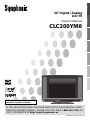 1
1
-
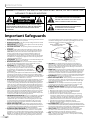 2
2
-
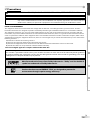 3
3
-
 4
4
-
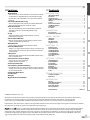 5
5
-
 6
6
-
 7
7
-
 8
8
-
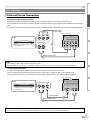 9
9
-
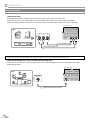 10
10
-
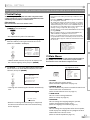 11
11
-
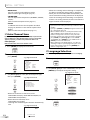 12
12
-
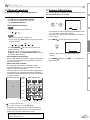 13
13
-
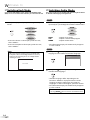 14
14
-
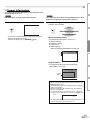 15
15
-
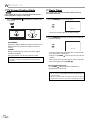 16
16
-
 17
17
-
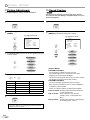 18
18
-
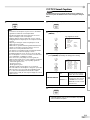 19
19
-
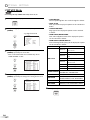 20
20
-
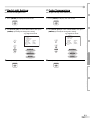 21
21
-
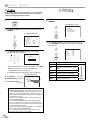 22
22
-
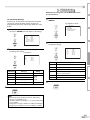 23
23
-
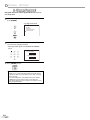 24
24
-
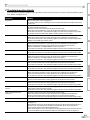 25
25
-
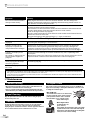 26
26
-
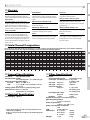 27
27
-
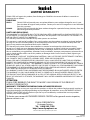 28
28
-
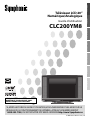 29
29
-
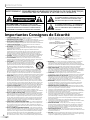 30
30
-
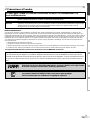 31
31
-
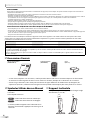 32
32
-
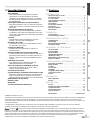 33
33
-
 34
34
-
 35
35
-
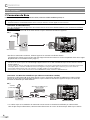 36
36
-
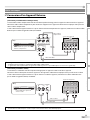 37
37
-
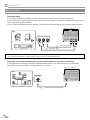 38
38
-
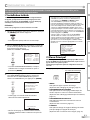 39
39
-
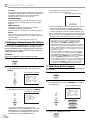 40
40
-
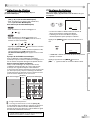 41
41
-
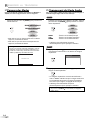 42
42
-
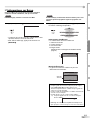 43
43
-
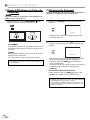 44
44
-
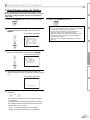 45
45
-
 46
46
-
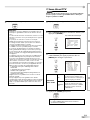 47
47
-
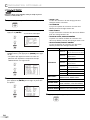 48
48
-
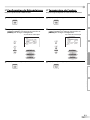 49
49
-
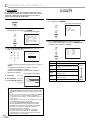 50
50
-
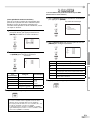 51
51
-
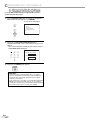 52
52
-
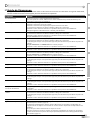 53
53
-
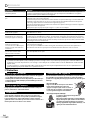 54
54
-
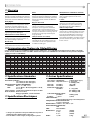 55
55
-
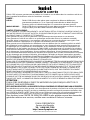 56
56
Symphonic Flat Panel Television CLC200YM8 Manuel utilisateur
- Taper
- Manuel utilisateur
- Ce manuel convient également à
dans d''autres langues
Documents connexes
Autres documents
-
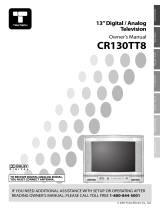 TruTech CR130TT8 Manuel utilisateur
TruTech CR130TT8 Manuel utilisateur
-
Funai CWF20L6 Manuel utilisateur
-
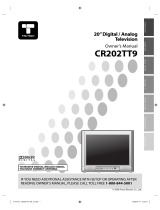 TruTech CR202TT9 Manuel utilisateur
TruTech CR202TT9 Manuel utilisateur
-
Sylvania LC220SS2 Le manuel du propriétaire
-
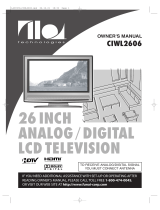 ILO CIWL2606 Manuel utilisateur
ILO CIWL2606 Manuel utilisateur
-
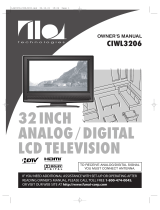 ILO CIWL3206 Manuel utilisateur
ILO CIWL3206 Manuel utilisateur
-
Funai ELC320EM9 Manuel utilisateur
-
Magnavox 19MF339B Le manuel du propriétaire
-
Emerson High-Definition Television LC320EMXF Manuel utilisateur
-
Funai LC320EMX Manuel utilisateur