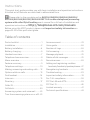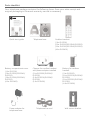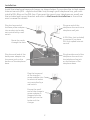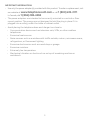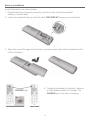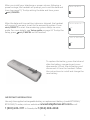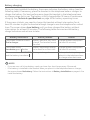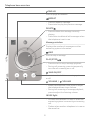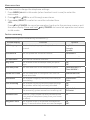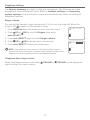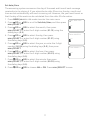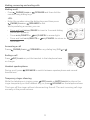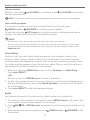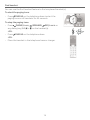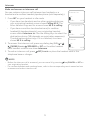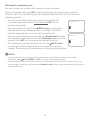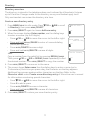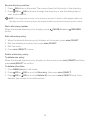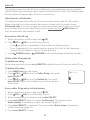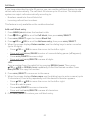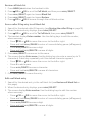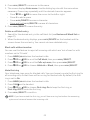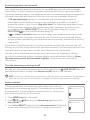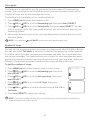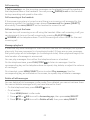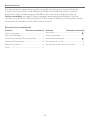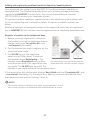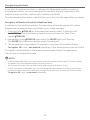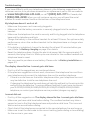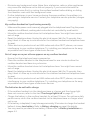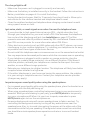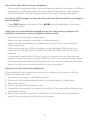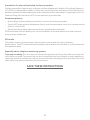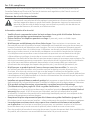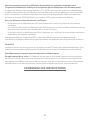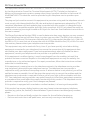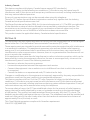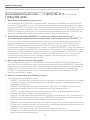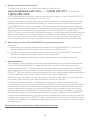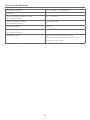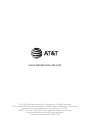AT&T EL52306 Guide de démarrage rapide
- Catégorie
- Téléphones
- Taper
- Guide de démarrage rapide

Quick start guide
EL52106/EL52206/EL52246/
EL52256/EL52306/EL52346/
EL52356/EL52406
DECT 6.0 cordless telephone/
answering system with
caller ID/call waiting

Instructions
This quick start guide provides you with basic installation and operation instructions.
A limited set of features are described in abbreviated form.
Please refer to the complete online EL52106/EL52206/EL52246/EL52256/
EL52306/EL52346/EL52356/EL52406 DECT 6.0 cordless telephone/answering
system with caller ID/call waiting user’s manual for a full set of installation and
operation instructions at http://telephones.att.com/manuals.
Before using this AT&T product, please read Important safety information on
pages 33-35 of this quick start guide.
Parts checklist ..........................................................1
Installation .................................................................2
Battery installation ..............................................4
Battery charging ....................................................6
Handset overview .................................................7
Telephone base overview ................................8
Menu overview ........................................................9
Feature summary ..................................................9
Telephone settings ............................................10
Making, answering and ending calls .......12
Options while on calls ......................................13
Find handset ...........................................................14
Intercom ....................................................................15
Directory ...................................................................17
Caller ID ......................................................................19
Call block ..................................................................20
Answering system and voicemail ............ 23
Turn the answering system on or o ... 23
Announcement .................................................... 23
Voice guide .............................................................24
Number of rings ..................................................24
Call screening ........................................................ 25
Message playback .............................................. 25
Delete all old messages ................................. 25
Remote access .....................................................26
Adding and registering cordless
handsets/headsets/speakerphones ...27
Deregistering handsets .................................28
Troubleshooting..................................................29
Important safety information ................... 33
For C-UL compliance ........................................36
FCC Part 68 and ACTA .....................................39
FCC Part 15 ..............................................................40
Limited warranty .................................................41
Technical specications .................................43
Table of contents

1
Parts checklist
Your telephone package contains the following items. Save your sales receipt and
original packaging in the event warranty service is necessary.
Quick start guide Telephone base
Power adapter for
telephone base
Charger for cordless handset
with power adapter installed
(1 for EL52206/EL52246/
EL52256)
(2 for EL52306/EL52346/
EL52356)
(3 for EL52406)
Battery for cordless
handset
(1 for EL52106)
(2 for EL52206/EL52246/
EL52256)
(3 for EL52306/EL52346/
EL52356)
(4 for EL52406)
Battery compartment cover
(1 for EL52106)
(2 for EL52206/EL52246/
EL52256)
(3 for EL52306/EL52346/
EL52356)
(4 for EL52406)
Telephone line cord Wall-mount bracket
Cordless handset
(1 for EL52106)
(2 for EL52206/EL52246/EL52256)
(3 for EL52306/EL52346/EL52356)
(4 for EL52406)
Quick start guide
EL52106/EL52206/EL52246/
EL52256/EL52306/EL52346/
EL52356/EL52406
DECT 6.0 cordless telephone/
answering system with
caller ID/call waiting

2
Installation
Install the telephone base and charger, as shown below. If you subscribe to high-speed
Internet service (DSL - digital subscriber line) through your telephone line, you must
install a DSL lter on the DSL line. If you want to mount your telephone on a wall, use
the included wall-mount bracket and refer to Wall-mount installation in the online
user’s manual for details.
Plug the large end
of the charger’s
power adapter into
an electrical outlet
not controlled by a
wall switch.
Ensure the small
end of the charger’s
power adapter is
plugged into the
power jack on the
bottom of the
charger.
Plug the other end of the
telephone line cord into
the telephone line jack
on the bottom of the
telephone base.
A DSL lter (not included)
is required if you have
DSL high-speed Internet
service.
Plug one end of the
telephone line cord into a
telephone wall jack.
Plug the large end of
the base power adapter
into an electrical outlet
not controlled by a wall
switch.
Route the cords
through the slots.
Plug the small end of the
base power adapter into
the power jack on the
bottom of the telephone
base.

3
IMPORTANT INFORMATION:
Use only the power adapter(s) provided with this product. To order a replacement, visit
our website at www.telephones.att.com or call 1 (800) 222-3111.
In Canada, dial 1 (866) 288-4268.
The power adapters are intended to be correctly oriented in a vertical or oor
mount position. The prongs are not designed to hold the plug in place if it is
plugged into a ceiling, under-the-table or cabinet outlet.
Avoid placing the telephone base and charger too close to:
Communication devices such as television sets, VCRs, or other cordless
telephones.
Excessive heat sources.
Noise sources such as a window with trac outside, motors, microwave ovens,
refrigerators, or uorescent lighting.
Excessive dust sources such as a workshop or garage.
Excessive moisture.
Extremely low temperature.
Mechanical vibration or shock such as on top of a washing machine or
workbench.
•
•
•
•
•
•
•
•
•
•

4
Battery installation
Install the battery, as shown below.
Plug the battery connector securely into the socket inside the handset
battery compartment.
Insert the supplied battery with the label THIS SIDE UP facing up, as indicated.
1.
2.
THI
S
S
I
DE UP
/
CE
CÔ
TÉ
VERS LE
HA
UT
Ba
t
t
er
y
Pack / Bloc-p
iles
:
BT16
2
342/BT262342 (2.4V 300mAh Ni-MH)
WA
RNING /
A
VE
RT
I
SSE
ME
NT
:
DO NOT BUR
N OR PU
N
CTURE BA
TTERIE
S.
NE
PA
S INCINÉRE
R
OU PE
R
CE
R LE
S
P
ILES
.
M
ade in
C
hina /
F
ab
r
iqué en chine
CR1423
THIS SIDE UP
Battery Pack
/ Bloc-pi
les
BT162342/
B
T262342 (2.4V
4
WA
RN
ING /
AV
ERTISSEMENT
DO NOT BURN OR
P
UNCTURE
B
NE
PA
S INCI
N
ÉRER OU PERC
E
R
L
M
ade in China / Fabriqué
e
n chine
Charge the handset by placing it face up
in the telephone base or charger. The
CHARGE light is on when charging.
4.
Align the cover at against the battery compartment, then slide it upwards until it
clicks into place.
3.
CR142
3
CHARGE light

5
IMPORTANT INFORMATION
Use only the supplied rechargeable battery or replacement battery (model BT162342/
BT262342). To order, visit our website at www.telephones.att.com or call
1 (800) 222-3111. In Canada, dial 1 (866) 288-4268.
To replace the battery, press the tab and
slide the battery compartment cover
downwards. Li out the old battery and
disconnect it from the handset. Follow
the instructions to install and charge the
new battery.
Aer you install your telephone or power returns following a
power outage, the handset will prompt you to set the date and
time (see page 11). To skip setting the date and time, press
OFF/CANCEL.
Aer the date and time setting is done or skipped, the handset
will prompt if you want to set up the answering system. Press
MENU/SELECT to start the answering system setup via voice
guide. For more details, see Voice guide on page 24. To skip the
setup, press
OFF/CANCEL on the handset.
Date: MM/DD/YY
ECO
Voice guide to...
ECO
set up Ans sys?
ECO

6
Battery charging
Once you have installed the battery, the screen indicates the battery status (see the
following table). If necessary, place the handset in the telephone base or charger to
charge the battery. For best performance, keep the handset in the telephone base
or charger when not in use. The battery is fully charged aer 16 hours of continuous
charging. See Technical specications on page 43 for battery operating times.
If the screen is blank, you need to charge the handset without interruption for at
least 30 minutes to give the handset enough charge to use the telephone for a short
time. The screen shows Low battery until you have charged the battery without
interruption for at least 30 minutes. The following table summarizes the battery
charge indicators and actions to take.
Battery indicators Battery status Action
The screen is blank or shows
Put in charger.
Battery has no or very little
charge. The handset cannot
be used.
Charge without interruption
(at least 30 minutes).
The screen shows
Low battery and ashes.
Battery has enough charge
to be used for a short time.
Charge without interruption
(at least 30 minutes).
The screen shows HANDSET X
and the battery icon shows .
Battery is charged. To keep the battery charged,
place it in the telephone base
or charger when not in use.
NOTES:
If you are on a call in low battery mode, you hear four short beeps every 50 seconds.
If no battery is installed in the handset when you place it in the telephone base or charger,
the screen shows No battery. Follow the instructions in Battery installation on pages 4-5 to
install the battery.
•
•

Handset overview
REDIAL/PAUSE
Press repeatedly to view the
last 10 numbers dialed.
While entering numbers,
press and hold to insert a
dialing pause.
•
•
PHONE/FLASH
Press to make or answer
a call.
During a call, press to answer
an incoming call when you
receive a call waiting alert.
•
•
1
While reviewing a caller ID log
entry, press repeatedly to add
or remove 1 in front
of the telephone number
before dialing or saving it in
the directory.
Press and hold to set or dial
your voicemail number.
•
•
MUTE/DELETE
During a call, press to mute
the microphone .
While predialing, press to
delete digits.
While reviewing the redial list,
directory, speed dial list or
caller ID log, press to delete
an individual entry.
•
•
•
TONE
Press to switch to tone dialing
temporarily during a call if you
have pulse service.
/
SPEAKER
Press to turn on the handset
speakerphone, press again to
resume normal handset use.
CHARGE light
On when the handset is
charging in the telephone base
or charger.
INT
Press to initiate an intercom
conversation or transfer a call.
DIR/VOLUME
Press to scroll up while in
menus.
Press to increase the listening
volume when on a call,
or increase the message
playback volume.
Press to show directory
entries when the handset is
not in use.
While entering names or
numbers in the directory,
press to move the cursor to
the right.
•
•
•
•
CID/VOLUME
Press to scroll down while in
menus.
Press to decrease the
listening volume when on
a call, or to decrease the
message playback volume.
Press to show the caller ID log
when the handset is not in use.
While entering names or
numbers in the directory,
press to move the cursor to
the le.
•
•
•
•
MENU/SELECT
Press to display the menu.
Once in the menu, press to
select an item or save an
entry or setting.
•
•
OFF/CANCEL
During a call, press to hang up.
While using menus, press
to cancel an operation, back
up to the previous menu, or
exit the menu display; or
press and hold to exit to
idle mode.
Press and hold while the
handset is not in use to erase
the missed call indicator.
•
•
•
QUIET
Press and hold to set and
turn on the QUIET mode, or
turn it o.
When reviewing a caller ID log
entry, press repeatedly to view
other dialing options.
•
•
7

8
Telephone base overview
REPEAT
Press to repeat a message.
Press twice to play the previous message.
•
•
Message window
Displays the number of messages or other
answering system information.
DELETE
Press to delete the message currently
playing.
Press twice to delete all old messages when
the telephone is not in use.
•
•
/VOLUME
/ /VOLUME
When the telephone is idle, press to adjust
the telephone base ringer volume.
During call screening or message playback,
press to adjust the listening volume.
•
•
FIND HS
Press to page all handsets.
SKIP
Press to skip a message.
PLAY/STOP
Press to start or stop message playback.
During call screening, press to temporarily
turn the call screening on or o.
•
•
/
ANS ON/OFF
Press to turn the built-in answering system on
or o.
IN USE light
On when the handset is in use, or when the
answering system is answering an incoming
call.
Flashes when another telephone is in use on
the same line.
•
•

99
Menu overview
Use the menu to change the telephone settings.
Press MENU/SELECT in idle mode (when handset is not in use) to enter the
main menu.
Press
CID or
DIR to scroll through menu items.
Press MENU/SELECT to select or save the indicated item.
-OR-
Press
OFF/CANCEL to cancel an operation, back up to the previous menu or exit
the menu display. Press and hold
OFF/CANCEL to cancel an operation and return
to idle mode.
Feature summary
Default settings are indicated by an asterisk (*).
Screen display Function Options
LCD language Set the display language as English, French or
Spanish.
English*
Français
Español
Voicemail # Set the speed dial voicemail number. Voicemail #
_
Clr voicemail Turn o the voicemail indicator.
Key tone Set whether there are beeps when you press
keys.
On*
O
Set date/time Set date and time of the telephone system. Date: MM/DD/YY
Time: HH:MM -
-
Home area code Set the telephone to recognize calls with the
home area code.
Home area code
_
_
_
Dial mode Set whether outgoing calls use pulse dialing or
tone dialing.
Touch-tone*
Pulse
Call screening Set whether incoming calls are played through
the speaker while they are being recorded.
On*
O
# of rings Set how many times the telephone rings before
the answering system answers an incoming call.
2, 3*, 4, 5, 6,
Toll saver
Remote code Select a 2-digit number to allow remote access
from another telephone (away from your home
or oce).
19*
Msg alert tone Set whether there is an audible message alert
every 10 seconds when there are new messages.
On
O*
1.
2.
3.

10
Telephone settings
Use Feature summary on page 9 to nd and set features. The following are a few
examples of common features to set. Refer to Handset settings and Answering
system settings in the online user’s manual for detailed instructions on setting all
telephone features.
Ringer volume
You can set the handset ringer volume level (1-6), or turn the ringer o. When the
ringer is o, appears on the handset screen.
Press MENU/SELECT in idle mode to enter the main menu.
Press
CID or
DIR to scroll to Ringers, then press
MENU/SELECT.
Press MENU/SELECT again to select Ringer volume.
Press
CID or
DIR to sample each volume level.
Press MENU/SELECT to save your preference.
NOTE: If the handset ringer volume is o, that handset ringer is
silenced for all incoming calls. However, that handset still plays the
paging tone when responding to the nd handset feature.
Telephone base ringer volume
When the telephone base is idle, press /VOLUME or /VOLUME on the telephone
base to adjust the ringer volume.
1.
2.
3.
4.
5.
Ringer volume
ECO
Volume:
ECO

11
Set date/time
The answering system announces the day of the week and time of each message
received prior to playing it. If you subscribe to caller ID service, the day, month and
time are set automatically with each incoming call. However, the year must be set so
that the day of the week can be calculated from the caller ID information.
Press MENU/SELECT in idle mode to enter the main menu.
Press
CID or
DIR to scroll to Set date/time, and then press
MENU/SELECT.
Press
CID or
DIR to select the month, then press
MENU/SELECT, or enter the 2-digit number (01-12) using the
dialing keys (0-9).
Press
CID or
DIR to select the day, then press
MENU/SELECT, or enter the 2-digit number (01-31) using
the dialing keys (0-9).
Press
CID or
DIR to select the year, or enter the 2-digit
number (00-99) using the dialing keys (0-9), then press
MENU/SELECT.
Press
CID or
DIR to select the hour, then press
MENU/SELECT, or enter the 2-digit number (00-23) using
the dialing keys (0-9).
Press
CID or
DIR to select the minute, then press
MENU/SELECT, or enter the 2-digit number (00-59) using
the dialing keys (0-9).
Press
CID or
DIR to choose AM or PM. Press MENU/SELECT to save.
1.
2.
3.
4.
5.
6.
7.
8.
Set date/time
ECO
Date: MM/DD/YY
ECO
Time: HH:MM -
-
ECO

12
Making, answering and ending calls
Making a call
Press
PHONE/FLASH or /SPEAKER and then dial the
number using dialing keys.
-OR-
Enter the number using the dialing keys and then press
PHONE/FLASH or /SPEAKER to dial.
While predialing a number, you can:
Press and hold REDIAL/PAUSE to insert a 3-second dialing
pause (a P appears).
Press MUTE/DELETE or OFF/CANCEL to erase digits.
Press and hold MUTE/DELETE or OFF/CANCEL to return to
idle mode.
Answering a call
Press
PHONE/FLASH, /SPEAKER or any dialing key (0-9, or ).
Ending a call
Press
OFF/CANCEL or put the handset in the telephone base
or charger.
Handset speakerphone
During a call, press /SPEAKER to switch between speakerphone and normal
handset use.
Temporary ringer silencing
While the telephone is ringing, press
OFF/CANCEL or MUTE/DELETE to silence the
ringer temporarily on that handset only, or press /VOLUME on the telephone base.
This turns o the ringer without disconnecting the call. The next incoming call rings
normally at the preset volume.
•
•
•
•
•

13
Options while on calls
Volume control
While on a call, press
DIR/VOLUME to increase or press
CID/VOLUME to decrease
the listening volume.
NOTE: The handset volume setting and speakerphone volume setting are independent.
Join a call in progress
If a handset is already on a call and you would like to join the call, press
PHONE/FLASH or /SPEAKER on another system handset.
To end the call, press
OFF/CANCEL or place the handset in the telephone base or
charger. The call does not end until all handsets hang up.
NOTES:
This feature is only applicable to models with more than one handset.
You can use a maximum of four devices at the same time on an outside call. If you have
ve handsets and the h handset attempts to join the call, the handset screen shows
Unable to call.
Chain dialing
While on a call, you can initiate a dialing sequence from numbers stored in the
directory, caller ID log or redial list. Doing this can be useful if you need to access
numbers other than telephone numbers (such as account numbers or access codes).
To initiate a dialing sequence from the directory, caller ID log or redial list while on a
call, access the number through the menu system:
While on a call, press MENU/SELECT, then scroll to Directory or Caller ID log.
Press MENU/SELECT.
-OR-
While on a call, press REDIAL/PAUSE to show the redial list.
Scroll to the desired number. If you are in directory, you can use the dialing keys to
nd the desired directory entry (see Search by name in the online user’s manual
for more details).
Press MENU/SELECT to dial the displayed number.
Redial
Each handset stores the 10 most recently called numbers in the redial list.
To review and call numbers in the redial list, press REDIAL/PAUSE in idle mode. The
most recently called number appears on the screen.
Press
DIR,
CID or REDIAL/PAUSE repeatedly to scroll through the numbers in the
list.
When the desired number appears, press
PHONE/FLASH or /SPEAKER to dial
the number.
•
•
1.
2.
3.
1.
2.
3.

14
Find handset
You can use the nd handset feature to nd misplaced handset(s).
To start the paging tone:
Press
FIND HS on the telephone base to start the
paging tone on all handsets for 60 seconds.
To stop the paging tone:
Press
PHONE/FLASH, /SPEAKER,
OFF/CANCEL or
any dialing key (0-9, or ) on the handset(s).
-OR-
Press
FIND HS on the telephone base.
-OR-
Place the handset in the telephone base or charger.
•
•
•
•

15
Intercom
Make and answer an intercom call
You can make an intercom call between two handsets, or a
handset and a cordless headset/speakerphone (sold separately).
Press INT on your handset in idle mode.
If you have two handsets and no other registered devices,
your originating handset screen shows Calling HS X. The
other handset rings and its screen shows HS X is calling.
If you have more than two handsets and/or cordless
headset(s)/speakerphone(s), your originating handset
screen shows Intercom to:. Use the dialing keys to select the
destination device (1-5; depends on registration sequence).
The destination device rings. If it is a handset, its screen
shows HS X is calling.
To answer the intercom call, press any dialing key (0-9, or ),
PHONE/FLASH, /SPEAKER or INT on the other handset.
Both handset screens now show Intercom.
To end an intercom call, press
OFF/CANCEL or place the handset back in the
telephone base or charger.
NOTES:
Before the intercom call is answered, you can cancel it by pressing
OFF/CANCEL or INT on
your originating handset.
For cordless headsets and speakerphones, refer to the corresponding user’s manual on how
to answer and end an intercom call.
1.
•
•
2.
3.
•
•
Intercom to:
ECO
10:30
PM
11/20
Calling HS X
ECO
10:30
PM
11/20
Intercom
ECO
10:30
PM
11/20

16
Call transfer using intercom
You can transfer an outside call to another system handset.
During an outside call, press INT and proceed just as you would make a normal
intercom call. Once the other party has answered the intercom call, you have the
following options:
You can let the other device join you on the outside call
in a three-way conversation. Press and hold INT on the
originating handset.
You can transfer the call. Press
OFF/CANCEL, or place your
handset back in the telephone base or charger. The other
handset automatically connects to the outside call.
You can switch between the outside call (Outside call appears
on the screen) and the intercom call (Intercom appears on the
screen). Press INT on the originating handset to switch.
The called party can end the intercom call by
OFF/CANCEL
or placing the other handset back in the telephone base or
charger. The outside call continues with the originating handset.
NOTES:
To cancel the intercom call and return to the external call before the intercom call is
answered, press
OFF/CANCEL or INT or on your originating handset.
If the called party does not answer within 100 seconds, or if the device is in use, on a call, or
out of range, the calling handset shows Unable to call on its screen and automatically returns
to the outside call.
•
•
•
•
•
•
Intercom
ECO
Outside call
ECO

17
Directory
Directory overview
The directory is stored in the telephone base, and is shared by all handsets. It stores
up to 50 entries. Changes made to the directory on any one handset apply to all.
Only one handset can review the directory at a time.
Create a new directory entry
Press MENU/SELECT in idle mode. Press
CID or
DIR to scroll
to Directory, then press MENU/SELECT.
Press MENU/SELECT again to choose Add new entry.
When the screen displays Enter number, use the dialing keys
to enter a number (up to 30 digits).
Press
CID or
DIR to move the cursor to the le or right.
Press and hold REDIAL/PAUSE to enter a 3-second dialing
pause (a P appears).
Press MUTE/DELETE to erase a digit.
Press and hold MUTE/DELETE to erase all digits.
-OR-
Copy a number from the redial list by pressing REDIAL/PAUSE.
Then, press
CID or
DIR or REDIAL/PAUSE repeatedly to nd
the desired number. Press MENU/SELECT to copy the number.
Press MENU/SELECT to move on to the name.
The screen shows Enter name. Use the dialing keys to enter a name (up to
15 characters). Each time you press a key, the character on that key appears.
Additional key presses produce other characters on that key. Refer to the
Character chart under Create a new directory entry of the online user’s manual
for information on entering special characters.
Press
CID or
DIR to move the cursor to the le or right.
Press 0 to add a space.
Press MUTE/DELETE to erase a character.
Press and hold MUTE/DELETE to erase all characters.
Press MENU/SELECT to store your new directory entry.
1.
2.
3.
•
•
•
•
4.
5.
•
•
•
•
6.
Add new entry
ECO
Enter number
888-722-7702_
ECO
Charlie Johnson_
ECO

18
Review directory entries
Press
DIR when in idle mode. The screen shows the rst entry in the directory.
Press
CID or
DIR to browse through the directory or use the dialing keys to
start a name search.
NOTE: If the telephone number in the directory exceeds 15 digits, a dash appears aer the
14th digit, and the remaining digits are displayed aer two seconds beginning with a dash.
Dial a directory number
When the desired directory entry displays, press
PHONE/FLASH or /SPEAKER
to dial.
Edit a directory entry
When the desired directory entry displays on the screen, press MENU/SELECT.
Edit the telephone number, then press MENU/SELECT.
Edit the name.
Press MENU/SELECT to save.
Delete a directory entry
To delete one entry:
When the desired directory entry displays on the screen, press MUTE/DELETE and then
press MENU/SELECT to conrm.
To delete all entries:
Press MENU/SELECT in idle mode.
Press
CID or
DIR to scroll to Directory, then press MENU/SELECT.
Press
CID or
DIR to scroll to Delete all, then press MENU/SELECT twice. Once
deleted, you cannot retrieve the entries.
1.
2.
1.
2.
3.
4.
1.
2.
3.
La page est en cours de chargement...
La page est en cours de chargement...
La page est en cours de chargement...
La page est en cours de chargement...
La page est en cours de chargement...
La page est en cours de chargement...
La page est en cours de chargement...
La page est en cours de chargement...
La page est en cours de chargement...
La page est en cours de chargement...
La page est en cours de chargement...
La page est en cours de chargement...
La page est en cours de chargement...
La page est en cours de chargement...
La page est en cours de chargement...
La page est en cours de chargement...
La page est en cours de chargement...
La page est en cours de chargement...
La page est en cours de chargement...
La page est en cours de chargement...
La page est en cours de chargement...
La page est en cours de chargement...
La page est en cours de chargement...
La page est en cours de chargement...
La page est en cours de chargement...
La page est en cours de chargement...
-
 1
1
-
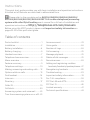 2
2
-
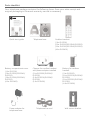 3
3
-
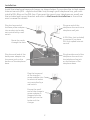 4
4
-
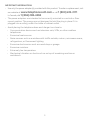 5
5
-
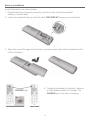 6
6
-
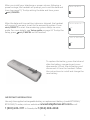 7
7
-
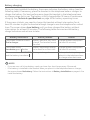 8
8
-
 9
9
-
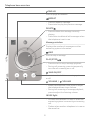 10
10
-
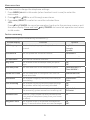 11
11
-
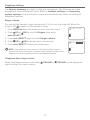 12
12
-
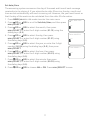 13
13
-
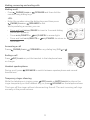 14
14
-
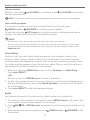 15
15
-
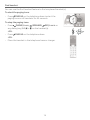 16
16
-
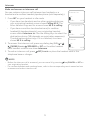 17
17
-
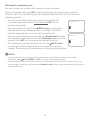 18
18
-
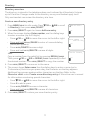 19
19
-
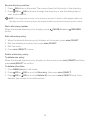 20
20
-
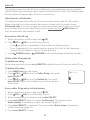 21
21
-
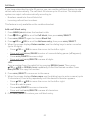 22
22
-
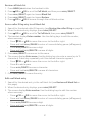 23
23
-
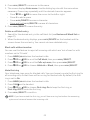 24
24
-
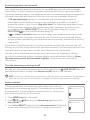 25
25
-
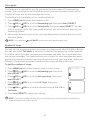 26
26
-
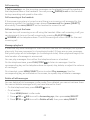 27
27
-
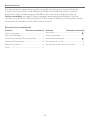 28
28
-
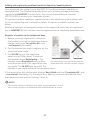 29
29
-
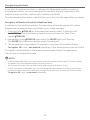 30
30
-
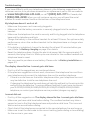 31
31
-
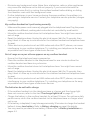 32
32
-
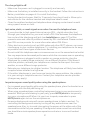 33
33
-
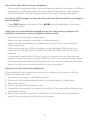 34
34
-
 35
35
-
 36
36
-
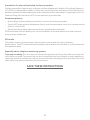 37
37
-
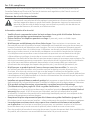 38
38
-
 39
39
-
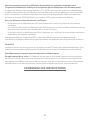 40
40
-
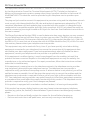 41
41
-
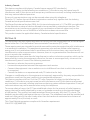 42
42
-
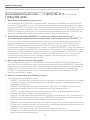 43
43
-
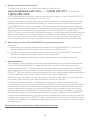 44
44
-
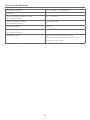 45
45
-
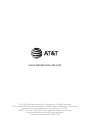 46
46
AT&T EL52306 Guide de démarrage rapide
- Catégorie
- Téléphones
- Taper
- Guide de démarrage rapide
dans d''autres langues
- English: AT&T EL52306 Quick start guide
Documents connexes
-
AT&T EL52119 Manuel utilisateur
-
AT&T EL52315 Guide de démarrage rapide
-
AT&T AWX22104 Guide de démarrage rapide
-
AT&T EL52353 Mode d'emploi
-
AT&T DL72539 Guide de démarrage rapide
-
AT&T EL51103 Mode d'emploi
-
AT&T EL52100 Guide de démarrage rapide
-
AT&T EL52100 Guide de démarrage rapide
-
AT&T EL52406 Manuel utilisateur
-
AT&T SynJ SB67138 Manuel utilisateur