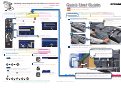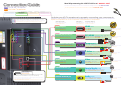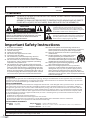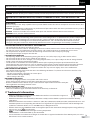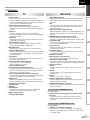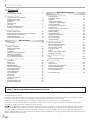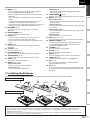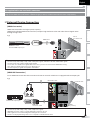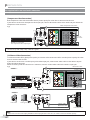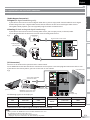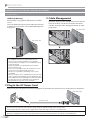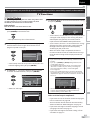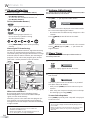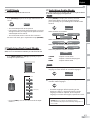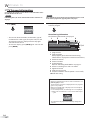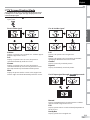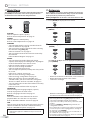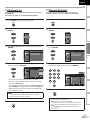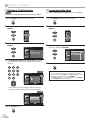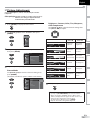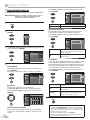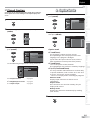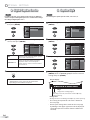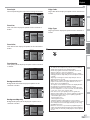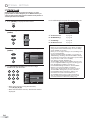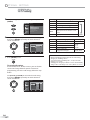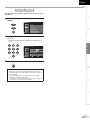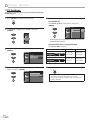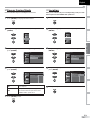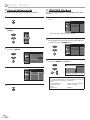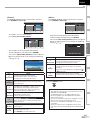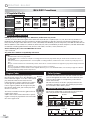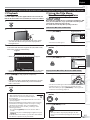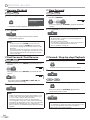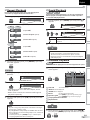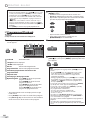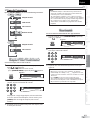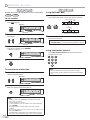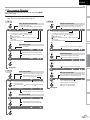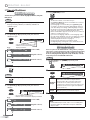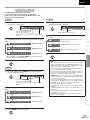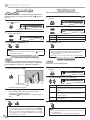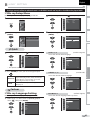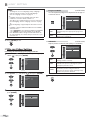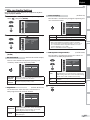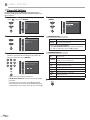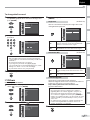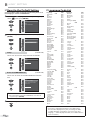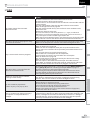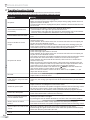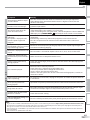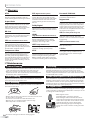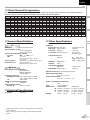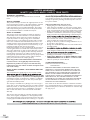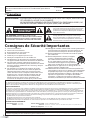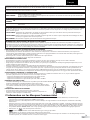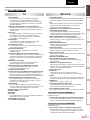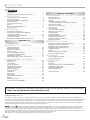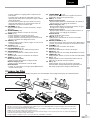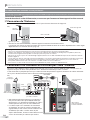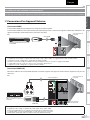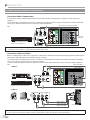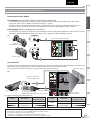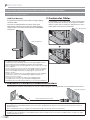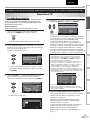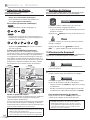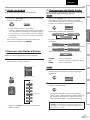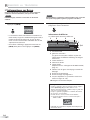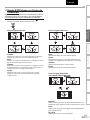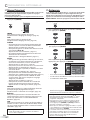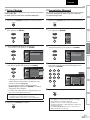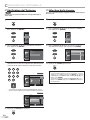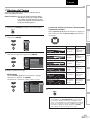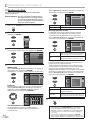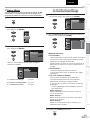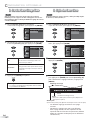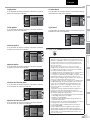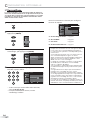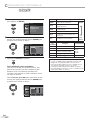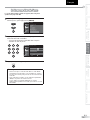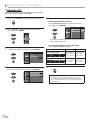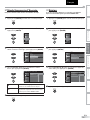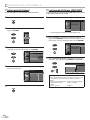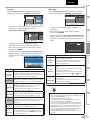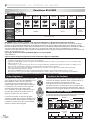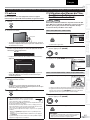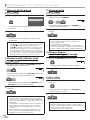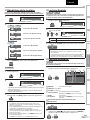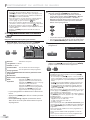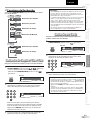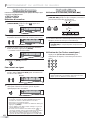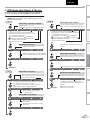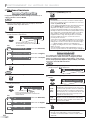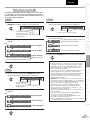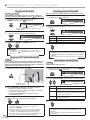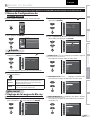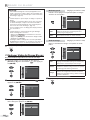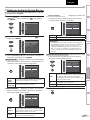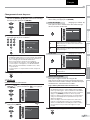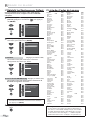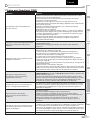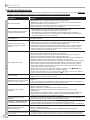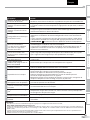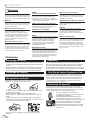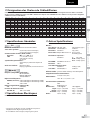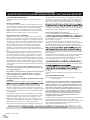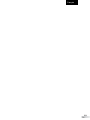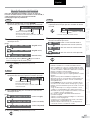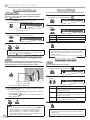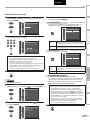Sylvania LD427SSX Manuel utilisateur
- Catégorie
- Lecteurs DVD
- Taper
- Manuel utilisateur

EnglishEspañol Français
LD427SSX
Owner’s Manual
Guide d’utilisation
Manual del Usuario
© 2009 Funai Electric Co., Ltd.
HIGH-DEFINITION TELEVISION
TO RECEIVE DIGITAL/ANALOG SIGNAL,
YOU MUST CONNECT ANTENNA.
POUR RECEVOIR LE SIGNAL
NUMÉRIQUE /ANALOGIQUE, VOUS
DEVEZ CONNECTER L’ANTENNE.
PARA RECIBIR LA SEÑAL DIGITAL/
ANALÓGICA, DEBE CONECTAR LA
ANTENA.
MODEL NUMBER SERIAL NUMBER
NEED HELP?
BESOIN D’AIDE ?
¿NECESITA AYUDA?
PLEASE CALL TOLL FREE!
APPELEZ NOTRE NUMÉRO GRATUIT !
¡LLAME POR FAVOR SIN COSTO!
1-866-321-3927
OR VISIT OUR WEB SITE AT
OU VISITEZ NOTRE SITE WEB À L’ADRESSE
Ó VISITE NUESTRO SITIO WEB EN
www.sylvaniaconsumerelectronics.com

Before You Start
Avant de Commencer
Antes de Comenzar
Connection
Connexion
Conexiones
Initial Setup
Confi guration Initiale
Instalación Inicial
Basic Operation
Opérations de Base
Operación Básica
Before You Start
Avant de Commencer
Antes de Comenzar
Connection
Connexion
Conexiones
Initial Setup
Confi guration Initiale
Instalación Inicial
Basic Operation
Opérations de Base
Operación Básica
Before You Start
Avant de Commencer
Antes de Comenzar
Connection
Connexion
Conexiones
Initial Setup
Confi guration Initiale
Instalación Inicial
Basic Operation
Opérations de Base
Operación Básica
© 2009 Funai Electric Co., Ltd.Printed in China 1EMN24664 ★★★★★
Quick Start GuideQuick Start Guide
FR
Guide de Démarrage Rapide
ES
Guía de Inicio Rápido
Need help connecting this LCD TV? Call us at 1-866-321-3927
Vous avez besoin d’aide pour connecter ce téléviseur LCD ? Appelez-nous au 1-866-321-3927
¿Necesita ayuda para conectar esta TV LCD? Llame al número 1-866-321-3927
All of us at SYLVANIA wish you will be very pleased with your unit.
L’ensemble du personnel de SYLVANIA espère que vous serez satisfait de votre appareil.
Todos en SYLVANIA deseamos que esté muy complacido(a) con su unidad.
itial
Se
etup
g
uratio
n
Initiale
alación
I
Inicial
Basic Operatio
n
Opérations de B
ase
Operación Básica
itial Setup
guration Initiale
alación Inicial
Operatio
n
Basic O
ons de B
ase
Opératio
ción Básica
Operac
Before You Start
Avant de Commen
cer
Antes de Comenzar
ES
Guía
d
Channel Selection
Sélection de Chaîne
Selección de Canal
TV
- When selecting analog channel 11.
Lorsque vous sélectionnez le canal analogique 11.
Cuando seleccione el canal analógico 11.
DTV
- When selecting digital channel 11-1. Be sure to press
before entering the subchannel number.
Lorsque vous sélectionnez le canal numérique 11-1. N’oubliez pas
d’appuyer sur la toucher
avant d’appuyer sur le numéro du
sous-canal.
Cuando seleccione el canal digital 11-1 asegúrese de presionar
antes de indicar el número de subcanal.
Volume Adjustment
Réglage du Volume Ajuste de Volumen
Switch the Input
Changer D’entrée Cambie la Entrada
Or ou o
e.g.) When selecting HDMI1.
ex.) Lorsque vous sélectionnez HDMI1.
p.ej.) Cuando seleccione HDMI1.
Attaching the Stand
Fixation du Support Fijación de la Base
Go on the next page...
Allez à la page suivante…
Pase a la siguiente página…
NoNo NonNon NoNo
A
A
Do you have any AV device(s) to connect to this unit?
Souhaitez-vous connecter d’autres appareils AV à ce téléviseur ?
¿Tiene algún dispositivo AV para conectar a esta unidad?
Yes Yes UiUi SíSí
1
Connecting the Antenna
Connexion de L’antenne Conexión de la Antena
3
Antenne VHF / UHF Antena VHF / UHF
VHF / UHF antenna
cable TV company
Société de télévision par câble compañía de TV por cable
What do I need in this procedure?
De quoi ai-je besoin pour réaliser cette procédure ?
¿Qué necesito para este procedimiento?
An RF coaxial cable (not included)
Câble RF coaxial (non fourni)
Un cable coaxial RF (no incluido)
or ou o
2
HDMI1
Volume 30
1
Plug in the AC power cord, then press .
Branchez le cordon d’alimentation secteur,
puis appuyez sur
.
Enchufe el cable alimentador de CA y presione
.
2
Select your language.
Sélectionnez votre langue.
Seleccione su idioma.
Initial Setup
Initial Setup
Select the language for setup display.
Elija el idioma de ajuste.
Sélectionner langue écran config.
Select Enter Skip
SETUP
Español
Français
ENTER
English
3
Select “Antenna” or “Cable”.
Sélectionnez “Antenne” ou “Câble”.
Seleccione “Antena” o “Cable”.
Initial Setup
Initial Setup
Antenna
Cable
Skip
Select Enter Skip
SETUP
Back
BACK
ENTER
Make sure the antenna is connected to "ANT.IN" jack.
Select the destination of "ANT.IN" jack.
Cable
Antenna
Or
ANT.IN
• “Autoscan” will begin.
La “Autoscan” commence.
Se inicia la función “Autoscan”.
Initial Setup
Initial Setup
Skip
SETUP
0%
Analog channels 0ch
Digital channels 0ch
Now the system is scanning for channels, please wait.
Autoscan will take up to 20 minutes to complete.
4
Select “Retail” or “Home”.
Sélectionnez “Magasin” ou “Maison”.
Seleccione “Tienda” o “Casa”.
Initial Setup
Initial Setup
HomeRetail
Select Enter
ENTER
Select “Retail” or “Home” for your location.
Insert the neck of the main unit to
the stand’s hole.
Insérez le col de l’unité principale dans
l’ori ce de la base.
Inserte el cuello de la unidad principal en el
ori cio del soporte.
!

Before You Start
Avant de Commencer
Antes de Comenzar
Connection
Connexion
Conexiones
Initial Setup
Confi guration Initiale
Instalación Inicial
Basic Operation
Opérations de Base
Operación Básica
Connection GuideConnection Guide
FR
Guide de Connexion
ES
Guía de Conexiones
Need help connecting this LCD TV? Call us at 1-866-321-3927
Vous avez besoin d’aide pour connecter ce téléviseur LCD ? Appelez-nous au 1-866-321-3927
¿Necesita ayuda para conectar esta TV LCD? Llame al número 1-866-321-3927
Optimize your HD TV experience by properly connecting your components.
Optimisez votre expérience de la télévision haute défi nition en connectant correctement vos composants.
Optimice su experiencia en TV HD conectando correctamente los componentes.
HDMI OUT jack
prise de HDMI OUT
toma de HDMI OUT
HDMI cable
Câble HDMI
Cable HDMI
DVI OUT jack (including PC)
prise de DVI OUT (including PC)
toma de DVI OUT (including PC)
DVI-HDMI
conversion cable + audio cables
Câble de conversion DVI-HDMI + câbles audio
Cable de conversión DVI HDMI + cables de audio
COMPONENT VIDEO OUT jack
prise de COMPONENT VIDEO OUT
toma de COMPONENT VIDEO OUT
Component
video cable + audio cables
Câble vidéo composant + câbles audio
Cable de vídeo en componente + cables de audio
S-VIDEO OUT jack
prise de S-VIDEO OUT
toma de S-VIDEO OUT
S-Video cable + audio cables
Câble S-Vidéo + câbles audio
Cable de S-Video + cables de audio
VIDEO OUT jack
prise de VIDEO OUT
toma de VIDEO OUT
Video cable + audio cables
Câble vidéo + câbles audio
Cable de vídeo + cables de audio
DIGITAL AUDIO IN jack
prise de DIGITAL AUDIO IN
toma de DIGITAL AUDIO IN
Coaxial Audio cable
Câble audio coaxial (audio numérique)
Cable coaxial de audio (Audio Digital)
ANALOG AUDIO IN jack
prise de ANALOG AUDIO IN
toma de ANALOG AUDIO IN
Audio cables
Câbles audio (audio analogique)
Cables de audio (Audio Analógico)
your device has;
votre appareil possède ;
su dispositivo tiene;
jack type is;
le type de prise est ;
el tipo de toma es;
necessary cable is;
le câble nécessaire est ;
el cable necesario es;
Separate analog audio cable(s) is also required for this connection.
Vous aurez également besoin de câble audio analogiques pour e ectuer ce branchement.
Se requieren también cables separados de audio analógico para esta conexión.
Do not use an extension cord between the USB ash memory and the
unit. Always insert the USB ash memory to this unit directly.
Veuillez ne pas utiliser de rallonge USB entre la clé USB et l’appareil. Insérez toujours directe-
ment la clé USB dans cet appareil, sans intermédiaire.
No utilice un cable de extensión entre la memoria ash USB y la unidad. Inserte siempre la
memoria ash USB directamente en la unidad.
USB Flash Memory
Port pour Clé USB
Memoria Flash USB
Image de très bonne qualité
Mejor imagen
Image de qualité standard
Imagen estándar
STANDARD
AUDIO
GOODGOOD
AUDIO
AUD
AUD
AU
A
IO
Audio de bonne qualité
Buen audio
Audio de qualité standard
Audio estándar
Image/Audio de qualité optimale
Máximo imagen e audio
VERY BEST
PICTURE /
AUDIO
VERY BEST
VE
VE
VE
VE
VE
VE
VE
VE
VE
RY
RY
RY
RY
RY
RY
RY
RY
RY
RY
B
B
B
B
B
B
B
B
B
B
B
ES
ES
ES
ES
ES
ES
ES
ES
ES
ES
ES
ES
T
T
T
T
T
T
T
T
T
T
T
T
PICTURE /
P
P
P
PI
PI
PI
PI
PI
PI
C
CT
CT
CT
CT
CT
CT
CT
CT
UR
UR
UR
UR
UR
UR
UR
UR
UR
E
E
E
E
E
E
E
E
/
/
/
/
/
/
/
/
AUDIO
AU
AU
AU
AU
AU
AU
AU
AU
AU
AU
AU
AU
AU
AU
AU
D
D
DI
DI
DI
DI
DI
DI
DI
DI
DI
DI
DI
D
D
O
O
O
O
O
O
O
O
O
O
O
O
O
O
BETTER
BE
E
BE
BE
BE
BE
B
TT
TT
TT
TT
T
ER
E
PICTURE
PI
I
PI
PI
PI
PI
T
CT
CT
CT
CT
CT
C
R
UR
UR
UR
UR
UR
U
E
E
E
E
E
STANDARD
PICTURE
Image d’excellente qualité
La mejor imagen
BEST
BE
BE
BE
BE
BE
BE
BE
B
ST
ST
ST
ST
ST
ST
ST
ST
T
PICTURE
P
PI
PI
PI
PI
PI
PI
PI
PI
PI
P
CT
CT
CT
CT
CT
CT
CT
CT
CT
CT
UR
UR
UR
UR
UR
UR
UR
UR
UR
UR
E
E
E
E
E
E
E
E
E
Image de bonne qualité
Buena imagen
GOOD
G
G
G
GO
GO
GO
GOO
GOO
GOO
GOO
GOO
GOO
G
GOO
GOO
OO
OO
OO
OO
OO
OO
OO
OO
OO
OO
OO
O
D
D
D
D
D
D
D
D
D
D
D
D
D
D
D
D
D
D
D
D
PICTURE
PI
PIC
PIC
PIC
PIC
PIC
PIC
PIC
PIC
PIC
PIC
IC
IC
IC
C
C
C
C
C
C
C
C
PIC
IC
PI
PI
P
P
P
P
P
P
P
P
P
P
P
P
TU
TU
TU
TU
TU
TU
TU
TU
TUR
TUR
TUR
TUR
UR
UR
UR
UR
R
R
R
TU
TU
UR
R
TU
R
TU
E
E
E
E
E
E
E
E
E
E
E
E
E
E
E
E
E
E

2
EN
WARNING: TO REDUCE THE RISK OF FIRE OR ELECTRIC SHOCK, DO NOT EXPOSE THIS APPARATUS
TO RAIN OR MOISTURE.
APPARATUS SHALL NOT BE EXPOSED TO DRIPPING OR SPLASHING AND NO OBJECTS
FILLED WITH LIQUIDS, SUCH AS VASES, SHALL BE PLACED ON THE APPARATUS.
Important Safety Instructions
1. Read these instructions.
2. Keep these instructions.
3. Heed all warnings.
4. Follow all instructions.
5. Do not use this apparatus near water.
6. Clean only with dry cloth.
7. Do not block any ventilation openings. Install in
accordance with the manufacture’s instructions.
8. Do not install near any heat sources such as radiators,
heat registers, stoves, or other apparatus (including
amplifiers) that produce heat.
9. Do not defeat the safety purpose of the polarized or
grounding-type plug. A polarized plug has two blades
with one wider than the other. A grounding type plug
has two blades and a third grounding prong. The wide
blade or the third prong are provided for your safety. If
the provided plug does not fit into your outlet, consult
an electrician for replacement of the obsolete outlet.
10. Protect the power cord from being walked on or
pinched particularly at plugs, convenience receptacles,
and the point where they exit from the apparatus.
11. Only use attachments/accessories specified by the
manufacturer.
12. Use only with the cart, stand, tripod, bracket,
or table specified by the manufacturer, or
sold with the apparatus. When a cart is used,
use caution when moving the cart/apparatus
combination to avoid injury from tip-over.
13. Unplug this apparatus during lightning storms or when
unused for long periods of time.
14. Refer all servicing to qualified service personnel.
Servicing is required when the apparatus has been
damaged in any way, such as power-supply cord or
plug is damaged, liquid has been spilled or objects
have fallen into the apparatus, the apparatus has been
exposed to rain or moisture, does not operate normally,
or has been dropped.
Precautions
FCC WARNING
This apparatus may generate or use radio frequency energy. Changes or modifications to this apparatus may cause harmful
interference unless the modifications are expressly approved in the manual. The user could lose the authority to operate this
apparatus if an unauthorized change or modification is made.
RADIO-TV INTERFERENCE
This apparatus has been tested and found to comply with the limits for a Class B digital device, pursuant to Part 15 of the FCC
Rules. These limits are designed to provide reasonable protection against harmful interference in a residential installation.
This apparatus generates, uses, and can radiate radio frequency energy and, if not installed and used in accordance with the
instructions, may cause harmful interference to radio communications. However, there is no guarantee that interference will
not occur in a particular installation. If this apparatus does cause harmful interference to radio or television reception, which
can be determined by turning the apparatus off and on, the user is encouraged to try to correct the interference by one or
more of the following measures:
1) Reorient or relocate the receiving antenna.
2) Increase the separation between the apparatus and receiver.
3) Connect the apparatus into an outlet on a circuit different from that to which the receiver is connected.
4) Consult the dealer or an experienced radio/TV technician for help.
DECLARATION OF CONFORMITY
Trade Name: SYLVANIA Responsible Party: FUNAI CORPORATION, INC.
Model: LD427SSX Address: 201 Route 17 North Suite No. 903 Rutherford, New Jersey 07070 U.S.A.
Telephone Number: 201-727-4560
This Class B digital apparatus complies with Canadian ICES-003.
The model and serial numbers of this unit may be found on the cabinet.
You should record and retain those numbers for future reference.
Serial No.:
Model No.:
The caution marking is located on the rear or bottom of the cabinet.
The exclamation point within an equilateral triangle is
intended to alert the user to the presence of important
operating and maintenance (servicing) instructions in
the literature accompanying the apparatus.
The lightning flash with arrowhead symbol, within an
equilateral triangle, is intended to alert the user to the
presence of uninsulated “dangerous voltage” within the
apparatus’s enclosure that may be of sufficient magnitude
to constitute a risk of electric shock to persons.
CAUTION: TO REDUCE THE RISK OF ELECTRIC
SHOCK, DO NOT REMOVE COVER (OR BACK). NO USER
SERVICEABLE PARTS INSIDE. REFER SERVICING TO
QUALIFIED SERVICE PERSONNEL.
CAUTION
RISK OF ELECTRIC SHOCK
DO NOT OPEN
LD427SSX
Do not place the unit on the furniture that is capable of being tilted by a child and an adult leaning, pulling, standing or climbing
on it. A falling unit can cause serious injury or even death.

3
EN
EnglishEspañol Français
CAUTION: Danger of explosion if battery is incorrectly replaced. Replace only with the same or equivalent type.
WARNING: Batteries (battery pack or battery installed) shall not be exposed to excessive heat such as sunshine, fire or the like.
LAMP IN LCD CONTAINS MERCURY, DISPOSE ACCORDING TO LOCAL, STATE OR FEDERAL LAW.
TO AVOID THE HAZARDS OF ELECTRICAL SHOCK AND FIRE
• Do not handle the AC power cord with wet hands.
• Do not remove this unit’s cabinet. Touching parts inside the cabinet could result in electric shock and/or damage to
this unit. For service and adjustment inside the cabinet, call a qualified dealer or an authorized service center.
• Do not pull on the AC power cord when disconnecting it from an AC outlet. Grasp it by the plug.
• Do not put your fingers or objects into the unit.
LOCATION AND HANDLING
• The openings should not be blocked by placing the unit on a bed, sofa, carpet, rug, or other similar surface.
• Do not install the unit near or over a radiator or heat register.
• Do not install the unit in direct sunlight, near strong magnetic fields, or in a place subject to dust or strong vibration.
• Avoid a place with drastic temperature changes.
• Install the unit in a horizontal and stable position. Do not place anything directly on top or bottom of the unit.
Depending on your external devices, noise or disturbance of the picture and/or sound may be generated if the unit is
placed too close to them. In this case, please ensure enough space between the external devices and the unit.
• Depending on the environment, the temperature of this unit may increase slightly. This is not a malfunction.
DEW CONDENSATION WARNING
• Dew condensation may form inside the unit in the following conditions. If so, do not use this unit at least for a few
hours until its inside gets dry.
- The unit is moved from a cold place to a warm place.
- Under conditions of high humidity.
- After heating a cold room.
NOTE ABOUT RECYCLING
• This unit’s packaging materials are recyclable and can be reused.
Please dispose of any materials in accordance with your local recycling regulations.
• Batteries should never be thrown away or incinerated but disposed of in accordance with your
local regulations concerning chemical wastes.
WHEN CARRYING THIS UNIT
• At least two people are required when carrying this unit.
• Make sure to hold the upper and bottom frames of the unit firmly as illustrated.
WARNING: To prevent injury, this apparatus must be securely attached to the floor/wall in accordance with the instructions.
Trademark Information
• HDMI, the HDMI logo and High-Definition Multimedia Interface are trademarks or registered
trademarks of HDMI Licensing LLC.
• Manufactured under license from Dolby Laboratories. “Dolby” and the double-D symbol are trademarks of Dolby
Laboratories.
• Manufactured under license under U.S. Patent #’s: 5,451,942; 5,956,674; 5,974,380; 5,978,762; 6,487,535 & other U.S. and
worldwide patents issued & pending. DTS and DTS 2.0 + Digital Out are registered trademarks and the DTS logos and
Symbol are trademarks of DTS, Inc. © 1996-2008 DTS, Inc. All Rights Reserved.
• Products that have earned ENERGY STAR® are designed to protect the environment through superior energy efficiency.
• “Blu-ray Disc“ and
are trademarks.
•
is a trademark of DVD Format/Logo Licensing Corporation.
• “BONUSVIEW” is a trademark of Blu-ray Disc Association.
• Java and all other Java trademarks and logos are trademarks or registered trademarks of Sun Microsystems, Inc. in the
United States and / or other countries.
LASER SAFETY
This unit employs a laser. Only a qualified service person should remove the cover or attempt to service this device, due
to possible eye injury.
CAUTION: Use of controls or adjustments or performance of procedures other than those specified herein may result in
hazardous radiation exposure.
CAUTION: Visible and invisible laser radiation when open and interlock defeated. Do not stare into beam.
LOCATION:
Inside, near the deck mechanism.
IMPORTANT COPYRIGHT INFORMATION
Unauthorized copying, broadcasting, public performance and lending of discs are prohibited. This product incorporates
copyright protection technology that is protected by U.S. patents and other intellectual property rights. Use of this
copyright protection technology must be authorized by Macrovision, and is intended for home and other limited
viewing uses only unless otherwise authorized by Macrovision. Reverse engineering or disassembly is prohibited.
Disconnect the mains plug to shut off when find trouble or not in use. The mains plug shall remain readily operable.
This apparatus should not be placed in a built-in installation such as a bookcase or rack unless proper ventilation is provided.
Make sure to leave a space of 4 inches (10cm) or more around this apparatus.

4
EN
I
NTRODUCTION
Supplied Accessories
Attaching the Stand
You must attach the stand to the unit to have it as a table top unit. Be sure the front and rear of the stand match the proper
direction.
Note:
• When attaching the stand, ensure that all screws are tightly fastened. If the stand is not properly attached, it could cause the unit to fall,
resulting in injuries as well as damage to the unit.
• Make sure to use a table which can support the weight of this unit and is larger than this unit.
• Make sure the table is in a stable location.
Symbols Used in this Manual
The following is the description for the symbols used in this manual. Description refers to:
TV FUNCTIONS BLURAY FUNCTIONS
TV
: Analog TV operation
DTV
: Digital TV operation
BD
: Playback of BD-video
DVD
: Playback of DVD-video
CD
: Playback of audio CD
• If neither symbol appears under the function heading,
operation is applicable to both.
• If none of symbol appears under the function heading,
operation is applicable to all.
AA
AA
AAA
AAA
• If you need to replace these accessories, please refer to the part No. with the illustrations and call our toll free
customer support line found on the cover of this manual.
1
Spread a thick and soft cloth over a
table as shown below.
Place the main unit face down onto it.
Make sure not to damage the screen.
At least two people are required at
this step.
2
Insert the neck under the bottom
of the main unit to the stand’s hole
(shown by arrow
➀
).
3
Drive Phillips pan screws in the 4
threaded holes at the bottom of the
stand until they are tight.
To remove the stand from this unit
Unscrew the Phillips pan screws indicated by above “
➁
”screw
holes. After the screws are removed pull the stand up toward
the rear of the unit. Be careful not to drop the stand when you
remove it.
➀
front side
➁ ➁
screw holesscrew holes
owner’s manual
(1EMN25027A)
quick start guide
(1EMN25028)
main remote
control
(NF035UD)
batteries
(AA x 2)
simple remote
control (NH101UD)
batteries
(AAA x 2)
registration card
(1EMN25030)
cable
management tie
(1EM428657)
screw kit for
attaching the stand
(1ESA21716)
AC power cord
(WAV0162LW001) or
(WAV0162LTE03)

5
EN
INTRODUCTION PREPARATION
WATCHING TV
OPTIONAL SETTING
OPERATING BLU-RAY
BLU-RAY SETTING TROUBLESHOOTING
INFORMATION
EnglishEspañol Français
• DTV/TV/CATV
- You can use your remote control to select
channels which are broadcast in digital format and
conventional analog format. Also, cable subscribers
can access their cable TV channels.
• Information Display (DTV only)
- You can display the title, contents and other
information of the current DTV program on the TV
screen.
• Autoscan
- This unit automatically scans and memorizes
channels available in your area, eliminating difficult
setup procedures.
• Child Lock
- This feature allows you to block children’s access to
inappropriate programs.
• Closed Caption Decoder
- Built-in closed caption decoder displays text for
closed caption supported programs.
• MTS/SAP Tuner
- Audio can be selected from the remote control.
• Auto Shut Off Function
- If there is no signal input from the antenna terminal
and no operation for 15 minutes, the unit will turn
off automatically.
• Sleep Timer
- This feature will automatically turn off the power of
the unit at a specific time.
• Choices for On-screen Language
- Select your on-screen language:
English, Spanish or French.
• Stereo Sound Function
• PLL Frequency Synthesized Tuning
- Provides free and easy channel selection and lets
you tune directly to any channel using the number
buttons on the remote control.
• Various Adjustment for Picture and Sound
- Customizes image quality to suitable for your room
and sets the sound as your preference.
• HDMI Input
- When using HDMI1 Input, you can enjoy this unit
as a PC monitor if your PC has DVI output terminal.
• Component video Input
• S-Video Input
• AV Input
• USB Terminal
- The JPEG or the MP3 files stored in a USB flash
memory can be played back on this unit.
• Digital audio Output
• Analog audio Output
Features
TV BD/DVD
• Dolby Digital Sound
- Enjoy Dolby Digital multi-channel surround sound
when you connect the unit to your Dolby Digital
decoder.
• DTS
- You can enjoy movie dynamic and realistic sound
like movie theater when you connect the unit to
your DTS decoder.
• Still / Fast / Slow / Step Playback
- Various playback modes are available including still
pictures, fast forward/reverse, slow motion and step
frames.
• BD/DVD Menus in a Desired Language
- You can display BD/DVD menus in a desired
language, if available on a BD-video or a DVD-video.
• Auto Power Off
- If there is no operation for 20 minutes, the unit will
turn itself off automatically.
• Parental Lock
- Block the viewing of a
BD-video or a DVD-video
unsuitable for children.
• Resume Playback
- Lets you resume playback from the point at which
playback was stopped.
• Bit Rate Indication
• DRC (dynamic range control)
- You can control the range of sound volume.
• Selecting a Camera Angle
- You can select the desired camera angle, if a BD/DVD
contains sequences recorded from different angles.
• Virtual Surround
• Search
- chapter search / title search / track search / time
search
• Marker
- The part on the disc designated by user can be
called back.
• Repeat
- chapter / title / track / all / A-B
• Program Playback for audio CD
- You can program the order of tracks to play them
back in designated order.
• Random Playback for audio CD
- This unit can shuffle the order of tracks to play them
back in randomly.
Accessing from [AUDIO] button
During playback
• Choices for Audio Language and Stereo Sound
Function
- Select your desired languages or stereo sound
function when different options are available on
your disc.
Accessing from [SUBTITLE] button
During playback
• Subtitles in a Desired Language
- You can select a desired language for displaying
subtitle, if that language is available on a BD-video
or a DVD-video.

6
EN
I
NTRODUCTION
Contents
© 2009 Funai Electric Co., Ltd.
All rights reserved. No part of this manual may be reproduced, copied, transmitted, disseminated, transcribed, downloaded or stored in
any storage medium, in any form or for any purpose without the express prior written consent of Funai.
Furthermore, any unauthorized commercial distribution of this manual or any revision hereto is strictly prohibited.
Information in this document is subject to change without notice. Funai reserves the right to change the content herein without the
obligation to notify any person or organization of such changes.
with the design is a registered trademark of Funai Electric Co., Ltd and may not be used in any way without the express written
consent of Funai. All other trademarks used herein remain the exclusive property of their respective owners. Nothing contained in this
manual should be construed as granting, by implication or otherwise, any license or right to use any of the trademarks displayed herein.
Misuse of any trademarks or any other content in this manual is strictly prohibited. Funai shall aggressively enforce its intellectual property
rights to the fullest extent of the law.
Precautions . . . . . . . . . . . . . . . . . . . . . . . . . . . . . . . . . . . . . . . . . . . . . 2
Trademark Information. . . . . . . . . . . . . . . . . . . . . . . . . . . . . . . . . .3
INTRODUCTION
Symbols Used in this Manual . . . . . . . . . . . . . . . . . . . . . . . . . . . . 4
Supplied Accessories . . . . . . . . . . . . . . . . . . . . . . . . . . . . . . . . . . . . 4
Attaching the Stand . . . . . . . . . . . . . . . . . . . . . . . . . . . . . . . . . . . . . 4
Features . . . . . . . . . . . . . . . . . . . . . . . . . . . . . . . . . . . . . . . . . . . . . . . . . 5
Control Panel . . . . . . . . . . . . . . . . . . . . . . . . . . . . . . . . . . . . . . . . . . . 7
Terminals . . . . . . . . . . . . . . . . . . . . . . . . . . . . . . . . . . . . . . . . . . . . . . . 7
Remote Control Function . . . . . . . . . . . . . . . . . . . . . . . . . . . . . . .8
Installing the Batteries . . . . . . . . . . . . . . . . . . . . . . . . . . . . . . . . . . . 9
PREPARATION
Antenna Connection . . . . . . . . . . . . . . . . . . . . . . . . . . . . . . . . . . .10
Connection to Cable Receiver or Satellite Box . . . . . . . . . .10
External Device Connection . . . . . . . . . . . . . . . . . . . . . . . . . . . .11
Cable Management . . . . . . . . . . . . . . . . . . . . . . . . . . . . . . . . . . . .14
Plug In the AC Power Cord . . . . . . . . . . . . . . . . . . . . . . . . . . . . .14
TV Functions
Initial Setup . . . . . . . . . . . . . . . . . . . . . . . . . . . . . . . . . . . . . . . . . . . .15
WATCHING TV
Channel Selection . . . . . . . . . . . . . . . . . . . . . . . . . . . . . . . . . . . . . .16
Volume Adjustment . . . . . . . . . . . . . . . . . . . . . . . . . . . . . . . . . . . .16
Sleep Timer . . . . . . . . . . . . . . . . . . . . . . . . . . . . . . . . . . . . . . . . . . . .16
Still Mode . . . . . . . . . . . . . . . . . . . . . . . . . . . . . . . . . . . . . . . . . . . . . .17
Switching Each Input Mode . . . . . . . . . . . . . . . . . . . . . . . . . . . .17
Switching Audio Mode . . . . . . . . . . . . . . . . . . . . . . . . . . . . . . . . .17
TV Screen Information. . . . . . . . . . . . . . . . . . . . . . . . . . . . . . . . . .18
TV Screen Display Mode . . . . . . . . . . . . . . . . . . . . . . . . . . . . . . . .19
OPTIONAL SETTING
Main Menu . . . . . . . . . . . . . . . . . . . . . . . . . . . . . . . . . . . . . . . . . . . . .20
Autoscan . . . . . . . . . . . . . . . . . . . . . . . . . . . . . . . . . . . . . . . . . . . . . . .20
Channel List . . . . . . . . . . . . . . . . . . . . . . . . . . . . . . . . . . . . . . . . . . . .21
Manual Register . . . . . . . . . . . . . . . . . . . . . . . . . . . . . . . . . . . . . . . .21
Antenna Confirmation . . . . . . . . . . . . . . . . . . . . . . . . . . . . . . . . .22
Language Selection . . . . . . . . . . . . . . . . . . . . . . . . . . . . . . . . . . . .22
Picture Adjustment . . . . . . . . . . . . . . . . . . . . . . . . . . . . . . . . . . . .23
Sound Adjustment . . . . . . . . . . . . . . . . . . . . . . . . . . . . . . . . . . . . .24
Closed Caption . . . . . . . . . . . . . . . . . . . . . . . . . . . . . . . . . . . . . . . . .25
Child Lock . . . . . . . . . . . . . . . . . . . . . . . . . . . . . . . . . . . . . . . . . . . . . .28
PC Settings . . . . . . . . . . . . . . . . . . . . . . . . . . . . . . . . . . . . . . . . . . . . .32
Energy Saving Mode . . . . . . . . . . . . . . . . . . . . . . . . . . . . . . . . . . .33
Location . . . . . . . . . . . . . . . . . . . . . . . . . . . . . . . . . . . . . . . . . . . . . . .33
Current Software Info . . . . . . . . . . . . . . . . . . . . . . . . . . . . . . . . . .34
JPEG/MP3 Playback . . . . . . . . . . . . . . . . . . . . . . . . . . . . . . . . . . . .34
BLU-RAY Functions
OPERATING BLU-RAY
Playable Media . . . . . . . . . . . . . . . . . . . . . . . . . . . . . . . . . . . . . . . . .36
Unplayable Media . . . . . . . . . . . . . . . . . . . . . . . . . . . . . . . . . . . . . .36
Playback . . . . . . . . . . . . . . . . . . . . . . . . . . . . . . . . . . . . . . . . . . . . . . .37
Using the Title Menu,
Disc Menu / Pop-up Menu . . . . . . . . . . . . . . . . . . . . . . . . . . . .37
Resume Playback . . . . . . . . . . . . . . . . . . . . . . . . . . . . . . . . . . . . . .38
Fast Forward / Fast Reverse . . . . . . . . . . . . . . . . . . . . . . . . . . . .38
Slow Forward . . . . . . . . . . . . . . . . . . . . . . . . . . . . . . . . . . . . . . . . . .38
Paused / Step-by-step Playback . . . . . . . . . . . . . . . . . . . . . . . .38
Repeat Playback. . . . . . . . . . . . . . . . . . . . . . . . . . . . . . . . . . . . . . . .39
Rapid Playback . . . . . . . . . . . . . . . . . . . . . . . . . . . . . . . . . . . . . . . . .39
Random Playback . . . . . . . . . . . . . . . . . . . . . . . . . . . . . . . . . . . . . .39
Programmed Playback . . . . . . . . . . . . . . . . . . . . . . . . . . . . . . . . .40
Search Functions . . . . . . . . . . . . . . . . . . . . . . . . . . . . . . . . . . . . . . .41
On-screen Display . . . . . . . . . . . . . . . . . . . . . . . . . . . . . . . . . . . . . .43
Special Settings . . . . . . . . . . . . . . . . . . . . . . . . . . . . . . . . . . . . . . . .44
BLU-RAY SETTING
Blu-ray Setup Menu . . . . . . . . . . . . . . . . . . . . . . . . . . . . . . . . . . . .47
Blu-ray Language Setting . . . . . . . . . . . . . . . . . . . . . . . . . . . . . .47
Blu-ray Video Setting . . . . . . . . . . . . . . . . . . . . . . . . . . . . . . . . . . .48
Blu-ray Audio Setting. . . . . . . . . . . . . . . . . . . . . . . . . . . . . . . . . . .49
Parental Setting . . . . . . . . . . . . . . . . . . . . . . . . . . . . . . . . . . . . . . . .50
Others. . . . . . . . . . . . . . . . . . . . . . . . . . . . . . . . . . . . . . . . . . . . . . . . . .51
Reset to the Default Setting . . . . . . . . . . . . . . . . . . . . . . . . . . . .52
Language Code List . . . . . . . . . . . . . . . . . . . . . . . . . . . . . . . . . . . .52
TROUBLESHOOTING
FAQ . . . . . . . . . . . . . . . . . . . . . . . . . . . . . . . . . . . . . . . . . . . . . . . . . . . .53
Troubleshooting Guide . . . . . . . . . . . . . . . . . . . . . . . . . . . . . . . .54
INFORMATION
Glossary . . . . . . . . . . . . . . . . . . . . . . . . . . . . . . . . . . . . . . . . . . . . . . . .56
Maintenance . . . . . . . . . . . . . . . . . . . . . . . . . . . . . . . . . . . . . . . . . . .56
Cable Channel Designations . . . . . . . . . . . . . . . . . . . . . . . . . . .57
General Specifications . . . . . . . . . . . . . . . . . . . . . . . . . . . . . . . . . .57
Electrical Specification . . . . . . . . . . . . . . . . . . . . . . . . . . . . . . . . .57
Other Specifications . . . . . . . . . . . . . . . . . . . . . . . . . . . . . . . . . . . .57
Limited Warranty . . . . . . . . . . . . . . . . . . . . . . . . . . . . . . . . . . . . . . .58
To get the latest software information of this unit, please visit the following our website;
http:// www.sylvaniaconsumerelectronics.com

7
EN
INTRODUCTION PREPARATION
WATCHING TV
OPTIONAL SETTING
OPERATING BLU-RAY
BLU-RAY SETTING TROUBLESHOOTING
INFORMATION
EnglishEspañol Français
1. PLAY B (p. 37)
Press to begin the disc playback.
2. STOP C (p. 37)
Press to stop the disc playback.
3. EJECT A (p. 37)
Press to eject the disc.
4. VOLUME
K
/
L
(p. 16)
Press to adjust the volume or move right (
K
) / left (
L
)
through the main menu items.
5. SETUP
V (p. 20)
Press to display the main menu.
6. CHANNEL
K
/
L
(p. 16 / p. 17)
Press to select channels or move up (
K
) / down (
L
)
through the main menu items.
7. POWER
yy (p. 15)
Press to turn the unit on and off.
8. Disc loading slot (p. 37)
Insert the disc with the label side facing forward.
9. Infrared sensor window
Receives infrared rays transmitted from the remote
control.
10. POWER indicator
Lights up green when power is on.
11. STAND BY indicator
Lights up red when power is off.
12. DISC indicator
Lights up orange when the disc is inserted.
[Side Panel]
13. S-Video / Video / Audio Input jack for VIDEO 2 (p. 12)
S-Video, RCA video, RCA audio cable connection from
an external device.
14. USB terminal (p. 14)
Use this terminal only to play back MP3 / JPEG files
stored in the USB flash memory, or when software
update is needed.
15. HDMI 2 Input jack (p. 10 / p. 11)
HDMI connection from HDMI device.
[Rear Panel]
16. AC power Inlet (p. 14)
Connect the supplied AC power cord for a standard AC
outlet.
17. Cable management (p. 14)
You can bundle the cables when you attach the
supplied cable management tie here.
18. Digital audio Output jack (p. 13)
Coaxial digital cable connection for a decoder or an
audio receiver.
19.
Component video and Audio Input jack
(p. 10 / p. 12)
RCA component video cable and RCA audio cable
connection from an external device.
20. S-Video / Video / Audio Input jack for VIDEO 1 (p. 12)
S-Video, RCA video, RCA audio cable connection from
an external device.
21. Antenna Input jack (p. 10)
RF coaxial cable connection for your antenna or cable TV signal.
22. Audio Input jack for HDMI 1 (p. 11 / p. 13)
RCA audio cable connection from a DVI device.
When you connect your PC that has a DVI terminal,
use a stereo mini plug-RCA conversion cable as well.
(For HDMI 1 Input jack only)
23. Audio Output jack (p. 13)
RCA audio cable connection for an external device.
24. HDMI 1 Input jack (p. 10 / p. 11 / p. 13)
HDMI connection for HDMI or DVI device.
When you connect your PC that has a DVI terminal, you
can enjoy this unit as a PC monitor.
25. HDMI 3 Input jack (p. 10 / p. 11)
HDMI connection from HDMI device.
Control Panel
VOLUME
SETUP
CHANNEL
POWER
PO
WER
PLAY
STOP
EJECT
1
2
3
4
5
6
7
8
9
10
11
12
Note for USB terminal:
• User should not connect any devices to the USB terminal such
as digital camera, keyboard, mouse, etc. (because these will not
work).
• The software update is, in most cases, handled by an authorized
service person or in some circumstances the user may be asked
to do the software upgrade themselves.
16
19
24
25
20
22
23
21
17
18
VIDEO 2
AUDIO
VIDEO
S-VIDEO
L
R
USB
HDMI 2
13
14
15
Terminals

8
EN
I
NTRODUCTION
2
4
6
5
3
1
20
22
23
25
26
27
29
30
11
28
7
12
11
8
10
9
21
14
15
16
17
18
19
31
32
24
33
34
13
6
5
11
9
3
27
1
20
2
29 16123028
Remote Control Function
When using a universal remote control to operate
this unit.
• Make sure the component code on your universal remote
control is set to our brand. Refer to the manual accompanying
your remote control for more details.
• We do not guarantee 100% interoperability with all universal
remote controls.
1. INPUT SELECT (p. 17)
Press to access connected external devices
like a BD/DVD recorder.
2. POWER (p. 15)
Press to turn the unit on and off.
3. Number buttons (p. 16)
• Press to select channels.
• Press to select chapter, title (BD/DVD), or track (CD)
directly.
-
(hyphen)
• Press to shift the subchannel from the main channel.
4. SETUP (p. 20 / p. 47)
Press to display the main menu.
5. ENTER (p. 15)
Press to decide the command of setting when the
main menu is displayed.
6.
s
/
B
/
K
/
L
(cursor) (p. 15)
Press to move left / right / up / down through
the items.
7. BACK (p. 18)
Press to return to the previous menu operation.
8. CH RETURN (p. 16)
Press to return to previously viewed channel.
9. VOL.
K / L (p. 16)
Press to adjust the volume.
10.
MUTE (p. 16)
Press to turn the sound on and off.
11. SKIP H / G (p. 42)
Press to skip forward or backward chapters,
titles (BD/DVD) or tracks (CD).
12. PAUSE F (p. 17 / p. 38)
TV mode
• Press to pause screen image.
BLU-RAY mode
• Press to pause the disc playback.
13. RED / GREEN / BLUE / YELLOW buttons (p. 39)
• Press to select items on some BD menus. (BD)
• In the File list, Random or Program playback mode,
press to switch between pages. (CD)
14. TOP MENU (p. 37)
Press to display the top menu (BD/DVD).
Main remote control Simple remote control
Note:
• This manual is described only the main remote control buttons
on each function. The simple remote control is omitted.

9
EN
INTRODUCTION PREPARATION
WATCHING TV
OPTIONAL SETTING
OPERATING BLU-RAY
BLU-RAY SETTING TROUBLESHOOTING
INFORMATION
EnglishEspañol Français
Battery Precautions:
• Be sure to follow the correct polarity as indicated in the battery compartment. Reversed batteries may cause damage to the device.
• Do not mix different types of batteries together (e.g., Alkaline and Carbon-Zinc, or rechargeable batteries like ni-cad, ni-mh, etc) or
old batteries with fresh ones.
• If the device is not to be used for a long period of time, remove the batteries to prevent damage or injury from possible battery leakage.
• Do not try to recharge batteries; they can overheat and rupture.
Installing the Batteries
Install the batteries matching the polarity indicated inside battery compartment of the remote control.
15. MODE (p. 39)
• Press to display the setting for the rapid playback
and the picture adjustment (BD/DVD).
• Press to display the setting for the virtual surround
(BD/DVD).
• Press to display the setting for the noise reduction
(DVD).
• In stop mode with BD inserted, press to display a
menu for setting the BD audio mode (BD).
• In stop mode with audio CD inserted, press to display
menus for program and random playback (CD).
16. POP MENU (p. 37)
Press to display the pop-up menu / disc menu
(BD/DVD).
17. SEARCH MODE (p. 41)
Press to display the search menu.
18. CLEAR (p. 39)
• Press to clear the numbers entered incorrectly.
• Press to cancel the point A for A-B repeat.
• Press to remove the track number in program input
(CD).
19. ANGLE (p. 46)
Press to access various camera angles on the disc
(BD/DVD).
20.
A
EJECT (p. 37)
Press to eject the disc.
21. PICTURE PRESET (p. 23)
Press to select the desired picture mode setting.
22. AUDIO PRESET (p. 24)
Press to select the desired sound mode setting.
23. SLEEP (p. 16)
Press to activate the sleep timer.
24. AUDIO (p. 17 / p. 45)
Digital mode (DTV)
• Press to select the audio language.
Analog mode (TV)
• Press to select the audio mode.
BLU-RAY mode
• Press to select the audio language (BD/DVD) or
sound mode (CD).
25. SCREEN MODE
(p. 19)
Press to select aspect ratio available for the TV screen.
26. INFO (p. 18 / p. 43)
Digital mode (DTV)
• Press to display the channel information, signal type
and TV setting.
Analog mode (TV)
• Press to display the channel number, signal type and
TV setting.
External input mode
• Press to display the external input mode, signal type
and TV setting.
BLU-RAY mode
• Press to display the current status.
27. CH K / L (p. 16 / p. 17)
Pr
es
s to select channels and the external input mode.
28. REV E / FWD D (p. 38)
Press to begin slow forward playback during the
pause mode (BD/DVD) and search forward or
backward through the disc.
29. STOP C (p. 37)
Press to stop the disc playback.
30. PLAY B (p. 38)
Press to begin the disc playback.
31. REPEAT (p. 39)
Press to toggle between various repeat modes.
32. SUBTITLE (p. 44)
Press to display the subtitle menu (BD/DVD).
33. A-B (p. 39)
Press to playback a defined section between
point A and B repeatedly.
34. PIP (p. 46)
Press to turn the picture-in picture feature on or off
(only applicable to BD-video which supports the PIP
function).
Main remote control
(AA x 2)
(AAA x 2)
Simple remote control

10
EN
P
REPARATION
Before you connect...
Be sure your antenna or other device is connected properly before plugging in the AC power cord.
Antenna Connection
Connect the RF coaxial cable on your home outlet to the antenna input jack of this unit.
* Once connections are completed, turn on the unit and begin initial setup. Channel scanning is necessary for the unit
to memorize all available channels in your area. Refer to “Initial Setup” on page 15.
Note:
• If you have any question about the DTV’s antenna, visit www.antennaweb.org for further information.
• Depending on your antenna system, you may need different types of combiners (mixers) or separators (splitters). Contact your local
electronics store for these items.
• For your safety and to avoid damage to this unit, please unplug the RF coaxial cable from the antenna input jack before moving the unit.
• If you use an antenna to receive analog TV, it should also work for DTV reception. Outdoor or attic antennas will be more effective than
settop versions.
• To switch your reception source easily between antenna and cable, install an antenna selector.
• If you connect to the cable system directly, contact the CATV installer.
Connection to Cable Receiver or Satellite Box
Use an HDMI or an RCA component video cable to connect the HDMI or the Component video Input jack of the unit to the
HDMI or the component video output jack of the cable receiver / satellite box.
If you connect to the unit’s Component video Input jack, connect RCA audio cables to the Audio L/R jacks below the
Component video connector.
COMPONENT VIDEO OUT
Pr/CrPb/CbY
AUDIO OUT
RL
STEREO
PCM
HDMI OUT
ANT IN
No supplied cables are used in this connection:
Please purchase the necessary cables at your local store.
High Speed HDMI cable (also known as HDMI category 2 cable) is recommended for the better compatibility.
VHF / UHF
antenna
RF coaxial cable
cable TV signal
rear of this unit
e.g.)
or
* You can also connect this unit to the cable receiver
or satellite box other than the HDMI or the
component video output jack because they might
have different output jacks.
* Required cables and connecting methods of the
cable receiver / satellite box, or the availability
channel for the clear QAM may differ depending on
the cable / satellite provider. For more information,
please contact your cable / satellite provider.
or
satellite dish
cable receiver / satellite box
cable TV signal
including PPV
or
side or
rear of this unit
HDMI cable
or
RCA component video cable
and RCA audio cable
RF coaxial
cable
e.g.)
(red)(red)
(red)
(blue)(blue)
(blue)
(green)(green)
(green)
(red)(red)
(blue)(blue)
(green)(green)
or

11
EN
INTRODUCTION
PREPARATION
WATCHING TV
OPTIONAL SETTING
OPERATING BLU-RAY
BLU-RAY SETTING TROUBLESHOOTING
INFORMATION
EnglishEspañol Français
External Device Connection
[HDMI Connection]
HDMI connection offers the highest picture quality.
HDMI (High-Definition Multimedia Interface) transports high definition video and multi-channel digital audio
through a single cable.
e.g.)
HDMI OUT
CHAPTER 15
REPEAT A-B
TITLE 5
Note:
• This unit accepts 480i / 480p / 720p / 1080i / 1080p video signals, and 32kHz / 44.1kHz / 48kHz audio signals.
• This unit accepts only 2 channel audio signal (LPCM).
• You need to select “PCM” for the digital audio of the device you connected or check the HDMI audio setting.
There may be no audio output if you select “Bitstream”, etc.
• This unit only accepts signals in compliance with EIA861.
[HDMI-DVI Connection]
Use an HDMI-DVI conversion cable to connect the unit to external video devices equipped with DVI output jack.
e.g.)
STEREO
PCM
DVI OUT
AUDIO OUT
RL
Note:
• This unit accepts 480i / 480p / 720p / 1080i / 1080p video signals.
• HDMI-DVI connection requires separate RCA audio connections as well.
• Audio signals are converted from digital to analog for this connection.
• DVI does not display 480i image that is not in compliance with EIA/CEA-861/861B.
No supplied cables are used in this connection:
Please purchase the necessary cables at your local store.
High Speed HDMI cable (also known as HDMI category 2 cable) is recommended for the better compatibility.
To HDMI1To HDMI1
input jack onlyinput jack only
HDMI-DVI
conversion cable
RCA audio cable
rear of this unit
cable receiver or satellite box
with the DVI output jack
HDMI cable
BD/DVD recorder
with the HDMI output jack
side or
rear of this unit
or
or

12
EN
P
REPARATION
[Component video Connection]
RCA component video connection offers better picture quality for video devices connected to the unit.
If you connect to the unit’s Component video Input jack, connect RCA audio cables to the Audio L/R jacks below the
Component video connector.
COMPONENT VIDEO OUT
Pr/CrPb/CbY
AUDIO OUT
R
L
CHAPTER 15
REPEAT A-B
TITLE 5
Note:
• This unit accepts 480i / 480p / 720p / 1080i video signals.
[S-Video or Video Connection]
S-Video connection offers good picture quality and an RCA video connection offers standard picture quality for video
devices connected to the unit.
If you connect to the unit’s S-Video Input jack or Video Input jack, connect RCA audio cables to the Audio L/R jacks
below the Video connector.
When the audio jack of the video device is monaural, connect an RCA audio cable to the Audio L Input jack.
CHAPTER 15
REPEAT A-B
TITLE 5
AUDIO OUT
RL
VIDEO
OUT
S-VIDEO
OUT
STEREO
STAND-BY
AUDIO OUT
RL
VIDEO
OUT
VIDEO 2
AUDIO
VIDEO
S-VIDEO
L
R
S-VIDEO
OUT
Note:
• If you connect to the S-Video Input jack and the Video Input jack at the same time, the S-Video connection will have priority.
No supplied cables are used in this connection:
Please purchase the necessary cables at your local store.
(red)(blue)(green)
BD/DVD recorder with
the component video output jack
RCA component video cable
RCA audio cable
rear of
this unit
(green)(green)
(blue)(blue)
(red)(red)
e.g.)
e.g.)
BD/DVD recorder with
the S-Video or video output jack
VCR
RCA video cable
or
RCA audio cable
S-Video cable
or
rear of this unit
<VIDEO 1>
S-Video cable
RCA audio cable
side of this unit
video game
or
RCA video cable
or
camcorder
<VIDEO 2>

13
EN
INTRODUCTION
PREPARATION
WATCHING TV
OPTIONAL SETTING
OPERATING BLU-RAY
BLU-RAY SETTING TROUBLESHOOTING
INFORMATION
EnglishEspañol Français
[Audio Output Connection]
Digital (for digital broadcasting only)
If you connect this unit to an external digital audio device, you can enjoy multi-channel audio like 5.1ch digital
broadcasting sound. Use a digital audio coaxial cable to connect the unit to external digital audio devices.
During BD or DVD playback, you can enjoy Dolby Digital and DTS surround sound.
Analog (for both analog and digital broadcasting)
If you connect this unit to an external analog audio device, you can enjoy stereo (2-channel) audio.
Use an RCA audio cable to connect the unit to external analog audio devices.
DIGITAL AUDIO
COAXIAL IN
AUDIO IN
RL
[PC Connection]
This unit can be connected to your PC that has a DVI terminal.
Use an HDMI-DVI conversion cable for this connection and it requires stereo mini plug-RCA conversion cable as well.
If you connect this unit to your PC, you can use this unit as a PC monitor.
DVI OUT
The following signals can be displayed:
Format Resolution Refresh rate Format Resolution Refresh rate
VGA 640 x 480 60Hz
WXGA
1,280 x 768 60Hz
SVGA 800 x 600 60Hz 1,360 x 768 60Hz
XGA 1,024 x 768 60Hz FHD 1,920 x 1,080 60Hz
Other formats or non-standard signals will not be displayed correctly.
Note:
• Please purchase the HDMI-DVI conversion cable that has a ferrite core.
• The following operations may reduce noise.
- Attach a ferrite core to the AC power cord of your PC.
- Unplug the AC power cord and use the built-in battery of your PC.
No supplied cables are used in this connection:
Please purchase the necessary cables at your local store.
stereo mini plug-RCA
conversion cable
rear of this unit
To HDMI1To HDMI1
input jack onlyinput jack only
HDMI-DVI conversion cable
should be with ferrite core.
HDMI-DVI HDMI-DVI
conversion cableconversion cable
personal computer
e.g.)
Dolby Digital or
DTS decoder
digital audio coaxial cable
rear of this unit
stereo system
or
RCA audio cable
e.g.)

14
EN
P
REPARATION
[USB Flash Memory]
This unit offers easy playback JPEG pictures and MP3
musics.
Insert the USB flash memory to the USB terminal shown
as below. For more details, refer to “JPEG/MP3 Playback”
on page 34.
Note:
• The USB flash memory is not supplied with this unit.
• Do not use an extension cord between the USB flash
memory and the unit. Always insert the USB flash memory
to this unit directly.
• We do not guarantee the all USB flash memory can be
supported on this unit.
• Be sure to keep a backup copy of the original files on your
device before you play them back on this unit.
We have no responsibilities for damage or loss of your
stored data.
• When you ready to remove a USB flash memory, at first turn
off the unit to avoid any damage for your data and the unit.
• If the USB flash memory left behind in the USB terminal and
you turn off the unit, the “USB”(main menu) will appear
automatically when you turn on the unit again.
Cable Management
Attach the supplied cable management tie first into the
holes on the lower side of the rear of this unit shown
as below. Keep the cables through this holder to avoid
tangle them.
Supplied accessories used in this connection are as follows:
• cable management tie x 1
• AC power cord x 1
Plug In the AC Power Cord
Make sure that the AC power cord must be plugged to an AC outlet after all the necessary connections are completed.
Caution:
• Do not connect the AC power cord to a power supply outside the indicated voltage of this unit (AC 120V).
Connecting the AC power cord to a power supply outside of this range may result in fire or electrical shocks.
Note:
• Each time you plugged in the AC power cord, any operations will not be performed for a few seconds. This is not a malfunction.
rear of this unit
side of this unit
rear of this unit
AC power cord
AC outlet

15
EN
INTRODUCTION
PREPARATION
WATCHING TV
OPTIONAL SETTING
OPERATING BLU-RAY
BLU-RAY SETTING TROUBLESHOOTING
INFORMATION
EnglishEspañol Français
Initial Setup
This section will guide you through the unit’s initial setting which includes
selecting a language for your on-screen menu and autoscan, which
automatically scans and memorizes viewable channels.
Before you begin:
Make sure the unit is connected to antenna or cable.
1
After making all the necessary connections,
press [POWER] to turn on the unit.
• This operation may take a few moments.
2
Use [Cursor
K
/
L
] to select the on-screen language
from the choices on the right side of the TV screen.
(English / Español / Français)
or
Initial Setup
Initial Setup
Select the language for setup display.
Elija el idioma de ajuste.
Sélectionner langue écran config.
Español
Français
English
Select Skip
SETUP
Enter
ENTER
• “Initial Setup” menu on step 3 will be displayed in the
selected language after you press [ENTER].
3
Use [Cursor
K
/
L
] to select “Antenna” for TV channels
or “Cable” for CATV channels, then press [ENTER].
or
Select Skip
SETUPBACK
BackEnter
ENTER
Initial Setup
Initial Setup
Antenna
Cable
Skip
Make sure the antenna is connected to“ANT. IN” jack.
Select the destination of “ANT. IN” jack.
Cable
Antenna
Or
ANT.IN
• “Autoscan” will begin.
Initial Setup
Initial Setup
Now the system is scanning for channels,please wait.
Autoscan will take up to 20 minutes to complete.
Skip
SETUP
0%
Analog channels 0ch
Digital channels 0ch
4
Use [Cursor
s
/
B
] to select the desired location setting,
then press [ENTER].
or
Initial Setup
Initial Setup
HomeRetail
Select “Retail” or “Home” for your location.
Select Enter
ENTER
• Select ”Retail”, the unit will be set up with predefined
setting for retail displays. In this setting, the power
consumption may possibly exceed the limited
requirement of the ENERGY STAR® qualification.
• Select ”Home”, the unit is set to maximize the energy
efficiency for home setting and it can be adjusted
through a choice of picture and sound quality
according to your preference.
• When the initial setup is completed, the lowest
memorized channel with the confirmation message
of the location setting will be displayed on the TV
screen.
Note:
• If you connect the cable system directly, contact the CATV
installer.
• If you press [POWER] or [SETUP] during autoscan, this
setting will be canceled.
• The initial autoscan function can be executed for either
“Antenna” or “Cable” only once. When you change the
connection (Antenna / Cable), set autoscan again.
Refer to page 20.
• If there is no signal input from the antenna terminal and
no operation for several seconds after you turn on the unit,
“Helpful Hints” appears. Follow the instructions listed on the
TV screen.
Initial Setup
Initial Setup
Retry
Later
Select Skip
SETUP
Enter
ENTER
No channel is registered.
Try Autoscan again?
Verify that you have a cable connected to the
"ANT. IN" jack
on the back of the TV, the channel installation process
searches this connection. If you are using a cable or satellite
box, please confirm the input which you have connected the
box and press the “INPUT SELECT” key on the remote control to
select the appropriate source input.
• You must set ”Home” in step 4. Otherwise, the settings
of picture and sound quality you adjusted will not be
memorized after you turn off the unit.
After an initial setup is completed...
• If you want to scan the channels automatically again,
refer to “Autoscan” on page 20.
• You can add the desired channels unmemorized by
“Autoscan”. Refer to “Manual Register” on page 21.
• If you want to change to another language, refer to
“Language Selection” on page 22.
• If you want to change the location setting, refer to
“Location” on page 33.
These operations are accessible by remote control. Some may also be accessible by controls on the main unit.
TV Functions

16
EN
W
ATCHING TV
Channel Selection
Select channels by using [CH
K
/
L
] or [the Number buttons].
• To select the memorized channels, use [CH
K
/
L
] or
[the Number buttons].
• To select the non-memorized channels, use
[the Number buttons].
To Use [the Number buttons]
TV
- When selecting analog channel 11
DTV
- When selecting digital channel 11-1
Be sure to press [
-
] before entering
the subchannel number.
• Press [CH RETURN] to return to the previously
channel.
About digital TV broadcasting:
With its high definition broadcast, digital broadcasting
far surpasses analog broadcasting in both its picture
and sound quality. Not all digital TV broadcasts are high
definition (HD). To confirm whether your watching TV
program is in HD, refer to the program guide, contact
your cable / satellite provider or local TV stations.
NTSC
(analog mode)
ATSC
(digital mode)
6:00
pm
6:30
pm
7:00
pm
7:30
pm
8:00
pm
CH4-1
(Soccer)
CH4-2
(News)
CH4-3
(Tennis)
CH4-1
(Soccer)
CH4
(Soccer)
CH4
(Soccer)
CH4-1
(Soccer)
CH4-2
(News)
CH4
(Soccer)
CH4
(Soccer)
CH4-1
(Soccer)
Air time
subchannelsubchannel
main channel
main channel
main channel
main channel
subchannel
What is the subchannel?
By using high compression technology, digital
broadcasting offers a service that enables multiple
signals to send simultaneously.
Therefore, you can select more than one program per
main channel since digital broadcasting technology
distinguishes between multiple channels broadcast by
a single network.
Note:
• “No Signal” will appear on the TV screen after the
subchannel broadcast is over.
• “Audio only program“ message will appear on the TV
screen, when you receive only sound signal.
Volume Adjustment
This section describes how to adjust the volume. The mute function, which
turns the sound off and on, is also described.
Use [VOL.
X
/
Y
] to adjust the audio volume.
Volume 30
The volume bar will be displayed at the bottom of the
TV screen when adjusting the volume.
• The volume bar will automatically disappear in a few
seconds.
Press [
MUTE] to turn off and on the sound.
Mute
“Mute” is displayed on the TV screen for a few seconds.
Press [
MUTE] again or [VOL.
X
/
Y
] to recover the
original volume.
Sleep Timer
The sleep timer can be set to automatically turn off the unit after an
incremental period of time.
1
Press [SLEEP] to set the sleep timer.
Sleep Off
Sleep timer display appears on the TV screen.
2
Press [SLEEP] repeatedly to change the amount of time
until shut off.
Sleep 120min.
You can set your unit to turn off after a set period of
time (from 30 to 120 minutes).
• Each press of [SLEEP] will increase the time by 30
minutes.
• After setup, the sleep timer display can be called up
for checking by pressing [SLEEP].
To cancel the sleep timer
Press [SLEEP] repeatedly until “Sleep Off” is displayed
on the TV screen.
Note:
• The sleep timer display will automatically disappear in a
few seconds.
• When you disconnect the unit from the AC outlet or when
a power failure occurs, the sleep timer setting will be
canceled.
can be changed by using
[CH
K
/
L
]
.

17
EN
INTRODUCTION
PREPARATION WATCHING TV
OPTIONAL SETTING
OPERATING BLU-RAY
BLU-RAY SETTING TROUBLESHOOTING
INFORMATION
EnglishEspañol Français
Still Mode
You can pause the image shown on the TV screen.
Press
[PAUSE F ] to pause the image shown on the TV
screen.
Still
• The sound output will not be paused.
• If no signal is detected or protected signal is received
during still mode, the image remains paused and the
sound output will be muted.
• The still function will be released after 5 minutes.
To cancel still mode, press any button except [POWER].
Switching Each Input Mode
You can easily switch with the remote control to the DTV (ATSC) and TV
(NTSC) or to access external devices when they are connected to the unit.
Press [INPUT SELECT] or [CH
K
] repeatedly to cycle
through the input modes.
or
Video1
Input Select
TV
Video1
Video2
Component
HDMI1
HDMI2
HDMI3
Video2
Component
HDMI1
HDMI2
HDMI3
DTV/TV channel
(or PC input)
• Pressing [CH
L
] reverses the direction of the input
modes.
Switching Audio Mode
This section describes how to switch the audio in the analog mode and how
to switch the audio language in the digital mode.
TV
Press [AUDIO] to display the currently selected
audio mode. While receiving an MTS broadcast,
press repeatedly to cycle through the available audio
channel.
11
SAP / STEREO
When all audio are available
SAP / STEREO SAP / MONO
SAP / STEREO
When stereo and monaural audio are available
MONO / STEREO MONO / STEREO
When SAP and monaural audio are available
SAP / MONO SAP / MONO
When only monaural audio is available
MONO
STEREO : Outputs stereo-audio
SAP : Outputs second audio program
MONO : Outputs mono-audio
DTV
1
Press [AUDIO] to display the currently selected
language and the number of available languages.
11-1
English 1/3
2
Press [AUDIO] repeatedly to cycle through the
available audio languages.
• Available languages differ depending on the
broadcast. “Other” is displayed when the audio
language cannot be acquired, or the acquired
languages are other than English, Spanish or French.
Note:
• [AUDIO] does not control external audio devices.
• The information display will automatically disappear in a
few seconds.
(cannot be switched)

18
EN
W
ATCHING TV
TV Screen Information
You can display the currently selected channel or other information such as
the audio mode on the TV screen.
TV
In the analog mode, the current channel number and the audio mode are
displayed.
Press [INFO].
11
SAP / STEREO
TV-PG DLSV
480i
480i
4:3
4:3
SD
SD
CC
CC
• The current channel number, audio mode, type of
resolutions for video signal, TV aspect ratio, CC and
TV program rating are displayed on the top-right
corner of the TV screen.
• To clear the display, press [INFO] again. You can also
press [BACK].
DTV
In the digital mode, the detailed broadcasting information for the current
channel such as program title, program guides are displayed.
Press [INFO] to display the details of the currently
selected program.
Broadcasting information
The following information is displayed.
11-1
English 1/2
TV: TV-14
Rating
1080i
1080i
16:9
16:9
HD
HD
CC
CC
A Day of Memories
A Day of Memories
KABC
KABC
A quarter-century ago,which may now qualify as the
good old days of newspapering,run-of-paper sales
accounted for 80 percent of the industry's advertising
revenues. Department stores and supermarket were
1 2
34
5
6, 7, 8
9
10
1 program title
2 program guide
(The program guide added to broadcasting
information is displayed to a maximum of 4 lines.)
3 broadcast station
4 channel number
5 audio language
Refer to “Switching Audio Mode” on page 17.
6 effective scanning lines and scan mode
7 digital TV format
8 program aspect ratio
9 CC (not available if closed caption is set to “Off”)
10 child lock rating
Note:
• When the program guide consists of more than 4 lines, use
[Cursor K/ L] to scroll.
• “No description provided.” is displayed when the program
guide is not provided.
• While the program guide is displayed, the closed caption
function is interrupted.
• In external input mode, the following screen is displayed;
e.g.) When an external device is connected to Video Input
jack.
Video
TV-PG DLSV
480i
480i
SD
SD
CC
CC
• The information display will automatically disappear in
1 minute.
La page est en cours de chargement...
La page est en cours de chargement...
La page est en cours de chargement...
La page est en cours de chargement...
La page est en cours de chargement...
La page est en cours de chargement...
La page est en cours de chargement...
La page est en cours de chargement...
La page est en cours de chargement...
La page est en cours de chargement...
La page est en cours de chargement...
La page est en cours de chargement...
La page est en cours de chargement...
La page est en cours de chargement...
La page est en cours de chargement...
La page est en cours de chargement...
La page est en cours de chargement...
La page est en cours de chargement...
La page est en cours de chargement...
La page est en cours de chargement...
La page est en cours de chargement...
La page est en cours de chargement...
La page est en cours de chargement...
La page est en cours de chargement...
La page est en cours de chargement...
La page est en cours de chargement...
La page est en cours de chargement...
La page est en cours de chargement...
La page est en cours de chargement...
La page est en cours de chargement...
La page est en cours de chargement...
La page est en cours de chargement...
La page est en cours de chargement...
La page est en cours de chargement...
La page est en cours de chargement...
La page est en cours de chargement...
La page est en cours de chargement...
La page est en cours de chargement...
La page est en cours de chargement...
La page est en cours de chargement...
La page est en cours de chargement...
La page est en cours de chargement...
La page est en cours de chargement...
La page est en cours de chargement...
La page est en cours de chargement...
La page est en cours de chargement...
La page est en cours de chargement...
La page est en cours de chargement...
La page est en cours de chargement...
La page est en cours de chargement...
La page est en cours de chargement...
La page est en cours de chargement...
La page est en cours de chargement...
La page est en cours de chargement...
La page est en cours de chargement...
La page est en cours de chargement...
La page est en cours de chargement...
La page est en cours de chargement...
La page est en cours de chargement...
La page est en cours de chargement...
La page est en cours de chargement...
La page est en cours de chargement...
La page est en cours de chargement...
La page est en cours de chargement...
La page est en cours de chargement...
La page est en cours de chargement...
La page est en cours de chargement...
La page est en cours de chargement...
La page est en cours de chargement...
La page est en cours de chargement...
La page est en cours de chargement...
La page est en cours de chargement...
La page est en cours de chargement...
La page est en cours de chargement...
La page est en cours de chargement...
La page est en cours de chargement...
La page est en cours de chargement...
La page est en cours de chargement...
La page est en cours de chargement...
La page est en cours de chargement...
La page est en cours de chargement...
La page est en cours de chargement...
La page est en cours de chargement...
La page est en cours de chargement...
La page est en cours de chargement...
La page est en cours de chargement...
La page est en cours de chargement...
La page est en cours de chargement...
La page est en cours de chargement...
La page est en cours de chargement...
La page est en cours de chargement...
La page est en cours de chargement...
La page est en cours de chargement...
La page est en cours de chargement...
La page est en cours de chargement...
La page est en cours de chargement...
La page est en cours de chargement...
La page est en cours de chargement...
La page est en cours de chargement...
La page est en cours de chargement...
La page est en cours de chargement...
La page est en cours de chargement...
La page est en cours de chargement...
-
 1
1
-
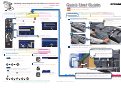 2
2
-
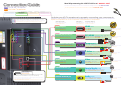 3
3
-
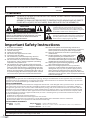 4
4
-
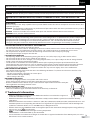 5
5
-
 6
6
-
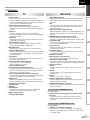 7
7
-
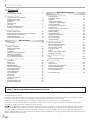 8
8
-
 9
9
-
 10
10
-
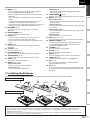 11
11
-
 12
12
-
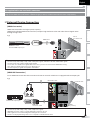 13
13
-
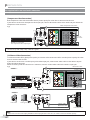 14
14
-
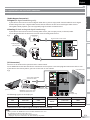 15
15
-
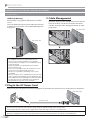 16
16
-
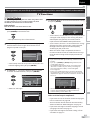 17
17
-
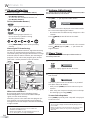 18
18
-
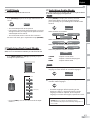 19
19
-
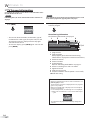 20
20
-
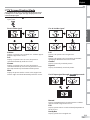 21
21
-
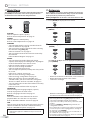 22
22
-
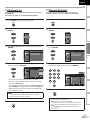 23
23
-
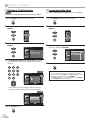 24
24
-
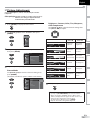 25
25
-
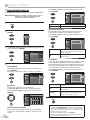 26
26
-
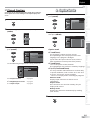 27
27
-
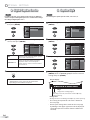 28
28
-
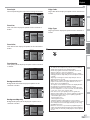 29
29
-
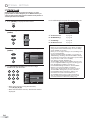 30
30
-
 31
31
-
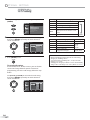 32
32
-
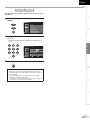 33
33
-
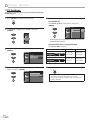 34
34
-
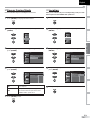 35
35
-
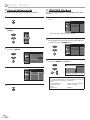 36
36
-
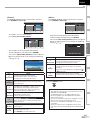 37
37
-
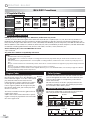 38
38
-
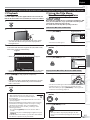 39
39
-
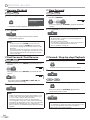 40
40
-
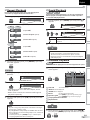 41
41
-
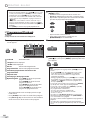 42
42
-
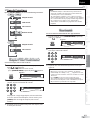 43
43
-
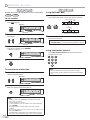 44
44
-
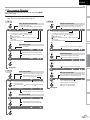 45
45
-
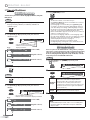 46
46
-
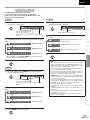 47
47
-
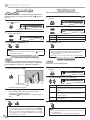 48
48
-
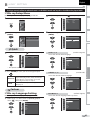 49
49
-
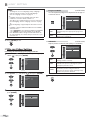 50
50
-
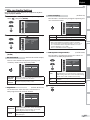 51
51
-
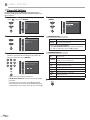 52
52
-
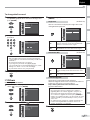 53
53
-
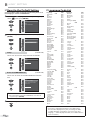 54
54
-
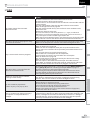 55
55
-
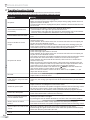 56
56
-
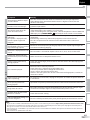 57
57
-
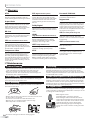 58
58
-
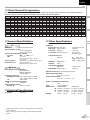 59
59
-
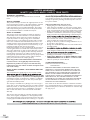 60
60
-
 61
61
-
 62
62
-
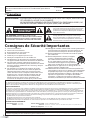 63
63
-
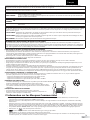 64
64
-
 65
65
-
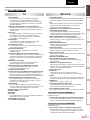 66
66
-
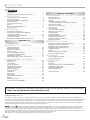 67
67
-
 68
68
-
 69
69
-
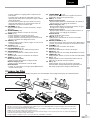 70
70
-
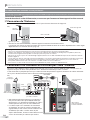 71
71
-
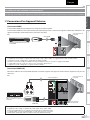 72
72
-
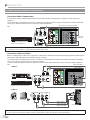 73
73
-
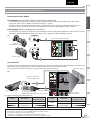 74
74
-
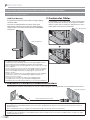 75
75
-
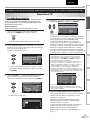 76
76
-
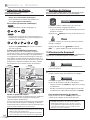 77
77
-
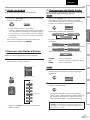 78
78
-
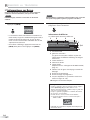 79
79
-
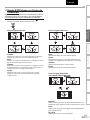 80
80
-
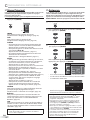 81
81
-
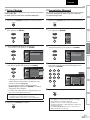 82
82
-
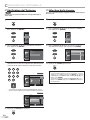 83
83
-
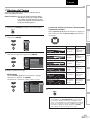 84
84
-
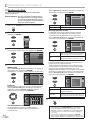 85
85
-
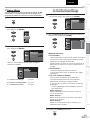 86
86
-
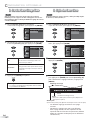 87
87
-
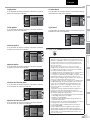 88
88
-
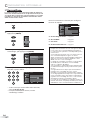 89
89
-
 90
90
-
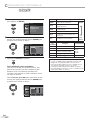 91
91
-
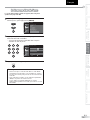 92
92
-
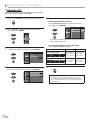 93
93
-
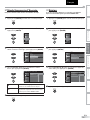 94
94
-
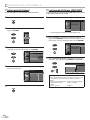 95
95
-
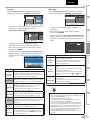 96
96
-
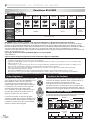 97
97
-
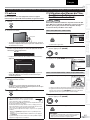 98
98
-
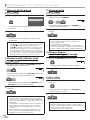 99
99
-
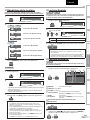 100
100
-
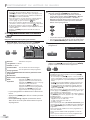 101
101
-
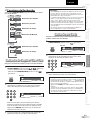 102
102
-
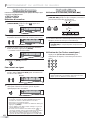 103
103
-
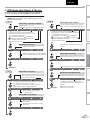 104
104
-
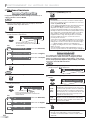 105
105
-
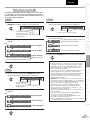 106
106
-
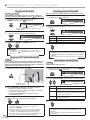 107
107
-
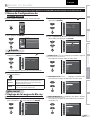 108
108
-
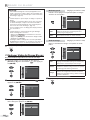 109
109
-
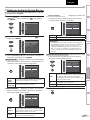 110
110
-
 111
111
-
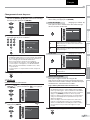 112
112
-
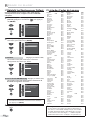 113
113
-
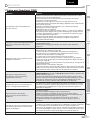 114
114
-
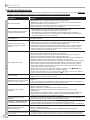 115
115
-
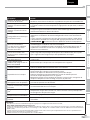 116
116
-
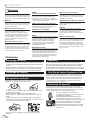 117
117
-
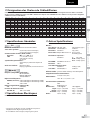 118
118
-
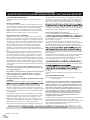 119
119
-
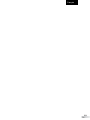 120
120
-
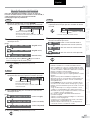 121
121
-
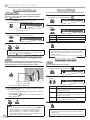 122
122
-
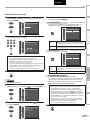 123
123
Sylvania LD427SSX Manuel utilisateur
- Catégorie
- Lecteurs DVD
- Taper
- Manuel utilisateur
dans d''autres langues
- English: Sylvania LD427SSX User manual
Documents connexes
-
Sylvania LD370SSX Manuel utilisateur
-
Univex TV DVD Combo LD190SS1 Manuel utilisateur
-
Sylvania LD320SS1 Manuel utilisateur
-
Sylvania LD320SSX Manuel utilisateur
-
Sylvania Flat Panel Television A01PDUH Manuel utilisateur
-
Sylvania A0171_N1UH Manuel utilisateur
-
Sylvania LC320SL1 Le manuel du propriétaire
-
Sylvania LC190SL1 Manuel utilisateur
-
Sylvania LC260SS2 Manuel utilisateur
-
Sylvania LC320SS1 Le manuel du propriétaire