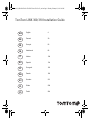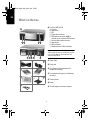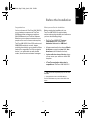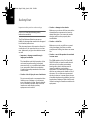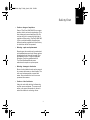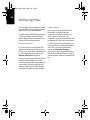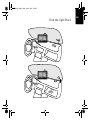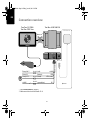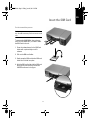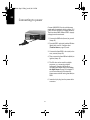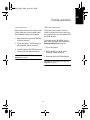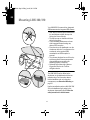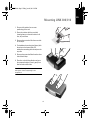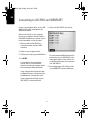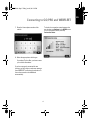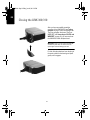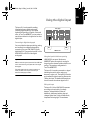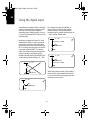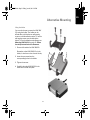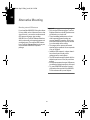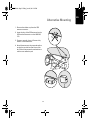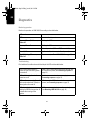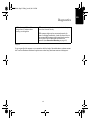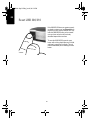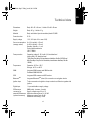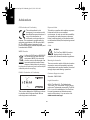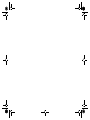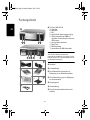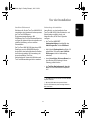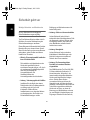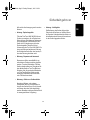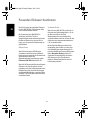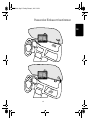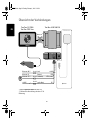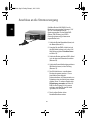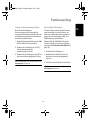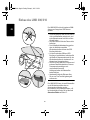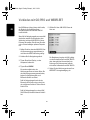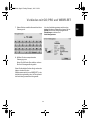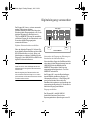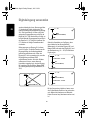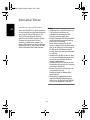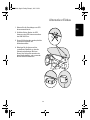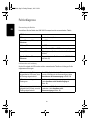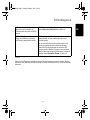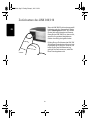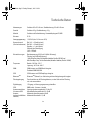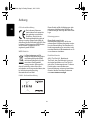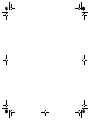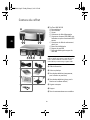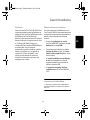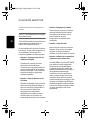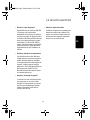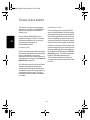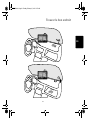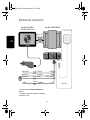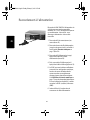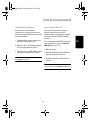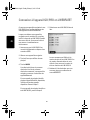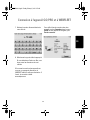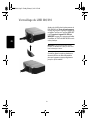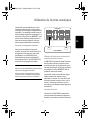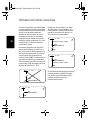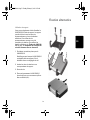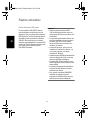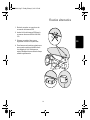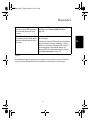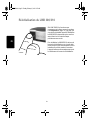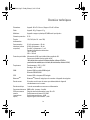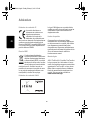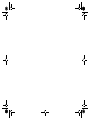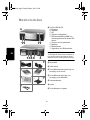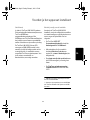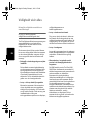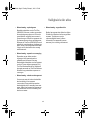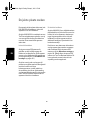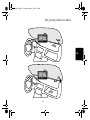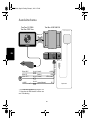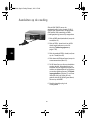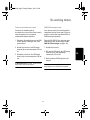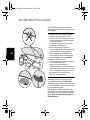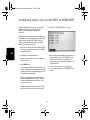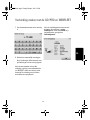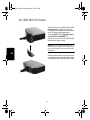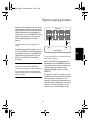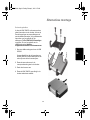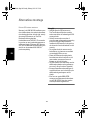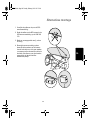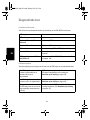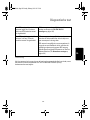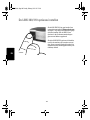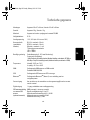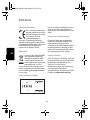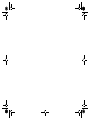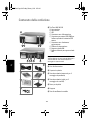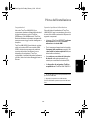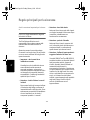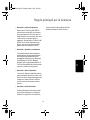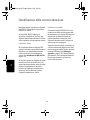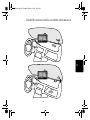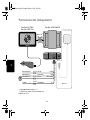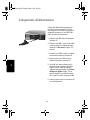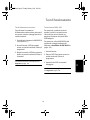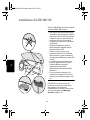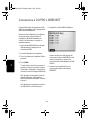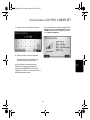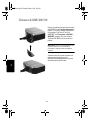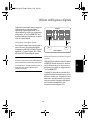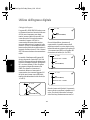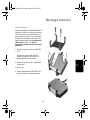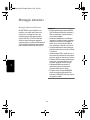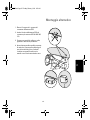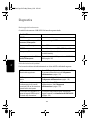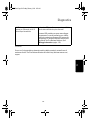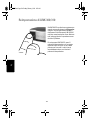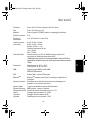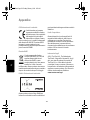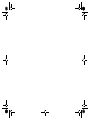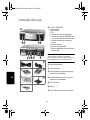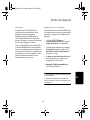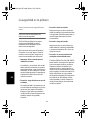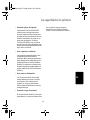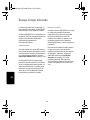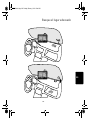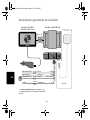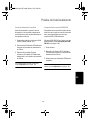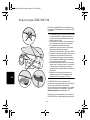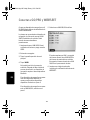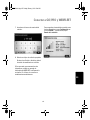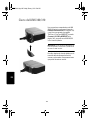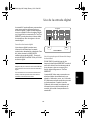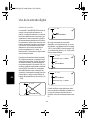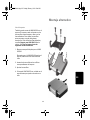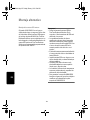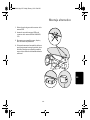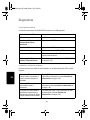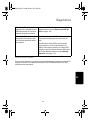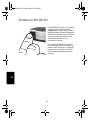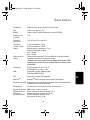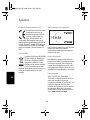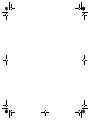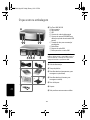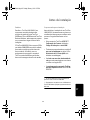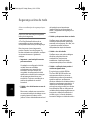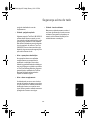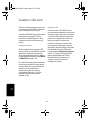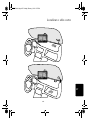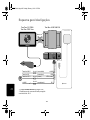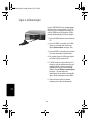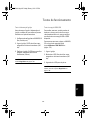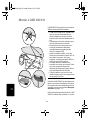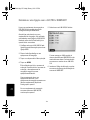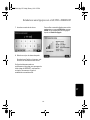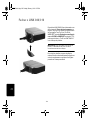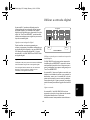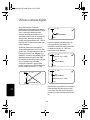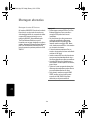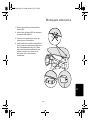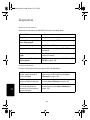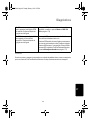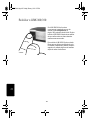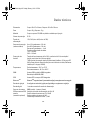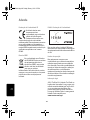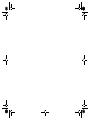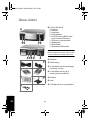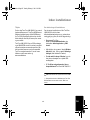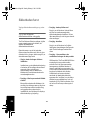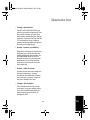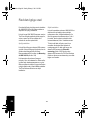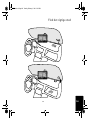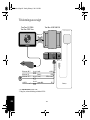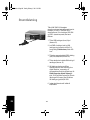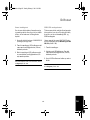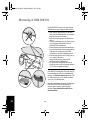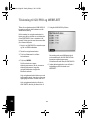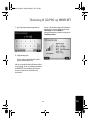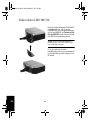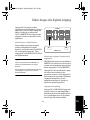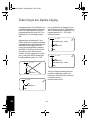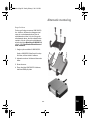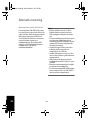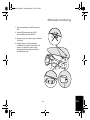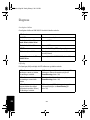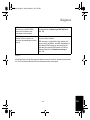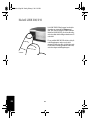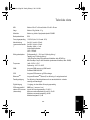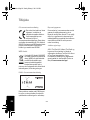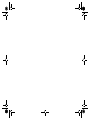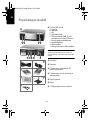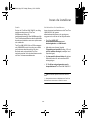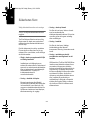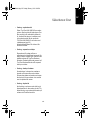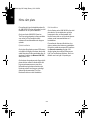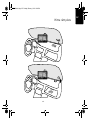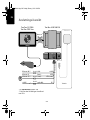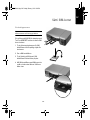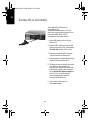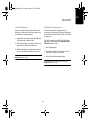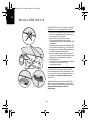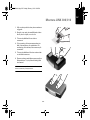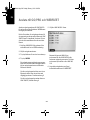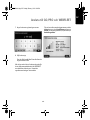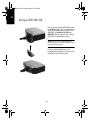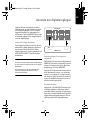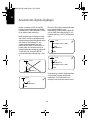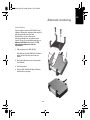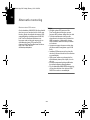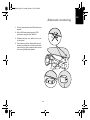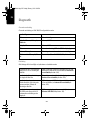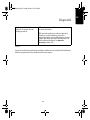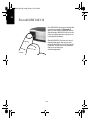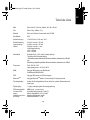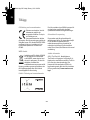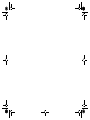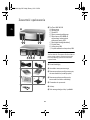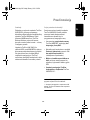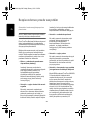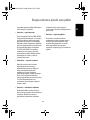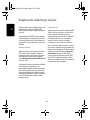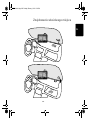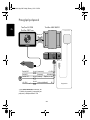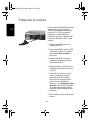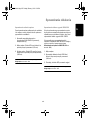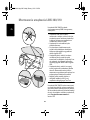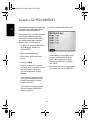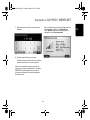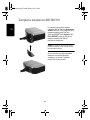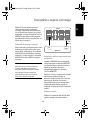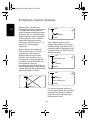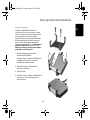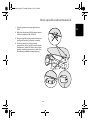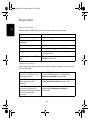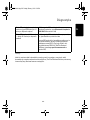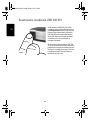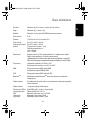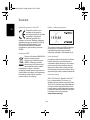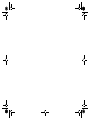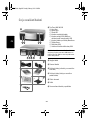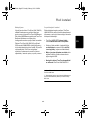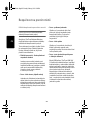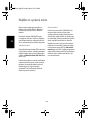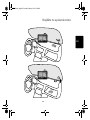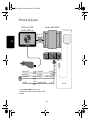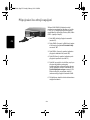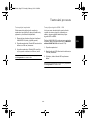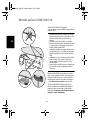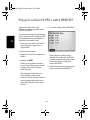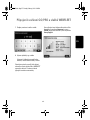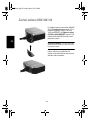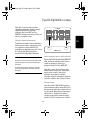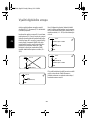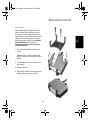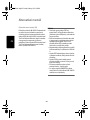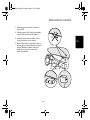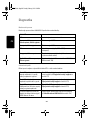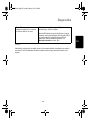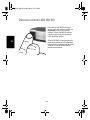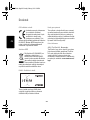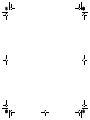TomTom LINK 300/310 Installation Guide
English 4
Deutsch 30
Français 56
Nederlands 82
Italiano 108
Español 134
Português 160
Danske 186
Svenska 212
Polska 238
České 264
EN
DE
FR
NL
IT
ES
PT
DA
SV
PL
CS
Bremen-IG_(EN+DE+FR+NL+IT+ES+PT+DA+SV+PL+CS)_toc.fm Page 3 Tuesday, February 1, 2011 2:08 PM

What’s in the box
4
EN
What’s in the
box
a TomTom LINK 300/310
A Top side
B Bottom side
C LED
D Power cable connector
E GPS antenna connector (SMB) for
optional use of an external GPS antenna
F Service/Update cable connector
G Reset button
H SIM card holder
I Release button for SIM card holder
Important: Do not remove the SIM card from the
TomTom LINK 310. Only use the SIM card provided
in the TomTom LINK 310. Other SIM cards may
damage the LINK device.
b Power cable
c Plastic seal
d Two adhesive strips (transparent, for
windscreen mounting)
e Two adhesive strips (grey, for dashboard
mounting)
f Cleaning tissue
g Holder
h Two self-tapping screws and washers
F I H D E
C G
2
4
6
8
3
5
7
A B
1
IG_EN.book Page 4 Friday, June 10, 2011 3:26 PM

Before the Installation
5
EN
Before the In-
stallation
Congratulations
You have chosen the TomTom LINK 300/310,
a core hardware component of TomTom
WORKsmart fleet management solutions.
With WORKsmart from TomTom Business
Solutions you are always connected to your
people on the road in a smart and easy way.
TomTom LINK 300/310 is a GPS receiver and
GSM/GPRS module in one unit, always
providing the vehicle’s current position. When
used with a compatible TomTom navigation
device*, you will be able to easily handle
orders, as well as text and status messages.
What you need for the installation
Before starting the installation of your
TomTom LINK 300/310, read the safety
notices and warnings carefully and make sure
you have the following things:
•The TomTom WEBFLEET Contract
Confirmation letter including the
Activation Code and the SIM Card*.
• All parts mentioned in the chapter What’s
in the box on page 4 and two 2 A / fast
blow fuses (not included in the box).
•A place with clear view of the sky where
you can move your vehicle to check GPS
reception.
•A TomTom navigation device that is
compatible to TomTom LINK 300/310**.
* SIM Card are sent separately only for TomTom
LINK 300.
** Compatible devices to the LINK 300/310:
TomTom GO 7000 or any device of the PRO 7xxx
series
IG_EN.book Page 5 Friday, June 10, 2011 3:26 PM

Safety first
6
EN
Safety
first
Important safety notices and warnings
Important: Read the following safety
instructions carefully
TomTom Business Solutions accept no
liability for damage that results from disregard
for the safety instructions.
This document is part of the product. Keep it in
a safe place. If you pass the unit on to a new
user, make sure you give them this document
as well.
• Important - damage caused through
improper installation
The installation and initial operation of the
unit must be performed by authorised
personnel only, e.g. a qualified radio dealer
or an automotive electronics workshop.
Consider the quality standards of the motor
vehicle trade.
• Caution - risk of injury in case of accidents
Do not mount the unit or accessories in the
inflation area of airbags or in the impact
area of the head or knees. Search carefully
for an installation location that will avoid
interference with displays, safety
equipment and controls.
• Caution - damage to the chassis
Make sure you do not drill into parts of the
chassis that have structural or security-
related functions. You cannot be certain
that they will function properly after
modification.
• Caution - risk of fire
Make sure you do not drill into covered
wiring harnesses, fuel lines or similar
components. Drilling into these can cause
fire.
• Caution - use of this product is restricted
in some areas
The GSM module of the TomTom LINK
300/310 is likely to interfere with electric
devices such as cardiac pacemakers,
hearing aids, electric devices used in
intensive medicine, and aviation
equipment. The interference with these
devices can endanger the health or life of
the users. Do not use near unprotected
electrical units nor in areas where the use
of mobile telephones is prohibited, such as
hospitals and airplanes! Switch off the unit
if there is a danger of interference with such
equipment.
IG_EN.book Page 6 Friday, June 10, 2011 3:26 PM

Safety first
7
EN
• Caution - danger of explosion
Parts of TomTom LINK 300/310 can cause
sparks, which can lead to explosions. This
may endanger human health and life. Do
not use the unit in areas with high risk of
explosion. When using TomTom LINK 300/
310 in a vehicle fueled by liquefied gas,
follow the safety regulations of the country
in which the vehicle is operated.
• Warning - repair and replacement
Repairs must be carried out by authorised
and qualified personnel only. Never replace
damaged parts of the unit yourself. Give
the defective unit to TomTom Business
Solutions. Only the qualified staff of
TomTom Business Solutions are
authorised to repair or replace parts.
• Warning - damage to the device
Short-circuits inside the unit can be caused
by contact with water or other liquids. The
unit may be damaged by contact with
water. Use and store the unit in an area
protected from water.
• Caution - risk of accidents
Using the unit while driving is distracting
and can cause accidents. To ensure road
safety, only enter information in the unit
when the vehicle is not being driven.
IG_EN.book Page 7 Friday, June 10, 2011 3:26 PM

Find the right Place
8
EN
Find the
right
Place
First you need to find the right place to install
your LINK 300/310. You can either decide for a
hidden or for a non hidden installation.
If you are using the LINK 300/310 together with
a TomTom navigation device, then keep a
distance bigger than 30 cm between the two
devices to ensure optimal operation.
Non hidden installation
If you do not want to use an external GPS
antenna and always have free access to the
device you can simply affix it to the dashboard
or to the windscreen of your vehicle. (see
Mounting LINK 300/310 on page 14)
If the vehicle is often parked for longer periods
exposed to direct sunlight and/or to high
outside temperature, without the utilisation of
an aircondition, the device might not work
properly. In those cases TomTom Business
Solutions recommends a hidden installation.
Hidden installation
If you prefer to keep the LINK 300/310 in a
hidden place, to protect it from high
temperatures or for safety reasons (to not
obstruct the driver’s view e.g. in the
windscreen) you can place the device beneath
the dashboard e.g. in the glove compartment.
For this you need to find a place where the top
side of the device is not obstructed by metal
items. Also, you need the external GPS
antenna (see Alternative Mounting on
page 21). Use only the external GPS antenna
from TomTom Business Solutions. This is an
optional accessory which is not included in the
box.
IG_EN.book Page 8 Friday, June 10, 2011 3:26 PM

Find the right Place
9
EN
IG_EN.book Page 9 Friday, June 10, 2011 3:26 PM

Connection overview
10
EN
Connec-
tion
overview
* See Technical data on page 27
** Make sure this wire is fused with 15 A.
SMB
GPS Antenna
S
MB
G
P
S
Antenna
TomTom GO 7000
TomTom PRO 7xxx
TomTom LINK 300/310
Bluetooth
TM
Power Cable
+9-30VClamp 30**
GNDClamp 31
IN 1+9-30V (green/blue)
(brown)
(red)
F1 2Af*
F2 2Af*
F3 2Af*
(black)
IGN
(+9-30V)Clamp 15**
Optional
IG_EN.book Page 10 Friday, June 10, 2011 3:26 PM

Insert the SIM Card
11
EN
Insert the SIM
Card
For the transmission process
The following instructions apply for the LINK 300
only. The LINK 310 already comes with a built-in SIM
card.
To prepare the LINK 300 for data exchange
with TomTom WEBFLEET you need to insert
the SIM Card in the unit.
1. Press the release button for the SIM Card
holder with a pointed object until it
releases.
2. Pull out the SIM card holder.
3. Gently press the SIM card into the SIM card
holder until it clicks into place.
4. Hold the SIM card holder with the SIM card
facing down, then insert the holder into
LINK 300 as shown in the figure.
IG_EN.book Page 11 Friday, June 10, 2011 3:26 PM

Connecting to power
12
EN
Connecting to
power
Connect LINK 300/310 to the vehicle power
supply with the standard vehicle voltage (12 V
/ 24 V). Do not connect to a voltage converter.
The three wires GND, IGN and PWR+ (supply
voltage) must be connected.
1. Connect the GND wire (brown) to ground
(clamp 31).
2. Fuse the PWR+ wire (red) and the IGN wire
(black) with one 2 A / fast blow fuse
(Technical data on page 27) each.
3. Connect the fused PWR+ wire (red) to the
carry current (clamp 30).
4. Then connect the fused IGN wire (black) to
ignition (clamp 15).
5. The IN1 wire can be used for multiple
purposes, e.g. connecting a digital
tachograph, reporting idle times or
recording other digital inputs. See Using
the digital input on page 19 for details. If
you do not make use of the input IN1,
please connect the IN1 wire (green/blue) to
GND.
6. Insert the 4-pin plug into the power cable
connector.
IG_EN.book Page 12 Friday, June 10, 2011 3:26 PM

Testing operation
13
EN
Testing opera-
tion
Power/Ignition test
Before testing the connection to power and to
ignition make sure you have carried out the
steps described in the previous chapters.
1. Please check all connections to LINK 300/
310 (wires, fuses etc.).
2. Turn on the ignition. The LED must be on
with occasional (100ms) periods off.
3. Turn off the ignition. The LED must now be
off with occasional (100ms) periods on.
If the LED does not perform accordingly see
Diagnostics on page 24.
GPRS / GPS reception test
For this test, you may need to move the
vehicle to a location with a clear view of the
sky, to make sure that you have adequate GPS
and GPRS reception.
For this test put the LINK 300/310 into the
place where you want to affix it (please see
Mounting LINK 300/310 on page 14).
1. Turn on the ignition.
2. Monitor the LED. It must be on with
occasional (100ms) periods off.
3. Please wait until the LED stops flashing.
If the LED keeps flashing longer than 10 min see
Diagnostics on page 24.
IG_EN.book Page 13 Friday, June 10, 2011 3:26 PM

Mounting LINK 300/310
14
EN
Mounting LINK
300/310
Your LINK 300/310 comes with an integrated
GSM antenna and an integrated GPS antenna.
• LINK 300/310 must be placed unobstructed
by metal objects and with the top side
having clear view of the sky.
• The device must not interfere with clear
vision for the driver.
• Tinted metallised windscreens or those
with integrated filament heating may
obstruct GPS reception.
• Place the unit on the dashboard or on the
windscreen with min. 5 cm distance to the
coachwork, so that optimal GSM
transmission and GPS reception is
ensured.
• The unit must be placed on an oil free, dry
and clean surface. Extreme temperature
changes/differences can affect the
adhesive property of the strips.
• Optimally find a place with a distance
bigger than 30cm to the TomTom
navigation device.
The LINK 300/310 can be affixed to the
windscreen or the dashboard with the two
adhesive strips. For information about a
hidden installation such as in the glove
compartment, see Alternative Mounting on
page 21.
Use the two adhesive strips to affix LINK 300/
310 to the dashboard (grey strips) or the
windscreen (transparent strips). Follow the
safety instructions in this document.
OIL
OIL
IG_EN.book Page 14 Friday, June 10, 2011 3:26 PM

Mounting LINK 300/310
15
EN
1. Choose a flat surface for accurate
positioning of the unit.
2. Clean the surface with the provided
cleaning tissue, so that the surface is oil
free, dry and clean.
3. Remove the protective film from one side
of the strips.
4. For dashboard mounting (see figure) stick
the strips to the bottom side. For
windscreen mounting stick the strips to the
top side.
5. Remove the protective films from the other
side of both strips.
6. Place the unit with the adhesive strips on
the prepared surface. Press it gently for a
few seconds until it sticks.
Note: The full strength of the strips will be reached
after approx. 72 hours depending on the
temperature.
IG_EN.book Page 15 Friday, June 10, 2011 3:26 PM

Connecting to GO/PRO and WEBFLEET
16
EN
Connect-
ing to
GO/PRO
and
WEB-
FLEET
Connect your navigation device to your LINK
300/310 to fully enjoy the benefits of your
WORKsmart solution.
When you first switch on your navigation
device, you are asked to connect it with the
LINK 300/310 installed in your vehicle. You can
do this immediately or at any time later.
1. Make sure that the LINK 300/310 is
connected to power and has a GPRS
connection.
2. Switch on your navigation device.
3. Tap the screen to bring up the Main Menu.
4. Tap WORK.
You are asked to start the activation
process. After you have started the
activation process your navigation device
starts searching for Bluetooth devices.
If your navigation device finds more than
one Bluetooth device, it shows a list of the
available devices. Continue with step 5.
If your navigation device finds only one
LINK 300/310, continue with step 6.
5. Select your LINK 300/310 from the list.
The name starts with LINK followed by the
serial number of your LINK 300/310 or the
license plate number of your vehicle. You
can find the serial number on the outside of
your LINK 300/310.
6. Enter the Activation Code, which you find
in your WEBFLEET contract confirmation.
IG_EN.book Page 16 Friday, June 10, 2011 3:26 PM

Connecting to GO/PRO and WEBFLEET
17
EN
7. Enter the licence plate number of the
vehicle.
8. Select the appropriate vehicle type.
If you select Truck or Bus, you have to enter
your vehicle dimensions.
If you have properly connected the two
devices, you will receive a welcome message
from WEBFLEET confirming the activation. In
future the connection is established
automatically.
To check the connection status between the
two devices, tap Settings in the WORK menu
on your navigation device, then tap
Connection status.
IG_EN.book Page 17 Friday, June 10, 2011 3:26 PM

Closing the LINK 300/310
18
EN
Closing the
LINK 300/310
After you have successfully tested the
operation of the LINK 300/310 (see Testing
operation on page 13) and connected to the
TomTom navigation device and TomTom
WEBFLEET (see Connecting to GO/PRO and
WEBFLEET on page 16), you can now close
the LINK 300/310 with the plastic seal.
IMPORTANT: Once you have closed the LINK 300/
310 with the plastic seal, the device cannot be
opened again without damaging the seal.
For this, slide the plastic seal over the plug of
the power cable into the housing and press
gently until it engages.
IG_EN.book Page 18 Friday, June 10, 2011 3:26 PM

Using the digital input
19
EN
Using the digit-
al input
The input IN 1 can be used for reading
information from a digital tachograph,
recording digital inputs e.g. for a digital
logbook with the help of a switch, and much
more. In TomTom WEBLEET you can select to
use the input either for a logbook or for other
digital input.
Connecting to digital tachograph
You can collect the time spent driving, resting
and working from a digital tachograph by
connecting it to your LINK 300/310 via the
digital input IN 1. Connect the input IN 1 of the
LINK 300/310 to PIN D 8 of the digital
tachograph.
Important!
Make sure that the ground potential of the LINK 300/
310 is identical to the gound potential of the digital
tachograph.
If the tachograph with the covered connectors is
sealed, the seal must only be removed by an
authorised tachograph installer.
Using the input for idle time reporting
LINK 300/310 can report idle times to
WEBFLEET when the engine is running for
longer than five minutes and the vehicle is not
moving. This requires configuration in
TomTom WEBFLEET.
The input IN 1 must be connected to a signal
indicating the activity of the engine, e.g.
alternator, engine, etc. The input IN 1must be
active when the engine is running. See section
“Wiring the input” for detailed information on
how to connect the relevant signal to IN 1.
Wiring the input
The Input IN 1 of the LINK 300/310 operates
according to the principle of a voltage
detector. Voltages below 2 Volts are
definitively interpreted as being low and
voltages higher than 3 Volts are definitively
interpreted as being high. The maximum
GND
Tachograph
15
26
37
48
C
15
26
37
4
8
D
15
26
37
48
B
15
26
37
48
A
LINK 300/310
IN 1 GND
IG_EN.book Page 19 Friday, June 10, 2011 3:26 PM

Using the digital input
20
EN
permissible input voltage is 30 Volts. Low/high
switching (increasing input voltage) typically
occurs at 2.8 Volts. High/low switching
(decreasing input voltage) typically occurs at
2.1 Volts. The hysteresis of 0.7 Volts is to avoid
rapid switching.
Interference voltages at the input IN 1 must
remain below 2 Volts. In order to guarantee
this, the input wire of the connecting cable
should never remain unconnected. If the input
IN 1 is not being used, the input wire must be
connected to ground (GND). To evaluate a
switch, this switch needs to be designed as a
change-over switch, switching input IN 1
between plus and minus (ground GND) of the
vehicle electrical system voltage (+9 ... 30V).
If no change-over switch is available, an
electric load (e.g. indicator light, resistor)
between input IN 1 and ground (GND) or
between input IN 1 and the vehicle voltage (+9
... 30V) can offer defined levels.
When using inductive loads, a free-wheeling
diode must be used in parallel with the load.
For more information and examples see http:/
/business.tomtom.com/in1
IN 1
(LINK 300/310)
+9 ... 30V
IN 1
(LINK 300/310)
+9 ... 30V
GND
Load resistor ≤ 10 KOhm
IN 1
(LINK 300/310)
+9 ... 30V
GND
Load resistor ≤ 10 KOhm
IN 1
(LINK 300/310)
+9 ... 30V
GND
IG_EN.book Page 20 Friday, June 10, 2011 3:26 PM

Alternative Mounting
21
EN
Alternative
Mounting
Using the holder
You can also choose to mount the LINK 300/
310 using the holder. The holder can be
affixed either with the the two self-tapping
screws or with the adhesive strips. To use the
self-tapping screws, see the description
below. To use the adhesive strips please, see
Mounting LINK 300/310 on page 14. Follow
the safety instructions in this document.
1. Choose a flat surface for LINK 300/310.
Remember, when LINK 300/310 is in the
holder, it must have a clear view of the sky.
2. Insert the two screws into the
corresponding holes in the holder.
3. Tighten the screws.
4. Carefully place the LINK 300/310 in the
holder until it clicks into place.
IG_EN.book Page 21 Friday, June 10, 2011 3:26 PM

Alternative Mounting
22
EN
Mounting external GPS antenna
If you install the LINK 300/310 in a place where
it is not visible, so that it does not have a clear
view of the sky, you need to use the external
GPS antenna accessory (part number
9L09.001) from TomTom Business Solutions
which comes with an integrated magnet and
an adhesive pad. The external GPS antenna
from TomTom Business Solutions is not part
of the standard LINK 300/310 product
package.
Important!
• Only use the GPS antenna from TomTom
Business Solutions, else GPS performance
will be bad or not work at all.
• Tinted metallised windscreens or those
with integrated filament heating may
prevent good GPS reception. In this case,
place the GPS antenna in the rear window
or on the outside of the vehicle.
• The magnet of the antenna will remain
attached to the outside of the car at speeds
of up to 180 km/h.
• Install the GPS antenna in a place where it
has a clear view of the sky and is
unobstructed by metal objects.
• The GPS antenna must be placed with the
adhesive pad on an oil free, dry and clean
surface.
•Extreme temperature changes / differences
can affect the adhesive property of the pad.
• To grant GSM/GPRS reception choose a
place where the top side of the LINK 300/
310 is unobstructed by metal objects.
IG_EN.book Page 22 Friday, June 10, 2011 3:26 PM
La page est en cours de chargement...
La page est en cours de chargement...
La page est en cours de chargement...
La page est en cours de chargement...
La page est en cours de chargement...
La page est en cours de chargement...
La page est en cours de chargement...
La page est en cours de chargement...
La page est en cours de chargement...
La page est en cours de chargement...
La page est en cours de chargement...
La page est en cours de chargement...
La page est en cours de chargement...
La page est en cours de chargement...
La page est en cours de chargement...
La page est en cours de chargement...
La page est en cours de chargement...
La page est en cours de chargement...
La page est en cours de chargement...
La page est en cours de chargement...
La page est en cours de chargement...
La page est en cours de chargement...
La page est en cours de chargement...
La page est en cours de chargement...
La page est en cours de chargement...
La page est en cours de chargement...
La page est en cours de chargement...
La page est en cours de chargement...
La page est en cours de chargement...
La page est en cours de chargement...
La page est en cours de chargement...
La page est en cours de chargement...
La page est en cours de chargement...
La page est en cours de chargement...
La page est en cours de chargement...
La page est en cours de chargement...
La page est en cours de chargement...
La page est en cours de chargement...
La page est en cours de chargement...
La page est en cours de chargement...
La page est en cours de chargement...
La page est en cours de chargement...
La page est en cours de chargement...
La page est en cours de chargement...
La page est en cours de chargement...
La page est en cours de chargement...
La page est en cours de chargement...
La page est en cours de chargement...
La page est en cours de chargement...
La page est en cours de chargement...
La page est en cours de chargement...
La page est en cours de chargement...
La page est en cours de chargement...
La page est en cours de chargement...
La page est en cours de chargement...
La page est en cours de chargement...
La page est en cours de chargement...
La page est en cours de chargement...
La page est en cours de chargement...
La page est en cours de chargement...
La page est en cours de chargement...
La page est en cours de chargement...
La page est en cours de chargement...
La page est en cours de chargement...
La page est en cours de chargement...
La page est en cours de chargement...
La page est en cours de chargement...
La page est en cours de chargement...
La page est en cours de chargement...
La page est en cours de chargement...
La page est en cours de chargement...
La page est en cours de chargement...
La page est en cours de chargement...
La page est en cours de chargement...
La page est en cours de chargement...
La page est en cours de chargement...
La page est en cours de chargement...
La page est en cours de chargement...
La page est en cours de chargement...
La page est en cours de chargement...
La page est en cours de chargement...
La page est en cours de chargement...
La page est en cours de chargement...
La page est en cours de chargement...
La page est en cours de chargement...
La page est en cours de chargement...
La page est en cours de chargement...
La page est en cours de chargement...
La page est en cours de chargement...
La page est en cours de chargement...
La page est en cours de chargement...
La page est en cours de chargement...
La page est en cours de chargement...
La page est en cours de chargement...
La page est en cours de chargement...
La page est en cours de chargement...
La page est en cours de chargement...
La page est en cours de chargement...
La page est en cours de chargement...
La page est en cours de chargement...
La page est en cours de chargement...
La page est en cours de chargement...
La page est en cours de chargement...
La page est en cours de chargement...
La page est en cours de chargement...
La page est en cours de chargement...
La page est en cours de chargement...
La page est en cours de chargement...
La page est en cours de chargement...
La page est en cours de chargement...
La page est en cours de chargement...
La page est en cours de chargement...
La page est en cours de chargement...
La page est en cours de chargement...
La page est en cours de chargement...
La page est en cours de chargement...
La page est en cours de chargement...
La page est en cours de chargement...
La page est en cours de chargement...
La page est en cours de chargement...
La page est en cours de chargement...
La page est en cours de chargement...
La page est en cours de chargement...
La page est en cours de chargement...
La page est en cours de chargement...
La page est en cours de chargement...
La page est en cours de chargement...
La page est en cours de chargement...
La page est en cours de chargement...
La page est en cours de chargement...
La page est en cours de chargement...
La page est en cours de chargement...
La page est en cours de chargement...
La page est en cours de chargement...
La page est en cours de chargement...
La page est en cours de chargement...
La page est en cours de chargement...
La page est en cours de chargement...
La page est en cours de chargement...
La page est en cours de chargement...
La page est en cours de chargement...
La page est en cours de chargement...
La page est en cours de chargement...
La page est en cours de chargement...
La page est en cours de chargement...
La page est en cours de chargement...
La page est en cours de chargement...
La page est en cours de chargement...
La page est en cours de chargement...
La page est en cours de chargement...
La page est en cours de chargement...
La page est en cours de chargement...
La page est en cours de chargement...
La page est en cours de chargement...
La page est en cours de chargement...
La page est en cours de chargement...
La page est en cours de chargement...
La page est en cours de chargement...
La page est en cours de chargement...
La page est en cours de chargement...
La page est en cours de chargement...
La page est en cours de chargement...
La page est en cours de chargement...
La page est en cours de chargement...
La page est en cours de chargement...
La page est en cours de chargement...
La page est en cours de chargement...
La page est en cours de chargement...
La page est en cours de chargement...
La page est en cours de chargement...
La page est en cours de chargement...
La page est en cours de chargement...
La page est en cours de chargement...
La page est en cours de chargement...
La page est en cours de chargement...
La page est en cours de chargement...
La page est en cours de chargement...
La page est en cours de chargement...
La page est en cours de chargement...
La page est en cours de chargement...
La page est en cours de chargement...
La page est en cours de chargement...
La page est en cours de chargement...
La page est en cours de chargement...
La page est en cours de chargement...
La page est en cours de chargement...
La page est en cours de chargement...
La page est en cours de chargement...
La page est en cours de chargement...
La page est en cours de chargement...
La page est en cours de chargement...
La page est en cours de chargement...
La page est en cours de chargement...
La page est en cours de chargement...
La page est en cours de chargement...
La page est en cours de chargement...
La page est en cours de chargement...
La page est en cours de chargement...
La page est en cours de chargement...
La page est en cours de chargement...
La page est en cours de chargement...
La page est en cours de chargement...
La page est en cours de chargement...
La page est en cours de chargement...
La page est en cours de chargement...
La page est en cours de chargement...
La page est en cours de chargement...
La page est en cours de chargement...
La page est en cours de chargement...
La page est en cours de chargement...
La page est en cours de chargement...
La page est en cours de chargement...
La page est en cours de chargement...
La page est en cours de chargement...
La page est en cours de chargement...
La page est en cours de chargement...
La page est en cours de chargement...
La page est en cours de chargement...
La page est en cours de chargement...
La page est en cours de chargement...
La page est en cours de chargement...
La page est en cours de chargement...
La page est en cours de chargement...
La page est en cours de chargement...
La page est en cours de chargement...
La page est en cours de chargement...
La page est en cours de chargement...
La page est en cours de chargement...
La page est en cours de chargement...
La page est en cours de chargement...
La page est en cours de chargement...
La page est en cours de chargement...
La page est en cours de chargement...
La page est en cours de chargement...
La page est en cours de chargement...
La page est en cours de chargement...
La page est en cours de chargement...
La page est en cours de chargement...
La page est en cours de chargement...
La page est en cours de chargement...
La page est en cours de chargement...
La page est en cours de chargement...
La page est en cours de chargement...
La page est en cours de chargement...
La page est en cours de chargement...
La page est en cours de chargement...
La page est en cours de chargement...
La page est en cours de chargement...
La page est en cours de chargement...
La page est en cours de chargement...
La page est en cours de chargement...
La page est en cours de chargement...
La page est en cours de chargement...
La page est en cours de chargement...
La page est en cours de chargement...
La page est en cours de chargement...
La page est en cours de chargement...
La page est en cours de chargement...
La page est en cours de chargement...
La page est en cours de chargement...
La page est en cours de chargement...
La page est en cours de chargement...
La page est en cours de chargement...
La page est en cours de chargement...
La page est en cours de chargement...
La page est en cours de chargement...
La page est en cours de chargement...
La page est en cours de chargement...
-
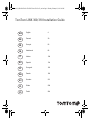 1
1
-
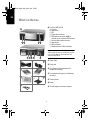 2
2
-
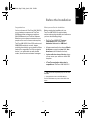 3
3
-
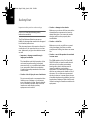 4
4
-
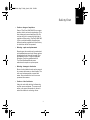 5
5
-
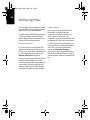 6
6
-
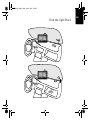 7
7
-
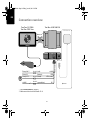 8
8
-
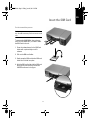 9
9
-
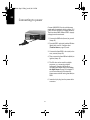 10
10
-
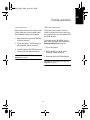 11
11
-
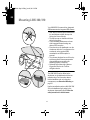 12
12
-
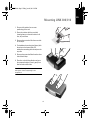 13
13
-
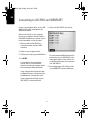 14
14
-
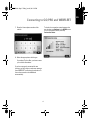 15
15
-
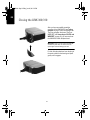 16
16
-
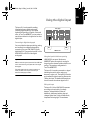 17
17
-
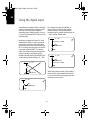 18
18
-
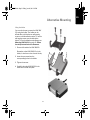 19
19
-
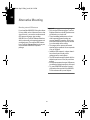 20
20
-
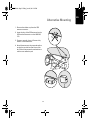 21
21
-
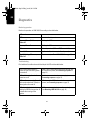 22
22
-
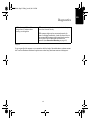 23
23
-
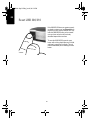 24
24
-
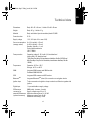 25
25
-
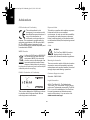 26
26
-
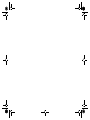 27
27
-
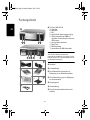 28
28
-
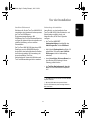 29
29
-
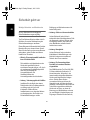 30
30
-
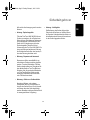 31
31
-
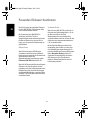 32
32
-
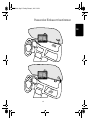 33
33
-
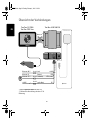 34
34
-
 35
35
-
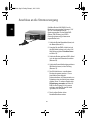 36
36
-
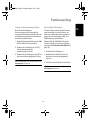 37
37
-
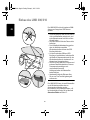 38
38
-
 39
39
-
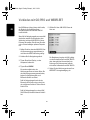 40
40
-
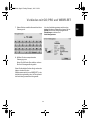 41
41
-
 42
42
-
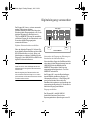 43
43
-
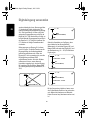 44
44
-
 45
45
-
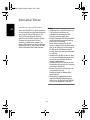 46
46
-
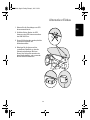 47
47
-
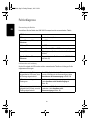 48
48
-
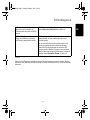 49
49
-
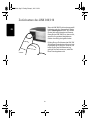 50
50
-
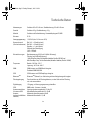 51
51
-
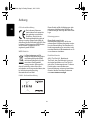 52
52
-
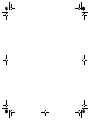 53
53
-
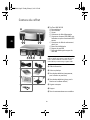 54
54
-
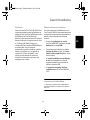 55
55
-
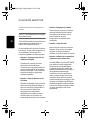 56
56
-
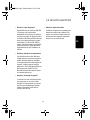 57
57
-
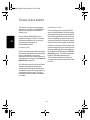 58
58
-
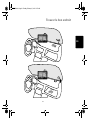 59
59
-
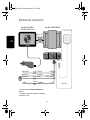 60
60
-
 61
61
-
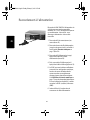 62
62
-
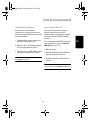 63
63
-
 64
64
-
 65
65
-
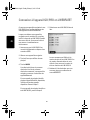 66
66
-
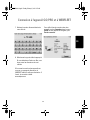 67
67
-
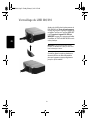 68
68
-
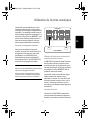 69
69
-
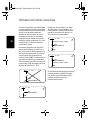 70
70
-
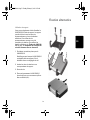 71
71
-
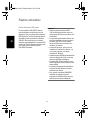 72
72
-
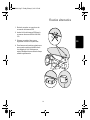 73
73
-
 74
74
-
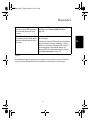 75
75
-
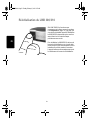 76
76
-
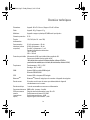 77
77
-
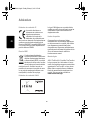 78
78
-
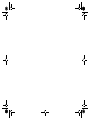 79
79
-
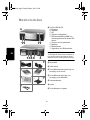 80
80
-
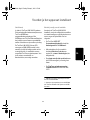 81
81
-
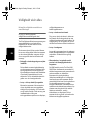 82
82
-
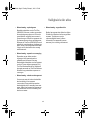 83
83
-
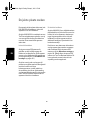 84
84
-
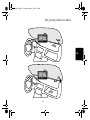 85
85
-
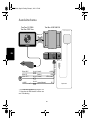 86
86
-
 87
87
-
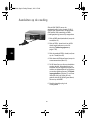 88
88
-
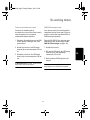 89
89
-
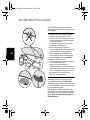 90
90
-
 91
91
-
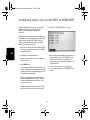 92
92
-
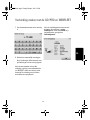 93
93
-
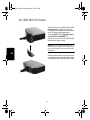 94
94
-
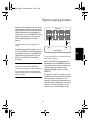 95
95
-
 96
96
-
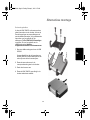 97
97
-
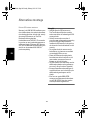 98
98
-
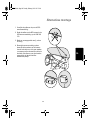 99
99
-
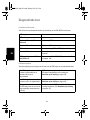 100
100
-
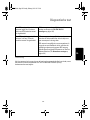 101
101
-
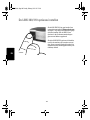 102
102
-
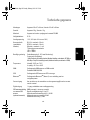 103
103
-
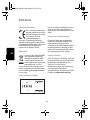 104
104
-
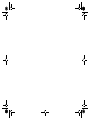 105
105
-
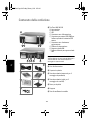 106
106
-
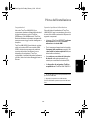 107
107
-
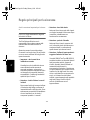 108
108
-
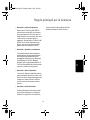 109
109
-
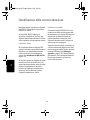 110
110
-
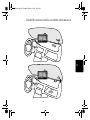 111
111
-
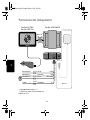 112
112
-
 113
113
-
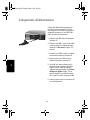 114
114
-
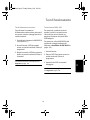 115
115
-
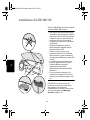 116
116
-
 117
117
-
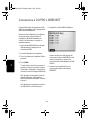 118
118
-
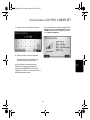 119
119
-
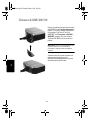 120
120
-
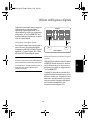 121
121
-
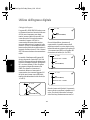 122
122
-
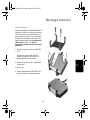 123
123
-
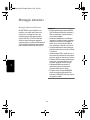 124
124
-
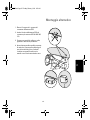 125
125
-
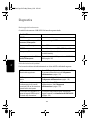 126
126
-
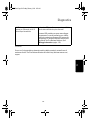 127
127
-
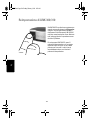 128
128
-
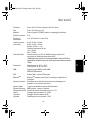 129
129
-
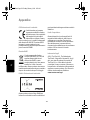 130
130
-
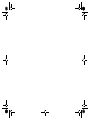 131
131
-
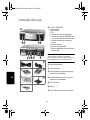 132
132
-
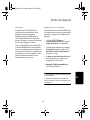 133
133
-
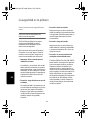 134
134
-
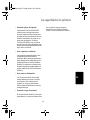 135
135
-
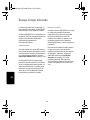 136
136
-
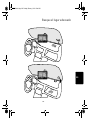 137
137
-
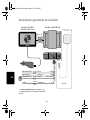 138
138
-
 139
139
-
 140
140
-
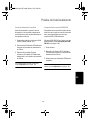 141
141
-
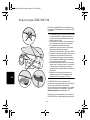 142
142
-
 143
143
-
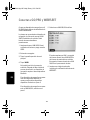 144
144
-
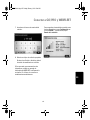 145
145
-
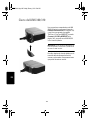 146
146
-
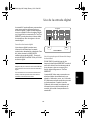 147
147
-
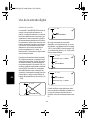 148
148
-
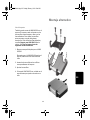 149
149
-
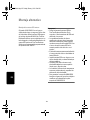 150
150
-
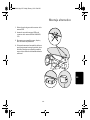 151
151
-
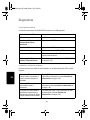 152
152
-
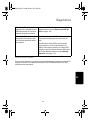 153
153
-
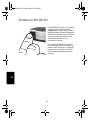 154
154
-
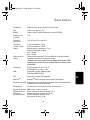 155
155
-
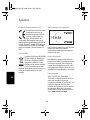 156
156
-
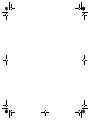 157
157
-
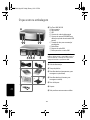 158
158
-
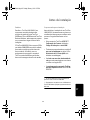 159
159
-
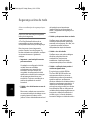 160
160
-
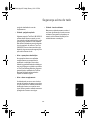 161
161
-
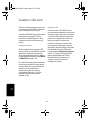 162
162
-
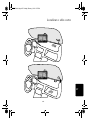 163
163
-
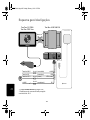 164
164
-
 165
165
-
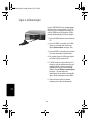 166
166
-
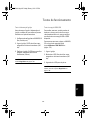 167
167
-
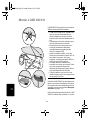 168
168
-
 169
169
-
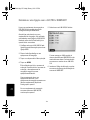 170
170
-
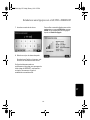 171
171
-
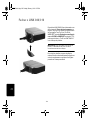 172
172
-
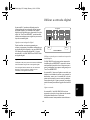 173
173
-
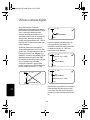 174
174
-
 175
175
-
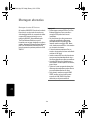 176
176
-
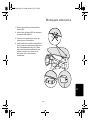 177
177
-
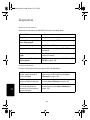 178
178
-
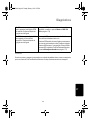 179
179
-
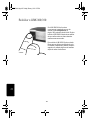 180
180
-
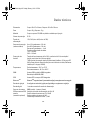 181
181
-
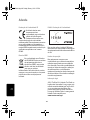 182
182
-
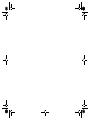 183
183
-
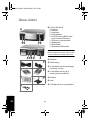 184
184
-
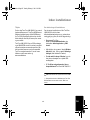 185
185
-
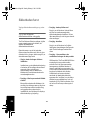 186
186
-
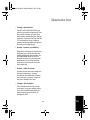 187
187
-
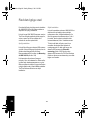 188
188
-
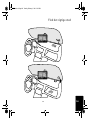 189
189
-
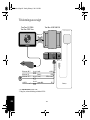 190
190
-
 191
191
-
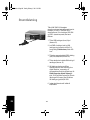 192
192
-
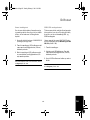 193
193
-
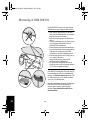 194
194
-
 195
195
-
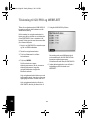 196
196
-
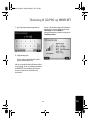 197
197
-
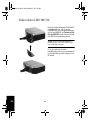 198
198
-
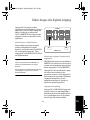 199
199
-
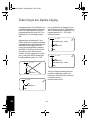 200
200
-
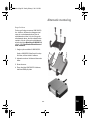 201
201
-
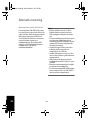 202
202
-
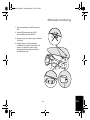 203
203
-
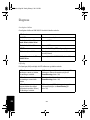 204
204
-
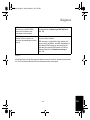 205
205
-
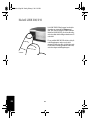 206
206
-
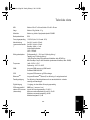 207
207
-
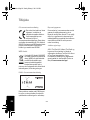 208
208
-
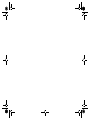 209
209
-
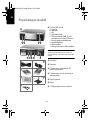 210
210
-
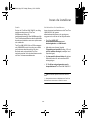 211
211
-
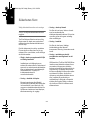 212
212
-
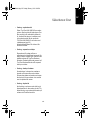 213
213
-
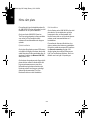 214
214
-
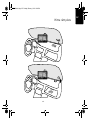 215
215
-
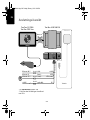 216
216
-
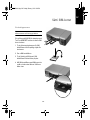 217
217
-
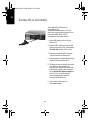 218
218
-
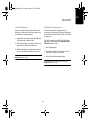 219
219
-
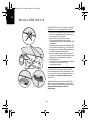 220
220
-
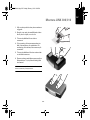 221
221
-
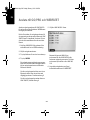 222
222
-
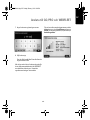 223
223
-
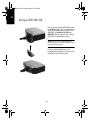 224
224
-
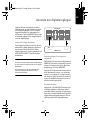 225
225
-
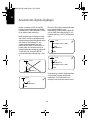 226
226
-
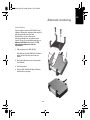 227
227
-
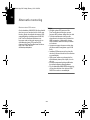 228
228
-
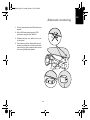 229
229
-
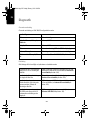 230
230
-
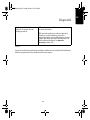 231
231
-
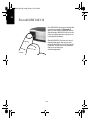 232
232
-
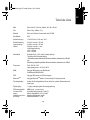 233
233
-
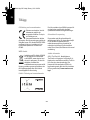 234
234
-
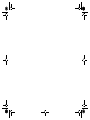 235
235
-
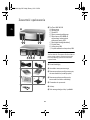 236
236
-
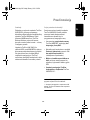 237
237
-
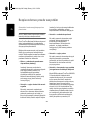 238
238
-
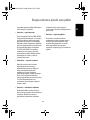 239
239
-
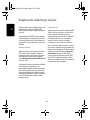 240
240
-
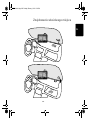 241
241
-
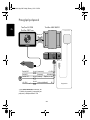 242
242
-
 243
243
-
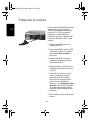 244
244
-
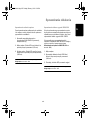 245
245
-
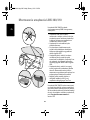 246
246
-
 247
247
-
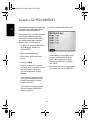 248
248
-
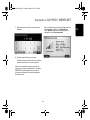 249
249
-
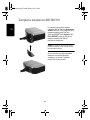 250
250
-
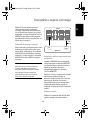 251
251
-
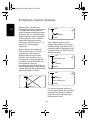 252
252
-
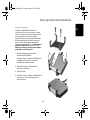 253
253
-
 254
254
-
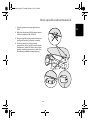 255
255
-
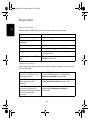 256
256
-
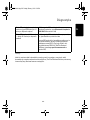 257
257
-
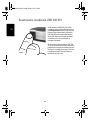 258
258
-
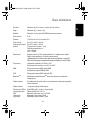 259
259
-
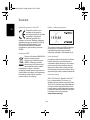 260
260
-
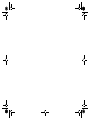 261
261
-
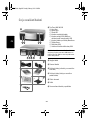 262
262
-
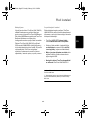 263
263
-
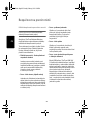 264
264
-
 265
265
-
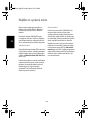 266
266
-
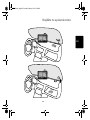 267
267
-
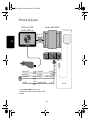 268
268
-
 269
269
-
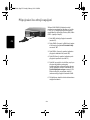 270
270
-
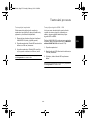 271
271
-
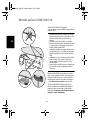 272
272
-
 273
273
-
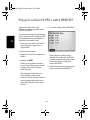 274
274
-
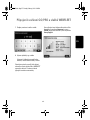 275
275
-
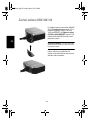 276
276
-
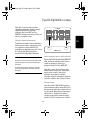 277
277
-
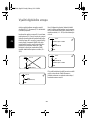 278
278
-
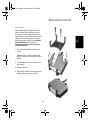 279
279
-
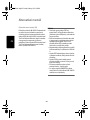 280
280
-
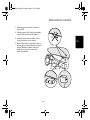 281
281
-
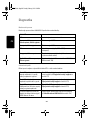 282
282
-
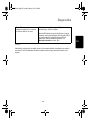 283
283
-
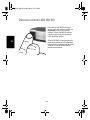 284
284
-
 285
285
-
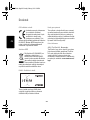 286
286
-
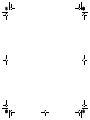 287
287
-
 288
288
TomTom Link 300 Guide d'installation
- Taper
- Guide d'installation
- Ce manuel convient également à
dans d''autres langues
- italiano: TomTom Link 300 Guida d'installazione
- English: TomTom Link 300 Installation guide
- español: TomTom Link 300 Guía de instalación
- Deutsch: TomTom Link 300 Installationsanleitung
- Nederlands: TomTom Link 300 Installatie gids
- português: TomTom Link 300 Guia de instalação
- dansk: TomTom Link 300 Installationsvejledning
- polski: TomTom Link 300 Instrukcja instalacji
- čeština: TomTom Link 300 instalační příručka
- svenska: TomTom Link 300 Installationsguide
Documents connexes
-
TomTom Link Guide d'installation
-
TomTom ONE Guide de démarrage rapide
-
TomTom Link 300 Guide d'installation
-
TomTom 720 Manuel utilisateur
-
TomTom GO740 LIVE Guide de référence
-
TomTom Remote Control Le manuel du propriétaire
-
TomTom Mobile 5 Le manuel du propriétaire
-
TomTom 4CS03 Manuel utilisateur
-
TomTom GO 730 Supplementary Manual
-
TomTom Link 300 Manuel utilisateur