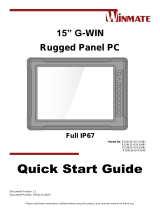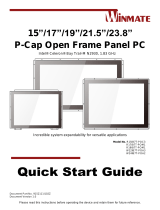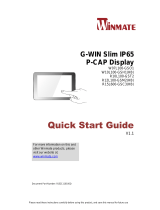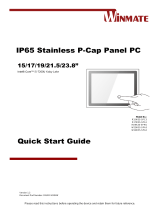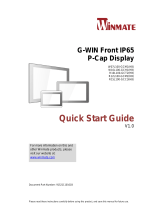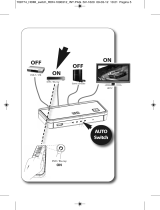La page est en cours de chargement...

Please read these instructions carefully before using this product, and save this manual for future use.
G-WIN Front IP65
P-Cap Panel PC
Intel® Core i5-7200U Kaby Lake 2.5 GHz (Turbo to 3.1GHz)
GC Series
Model No. R12IK3S-GCM2(HB)
R15IH3S-GCC3(HB)
Quick Start Guide
Document Version 1.0

2
GC65 Series Panel PC Quick Start Guide
Contents
Chapter 1: Introduction 6
1.1 Features 6
1.2 Package Content 6
1.3 Product Overview 7
Chapter 2: Getting Started 9
2.1 Turning on / off Your Device 9
2.2 How to Enable Watchdog 10
Chapter 3: Installation 11
3.1 Wiring Requirements 11
3.2 Connecting to Other Devices 11
3.3 Mounting 13
Appendix 15
Appendix A: Specifications 15

3
Chapter 1: Introduction
FCC Statement
This device complies with part 15 FCC rules.
Operation is subject to the following two conditions:
This device may not cause harmful interference.
This device must accept any interference received
including interference that may cause undesired operation.
This equipment has been tested and found to comply with the limits for a class "B" digital device,
pursuant to part 15 of the FCC rules. These limits are designed to provide reasonable protection
against harmful interference when the equipment is operated in a commercial environment. This
equipment generates, uses, and can radiate radio frequency energy and, if not installed and used in
accordance with the instruction manual, may cause harmful interference to radio communications.
Operation of this equipment in a residential area is likely to cause harmful interference in which case
the user will be required to correct the interference at him own expense.
European Union
Electromagnetic Compatibility Directive (2014/30/EU)
EN55024: 2010/ A1: 2015
o IEC61000-4-2: 2009
o IEC61000-4-3: 2006+A1: 2007+A2: 2010
o IEC61000-4-4: 2012
o IEC61000-4-5: 2014
o IEC61000-4-6: 2014
o IEC61000-4-8: 2010
o IEC61000-4-11: 2004
EN55032: 2012/AC:2013
EN61000-3-2:2014
EN61000-3-3:2013
Low Voltage Directive (2014/35/EU)
EN 60950-1:2006/A11:2009/A1:2010/A12:2011/ A2:2013
This equipment is in conformity with the requirement of the following EU legislations and harmonized
standards. Product also complies with the Council directions.

4
GC65 Series Panel PC Quick Start Guide
Copyright Notice
No part of this document may be reproduced, copied, translated, or transmitted in any form or by any
means, electronic or mechanical, for any purpose, without the prior written permission of the original
manufacturer.
Trademark Acknowledgement
Brand and product names are trademarks or registered trademarks of their respective owners.
Disclaimer
Winmate Inc. reserve the right to make changes, without notice, to any product, including circuits and/or
software described or contained in this manual in order to improve design and/or performance. We assume
no responsibility or liability for the use of the described product(s) conveys no license or title under any
patent, copyright, or masks work rights to these products, and make no representations or warranties that
these products are free from patent, copyright, or mask work right infringement, unless otherwise specified.
Applications that are described in this manual are for illustration purposes only. We make no representation
or guarantee that such application will be suitable for the specified use without further testing or
modification.
Warranty
Winmate Inc. warranty guarantees that each of its products will be free from material and workmanship
defects for a period of one year from the invoice date. If the customer discovers a defect, we will, at his/her
option, repair or replace the defective product at no charge to the customer, provide it is returned during the
warranty period of one year, with transportation charges prepaid. The returned product must be properly
packaged in its original packaging to obtain warranty service. If the serial number and the product shipping
data differ by over 30 days, the in-warranty service will be made according to the shipping date. In the serial
numbers the third and fourth two digits give the year of manufacture, and the fifth digit means the month (e.
g., with A for October, B for November and C for December).
For example, the serial number 1W16Axxxxxxxx means October of year 2016.
Customer Service
We provide a service guide for any problem by the following steps: First, visit the website of our distributor
to find the update information about the product. Second, contact with your distributor, sales representative,
or our customer service center for technical support if you need additional assistance.
You may need the following information ready before you call:
Product serial number
Software (OS, version, application software, etc.)
Description of complete problem
The exact wording of any error messages
In addition, free technical support is available from our engineers every business day. We are always ready
to give advice on application requirements or specific information on the installation and operation of any of
our products.

5
Chapter 1: Introduction
Advisory Conventions
Four types of advisories are used throughout the user manual to provide helpful information or to alert you
to the potential for hardware damage or personal injury. These are Notes, Important, Cautions, and
Warnings. The following is an example of each type of advisory.
Note:
A note is used to emphasize helpful information
Important:
An important note indicates information that is important for you to know.
Caution
A Caution alert indicates potential damage to hardware and explains how to avoid the
potential problem.
Warning!
An Electrical Shock Warning indicates the potential harm from electrical hazards and how
to avoid the potential problem.
Safety Information
WARNING! / AVERTISSEMENT!
Always completely disconnect the power cord from your chassis whenever you work
with the hardware. Do not make connections while the power is on. Sensitive
electronic components can be damaged by sudden power surges. Only experienced
electronics personnel should open the PC chassis.
Toujours débrancher le cordon d’alimentation du chassis lorsque vous travaillez sur
celui-ci. Ne pas brancher de connections lorsque l’alimentation est présente. Des
composantes électroniques sensibles peuvent être endommagées par des sauts
d’alimentation. Seulement du personnel expérimenté devrait ouvrir ces chassis.
CAUTION/ATTENTION
Always ground yourself to remove any static charge before touching the CPU card.
Modern electronic devices are very sensitive to static electric charges. As a safety
precaution, use a grounding wrist strap at all times. Place all electronic components in
a static-dissipative surface or static-shielded bag when they are not in the chassis.
Toujours verifier votre mise à la terre afin d’éliminer toute charge statique avant de
toucher la carte CPU. Les équipements électroniques moderns sont très sensibles
aux décharges d’électricité statique. Toujours utiliser un bracelet de mise à la terre
comme précaution. Placer toutes les composantes électroniques sur une surface
conçue pour dissiper les charge, ou dans un sac anti-statique lorsqu’elles ne sont pas
dans le chassis.
Alternating Current
The Protective Conductor Terminal (Earth Ground) symbol indicates the potential risk of
serious electrical shock due to improper grounding.

6
6
GC65 Series Panel PC Quick Start Guide
Chapter 1: Introduction
Congratulations on purchasing Winmate® GC65 Panel PC. The elegantly designed, yet rugged, industrial
grade G-WIN GC series is designed for heavy duty applications.
With rugged construction, ultimate computing power, GC65 series are guaranteed to meet "heavy duty"
needs. This series feature high computing power and user-friendly interface with projected capacitive multi-
touch (P-CAP) technology and support Windows® operating systems. Rugged housing provides front IP65
protection against outer dust and water splash.
1.1 Features
Winmate® GC65 Panel PC features:
12.1” and 15” P-Cap touchscreen
Low power consumption with Intel® Core™ i5-7200U Kaby Lake
Front IP65 for protection against water and dust
A true flat, easy-to-clean front surface with edge-to-edge design
Plenty of I/O, including 2 x LAN, 1 x COM, 2 x USB 3.0, 1 x HDMI
1.2 Package Content
Carefully remove the box and unpack your device. Please check if all the items listed below are inside your
package. If any of these items are missing or damaged contact us immediately.
Standard factory shipment list:
Panel PC
Varies by product
specifications
Quick Start Guide
(Hardcopy)
Driver CD & User Manual
AC Adapter
(12V/ 50W)
922D050W12VA
Power Cable
Varies by country
Terminal Block 3 Pin
94J602G030K0

7
Chapter 1: Introduction
1.3 Product Overview
R12IK3S-GCM2(HB)
Unit: mm
R15IK3S-GCC3(HB)
Unit: mm
№
Description
№
Description
12V DC in (optional 9-36V DC)
2 x RJ-45
RS-232/422/485
OSD Control Panel
2 x USB 3.0
2 Watt Speaker
HDMI 1.4a


9
Chapter 2: Getting Started
Chapter 2: Getting Started
2.1 Turning on / off Your Device
To turn on your device:
1. Connect the Panel PC to a thermal block (3-pin).
2. Connect the other side of the thermal block to the AC adapter.
3. Connect the AC adapter to the power cord.
4. Plug in the power cord to a working AC wall outlet. The device will boot automatically.
Caution
Use only the AC adapter (12V/ 50W) included in your package
(Rating: Output 4.2 A). Using other AC adapters may damage the device.
To shut down the device:
1. Tap Start >Shut down.
2. Wait for your Panel PC to completely turn off before disconnecting the power cord (if necessary).
Alternating Current
This product must be grounded. Use only a grounded AC outlet. Install the additional PE
ground wire if the local installation regulations require it.

10
GC65 Series Panel PC Quick Start Guide
2.2 How to Enable Watchdog
To enable Watchdog, you need to download Winmate Watchdog utility. Find more information on Watchdog
in “Watchdog Guide” that you can download from Winmate Download Center or File Share.
To enable watchdog in Watchdog AP follow the instructions below:
1. On the right bottom side of the desktop screen, click triangle button to show hidden icons.
2. Click icon to open Watchdog utility.
3. In Watchdog utility window set countdown time and periodically feed time, or disable watchdog.
Example:
Every 10 min watchdog will monitor the system,
in case any error occurs the system will restart
automatically when the countdown time reaches
0.
Every 9 min watchdog timer will be reset to 10
min.
Settings
Description
Watchdog Countdown Time
The system automaticity restarts when this countdown time
reaches zero.
Default: 10 min
Periodically Feed Time
To set a cycle time to automatically reset watchdog timer.
Default: 9 min
Enable / Disable
Enable or disable watchdog.
Default: Enable

11
Chapter 3: Installation
Chapter 3: Installation
3.1 Wiring Requirements
The following common safety precautions should be observed before installing any electronic device:
Caution
Strive to use separate, non-intersecting paths to route power and networking
wires. If power wiring and device wiring paths must cross make sure the wires
are perpendicular at the intersection point.
Keep the wires separated according to interface. The rule of thumb is that wiring
that shares similar electrical characteristics may be bundled together.
Do not bundle input wiring with output wiring. Keep them separate.
When necessary, it is strongly advised that you label wiring to all devices in the
system.
Do not run signal or communication wiring and power wiring in the same conduit.
To avoid interference, wires with different signal characteristics (i.e., different
interfaces) should be routed separately.
Be sure to disconnect the power cord before installing and/or wiring your device.
Verify the maximum possible current for each wire gauge, especially for the
power cords. Observe all electrical codes dictating the maximum current
allowable for each wire gauge.
If the current goes above the maximum ratings, the wiring could overheat,
causing serious damage to your equipment.
Be careful when handling the unit. When the unit is plugged in, the internal
components generate a lot of heat which may leave the outer casing too hot to
touch.
3.2 Connecting to Other Devices
This section explains how to connect external interfaces to the Panel PC.
3.2.1 Power Connector
3.2.1.1 DC Jack
GC65 Panel PC has a power jack connector that accepts12V DC-in power input.
Pin №
Signal Name
Pin №
Signal Name
1
DC_IN
2
GND

12
GC65 Series Panel PC Quick Start Guide
3.2.1.2 Terminal Block
Notice that 9-36V DC input is optional and may not be present tin your device.
GC65 Panel PC has DC power source input is a 3 pin terminal block connector that accepts 9-36V DC
power input (Optional).
3.2.2 Serial Port Connector
Use COM1 serial port connector to connect your Panel PC to external devices such as modem or printer.
You can configure serial port setting via jumpers located on the motherboard. You need to open the
housing in order to access the jumpers.
Caution!
It is recommended to use factory jumper settings. Opening the housing
when it is sealed may damage the device and its parts.
Refer to User Manual for instructions on how to configure serial port setting.
3.2.3 RJ45 Connector
GC65 Panel PC has two RJ45 connectors that support 10/100/1000 Mbps Ethernet interface for connecting
to the internet.
Voltage
Minimum Voltage 9V
Maximum Voltage 36V
Pin №
RS-232
(Default)
RS-422
RS-485
1
DCD
TxD-
D-
2
RXD
TxD+
D+
3
TXD
RxD+
NC
4
DTR
RxD-
NC
5
GND
GND
GND
6
DSR
NC
NC
7
RTS
NC
NC
8
CTS
NC
NC
9
RI
NC
NC
Pin №
Signal Name
Pin №
Signal Name
1
TX1+
2
TX1-
3
TX2+
4
TX2-
5
TX3+
6
TX3-
7
TX4+
8
TX4-

13
Chapter 3: Installation
3.2.4 USB 3.0 Connector
GC65 Panel PC has two USB3.0 connectors. Use USB3.0 connector to connect external devices
such as mouse or keyboard to the Panel PC.
3.2.5 HDMI Connector
Use HDMI Type A connector to connect the HMI device to external monitor.
3.3 Mounting
GC65 Panel PC comes with different mounting options suitable for most of the industrial and commercial
applications.
4.1 VESA Mounting
This device supports VESA Mounting and provides various types of mounting options to fit any industrial
use or vehicle.
Size
VESA Plate
12.1”
75x75 mm
15”
100x100 mm
Mounting Instruction
Use Philips M4x5 screws to fix the desk stand to VESA holes on the back cover of the device.
*The picture is for demonstration purposes only. VESA Mounting accessories are not supplied by Winmate.
Pin №
Signal Name
Pin №
Signal Name
1
+5V
2
USB_D-
3
USB_D+
4
GND
5
STDA_SSRX-
6
STDA_SSRX+
7
GND
8
STDA_SSTX-
9
STDA_SSTX+
Pin №
Signal Name
Pin №
Signal Name
1
TMDS_DATA2+
2
GND
3
TMDS_DATA2-
4
TMDS_DATA1+
5
GND
6
TMDS_DATA1-
7
TMDS_DATA0+
8
GND
9
TMDS_DATA0-
10
TMDS_CLOCK+
11
GND
12
TMDS_CLOCK-
13
CEC
14
NC
15
DDC_CLOCK
16
DDC_DATA
17
GND
18
5V
19
Hot Plug Detect

14
GC65 Series Panel PC Quick Start Guide
4.2 Panel Mounting
Panel Mount mounting solutions is suitable for many applications where Panel PC should be embedded.
With this mounting solution flat surface leave no bezel in the front.
Size
Wall Cutout, mm
Screw Hole Diameter, mm
12.1”
281 x 206
M4x5
15”
345.4 x 260
M6x4
Mounting Instruction:
1. Prepare a fixture for the specific dimensions of the device.
2. Cut a hole on a sub frame or panel according to the cutout dimensions.
3. Install the device properly onto the cutout area of the sub frame or panel with the sides of the front
bezel.
4. Fix the device to fixture with Phillips screws.

15
Appendix
Appendix
Appendix A: Specifications
Model Name
R12IB3S-GCM2(HB)
R15IB3S-GCC3(HB)
Display
Size/Type
12.1” TFT
15” TFT
Resolution
1024 x 768
1024 x 768
Brightness
500 nits
250 nits
Contrast Ratio
700:1(typ.)
700:1 (typ.)
Viewing Angle
-80~80(H) ; -70~70(V)
-88~88(H);-88~88(V)
Max Colors
16.2M
16.2M
Touch
Projected Capacitive
Projected Capacitive, AG Coating (Opt.)
System
Processor
Intel® Core i5-7200U Kaby Lake , 2.5
GHz (Turbo to 3.1GHz)
Intel® Core i5-7200U Kaby Lake , 2.5
GHz (Turbo to 3.1GHz)
System Chipset
Intel® SoC Integrated
Intel® SoC Integrated
System Memory
2GB DDR4-2133 SODIMM
(Max 16GB)
2GB DDR4-2133 SODIMM
(Max 16GB)
Storage
64GB M.2 B Key SATA III (Options up
to 256GB)
64GB M.2 B Key SATA III (Options up
to 256GB)
LAN Controller
Intel® Ethernet Controller I211-AT +
Intel® Gigabit Ethernet PHY I219-LM
Intel® Ethernet Controller I211-AT +
Intel® Gigabit Ethernet PHY I219-LM
Graphic Chipset
Intel® HD Graphics 620
Intel® HD Graphics 620
BIOS
Insyde BIOS
Insyde BIOS
Operating System
Windows 10 IoT Enterprise
Windows 10 IoT Enterprise
Input/ Output Connectors
COM Port
1 x RS-232/422/485
1 x RS-232/422/485
USB Port
2 x USB 3.0
2 x USB 3.0
Ethernet
2 x RJ 45-10/100/1000 Mbps
2 x RJ 45-10/100/1000 Mbps
Speaker
1 x 2 Watt Speaker
1 x 2 Watt Speaker
HDMI
1 x HDMI 1.4a
1 x HDMI 1.4a
Power Specifications
Power Input
12V DC in (Default),
9-36V DC (Optional)
12V DC in (Default),
9-36V DC (Optional)
Mechanical Specifications
Cooling
Fanless Design
Fanless Design
Mounting
Panel Mount, VESA Mount
Panel Mount, VESA Mount
Environment Considerations
Operating Temp.
-10°C to +55°C
-10°C to +55°C
Operating Humidity
10% to 95% (non-condensing)
10% to 95% (non-condensing)
IP Rating
Front IP65
Front IP65
Shock
Operating: 40g for 11 ms, 300
Operating: 40g for 11 ms, 300
Vibration
Operating: 1.48/1.98/2.24g rms for XYZ/
5-500Hz
Operating: 1.48/1.98/2.24g rms for
XYZ/ 5-500Hz
Standards and Certification
Safety
CE, FCC
CE, FCC
/