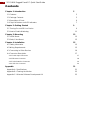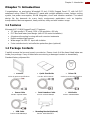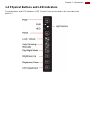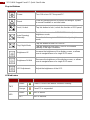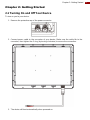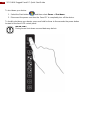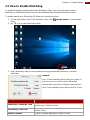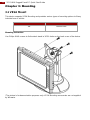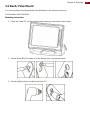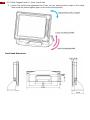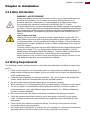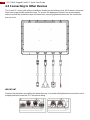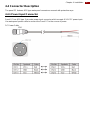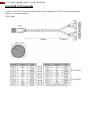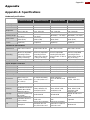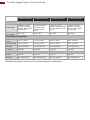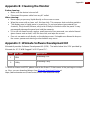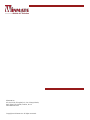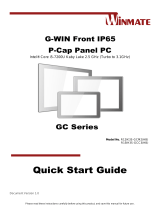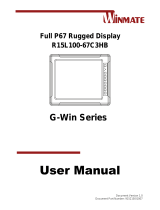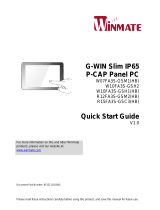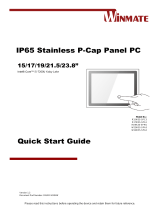Please read these instructions carefully before using this product, and save this manual for future use.
15” G-WIN
Rugged Panel PC
Full IP67
Model No. R15IK3S-67C3(HB)
R15IH3S-67A3(HB)
R15IB3S-67A3(HB)
R15ID3S-67A3(HB
Quick Start Guide
Document Version 1.1
Document Part No. 9152111I102C

2
15" G-WIN Rugged Panel PC Quick Start Guide
Contents
Chapter 1: Introduction 5
1.1 Features 5
1.2 Package Contents 5
1.3 Description of Parts 6
1.4 Physical Buttons and LED Indicators 7
Chapter 2: Getting Started 9
2.1 Turning On and Off Your Device 9
2.2 How to Enable Watchdog 11
Chapter 3: Mounting 12
3.1 VESA Mount 12
3.2 Dash/ Yoke Mount 13
Chapter 4: Installation 15
4.1 Safety Information 15
4.2 Wiring Requirements 15
4.3 Connecting to Other Devices 16
4.4 Connector Description 17
4.4.1 Power Input Connector 17
4.4.2 Ethernet Connector 18
4.4.3 Serial Interface Connector 19
4.4.4 USB 2.0 Connector 20
Appendix 21
Appendix A: Specifications 21
Appendix B: Cleaning the Monitor 23
Appendix C: Winmate Software Development Kit 23

3
Chapter 1: Introduction
FCC Statement
This device complies with part 15 FCC rules.
Operation is subject to the following two conditions:
This device may not cause harmful interference.
This device must accept any interference received
including interference that may cause undesired
operation.
This equipment has been tested and found to comply with the limits for a class "B" digital
device, pursuant to part 15 of the FCC rules. These limits are designed to provide reasonable
protection against harmful interference when the equipment is operated in a commercial
environment. This equipment generates, uses, and can radiate radio frequency energy and, if
not installed and used in accordance with the instruction manual, may cause harmful
interference to radio communications. Operation of this equipment in a residential area is likely
to cause harmful interference in which case the user will be required to correct the interference
at him own expense.
European Union
Electromagnetic Compatibility Directive (2014/30/EU)
EN55024: 2010/ A1: 2015
o IEC61000-4-2: 2009
o IEC61000-4-3: 2006+A1: 2007+A2: 2010
o IEC61000-4-4: 2012
o IEC61000-4-5: 2014
o IEC61000-4-6: 2014
o IEC61000-4-8: 2010
o IEC61000-4-11: 2004
EN55032: 2012/AC:2013
EN61000-3-2:2014
EN61000-3-3:2013
Low Voltage Directive (2014/35/EU)
EN 60950-1:2006/A11:2009/A1:2010/A12:2011/ A2:2013
This equipment is in conformity with the requirement of the following EU legislations and
harmonized standards. Product also complies with the Council directions.

4
15" G-WIN Rugged Panel PC Quick Start Guide
Copyright Notice
No part of this document may be reproduced, copied, translated, or transmitted in any form or
by any means, electronic or mechanical, for any purpose, without the prior written permission of
the original manufacturer.
Trademark Acknowledgement
Brand and product names are trademarks or registered trademarks of their respective owners.
Disclaimer
Winmate Inc. reserve the right to make changes, without notice, to any product, including
circuits and/or software described or contained in this manual in order to improve design and/or
performance. We assume no responsibility or liability for the use of the described product(s)
conveys no license or title under any patent, copyright, or masks work rights to these products,
and make no representations or warranties that these products are free from patent, copyright,
or mask work right infringement, unless otherwise specified. Applications that are described in
this manual are for illustration purposes only. We make no representation or guarantee that
such application will be suitable for the specified use without further testing or modification.
Warranty
Winmate Inc. warranty guarantees that each of its products will be free from material and
workmanship defects for a period of one year from the invoice date. If the customer discovers a
defect, we will, at his/her option, repair or replace the defective product at no charge to the
customer, provide it is returned during the warranty period of one year, with transportation
charges prepaid. The returned product must be properly packaged in its original packaging to
obtain warranty service. If the serial number and the product shipping data differ by over 30
days, the in-warranty service will be made according to the shipping date. In the serial numbers
the third and fourth two digits give the year of manufacture, and the fifth digit means the month
(e. g., with A for October, B for November and C for December).
For example, the serial number 1W18Axxxxxxxx means October of year 2018.
Customer Service
We provide a service guide for any problem by the following steps: First, visit the website of our
distributor to find the update information about the product. Second, contact with your
distributor, sales representative, or our customer service center for technical support if you need
additional assistance.
You may need the following information ready before you call:
Product serial number
Software (OS, version, application software, etc.)
Description of complete problem
The exact wording of any error messages
In addition, free technical support is available from our engineers every business day. We are
always ready to give advice on application requirements or specific information on the
installation and operation of any of our products.

5
Chapter 1: Introduction
Chapter 1: Introduction
Congratulations on purchasing Winmate® 15-inch G-WIN Rugged Panel PC with full IP67
waterproof rating. Panel PC features 15” panel with sunlight readable screen, fanless cooling
system, low power consumption, WLAN integration, shock and vibration resistant. The robust
design fits the demands for every harsh environment applications such as logistics,
transportation/ fleet management, heavy vehicles, utility and also outdoor usage.
1.1 Features
Winmate® 15” G-WIN Rugged Panel PC features:
15" high quality LCD panel, 1024 x 768 resolution, 400 nits
IP67 dust and water proof design (with VESA mount installation)
Aluminum die-casting housing with anti-corrosion treatments
Build-in ambient light sensor
Wide range 9 to 36V DC input with isolation
5 wire resistive touch/ anti-reflective protection glass (optional)
1.2 Package Contents
Carefully remove the box and unpack your device. Please check if all the items listed below are
inside your package. If any of these items are missing or damaged contact us immediately.
Standard factory shipment list:
Panel PC
Quick Start Guide
Driver CD
Varies by product specifications
Part No. 9152111I102C
Varies by product specifications
Power Cable
Serial Interface Cable
LAN Cable
Part No. 94J003L020K1
Part No. 94G0103090Q0
Part No. 94I0080080KF
USB Cable
Mounting Bracket (Optional)
Part No. 9480108080Q0
Part No. 99KK15A00001

6
15" G-WIN Rugged Panel PC Quick Start Guide
1.3 Description of Parts
Unit: mm
Dimensions: 398 x 308 x 58
№
Description
①
LAN (M12 Type)
②
USB (M12 Type)
③
RS232 (M12 Type)
④
9-36V DC (M12 Type)
⑤
OSD Control Panel

7
Chapter 1: Introduction
1.4 Physical Buttons and LED Indicators
Physical buttons and LED indicators (OSD Control Panel) are located on the rear side of the
panel PC.

8
15" G-WIN Rugged Panel PC Quick Start Guide
Physical Buttons
Icon
Button
Function
Power
Turn ON or turn OFF the panel PC.
Reset
Clear any pending errors or events and brings a system
to normal condition or an initial state.
Lock / Unlock
Tap this button to lock / unlock the function of OSD panel.
Auto Dimming/
Manually
Tap the button once to AUTOMATICALLY adjust
brightness mode.
Press the button again to MANUALLY adjust brightness
mode.
Day/ Night Mode
Tap this button to enter DAY MODE.
Tap this button to enter NIGHT MODE to increase
visibility in low-light conditions.
Brightness UP
Increase the brightness of the display screen, or allows
user to navigate items of a single OSD menu.
Brightness DOWN
Decrease the brightness of the display screen, or allows
user to navigate items of a single OSD menu.
LED Adjustment
Adjust the brightness of the LED.
LED Indicators
Indicator
Color
Definition
PWR
Green
Power is ON and the device functions normally.
Orange
Panel PC is suspended.
HDD
Green
HDD is active.
OFF
HDD is inactive.

9
Chapter 2: Getting Started
Chapter 2: Getting Started
2.1 Turning On and Off Your Device
To turn on you’re your device:
1. Remove the protective cap of the power connector.
2. Connect power cable to the connector of your device. Make sure the cable fits to the
connector, then tighten the O-ring (by turning clockwise) to secure the connection.
3. The device will boot automatically when powered on.

10
15" G-WIN Rugged Panel PC Quick Start Guide
To shut down your device:
1. Select the Start button ( ) and then select Power > Shut down.
2. Disconnect the power cord from the Panel PC to completely turn off the device.
To forcibly shut down your device, press and hold for three to five seconds the power button
located on the front OSD control panel.
IMPORTANT:
During forced shut down unsaved data may be lost.

11
Chapter 2: Getting Started
2.2 How to Enable Watchdog
To enable Watchdog, download Winmate Watchdog utility. Find more information about
Watchdog in “Watchdog Guide” that you can download from Winmate Download Center.
To enable watchdog in Watchdog AP follow the instructions below:
1. On the right bottom side of the desktop screen, click triangle button to show hidden
icons.
2. lick icon to open Watchdog utility.
3. Open Watchdog utility to set countdown time and periodically feed time, or disable
watchdog.
Example:
Every 10 min watchdog will monitor the system, in
case any error occurs the system will restart
automatically when the countdown time reaches 0.
Every 9 min watchdog timer will be reset to 10 min.
Setting
Description
Watchdog Countdown Time
The system automaticity restarts when this countdown time
reaches zero. Default: 10 min
Periodically Feed Time
To set a cycle time to automatically reset watchdog timer.
Default: 9 min
Enable / Disable
Enable or disable watchdog. Default: Enable

12
15" G-WIN Rugged Panel PC Quick Start Guide
Chapter 3: Mounting
3.1 VESA Mount
This device supports VESA Mounting and provides various types of mounting options to fit any
industrial use or vehicle.
Size
VESA Plate
15”
100x100 mm
Mounting Instruction
Use Philips M4x5 screws to fix the desk stand to VESA holes on the back cover of the device.
*The picture is for demonstration purposes only. VESA Mounting accessories are not supplied
by Winmate.

13
Chapter 3: Mounting
3.2 Dash/ Yoke Mount
You can purchase mounting bracket from Winmate as an optional accessory.
Part Number: 99KK15A00001
Mounting instruction:
1. Place the Panel PC on the bracket stand, aiming screw hole for each other.
2. Secure three M5x10 screws to fix the device upon the bracket stand.
3. Secure tightly locking handle to the Panel PC.

14
15" G-WIN Rugged Panel PC Quick Start Guide
4. Loosen the hand-screw adjustment tool, then you can adjust product angle on the stand.
Then screw the product tightly again to secure the stand position.
Desk Stand Dimensions

15
Chapter 4: Installation
Chapter 4: Installation
4.1 Safety Information
WARNING! / AVERTISSEMENT!
Always completely disconnect the power cord from your chassis whenever you
work with the hardware. Do not make connections while the power is on.
Sensitive electronic components can be damaged by sudden power surges.
Only experienced electronics personnel should open the PC chassis.
Toujours débrancher le cordon d’alimentation du chassis lorsque vous travaillez
sur celui-ci. Ne pas brancher de connections lorsque l’alimentation est présente.
Des composantes électroniques sensibles peuvent être endommagées par des
sauts d’alimentation. Seulement du personnel expérimenté devrait ouvrir ces
chassis.
CAUTION/ATTENTION
Always ground yourself to remove any static charge before touching the CPU
card. Modern electronic devices are very sensitive to static electric charges. As
a safety precaution, use a grounding wrist strap at all times. Place all electronic
components in a static-dissipative surface or static-shielded bag when they are
not in the chassis.
Toujours verifier votre mise à la terre afin d’éliminer toute charge statique avant
de toucher la carte CPU. Les équipements électroniques moderns sont très
sensibles aux décharges d’électricité statique. Toujours utiliser un bracelet de
mise à la terre comme précaution. Placer toutes les composantes
électroniques sur une surface conçue pour dissiper les charge, ou dans un sac
anti-statique lorsqu’elles ne sont pas dans le chassis.
4.2 Wiring Requirements
The following common safety precautions should be observed before installing any electronic
device:
Strive to use separate, non-intersecting paths to route power and networking wires. If
power wiring and device wiring paths must cross make sure the wires are perpendicular
at the intersection point.
Keep the wires separated according to interface. The rule of thumb is that wiring that
shares similar electrical characteristics may be bundled together.
Do not bundle input wiring with output wiring. Keep them separate.
When necessary, it is strongly advised that you label wiring to all devices in the system.
Do not run signal or communication wiring and power wiring in the same conduit. To
avoid interference, wires with different signal characteristics (i.e., different interfaces)
should be routed separately.
Be sure to disconnect the power cord before installing and/or wiring your device.
Verify the maximum possible current for each wire gauge, especially for the power
cords. Observe all electrical codes dictating the maximum current allowable for each
wire gauge.
If the current goes above the maximum ratings, the wiring could overheat, causing
serious damage to your equipment.
Be careful when handling the unit. When the unit is plugged in, the internal components
generate a lot of heat which may leave the outer casing too hot to touch.

16
15" G-WIN Rugged Panel PC Quick Start Guide
4.3 Connecting to Other Devices
This Panel PC comes with various interfaces located on the bottom panel. All of these connectors
have been shipped with protective caps. To ensure the waterproof function can work properly,
make sure that the protective caps and have been securely tightened whenever the connectors
are not used.
IMPORTANT
Please note that when reinstalling the protective cap, it must be fully tightened to ensure the unit is
properly sealed to meet the IP67 enclosure rating.

17
Chapter 4: Installation
4.4 Connector Description
The panel PC features M12 type waterproof connectors covered with protective caps.
4.4.1 Power Input Connector
Panel PC has M12 type 3 pin male power input connector which accepts 9-36 V DC power input.
Use waterproof power cable to connect the Panel PC to the source of power.
DC Power Cable

18
15" G-WIN Rugged Panel PC Quick Start Guide
4.4.2 Ethernet Connector
Panel PC has M12 type Ethernet connector. Use waterproof LAN cable to connect the panel PC
to the Ethernet.
LAN Cable

19
Chapter 4: Installation
4.4.3 Serial Interface Connector
Panel PC has M12 type 10 pin male RS-232 connector. Use waterproof serial cable to connect
the panel PC to external devices.
COM Cable

20
15" G-WIN Rugged Panel PC Quick Start Guide
4.4.4 USB 2.0 Connector
Panel PC has M12 12 pin male USB connector. Use waterproof USB 2.0 cable to connect the
panel PC to external devices.
USB Cable
La page est en cours de chargement...
La page est en cours de chargement...
La page est en cours de chargement...
La page est en cours de chargement...
-
 1
1
-
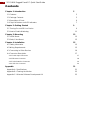 2
2
-
 3
3
-
 4
4
-
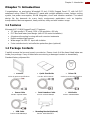 5
5
-
 6
6
-
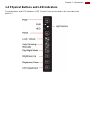 7
7
-
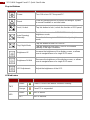 8
8
-
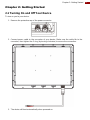 9
9
-
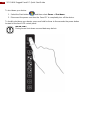 10
10
-
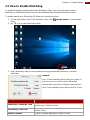 11
11
-
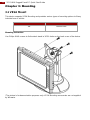 12
12
-
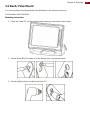 13
13
-
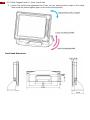 14
14
-
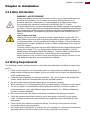 15
15
-
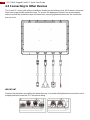 16
16
-
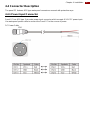 17
17
-
 18
18
-
 19
19
-
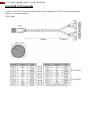 20
20
-
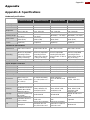 21
21
-
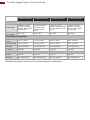 22
22
-
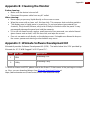 23
23
-
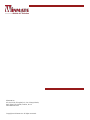 24
24
Winmate R15IB3S-67A3HB Guide de démarrage rapide
- Taper
- Guide de démarrage rapide
- Ce manuel convient également à
dans d''autres langues
Documents connexes
-
 Winmate R10IB3S-67T2 Quick Start Manuals
Winmate R10IB3S-67T2 Quick Start Manuals
-
 Winmate R15IH3S-67A3 Guide de démarrage rapide
Winmate R15IH3S-67A3 Guide de démarrage rapide
-
 Winmate W12IB3S-VMM9 Guide de démarrage rapide
Winmate W12IB3S-VMM9 Guide de démarrage rapide
-
 Winmate R15IB3S-GSC3 Guide de démarrage rapide
Winmate R15IB3S-GSC3 Guide de démarrage rapide
-
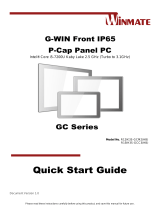 Winmate GC Series Guide de démarrage rapide
Winmate GC Series Guide de démarrage rapide
-
 Winmate R12IH3S-GCM2(HB) Guide de démarrage rapide
Winmate R12IH3S-GCM2(HB) Guide de démarrage rapide
-
 Winmate G-WIN Manuel utilisateur
Winmate G-WIN Manuel utilisateur
-
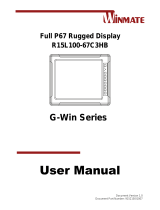 Winmate G-Win Series Manuel utilisateur
Winmate G-Win Series Manuel utilisateur
-
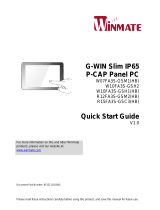 Winmate W07FA3S-GSM1HB Guide de démarrage rapide
Winmate W07FA3S-GSM1HB Guide de démarrage rapide
-
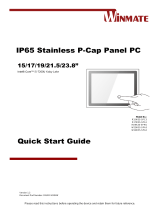 Winmate W22IK3S-SPA3 Guide de démarrage rapide
Winmate W22IK3S-SPA3 Guide de démarrage rapide