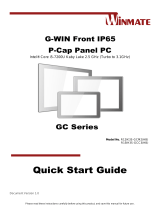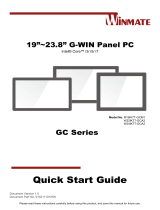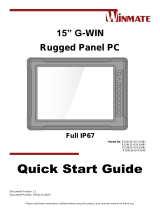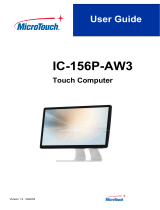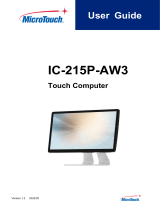La page est en cours de chargement...

Please read this instructions before operating the device and retain them for future reference.
G-WIN Vehicle Mount
Panel PC
Intel® Core™ i5-7200U 2.5GHz (turbo to 3.1GHz)
Model No.:
R10IK3S-VMT2
R15IK3S-VMC3(HB)
Quick Start Guide
Version 1.0
Document Part Number: 9152111I102S

2
G-WIN Vehicle Mount Panel PC Quick Start Guide
Contents
Preface 3
Chapter 1: Introduction 6
1.1 Features 6
1.2 Package Contents 6
1.3 Mechanical Concept 7
1.4 Description of Parts 8
1.4.1 Connector Placement 8
1.4.2 Physical Buttons and LED Indicators 9
Chapter 2: Getting Started 12
2.1 Turning On and Off Your Device 12
2.2 How to Enable Watchdog 14
Chapter 3: Installation 15
3.1 Connecting to Other Devices 15
3.1.1 Power Input Connector 15
3.1.2 Ethernet (LAN) Connector 15
3.1.3 Serial Interface (RS-232) Connector 15
3.1.4 Serial Interface (RS-232/422/485) Connector 16
3.1.5 USB 2.0 and USB 3.0 Connector 16
3.1.6 HDMI Connector 16
3.1.7 Digital Input/ Output Connector (Optional) 17
3.2 Mounting 18
3.2.1 VESA Mounting 18
3.2.2 Yoke Mounting 19
3.2.3 Roof Mounting 21
Appendix - 23 -
Appendix A: Cleaning the Monitor - 23 -
Appendix B: Winmate Software Development Kit - 23 -

3
Preface
Preface
FCC Statement
This device complies with part 15 FCC rules.
Operation is subject to the following two conditions:
This device may not cause harmful interference.
This device must accept any interference received including
interference that may cause undesired operation.
This equipment has been tested and found to comply with the limits for a class "B" digital device,
pursuant to part 15 of the FCC rules. These limits are designed to provide reasonable protection
against harmful interference when the equipment is operated in a commercial environment. This
equipment generates, uses, and can radiate radio frequency energy and, if not installed and used in
accordance with the instruction manual, may cause harmful interference to radio communications.
Operation of this equipment in a residential area is likely to cause harmful interference in which case
the user will be required to correct the interference at him own expense.
European Union
Electromagnetic Compatibility Directive (2014/30/EU)
EN55024: 2010/ A1: 2015
o IEC61000-4-2: 2009
o IEC61000-4-3: 2006+A1: 2007+A2: 2010
o IEC61000-4-4: 2012
o IEC61000-4-5: 2014
o IEC61000-4-6: 2014
o IEC61000-4-8: 2010
o IEC61000-4-11: 2004
EN55032: 2012/AC:2013
EN61000-3-2:2014
EN61000-3-3:2013
Low Voltage Directive (2014/35/EU)
EN 60950-1:2006/A11:2009/A1:2010/A12:2011/ A2:2013
This equipment is in conformity with the requirement of the following EU legislations and harmonized
standards. Product also complies with the Council directions.

4
G-WIN Vehicle Mount Panel PC Quick Start Guide
Copyright Notice
No part of this document may be reproduced, copied, translated, or transmitted in any form or by any
means, electronic or mechanical, for any purpose, without the prior written permission of the original
manufacturer.
Trademark Acknowledgement
Brand and product names are trademarks or registered trademarks of their respective owners.
Disclaimer
Winmate Inc. reserve the right to make changes, without notice, to any product, including circuits and/or
software described or contained in this manual in order to improve design and/or performance. We assume
no responsibility or liability for the use of the described product(s) conveys no license or title under any
patent, copyright, or masks work rights to these products, and make no representations or warranties that
these products are free from patent, copyright, or mask work right infringement, unless otherwise specified.
Applications that are described in this manual are for illustration purposes only. We make no representation
or guarantee that such application will be suitable for the specified use without further testing or
modification.
Warranty
Winmate Inc. warranty guarantees that each of its products will be free from material and workmanship
defects for a period of one year from the invoice date. If the customer discovers a defect, we will, at his/her
option, repair or replace the defective product at no charge to the customer, provide it is returned during the
warranty period of one year, with transportation charges prepaid. The returned product must be properly
packaged in its original packaging to obtain warranty service. If the serial number and the product shipping
data differ by over 30 days, the in-warranty service will be made according to the shipping date. In the serial
numbers the third and fourth two digits give the year of manufacture, and the fifth digit means the month.
For example, the serial number 1W14Axxxxxxxx means October of year 2014.
Customer Service
We provide a service guide for any problem by the following steps: First, visit the website of our distributor
to find the update information about the product. Second, contact with your distributor, sales representative,
or our customer service center for technical support if you need additional assistance.
You may need the following information ready before you call:
Product serial number
Software (OS, version, application software, etc.)
Description of complete problem
The exact wording of any error messages
In addition, free technical support is available from our engineers every business day.

5
Preface
Advisory Conventions
Four types of advisories are used throughout the user manual to provide helpful information or to alert you
to the potential for hardware damage or personal injury. These are Notes, Important, Cautions, and
Warnings. The following is an example of each type of advisory.
Note:
A note is used to emphasize helpful information
Important:
An important note indicates information that is important for you to know.
Caution/ Attention
A Caution alert indicates potential damage to hardware and explains how to avoid the
potential problem.
Une alerte d’attention indique un dommage possible à l’équipement et explique comment
éviter le problème potentiel.
Warning!/ Avertissement!
An Electrical Shock Warning indicates the potential harm from electrical hazards and how
to avoid the potential problem.
Un Avertissement de Choc Électrique indique le potentiel de chocs sur des emplacements
électriques et comment éviter ces problèmes.
Safety Information
Warning!/ Avertissement
Always completely disconnect the power cord from your chassis whenever you work
with the hardware. Do not make connections while the power is on. Sensitive
electronic components can be damaged by sudden power surges. Only experienced
electronics personnel should open the PC chassis.
Toujours débrancher le cordon d’alimentation du chassis lorsque vous travaillez sur
celui-ci. Ne pas brancher de connections lorsque l’alimentation est présente. Des
composantes électroniques sensibles peuvent être endommagées par des sauts
d’alimentation. Seulement du personnel expérimenté devrait ouvrir ces chassis.
Caution/ Attention
Always ground yourself to remove any static charge before touching the CPU card.
Modern electronic devices are very sensitive to static electric charges. As a safety
precaution, use a grounding wrist strap at all times. Place all electronic components
in a static-dissipative surface or static-shielded bag when they are not in the chassis.
Toujours verifier votre mise à la terre afin d’éliminer toute charge statique avant de
toucher la carte CPU. Les équipements électroniques moderns sont très sensibles
aux décharges d’électricité statique. Toujours utiliser un bracelet de mise à la terre
comme précaution. Placer toutes les composantes électroniques sur une surface
conçue pour dissiper les charge, ou dans un sac anti-statique lorsqu’elles ne sont
pas dans le chassis.
Alternating Current Mise à le terre !
The Protective Conductor Terminal (Earth Ground) symbol indicates the potential risk of
serious electrical shock due to improper grounding.
Le symbole de Mise à Terre indique le risqué potential de choc électrique grave à la
terre incorrecte.

6
G-WIN Vehicle Mount Panel PC Quick Start Guide
Chapter 1: Introduction
Congratulations on purchasing Winmate® G-WIN Vehicle Mount Panel PC. Winmate® G-WIN Vehicle
Mount Panel PC comes with fanless, low power but high performance platform design, sunlight readable
panel, WLAN integration, great ability for anti-shock & vibration, IP65 protection and anti-corrosion coating
with aluminum alloy housing.
Both of great mobility and robust design are fitting the demands for every harsh environment applications
such as logistics, transportation/ fleet management, heavy vehicles, utility and also outdoor usage.
1.1 Features
Winmate® G-WIN Vehicle Mount Panel PC features:
IP65-proof enclosures (except I/O parts)
Fanless, streamlined enclosure for highly efficient heat dissipation
Compliance with MIL-STD 810 & IEC 60068-2-27 for shock and vibration test
Aluminum housing with anti-corrosion
5 Wire resistive touch/ Anti-reflective protection glass
Optional GPS, 4G/ WLAN (Either one)
Wide range 9-36V DC input
Mounting options suitable for vehicle mounting: VESA Mount, Yoke Mount and Roof Mount
Compliance with EN50155
1.2 Package Contents
Carefully remove the box and unpack your device. Please check if all the items listed below are inside your
package. If any of these items are missing or damaged contact us immediately.
Standard accessories:
3 Pin Terminal Block
Cable:94EL02X020E0
Connector:604520105004
Quick Start
Guide
(Hardcopy)
9152111I102S
Driver CD &
User Manual
9171111K102L
Touch Driver
CD
9171111T100D
Optional Accessories:
AC Adapter
50W:90PO12050000
80W:90PO12800000
Power Cord
Varies by
destination
WLAN Antenna
391000020202
Mounting Bracket
10.4”99KK00Z00010
15” 99KK15A00001

7
Chapter 1: Introduction
1.3 Mechanical Concept
On the picture below you can see spare parts exploded drawing of a standard G-WIN Vehicle Mount Panel
PC.

8
G-WIN Vehicle Mount Panel PC Quick Start Guide
1.4 Description of Parts
1.4.1 Connector Placement
G-WIN Panel PC 10.4”
№
Description
№
Description
①
9-36V DC Terminal Block
⑤
2 x USB3.0
②
CAN Bus or Digital I/O (Optional)
⑥
HDMI1.4a
③
RS-232
⑦
2 x RJ45
④
RS232/422/485
G-WIN Panel PC 15”
№
Description
№
Description
①
9-36V DC Terminal Block
⑥
RS-232/ 422/485
②
RS-232 (Optional)
⑦
2 x USB3.0
③
RS-232
⑧
HDMI 1.4a
④
SIM Card Slot (Optional)
⑨
2 x RJ45
⑤
CANBus/ GPIO (Optional)

9
Chapter 1: Introduction
1.4.2 Physical Buttons and LED Indicators
Physical buttons and LED indicators located on the rear side of the Panel PC.
G-WIN Panel PC 10.4”
Physical Buttons
Icon
Button
Function
Power
Turn ON or turn OFF the Panel PC.
Brightness UP
Increase the brightness of the display screen, or allows user to
navigate items of a single OSD menu.
Brightness DOWN
Decrease the brightness of the display screen, or allows user to
navigate items of a single OSD menu.
Reset
Clear any pending errors or events and brings a system to normal
condition or an initial state.

10
G-WIN Vehicle Mount Panel PC Quick Start Guide
LED Indicators
Indicator
Color
Definition
PWR
Green
Power is ON and the device functions normally
Orange
Panel PC is suspended
HDD
Green
HDD is active
OFF
HDD is inactive
G-WIN Panel PC 15”

11
Chapter 1: Introduction
Physical Buttons
Icon
Button
Function
Power
Turn ON or turn OFF the Panel PC.
Reset
Clear any pending errors or events and brings a system to
normal condition or an initial state.
Lock / Unlock
Tap this button to lock / unlock the function of OSD panel.
Auto Dimming/
Manually
Tap the button once to AUTOMATICALLY adjust brightness
mode.
Press the button again to MANUALLY adjust brightness mode.
Day/ Night Mode
Tap this button to enter DAY MODE.
Tap this button to enter NIGHT MODE to increase visibility in
low-light conditions.
Brightness UP
Increase the brightness of the display screen, or allows user to
navigate items of a single OSD menu.
Brightness DOWN
Decrease the brightness of the display screen, or allows user to
navigate items of a single OSD menu.
LED Adjustment
Adjust the brightness of the LED.
LED Indicators
Indicator
Color
Definition
PWR
Green
Power is ON and the device functions normally.
Orange
Panel PC is suspended.
HDD
Green
HDD is active.
OFF
HDD is inactive.

12
G-WIN Vehicle Mount Panel PC Quick Start Guide
Chapter 2: Getting Started
2.1 Turning On and Off Your Device
To turn on the Panel PC:
1. Connect the Panel PC to the source of power.
2. Press the power on switch to turn the Panel PC on.
3. Press “DEL” to enter the CMOS setting and check the BIOS setup.
Connecting to DC Power Source
1. Connect the 3-pin terminal block.
2. Screw the Terminal block to fix the cable.
3. Connect terminal block to the Panel PC.
“+”Connect to power supply until it get 9~36V DC.
“-”Connect to power supply until 0V.
The device is ready to work once is connected to the source of power.

13
Chapter 2: Getting Started
Connecting to AC Power Source
1. Connect the AC adapter to the 3 pin terminal block located on the back side of the Panel PC.
2. Connect the power cord to AC adapter.
3. Plug the power cord in to the AC outlet and the device will turn on automatically.
AC Adapter specifications vary by panel size.
Size
10.4”
15”
AC Adapter
12V/ 50W
12V/ 80W
Caution
Use only the AC adapter included in your package. Using other AC adapters may
damage the device.
To turn off the Panel PC:
To shut down your device, do the following: Tap Start ( ) > Shut down.
Wait for your Panel PC to completely turn off before disconnecting the power cord (if necessary).
Alternating Current
This product must be grounded. Use only a grounded AC outlet. Install the
additional PE ground wire if the local installation regulations require it.

14
G-WIN Vehicle Mount Panel PC Quick Start Guide
2.2 How to Enable Watchdog
To enable Watchdog, you need to download Winmate Watchdog utility. Find more information on Watchdog
in “Watchdog Guide” that you can download from Winmate Download Center or File Share. Refer to the
User Manual for more details.
To enable watchdog in Watchdog AP follow the instructions below:
1. On the right bottom side of the desktop screen, click triangle button to show hidden icons.
2. Click icon to open Watchdog utility.
3. In Watchdog utility window set countdown time and periodically feed time, or disable watchdog.
Example:
Every 10 min watchdog will monitor the system, in case
any error occurs the system will restart automatically
when the countdown time reaches 0.
Every 9 min watchdog timer will be reset to 10 min.
Setting
Description
Watchdog Countdown
Time
The system automaticity restarts when this countdown time reaches
zero. Default: 10 min
Periodically Feed Time
To set a cycle time to automatically reset watchdog timer.
Default: 9 min
Enable / Disable
Enable or disable watchdog.
Default: Enable

15
Chapter 3: Installation
Chapter 3: Installation
3.1 Connecting to Other Devices
3.1.1 Power Input Connector
G-WIN Vehicle Mount Panel PC uses 3 Pin Terminal Block for power input and accepts voltage 9-36V DC.
3.1.2 Ethernet (LAN) Connector
The G-WIN Panel PC supports one RJ45 10/100/1000 Mbps Ethernet interface for connecting to the
internet.
3.1.3 Serial Interface (RS-232) Connector
Use RS-232 serial port connector to connect your Panel PC to external devices such as mouse, modem or
printer. You can configure serial port settings via jumpers located on the motherboard.
Voltage
Minimum Voltage 9V
Maximum Voltage 36V
Maximum Current 6.6A
Pin №
Signal Name
Pin №
Signal
Name
1
TX1+
2
TX1-
3
TX2+
4
TX2-
5
TX3+
6
TX3-
7
TX4+
8
TX4-
Pin №
Signal
Name
Pin №
Signal Name
1
DCD
2
DSR
3
RXD
4
RTS
5
TXD
6
CTS
7
DTR
8
RI
9
GND
10
GND

16
G-WIN Vehicle Mount Panel PC Quick Start Guide
3.1.4 Serial Interface (RS-232/422/485) Connector
Use RS-232/422/485serial port connector to connect your Panel PC to external devices such as mouse,
modem or printer.
3.1.5 USB 2.0 and USB 3.0 Connector
3.1.6 HDMI Connector
G-WIN Panel PC uses HDMI1.4a connector to connect to the external display.
Pin №
RS232
RS422
RS485
1
DCD
TxD-
D-
2
RXD
TxD+
D+
3
TXD
RxD+
NC
4
DTR
RxD-
NC
5
GND
GND
GND
6
DSR
NC
NC
7
RTS
NC
NC
8
CTS
NC
NC
9
RI
NC
NC
Pin №
Name
Pin №
Name
1
+5V
2
USB_D-
3
USB_D+
4
GND
5
STDA_SSRX-
6
STDA_SSRX+
7
GND_DRAIN
8
STDA_SSTX-
9
STDA_SSTX+
10
+5V
11
USB_D-
12
USB_D+
13
GND
14
STDA_SSRX-
15
STDA_SSRX+
16
GND
17
STDA_SSTX-
18
STDA_SSTX+
Pin №
Signal Name
Pin №
Signal Name
1
TMDS_DATA2+
2
GND
3
TMDS_DATA2-
4
TMDS_DATA1+
5
GND
6
TMDS_DATA1-
7
TMDS_DATA0+
8
GND
9
TMDS_DATA0-
10
TMDS_CLOCK+
11
GND
12
TMDS_CLOCK-
13
CEC
14
NC
15
DDC_CLOCK
16
DDC_DATA
17
GND
18
5V
19
Hot Plug Detect

17
Chapter 3: Installation
3.1.7 Digital Input/ Output Connector (Optional)
Notice that Digital Input/ Output Connector is an optional connector for G-WIN Vehicle Mount Panel PC and
may not be present in your device.
Pin №
Signal Name
Pin №
Signal Name
1
GND
2
+5V
3
DOUT3
4
DOUT1
5
DOUT2
6
DOUT0
7
DINT3
8
DINT1
9
DINT2
10
DINT0
Voltage
Digital input
Low: close to GND; High: +5V

18
G-WIN Vehicle Mount Panel PC Quick Start Guide
3.2 Mounting
G-WIN Vehicle Mount Panel PC devices come with different mounting options suitable for most of the
industrial and commercial applications.
3.2.1 VESA Mounting
G-WIN Vehicle Mount Panel PC has VESA mount holes on the rear side. Follow instructions below to
mount the unit with VESA Mount bracket (not supplied by Winmate).
Size
VESA Plate Dimensions
Screw hole diameter
10.4”
75 x 75 mm
VESA M4x6 mm
15”
100 x 100 mm
VESA M6x8 mm
Mounting Steps:
1. Screw VESA Bracket to the fixture (ex. wall) with M4 flathead screws.
2. Place the device on VESA bracket.
3. Carefully mount the device to the fixture (for ex. wall).
4. When the installation is complete, plug the power cord into a grounded AC outlet. Turn on the
power.

19
Chapter 3: Installation
3.2.2 Yoke Mounting
Yoke Mount solution allows to mount your device on a wall or ceiling. You can purchase dash/ yoke
mounting kit from Winmate as an optional accessory.
Yoke Mounting Kit:
Size
Winmate Part Number
10.4”
99KK00Z00010
Yoke Mount Kit includes:
One bracket stand
Three M5 x10 screws with washer
One locking handle adjustment tool with metal
washer

20
G-WIN Vehicle Mount Panel PC Quick Start Guide
Mounting steps:
1. Place the G-WIN Vehicle Mount Panel PC on the bracket stand, aiming screw hole for each other.
2. Secure three M5x10 screws to fix the device upon the bracket stand.
3. Secure tightly locking handle to the Panel PC.
4. Loosen the hand-screw adjustment tool, then you can adjust product angle on the stand. Then
screw the product tightly again to secure the stand position.
/