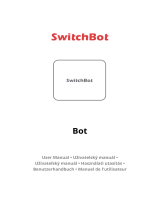10
Q&A
Why failed to add device?
1. Please check whether device is powered on
2. Whether phone is connected via Wi-Fi
3. Whether device is ready for configuration. To get the device ready before
configuration, normally you can manually press on the device to get it ready.
Please refer to “Product Instructions” or Device Reset Instruction for details.
Notice Each time to add device, reset Wi-Fi to get device ready for configuration
and make sure router is working properly.
4. Check routers or related: If router is dual-band router, select 2.4G network and
add device. You can also need to enable router´s broadcasting function.
Set up wireless router: Set encryption method as WHA2-PSK and authorization
type as AES, or set both as auto. Wireless mode cannot be 11n only.
Don’t use Chinese to name router Wi-Fi. To stay strong Wi-Fi signal, please keep
device and router within certain distance.
Whether connected devices have reached the maximum number of router´s
connections. If so, please try by turning off the Wi-Fi connection of some device.
Router´s wireless MAC filtering function is enabled. Remove the device drom the
filter list and make sure that router is not prohibiting device from connection.
5. Make sure the password entered in App is correct when adding new device
How to reset device?
1. Reset plug, switch, etc. Keep press reset button for 6 seconds until indicator light
flashes, or for bulb to turn on/off the power in 3 times continuously, representing
successful reset
Indicator light quickly flashes (2 times per second), representing quick connect
mode
Indicator light slowly flashes (one time per 3 seconds), representing AP mode
Under AP mode, long press reset button for 5 seconds until indicator light slowly
flashes, representing switching to AP mode and vice versa.
Reset smart light: Turn off light first. Switch light with the steps: Switch on-off-on-
off-on (time interval cannot exceed 10 seconds), flashing lights represents
successful reset, if no light flashes, please repeat the steps above.
Quick light flashes (4 times per second), represent AP mode, Slow light flashes (2 times
per 3 seconds) represent AP mode, Slow light flashes (2 times per 3 seconds) represent
AP mode.
Under AP mode, turn off lights and then switch light with the steps:
Switch on-off-on-off-on (time interval cannot exceed 10 seconds). Light begins to slowly
flash, representing that it has switched to AP mode and vise versa.