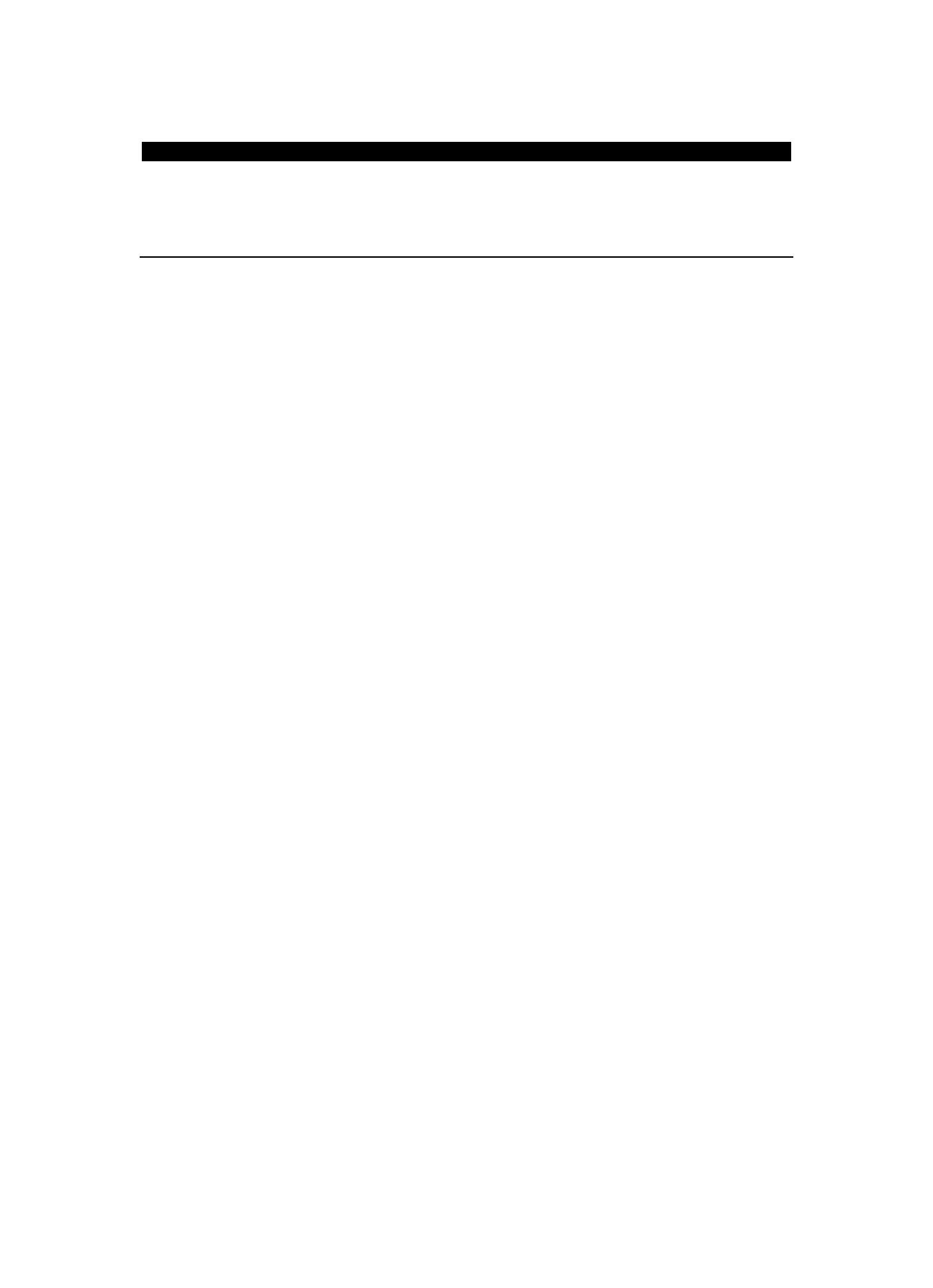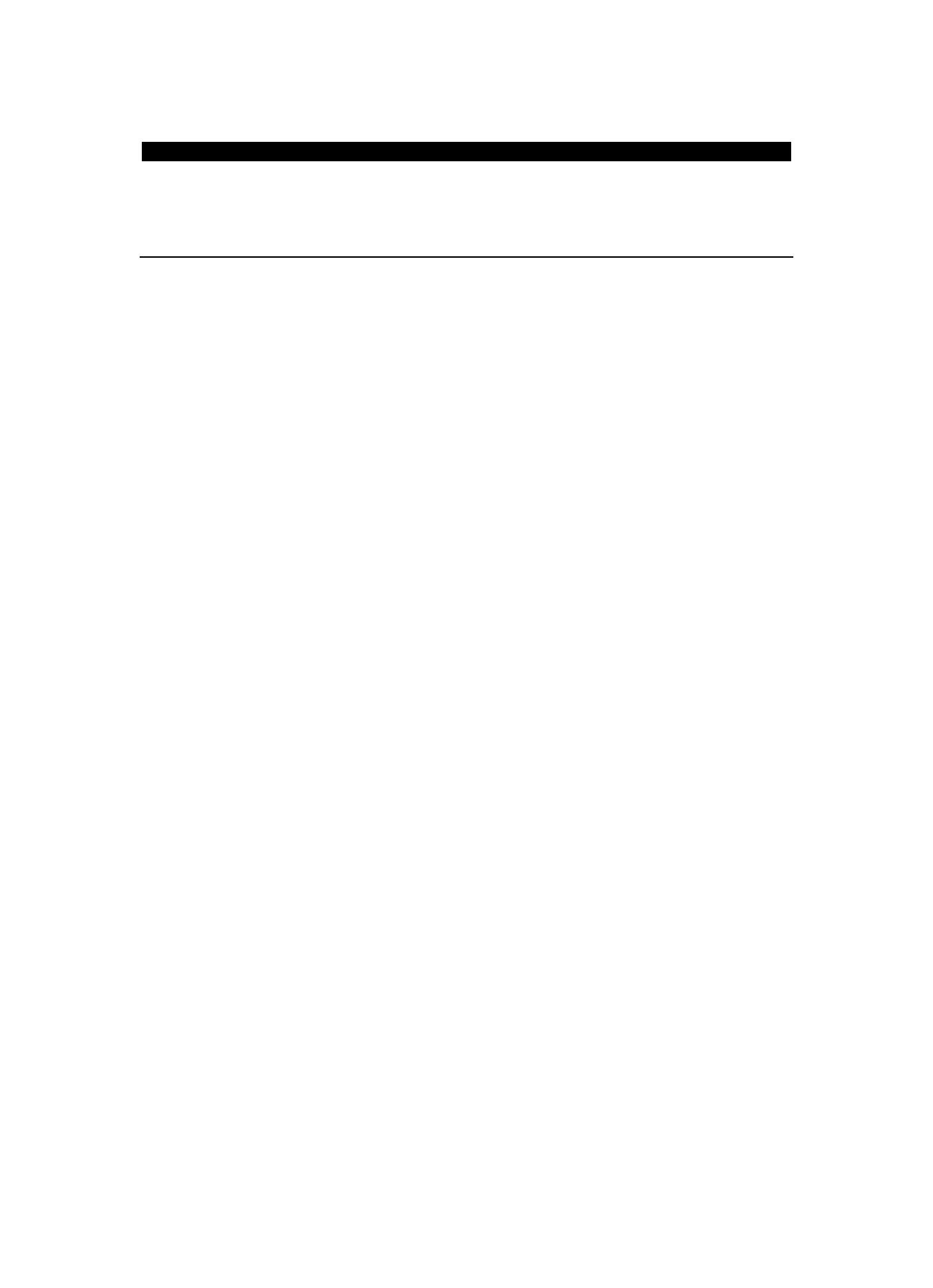
20
LET OP!
Het gebruik van bediening of instellingen of het uitvoeren van procedures anders dan zoals zij hierin staan
beschreven, kan leiden tot blootstelling aan gevaarlijke straling.
Dit apparaat mag alleen worden afgesteld of gerepareerd door gekwalificeerd onderhoudspersoneel.
VOORZORGSMAATREGELEN
1. Niet gebruiken in de buurt van water.
2. Alleen schoonmaken met een licht bevochtigde doek.
3. Blokkeer de ventilatieopeningen niet. Houd ten minste 5 cm (2”) ruimte vrij rond het gehele
apparaat als het op een plank wordt geplaatst.
4. Installeer in overeenstemming met de meegeleverde handleiding.
5. Bescherm het netsnoer, zorg ervoor dat er niet op gestapt wordt en dat het niet geplet wordt,
vooral bij de stekker en het punt waar de kabel het apparaat verlaat. Plaats geen zware
voorwerpen, die het netsnoer kunnen beschadigen, op het netsnoer. Houd het gehele
apparaat buiten bereik van kinderen! Zij kunnen zichzelf ernstig verwonden wanneer ze met
het netsnoer spelen.
6. Haal de stekker uit het stopcontact tijdens onweer of bij lange perioden van niet-gebruik.
7. Houd het apparaat uit de buurt van warmtebronnen zoals radiatoren, kachels, fornuizen,
kaarsen en andere producten die warmte genereren.
8. Gebruik het apparaat niet in de buurt van sterke magnetische velden.
9. De normale werking van het product kan worden verstoord door elektrostatische ontlading.
Als dit het geval is, reset het apparaat en start het opnieuw op volgens de instructies in de
handleiding. Ga tijdens het overdragen van bestanden voorzichtig te werk en gebruik het
apparaat in een statisch-vrije omgeving.
10. Waarschuwing! Steek nooit voorwerpen door de ventilatieopeningen in het product. Er
stromen hoge spanningen in het product en een voorwerp in het product steken kan leiden
tot elektrische schokken en/of kortsluiting door dezelfde reden, mors geen water of
vloeistoffen op het product.
11. Gebruik het product niet in natte of vochtige omgevingen, zoals badkamers, stomige keukens
of in de buurt van zwembaden.
12. Gebruik het apparaat niet als er condens kan ontstaan.
13. Dit product is geproduceerd volgens alle geldende veiligheidsnormen. De volgende
veiligheidstips moeten de gebruikers beschermen tegen onzorgvuldig gebruik en de gevaren
die verbonden zijn met een dergelijk gebruik.
14. Hoewel het apparaat zorgvuldig vervaardigd is en uitvoerig is gecontroleerd alvorens het de
fabriek verlaat, geldt net als bij alle elektrische apparaten dat het mogelijk is dat er zich een
probleem ontwikkelt. Als u rook, een te grote ophoping van warmte of andere onverwachte
verschijnselen opmerkt, dan moet u direct de stekker uit het stopcontact halen.
15. Zorg ervoor dat het apparaat voldoende wordt geventileerd!
Het apparaat moet worden aangesloten op een voedingsbron die overeenkomt met de
informatie op het de specificatielabel. Als u niet zeker bent van het type stroomvoorziening in
uw huis, neem dan contact op met uw dealer of het plaatselijke elektriciteitsbedrijf.
16. Het stopcontact moet geïnstalleerd zijn in de buurt van het apparaat en eenvoudig bereikbaar
zijn.
17. Overbelast stopcontacten of verlengsnoeren niet, dit kan leiden tot brand of elektrische
schokken.
18. Klasse 1-apparaten moet worden aangesloten op een stopcontact met een geaarde
aansluiting.
19. Apparaten met een klasse ii adapter hebben geen geaarde aansluiting nodig.
20. Uit de buurt van knaagdieren houden. Knaagdieren vinden het leuk om in snoeren te bijten.
21. Trek altijd aan de stekker wanneer u de stekker uit het stopcontact haalt. Trek niet aan het
netsnoer, dit kan kortsluiting veroorzaken.
22. Plaats het apparaat niet op oppervlakken die kunnen worden onderworpen aan trillingen of
schokken.
23. Haal tijdens onweer de stekker uit het stopcontact om het apparaat te beschermen.
24. Haal de stekker voor veiligheidsredenen uit het stopcontact als het apparaat lang niet wordt
gebruikt.
25. Gebruik een zachte droge doek om dit apparaat te reinigen. Gebruik geen oplosmiddelen of
vloeistoffen op basis van benzine. U kunt een vochtige doek met verdund afwasmiddel
gebruiken voor hardnekkige vlekken.
26. Lenco is niet verantwoordelijk voor schade of het verlies van gegevens door storingen,
verkeerd gebruik of wijzigingen aan het apparaat.
27. Verbreek de verbinding niet wanneer het apparaat wordt geformatteerd of tijdens de
overdracht van bestanden. Als u dit toch doet, dan kunnen gegevens beschadigd raken of
verloren gaan.