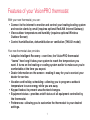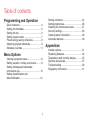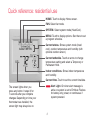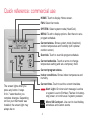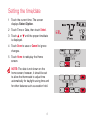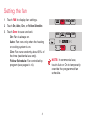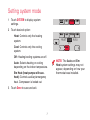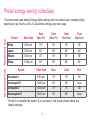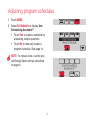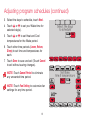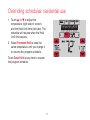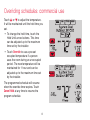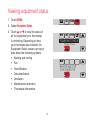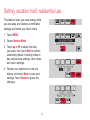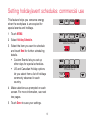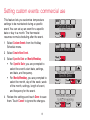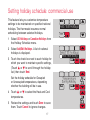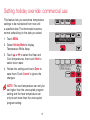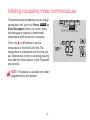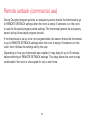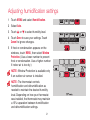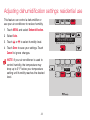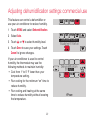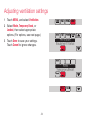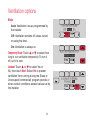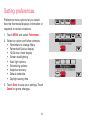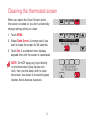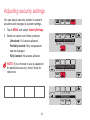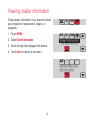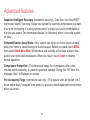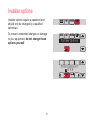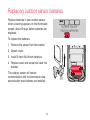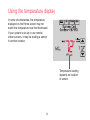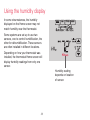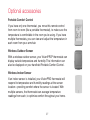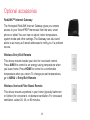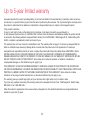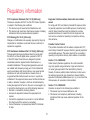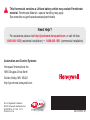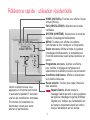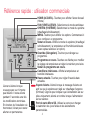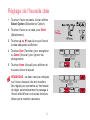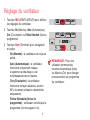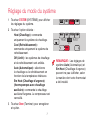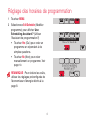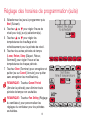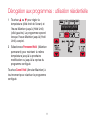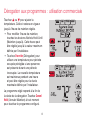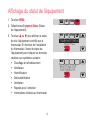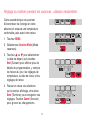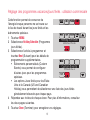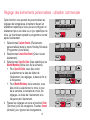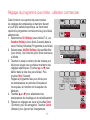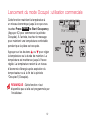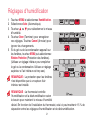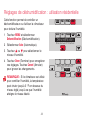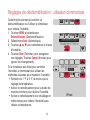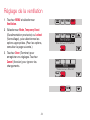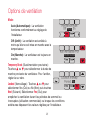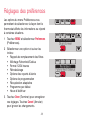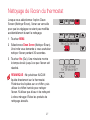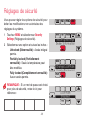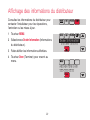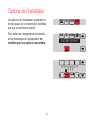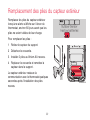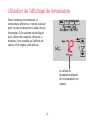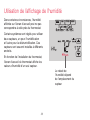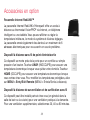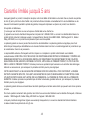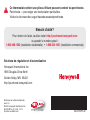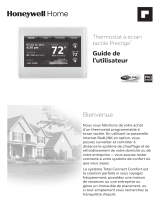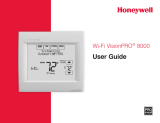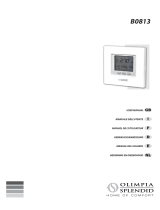Honeywell HS9-TH8321R01 Manuel utilisateur
- Catégorie
- Thermostats
- Taper
- Manuel utilisateur
Ce manuel convient également à

VisionPRO
®
Series
with RedLINK
™
User Guide
M

Welcome
Congratulations on your purchase of a
Honeywell touch screen programmable
thermostat. When used with the optional
RedLINK Internet Gateway, you can remotely
monitor and control the heating and cooling
system in your home or business—you
can stay connected to your comfort system
wherever you go.
Honeywell’s Total Connect Comfort is the
perfect solution if you travel frequently, own
a vacation home, a business or manage
an investment property or if you are simply
looking for peace of mind.

1
Features of your VisionPRO thermostat
With your new thermostat, you can:
• Connect to the internet to monitor and control your heating/cooling system
and receive alerts by email (requires optional RedLINK Internet Gateway)
• View outdoor temperature and humidity (requires optional Wireless
Outdoor Sensor)
• Control humidification, dehumidifcation or ventilation (TH8321 model)
Your new thermostat also provides:
• Adaptive Intelligent Recovery—over time, the VisionPRO thermostat
“learns” how long it takes your system to reach the temperature you
want. It turns on the heating or cooling system earlier to make sure you’re
comfortable at the time you expect.
• Dealer information on the screen—making it easy for you to contact your
dealer for service.
• Vacation and holiday scheduling—allowing you to program a setback
temperature to save energy while you are away.
• Keypad lockout to prevent unauthorized changes.
• Equipment status—provides on/off status of all equipment controlled by
the thermostat.
• Preferences—allowing you to customize the thermostat to your desired
settings.

2
Programming and Operation
Quick reference ...........................................3
Setting the time/date ................................... 5
Setting the fan ............................................. 6
Setting system mode ..................................7
Preset energy-saving schedules ................. 8
Adjusting program schedules ......................9
Schedule overrides ................................... 11
Menu Options
Viewing equipment status .........................13
Setting vacation, holiday, and events ........ 14
Setting holiday/event schedules:
commercial use .........................................15
Setting humidification and
dehumidification ........................................21
Setting ventilation ......................................24
Setting preferences ................................... 26
Cleaning the thermostat screen ................ 27
Security settings ........................................28
Viewing dealer information ........................ 29
Advanced features ....................................30
Appendices
Installer options .........................................31
Replacing batteries ...................................32
Temperature and humidity display ............35
Optional accessories .................................37
Troubleshooting .........................................39
Regulatory information .............................. 41
Table of contents

3
Quick reference: residential use
HOME. Touch to display Home screen.
FAN. Select fan mode.
SYSTEM. Select system mode (Heat/Cool).
MENU. Touch to display options. Start here to set
a program schedule.
Current status. Shows system mode (heat/
cool), outdoor temperature and humidity (with
optional outdoor sensor).
Current schedule. Touch an arrow to change
temperature setting and select a Temporary or
Permanent Hold.
Indoor conditions. Shows indoor temperature
and humidity.
Current time. Touch to set the current time/date.
Alert Light. On when alert message is
active or system is set to EmHeat. Flashes
for battery-only power; on continuous if
system powered.
The screen lights when you
press any button. It stays lit for
7 seconds after you complete
changes. Depending on how your
thermostat was installed, the
screen light may always be on.

4
Quick reference: commercial use
HOME. Touch to display Home screen.
FAN. Select fan mode.
SYSTEM. Select system mode (Heat/Cool).
MENU. Touch to display options. Start here to set a
program schedule.
Current status. Shows system mode (heat/cool),
outdoor temperature and humidity (with optional
outdoor sensor).
Override. Touch to override program schedule.
Current schedule. Touch an arrow to change
temperature setting and set a temporary hold.
Current program status.
Indoor conditions. Shows indoor temperature and
humidity.
Current time. Touch to set the current time/date.
Alert Light. On when alert message is active
or system is set to EmHeat. Flashes for battery-
only power; on continuous if system powered.
Micro SD Card port. Use card to load holiday
schedules and custom events.
The screen lights when you
press any button. It stays
lit for 7 seconds after you
complete changes. Depending
on how your thermostat was
installed, the screen light may
always be on.

5
Setting the time/date
1 Touch the current time. The screen
displays Select Option.
2 Touch Time or Date, then touch Select.
3 Touch s or t until the proper time/date
is displayed.
4 Touch Done to save or Cancel to ignore
changes.
5 Touch Home to redisplay the Home
screen.
NOTE: The date is not shown on the
home screen; however, it should be set
to allow the thermostat to adjust time
automatically for daylight saving time and
for other features such as vacation hold.
Select Option
Time Date
Please Set Time
6
:30 PM

6
Setting the fan
1 Touch FAN to display fan settings.
2 Touch On, Auto, Circ, or Follow Schedule.
3 Touch Done to save and exit.
On: Fan is always on.
Auto: Fan runs only when the heating
or cooling system is on.
Circ: Fan runs randomly about 35% of
the time (residential use only).
Follow Schedule: Fan controlled by
program (see pages
8
–
12
).
NOTE: In commercial use,
touch Auto or On to temporarily
override the programmed fan
schedule.
On Auto Circ

7
Setting system mode
1 Touch SYSTEM to display system
settings.
2 Touch desired option:
Heat: Controls only the heating
system.
Cool: Controls only the cooling
system.
Off: Heating/cooling systems are off.
Auto: Selects heating or cooling
depending on the indoor temperature.
Em Heat (heat pumps with aux.
heat): Controls auxiliary/emergency
heat. Compressor is locked out.
3 Touch Done to save and exit.
NOTE: The Auto and Em
Heat system settings may not
appear, depending on how your
thermostat was installed.
Heat Cool Auto
Off

8
Preset energy-saving schedules
This thermostat uses default Energy Saver settings that can reduce your heating/cooling
expenses by as much as 33%. To customize settings, see next page.
Wake 6:00 am 70° 78° 70° 78°
Leave 8:00 am 62° 85° 62° 85°
Return 6:00 pm 70° 78° 70° 78°
Sleep 10:00 pm 62° 82° 62° 82°
Cool
(Mon-Fri)Start time
Heat
(Mon-Fri)Period
Heat
(Sat-Sun)
Cool
(Sat-Sun)
Residential Use
Occupied 1 8:00 am 70° 75° On
Unoccupied 1 10:00 pm 55° 85° Auto
Occupied 2* 12:00 am 70° 75° On
Unoccupied 2* 12:00 am 55° 85° Auto
CoolStart time HeatPeriod Fan
Commercial Use
* Period 2 is cancelled by default. If you activate it, the values shown above are
default settings.

9
Adjusting program schedules
1 Touch MENU.
2 Select Edit Schedule to display Use
Scheduling Assistant?
• Touch Yes to create a schedule by
answering simple questions.
• Touch No to manually create a
program schedule. See page
10.
NOTE: To reduce costs, use the pre-
set Energy Saver settings described
on page
8.
Edit Schedule
View Schedule
Use Scheduling
Assistant?

10
Adjusting program schedules (continued)
3 Select the days to schedule, touch Next.
4 Touch s or t to set your Wake time for
selected day(s).
5 Touch s or t to set Heat and Cool
temperatures for the Wake period.
6 Touch other time periods (Leave, Return,
Sleep) to set time and temperatures for
each.
7 Touch Done to save and exit (Touch Cancel
to exit without saving changes).
NOTE: Touch Cancel Period to eliminate
any unwanted time period.
NOTE: Touch Fan Setting to customize fan
settings for any time period.
Select the days
to schedule
Set Wake
time & temperature

11
Overriding schedules: residential use
1 Touch s or t to adjust the
temperature (right side of screen)
and the Hold Until time (left side). The
schedule will resume when the Hold
Until time expires.
2 Select Permanent Hold to keep the
same temperature until you change it
or resume the program schedule.
Touch Cancel Hold at any time to resume
the program schedule.
Temporary Hold
Permanent Hold

12
Overriding schedules: commercial use
Touch s or t to adjust the temperature.
It will be maintained until the hold time you
set.
• To change the hold time, touch the
Hold Until arrow buttons. This time
can be adjusted up to the maximum
time set by the installer.
• Touch Override to use a pre-set
occupied temperature if a person
uses the room during an unoccupied
period. The new temperature will be
maintained for 1 hour and can be
adjusted up to the maximum time set
by the installer.
The programmed schedule will resume
when the override timer expires. Touch
Cancel Hold at any time to resume the
program schedule.

13
Viewing equipment status
1 Touch MENU.
2 Select Equipment Status.
3 Touch s or t to view the status of
all the equipment your thermostat
is controlling. Depending on how
your thermostat was installed, the
Equipment Status screen can report
data about the following systems:
• Heating and cooling
• Fan
• Humidification
• Dehumidification
• Ventilation
• Maintenance reminders
• Thermostat information.
Equipment Status
Date/Time
Heat Stage 1: Off
Cool Stage 1: On

14
Setting vacation hold: residential use
This feature helps you save energy while
you are away, and restores comfortable
settings just before you return home.
1 Touch MENU.
2 Select Vacation Mode.
3 Touch s or t to select the date
you leave, then touch Next for further
scheduling details, including times of
day, temperature settings, return date,
and return settings.
4 Review your selections on the last
display, and touch Done to save your
settings. Touch Cancel to ignore the
changes.
Vacation Mode
Equipment Status
Date You Leave
Jul 17, 2012
Jul 25 - Jul 26
Heat: 72 Cool: 78

15
Setting holiday/event schedules: commercial use
This feature helps you conserve energy
when the workplace is unoccupied for
special events and holidays.
1 Touch MENU.
2 Select Holiday Schedule.
3 Select the item you want to schedule
and touch Next for further scheduling
details.
• Custom Events lets you set up
other days for special schedules.
• US and Canadian Holiday options
let you select from a list of holidays
commonly observed in each
country.
4 Make selections as prompted on each
screen. For more information, see next
two pages.
5 Touch Done to save your settings.
Holiday Schedule
Holiday Mode
Custom Events
US Holidays

16
Setting custom events: commercial use
This feature lets you customize temperature
settings to be maintained during a specific
event. You can set up an event for a specific
date or day in a month. The thermostat
resumes normal scheduling after the event.
1 Select Custom Events from the Holiday
Schedule menu.
2 Select Create New Event.
3 Select Specific Date or Month/Weekday.
• For Specific Date, you are prompted to
select the event’s start date, settings,
end date, and frequency.
• For Month/Weekday, you are prompted to
select the month, day of the week, week
of the month, settings, length of event,
and frequency for the event.
4 Review the settings and touch Done to save
them. Touch Cancel to ignore the changes.
Custom Events
US Holidays
Select Occurence
Specific Date
Schedule adjusted
to 62 in heating
Create New Event

17
Setting holiday schedule: commercial use
This feature lets you customize temperature
settings to be maintained on specified national
holidays. The thermostat resumes normal
scheduling between selected holidays.
1 Select US Holidays or Canadian Holidays from
the Holiday Schedule menu.
2 Select Add/Edit Holidays. A list of national
holidays is displayed.
3 Touch the check box next to each holiday for
which you want to maintain specific settings,
(Touch s or t to scroll through the holiday
list.) then touch Next.
Set the holiday schedule for Occupied
or Unoccupied temperatures, depending
whether the building will be in use.
4 Touch s or t to select the Heat and Cool
temperatures.
5 Review the settings and touch Done to save
them. Touch Cancel to ignore changes.
Add / Edit Holidays
Select US holidays
New Year’s Day
Temperature
During Holiday

18
Setting holiday override: commercial use
This feature lets you customize temperature
settings to be maintained from now until
a specified date. The thermostat resumes
normal scheduling on the date you select.
1 Touch MENU.
2 Select Holiday Mode to display
Temperature While Away.
3 Touch s or t to select the Heat and
Cool temperatures, then touch Next to
select return date.
4 Review the settings and touch Done to
save them. Touch Cancel to ignore the
changes.
NOTE: The cool temperature can only be
set higher than the unoccupied program
setting and the heat temperature can
only be set lower than the unoccupied
program setting.
Holiday Mode
Equipment Status
Temperature
While Away
La page est en cours de chargement...
La page est en cours de chargement...
La page est en cours de chargement...
La page est en cours de chargement...
La page est en cours de chargement...
La page est en cours de chargement...
La page est en cours de chargement...
La page est en cours de chargement...
La page est en cours de chargement...
La page est en cours de chargement...
La page est en cours de chargement...
La page est en cours de chargement...
La page est en cours de chargement...
La page est en cours de chargement...
La page est en cours de chargement...
La page est en cours de chargement...
La page est en cours de chargement...
La page est en cours de chargement...
La page est en cours de chargement...
La page est en cours de chargement...
La page est en cours de chargement...
La page est en cours de chargement...
La page est en cours de chargement...
La page est en cours de chargement...
La page est en cours de chargement...
La page est en cours de chargement...
La page est en cours de chargement...
La page est en cours de chargement...
La page est en cours de chargement...
La page est en cours de chargement...
La page est en cours de chargement...
La page est en cours de chargement...
La page est en cours de chargement...
La page est en cours de chargement...
La page est en cours de chargement...
La page est en cours de chargement...
La page est en cours de chargement...
La page est en cours de chargement...
La page est en cours de chargement...
La page est en cours de chargement...
La page est en cours de chargement...
La page est en cours de chargement...
La page est en cours de chargement...
La page est en cours de chargement...
La page est en cours de chargement...
La page est en cours de chargement...
La page est en cours de chargement...
La page est en cours de chargement...
La page est en cours de chargement...
La page est en cours de chargement...
La page est en cours de chargement...
La page est en cours de chargement...
La page est en cours de chargement...
La page est en cours de chargement...
La page est en cours de chargement...
La page est en cours de chargement...
La page est en cours de chargement...
La page est en cours de chargement...
La page est en cours de chargement...
La page est en cours de chargement...
La page est en cours de chargement...
La page est en cours de chargement...
La page est en cours de chargement...
La page est en cours de chargement...
La page est en cours de chargement...
La page est en cours de chargement...
La page est en cours de chargement...
La page est en cours de chargement...
-
 1
1
-
 2
2
-
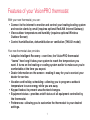 3
3
-
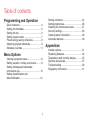 4
4
-
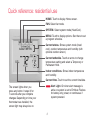 5
5
-
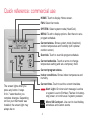 6
6
-
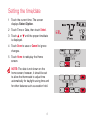 7
7
-
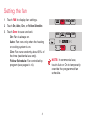 8
8
-
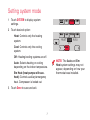 9
9
-
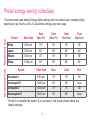 10
10
-
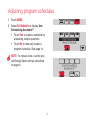 11
11
-
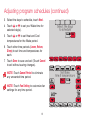 12
12
-
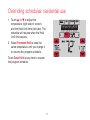 13
13
-
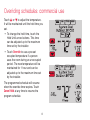 14
14
-
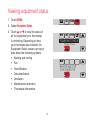 15
15
-
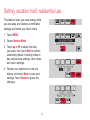 16
16
-
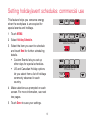 17
17
-
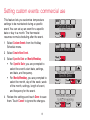 18
18
-
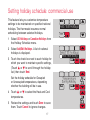 19
19
-
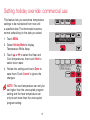 20
20
-
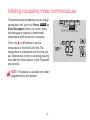 21
21
-
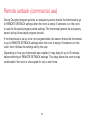 22
22
-
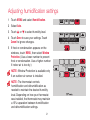 23
23
-
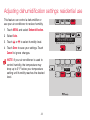 24
24
-
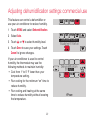 25
25
-
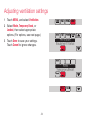 26
26
-
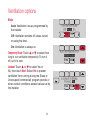 27
27
-
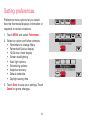 28
28
-
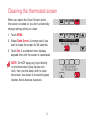 29
29
-
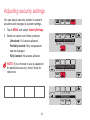 30
30
-
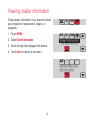 31
31
-
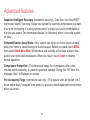 32
32
-
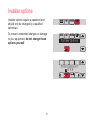 33
33
-
 34
34
-
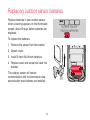 35
35
-
 36
36
-
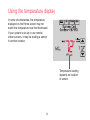 37
37
-
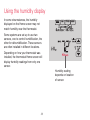 38
38
-
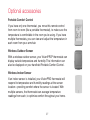 39
39
-
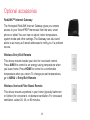 40
40
-
 41
41
-
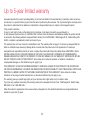 42
42
-
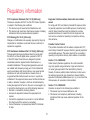 43
43
-
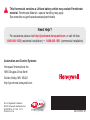 44
44
-
 45
45
-
 46
46
-
 47
47
-
 48
48
-
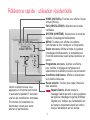 49
49
-
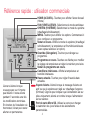 50
50
-
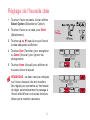 51
51
-
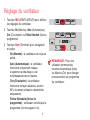 52
52
-
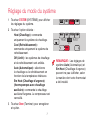 53
53
-
 54
54
-
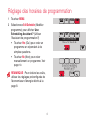 55
55
-
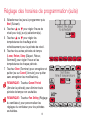 56
56
-
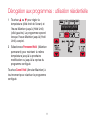 57
57
-
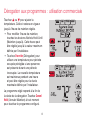 58
58
-
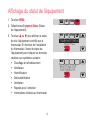 59
59
-
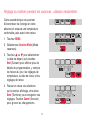 60
60
-
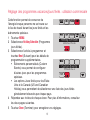 61
61
-
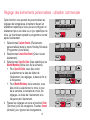 62
62
-
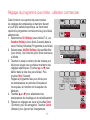 63
63
-
 64
64
-
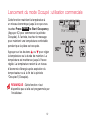 65
65
-
 66
66
-
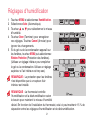 67
67
-
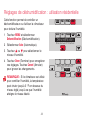 68
68
-
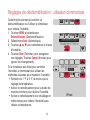 69
69
-
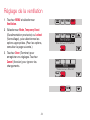 70
70
-
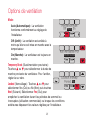 71
71
-
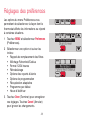 72
72
-
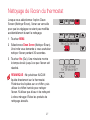 73
73
-
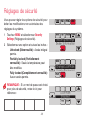 74
74
-
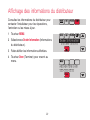 75
75
-
 76
76
-
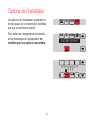 77
77
-
 78
78
-
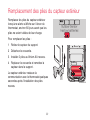 79
79
-
 80
80
-
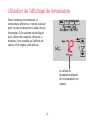 81
81
-
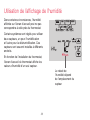 82
82
-
 83
83
-
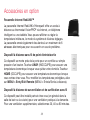 84
84
-
 85
85
-
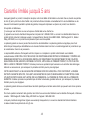 86
86
-
 87
87
-
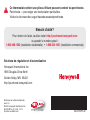 88
88
Honeywell HS9-TH8321R01 Manuel utilisateur
- Catégorie
- Thermostats
- Taper
- Manuel utilisateur
- Ce manuel convient également à
dans d''autres langues
- English: Honeywell HS9-TH8321R01 User manual
Documents connexes
-
Honeywell TH8321R1001 Le manuel du propriétaire
-
Honeywell THX9421 Manuel utilisateur
-
Honeywell THM6000R Manuel utilisateur
-
Honeywell Blanc Manuel utilisateur
-
Honeywell RTH9580WF Guide d'installation
-
Honeywell Wi-Fi Smart Color 7 Day Programmable Thermostat Manuel utilisateur
-
Honeywell RTH9580WF1005/W1 Manuel utilisateur
-
Honeywell TH9320WF5003 Manuel utilisateur
-
Honeywell VISIONPRO TH8321U1097 Manuel utilisateur
-
Honeywell THM6000R1002 Manuel utilisateur
Autres documents
-
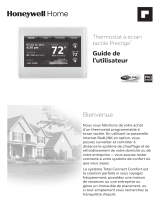 Honeywell Home YTHX9421R5101WW/U Mode d'emploi
Honeywell Home YTHX9421R5101WW/U Mode d'emploi
-
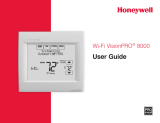 Honeywell Home TH8321WF1001 Le manuel du propriétaire
Honeywell Home TH8321WF1001 Le manuel du propriétaire
-
Mitsubishi MCCH1 Le manuel du propriétaire
-
RADSON PTC BLOWER 950W Manuel utilisateur
-
Sanyo KS3082 Manuel utilisateur
-
GE RAK180W1 Le manuel du propriétaire
-
LG PREMTB10U Mode d'emploi
-
Mitsubishi Electric MHK2 Le manuel du propriétaire
-
Fujitsu UTY-RNRUZ1 Mode d'emploi
-
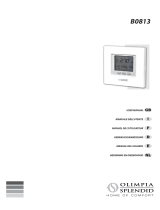 Olimpia Splendid B0813 Manuel utilisateur
Olimpia Splendid B0813 Manuel utilisateur