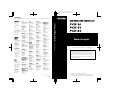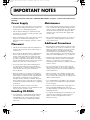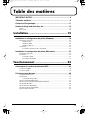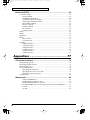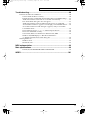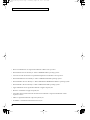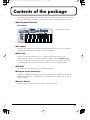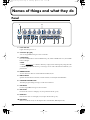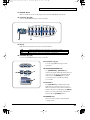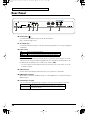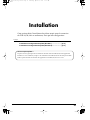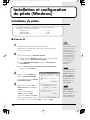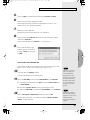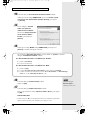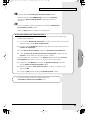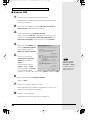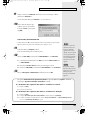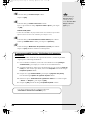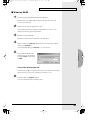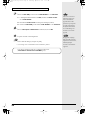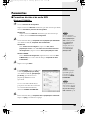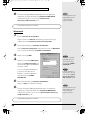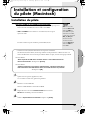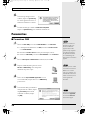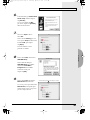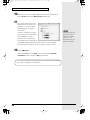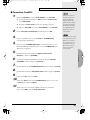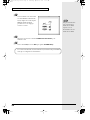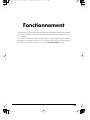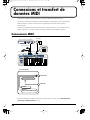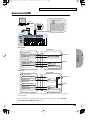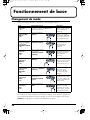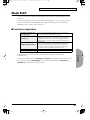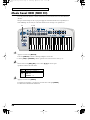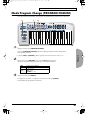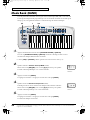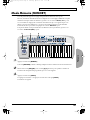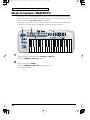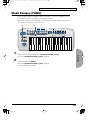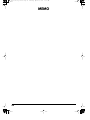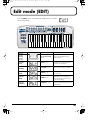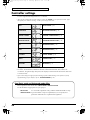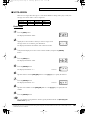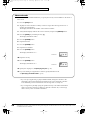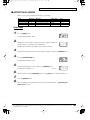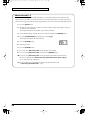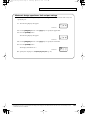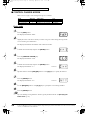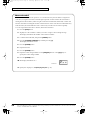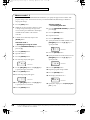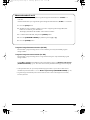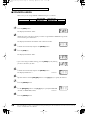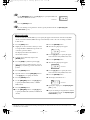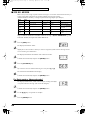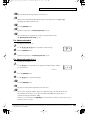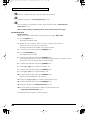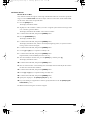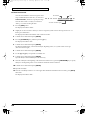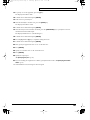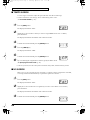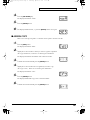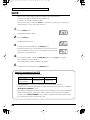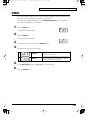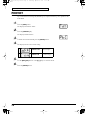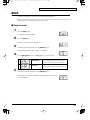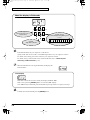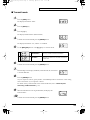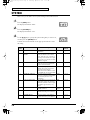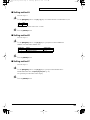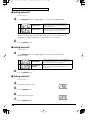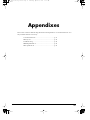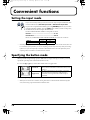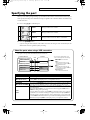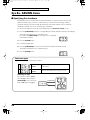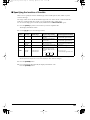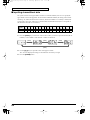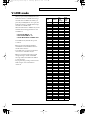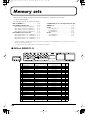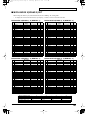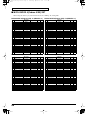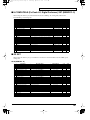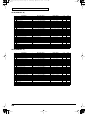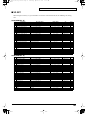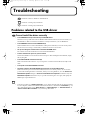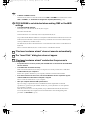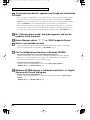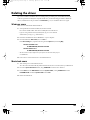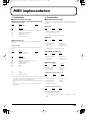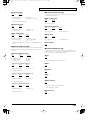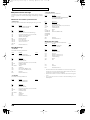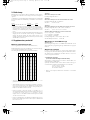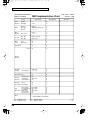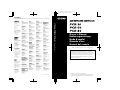Edirol PCR-50 Le manuel du propriétaire
- Catégorie
- Instruments de musique
- Taper
- Le manuel du propriétaire

Thank you for purchasing the PCR-30/50/80 USB MIDI controller.
Copyright © 2002 ROLAND CORPORATION
All rights reserved. No part of this publication may be reproduced in
any form without the written permission of ROLAND CORPORATION.
Before using this unit, carefully read the sections entitled: “USING THE
UNIT SAFELY” and “IMPORTANT NOTES”. These sections
provide important information concerning the proper operation of the
unit. Additionally, in order to feel assured that you have gained a good
grasp of every feature provided by your new unit, Owner’s manual
should be read in its entirety. The manual should be saved and kept on
hand as a convenient reference.
03124934 1*MP
Mode d’emploi
Owner’s Manual
To resize thickness, move all items on the front cover
and center registration marks to left or right.
Information
When you need repair service, call your nearest EDIROL/Roland Service Center or authorized EDIROL/Roland distributor
in your country as shown below.
U. S. A. / CANADA
EDIROL Corporation North
America
425 Sequoia Drive, Suite 114
Bellingham, WA 98226
U. S. A.
TEL: (360) 594-4276
FAX: (360) 594-4271
http://www.edirol.com/
EUROPE
EDIROL (Europe) Ltd.
Studio 3.4 114 Power Road
London W4 5PY
U. K.
TEL: +44 (0)20 8747 5949
FAX:+44 (0)20 8747 5948
http://www.edirol.com/europe
Deutschland
TEL: 0700 33 47 65 20
France
TEL: 0810 000 371
Italia
TEL: 02 93778329
As of December 1, 2002 (EDIROL-1)
EGYPT
Al Fanny Trading Office
9, EBN Hagar A1 Askalany Street,
ARD E1 Golf, Heliopolis,
Cairo 11341, EGYPT
TEL: 20-2-417-1828
REUNION
Maison FO - YAM Marcel
25 Rue Jules Hermann,
Chaudron - BP79 97 491
Ste Clotilde Cedex,
REUNION ISLAND
TEL: (0262) 218-429
SOUTH AFRICA
That Other Music Shop
(PTY) Ltd.
11 Melle St., Braamfontein,
Johannesbourg, SOUTH AFRICA
P.O.Box 32918, Braamfontein 2017
Johannesbourg, SOUTH AFRICA
TEL: (011) 403 4105
Paul Bothner (PTY) Ltd.
17 Werdmuller Centre,
Main Road, Claremont 7708
SOUTH AFRICA
P.O.BOX 23032, Claremont 7735,
SOUTH AFRICA
TEL: (021) 674 4030
AFRICAAFRICA
HONG KONG
Tom Lee Music Co., Ltd.
Service Division
22-32 Pun Shan Street, Tsuen
Wan, New Territories,
HONG KONG
TEL: 2415 0911
ASIA
INDIA
Rivera Digitec (India) Pvt. Ltd.
409, Nirman Kendra Mahalaxmi
Flats Compound Off. Dr. Edwin
Moses Road, Mumbai-400011,
INDIA
TEL: (022) 2493 9051
CHILE
Comercial Fancy II S.A.
Rut.: 96.919.420-1
Nataniel Cox #739, 4th Floor
Santiago - Centro, CHILE
TEL: (02) 688-9540
INDONESIA
PT Citra IntiRama
J1. Cideng Timur No. 15J-150
Jakarta Pusat
INDONESIA
TEL: (021) 6324170
MALAYSIA
BENTLEY MUSIC SDN BHD
140 & 142, Jalan Bukit Bintang
55100 Kuala Lumpur,MALAYSIA
TEL: (03) 2144-3333
PHILIPPINES
G.A. Yupangco & Co. Inc.
339 Gil J. Puyat Avenue
Makati, Metro Manila 1200,
PHILIPPINES
TEL: (02) 899 9801
KOREA
Cosmos Corporation
1461-9, Seocho-Dong,
Seocho Ku, Seoul, KOREA
TEL: (02) 3486-8855
SINGAPORE
CRISTOFORI MUSIC PTE
LTD
Blk 3014, Bedok Industrial Park E,
#02-2148, SINGAPORE 489980
TEL: 6243-9555
TAIWAN
ROLAND TAIWAN
ENTERPRISE CO., LTD.
Room 5, 9fl. No. 112 Chung Shan
N.Road Sec.2, Taipei, TAIWAN,
R.O.C.
TEL: (02) 2561 3339
THAILAND
Theera Music Co. , Ltd.
330 Verng NakornKasem, Soi 2,
Bangkok 10100, THAILAND
TEL: (02) 2248821
VIETNAM
Saigon Music
138 Tran Quang Khai St.,
District 1
Ho Chi Minh City
VIETNAM
TEL: (08) 844-4068
ARGENTINA
Instrumentos Musicales S.A.
Av.Santa Fe 2055
(1123) Buenos Aires
ARGENTINA
TEL: (011) 4508-2700
BRAZIL
Roland Brasil Ltda
Rua San Jose, 780 Sala B
Parque Industrial San Jose
Cotia - Sao Paulo - SP, BRAZIL
TEL: (011) 4615 5666
NEW ZEALAND
Roland Corporation Ltd.
32 Shaddock Street, Mount Eden,
Auckland, NEW ZEALAND
TEL: (09) 3098 715
AUSTRALIA/
NEW ZEALAND
CENTRAL/LATIN
AMERICA
MEXICO
Casa Veerkamp, s.a. de c.v.
Av. Toluca No. 323, Col. Olivar
de los Padres 01780 Mexico D.F.
MEXICO
TEL: (55) 5668-6699
VENEZUELA
Musicland Digital C.A.
Av. Francisco de Miranda,
Centro Parque de Cristal, Nivel
C2 Local 20 Caracas
VENEZUELA
TEL: (212) 285-8586
URUGUAY
Todo Musica S.A.
Francisco Acuna de Figueroa 1771
C.P.: 11.800
Montevideo, URUGUAY
TEL: (02) 924-2335
DENMARK
Roland Scandinavia A/S
Nordhavnsvej 7, Postbox 880,
DK-2100 Copenhagen
DENMARK
TEL: 3916 6200
FRANCE
Roland France SA
4, Rue Paul Henri SPAAK,
Parc de l'Esplanade, F 77 462 St.
Thibault, Lagny Cedex FRANCE
TEL: 01 600 73 500
FINLAND
Roland Scandinavia As,
Filial Finland
Lauttasaarentie 54 B
Fin-00201 Helsinki, FINLAND
TEL: (0)9 68 24 020
GERMANY
Roland Elektronische
Musikinstrumente HmbH.
Oststrasse 96, 22844 Norderstedt,
GERMANY
TEL: (040) 52 60090
HUNGARY
Roland East Europe Ltd.
Warehouse Area ‘DEPO’ Pf.83
H-2046 Torokbalint, HUNGARY
TEL: (23) 511011
AUSTRIA
Roland Austria GES.M.B.H.
Siemensstrasse 4, P.O. Box 74,
A-6063 RUM, AUSTRIA
TEL: (0512) 26 44 260
BELGIUM/HOLLAND/
LUXEMBOURG
Roland Benelux N. V
.
Houtstraat 3, B-2260, Oevel
(Westerlo) BELGIUM
TEL: (014) 575811
EUROPE
GREECE
STOLLAS S.A.
Music Sound Light
155, New National Road
Patras 26442, GREECE
TEL: 2610 435400
IRELAND
Roland Ireland
Audio House, Belmont Court,
Donnybrook, Dublin 4.
Republic of IRELAND
TEL: (01) 2603501
ITALY
Roland Italy S. p. A.
Viale delle Industrie 8,
20020 Arese, Milano, ITALY
TEL: (02) 937-78300
NORWAY
Roland Scandinavia Avd.
Kontor Norge
Lilleakerveien 2 Postboks 95
Lilleaker N-0216 Oslo
NORWAY
TEL: 2273 0074
PORTUGAL
Tecnologias Musica e Audio,
Roland Portugal, S.A.
Cais Das Pedras, 8/9-1 Dto
4050-465 PORTO
PORTUGAL
TEL: (022) 608 00 60
POLAND
P. P. H. Brzostowicz
UL. Gibraltarska 4.
PL-03664 Warszawa POLAND
TEL: (022) 679 44 19
RUSSIA
MuTek
3-Bogatyrskaya Str. 1.k.l
107 564 Moscow, RUSSIA
TEL: (095) 169 5043
SPAIN
Roland Electronics
de España, S. A.
Calle Bolivia 239, 08020
Barcelona, SPAIN
TEL: (93) 308 1000
SWITZERLAND
Roland (Switzerland) AG
Landstrasse 5, Postfach,
CH-4452 Itingen,
SWITZERLAND
TEL: (061) 927-8383
SWEDEN
Roland Scandinavia A/S
SWEDISH SALES OFFICE
Danvik Center 28, 2 tr.
S-131 30 Nacka SWEDEN
TEL: (0)8 702 00 20
UKRAINE
TIC-TAC
Mira Str. 19/108
P.O. Box 180
295400 Munkachevo, UKRAINE
TEL: (03131) 414-40
UNITED KINGDOM
Roland (U.K.) Ltd.
Atlantic Close, Swansea
Enterprise Park, SWANSEA
SA7 9FJ,
UNITED KINGDOM
TEL: (01792) 700139
ROMANIA
FBS LINES
Piata Libertatii 1,
RO-4200 Gheorgheni
TEL: (066) 164-609
BAHRAIN
Moon Stores
No.16, Bab Al Bahrain Avenue,
P.O.Box 247, Manama 304,
State of BAHRAIN
TEL: 211 005
ISRAEL
Halilit P. Greenspoon &
Sons Ltd.
8 Retzif Ha’aliya Hashnya St.
Tel-Aviv-Yafo ISRAEL
TEL: (03) 6823666
JORDAN
AMMAN Trading Agency
245 Prince Mohammad St.,
Amman 1118, JORDAN
TEL: (06) 464-1200
KUWAIT
Easa Husain Al Yousifi Est.
Abdullah Salem Street,
Safat, KUWAIT
TEL: 243-6399
LEBANON
Chahine S.A.L.
Gerge Zeidan St., Chahine Bldg.,
Achrafieh, P.O.Box: 16-5857
Beirut, LEBANON
TEL: (01) 20-1441
CYPRUS
Radex Sound Equipment Ltd.
17, Diagorou Street, Nicosia,
CYPRUS
TEL: (022) 66-9426
IRAN
MOCO, INC.
No.41 Nike St., Dr.Shariyati Ave.,
Roberoye Cerahe Mirdamad
Tehran, IRAN
TEL: (021) 285-4169
MIDDLE EAST
QATAR
Badie Studio & Stores
P.O. Box 62,
Doha, QATAR
TEL: 423554
SAUDI ARABIA
aDawliah Universal
Electronics APL
Corniche Road, Aldossary Bldg.,
1st Floor, Alkhobar,
SAUDI ARABIA
P.O.Box 2154, Alkhobar 31952
SAUDI ARABIA
TEL: (03) 898 2081
TURKEY
Barkat Muzik aletleri ithalat
ve ihracat Ltd Sti
Siraselviler Caddesi Siraselviler
Pasaji No:74/20
Taksim - Istanbul, TURKEY
TEL: (0212) 2499324
U.A.E.
Zak Electronics & Musical
Instruments Co. L.L.C.
Zabeel Road, Al Sherooq Bldg.,
No. 14, Grand Floor, Dubai, U.A.E.
TEL: (04) 3360715
SYRIA
Technical Light & Sound
Center
Khaled Ebn Al Walid St.
Bldg. No. 47, P.O.BOX 13520,
Damascus, SYRIA
TEL: (011) 223-5384
CHINA
Roland Shanghai Electronics
Co.,Ltd.
5F. No.1500 Pingliang Road
Shanghai, CHINA
TEL: (021) 5580-0800
Roland Shanghai Electronics
Co.,Ltd.
(BEIJING OFFICE)
10F. No.18 Anhuaxili
Chaoyang District, Beijing,
CHINA
TEL: (010) 6426-5050
AUSTRALIA
Roland Corporation
Australia Pty., Ltd.
38 Campbell Avenue
Dee Why West. NSW 2099
AUSTRALIA
TEL: (02) 9982 8266

4
IMPORTANT NOTES
291a
In addition to the items listed under “USING THE UNIT SAFELY” on page 2 -3, please read and observe the
following:
Power Supply
301
• Do not use this unit on the same power circuit with
any device that will generate line noise (such as an
electric motor or variable lighting system).
302
• The AC adaptor will begin to generate heat after
long hours of consecutive use. This is normal, and is
not a cause for concern.
307
• Before connecting this unit to other devices, turn off
the power to all units. This will help prevent
malfunctions and/or damage to speakers or other
devices.
Placement
352a
• This device may interfere with radio and television
reception. Do not use this device in the vicinity of
such receivers.
352b
• Noise may be produced if wireless communications
devices, such as cell phones, are operated in the
vicinity of this unit. Such noise could occur when
receiving or initiating a call, or while conversing.
Should you experience such problems, you should
relocate such wireless devices so they are at a greater
distance from this unit, or switch them off.
354a
• Do not expose the unit to direct sunlight, place it
near devices that radiate heat, leave it inside an
enclosed vehicle, or otherwise subject it to temper-
ature extremes. Excessive heat can deform or
discolor the unit.
355b
• When moved from one location to another where
the temperature and/or humidity is very different,
water droplets (condensation) may form inside the
unit. Damage or malfunction may result if you
attempt to use the unit in this condition. Therefore,
before using the unit, you must allow it to stand for
several hours, until the condensation has completely
evaporated.
358
• Do not allow objects to remain on top of the
keyboard. This can be the cause of malfunction, such
as keys ceasing to produce sound.
Handling CD-ROMs
801
• Avoid touching or scratching the shiny underside
(encoded surface) of the disc. Damaged or dirty
CD-ROM discs may not be read properly. Keep
your discs clean using a commercially available
CD cleaner.
Maintenance
401a
• For everyday cleaning wipe the unit with a soft, dry
cloth or one that has been slightly dampened with
water. To remove stubborn dirt, use a cloth impreg-
nated with a mild, non-abrasive detergent. After-
wards, be sure to wipe the unit thoroughly with a
soft, dry cloth.
402
• Never use benzine, thinners, alcohol or solvents of
any kind, to avoid the possibility of discoloration
and/or deformation.
Additional Precautions
551
• Please be aware that the contents of memory can be
irretrievably lost as a result of a malfunction, or the
improper operation of the unit. To protect yourself
against the risk of loosing important data, we
recommend that you periodically save a backup
copy of important data you have stored in the unit’s
memory in another MIDI device (e.g., a sequencer).
552
• Unfortunately, it may be impossible to restore the
contents of data that was stored in another MIDI
device (e.g., a sequencer) once it has been lost.
Roland Corporation assumes no liability concerning
such loss of data.
553
• Use a reasonable amount of care when using the
unit’s buttons, sliders, or other controls; and when
using its jacks and connectors. Rough handling can
lead to malfunctions.
556
• When connecting / disconnecting all cables, grasp
the connector itself—never pull on the cable. This
way you will avoid causing shorts, or damage to the
cable’s internal elements.
558b
• To avoid disturbing your neighbors, try to keep the
unit’s volume at reasonable levels (especially when
it is late at night).
559a
• When you need to transport the unit, package it in
the box (including padding) that it came in, if
possible. Otherwise, you will need to use equivalent
packaging materials.
561
• Use only the specified expression pedal (EV-5; sold
separately). By connecting any other expression
pedals, you risk causing malfunction and/or
damage to the unit.
PCR-30/50/80_fr.book Page 4 Saturday, April 12, 2003 11:17 AM

5
Table des matières
IMPORTANT NOTES..................................................................................4
Table des matières ....................................................................................5
Contents of the package.........................................................................11
Names of things and what they do ........................................................12
Panel.....................................................................................................................................12
Rear Panel ...........................................................................................................................14
Installation............................................. 15
Installation et configuration du pilote (Windows) ................................16
Installation du pilote..........................................................................................................16
Windows XP ..............................................................................................................16
Windows 2000 ...........................................................................................................20
Windows Me/98 .......................................................................................................23
Paramètres...........................................................................................................................25
Paramètres d'entrée et de sortie MIDI ...................................................................25
Installation et configuration du pilote (Macintosh) ..............................27
Installation du pilote..........................................................................................................27
Paramètres...........................................................................................................................28
Paramètres OMS .......................................................................................................28
Paramètres FreeMIDI ............................................................................................... 31
Fonctionnement...................................... 33
Connexions et transfert de données MIDI.............................................34
Connexions MIDI...............................................................................................................34
ConnexionUSB....................................................................................................................35
Fonctionnement de base ........................................................................36
Changement de mode .......................................................................................................36
Mode PLAY.........................................................................................................................37
Contrôleurs disponibles...........................................................................................37
Mode Canal MIDI (MIDI CH)..........................................................................................38
Mode Program Change (PROGRAM CHANGE) .........................................................39
Mode Bank (BANK)...........................................................................................................40
Mode Mémoire (MEMORY).............................................................................................41
Mode Instantané (SNAPSHOT).......................................................................................42
Mode Panique (PANIC)....................................................................................................43
PCR-30/50/80_fr.book Page 5 Saturday, April 12, 2003 11:17 AM

6
Table des matières
Edit mode (EDIT)......................................................................................45
Controller settings..............................................................................................................46
NOTE ASSIGN ..........................................................................................................47
AFTERTOUCH ASSIGN..........................................................................................49
CONTROL CHANGE ASSIGN .............................................................................. 52
PROGRAM CHANGE ASSIGN .............................................................................55
RPN/NRPN ASSIGN...............................................................................................58
SYS EX. ASSIGN .......................................................................................................60
TEMPO ASSIGN .......................................................................................................66
NO ASSIGN...............................................................................................................66
ASSIGN COPY ..........................................................................................................67
SAVE.................................................................................................................................... 68
OMNI...................................................................................................................................69
PROTECT ............................................................................................................................70
BULK.................................................................................................................................... 71
Receive mode.............................................................................................................71
Transmit mode ..........................................................................................................73
SYSTEM...............................................................................................................................74
Setting method A ......................................................................................................75
Setting method B.......................................................................................................75
Setting method C.......................................................................................................75
Setting method D ...................................................................................................... 76
Setting method E.......................................................................................................76
Setting method F .......................................................................................................76
Appendixes ........................................... 77
Convenient functions..............................................................................78
Setting the input mode......................................................................................................78
Specifying the button mode .............................................................................................78
Specifying the port.............................................................................................................79
Sys Ex. ASSIGN items .......................................................................................................80
Specifying the checksum..........................................................................................80
Specifying the location of the data .........................................................................81
Inputting channel/block data .................................................................................82
V-LINK mode .....................................................................................................................83
Memory sets ............................................................................................84
GM2 set (MEMORY: 0).............................................................................................84
MCR-8 MODE 3(SONAR 2) SET ............................................................................85
MCR-8 MODE 4(Cubase 5/SX) SET ......................................................................86
H-COMPATIBLE (ProTools LE, Digital Performer) SET (MEMORY: 9)..........87
GS SET ........................................................................................................................87
XG SET........................................................................................................................ 89
PCR-30/50/80_fr.book Page 6 Saturday, April 12, 2003 11:17 AM

7
Table des matières
Troubleshooting ......................................................................................90
Problems related to the USB driver.................................................................................90
Cannot install the driver correctly..........................................................................90
PCR-30/50/80 is not detected when making OMS or FreeMIDI settings........91
“Find new hardware wizard” does not execute automatically .........................91
The “Insert Disk” dialog box does not appear ..................................................... 91
“Find new hardware wizard” ends before the process is completed ...............91
“Found unknown device” appears even though you installed the driver.......92
An “Unknown driver found” dialog box appears, and you are unable
to install the driver....................................................................................................92
Device Manager shows “?”, “!”, or “USB Composite Device”...........................92
Driver is not installed correctly ..............................................................................92
Can’t install/delete/use the driver in Windows XP/2000.................................92
Windows XP/2000 displays a “Hardware Installation”
or “Digital Signature Not Found” dialog box ......................................................92
Deleting the driver.............................................................................................................93
Windows users..........................................................................................................93
Macintosh users.........................................................................................................93
MIDI implementation ...............................................................................94
Main specifications .................................................................................99
PCR-30/50/80: MIDI KEYBOARD CONTROLLER............................................99
INDEX .....................................................................................................101
PCR-30/50/80_fr.book Page 7 Saturday, April 12, 2003 11:17 AM

8
Table des matières
204
* Microsoft and Windows are registered trademarks of Microsoft Corporation.
206c
* Windows® 98 is known officially as: “Microsoft® Windows® 98 operating system”.
206e
* Screen shots in this documents are reprinted with permission from Microsoft Corporation.
206f
* Windows® 2000 is known officially as: “Microsoft® Windows® 2000 operating system”.
206g
* Windows® Me is known officially as: “Microsoft® Windows® Millennium Edition operating system”.
206h
* Windows® XP is known officially as: “Microsoft® Windows® XP operating system”.
207
* Apple and Macintosh are registered trademark of Apple Computer, Inc.
209
* MacOS is a trademark of Apple Computer, Inc.
220
* All product names mentioned in this document are trademarks or registered trademarks of their
respective owners.
231
* OMS is a registered trademark of Opcode Systems, Inc.
232
* FreeMIDI is a trademark of Mark of the Unicorn, Inc.
PCR-30/50/80_fr.book Page 8 Saturday, April 12, 2003 11:17 AM

11
Contents of the package
The PCR-30/50/80 includes the following items. When you open the package, first make sure that all
items are included. If any are missing, contact the dealer where you purchased the PCR-30/50/80.
●MIDI Keyboard Controller
PCR-30/50/80
fig.pcr-80
*This figure is the PCR-30.
●AC adaptor
This is the only AC adaptor you should use with the PCR-30/50/80. Do not use any AC adaptor
other than the supplied one, since doing so may cause malfunction.
●USB cable
Use this to connect the USB connector of your computer with the USB connector of the
PCR-30/50/80. For details on connections and driver installation, refer to Installation (p. 15).
* Please use only the included USB cable. If you require a replacement due to loss or damage, please contact
a “EDIROL/Roland Service Center” listed in the “Information” section at the end of this manual.
●CD-ROM
This contains drivers and editors for use with the PCR-30/50/80.
●Template sheets (two sheets)
One of these templates lists the messages that are assigned to the knobs and sliders (controllers) by
GM2 memory (memory no. 0). A blank sheet is also included for you to make a note of your own
controller settings.
●Owner’s Manual
This is the manual you are reading. Please keep it on hand for reference.
PCR-30/50/80_fr.book Page 11 Saturday, April 12, 2003 11:17 AM

12
Names of things and what they do
Panel
1. Power Indicator
Lights when the power is on.
2. Controllers [R1]–[R8]
You can assign MIDI messages to these controllers.
3. V-LINK Button
Press the V-LINK button to enter V-LINK mode (p. 83). When V-LINK mode is on, the V-LINK
button will light.
V-LINK
V-LINK ( ) is a function that lets you play music and images. By using this with
a V-LINK compatible video device, you can enjoy various video effects that are linked to your
performance.
4. MEMORY Button
Accesses memories that are stored within the PCR-30/50/80.
5. MIDI CH Button
Specifies the transmission channel (“current channel”) for the keyboard and bender.
6. PROGRAM CHANGE Button
Transmits program change messages on the current channel.
7. EDIT Button
Used to assign MIDI messages to the controllers.
8. DEC Button
Decreases the value of a setting by one (except in PLAY mode (p. 36)).
9. INC Button
Increases the value of a setting by one (except in PLAY mode (p. 36)).
10. HEX Button
When not in PLAY mode, sets the input mode to hexadecimal (HEX input mode).
fig.panelA_50
1 2
345 76
12
981011
PCR-30/50/80_fr.book Page 12 Saturday, April 12, 2003 11:17 AM

13
Names of things and what they do
11. DECIMAL Button
When not in PLAY mode, sets the input mode to decimal (DECIMAL input mode).
12. Controllers [B1]–[B6]
You can assign MIDI messages to these controllers.
13. Display
Indicates the current status and various other information.
14. Controllers [S1]–[S8]
You can assign MIDI messages to these controllers.
15.Controllers [L1]–[L3]
You can assign MIDI messages to these
controllers.
16. TRANSPOSE/ENTER Button
Use [TRANSPOSE] + [OCTAVE -/+] to
transpose the pitch of the keyboard in semitone
steps. Also, in any mode except PLAY mode,
it functions as the [ENTER] button, which
you need to press to confirm the settings
you've made.
17. OCTAVE -/+
Press [OCTAVE -/+] to shift the pitch of the
keyboard up or down in steps of an octave.
When not in PLAY mode, use these buttons to
return to the previous setting item (the [BACK]
button) or to cancel the setting and return to
PLAY mode (the [CANCEL] button).
18. BENDER Lever
This lever can be used to modify the pitch
or apply vibrato.
USB Lights if the PCR-30/50/80 is connected to your computer via USB.
DATA OUT This will blink when MIDI messages are transmitted via USB or MIDI OUT.
HEX Lights when the value shown in the display is hexadecimal.
fig.panelB_50
13
14
fig.panelC_50
16
15
18
17
PCR-30/50/80_fr.book Page 13 Saturday, April 12, 2003 11:17 AM

14
Names of things and what they do
Rear Panel
20. Security Slot ( )
A commercially available security lock can be attached here.
http://www.kensington.com/
21. AC adaptor jack
Connect the include AC adaptor to this jack. Insert the plug firmly so it won’t get unplugged
accidentally.
22. Power switch
*1
Bus power (USB)
BUS power can be used when the PCR-30/50/80 is connected to your computer via a USB
cable. In this case, the power will be supplied from your computer via the USB cable. To use
the PCR-30/50/80 with bus power, set the power switch to USB.
* For some computers, the PCR-30/50/80 may not operate if bus power is used. In this case, use the
included AC adaptor.
23. USB connector
Use this when connecting the PCR-30/50/80 to your computer via a USB cable.
24. MIDI IN/OUT connectors
These can be connected to the MIDI connectors of other MIDI devices to transmit and receive
MIDI messages.
25. Controller [P1] and [P2]
You can connect the appropriate type of pedals to these jacks and use them as controllers.
You can also assign MIDI messages to these controllers as desired.
DC Power on using the AC adaptor
OFF Power is off
USB *1 Power on using a USB cable (when not using the AC adaptor)
HOLD Connect a pedal switch to this jack and use it as a Hold pedal.
EXPRESSION
Connect an expression pedal to this jack and use it to control tone
or volume in real time.
fig.rear_50
20 21 22 23 24
25
PCR-30/50/80_fr.book Page 14 Saturday, April 12, 2003 11:17 AM

15
Installation
Cette section décrit l'installation des pilotes requis pour la connexion
du PCR-30/50/80 à un ordinateur, ainsi que leur configuration.
Français
Installation et configuration du pilote (Windows) ....................... (p. 16)
Installation et configuration du pilote (Macintosh) ..................... (p. 27)
Qu'est-ce qu'un pilote ?
Un pilote est un logiciel qui sert à transférer les données entre le PCR-30/50/80 et l'application
installée sur votre ordinateur, lorsque votre ordinateur et le PCR-30/50/80 sont reliés par un câble
USB. Le pilote transmet les données de l'application au PCR-30/50/80 et vice-versa.
PCR-30/50/80_fr.book Page 15 Saturday, April 12, 2003 11:17 AM

16
Installation et configuration
du pilote (Windows)
Installation du pilote
■ Windows XP
1
Le PCR-30/50/80 étant débranché, démarrez Windows.
Débranchez tous les câbles USB, à l’exception de ceux du clavier et de
la souris (le cas échéant).
2
Ouvrez la boîte de dialogue Propriétés Système.
1. Cliquez sur le menu Démarrer de Windows, puis, dans le menu qui
s’affiche, choisissez Panneau de configuration.
2. Dans “Choisissez une catégorie”, cliquez sur “Performances
et maintenance”.
3. Dans “ou choisissez une icône du Panneau de configuration”,
cliquez sur l’icône Système.
fig.2-1
3
Cliquez sur l’onglet Matériel, puis
cliquez sur [Signature du pilote].
Ouvrez la boîte de dialogue Options
de signature du pilote.
4
Vérifiez que le paramètre “Que
voulez- vous faire ?” est défini sur
“Ignorer”.
Si ce paramètre est réglé sur
“Ignorer”, cliquez sur [OK].
Si elle n’est pas définie sur “Ignorer”,
notez le paramètre indiqué (“Avertir”
ou “Bloquer”). Choisissez ensuite “Ignorer” et cliquez sur [OK].
La procédure d’installation dépend de votre système d’exploitation.
Veuillez lire la section qui vous concerne.
• Windows XP.......................................................... (p. 16)
• Windows 2000....................................................... (p. 20)
• Windows Me/98 .................................................. (p. 23)
Si vous utilisez
Windows XP Professional,
vous devez ouvrir une
session avec un nom
d’utilisateur disposant des
droits d’administrateur.
Pour plus de détails sur
les comptes utilisateur,
veuillez prendre contact
avec l’administrateur
système de votre
ordinateur.
Selon la configuration de
votre ordinateur, l’icône
Système s’affiche peut-
être dans le Panneau
de configuration (Vue
classique). Dans ce cas,
cliquez deux fois sur
l’icône Système.
Si vous avez modifié
“Que voulez-vous
faire ?” à l’étape 4, vous
devez restaurer le
réglage précédent après
installation du pilote.
PCR-30/50/80_fr.book Page 16 Saturday, April 12, 2003 11:17 AM

17
Installation et configuration du pilote (Windows)
Français
5
Cliquez sur [OK] pour fermer la boîte de dialogue Propriétés système.
6
Quittez tous les logiciels (applications) actifs.
Fermez également toutes les fenêtres éventuellement ouvertes. Si vous
utilisez un anti-virus, quittez-le également.
7
Munissez-vous du CD-ROM.
Introduisez-le dans le lecteur de CD de votre ordinateur.
8
Cliquez sur le bouton Démarrer de Windows. Dans le menu qui s’affiche,
sélectionnez “Exécuter...”.
Ouvrez la boîte de dialogue “Exécuter...” (voir ci-dessous).
fig.2-3_30
9
Dans la boîte de dialogue qui
s’affiche, tapez ce qui suit dans
le champ “Ouvrir”, puis cliquez
sur [OK].
D:\Driver\USB_XP2K\SETUPINF.EXE
* La lettre du lecteur “D:” n’est pas forcément celle de votre ordinateur. Tapez la lettre
affectée au lecteur de CD de votre ordinateur (par exemple, E: ou F:).
10
La boîte de dialogue SetupInf s'affiche.
Vous êtes maintenant prêt à installer le pilote.
11
Utilisez le câble USB pour brancher le PCR-30/50/80 à votre ordinateur.
1. L’interrupteur d’alimentation sur OFF, branchez le cordon secteur sur
le PCR-30/50/80.
2. Branchez le cordon secteur sur une prise électrique (secteur).
3. Utilisez le câble USB pour brancher le PCR-30/50/80 à votre ordinateur.
12
Placez l’interrupteur d’alimentation du PCR-30/50/80 sur ON.
Près de la barre des tâches, votre ordinateur indique “Nouveau matériel
détecté”. Veuillez patienter.
Une fois les connexions
effectuées, mettez sous
tension les différents
appareils dans l’ordre
spécifié. Ne pas respecter
cet ordre peut entraîner
des dysfonctionnements
et/ou endommager les
enceintes ou tout autre
appareil.
Cet appareil est équipé
d'un circuit de protection.
Après la mise sous tension,
attendez quelques
secondes avant d'utiliser
l’appareil.
PCR-30/50/80_fr.book Page 17 Saturday, April 12, 2003 11:17 AM

18
Installation et configuration du pilote (Windows)
13
La boîte de dialogue Assistant ajout de nouveau matériel s'affiche.
Vérifiez que l’écran indique EDIROL PCR, sélectionnez Installer à partir
d’une liste ou d’un emplacement spécifique (Avancé), puis cliquez
sur [Suivant].
fig.2-7
14
L’écran indiquera “Veuillez
choisir vos options de
recherche et d’installation”.
Sélectionnez “Ne pas rechercher.
Je vais choisir le pilote à
installer”, puis cliquez sur
[Suivant].
15
Vérifiez que le champ Modèle indique EDIROL PCR, puis cliquez sur
[Suivant]. L’installation du pilote commence.
fig.2-9_30
16
La boîte de dialogue Insérez le disque s'affiche.
Cliquez sur [OK].
17
La boîte de dialogue Fichiers nécessaires s'affiche.
Tapez ce qui suit dans le champ “Copier les fichiers depuis”, puis cliquez
sur [OK].
D:\Driver\USB_XP2K
* La lettre du lecteur “D:” n’est pas forcément celle de votre ordinateur. Tapez la lettre
affectée au lecteur de CD de votre ordinateur (par exemple, E: ou F:).
Si le paramètre “Que voulez-vous faire ?” n'est pas défini sur “Ignorer”, la boîte de
dialogue “Installation du matériel” s'affiche.
Si “Que voulez-vous faire ?” est définie sur “Avertir”
1. Cliquez sur [Continuer].
2. Poursuivez l’installation.
Si “Que voulez-vous faire ?” est définie sur “Bloc”
1. Cliquez sur [OK].
2. Lorsque l’“Assistant ajout de nouveau matériel” s’affiche, cliquez sur [Terminer].
3. Procédez à l’installation comme décrit à la section “En cas de problème” (voir Device Manager
shows “?”, “!”, or “USB Composite Device” (p. 92).
La boîte de dialogue
Insérez le disque ne
s'affiche pas. Dans ce cas,
PCR-30/50/80_fr.book Page 18 Saturday, April 12, 2003 11:17 AM

19
Installation et configuration du pilote (Windows)
Français
18
La boîte de dialogue Assistant ajout de nouveau matériel s'affiche.
Vérifiez que l’écran indique EDIROL PCR, puis cliquez sur [Terminer].
Attendez que “Nouveau matériel détecté” s’affiche près de la barre
des tâches.
19
Une fois l’installation du pilote terminée, la boîte de dialogue Modification
des paramètres système s’affiche.
Cliquez sur [Oui]. Windows redémarre automatiquement.
Si vous avez modifié “Que voulez-vous faire ?”
Si vous avez modifié “Que voulez-vous faire ?” restaurez le paramètre d’origine après
le redémarrage de Windows.
1. Si vous utilisez Windows XP Professional, vous devez ouvrir une session avec un nom
d’utilisateur disposant des droits d’administrateur.
2. Cliquez sur le menu Démarrer de Windows, puis dans le menu qui s’affiche, choisissez
Panneau de configuration.
3. Dans “Choisissez une catégorie”, cliquez sur “Performances et maintenance”.
4. Dans “ou choisissez une icône du Panneau de configuration”, cliquez sur l’icône
Système. La boîte de dialogue “Propriétés système” s'affiche.
* Selon la configuration de votre ordinateur, l’icône Système s’affiche peut-être dans le Panneau
de configuration (Vue classique). Dans ce cas, cliquez deux fois sur l’icône Système.
5. Cliquez sur l’onglet Matériel, puis cliquez sur [Signature du pilote]. La boîte de
dialogue Options de signature du pilote s'affiche.
6. Restaurez le paramètre “Que voulez-vous faire ?” (“Avertir” ou “Bloquer”), puis
cliquez sur [OK].
7. Cliquez sur [OK]. La boîte de dialogue Propriétés Système se ferme.
Vous devez ensuite procéder à la configuration du pilote.
(➔ Paramètres d'entrée et de sortie MIDI (p. 25))
PCR-30/50/80_fr.book Page 19 Saturday, April 12, 2003 11:17 AM

20
Installation et configuration du pilote (Windows)
■ Windows 2000
1
Le PCR-30/50/80 étant débranché, démarrez Windows.
Débranchez tous les câbles USB, à l’exception de ceux du clavier et de
la souris (le cas échéant).
2
Ouvrez une session Windows en tant qu’utilisateur doté de droits
d’administration (Administrateur, par exemple).
3
Ouvrez la boîte de dialogue Propriétés Système.
Cliquez sur le bouton Démarrer de Windows, puis dans le menu qui
s’affiche, choisissez Paramètres | Panneau de configuration. Dans
Panneau de configuration, cliquez deux fois sur l'icône Système.
fig.2-12
4
Cliquez sur l’onglet Matériel, puis
cliquez sur[Signature du pilote].
Ouvrez la boîte de dialogue
Options de signature du pilote.
5
Assurez-vous que l'option
“Vérification des signatures
de fichiers” est définie sur
“Ignorer”.
Si ce paramètre est réglé sur
“Ignorer”, cliquez sur [OK].
S'il n’est pas défini sur “Ignorer”,
notez le paramètre indiqué
(“Avertir” ou “Bloquer”). Choisissez ensuite “Ignorer” et cliquez sur [OK].
6
Fermez la boîte de dialogue Propriétés Système.
Cliquez sur [OK].
7
Quittez tous les logiciels (applications) actifs.
Fermez également toutes les fenêtres éventuellement ouvertes. Si vous
utilisez un anti-virus, quittez-le également.
8
Munissez-vous du CD-ROM.
Introduisez-le dans le lecteur de CD de votre ordinateur.
Si vous avez modifié
Vérifier la signature
des fichiers à l’étape 5,
vous devez restaurer le
réglage précédent après
installation du pilote.
PCR-30/50/80_fr.book Page 20 Saturday, April 12, 2003 11:17 AM

21
Installation et configuration du pilote (Windows)
Français
9
Cliquez sur le bouton Démarrer de Windows. Dans le menu qui s’affiche,
sélectionnez “Exécuter...”.
Ouvrez la boîte de dialogue “Exécuter...” (voir ci-dessous).
fig.2-14_40
10
Dans la boîte de dialogue qui
s’affiche, tapez ce qui suit dans
le champ “Ouvrir”, puis cliquez
sur [OK].
D:\Driver\USB_XP2K\SETUPINF.EXE
* La lettre du lecteur “D:” n’est pas forcément celle de votre ordinateur. Tapez la lettre
affectée au lecteur de CD de votre ordinateur (par exemple, E: ou F:).
11
La boîte de dialogue SetupInf s'affiche.
Vous êtes maintenant prêt à installer le pilote.
12
Utilisez le câble USB pour brancher le PCR-30/50/80 à votre ordinateur.
1. L’interrupteur d’alimentation sur OFF, branchez le cordon secteur sur
le PCR-30/50/80.
2. Branchez le cordon secteur sur une prise électrique (secteur).
3. Utilisez le câble USB pour brancher le PCR-30/50/80 à votre ordinateur.
13
Placez l’interrupteur d’alimentation du PCR-30/50/80 sur ON.
Une fois les connexions
effectuées, mettez sous
tension les différents
appareils dans l’ordre
spécifié. Ne pas respecter
cet ordre peut entraîner
des dysfonctionnements
et/ou endommager les
enceintes ou tout autre
appareil.
Cet appareil est équipé
d'un circuit de protection.
Après la mise sous tension,
attendez quelques
secondes avant d'utiliser
l’appareil.
Si l’option “Vérification de la signature des pilotes” n’a pas été définie sur “Ignorer”, une boîte
de dialogue “Signature numérique introuvable” s’affiche.
Si “Vérification des signatures des fichiers” est défini sur “Avertir”
1. Cliquez sur [Oui].
2. Poursuivez l’installation.
Si “Vérification des signatures des fichiers” est définie sur “Bloquer”
1. Cliquez sur [OK].
2. Lorsque l’“Assistant ajout de nouveau matériel” s’affiche, cliquez sur [Terminer].
3. Procédez à l’installation comme décrit à la section “En cas de problème” (voir Device Manager shows
“?”, “!”, or “USB Composite Device” (p. 92).
PCR-30/50/80_fr.book Page 21 Saturday, April 12, 2003 11:17 AM

22
Installation et configuration du pilote (Windows)
14
La boîte de dialogue Insérez le disque s'affiche.
Cliquez sur [OK].
15
La boîte de dialogue Fichiers nécessaires s'affiche.
Tapez ce qui suit dans le champ “Copier les fichiers depuis”, puis cliquez
sur [OK].
D:\Drivers\USB_XP2K
* La lettre du lecteur“D:” n’est pas forcément celle de votre ordinateur. Tapez la lettre
affectée au lecteur de CD de votre ordinateur (par exemple, E: ou F:).
16
La boîte de dialogue Assistant Nouveau matériel détecté peut s'afficher.
Vérifiez que EDIROL PCR est affiché, puis cliquez sur [Terminer].
17
La boîte de dialogue Modification des paramètres système peut s'afficher.
Cliquez sur [Oui]. Windows redémarre automatiquement.
Si la boîte de dialogue
Insérez le disque ne
s’affiche pas, lisez la
section The “Insert Disk”
dialog box does not
appear (p. 91)
Si vous avez modifié l’option “Vérification de la signature
des fichiers”
Si vous avez modifié “Vérification des signatures des fichiers”, restaurez le paramètre
original après le redémarrage de Windows.
1. Une fois Windows redémarré, ouvrez une session Windows avec des privilèges
d’administration, (par exemple, en ouvrant une session Administrateur).
2. Sur le bureau Windows, cliquez avec le bouton droit de la souris sur l’icône Poste de
travail puis, dans le menu qui s’affiche, sélectionnez Propriétés. La boîte de dialogue
Propriétés Système s'affiche.
3. Cliquez sur l’onglet Profils matériels, puis cliquez sur[Signature des pilotes].
La boîte de dialogue Options de signature du pilote s'affiche.
4. Restaurez l’option “Vérification de la signature des fichiers” à sa valeur d’origine
(“Avertir” ou “Bloquer”), puis cliquez sur [OK].
5. Cliquez sur [OK]. La boîte de dialogue Propriétés Système se ferme.
Vous devez ensuite procéder à la configuration du pilote.
(➔ Paramètres d'entrée et de sortie MIDI (p. 25))
PCR-30/50/80_fr.book Page 22 Saturday, April 12, 2003 11:17 AM

23
Installation et configuration du pilote (Windows)
Français
■ Windows Me/98
1
Le PCR-30/50/80 étant débranché, démarrez Windows.
Débranchez tous les câbles USB, à l’exception de ceux du clavier et de
la souris (le cas échéant).
2
Quittez tous les logiciels (applications) actifs.
Fermez également toutes les fenêtres éventuellement ouvertes. Si vous
utilisez un anti-virus, quittez-le également.
3
Munissez-vous du CD-ROM.
Introduisez-le dans le lecteur de CD de votre ordinateur.
4
Cliquez sur le bouton Démarrer de Windows. Dans le menu qui s’affiche,
sélectionnez “Exécuter...”.
Ouvrez la boîte de dialogue “Exécuter...” (voir ci-dessous).
fig.2-19a_30
5
Dans la boîte de dialogue qui
s’affiche, tapez ce qui suit dans
le champ “Ouvrir”, puis cliquez
sur [OK].
D:\Driver\USB_ME98\SETUPINF.EXE
* La lettre du lecteur “D:” n’est pas forcément celle de votre ordinateur. Tapez la lettre
affectée au lecteur de CD de votre ordinateur (par exemple, E: ou F:).
6
La boîte de dialogue SetupInf s'affiche.
Vous êtes maintenant prêt à installer le pilote.
PCR-30/50/80_fr.book Page 23 Saturday, April 12, 2003 11:17 AM

24
Installation et configuration du pilote (Windows)
7
Utilisez le câble USB pour brancher le PCR-30/50/80 à votre ordinateur.
1.
L’interrupteur d’alimentation sur
OFF
, branchez le
cordon secteur
sur le
PCR-30/50/80
.
2.
Branchez le
cordon secteur
sur une prise électrique (secteur).
3.
Utilisez le
câble USB
pour brancher le
PCR-30/50/80
à votre
ordinateur
.
8
Placez l’interrupteur d’alimentation du PCR-30/50/80 sur ON.
9
Le pilote s'installe automatiquement.
10
Dans la boîte de dialogue, cliquez sur [OK].
* Si un message vous recommande de relancer Windows, faites-le.
Cet appareil est équipé
d'un circuit de protection.
Après la mise sous tension,
attendez quelques
secondes avant d'utiliser
l’appareil.
Une fois les connexions
effectuées, mettez sous
tension les différents
appareils dans l’ordre
spécifié. Ne pas respecter
cet ordre peut entraîner
des dysfonctionnements
et/ou endommager les
enceintes ou tout autre
appareil.
Vous devez ensuite procéder à la configuration du pilote.
(➔ Paramètres d'entrée et de sortie MIDI (p. 25))
PCR-30/50/80_fr.book Page 24 Saturday, April 12, 2003 11:17 AM
La page est en cours de chargement...
La page est en cours de chargement...
La page est en cours de chargement...
La page est en cours de chargement...
La page est en cours de chargement...
La page est en cours de chargement...
La page est en cours de chargement...
La page est en cours de chargement...
La page est en cours de chargement...
La page est en cours de chargement...
La page est en cours de chargement...
La page est en cours de chargement...
La page est en cours de chargement...
La page est en cours de chargement...
La page est en cours de chargement...
La page est en cours de chargement...
La page est en cours de chargement...
La page est en cours de chargement...
La page est en cours de chargement...
La page est en cours de chargement...
La page est en cours de chargement...
La page est en cours de chargement...
La page est en cours de chargement...
La page est en cours de chargement...
La page est en cours de chargement...
La page est en cours de chargement...
La page est en cours de chargement...
La page est en cours de chargement...
La page est en cours de chargement...
La page est en cours de chargement...
La page est en cours de chargement...
La page est en cours de chargement...
La page est en cours de chargement...
La page est en cours de chargement...
La page est en cours de chargement...
La page est en cours de chargement...
La page est en cours de chargement...
La page est en cours de chargement...
La page est en cours de chargement...
La page est en cours de chargement...
La page est en cours de chargement...
La page est en cours de chargement...
La page est en cours de chargement...
La page est en cours de chargement...
La page est en cours de chargement...
La page est en cours de chargement...
La page est en cours de chargement...
La page est en cours de chargement...
La page est en cours de chargement...
La page est en cours de chargement...
La page est en cours de chargement...
La page est en cours de chargement...
La page est en cours de chargement...
La page est en cours de chargement...
La page est en cours de chargement...
La page est en cours de chargement...
La page est en cours de chargement...
La page est en cours de chargement...
La page est en cours de chargement...
La page est en cours de chargement...
La page est en cours de chargement...
La page est en cours de chargement...
La page est en cours de chargement...
La page est en cours de chargement...
La page est en cours de chargement...
La page est en cours de chargement...
La page est en cours de chargement...
La page est en cours de chargement...
La page est en cours de chargement...
La page est en cours de chargement...
La page est en cours de chargement...
La page est en cours de chargement...
La page est en cours de chargement...
La page est en cours de chargement...
La page est en cours de chargement...
-
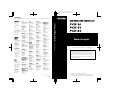 1
1
-
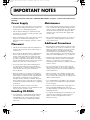 2
2
-
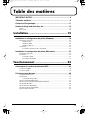 3
3
-
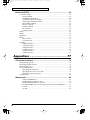 4
4
-
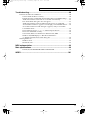 5
5
-
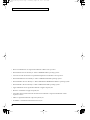 6
6
-
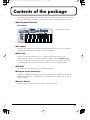 7
7
-
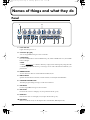 8
8
-
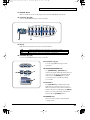 9
9
-
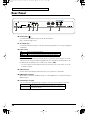 10
10
-
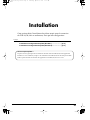 11
11
-
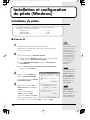 12
12
-
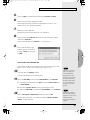 13
13
-
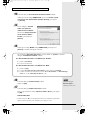 14
14
-
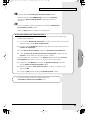 15
15
-
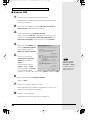 16
16
-
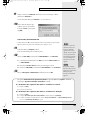 17
17
-
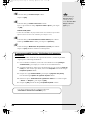 18
18
-
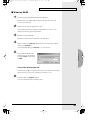 19
19
-
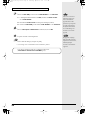 20
20
-
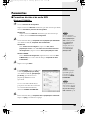 21
21
-
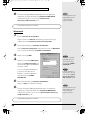 22
22
-
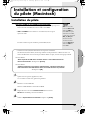 23
23
-
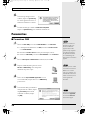 24
24
-
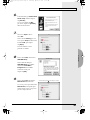 25
25
-
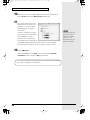 26
26
-
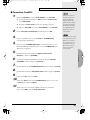 27
27
-
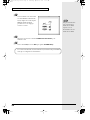 28
28
-
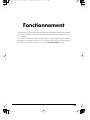 29
29
-
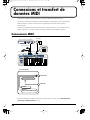 30
30
-
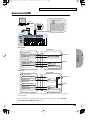 31
31
-
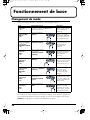 32
32
-
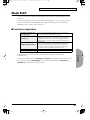 33
33
-
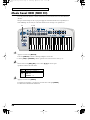 34
34
-
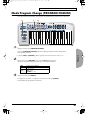 35
35
-
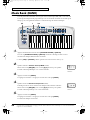 36
36
-
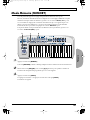 37
37
-
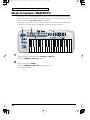 38
38
-
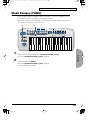 39
39
-
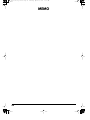 40
40
-
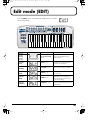 41
41
-
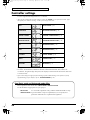 42
42
-
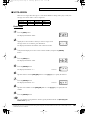 43
43
-
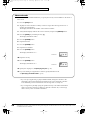 44
44
-
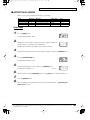 45
45
-
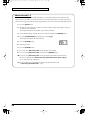 46
46
-
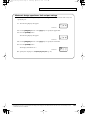 47
47
-
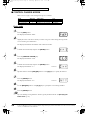 48
48
-
 49
49
-
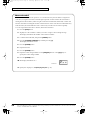 50
50
-
 51
51
-
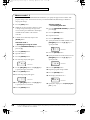 52
52
-
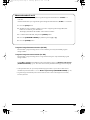 53
53
-
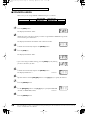 54
54
-
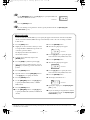 55
55
-
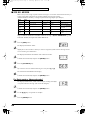 56
56
-
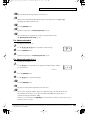 57
57
-
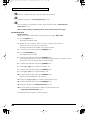 58
58
-
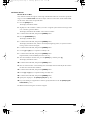 59
59
-
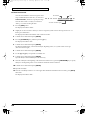 60
60
-
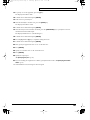 61
61
-
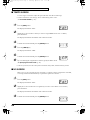 62
62
-
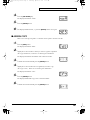 63
63
-
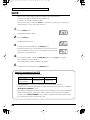 64
64
-
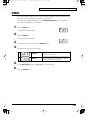 65
65
-
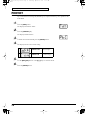 66
66
-
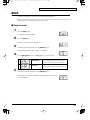 67
67
-
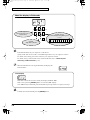 68
68
-
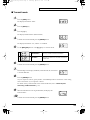 69
69
-
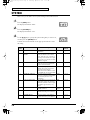 70
70
-
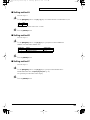 71
71
-
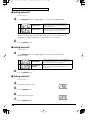 72
72
-
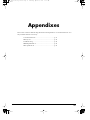 73
73
-
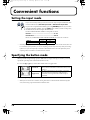 74
74
-
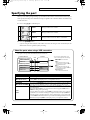 75
75
-
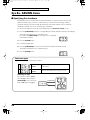 76
76
-
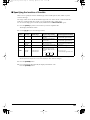 77
77
-
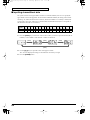 78
78
-
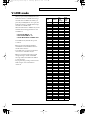 79
79
-
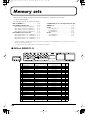 80
80
-
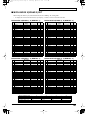 81
81
-
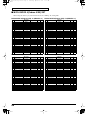 82
82
-
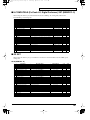 83
83
-
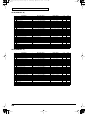 84
84
-
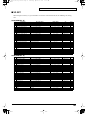 85
85
-
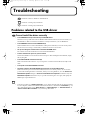 86
86
-
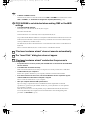 87
87
-
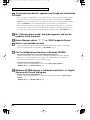 88
88
-
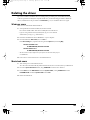 89
89
-
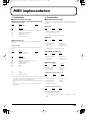 90
90
-
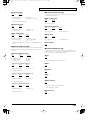 91
91
-
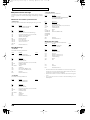 92
92
-
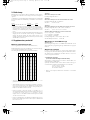 93
93
-
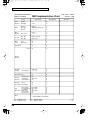 94
94
-
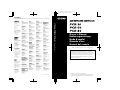 95
95
Edirol PCR-50 Le manuel du propriétaire
- Catégorie
- Instruments de musique
- Taper
- Le manuel du propriétaire
dans d''autres langues
- English: Edirol PCR-50 Owner's manual
Documents connexes
-
Roland M-100FX Le manuel du propriétaire
-
Edirol StudioCanvas SD-20 24bit Digital Le manuel du propriétaire
-
Edirol Studio Canvas SD-80 Getting Started
-
Roland PCR-M30 Le manuel du propriétaire
-
Roland UR-80 Le manuel du propriétaire
-
Roland PCR-1 Le manuel du propriétaire
-
Edirol UM-880 Le manuel du propriétaire
-
Edirol AudioCapture UA-700 Le manuel du propriétaire
-
Roland UA-20 Manuel utilisateur