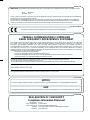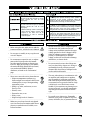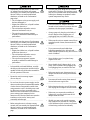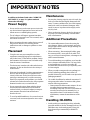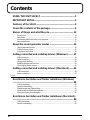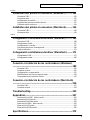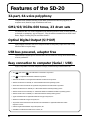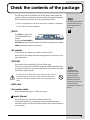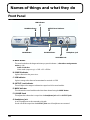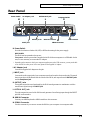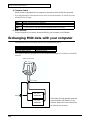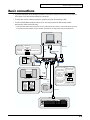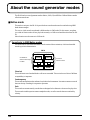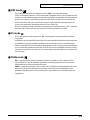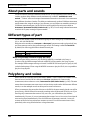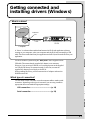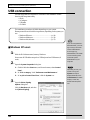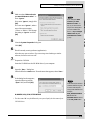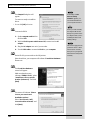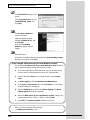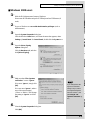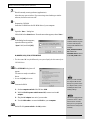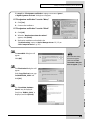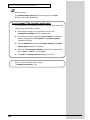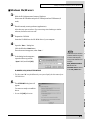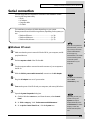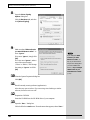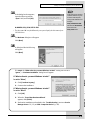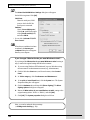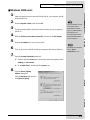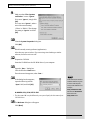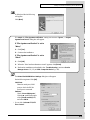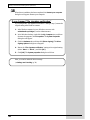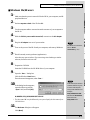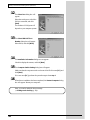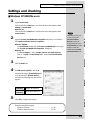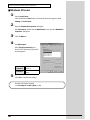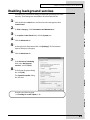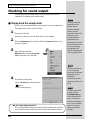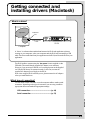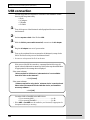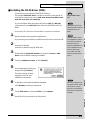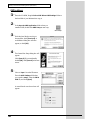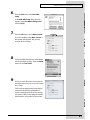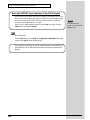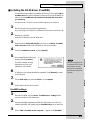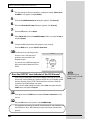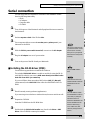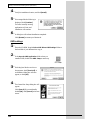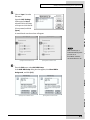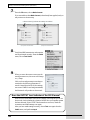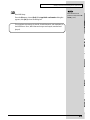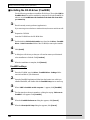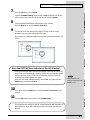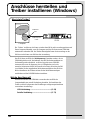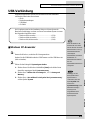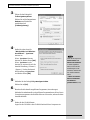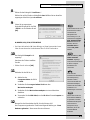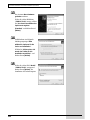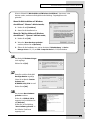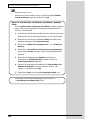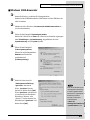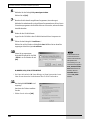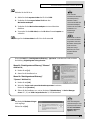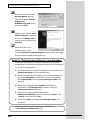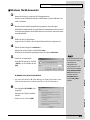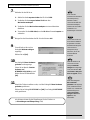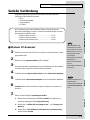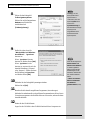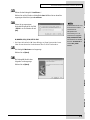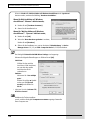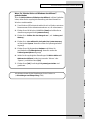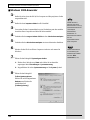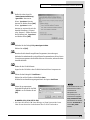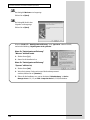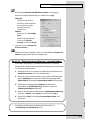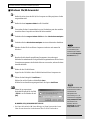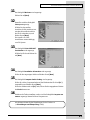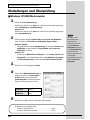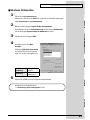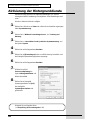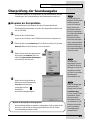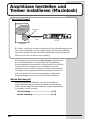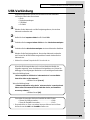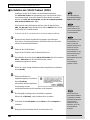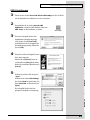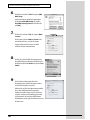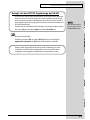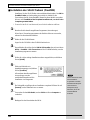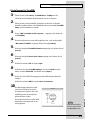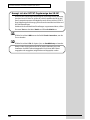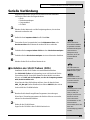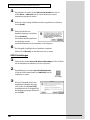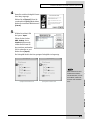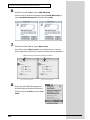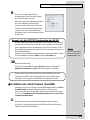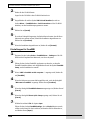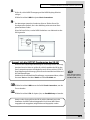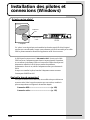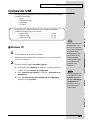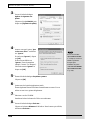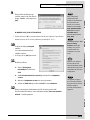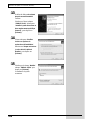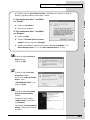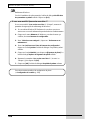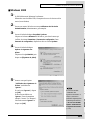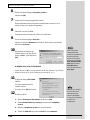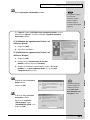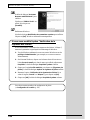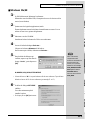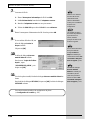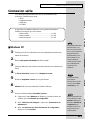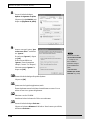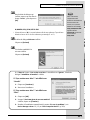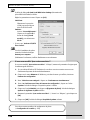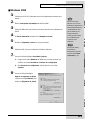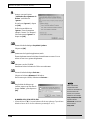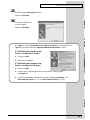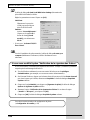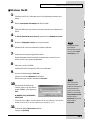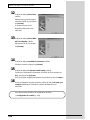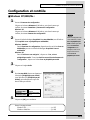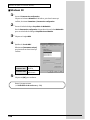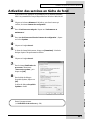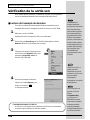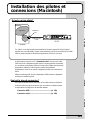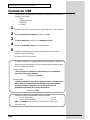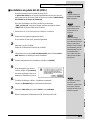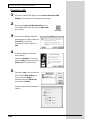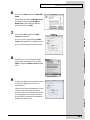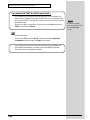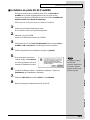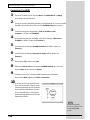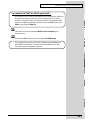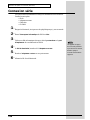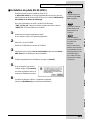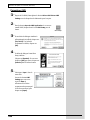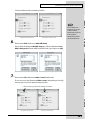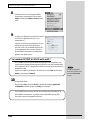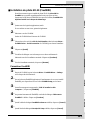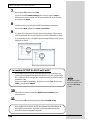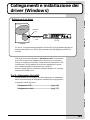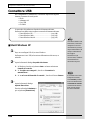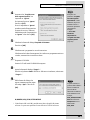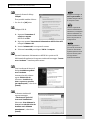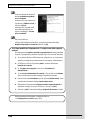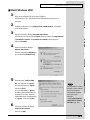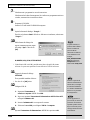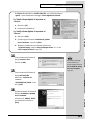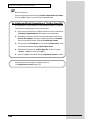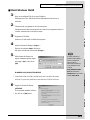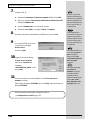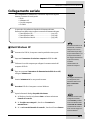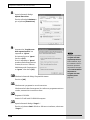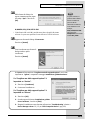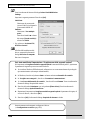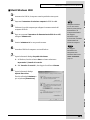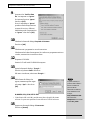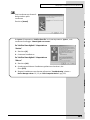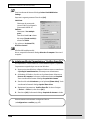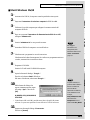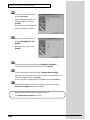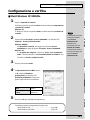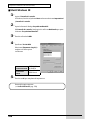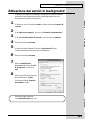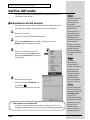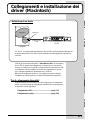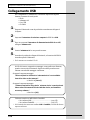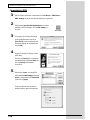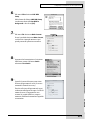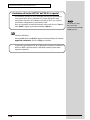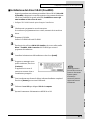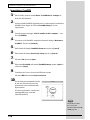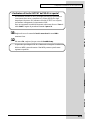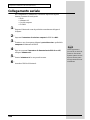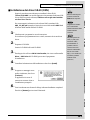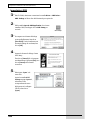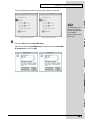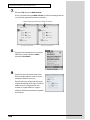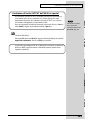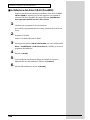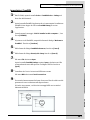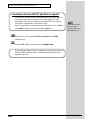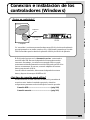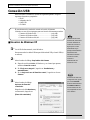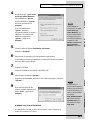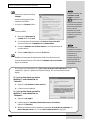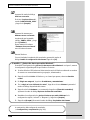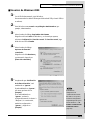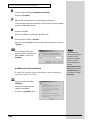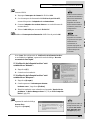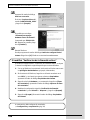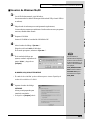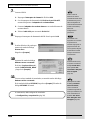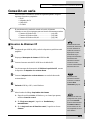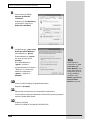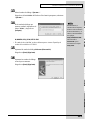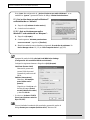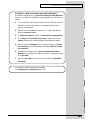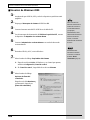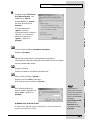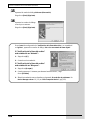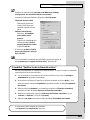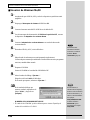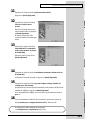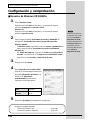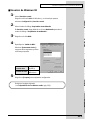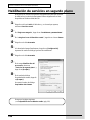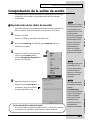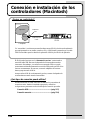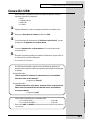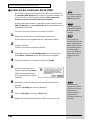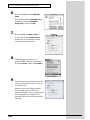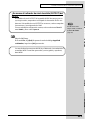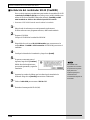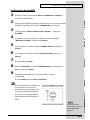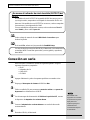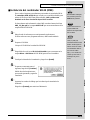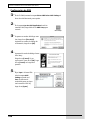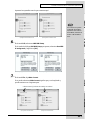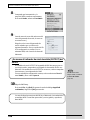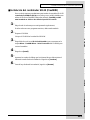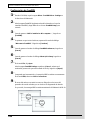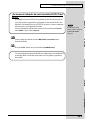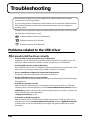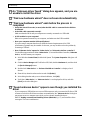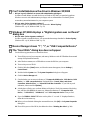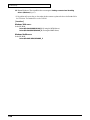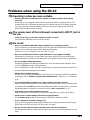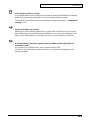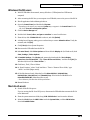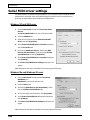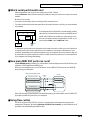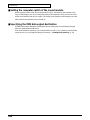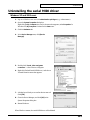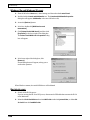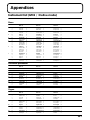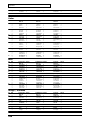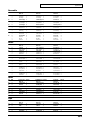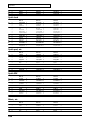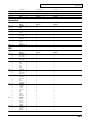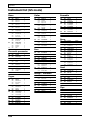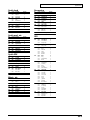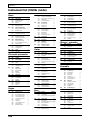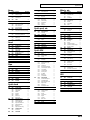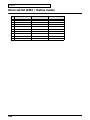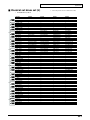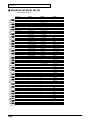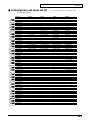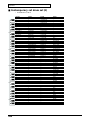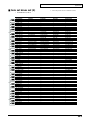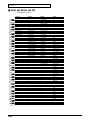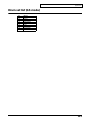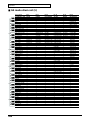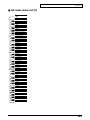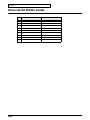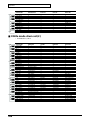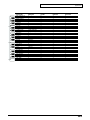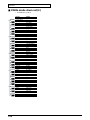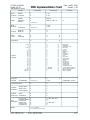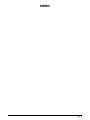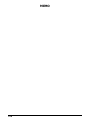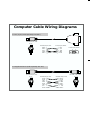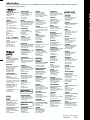Edirol StudioCanvas SD-20 24bit Digital Le manuel du propriétaire
- Taper
- Le manuel du propriétaire

Information
When you need repair service, call your nearest EDIROL/Roland Service Center or authorized EDIROL/Roland distributor
in your country as shown below.
U. S. A. / CANADA
EDIROL Corporation North
America
425 Sequoia Drive, Suite 114
Bellingham, WA 98226
U. S. A.
TEL: (360) 594-4276
FAX: (360) 594-4271
http://www.edirol.com/
AUSTRALIA
EDIROL Australia Pty. Ltd.
72 Central Avenue
Oak Flats NSW 2529
AUSTRALIA
TEL: (02) 4257 9091
http://www.edirol.com.au
EUROPE
EDIROL (Europe) Ltd.
Studio 3.4 114 Power Road
London W4 5PY
U. K.
TEL: +44 (0)20 8747 5949
FAX:+44 (0)20 8747 5948
http://www.edirol.com/europe
Deutschland
TEL: 0700 33 47 65 20
France
TEL: 0810 000 371
Italia
TEL: 02 93778329
As of January 1, 2002 (EDIROL-1)
EGYPT
Al Fanny Trading Office
9, EBN Hagar A1 Askalany Street,
ARD E1 Golf, Heliopolis,
Cairo 11341, EGYPT
TEL: 20-2-417-1828
REUNION
Maison FO - YAM Marcel
25 Rue Jules Hermann,
Chaudron - BP79 97 491
Ste Clotilde Cedex,
REUNION ISLAND
TEL: (0262) 218-429
SOUTH AFRICA
That Other Music Shop
(PTY) Ltd.
11 Melle St., Braamfontein,
Johannesbourg, SOUTH AFRICA
P.O.Box 32918, Braamfontein 2017
Johannesbourg, SOUTH AFRICA
TEL: (011) 403 4105
Paul Bothner (PTY) Ltd.
17 Werdmuller Centre,
Main Road, Claremont 7708
SOUTH AFRICA
P.O.BOX 23032, Claremont 7735,
SOUTH AFRICA
TEL: (021) 674 4030
AFRICAAFRICA
HONG KONG
Tom Lee Music Co., Ltd.
Service Division
22-32 Pun Shan Street, Tsuen
Wan, New Territories,
HONG KONG
TEL: 2415 0911
ASIA
INDIA
Rivera Digitec (India) Pvt. Ltd.
409, Nirman Kendra Mahalaxmi
Flats Compound Off. Dr. Edwin
Moses Road, Mumbai-400011,
INDIA
TEL: (022) 498 3079
CHILE
Comercial Fancy II S.A.
Rut.: 96.919.420-1
Nataniel Cox #739, 4th Floor
Santiago - Centro, CHILE
TEL: (02) 688-9540
PERU
VIDEO Broadcast S.A.
Portinari 199 (ESQ. HALS)
San Borja, Lima 41
REP. OF PERU
TEL: (01) 4758226
INDONESIA
PT Citra IntiRama
J1. Cideng Timur No. 15J-150
Jakarta Pusat
INDONESIA
TEL: (021) 6324170
MALAYSIA
BENTLEY MUSIC SDN BHD
140 & 142, Jalan Bukit Bintang
55100 Kuala Lumpur,MALAYSIA
TEL: (03) 2144-3333
PHILIPPINES
G.A. Yupangco & Co. Inc.
339 Gil J. Puyat Avenue
Makati, Metro Manila 1200,
PHILIPPINES
TEL: (02) 899 9801
KOREA
Cosmos Corporation
1461-9, Seocho-Dong,
Seocho Ku, Seoul, KOREA
TEL: (02) 3486-8855
SINGAPORE
CRISTOFORI MUSIC PTE
LTD
Blk 3014, Bedok Industrial Park E,
#02-2148, SINGAPORE 489980
TEL: 243 9555
TAIWAN
ROLAND TAIWAN
ENTERPRISE CO., LTD.
Room 5, 9fl. No. 112 Chung Shan
N.Road Sec.2, Taipei, TAIWAN,
R.O.C.
TEL: (02) 2561 3339
THAILAND
Theera Music Co. , Ltd.
330 Verng NakornKasem, Soi 2,
Bangkok 10100, THAILAND
TEL: (02) 2248821
VIETNAM
Saigon Music
138 Tran Quang Khai St.,
District 1
Ho Chi Minh City
VIETNAM
TEL: (08) 844-4068
ARGENTINA
Instrumentos Musicales S.A.
Av.Santa Fe 2055
(1123) Buenos Aires
ARGENTINA
TEL: (011) 4508-2700
BRAZIL
Roland Brasil Ltda
Rua San Jose, 780 Sala B
Parque Industrial San Jose
Cotia - Sao Paulo - SP, BRAZIL
TEL: (011) 4615 5666
NEW ZEALAND
Roland Corporation Ltd.
32 Shaddock Street, Mount Eden,
Auckland, NEW ZEALAND
TEL: (09) 3098 715
AUSTRALIA/
NEW ZEALAND
CENTRAL/LATIN
AMERICA
MEXICO
Casa Veerkamp, s.a. de c.v.
Av. Toluca No. 323, Col. Olivar
de los Padres 01780 Mexico D.F.
MEXICO
TEL: 668-0480
VENEZUELA
Musicland Digital C.A.
Av. Francisco de Miranda,
Centro Parque de Cristal, Nivel
C2 Local 20 Caracas
VENEZUELA
TEL: (212) 285-8586
URUGUAY
Todo Musica S.A.
Francisco Acuna de Figueroa 1771
C.P.: 11.800
Montevideo, URUGUAY
TEL: (02) 924-2335
DENMARK
Roland Scandinavia A/S
Nordhavnsvej 7, Postbox 880,
DK-2100 Copenhagen
DENMARK
TEL: (039)16 6200
FRANCE
Roland France SA
4, Rue Paul Henri SPAAK,
Parc de l'Esplanade, F 77 462 St.
Thibault, Lagny Cedex FRANCE
TEL: 01 600 73 500
FINLAND
Roland Scandinavia As,
Filial Finland
Lauttasaarentie 54 B
Fin-00201 Helsinki, FINLAND
TEL: (9) 682 4020
GERMANY
Roland Elektronische
Musikinstrumente HmbH.
Oststrasse 96, 22844 Norderstedt,
GERMANY
TEL: (040) 52 60090
HUNGARY
Intermusica Ltd
.
Warehouse Area ‘DEPO’ Pf.83
H-2046 Torokbalint, HUNGARY
TEL: (23) 511011
AUSTRIA
Roland Austria GES.M.B.H.
Siemensstrasse 4, P.O. Box 74,
A-6063 RUM, AUSTRIA
TEL: (0512) 26 44 260
BELGIUM/HOLLAND/
LUXEMBOURG
Roland Benelux N. V
.
Houtstraat 3, B-2260, Oevel
(Westerlo) BELGIUM
TEL: (014) 575811
EUROPE
GREECE
STOLLAS S.A.
Music Sound Light
155, New National Road
Patras 26442, GREECE
TEL: (061) 43-5400
IRELAND
Roland Ireland
Audio House, Belmont Court,
Donnybrook, Dublin 4.
Republic of IRELAND
TEL: (01) 2603501
ITALY
Roland Italy S. p. A.
Viale delle Industrie 8,
20020 Arese, Milano, ITALY
TEL: (02) 937-78300
NORWAY
Roland Scandinavia Avd.
Kontor Norge
Lilleakerveien 2 Postboks 95
Lilleaker N-0216 Oslo
NORWAY
TEL: 273 0074
PORTUGAL
Tecnologias Musica e Audio,
Roland Portugal, S.A.
Cais Das Pedras, 8/9-1 Dto
4050-465 PORTO
PORTUGAL
TEL: (022) 608 00 60
POLAND
P. P. H. Brzostowicz
UL. Gibraltarska 4.
PL-03664 Warszawa POLAND
TEL: (022) 679 44 19
RUSSIA
MuTek
3-Bogatyrskaya Str. 1.k.l
107 564 Moscow, RUSSIA
TEL: (095) 169 5043
SPAIN
Roland Electronics
de España, S. A.
Calle Bolivia 239, 08020
Barcelona, SPAIN
TEL: (93) 308 1000
SWITZERLAND
Roland (Switzerland) AG
Musitronic AG
Gerberstrasse 5, Postfach,
CH-4410 Liestal, SWITZERLAND
TEL: (061) 927-8383
SWEDEN
Roland Scandinavia A/S
SWEDISH SALES OFFICE
Danvik Center 28, 2 tr.
S-131 30 Nacka SWEDEN
TEL: (08) 702 0020
UKRAINE
TIC-TAC
Mira Str. 19/108
P.O. Box 180
295400 Munkachevo, UKRAINE
TEL: (03131) 414-40
UNITED KINGDOM
Roland (U.K.) Ltd.
Atlantic Close, Swansea
Enterprise Park, SWANSEA
SA7 9FJ,
UNITED KINGDOM
TEL: (01792) 700139
ROMANIA
FBS LINES
Piata Libertatii 1,
RO-4200 Gheorgheni
TEL: (066) 164-609
BAHRAIN
Moon Stores
No.16, Bab Al Bahrain Avenue,
P.O.Box 247, Manama 304,
State of BAHRAIN
TEL: 211 005
ISRAEL
Halilit P. Greenspoon &
Sons Ltd.
8 Retzif Ha’aliya Hashnya St.
Tel-Aviv-Yafo ISRAEL
TEL: (03) 6823666
JORDAN
AMMAN Trading Agency
245 Prince Mohammad St.,
Amman 1118, JORDAN
TEL: (06) 464-1200
KUWAIT
Easa Husain Al-Yousifi
Abdullah Salem Street,
Safat, KUWAIT
TEL: 243-6399
LEBANON
A. Chahine & Fils
Gerge Zeidan St., Chahine Bldg.,
Achrafieh, P.O.Box: 16-5857
Beirut, LEBANON
TEL: (01) 20-1441
CYPRUS
Radex Sound Equipment Ltd.
17, Diagorou Street, Nicosia,
CYPRUS
TEL: (02) 66-9426
IRAN
MOCO, INC.
No.41 Nike St., Dr.Shariyati Ave.,
Roberoye Cerahe Mirdamad
Tehran, IRAN
TEL: (021) 285-4169
MIDDLE EAST
QATAR
Badie Studio & Stores
P.O. Box 62,
Doha, QATAR
TEL: 423554
SAUDI ARABIA
aDawliah Universal
Electronics APL
Corniche Road, Aldossary Bldg.,
1st Floor, Alkhobar,
SAUDI ARABIA
P.O.Box 2154, Alkhobar 31952
SAUDI ARABIA
TEL: (03) 898 2081
SYRIA
Technical Light & Sound
Center
Bldg. No. 47,
Khaled Ebn Al Walid St.
Damascus, SYRIA
TEL: (011) 221-1230
TURKEY
Barkat Muzik aletleri ithalat
ve ihracat Ltd Sti
Siraselviler Caddesi Siraselviler
Pasaji No:74/20
Taksim - Istanbul, TURKEY
TEL: (0212) 2499324
U.A.E.
Zak Electronics & Musical
Instruments Co. L.L.C.
Zabeel Road, Al Sherooq Bldg.,
No. 14, Grand Floor, Dubai, U.A.E.
TEL: (04) 3360715
CHINA
Beijing Xinghai Musical
Instruments Co., Ltd.
6 Huangmuchang Chao Yang
District, Beijing, CHINA
TEL: (010) 6774 7491
Shanghai Xingtong Acoustics
Equipment CO.,Ltd.
5F. No.1500 Pingliang Road
New East Club Plaza, Shanghai,
CHINA
TEL: (021) 5580-0800
Thank you, and congratulations on your choice of the SD-20.
Copyright © 2002 ROLAND CORPORATION
All rights reserved. No part of this publication may be reproduced in any form without
the written permission of ROLAND CORPORATION.
Before using this unit, carefully read the sections entitled: “USING THE UNIT
SAFELY” and “IMPORTANT NOTES” (Owner’s manual pp. 3--5). These
sections provide important information concerning the proper operation of the
unit. Additionally, in order to feel assured that you have gained a good grasp
of every feature provided by your new unit, Owner’s manualshould be read in
its entirety. The manual should be saved and kept on hand as a convenient
reference.
03011656 1*MP
Owner’s Manual
Bedienungsanleitung
Mode d’emploi
Manuale d’uso
Manual del usuario
Owner’s Manual
To resize thickness, move all items on the front cover
and center registration marks to left or right.

To resize thickness, move all items on the front cover
IMPORTANT: THE WIRES IN THIS MAINS LEAD ARE COLOURED IN ACCORDANCE WITH THE FOLLOWING CODE.
BLUE:
BROWN:
As the colours of the wires in the mains lead of this apparatus may not correspond with the coloured markings identifying
the terminals in your plug, proceed as follows:
The wire which is coloured BLUE must be connected to the terminal which is marked with the letter N or coloured BLACK.
The wire which is coloured BROWN must be connected to the terminal which is marked with the letter L or coloured RED.
Under no circumstances must either of the above wires be connected to the earth terminal of a three pin plug.
NEUTRAL
LIVE
For the U.K.
For the USA
DECLARATION OF CONFORMITY
Compliance Information Statement
Model Name :
Type of Equipment :
Responsible Party :
Address :
Telephone :
SD-20
Sound Module
Edirol Corporation North America
425 Sequoia Drive, Suite 114, Bellingham, WA 98226
(360) 594-4276
This product complies with the requirements of European Directive 89/336/EEC.
For EU Countries
For Canada
This Class B digital apparatus meets all requirements of the Canadian Interference-Causing Equipment Regulations.
Cet appareil numérique de la classe B respecte toutes les exigences du Règlement sur le matériel brouilleur du Canada.
NOTICE
AVIS
For the USA
FEDERAL COMMUNICATIONS COMMISSION
RADIO FREQUENCY INTERFERENCE STATEMENT
This equipment has been tested and found to comply with the limits for a Class B digital device, pursuant to Part 15 of the
FCC Rules. These limits are designed to provide reasonable protection against harmful interference in a residential
installation. This equipment generates, uses, and can radiate radio frequency energy and, if not installed and used in
accordance with the instructions, may cause harmful interference to radio communications. However, there is no guarantee
that interference will not occur in a particular installation. If this equipment does cause harmful interference to radio or
television reception, which can be determined by turning the equipment off and on, the user is encouraged to try to correct the
interference by one or more of the following measures:
– Reorient or relocate the receiving antenna.
– Increase the separation between the equipment and receiver.
– Connect the equipment into an outlet on a circuit different from that to which the receiver is connected.
– Consult the dealer or an experienced radio/TV technician for help.
This device complies with Part 15 of the FCC Rules. Operation is subject to the following two conditions:
(1) This device may not cause harmful interference, and
(2) This device must accept any interference received, including interference that may cause undesired operation.
Tested To Comply With FCC Standards
FOR HOME OR OFFICE USE
Unauthorized changes or modification to this system can void the users authority to operate this equipment.
This equipment requires shielded interface cables in order to meet FCC class B Limit.
and center registration marks to left or right.
678
345
12
678
345
12
mini DIN, 8-pin, male mini DIN, 8-pin, male
mini DIN, 8-pin, male
mini DIN, 8-pin, male
1 HSKo
2 HSKi
3 TXD-
4 GND
5 RXD-
6 TXD+
7 GPi
8 RXD+
HSKo 1
HSKi 2
TXD- 3
GND 4
RXD- 5
TXD+ 6
GPi 7
RXD+ 8
678
345
12
mini DIN, 8-pin, male
D-sub, 9-pin, female
mini DIN, 8-pin, male
D-sub, 9-pin, female
HSKo 1
HSKi 2
TXD- 3
GND 4
RXD- 5
7 RTS
8 CTS
3 TXD
5 GND
2 RXD
51
96
For Apple Macintosh (Sold separately: RS-422)
For PC (9-pin) (Sold separately: RS-232C)
Computer Cable Wiring Diagrams

3
USING THE UNIT SAFELY
001
• Before using this unit, make sure to read the
instructions below, and the Owner’s Manual.
................................................................................................
002c
• Do not open (or modify in any way) the unit
or its AC adaptor.
................................................................................................
003
• Do not attempt to repair the unit, or replace
parts within it (except when this manual
provides specific instructions directing you
to do so). Refer all servicing to your retailer,
the nearest EDIROL/Roland Service Center,
or an authorized EDIROL/Roland
distributor, as listed on the "Information"
page.
................................................................................................
004
• Never use or store the unit in places that are:
• Subject to temperature extremes (e.g.,
direct sunlight in an enclosed vehicle, near
a heating duct, on top of heat-generating
equipment); or are
• Damp (e.g., baths, washrooms, on wet
floors); or are
• Humid; or are
• Exposed to rain; or are
• Dusty; or are
• Subject to high levels of vibration.
................................................................................................
007
• Make sure you always have the unit placed
so it is level and sure to remain stable. Never
place it on stands that could wobble, or on
inclined surfaces.
008c
• Be sure to use only the AC adaptor supplied
with the unit. Also, make sure the line
voltage at the installation matches the input
voltage specified on the AC adaptor’s body.
Other AC adaptors may use a different
polarity, or be designed for a different
voltage, so their use could result in damage,
malfunction, or electric shock.
................................................................................................
009
• Do not excessively twist or bend the power
cord, nor place heavy objects on it. Doing so
can damage the cord, producing severed
elements and short circuits. Damaged cords
are fire and shock hazards!
................................................................................................
010
• This unit, either alone or in combination with
an amplifier and headphones or speakers,
may be capable of producing sound levels
that could cause permanent hearing loss. Do
not operate for a long period of time at a high
volume level, or at a level that is uncom-
fortable. If you experience any hearing loss or
ringing in the ears, you should immediately
stop using the unit, and consult an audiol-
ogist.
................................................................................................
011
• Do not allow any objects (e.g., flammable
material, coins, pins); or liquids of any kind
(water, soft drinks, etc.) to penetrate the unit.
Used for instructions intended to alert
the user to the risk of injury or material
damage should the unit be used
improperly.
* Material damage refers to damage or
other adverse effects caused with
respect to the home and all its
furnishings, as well to domestic
animals or pets.
Used for instructions intended to alert
the user to the risk of death or severe
injury should the unit be used
improperly.
The ● symbol alerts the user to things that must be
carried out. The specific thing that must be done is
indicated by the design contained within the circle. In
the case of the symbol at left, it means that the power-
cord plug must be unplugged from the outlet.
The symbol alerts the user to important instructions
or warnings.The specific meaning of the symbol is
determined by the design contained within the
triangle. In the case of the symbol at left, it is used for
general cautions, warnings, or alerts to danger.
The symbol alerts the user to items that must never
be carried out (are forbidden). The specific thing that
must not be done is indicated by the design contained
within the circle. In the case of the symbol at left, it
means that the unit must never be disassembled.

4
012c
• Immediately turn the power off, remove the
AC adaptor from the outlet, and request
servicing by your retailer, the nearest Roland
Service Center, or an authorized Roland
distributor, as listed on the "Information"
page when:
• The AC adaptor or the power-supply cord
has been damaged; or
• Objects have fallen into, or liquid has been
spilled onto the unit; or
• The unit has been exposed to rain (or
otherwise has become wet); or
• The unit does not appear to operate
normally or exhibits a marked change in
performance.
................................................................................................
012d
• Immediately turn the power off, and request
servicing by your retailer, the nearest Roland
Service Center, or an authorized Roland
distributor, as listed on the "Information"
page when:
• Objects have fallen into, or liquid has been
spilled onto the unit; or
• The unit has been exposed to rain (or
otherwise has become wet); or
• The unit does not appear to operate
normally or exhibits a marked change in
performance.
................................................................................................
013
• In households with small children, an adult
should provide supervision until the child is
capable of following all the rules essential for
the safe operation of the unit.
................................................................................................
014
• Protect the unit from strong impact.
(Do not drop it!)
................................................................................................
015
• Do not force the unit’s power-supply cord to
share an outlet with an unreasonable number
of other devices. Be especially careful when
using extension cords—the total power used
by all devices you have connected to the
extension cord’s outlet must never exceed the
power rating (watts/amperes) for the
extension cord. Excessive loads can cause the
insulation on the cord to heat up and
eventually melt through.
................................................................................................
016
• Before using the unit in a foreign country,
consult with your retailer, the nearest Roland
Service Center, or an authorized Roland
distributor, as listed on the "Information"
page.
023
• DO NOT play a CD-ROM disc on a conven-
tional audio CD player. The resulting sound
may be of a level that could cause permanent
hearing loss. Damage to speakers or other
system components may result.
101b
• The unit and the AC adaptor should be
located so their location or position does not
interfere with their proper ventilation.
................................................................................................
102d
• Always grasp only the plug or the body of
the AC adaptor when plugging into, or
unplugging from, an outlet or this unit.
................................................................................................
103b
• Whenever the unit is to remain unused for an
extended period of time, disconnect the AC
adaptor.
................................................................................................
104
• Try to prevent cords and cables from
becoming entangled. Also, all cords and
cables should be placed so they are out of the
reach of children.
................................................................................................
106
• Never climb on top of, nor place heavy
objects on the unit.
................................................................................................
107d
• Never handle the AC adaptor body, or its
plugs, with wet hands when plugging into,
or unplugging from, an outlet or this unit.
................................................................................................
108b
• Before moving the unit, disconnect the AC
adaptor and all cords coming from external
devices.
................................................................................................
108c
• Disconnect all cords coming from external
devices before moving the unit.
................................................................................................
109b
• Before cleaning the unit, turn off the power
and unplug the AC adaptor from the outlet .
................................................................................................
110b
• Whenever you suspect the possibility of
lightning in your area, disconnect the AC
adaptor from the outlet.
................................................................................................
118
• Should you remove the optical connector
caps, make sure to put them in a safe place
out of children's reach, so there is no chance
of them being swallowed accidentally.

5
IMPORTANT NOTES
291a
In addition to the items listed under “USING THE
UNIT SAFELY” on page 3--4, please read and
observe the following:
Power Supply
301
• Do not use this unit on the same power circuit with
any device that will generate line noise (such as an
electric motor or variable lighting system).
302
• The AC adaptor will begin to generate heat after
long hours of consecutive use. This is normal, and is
not a cause for concern.
307
• Before connecting this unit to other devices, turn off
the power to all units. This will help prevent
malfunctions and/or damage to speakers or other
devices.
Placement
351
• Using the unit near power amplifiers (or other
equipment containing large power transformers)
may induce hum. To alleviate the problem, change
the orientation of this unit; or move it farther away
from the source of interference.
352a
• This device may interfere with radio and television
reception. Do not use this device in the vicinity of
such receivers.
352b
• Noise may be produced if wireless communications
devices, such as cell phones, are operated in the
vicinity of this unit. Such noise could occur when
receiving or initiating a call, or while conversing.
Should you experience such problems, you should
relocate such wireless devices so they are at a greater
distance from this unit, or switch them off.
354a
• Do not expose the unit to direct sunlight, place it
near devices that radiate heat, leave it inside an
enclosed vehicle, or otherwise subject it to temper-
ature extremes. Excessive heat can deform or
discolor the unit.
355
• To avoid possible breakdown, do not use the unit in
a wet area, such as an area exposed to rain or other
moisture.
Maintenance
401a
• For everyday cleaning wipe the unit with a soft, dry
cloth or one that has been slightly dampened with
water. To remove stubborn dirt, use a cloth impreg-
nated with a mild, non-abrasive detergent. After-
wards, be sure to wipe the unit thoroughly with a
soft, dry cloth.
402
• Never use benzine, thinners, alcohol or solvents of
any kind, to avoid the possibility of discoloration
and/or deformation.
Additional Precautions
553
• Use a reasonable amount of care when using the
unit’s buttons, sliders, or other controls; and when
using its jacks and connectors. Rough handling can
lead to malfunctions.
556
• When connecting / disconnecting all cables, grasp
the connector itself—never pull on the cable. This
way you will avoid causing shorts, or damage to the
cable’s internal elements.
558a
• To avoid disturbing your neighbors, try to keep the
unit’s volume at reasonable levels. You may prefer
to use headphones, so you do not need to be
concerned about those around you (especially when
it is late at night).
559a
• When you need to transport the unit, package it in
the box (including padding) that it came in, if
possible. Otherwise, you will need to use equivalent
packaging materials.
562
• Use a cable from Roland to make the connection. If
using some other make of connection cable, please
note the following precautions.
• Some connection cables contain resistors. Do not
use cables that incorporate resistors for
connecting to this unit. The use of such cables can
cause the sound level to be extremely low, or
impossible to hear. For information on cable
specifications, contact the manufacturer of the
cable.
Handling CD-ROMs
801
• Avoid touching or scratching the shiny underside
(encoded surface) of the disc. Damaged or dirty CD-
ROM discs may not be read properly. Keep your
discs clean using a commercially available CD
cleaner.

6
Contents
USING THE UNIT SAFELY.......................................................3
IMPORTANT NOTES................................................................5
Features of the SD-20..............................................................8
Check the contents of the package........................................9
Names of things and what they do.......................................10
Front Panel..........................................................................................................................10
Rear Panel ...........................................................................................................................11
Exchanging MIDI data with your computer..................................................................12
Basic connections ...............................................................................................................13
About the sound generator modes......................................14
About parts and sounds....................................................................................................16
Different types of part.......................................................................................................16
Polyphony and voices .......................................................................................................16
Getting connected and installing drivers (Windows).........17
USB connection...................................................................................................................18
Serial connection ................................................................................................................29
Settings and checking........................................................................................................39
Enabling background services .........................................................................................41
Checking for sound output...............................................................................................42
Getting connected and installing drivers (Macintosh).......43
USB connection...................................................................................................................44
Serial connection ................................................................................................................51
Deutsch
Anschlüsse herstellen und Treiber installieren (Windows)
.................................................................................................58
USB-Verbindung................................................................................................................59
Serielle Verbindung...........................................................................................................71
Einstellungen und Überprüfung .....................................................................................82
Aktivierung der Hintergrunddienste..............................................................................84
Überprüfung der Soundausgabe.....................................................................................85
Anschlüsse herstellen und Treiber installieren (Macintosh)
.................................................................................................86
USB-Verbindung................................................................................................................87
Serielle Verbindung...........................................................................................................95

7
Contents
Français
Installation des pilotes et connexions (Windows)............102
Connexion USB.................................................................................................................103
Connexion série................................................................................................................115
Configuration et contrôle................................................................................................125
Activation des services en tâche de fond......................................................................127
Vérification de la sortie son............................................................................................128
Installation des pilotes et connexions (Macintosh)..........129
Connexion USB.................................................................................................................130
Connexion série................................................................................................................138
Italiano
Collegamenti e installazione dei driver (Windows) ..........145
Connettore USB................................................................................................................146
Collegamento seriale .......................................................................................................157
Configurazione e verifica................................................................................................167
Attivazione dei servizi in background..........................................................................169
Verifica dell’audio............................................................................................................170
Collegamenti e installazione dei driver (Macintosh) ........171
Collegamento USB...........................................................................................................172
Collegamento seriale .......................................................................................................180
Español
Conexión e instalación de los controladores (Windows)
...............................................................................................189
Conexión USB...................................................................................................................190
Conexión en serie.............................................................................................................201
Configuración y comprobación .....................................................................................212
Habilitación de servicios en segundo plano ................................................................214
Comprobación de la salida de sonido...........................................................................215
Conexión e instalación de los controladores (Macintosh)
...............................................................................................216
Conexión USB...................................................................................................................217
Conexión en serie.............................................................................................................224
Troubleshooting...................................................................232
Appendices...........................................................................247
Instrument list (GM2 / Native mode) ..........................................................................247
Instrument list (GS mode)...............................................................................................252
Instrument list (XGlite mode) ........................................................................................254
Drum set list (GM2 / Native mode)..............................................................................256
Drum set list (GS mode)..................................................................................................263
Drum set list (XGlite mode)............................................................................................266
Specifications.......................................................................272

8
Features of the SD-20
32-part, 64-voice polyphony
Complete studio module including 32-part MIDI synthesizer and 64-voice polyphony for
computer music, karaoke, huge orchestrations and more….
GM2/GS/XGlite 660 tones, 23 drum sets
The standard GM2/GS/XGlite compatible sound selections provide a variety of music genres such
as classicals, contemporary, pop and beyond… Play the realistic instruments tones from Grand
Pianos, Rippin’ Guitars, Jazzy Sax and ethnic drums!!
Optical Digital Output (S/P DIF)
Optical digital connection allows for exceptional MIDI sound quality output not found on any
sound module in its price range.
USB bus powered, adaptor free
USB connection supplies power as well as data. The convenience of having all the mobile elements
of music production.
Easy connection to computer (Serial / USB)
Legacy compatible with serial computers or simply connect through USB for Mac or PC.
ADD
* XG ( ) and XGlite ( ) are trademarks of YAMAHA Corporation.
203
* GS ( ) is a registered trademark of Roland Corporation.
204
* Microsoft and Windows are registered trademarks of Microsoft Corporation.
206c
* Windows® 98 is known officially as: “Microsoft® Windows® 98 operating system.”
206e
* Screen shots in this documents are reprinted with permission from Microsoft Corporation.
206f
* Windows® 2000 is known officially as: “Microsoft® Windows® 2000 operating system.”
206g
* Windows® Me is known officially as: “Microsoft® Windows® Millennium Edition operating system.”
ADD
* Windows® XP is known officially as: “Microsoft® Windows® XP operating system.”
207
* Apple and Macintosh are registered trademark of Apple Computer, Inc.
209
* MacOS is a trademark of Apple Computer, Inc.
220
* All product names mentioned in this document are trademarks or registered trademarks of their
respective owners.
231
* OMS is a registered trademark of Opcode Systems, Inc.
232
* FreeMIDI is a trademark of Mark of the Unicorn, Inc.

9
Check the contents of the package
The following items are included in the SD-20 package. After opening the
package, check to see whether any items are missing. If any items are missing,
please contact the dealer from whom you purchased the SD-20.
* The SD-20 package does not include an external amp or speakers, or headphones.
You will need to provide these separately.
fig.SD-20
❏SD-20
The SD-20 is a 32-part, 64-
voice multitimbral sound
module.
It supports General MIDI 2,
GS format (the universal specification for Roland sound generators), and the
XGlite promoted by Yamaha Corporation.
❏AC adaptor
This is the only AC adaptor you should use with the SD-20.
Do not use any AC adaptor other than the supplied one, since doing so may
cause malfunction.
❏CD-ROM
This contains drivers used by the SD-20 and demo songs.
On the disc, you'll also find a PDF file containing detailed information that
should prove helpful if you intend to make full use of the SD-20's advanced
functionality (Appendix.pdf).
fig.0-6a
DO NOT play a CD-ROM disc on a conventional audio CD player.
The resulting sound may be of a level that could cause permanent
hearing loss. Damage to speakers or other system components may
result.
fig.0-7
❏USB cable
❏Conversion cable
Stereo miniature phone type <-> RCA phono type
fig.0-10e_30
Owner’s Manual
This is the manual you are holding. Please read this first.
This manual explains how to install the drivers and make the settings
required in order to use the SD-20. Please read the sections that are relevant
to your system.
You may want to mark the
relevant check box as you
confirm the presence of
each item.
Avoid touching or
scratching the shiny
underside (encoded
surface) of the disc.
Damaged or dirty CD-
ROM discs may not be
read properly. Keep your
discs clean using a
commercially available CD
cleaner.

10
Names of things and what they do
Front Panel
fig.front
A. MODE Button
The sound-module mode changes each time you press this button. (->About the sound generator
modes (p. 14))
Order of selection
Native mode (at power-up) -> GM2 -> GS -> XGlite
B. POWER Indicator
Lights in blue when the power is on.
C. USB Indicator
Lights in orange when data can be transmitted or received via USB.
D. OUTPUT Level Indicator
This will light in four stages to indicate the output level of the sound module.
E. MODE Indicator
This indicates the sound-module mode that’s been selected using the MODE button.
F. VOLUME Knob
This adjusts the volume that is output from the headphone jack and the OUTPUT jacks.
G. Headphone Jack
A set of headphones can be connected to this jack.
Sound will still be output from the OUTPUT jacks even if headphones are connected.
A
MODE Button
POWER Indicator
B
USB Indicator
C
OUTPUT Level Indicator
D
E
MODE Indicator
F
VOLUME Knob
G
Headphone Jack

11
Names of things and what they do
Rear Panel
fig.rear
H. Power Switch
Provides for selection of either ON, OFF, or BUS as the setting for the power supply.
BUS POWER
The SD-20 can be operated on bus power.
"Bus power" refers to power that is supplied to the SD-20 from a computer via a USB cable. In this
case, it is not necessary to connect the AC adaptor.
* Depending on the manner in which your computer supplies power to the USB connector, you may not be able
to run the SD-20 on bus power. In this case, please use the supplied AC adaptor.
I. AC Adaptor Jack
Connect the supplied AC adaptor to this jack.
J. INPUT Jack
Connect the audio output jack of your computer sound card or audio device to this jack. The sound
that is input here will be mixed with the sound of the SD-20, and output from the OUTPUT jacks
and the headphone jack.
K. OUTPUT Jacks
These jacks output the sound produced by the SD-20 sound generator in combination with the
sound that is input through the INPUT jack.
L. OPTICAL OUT Jack
This jack outputs the sound of the SD-20 sound generator. Sound being input through the INPUT
jack will not be mixed in.
M. MIDI IN Connector
Connect your MIDI keyboard or MIDI controller to this connector.
N. SERIAL Connector
Use this connector if you want to connect the SD-20 to your computer via a computer cable.
J
INPUT Jack
K
OUTPUT Jacks
OPTICAL OUT Jack
L
M
MIDI IN Connector
N
SERIAL Connector
Computer Switch
O
N
USB Connector
Power Switch
H
AC Adaptor Jack
I

12
Names of things and what they do
O. Computer Switch
Set this switch as appropriate for the computer or interface to which the SD-20 is connected.
* If you change the setting of the computer switch, the SD-20 must be restarted. Turn the SD-20’s power
switch OFF, then ON again.
P. USB Connector
Use this connector if you want to connect the SD-20 to your computer via a USB cable.
Exchanging MIDI data with your computer
There are three ways to connect the SD-20 to your computer and play it.
* Your computer needs to be equipped with a MIDI interface board or adaptor if you intend to use the MIDI
connector
fig.flow
The number of sound generator parts that
can be controlled will depend on your
software. Refer to the owner’s manual for
the software you are using.
USB If using a USB connection
Mac If using a serial connection to Macintosh
PC If using a serial connection to Windows
MIDI
If connected to an external MIDI device
* Never connect a USB cable when the Computer switch is set to MIDI.
Method Number of available parts
Using the USB connector Maximum 32 parts
Using the serial connector Maximum 32 parts
Using the MIDI connector Maximum 16 parts
THRU function: ON
MIDI IN
USB or SERIAL
Part group A
PART A1 - A16
Part group B
SD-20
PART B1 - B16

13
Names of things and what they do
Basic connections
* To prevent malfunction and/or damage to speakers or other devices, always turn down the volume, and turn
off the power on all devices before making any connections.
* To avoid short circuits or broken connections, grasp the plug when disconnecting a cable.
* Use the included cables to make connections. If you are using a connection cable made by another
manufacturer, please note the following.
• Some connection cables contain a resistor. Do not use a cable with a built-in resistor to connect with the SD-90. Doing
so may make the sound extremely weak, or inaudible. For details on your cable, please contact its manufacturer.
fig.connect
Powered speaker
Stereo set
Personal computer
Computer cable
USB
connector
To turn off
the power
To use BUS power
Power switch
Computer switch
MD
DIGITAL
INPUT
USB cable
MIDI keyboard etc..
MIDI OUT
LINE OUT
AC adaptor
MIDI cable
Optical digital
cable
Audio
cable
Audio
cable
To turn on
the power
When connecting via a
computer cable to a
Windows machine
When
connecting via a
computer cable
to a Macintosh
When controlling
the SD-20 from a
MIDI device
When connecting
via a USB cable

14
About the sound generator modes
The SD-20 has four sound generator modes: Native, GM2, GS, and XGlite. GM2 and Native modes
offer three sound sets.
■ Native mode
This mode is unique to the SD-20. It provides three sound sets that can be switched using MIDI
bank select messages.
The way in which sounds are selected is different than in GM2 mode. For this reason, song data
you create in Native mode will not play back correctly on GM2 sound modules other than the SD-
20.
Other functions are the same as in GM2 mode.
Sound sets in GM2/Native modes
The sound sets in GM2 mode and Native mode consist of three variations, which are classified
according to their characteristics.
fig.1
Classical
This is the basic sound set that blends well into an ensemble. This set is also used when GM2 data
compatibility is important.
Contemporary
This sound set emphasizes the realism of each individual instrument. It contains numerous sounds
that use velocity switching for expressive dynamics.
Solo
This sound set contains mainly sounds that are designed to be distinctive when used to play solos.
These sounds include spacious stereo-sampled sounds, as well as sounds that are switched by
velocity.
SD-20
GS
Classical
Contemporary
Solo
GM2
XGlite
Classical
Contemporary
Solo
Native
Use NRPN or
exclusive messages
to switch
Use bank
select to switch

15
About the sound generator modes
■ GM2 mode
This sound generator mode is compatible with the “GM2” sound generator format.
GM2 is “recommended practice,” and it is backwardly compatible with GM. It was created in order
to allow more sophisticated performance expression and greater compatibility. It includes detailed
definitions concerning sound editing and the use of effects (things that weren’t covered by the
earlier GM format), and it also expands the sound set. GM2-compatible sound generators will
correctly play back music data bearing either the GM or GM2 logos.
When it is necessary to make a distinction, this manual will sometimes refer to “GM1” to indicate
the earlier GM format which does not include the extended specifications of GM2.
■ GS mode
This sound generator mode supports the “GS” sound generator format promoted by Roland
Corporation.
In addition to the General MIDI functionality, this format expands the sound set, and also enhances
compatibility by providing detailed specifications for functionality such as sound editing and
effects (reverb and chorus). For flexibility in meeting future needs, it also provides for the addition
of new sounds and expanded functionality. Since the GS format is compatible with GM, it allows
GM scores to be played in the same way as GS music data (music data created in conformity with
the GS format).
■ XGlite mode
XG is a sound generator format promoted by Yamaha Corporation, which is based on GM1
(General MIDI 1). It provides detailed specifications concerning expansion of the sound sets,
editing methods, and effects structures and types.
XGlite is a reduced-functionality (“lite”) version of XG, which allows simple playback of XG music
data on a sound generator bearing the XGlite logo. Since XGlite has some limitations on the
parameters and effects that can be controlled, the XG music data may sound different than the
original data.

16
About the sound generator modes
About parts and sounds
The SD-20 is able to produce 32 different sounds at once. A sound generator such as the SD-20 that
is able to produce many different sounds simultaneously is called a “multitimbral sound
module.” “Timbre” refers to the unique characteristics that result in the sound of one instrument
being different from that of another. The ability to simultaneously produce 32 different instrument
sounds means that, using the analogy of an orchestra, you can produce an ensemble consisting of
32 different instrumental parts. On the SD-20, the sound produced by each part is called an
Instrument (“Instrument list (GM2 / Native mode) ”(p. 247)). You can assign a desired instrument
to each of the 32 parts, creating a 32-part ensemble.
Different types of part
The SD-20 has 32 parts, which are divided into groups A and B. Each group is numbered from 01-
16; i.e., A01-A16 and B01-B16.
Each part can be set either as an Inst part or a Drum part. Inst parts are used to play melody, bass,
etc. Drum parts are used to play percussion-type sounds. This setting is called the Part Mode.
By default, the following part mode is selected for each part.
When using the MIDI connector to play the SD-20
When using the MIDI connector to play the SD-20, MIDI IN is correlated with Group A.
In other words, the MIDI messages received at MIDI IN will be passed to the Group A parts.
For example, MIDI messages arriving on channel 5 at MIDI IN will sound part 5 of group A (A05)
(at the default settings). When using the MIDI IN connector to play the SD-20, it is not possible to
play the Group B parts.
Polyphony and voices
Each of the SD-20’s sounds consist of units called “voices.” There is a limit to the number of voices
that can be used, and the SD-20 is able to use 64 voices simultaneously. Some sounds
(instruments) use more than one voice (“Instrument list (GM2 / Native mode) ”(p. 247)). The main
reason that an instrument uses some voices is so that velocity can be used to shift between different
sounds, or so that multiple sounds can be layered to create a richer tone.
When you attempt to play more than 64 voices on the SD-20, the most-recently played note will be
given priority, and the oldest of the currently-sounding notes will be turned off one by one. If you
are using only instruments that consist of only one voice, you will be able to play 64 notes
simultaneously. However, if you use instruments that consist of two or four voices, fewer than 64
notes can be played simultaneously. Even if a MIDI note-off message is received, a voice will
continue to be used as long as that note continues to sound. You need to remain aware of this,
particularly when using sounds that have a long release time.
Part mode Corresponding parts
Inst part A01-09, A11-16, B01-09, B11-16
Drum part A10, B10

17
Español Italiano Français Deutsch English
Getting connected and
installing drivers (Windows)
The SD-20 is able to operate using the “BUS power” that is supplied via the
USB cable. This means that the supplied AC adaptor is not necessary.
However, if you are using a USB hub, or if not enough power can be supplied
via USB, the SD-20 may not operate correctly. In this case, connect the
supplied AC adaptor power supply to the SD-20.
When installing the driver, you must connect the AC adaptor and turn the
POWER switch ON.
Which type of connection?
You can either use the USB cable, or use the computer cable to make a serial
connection. Depending on the type of connection you are using, install the
appropriate driver and make the appropriate settings.
USB connection................................................(p. 18)
Serial connection..............................................(p. 29)
What is a driver?
fig.2-0
A “driver” is software that transfers data between the SD-20 and application software
running on your computer, when your computer and the SD-20 are connected by a USB
cable. The driver sends data from your application to the SD-20, and from the SD-20 to your
application.
Application
Driver
Computer
USB/Computer
Cable
USB/Serial
port
SD-20

18
Getting connected and installing drivers (Windows)
USB connection
The following items are required for connections and installation. Please
have the following items ready.
• SD-20
• AC adaptor
• USB cable
• CD-ROM
■ Windows XP users
1
With the SD-20 disconnected, start up Windows.
Disconnect all USB cables except for a USB keyboard and USB mouse (if
used).
2
Open the System Properties dialog box.
1. Click the Windows Start menu, and from the menu, select Control
Panel .
2. In " Pick a category," click "Performance and Maintenance."
3. In "or pick a Control Panel icon," click the System icon.
fig.2-1
3
Open the Driver Signing
Options dialog box.
Click the Hardware tab, and then
click [Driver Signing].
The installation procedure will differ depending on your system.
Please proceed to one of the following sections, depending on the system you
use.
• Windows XP users .....................................................(p. 18)
• Windows 2000 users................................................... (p. 23)
• Windows Me/98 users ..............................................(p. 27)
If you are using Windows
XP Professional, you must
log on using a user name
with an administrative
account type (e.g.,
Administrator). For details
on user accounts, please
consult the system
administrator of your
computer.
Depending on how your
system is set up, the
System icon may be
displayed directly in the
Control Panel (the Classic
display). In this case,
double-click the System
icon.

19
Getting connected and installing drivers (Windows)
Español Italiano Français Deutsch English
fig.2-2
4
Make sure that “What action do
you want Windows to take?” is
set to “Ignore.”
If it is set to “Ignore”, simply click
[OK].
If it is not set to “Ignore”, make a
note of the current setting
(“Warn” or “Block”). Then change
the setting to “Ignore” and click
[OK]
5
Close the System Properties dialog box.
Click [OK].
6
Exit all currently running software (applications).
Also close any open windows. If you are using virus checking or similar
software, be sure to exit it as well.
7
Prepare the CD-ROM.
Insert the CD-ROM into the CD-ROM drive of your computer.
8
Open the “Run...” dialog box.
Click the Windows start button. From the menu that appears, select “Run...”
fig.2-3_30
9
In the dialog box that appears,
input the following into the
“Open” field, and click [OK].
D:\DRIVER\USB_XP2K\SETUPINF.EXE
* The drive name “D:” may be different for your system. Specify the drive name of your
CD-ROM drive.
If you changed “What
action do you want
Windows to take?” in
step 4, you must restore
the previous setting after
you have installed the
driver. (->If you changed
“What action do you
want Windows to take?”
(p. 22))
In this manual, the location
of folders and files is given
in terms of the file path,
using \ as the delimiter. For
example,
USB_XP2K\SETUPINF.E
XE indicates the
SETUPINF.EXE file found
in the USB_XP2K folder.

20
Getting connected and installing drivers (Windows)
fig.2-4_30
10
The SetupInf dialog box will
appear.
You are now ready to install the
driver.
* Do not click [OK] at this time.
11
Connect the SD-20.
1. Set the computer switch of the
SD-20 to USB.
2. With the SD-20’s power switch turned off, connect it to the AC
adaptor.
3. Plug the AC adaptor into an AC power outlet.
4. Use the USB cable to connect the SD-20 to your computer.
12
Set the SD-20’s power switch to the ON position.
Near the task bar, your computer will indicate “Found New Hardware.”
Please wait.
fig.2-6
13
The Found New Hardware
wizard will appear.
Make sure that the screen
indicates “EDIROL SD-20,” select
“Install from a list or specific
location (Advanced),” and click
[Next].
fig.2-7
14
The screen will indicate “Please
choose your search and
installation options.”
Select “Don’t search. I will
choose the driver to install,” and
click [Next].
If a message of “The
driver is already
installed” appears, you
can connect the SD-20 to
your computer and use it.
Even if you will normally
b
e using the SD-20 with
BUS power, please use the
AC adaptor while you are
installing the driver and
making settings.
This unit is equipped with
protection circuit. A brief
interval (a few seconds)
after power up is required
b
efore the unit will operate
normally.
La page est en cours de chargement...
La page est en cours de chargement...
La page est en cours de chargement...
La page est en cours de chargement...
La page est en cours de chargement...
La page est en cours de chargement...
La page est en cours de chargement...
La page est en cours de chargement...
La page est en cours de chargement...
La page est en cours de chargement...
La page est en cours de chargement...
La page est en cours de chargement...
La page est en cours de chargement...
La page est en cours de chargement...
La page est en cours de chargement...
La page est en cours de chargement...
La page est en cours de chargement...
La page est en cours de chargement...
La page est en cours de chargement...
La page est en cours de chargement...
La page est en cours de chargement...
La page est en cours de chargement...
La page est en cours de chargement...
La page est en cours de chargement...
La page est en cours de chargement...
La page est en cours de chargement...
La page est en cours de chargement...
La page est en cours de chargement...
La page est en cours de chargement...
La page est en cours de chargement...
La page est en cours de chargement...
La page est en cours de chargement...
La page est en cours de chargement...
La page est en cours de chargement...
La page est en cours de chargement...
La page est en cours de chargement...
La page est en cours de chargement...
La page est en cours de chargement...
La page est en cours de chargement...
La page est en cours de chargement...
La page est en cours de chargement...
La page est en cours de chargement...
La page est en cours de chargement...
La page est en cours de chargement...
La page est en cours de chargement...
La page est en cours de chargement...
La page est en cours de chargement...
La page est en cours de chargement...
La page est en cours de chargement...
La page est en cours de chargement...
La page est en cours de chargement...
La page est en cours de chargement...
La page est en cours de chargement...
La page est en cours de chargement...
La page est en cours de chargement...
La page est en cours de chargement...
La page est en cours de chargement...
La page est en cours de chargement...
La page est en cours de chargement...
La page est en cours de chargement...
La page est en cours de chargement...
La page est en cours de chargement...
La page est en cours de chargement...
La page est en cours de chargement...
La page est en cours de chargement...
La page est en cours de chargement...
La page est en cours de chargement...
La page est en cours de chargement...
La page est en cours de chargement...
La page est en cours de chargement...
La page est en cours de chargement...
La page est en cours de chargement...
La page est en cours de chargement...
La page est en cours de chargement...
La page est en cours de chargement...
La page est en cours de chargement...
La page est en cours de chargement...
La page est en cours de chargement...
La page est en cours de chargement...
La page est en cours de chargement...
La page est en cours de chargement...
La page est en cours de chargement...
La page est en cours de chargement...
La page est en cours de chargement...
La page est en cours de chargement...
La page est en cours de chargement...
La page est en cours de chargement...
La page est en cours de chargement...
La page est en cours de chargement...
La page est en cours de chargement...
La page est en cours de chargement...
La page est en cours de chargement...
La page est en cours de chargement...
La page est en cours de chargement...
La page est en cours de chargement...
La page est en cours de chargement...
La page est en cours de chargement...
La page est en cours de chargement...
La page est en cours de chargement...
La page est en cours de chargement...
La page est en cours de chargement...
La page est en cours de chargement...
La page est en cours de chargement...
La page est en cours de chargement...
La page est en cours de chargement...
La page est en cours de chargement...
La page est en cours de chargement...
La page est en cours de chargement...
La page est en cours de chargement...
La page est en cours de chargement...
La page est en cours de chargement...
La page est en cours de chargement...
La page est en cours de chargement...
La page est en cours de chargement...
La page est en cours de chargement...
La page est en cours de chargement...
La page est en cours de chargement...
La page est en cours de chargement...
La page est en cours de chargement...
La page est en cours de chargement...
La page est en cours de chargement...
La page est en cours de chargement...
La page est en cours de chargement...
La page est en cours de chargement...
La page est en cours de chargement...
La page est en cours de chargement...
La page est en cours de chargement...
La page est en cours de chargement...
La page est en cours de chargement...
La page est en cours de chargement...
La page est en cours de chargement...
La page est en cours de chargement...
La page est en cours de chargement...
La page est en cours de chargement...
La page est en cours de chargement...
La page est en cours de chargement...
La page est en cours de chargement...
La page est en cours de chargement...
La page est en cours de chargement...
La page est en cours de chargement...
La page est en cours de chargement...
La page est en cours de chargement...
La page est en cours de chargement...
La page est en cours de chargement...
La page est en cours de chargement...
La page est en cours de chargement...
La page est en cours de chargement...
La page est en cours de chargement...
La page est en cours de chargement...
La page est en cours de chargement...
La page est en cours de chargement...
La page est en cours de chargement...
La page est en cours de chargement...
La page est en cours de chargement...
La page est en cours de chargement...
La page est en cours de chargement...
La page est en cours de chargement...
La page est en cours de chargement...
La page est en cours de chargement...
La page est en cours de chargement...
La page est en cours de chargement...
La page est en cours de chargement...
La page est en cours de chargement...
La page est en cours de chargement...
La page est en cours de chargement...
La page est en cours de chargement...
La page est en cours de chargement...
La page est en cours de chargement...
La page est en cours de chargement...
La page est en cours de chargement...
La page est en cours de chargement...
La page est en cours de chargement...
La page est en cours de chargement...
La page est en cours de chargement...
La page est en cours de chargement...
La page est en cours de chargement...
La page est en cours de chargement...
La page est en cours de chargement...
La page est en cours de chargement...
La page est en cours de chargement...
La page est en cours de chargement...
La page est en cours de chargement...
La page est en cours de chargement...
La page est en cours de chargement...
La page est en cours de chargement...
La page est en cours de chargement...
La page est en cours de chargement...
La page est en cours de chargement...
La page est en cours de chargement...
La page est en cours de chargement...
La page est en cours de chargement...
La page est en cours de chargement...
La page est en cours de chargement...
La page est en cours de chargement...
La page est en cours de chargement...
La page est en cours de chargement...
La page est en cours de chargement...
La page est en cours de chargement...
La page est en cours de chargement...
La page est en cours de chargement...
La page est en cours de chargement...
La page est en cours de chargement...
La page est en cours de chargement...
La page est en cours de chargement...
La page est en cours de chargement...
La page est en cours de chargement...
La page est en cours de chargement...
La page est en cours de chargement...
La page est en cours de chargement...
La page est en cours de chargement...
La page est en cours de chargement...
La page est en cours de chargement...
La page est en cours de chargement...
La page est en cours de chargement...
La page est en cours de chargement...
La page est en cours de chargement...
La page est en cours de chargement...
La page est en cours de chargement...
La page est en cours de chargement...
La page est en cours de chargement...
La page est en cours de chargement...
La page est en cours de chargement...
La page est en cours de chargement...
La page est en cours de chargement...
La page est en cours de chargement...
La page est en cours de chargement...
La page est en cours de chargement...
La page est en cours de chargement...
La page est en cours de chargement...
La page est en cours de chargement...
La page est en cours de chargement...
La page est en cours de chargement...
La page est en cours de chargement...
La page est en cours de chargement...
La page est en cours de chargement...
La page est en cours de chargement...
La page est en cours de chargement...
La page est en cours de chargement...
La page est en cours de chargement...
La page est en cours de chargement...
La page est en cours de chargement...
La page est en cours de chargement...
La page est en cours de chargement...
La page est en cours de chargement...
La page est en cours de chargement...
La page est en cours de chargement...
La page est en cours de chargement...
La page est en cours de chargement...
La page est en cours de chargement...
La page est en cours de chargement...
La page est en cours de chargement...
La page est en cours de chargement...
La page est en cours de chargement...
La page est en cours de chargement...
La page est en cours de chargement...
La page est en cours de chargement...
-
 1
1
-
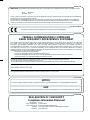 2
2
-
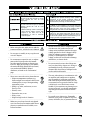 3
3
-
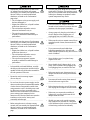 4
4
-
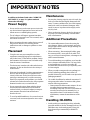 5
5
-
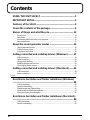 6
6
-
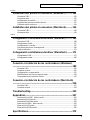 7
7
-
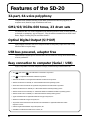 8
8
-
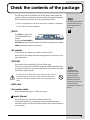 9
9
-
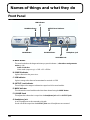 10
10
-
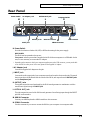 11
11
-
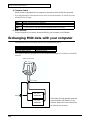 12
12
-
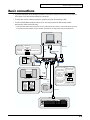 13
13
-
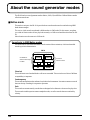 14
14
-
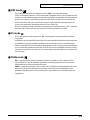 15
15
-
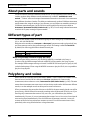 16
16
-
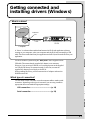 17
17
-
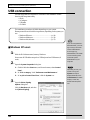 18
18
-
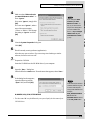 19
19
-
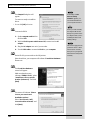 20
20
-
 21
21
-
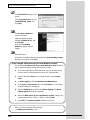 22
22
-
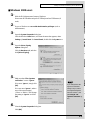 23
23
-
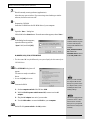 24
24
-
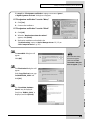 25
25
-
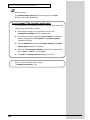 26
26
-
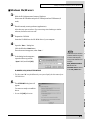 27
27
-
 28
28
-
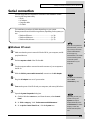 29
29
-
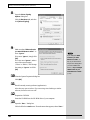 30
30
-
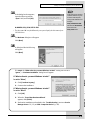 31
31
-
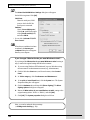 32
32
-
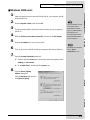 33
33
-
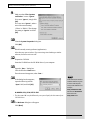 34
34
-
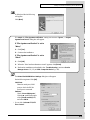 35
35
-
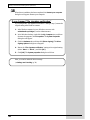 36
36
-
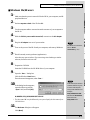 37
37
-
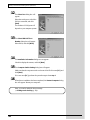 38
38
-
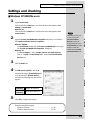 39
39
-
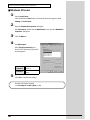 40
40
-
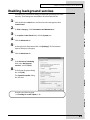 41
41
-
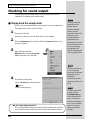 42
42
-
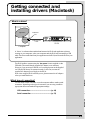 43
43
-
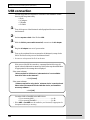 44
44
-
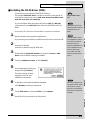 45
45
-
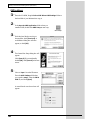 46
46
-
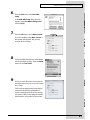 47
47
-
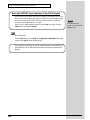 48
48
-
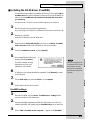 49
49
-
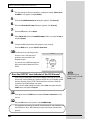 50
50
-
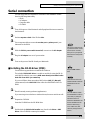 51
51
-
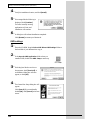 52
52
-
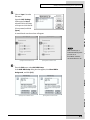 53
53
-
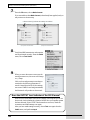 54
54
-
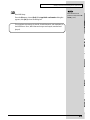 55
55
-
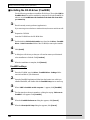 56
56
-
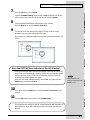 57
57
-
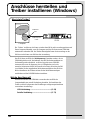 58
58
-
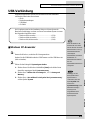 59
59
-
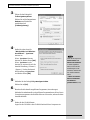 60
60
-
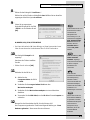 61
61
-
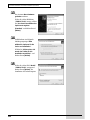 62
62
-
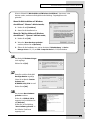 63
63
-
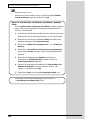 64
64
-
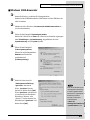 65
65
-
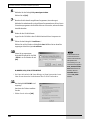 66
66
-
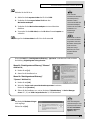 67
67
-
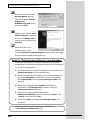 68
68
-
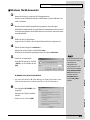 69
69
-
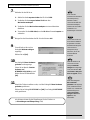 70
70
-
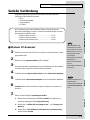 71
71
-
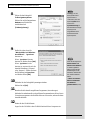 72
72
-
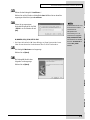 73
73
-
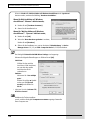 74
74
-
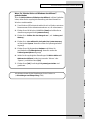 75
75
-
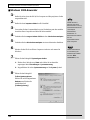 76
76
-
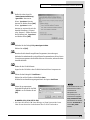 77
77
-
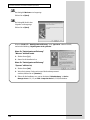 78
78
-
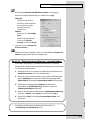 79
79
-
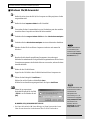 80
80
-
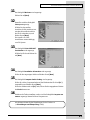 81
81
-
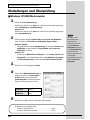 82
82
-
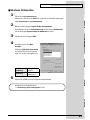 83
83
-
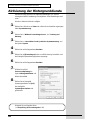 84
84
-
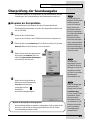 85
85
-
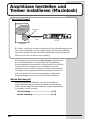 86
86
-
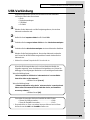 87
87
-
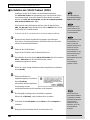 88
88
-
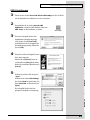 89
89
-
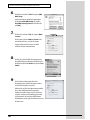 90
90
-
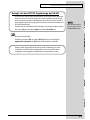 91
91
-
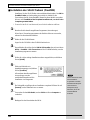 92
92
-
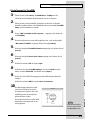 93
93
-
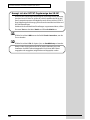 94
94
-
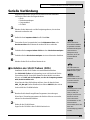 95
95
-
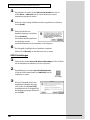 96
96
-
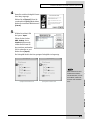 97
97
-
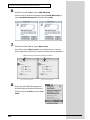 98
98
-
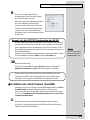 99
99
-
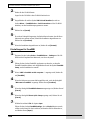 100
100
-
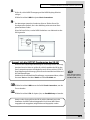 101
101
-
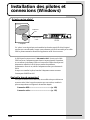 102
102
-
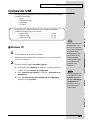 103
103
-
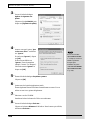 104
104
-
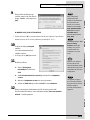 105
105
-
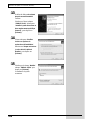 106
106
-
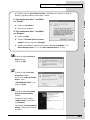 107
107
-
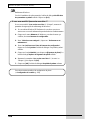 108
108
-
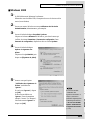 109
109
-
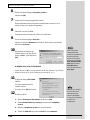 110
110
-
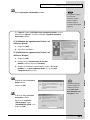 111
111
-
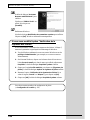 112
112
-
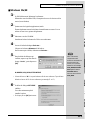 113
113
-
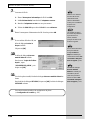 114
114
-
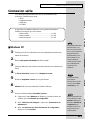 115
115
-
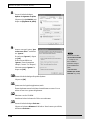 116
116
-
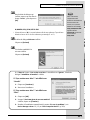 117
117
-
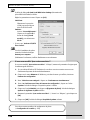 118
118
-
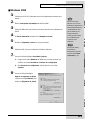 119
119
-
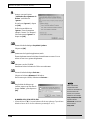 120
120
-
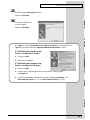 121
121
-
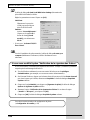 122
122
-
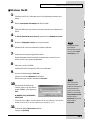 123
123
-
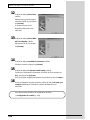 124
124
-
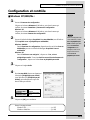 125
125
-
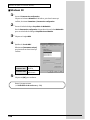 126
126
-
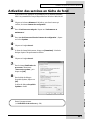 127
127
-
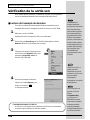 128
128
-
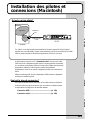 129
129
-
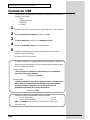 130
130
-
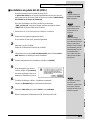 131
131
-
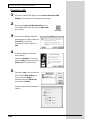 132
132
-
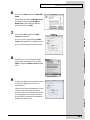 133
133
-
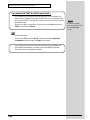 134
134
-
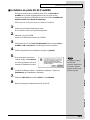 135
135
-
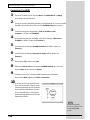 136
136
-
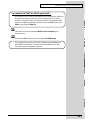 137
137
-
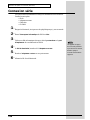 138
138
-
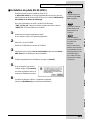 139
139
-
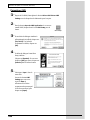 140
140
-
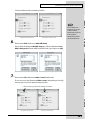 141
141
-
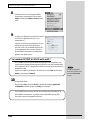 142
142
-
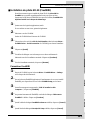 143
143
-
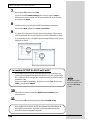 144
144
-
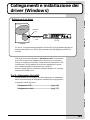 145
145
-
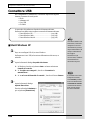 146
146
-
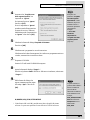 147
147
-
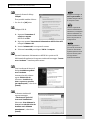 148
148
-
 149
149
-
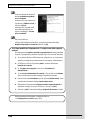 150
150
-
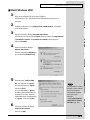 151
151
-
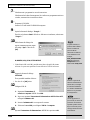 152
152
-
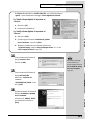 153
153
-
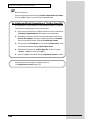 154
154
-
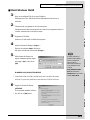 155
155
-
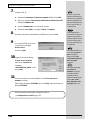 156
156
-
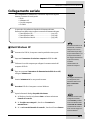 157
157
-
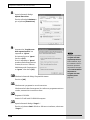 158
158
-
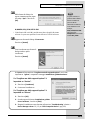 159
159
-
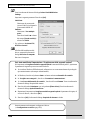 160
160
-
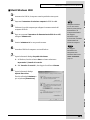 161
161
-
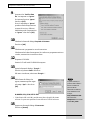 162
162
-
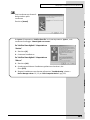 163
163
-
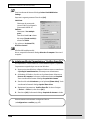 164
164
-
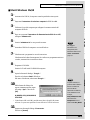 165
165
-
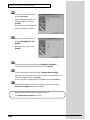 166
166
-
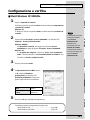 167
167
-
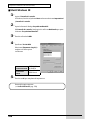 168
168
-
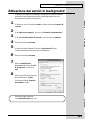 169
169
-
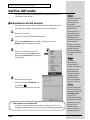 170
170
-
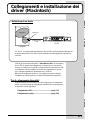 171
171
-
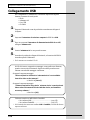 172
172
-
 173
173
-
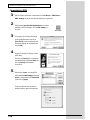 174
174
-
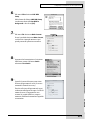 175
175
-
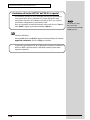 176
176
-
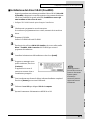 177
177
-
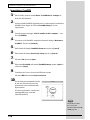 178
178
-
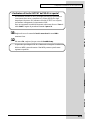 179
179
-
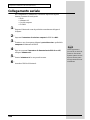 180
180
-
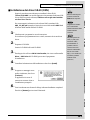 181
181
-
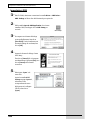 182
182
-
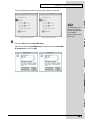 183
183
-
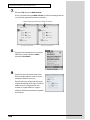 184
184
-
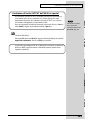 185
185
-
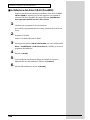 186
186
-
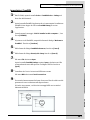 187
187
-
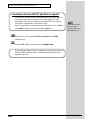 188
188
-
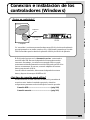 189
189
-
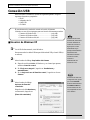 190
190
-
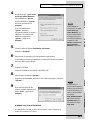 191
191
-
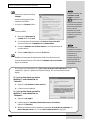 192
192
-
 193
193
-
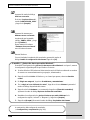 194
194
-
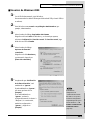 195
195
-
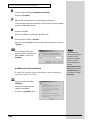 196
196
-
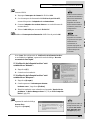 197
197
-
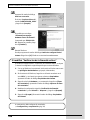 198
198
-
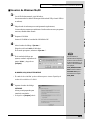 199
199
-
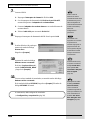 200
200
-
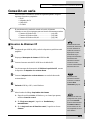 201
201
-
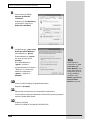 202
202
-
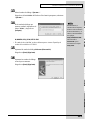 203
203
-
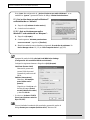 204
204
-
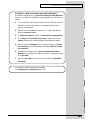 205
205
-
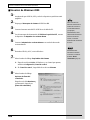 206
206
-
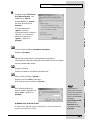 207
207
-
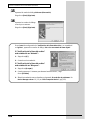 208
208
-
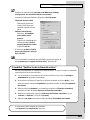 209
209
-
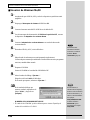 210
210
-
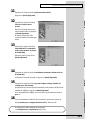 211
211
-
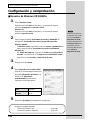 212
212
-
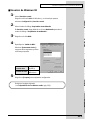 213
213
-
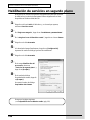 214
214
-
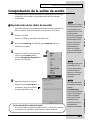 215
215
-
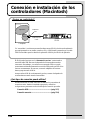 216
216
-
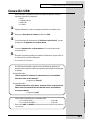 217
217
-
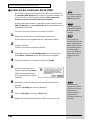 218
218
-
 219
219
-
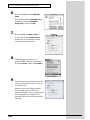 220
220
-
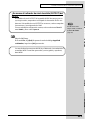 221
221
-
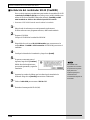 222
222
-
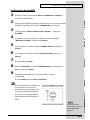 223
223
-
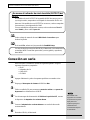 224
224
-
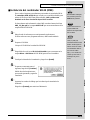 225
225
-
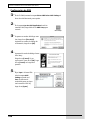 226
226
-
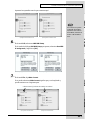 227
227
-
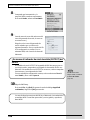 228
228
-
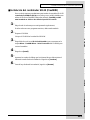 229
229
-
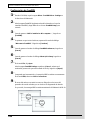 230
230
-
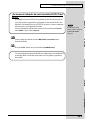 231
231
-
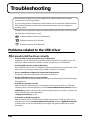 232
232
-
 233
233
-
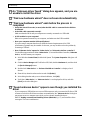 234
234
-
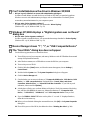 235
235
-
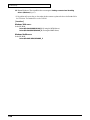 236
236
-
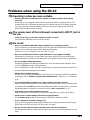 237
237
-
 238
238
-
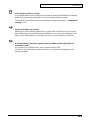 239
239
-
 240
240
-
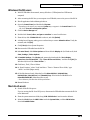 241
241
-
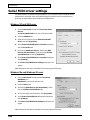 242
242
-
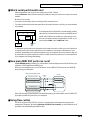 243
243
-
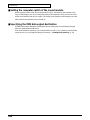 244
244
-
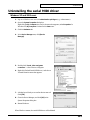 245
245
-
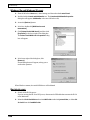 246
246
-
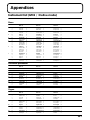 247
247
-
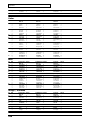 248
248
-
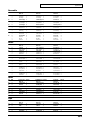 249
249
-
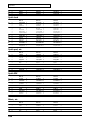 250
250
-
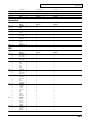 251
251
-
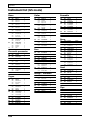 252
252
-
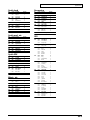 253
253
-
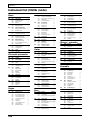 254
254
-
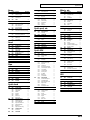 255
255
-
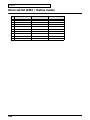 256
256
-
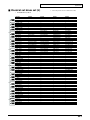 257
257
-
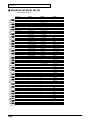 258
258
-
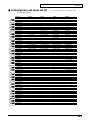 259
259
-
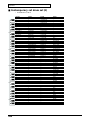 260
260
-
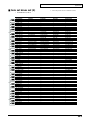 261
261
-
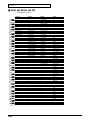 262
262
-
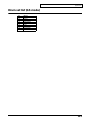 263
263
-
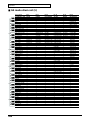 264
264
-
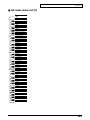 265
265
-
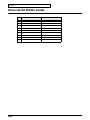 266
266
-
 267
267
-
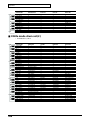 268
268
-
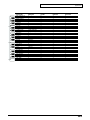 269
269
-
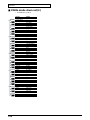 270
270
-
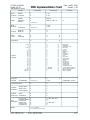 271
271
-
 272
272
-
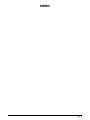 273
273
-
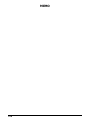 274
274
-
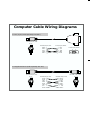 275
275
-
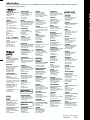 276
276
Edirol StudioCanvas SD-20 24bit Digital Le manuel du propriétaire
- Taper
- Le manuel du propriétaire
dans d''autres langues
Documents connexes
-
Edirol Studio Canvas SD-80 Getting Started
-
Edirol UM-2 Le manuel du propriétaire
-
Edirol PCR-50 Le manuel du propriétaire
-
Roland UR-80 Le manuel du propriétaire
-
Edirol AudioCapture UA-700 Le manuel du propriétaire
-
Roland M-100FX Le manuel du propriétaire
-
Edirol AudioCapture UA-700 Le manuel du propriétaire
-
Edirol Edirol Audio Capture UA-5 Getting Started
-
Roland M-100FX Le manuel du propriétaire
-
Roland PCR-1 Le manuel du propriétaire