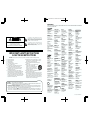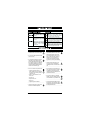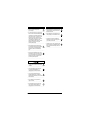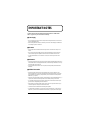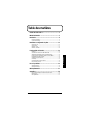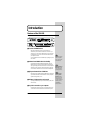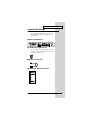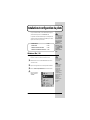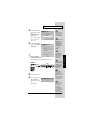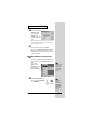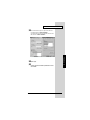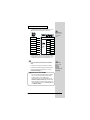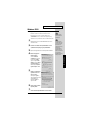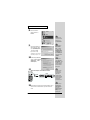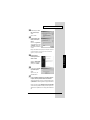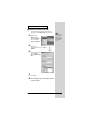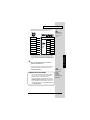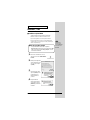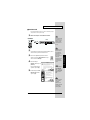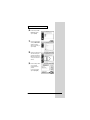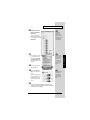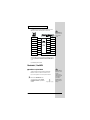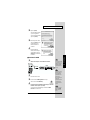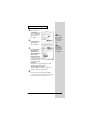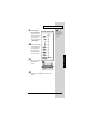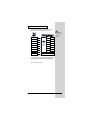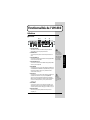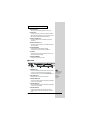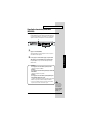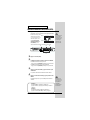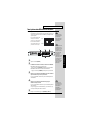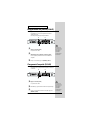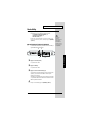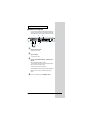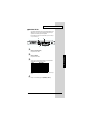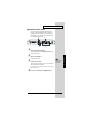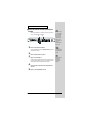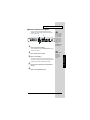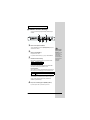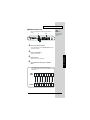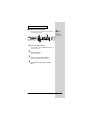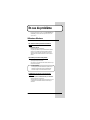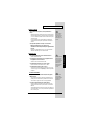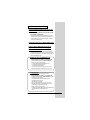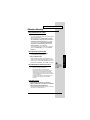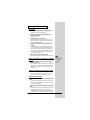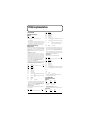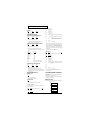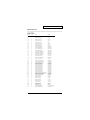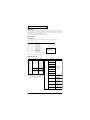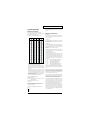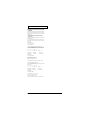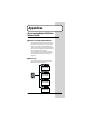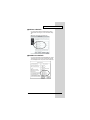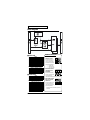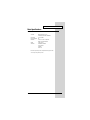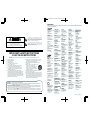Edirol UM-880 Le manuel du propriétaire
- Catégorie
- Équipement musical supplémentaire
- Taper
- Le manuel du propriétaire

We’d like to take a moment to thank you for purchasing the UM- 880 (32
Channel USB MIDI Interface).
This document explains how to set up the UM- 880 system. To avoid problems
and enjoy optimal performance, please carefully follow the setup instructions
described in this document.
Before using this unit, carefully read the sections entitled: “USING THE
UNIT SAFELY” (P. 3, 4) and “IMPORTANT NOTES” (P. 5, 6). These sections
provide important information concerning the proper operation of the unit.
Additionally, in order to feel assured that you have gained a good grasp of
every feature provided by your new unit, this manual should be read in its
entirety. The manual should be saved and kept on hand as a convenient
reference.
Copyright © 2001 ROLAND CORPORATION
All rights reserved. No part of this publication may be reproduced in any form
without the written permission of ROLAND CORPORATION.
Manuel de l’utilisateur
To resize thickness, move all items on the front cover to left or right
This product complies with the requirements of European Directives EMC 89/336/EEC and LVD 73/23/EEC.
For EU Countries
For Canada
This Class B digital apparatus meets all requirements of the Canadian Interference-Causing Equipment Regulations.
Cet appareil numérique de la classe B respecte toutes les exigences du Règlement sur le matériel brouilleur du Canada.
NOTICE
AVIS
For the USA
FEDERAL COMMUNICATIONS COMMISSION
RADIO FREQUENCY INTERFERENCE STATEMENT
This equipment has been tested and found to comply with the limits for a Class B digital device, pursuant to Part 15 of the
FCC Rules. These limits are designed to provide reasonable protection against harmful interference in a residential
installation. This equipment generates, uses, and can radiate radio frequency energy and, if not installed and used in
accordance with the instructions, may cause harmful interference to radio communications. However, there is no guarantee
that interference will not occur in a particular installation. If this equipment does cause harmful interference to radio or
television reception, which can be determined by turning the equipment off and on, the user is encouraged to try to correct the
interference by one or more of the following measures:
– Reorient or relocate the receiving antenna.
– Increase the separation between the equipment and receiver.
– Connect the equipment into an outlet on a circuit different from that to which the receiver is connected.
– Consult the dealer or an experienced radio/TV technician for help.
This device complies with Part 15 of the FCC Rules. Operation is subject to the following two conditions:
(1) This device may not cause harmful interference, and
(2) This device must accept any interference received, including interference that may cause undesired operation.
Tested To Comply With FCC Standards
FOR HOME OR OFFICE USE
Unauthorized changes or modification to this system can void the users authority to operate this equipment.
This equipment requires shielded interface cables in order to meet FCC class B Limit.
For the USA
DECLARATION OF CONFORMITY
Compliance Information Statement
Model Name :
Type of Equipment :
Responsible Party :
Address :
Telephone :
UM-880
USB MIDI Interface
Edirol Corporation North America
425 Sequoia Drive, Suite 114, Bellingham, WA 98226
(360) 594-4276

To resize thickness, move all items on the front cover to left or right
CAUTION
RISK OF ELECTRIC SHOCK
DO NOT OPEN
ATTENTION: RISQUE DE CHOC ELECTRIQUE NE PAS OUVRIR
CAUTION: TO REDUCE THE RISK OF ELECTRIC SHOCK,
DO NOT REMOVE COVER (OR BACK).
NO USER-SERVICEABLE PARTS INSIDE.
REFER SERVICING TO QUALIFIED SERVICE PERSONNEL.
The lightning flash with arrowhead symbol, within an
equilateral triangle, is intended to alert the user to the
presence of uninsulated “dangerous voltage” within the
product’s enclosure that may be of sufficient magnitude to
constitute a risk of electric shock to persons.
The exclamation point within an equilateral triangle is
intended to alert the user to the presence of important
operating and maintenance (servicing) instructions in the
literature accompanying the product.
INSTRUCTIONS PERTAINING TO A RISK OF FIRE, ELECTRIC SHOCK, OR INJURY TO PERSONS.
IMPORTANT SAFETY INSTRUCTIONS
SAVE THESE INSTRUCTIONS
WARNING - When using electric products, basic precautions should always be followed, including the following:
1. Read these instructions.
2. Keep these instructions.
3. Heed all warnings.
4. Follow all instructions.
5. Do not use this apparatus near water.
6. Clean only with a dry cloth.
7. Do not block any of the ventilation openings. Install in
accordance with the manufacturers instructions.
8. Do not install near any heat sources such as radiators,
heat registers, stoves, or other apparatus (including
amplifiers) that produce heat.
9. Do not defeat the safety purpose of the polarized or
grounding-type plug. A polarized plug has two blades with
one wider than the other. A grounding type plug has two
blades and a third grounding prong. The wide blade or the
third prong are provided for your safety. When the provided
plug does not fit into your outlet, consult an electrician for
replacement of the obsolete outlet.
WARNING:
IMPORTANT:
As the colours of the wires in the mains lead of this apparatus may not correspond with the coloured markings identifying
the terminals in your plug, proceed as follows:
The wire which is coloured GREEN-AND-YELLOW must be connected to the terminal in the plug which is marked by the
letter E or by the safety earth symbol or coloured GREEN or GREEN-AND-YELLOW.
The wire which is coloured BLUE must be connected to the terminal which is marked with the letter N or coloured BLACK.
The wire which is coloured BROWN must be connected to the terminal which is marked with the letter L or coloured RED.
THIS APPARATUS MUST BE EARTHED
THE WIRES IN THIS MAINS LEAD ARE COLOURED IN ACCORDANCE WITH THE FOLLOWING CODE.
GREEN-AND-YELLOW: EARTH, BLUE: NEUTRAL, BROWN: LIVE
For the U.K.
10. Protect the power cord from being walked on or pinched
particularly at plugs, convenience receptacles, and the
point where they exit from the apparatus.
11. Only use attachments/accessories specified by the
manufacturer.
12. Never use with a cart, stand, tripod, bracket,
or table except as specified by the
manufacturer, or sold with the apparatus.
When a cart is used, use caution when
moving the cart/apparatus combination to
avoid injury from tip-over.
13. Unplug this apparatus during lightning storms or when
unused for long periods of time.
14. Refer all servicing to qualified service personnel. Servicing
is required when the apparatus has been damaged in any
way, such as power-supply cord or plug is damaged, liquid
has been spilled or objects have fallen into the apparatus,
the apparatus has been exposed to rain or moisture, does
not operate normally, or has been dropped.
Information
When you need repair service, call your nearest EDIROL/Roland Service Center or authorized EDIROL/Roland distributor
in your country as shown below.
U. S. A. / CANADA
EDIROL Corporation North
America
425 Sequoia Drive, Suite 114
Bellingham, WA 98226
U. S. A.
TEL: (360) 594-4276
FAX: (360) 594-4271
http://www.edirol.com/
AUSTRALIA
EDIROL Australia Pty. Ltd.
72 Central Avenue
Oak Flats NSW 2529
AUSTRALIA
TEL: (02) 4257 9091
http://www.edirol.com.au
EUROPE
EDIROL (Europe) Ltd.
Studio 3.4 114 Power Road
London W4 5PY
U. K.
TEL: +44 (0)20 8747 5949
FAX:+44 (0)20 8747 5948
http://www.edirol.com/europe
Deutschland
TEL: 0700 33 47 65 20
France
TEL: 0810 000 371
Italia
TEL: 02 93778329
As of May 15, 2001 (EDIROL-1)
EGYPT
Al Fanny Trading Office
P.O. Box 2904,
El Horrieh Heliopolos, Cairo,
EGYPT
TEL: (02) 4185531
REUNION
Maison FO - YAM Marcel
25 Rue Jules Hermann,
Chaudron - BP79 97 491
Ste Clotilde Cedex,
REUNION ISLAND
TEL: 28 29 16
SOUTH AFRICA
That Other Music Shop
(PTY) Ltd.
11 Melle St., Braamfontein,
Johannesbourg
Republic of SOUTH AFRICA
P.O.Box 32918, Braamfontein 2017
Republic of SOUTH AFRICA
TEL: (011) 403 4105
Paul Bothner (PTY) Ltd.
17 Werdmuller Centre Claremont
7700
Republic of SOUTH AFRICA
P.O. Box 23032
Claremont, Cape Town
SOUTH AFRICA, 7735
TEL: (021) 674 4030
AFRICAAFRICA
HONG KONG
Tom Lee Music Co., Ltd.
Service Division
22-32 Pun Shan Street, Tsuen
Wan, New Territories,
HONG KONG
TEL: 2415 0911
ASIA
INDIA
Rivera Digitec (India) Pvt. Ltd.
409, Nirman Kendra Mahalaxmi
Flats Compound Off. Dr. Edwin
Moses Road, Mumbai-400011,
INDIA
TEL: (022) 498 3079
CHILE
Comercial Fancy II S.A.
Avenida Rancagua #0330
Providencia Santiago, CHILE
TEL: 56-2-373-9100
PERU
VIDEO Broadcast S.A.
Portinari 199 (ESQ. HALS)
San Borja, Lima 41
REP. OF PERU
TEL: 51-14-758226
INDONESIA
PT Citra IntiRama
J1. Cideng Timur No. 15J-150
Jakarta Pusat
INDONESIA
TEL: (021) 6324170
MALAYSIA
BENTLEY MUSIC SDN BHD
140 & 142, Jalan Bukit Bintang
55100 Kuala Lumpur,MALAYSIA
TEL: (03) 2144-3333
PHILIPPINES
G.A. Yupangco & Co. Inc.
339 Gil J. Puyat Avenue
Makati, Metro Manila 1200,
PHILIPPINES
TEL: (02) 899 9801
KOREA
Cosmos Corporation
1461-9, Seocho-Dong,
Seocho Ku, Seoul, KOREA
TEL: (02) 3486-8855
SINGAPORE
CRISTOFORI MUSIC PTE
LTD
Blk 3014, Bedok Industrial Park E,
#02-2148, SINGAPORE 489980
TEL: 243 9555
TAIWAN
ROLAND TAIWAN
ENTERPRISE CO., LTD.
Room 5, 9fl. No. 112 Chung Shan
N.Road Sec.2, Taipei, TAIWAN,
R.O.C.
TEL: (02) 2561 3339
THAILAND
Theera Music Co. , Ltd.
330 Verng NakornKasem, Soi 2,
Bangkok 10100, THAILAND
TEL: (02) 2248821
VIETNAM
Saigon Music
138 Tran Quang Khai St.,
District 1
Ho Chi Minh City
VIETNAM
TEL: (08) 844-4068
ARGENTINA
Instrumentos Musicales S.A.
Florida 656 2nd Floor
Office Number 206A
Buenos Aires
ARGENTINA, CP1005
TEL: (54-11) 4- 393-6057
BRAZIL
Roland Brasil Ltda
Rua San Jose, 780 Sala B
Parque Industrial San Jose
Cotia - Sao Paulo - SP, BRAZIL
TEL: (011) 4615 5666
NEW ZEALAND
Roland Corporation Ltd.
32 Shaddock Street, Mount Eden,
Auckland, NEW ZEALAND
TEL: (09) 3098 715
AUSTRALIA/
NEW ZEALAND
CENTRAL/LATIN
AMERICA
MEXICO
Casa Veerkamp, s.a. de c.v.
Av. Toluca No. 323, Col. Olivar
de los Padres 01780 Mexico D.F.
MEXICO
TEL: (525) 668 04 80
VENEZUELA
Musicland Digital C.A.
Av. Francisco de Miranda,
Centro Parque de Cristal, Nivel
C2 Local 20 Caracas
VENEZUELA
TEL: (02) 285 9218
URUGUAY
Todo Musica S.A.
Cuareim 1844, Montevideo,
URUGUAY, CP11200
TEL: 5982-924-2335
DENMARK
Roland Scandinavia A/S
Nordhavnsvej 7, Postbox 880,
DK-2100 Copenhagen
DENMARK
TEL: (039)16 6200
FRANCE
Roland France SA
4, Rue Paul Henri SPAAK,
Parc de l'Esplanade, F 77 462 St.
Thibault, Lagny Cedex FRANCE
TEL: 01 600 73 500
FINLAND
Roland Scandinavia As,
Filial Finland
Lauttasaarentie 54 B
Fin-00201 Helsinki, FINLAND
TEL: (9) 682 4020
GERMANY
Roland Elektronische
Musikinstrumente HmbH.
Oststrasse 96, 22844 Norderstedt,
GERMANY
TEL: (040) 52 60090
HUNGARY
Intermusica Ltd.
Warehouse Area ‘DEPO’ Pf.83
H-2046 Torokbalint, HUNGARY
TEL: (23) 511011
AUSTRIA
Roland Austria GES.M.B.H.
Siemensstrasse 4, P.O. Box 74,
A-6063 RUM, AUSTRIA
TEL: (0512) 26 44 260
BELGIUM/HOLLAND/
LUXEMBOURG
Roland Benelux N. V.
Houtstraat 3, B-2260, Oevel
(Westerlo) BELGIUM
TEL: (014) 575811
EUROPE
GREECE
STOLLAS S.A.
Music Sound Light
155, New National Road
26422 Patras, GREECE
TEL: 061-435400
IRELAND
Roland Ireland
Audio House, Belmont Court,
Donnybrook, Dublin 4.
Republic of IRELAND
TEL: (01) 2603501
ITALY
Roland Italy S. p. A.
Viale delle Industrie 8,
20020 Arese, Milano, ITALY
TEL: (02) 937-78300
NORWAY
Roland Scandinavia Avd.
Kontor Norge
Lilleakerveien 2 Postboks 95
Lilleaker N-0216 Oslo
NORWAY
TEL: 273 0074
PORTUGAL
Tecnologias Musica e Audio,
Roland Portugal, S.A.
Cais Das Pedras, 8/9-1 Dto
4050-465 PORTO
PORTUGAL
TEL: (022) 608 00 60
POLAND
P. P. H. Brzostowicz
UL. Gibraltarska 4.
PL-03664 Warszawa POLAND
TEL: (022) 679 44 19
RUSSIA
MuTek
3-Bogatyrskaya Str. 1.k.l
107 564 Moscow, RUSSIA
TEL: 095 169 5043
SPAIN
Roland Electronics
de España, S. A.
Calle Bolivia 239, 08020
Barcelona, SPAIN
TEL: (93) 308 1000
SWITZERLAND
Roland (Switzerland) AG
Musitronic AG
Gerberstrasse 5, Postfach,
CH-4410 Liestal, SWITZERLAND
TEL: (061) 921 1615
SWEDEN
Roland Scandinavia A/S
SWEDISH SALES OFFICE
Danvik Center 28, 2 tr.
S-131 30 Nacka SWEDEN
TEL: (08) 702 0020
UKRAINE
TIC-TAC
Mira Str. 19/108
P.O. Box 180
295400 Munkachevo, UKRAINE
TEL: (03131) 414-40
UNITED KINGDOM
Roland (U.K.) Ltd.
Atlantic Close, Swansea
Enterprise Park, SWANSEA
SA7 9FJ,
UNITED KINGDOM
TEL: (01792) 700139
ROMANIA
FBS LINES
Piata Libertatii 1,
RO-4200 Gheorgheni
TEL: (066) 164-609
BAHRAIN
Moon Stores
Bab Al Bahrain Road,
P.O. Box 20077
State of BAHRAIN
TEL: 211 005
ISRAEL
Halilit P. Greenspoon &
Sons Ltd.
8 Retzif Ha’aliya Hashnya St.
Tel-Aviv-Yafo ISRAEL
TEL: (03) 6823666
JORDAN
AMMAN Trading Agency
Prince Mohammed St. P.O. Box
825 Amman 11118 JORDAN
TEL: (06) 4641200
KUWAIT
Easa Husain Al-Yousifi
Abdullah Salem Street,
Safat KUWAIT
TEL: 5719499
LEBANON
A. Chahine & Fils
P.O. Box 16-5857 Gergi Zeidan St.
Chahine Building, Achrafieh
Beirut, LEBANON
TEL: (01) 335799
CYPRUS
Radex Sound Equipment Ltd.
17 Diagorou St., P.O. Box 2046,
Nicosia CYPRUS
TEL: (02) 453 426
IRAN
MOCO, INC.
No.41 Nike St.Dr.Shariyati Ave.
Roberoye Cerahe Mirdamad
Tehran, IRAN
TEL: 285 4169
MIDDLE EAST
QATAR
Badie Studio & Stores
P.O. Box 62,
DOHA QATAR
TEL: 423554
SAUDI ARABIA
aDawliah Universal
Electronics APL
Corniche Road, Aldossary Bldg.,
1st Floor
SAUDI ARABIA
P.O.Box 2154, Alkhobar 31952
SAUDI ARABIA
TEL: (03) 898 2081
SYRIA
Technical Light & Sound
Center
Khaled Ibn Al Walid St.
P.O. Box 13520
Damascus - SYRIA
TEL: (011) 2235 384
TURKEY
Barkat Muzik aletleri ithalat
ve ihracat Ltd Sti
Siraselviler cad.Guney is hani 84-
86/6, Taksim. Istanbul. TURKEY
TEL: (0212) 2499324
U.A.E.
Zak Electronics & Musical
Instruments Co. L.L.C.
Zabeel Road, Al Sherooq Bldg.,
No. 14, Grand Floor DUBAI
U.A.E.
TEL: (04) 3360715
CHINA
Beijing Xinghai Musical
Instruments Co., Ltd.
6 Huangmuchang Chao Yang
District, Beijing, CHINA
TEL: (010) 6774 7491
Shanghai Xingtong Acoustics
Equipment CO.,Ltd.
Rm.1108, No.2240 Pudong South
Road Shanghai, CHINA
TEL: (021) 6873 4123
2

3
USING THE UNIT SAFELY
001
• Before using this unit, make sure to read the
instructions below, and the Owner’s Manual.
................................................................................................
002a
• Do not open or perform any internal modifi-
cations on the unit.
................................................................................................
003
• Do not attempt to repair the unit, or replace
parts within it (except when this manual
provides specific instructions directing you to
do so). Refer all servicing to your retailer, the
nearest Roland / EDIROL Service Center, or
an authorized Roland / EDIROL distributor,
as listed on the "Information" page.
................................................................................................
004
• Never use or store the unit in places that are:
• Subject to temperature extremes (e.g.,
direct sunlight in an enclosed vehicle, near
a heating duct, on top of heat-generating
equipment); or are
• Damp (e.g., baths, washrooms, on wet
floors); or are
• Humid; or are
• Exposed to rain; or are
• Dusty; or are
• Subject to high levels of vibration.
................................................................................................
005
• This unit should be used only with a rack or
stand that is recommended by Roland.
006
• When using the unit with a rack or stand
recommended by Roland, the rack or stand
must be carefully placed so it is level and
sure to remain stable. If not using a rack or
stand, you still need to make sure that any
location you choose for placing the unit
provides a level surface that will properly
support the unit, and keep it from wobbling.
................................................................................................
008a
• The unit should be connected to a power
supply only of the type described in the
operating instructions, or as marked on the
unit.
................................................................................................
009
• Do not excessively twist or bend the power
cord, nor place heavy objects on it. Doing so
can damage the cord, producing severed
elements and short circuits. Damaged cords
are fire and shock hazards!
................................................................................................
011
• Do not allow any objects (e.g., flammable
material, coins, pins); or liquids of any kind
(water, soft drinks, etc.) to penetrate the unit.
................................................................................................
013
• In households with small children, an adult
should provide supervision until the child is
capable of following all the rules essential for
the safe operation of the unit.
................................................................................................
Used for instructions intended to alert
the user to the risk of injury or material
damage should the unit be used
improperly.
* Material damage refers to damage or
other adverse effects caused with
respect to the home and all its
furnishings, as well to domestic
animals or pets.
Used for instructions intended to alert
the user to the risk of death or severe
injury should the unit be used
improperly.
The ● symbol alerts the user to things that must be
carried out. The specific thing that must be done is
indicated by the design contained within the circle. In
the case of the symbol at left, it means that the power-
cord plug must be unplugged from the outlet.
The symbol alerts the user to important instructions
or warnings.The specific meaning of the symbol is
determined by the design contained within the
triangle. In the case of the symbol at left, it is used for
general cautions, warnings, or alerts to danger.
The symbol alerts the user to items that must never
be carried out (are forbidden). The specific thing that
must not be done is indicated by the design contained
within the circle. In the case of the symbol at left, it
means that the unit must never be disassembled.

4
014
• Protect the unit from strong impact.
(Do not drop it!)
................................................................................................
015
• Do not force the unit’s power-supply cord to
share an outlet with an unreasonable number
of other devices. Be especially careful when
using extension cords—the total power used
by all devices you have connected to the
extension cord’s outlet must never exceed the
power rating (watts/amperes) for the
extension cord. Excessive loads can cause the
insulation on the cord to heat up and
eventually melt through.
................................................................................................
016
• Before using the unit in a foreign country,
consult with your retailer, the nearest Roland
Service Center, or an authorized Roland
distributor, as listed on the "Information"
page.
................................................................................................
023
• DO NOT play a CD-ROM disc on a conven-
tional audio CD player. The resulting sound
may be of a level that could cause permanent
hearing loss. Damage to speakers or other
system components may result.
................................................................................................
101a
• The unit should be located so that its location
or position does not interfere with its proper
ventilation.
................................................................................................
102b
• Always grasp only the plug on the power-
supply cord when plugging into, or
unplugging from, an outlet or this unit.
................................................................................................
104
• Try to prevent cords and cables from
becoming entangled. Also, all cords and
cables should be placed so they are out of the
reach of children.
................................................................................................
106
• Never climb on top of, nor place heavy
objects on the unit.
................................................................................................
107b
• Never handle the power cord or its plugs
with wet hands when plugging into, or
unplugging from, an outlet or this unit.
................................................................................................
108a
• Before moving the unit, disconnect the power
plug from the outlet, and pull out all cords
from external devices.
................................................................................................
109a
• Before cleaning the unit, turn off the power
and unplug the power cord from the outlet .
................................................................................................
110a
• Whenever you suspect the possibility of
lightning in your area, pull the plug on the
power cord out of the outlet.
................................................................................................
118
• Should you remove screws, make sure to put
them in a safe place out of children's reach, so
there is no chance of them being swallowed
accidentally.
................................................................................................

5
IMPORTANT NOTES
291b
In addition to the items listed under “IMPORTANT SAFETY INSTRUCTIONS” and “USING THE UNIT
SAFELY” on pages 3 and 4, please read and observe the following:
■ Power Supply
301
• Do not use this unit on the same power circuit with any device that will generate line noise (such as an electric
motor or variable lighting system).
307
• Before connecting this unit to other devices, turn off the power to all units. This will help prevent malfunctions
and/or damage to speakers or other devices.
■ Placement
352
• This device may interfere with radio and television reception. Do not use this device in the vicinity of such
receivers.
354a
• Do not expose the unit to direct sunlight, place it near devices that radiate heat, leave it inside an enclosed
vehicle, or otherwise subject it to temperature extremes. Excessive heat can deform or discolor the unit.
355
• To avoid possible breakdown, do not use the unit in a wet area, such as an area exposed to rain or other
moisture.
■ Maintenance
401a
• For everyday cleaning wipe the unit with a soft, dry cloth or one that has been slightly dampened with water. To
remove stubborn dirt, use a cloth impregnated with a mild, non-abrasive detergent. Afterwards, be sure to wipe
the unit thoroughly with a soft, dry cloth.
402
• Never use benzine, thinners, alcohol or solvents of any kind, to avoid the possibility of discoloration and/or
deformation.
■ Additional Precautions
551
• Please be aware that the contents of memory can be irretrievably lost as a result of a malfunction, or the
improper operation of the unit. To protect yourself against the risk of loosing important data, we recommend
that you periodically save a backup copy of important data you have stored in the unit’s memory in another
MIDI device (e.g., a sequencer).
552
• Unfortunately, it may be impossible to restore the contents of data that was stored in another MIDI device (e.g., a
sequencer) once it has been lost. Roland Corporation assumes no liability concerning such loss of data.
553
• Use a reasonable amount of care when using the unit’s buttons, sliders, or other controls; and when using its
jacks and connectors. Rough handling can lead to malfunctions.
556
• When connecting / disconnecting all cables, grasp the connector itself—never pull on the cable. This way you
will avoid causing shorts, or damage to the cable’s internal elements.
557
•A small amount of heat will radiate from the unit during normal operation.
558a
• To avoid disturbing your neighbors, try to keep the unit’s volume at reasonable levels. You may prefer to use
headphones, so you do not need to be concerned about those around you (especially when it is late at night).

6
IMPORTANT NOTES
559a
• When you need to transport the unit, package it in the box (including padding) that it came in, if possible.
Otherwise, you will need to use equivalent packaging materials.
■ Handling CD-ROMs
801
• Avoid touching or scratching the shiny underside (encoded surface) of the disc. Damaged or dirty CD-ROM
discs may not be read properly. Keep your discs clean using a commercially available CD cleaner.
205
* Microsoft and Windows are registered trademarks of Microsoft Corporation.
Windows Me
* Windows® Me is known officially as: “Microsoft® Windows® Millennium Edition operating system.”
206c
* Windows® 98 is known officially as: “Microsoft® Windows® 98 operating system.”
206f
* Windows® 2000 is known officially as: “Microsoft® Windows® 2000 operating system.”
207, 208, 209
* Apple, Macintosh and MacOS are registered trademark of Apple Computer, Inc.
OMS
* OMS is a registered trademark of Opcode Systems, Inc.
220
* All product names mentioned in this document are trademarks or registered trademarks of their respective
owners.

7
Table des matières
FRANÇAIS
USING THE UNIT SAFELY ......................................................3
IMPORTANT NOTES ...............................................................5
Introduction .............................................................................8
Features of the UM-880 ......................................................................................................8
Contents of the Package .....................................................................................................9
Installation et configuration du pilote .................................10
Windows Me / 98 .............................................................................................................10
Windows 2000 ...................................................................................................................15
Macintosh / OMS .............................................................................................................20
Macintosh / FreeMIDI .....................................................................................................24
Fonctionnalités de l’UM-880 ................................................29
Définitions ..........................................................................................................................29
Visualisation des entrées/sorties MIDI (MIDI INDI) ..................................................31
Spécification des destinations d’entrée/sortie MIDI (PATCH) .................................32
Fusion de plusieurs entrées MIDI et direction en sortie (MERGE) ...........................33
Enregistrement des patches (P.SAVE) ...........................................................................34
Chargement d’un patch (P.LOAD) .................................................................................34
Mode Utility .......................................................................................................................35
Mode Configuration (P.SAVE + UTILITY) ...................................................................38
Panic (P.LOAD + P.SAVE) ...............................................................................................45
En cas de problème ..............................................................46
Utilisateurs Windows .......................................................................................................46
Utilisateurs Macintosh .....................................................................................................49
MIDI Implimentation ..............................................................51
Appendices ............................................................................58
When Connecting Multiple UM-880 Units (Windows Me/98) .................................58
Block Diagram ...................................................................................................................60
Main Specifications ...........................................................................................................61

8
Introduction
Features of the UM-880
The UM-880 is a USB MIDI interface that connects to your computer via USB.
■ 8 in/8 out USB MIDI interface
With eight sets of MIDI input/output ports, the UM-880 lets you
simultaneously control a maximum of 128 channels. Connection to your
computer is easy---simply connect a USB cable and you're done. Support for
hot-plugging allows you to connect or disconnect the UM-880 even while
your computer is turned on.
Up to four UM-880 units can be used simultaneously, expanding your system
to 512 channels.
■ Hardware-based MIDI Patcher functionality
The UM-880 features hardware MIDI patcher functionality, which uses
HDMR technology to guarantee low latency. MIDI can be routed directly,
simply by pressing the panel buttons; and there are none of the complicated
settings that are all too common on software patchers. When a computer is
not connected, the UM-880 can also be used as a stand-alone MIDI patcher.
■ High-speed transmission of MIDI data
FPT technology allows optimal transmission of MIDI data via USB, for high-
speed and stable transmission of data. Performance will always be optimal,
regardless of the applications you use.
■ Maximum of eight patches can be stored
Up to eight separate sets of input/output connections that you specify can be
stored in memory.
■ Easy USB connection to your computer
The UM-880 can be connected even when your computer is turned on. You
can also switch between the USB connectors on the front and rear panels.
If you are using Windows
2000, it is not possible to
use two or more UM-880
units simultaneously.
HDMR (Hardware Direct
MIDI Routing): Connects
port to port in hardware,
guaranteeing low latency.
FPT (Fast Processing
Technology for MIDI
transmission): Makes
effective use of the USB
b
andwidth according to
the amount of transmitted
MIDI data, performing
optimal MIDI data
processing at all times.

9
Introduction
Contents of the Package
The box in which the UM-880 was shipped should contain the following
items. After opening the box, first check to make sure that all the items are
included. If any items are missing, please contact the store where you
purchased the UM-880.
■ UM-880 USB MIDI Interface
fig.01-01
■ “UM-880 Driver CD-ROM” (one disk)
* Be sure to read the Readme_e.txt file found on the UM-880 Driver CD-ROM. The
Readme_e.txt file contains additional information regarding changes or updates that
may have occurred after this manual was printed.
fig.cd-rom
■ USB Cable (2 m, one cable)
fig.01-03
■ UM-880 Owner’s Manual (this document)
fig.01-04
We d like to take a moment to thank you for purchasing the UM- 880 (32
Channel USB MIDI Interface).
This document explains how to set up the UM- 880 system. To avoid problems
and enjoy optimal performance, please carefully follow the setup instructions
described in this document.
Before using this unit, carefully read the sections entitled: USING THE
UNIT SAFELY (P. 3, 4) and IMPORTANT NOTES (P. 5, 6). These sections
provide important information concerning the proper operation of the unit.
Additionally, in order to feel assured that you have gained a good grasp of
every feature provided by your new unit, this manual should be read in its
entirety. The manual should be saved and kept on hand as a convenient
reference.
Copyright ' 2001 ROLAND CORPORATION
All rights reserved. No part of this publication may be reproduced in any form
without the written permission of ROLAND CORPORATION.
Owner’s Manual

10
Installation et configuration du pilote
Pour pouvoir utiliser l'UM-880, vous devez d'abord installer son pilote. Le
pilote de l'UM-880 est présent sur le “ CD-ROM Pilote UM ”
Les explications concernant l'installation du pilote et sa configuration sont
structurées en fonction de l'ordinateur et du pilote MIDI que vous utilisez.
Reportez-vous à la section qui vous concerne :
Windows Me / 98
Appliquez la procédure suivante pour installer le pilote UM-880.
* Déconnectez l'UM-880 de votre ordinateur avant de démarrer celui-ci.
1
Démarrez Windows avec tous les câbles USB débranchés (sauf ceux du
clavier et de la souris).
2
Quittez toutes les applications en cours avant de procéder à l’installation.
3
Insérez le CD-ROM du pilote UM-880-880 dans le lecteur de CD-ROM.
4
Dans le menu Windows
Démarrer, sélectionnez
“ Exécuter ”
Windows 98 / Me -> P.10
Windows 2000 -> P.15
Utilisation d'OMS sur le Macintosh -> P.20
Utilisation de FreeMIDI sur le Macintosh -> P.24
Si l'UM-880 est déjà connecté
à votre ordinateur et que le
message “ Assistant ajout
de nouveau matériel ” est
affiché, accédez au dossier
UM-880 Driver CD-ROM
appelé WinMe_98 ou
Win2000, ouvrez le fichier
Readme_e.htm, et lisez la
section “ Troubleshooting ”
“ You attempted to install
using the above
procedure, but were not
able to. ”
L'UM-880 ne peut être
utilisé avec Windows 95
ou Windows NT.
Si vous désirez utiliser
l'UM-880 en même
temps qu'un autre
périphérique USB
connecté à votre
ordinateur, débranchez
cet appareil du
connecteur USB avant
d'installer le pilote UM-
880. Si vous ne
débranchez pas ce
périphérique,
l'installation du pilote
UM-880 risque
d'échouer.

11
Installation et configuration du pilote
FRANÇAIS
5
Dans le champ “ Ouvrir ” de la
boîte de dialogue qui s’affiche,
tapez
“
Q:\WinMe_98\Setupinf.exe ”
et
cliquez sur “OK.”
* Tapez la lettre (Q:) correspondant à
votre lecteur de CD-ROM (par
exemple, D: ou E:).
6
La boîte de dialogueSETUPINF
apparaît, et affiche “ Ready to
install the driver.– ”
7
Utilisez le câble USB pour
connecter l'UM-880 à l’ordinateur.
Placez le commutateur USB dans la position adéquate (avant ou arrière).
8
Mettez l’UM-880 sous tension.
9
Dans certains cas, la boîte de
dialogue “ Insert Disk ”
(Insérez le disque) ne s'affiche
pas.
Cliquez sur “ OK ”.
Q:\WinMe_98\Setupinf.exe
Pour vérifier le nom de
votre lecteur de CD-ROM,
cliquez deux fois sur
l’icône Poste de travail.
Q:\WINME_98
Si le message suivant
s'affiche: “ The driver is
already installed.– ”, vous
pouvez connecter le câble
USB de l'UM-880 à
l'ordinateur et utiliser
Si la boîte de dialogue “ Ready
to install the driver.--- ” ne
s'affiche pas, accédez au dossier
UM-880 Driver CD-ROM
appelé Win98_Me, ouvrez le
fichier Reademe_e.htm et lisez
la section intitulée “
Installation ”.
Si l’affichage indique “ The
driver was not deleted
completely.– ”, reportez-
vous à
Suppression du
pilote UM-880
(p. 14) pour
réinstaller le pilote.
USB Connector
of your Computer
Computer
USB Cable
UM-880
Après avoir réalisé les
connexions, mettez
l’appareil sous tension (voir
Etape 8. Si vous n’effectuez
pas les opérations dans le
b
on ordre, l’appareil risque
de mal fonctionner.
Afin d’éviter un mauvais
fonctionnement et/ou
d’endommager les haut-
parleurs et autres
périphériques, diminuez
toujours le volume et mettez
toujours les périphériques
hors tension avant
d’effectuer toute connexion.

12
Installation et configuration du pilote
10
La boîte de dialogue “ Nouveau
matériel détecté ” s'affiche.
Dans la zone “ Copier les
fichiers depuis ”, tapez “
Q:\Win98_Me ” et cliquez sur le
bouton “ OK ”. L'installation ira à
son terme.
* Changez la lettre attribuée au lecteur de CD-ROM (Q) afin qu’elle corresponde à
votre lecteur de CD-ROM (par exemple, D: ou E:). Si votre lecteur de CD-ROM
s'appelle D:, vous taperez “ D:\WinMe_98 ”.
11
Cliquez sur “ OK ” dans la boîte de dialogue “ SETUPINF ”.
Puis, reportez-vous à " Spécifiez la destination de sortie des données
MIDI (p. 12) (la section suivante) et effectuez les réglages vous permettant
d’utiliser l’UM-880 à partir de l’ordinateur. Sans ces réglages, il ne vous sera
pas possible d’utiliser l'UM-880.
■ Spécifiez la destination de sortie des données
MIDI
Vous allez effectuer des réglages pour permettre l’utilisation du pilote UM-
880 par des applications du type “ Lecteur Windows Media ” inclus avec
Windows.
Cliquez sur le bouton
[Démarrer], sélectionnez
[Paramètres] dans le menu qui
s’affiche, puis sélectionnez
[Panneau de configuration].
12
Dans le Panneau de configuration, cliquez
deux fois soit sur l’icône Sons et multimédia,
soit sur l’icône Multimédia.
Si vous utilisez l'UM-880
avec un séquenceur, ne
débranchez pas le câble
MIDI relié à l'UM-880
pendant la lecture d'un
morceau.
Si vous ne trouvez pas
l’icône Sons et
multimédia, cliquez sur
Afficher toutes les
options du Panneau de
configuration affiché
sur le bord gauche du
Panneau de
configuration.

13
Installation et configuration du pilote
FRANÇAIS
13
Si vous utilisez Windows Me, cliquez sur l’onglet Audio et, dans la zone
Lecture MIDI, sélectionnez “ 1:EDIROL UM-880 MIDI 1 ”.
Si vous utilisez Windows 98, cliquez sur l’onglet MIDI et, dans la zone Sortie
MIDI, sélectionnez “ 1:EDIROL UM-880 MIDI 1 ”.
14
Cliquez sur [OK].
15
Connectez votre module de sons MIDI à la prise MIDI OUT 1 sur la face
avant du UM-880.
Windows Me Windows 98

14
Installation et configuration du pilote
Les paramètres d’usine associent les périphériques MIDI aux connecteurs
MIDI OUT de l’UM-880, comme indiqué dans le schéma suivant.
En changeant les patches sur la face de l’UM-880, vous pouvez modifier les
connecteurs MIDI OUT utilisés en sortie. Pour plus de détails, reportez-vous
à “ Modification des paramètres d’entrée/sortie MIDI (PATCH) ” (p. 31).
16
Lancez le Lecteur Windows Media, sélectionnez un fichier MIDI et
jouez-le.
Les données peuvent de la même façon provenir d’autres ports MIDI.
L’installation du pilote UM-880 et ses réglages sont terminés. Pour plus de
détails sur le fonctionnement de l’UM-880, reportez-vous à la section
Fonctionnalités de l’UM-880 (p. 29).
UM-880 CONTROL UM-880 SETTINGS
UM-880 MIDI 1
UM-880 MIDI 2
UM-880 MIDI 3
UM-880 MIDI 4
UM-880 MIDI 5
UM-880 MIDI 6
UM-880 MIDI 7
UM-880 MIDI 8
MIDI OUT 1
MIDI OUT 2
MIDI OUT 3
MIDI OUT 4
MIDI OUT 5
MIDI OUT 6
MIDI OUT 7
MIDI OUT 8
UM-880 CONTROL sert
à transférer des données
entre l’ordinateur et
l’UM-880.
Le Lecteur Windows
Media se trouve dans
Démarrer ->
Programmes-
Accessoires-
Divertissement-Lecteur
Windows Media.
■ Suppression du pilote UM-880
Si vous n'avez pas réussi à installer le pilote UM-880 avec la procédure
décrite, ou si vous n'arrivez pas à faire fonctionner l'UM-880 après
installation de son pilote, vous devez supprimer le pilote.
Après suppression du pilote, suivez la procédure décrite à la section "
Installation et configuration du pilote (p. 10) pour réinstaller le pilote.
Pour plus d'information sur la suppression du pilote, reportez-vous aux
explications comprises dans le manuel en ligne (Readme_f.htm) présent
sur le CD-ROM UM-880 Driver.

15
Installation et configuration du pilote
FRANÇAIS
Windows 2000
Appliquez la procédure suivante pour installer le pilote UM-880.
* Déconnectez l'UM-880 de votre ordinateur avant de démarrer celui-ci.
* Pour installer le pilote, vous devez vous connecter à Windows en tant
qu'Administrateur ou en tant qu'utilisateur doté des privilèges du groupe
Administrateurs. Pour plus d'information, consultez votre administrateur système.
1
Démarrez Windows avec tous les câbles USB débranchés (sauf ceux du
clavier et de la souris).
2
Connectez-vous à Windows en tant qu'Administrateur ou en tant
qu'utilisateur doté des privilèges du groupe Administrateurs.
3
Quittez toutes les applications en cours avant de procéder à l’installation.
4
Effectuez les réglages de “
Signature du pilote ”.
Ouvrez le "Panneau de
configuration" et cliquez deux
fois sur l'icône “ Système ”.
Cliquez sur l’onglet “ Profils
matériels ”, puis sur “ Options
de signature du pilote ”. La
boîte de dialogue “ Options de
signature du pilote ” s'affiche.
5
Vérifiez que “ Vérification des
signatures de fichiers ” est
réglé sur “ Ignorer ”.
S'il est réglé sur “ Ignorer ”,
cliquez sur “ OK ”. Sinon, notez le
paramètre affiché, puis
sélectionnez “ Ignorer ” et
cliquez sur “ OK ”.
6
Cliquez sur [OK] pour fermer “
Propriétés système ”.
7
Insérez le CD-ROM du pilote UM-880 dans le lecteur de CD-ROM.
L'UM-880 ne peut être
utilisé avec Windows 95
et Windows NT.
Si vous désirez utiliser
l'UM-880 en même temps
qu'un autre périphérique
USB connecté à votre
ordinateur, débranchez le
périphérique du
connecteur USB avant
d'installer le pilote UM-
880. Si vous ne débranchez
pas ce périphérique,
l'installation du pilote UM-
880 risque d'échouer.

16
Installation et configuration du pilote
8
Dans le menu Windows
Démarrer, sélectionnez “
Exécuter ”
9
Dans le champ “ Ouvrir ” de la
boîte de dialogue qui s’affiche,
tapez
“ Q:\Win2000\Setupinf.exe ”
, puis cliquez sur [OK].
*T
apez la lettre du lecteur Q:
correspondant au nom de votre lecteur
de CD-ROM (par exemple, D: ou E:)
10
La boîte de dialogue SETUPINF
apparaît ; elle affiche “ Ready to
install the driver.– ” (Prêt à
installer le pilote).
11
Utilisez le câble USB pour connecter l'UM-880 à l’ordinateur.
12
Une fois effectuées les connexions entre l’UM-880 et l’ordinateur, mettez ce
dernier sous tension et démarrez Windows, puis mettez l’UM-880 sous
tension.
Pour vérifier le nom de
votre lecteur de CD-ROM,
cliquez deux fois sur
l’icône Poste de travail.
Si le message suivant
s'affiche : “ The driver is
already installed.– ” (Pilote
déjà installé), vous pouvez
connecter le câble USB de
l'UM-880 à l'ordinateur et
utiliser l'appareil.
Si la boîte de dialogue “
Ready to install the
driver.--- ” ne s'affiche
pas, accédez au dossier
CD-ROM Pilote UM-880
appelé Win98_Me, ouvrez
le fichier Reademe_e.htm
et lisez la section intitulée
“ Installation ”.
Si l’affichage indique “
The driver was not
deleted completely.– ”,
reportez-vous à
Suppression du pilote
UM-880 (p. 19) pour
réinstaller le pilote.
USB Connector
of your Computer
Computer
USB Cable
UM-880
Afin d’éviter un mauvais
fonctionnement et/ou
d’endommager les haut-
parleurs et autres
périphériques, diminuez
toujours le volume et mettez
toujours les périphériques
hors tension avant
d’effectuer toute connexion.

17
Installation et configuration du pilote
FRANÇAIS
13
La boîte de dialogue “ Insert
Disk ” (Insérer le disque)
s'affiche.
Cliquez sur “ OK ”.
14
La boîte de dialogue “ Files
Needed ” (Fichiers requis)
s'affiche.
Dans la zone “ Copy files from ”
(Copier les fichiers depuis), tapez
“ Q:\Win2000 ” et cliquez sur le
bouton “ OK ”. L'installation ira à
son terme.
* Changez la lettre identifiant le lecteur (Q) afin qu’elle corresponde à votre lecteur de
CD-ROM (par exemple, D: ou E:). Par exemple, si votre lecteur de CD-ROM
s'appelle D:, vous taperez “ D:\Win2000 ”.
15
La boîte de dialogue “
Assistant ajout de nouveau
matériel ” s’affiche.
Vérifiez que “ EDIROL UM-880
USB Driver ” est bien affiché,
puis cliquez sur “ Terminer ”.
16
La boîte de dialogue “ Modifier
les paramètres système ”
s'affiche.
Cliquez sur “ Oui ” pour
redémarrer Windows.
17
Si vous avez modifié les paramètres de la “ File signature verification ”
à l’étape 5, restaurez les paramètres antérieurs à la modification.
(Pour restaurer le paramètre, vous devez vous connecter à Windows en tant
qu'Administrateur ou utilisateur appartenant à un groupe Administrateurs.)
Reportez-vous ensuite à la section Destination de sortie des données MIDI
(la section suivante) et paramétrez l'UM-880 pour l'utiliser à partir de votre
ordinateur. Sans ces paramètres, il ne vous sera pas possible d’utiliser l'UM-
880.
Q:\Win2000

18
Installation et configuration du pilote
■ Destination de sortie des données MIDI
Cette section explique comment paramétrer le pilote UM-880 avec des
applications comme “ Lecteur Windows Media ” inclus dans Windows.
1
Cliquez sur le bouton
[Démarrer] de Windows,
sélectionnez [Paramètres] et,
dans le menu qui s'affiche,
[Panneau de configuration].
2
Dans le Panneau de
configuration, cliquez deux fois sur l’icône [Sons et
multimédia] .
3
Cliquez sur l'onglet “ Audio ” et,
dans “ Lecture MIDI ”,
sélectionnez “ EDIROL UM-880
MIDI 1 ”.
4
Cliquez sur [OK].
5
Utilisez un câble MIDI pour relier le connecteur MIDI OUT 1 de l'UM-880
à un module de sons MIDI.
Si vous utilisez l'UM-880
avec un séquenceur, ne
déconnectez pas le câble
MIDI relié à l'UM-880
pendant la lecture d'un
morceau.

19
Installation et configuration du pilote
FRANÇAIS
Les paramètres d’usine associent les périphériques MIDI aux connecteurs
MIDI OUT de l’UM-880, comme indiqué dans le schéma suivant.
En changeant les patches sur la face de l’UM-880, vous pouvez modifier les
connecteurs MIDI OUT utilisés en sortie. Pour plus de détails, reportez-vous
à la section Spécification des destinations d’entrée/sortie MIDI (PATCH)
(p. 32).
6
Démarrez le Lecteur Windows Media ou le Lecteur multimédia,
sélectionnez un fichier MIDI et jouez-le.
L’installation du pilote UM-880 et ses réglages sont terminés. Pour plus de
détails sur le fonctionnement de l’UM-880, reportez-vous à la section
Fonctionnalités de l’UM-880 (p. 29).
UM-880 CONTROL UM-880 SETTINGS
UM-880 MIDI 1
UM-880 MIDI 2
UM-880 MIDI 3
UM-880 MIDI 4
UM-880 MIDI 5
UM-880 MIDI 6
UM-880 MIDI 7
UM-880 MIDI 8
MIDI OUT 1
MIDI OUT 2
MIDI OUT 3
MIDI OUT 4
MIDI OUT 5
MIDI OUT 6
MIDI OUT 7
MIDI OUT 8
UM-880 CONTROL sert
à transférer des données
entre l’ordinateur et
l’UM-880.
■ Suppression du pilote UM-880
Si vous n'avez pas réussi à installer le pilote UM-880 avec la procédure
décrite, ou si vous n'arrivez pas à faire fonctionner l'UM-880 après
installation de son pilote, vous devez supprimer le pilote.
Après suppression du pilote, suivez la procédure décrite à la section "
Installation et configuration du pilote (p. 10) pour réinstaller le pilote.
Pour plus d'information sur la suppression du pilote, reportez-vous aux
explications comprises dans le manuel en ligne (Readme_e.htm) présent
sur le CD-ROM UM-880 Driver.
Le Lecteur Windows
Media se lance avec
Démarrer ->
Programmes-
Accessoires-
Divertissement-Lecteur
Windows Media.

20
Installation et configuration du pilote
Macintosh / OMS
■ Installation du pilote UM-880
Appliquez la procédure suivante pour installer le pilote UM-880.
* Déconnectez l'UM-880 de votre ordinateur avant de démarrer celui-ci.
* Quittez toutes les applications en cours avant de procéder à l’installation.
* Le pilote OMS UM-880 fourni sur ce CD est un module complémentaire pour
l'utilisation d'OMS avec l'UM-880. Pour pouvoir l'utiliser, OMS doit déjà être
installé sur le disque de démarrage.
1
Dans le dossier “ UM-880 Driver E” sur le CD,
cliquez deux fois sur l’icône “ UM-880 OMS Driver-
E Installer ”.
2
Vérifiez qu'OMS est déjà installé
au même emplacement que celui
prévu pour le pilote et cliquez
sur [Install].
3
Si le message suivant s'affiche,
cliquez sur [Continue] et toutes
les applications actives se
fermeront, l'installation se
poursuivant.
4
Lorsque l'installation est
terminée, la boîte de dialogue
suivante s'affiche. Cliquez sur
[Redémarrer] pour redémarrer
le Macintosh.
■ Pour en savoir plus sur OMS
Pour plus d'information sur OMS, veuillez vous reporter à “
OMS_2.3_Mac.pdf ” (manuel en ligne) se trouvant dans le dossier “ OMS
2.3.8 ” sur le CD. Pour pouvoir lire “ OMS_2.3_Mac.pdf ”, vous aurez
besoin d'Adobe Acrobat Reader.
Pour installer OMS,
cliquez deux fois sur
l'icône Install OMS 2.3.8 se
trouvant dans le dossier
OMS 2.3.8E.
La page est en cours de chargement...
La page est en cours de chargement...
La page est en cours de chargement...
La page est en cours de chargement...
La page est en cours de chargement...
La page est en cours de chargement...
La page est en cours de chargement...
La page est en cours de chargement...
La page est en cours de chargement...
La page est en cours de chargement...
La page est en cours de chargement...
La page est en cours de chargement...
La page est en cours de chargement...
La page est en cours de chargement...
La page est en cours de chargement...
La page est en cours de chargement...
La page est en cours de chargement...
La page est en cours de chargement...
La page est en cours de chargement...
La page est en cours de chargement...
La page est en cours de chargement...
La page est en cours de chargement...
La page est en cours de chargement...
La page est en cours de chargement...
La page est en cours de chargement...
La page est en cours de chargement...
La page est en cours de chargement...
La page est en cours de chargement...
La page est en cours de chargement...
La page est en cours de chargement...
La page est en cours de chargement...
La page est en cours de chargement...
La page est en cours de chargement...
La page est en cours de chargement...
La page est en cours de chargement...
La page est en cours de chargement...
La page est en cours de chargement...
La page est en cours de chargement...
La page est en cours de chargement...
La page est en cours de chargement...
La page est en cours de chargement...
La page est en cours de chargement...
La page est en cours de chargement...
La page est en cours de chargement...
-
 1
1
-
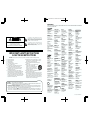 2
2
-
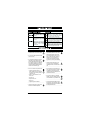 3
3
-
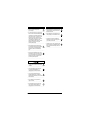 4
4
-
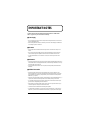 5
5
-
 6
6
-
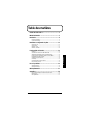 7
7
-
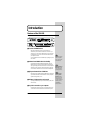 8
8
-
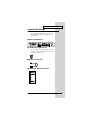 9
9
-
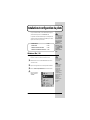 10
10
-
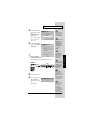 11
11
-
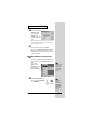 12
12
-
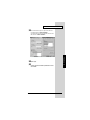 13
13
-
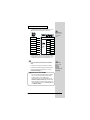 14
14
-
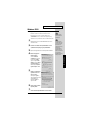 15
15
-
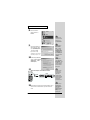 16
16
-
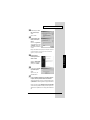 17
17
-
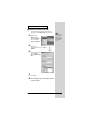 18
18
-
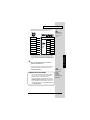 19
19
-
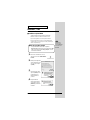 20
20
-
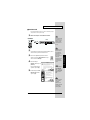 21
21
-
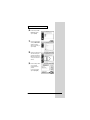 22
22
-
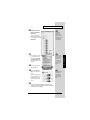 23
23
-
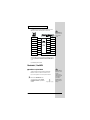 24
24
-
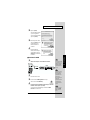 25
25
-
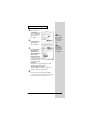 26
26
-
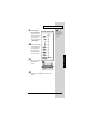 27
27
-
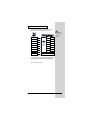 28
28
-
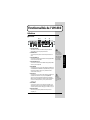 29
29
-
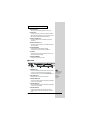 30
30
-
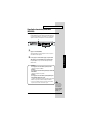 31
31
-
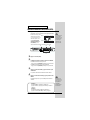 32
32
-
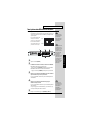 33
33
-
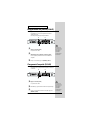 34
34
-
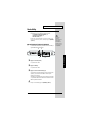 35
35
-
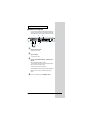 36
36
-
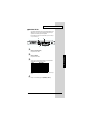 37
37
-
 38
38
-
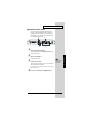 39
39
-
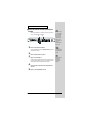 40
40
-
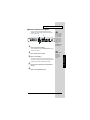 41
41
-
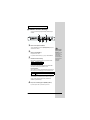 42
42
-
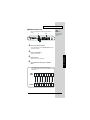 43
43
-
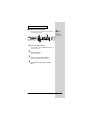 44
44
-
 45
45
-
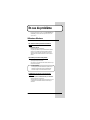 46
46
-
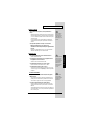 47
47
-
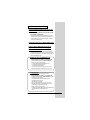 48
48
-
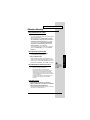 49
49
-
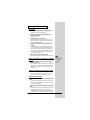 50
50
-
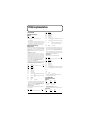 51
51
-
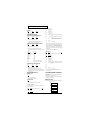 52
52
-
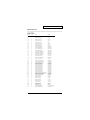 53
53
-
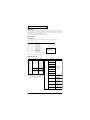 54
54
-
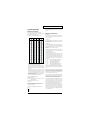 55
55
-
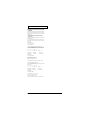 56
56
-
 57
57
-
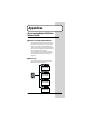 58
58
-
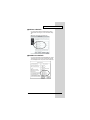 59
59
-
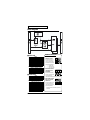 60
60
-
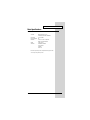 61
61
-
 62
62
-
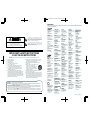 63
63
-
 64
64
Edirol UM-880 Le manuel du propriétaire
- Catégorie
- Équipement musical supplémentaire
- Taper
- Le manuel du propriétaire
dans d''autres langues
- English: Edirol UM-880 Owner's manual
Documents connexes
-
Roland AudioCapture UA-1D Le manuel du propriétaire
-
Edirol Edirol Audio Capture UA-5 Getting Started
-
Roland UA-3 Le manuel du propriétaire
-
Roland UM-1SX Le manuel du propriétaire
-
Roland UA-1A Le manuel du propriétaire
-
Edirol UM-2 Le manuel du propriétaire
-
Roland UA-1A Le manuel du propriétaire
-
Roland UA-1X Le manuel du propriétaire
-
Roland M-100FX Le manuel du propriétaire
-
Roland UA-20 Manuel utilisateur
Autres documents
-
Roland PCR-50 Manuel utilisateur
-
Roland VariOS Le manuel du propriétaire
-
Roland UM-ONE Le manuel du propriétaire
-
Roland R-1 Mode d'emploi
-
Roland UM-ONE Le manuel du propriétaire
-
Roland UM-1G Le manuel du propriétaire
-
Roland UM-2G Le manuel du propriétaire
-
Roland V-1200HD Le manuel du propriétaire
-
Roland V-1200HD Le manuel du propriétaire
-
Roland AR-NT1R Le manuel du propriétaire