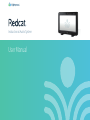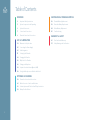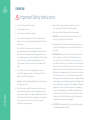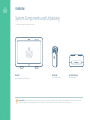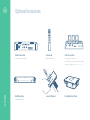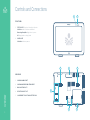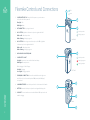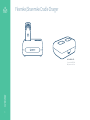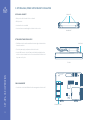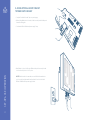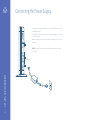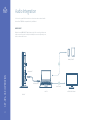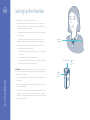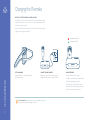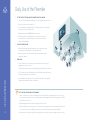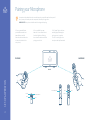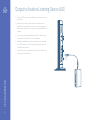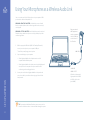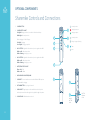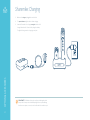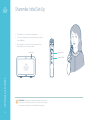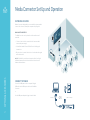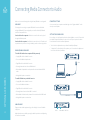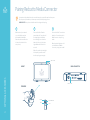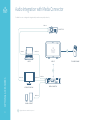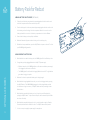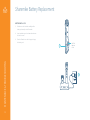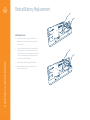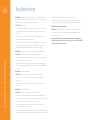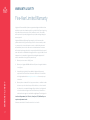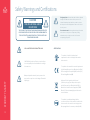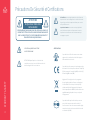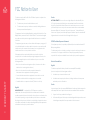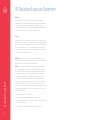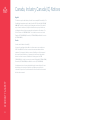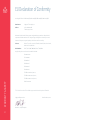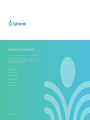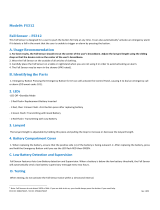Lightspeed RedCat Manuel utilisateur
- Catégorie
- Équipement musical supplémentaire
- Taper
- Manuel utilisateur

User Manual
Instructional Audio System
®

2
Table of Contents
MAINTENANCE & TROUBLESHOOTING
32 Flexmike Battery Replacement
33 Sharemike Battery Replacement
34 Redcat Battery Replacement
35 Troubleshooting
WARRANTY & SAFETY
36 Five-Year Limited Warranty
37 Safety Warnings and Certifications
OVERVIEW
3 Important Safety Instructions
5 System Components and Unpacking
6 Optional Accessories
7 Controls and Connections
9 Flexmike Controls and Connections
SET-UP & OPERATION
11 Determine Set-Up Location
15 Connecting the Power Supply
16 Audio Integration
17 Setting Up the Flexmike
18 Charging the Flexmike
19 Daily Use of the Flexmike
20 Pairing your Microphone
21 Output to Assistive Listening Device (ALD)
22 Using Your Microphone as a Wireless Audio Link
OPTIONAL ACCESSORIES
23 Sharemike Controls and Connections
26 Media Connector Controls and Indicators
30 Activate System with Pods for Small Group Instruction
31 Battery Pack for Redcat

3
OVERVIEW
Important Safety Instructions
OVERVIEW
1. Do not use the apparatus near water.
2. Clean only with dry cloth.
3. Do not block any ventilation openings.
4. Do not install near any heat sources such as radiators, heat
registers, stoves, or other apparatus (including amplifiers) that
produce heat.
5. Do not defeat the safety purpose of the polarized or
grounding-type plug. A polarized plug has two blades with one
wider than the other. A grounding- type plug has two blades
and a third grounding prong. The wide blade or the third prong
is provided for your safety. If the provided plug does not fit
into your outlet, consult an electrician for replacement of the
outlet.
6. Protect the power cord from being walked on or pinched
particularly at plugs, convenience receptacles, and the point
where they exit from the apparatus.
7. Unplug this apparatus during lightning storms or when unused
for long periods of time.
8. Refer all servicing to qualified service personnel. Servicing is
required when the apparatus has been damaged in any way,
such as power-supply cord or plug is damaged, liquid has been
spilled or objects have fallen into the apparatus, the apparatus
has been exposed to rain or moisture, does not operate
normally, or has been dropped.
9. When the mains plug or appliance coupler is used as the
disconnect device, it shall remain readily operable.
10. Please keep the unit in a good ventilation environment.
11. WARNING: To reduce the risk of fire or electric shock, do not
expose this apparatus to rain or moisture.
12. Apparatus shall not be exposed to dripping or splashing and no
objects filled with liquids, such as vases, shall be placed on the
apparatus.
13. WARNING: Battery pack shall not be exposed to excessive heat
such as sunshine, fire or the like. (1) The battery pack is not
serviceable. Do not open, disassemble, or service any battery
pack. (2) Do not crush or cut or puncture the internal battery cell.
(3) Do not short-circuit the battery, or expose it to water or other
liquids. (4) Do not touch the internal battery cell for any reason.
(5) Keep the battery away from fire or a hot oven. Do not dispose
of the battery into fire or a hot oven. (6) Keep the product with
battery away from extremely low air pressure or high temperature
surrounding environment. Battery subjected to extremely low air
pressure may result in an explosion or the leakage of flammable
liquid or gas. (7) Stop using the battery pack if it is damaged, or
if you notice any discharge or the buildup of foreign materials
on the battery contacts. (8) Do not put the battery in trash that
is disposed of in landfills. When disposing of the battery pack,
comply with local ordinances or regulations.
14. CAUTION: Risk of explosion if battery is replaced by any battery
other than Lightspeed Part # L3.7V

4
System Components and Unpacking
The standard configuration of Redcat will contain:
Cradle Charger
and Power Supply
Flexmike
Classroom Microphone
Redcat
Receiver/Amplifier and Power Supply
OVERVIEW
PLEASE NOTE: Redcat and any wireless components (microphones, Activate Station, Media Connector, Pods) are paired together at the factory. Please keep all
components together as a system. Moving them from one system or room to another will result in the need to re-pair them to function.

5
Optional Accessories
Media Connector
with power adapter and cable
Wall Mounting
Power supply bracket
Sharemike
Handheld Microphone
Security Bracket Redcat Battery Pack
Activate System
ACT-6P add-on speaker pods
For further information on Activate for small group
instruction, please visit www.lightspeed-tek.com
OVERVIEW
Audio
Input
Audio
Output
Tone
Level
Push
StatusPower
Media
Media
Connector
Connector
PowerLink
InputOutputMic
Activate
Activate

6
Controls and Connections
OVERVIEW
REAR PANEL
FRONT PANEL
1. CARRYING HANDLE INSET
2. CABLE MANAGEMENT AND STRAIN RELIEF
3. WALL MOUNTING SLOTS
4. SECURITY BRACKET SLOT
5. COMPARTMENT FOR OPTIONAL BATTERY PACK
1. STATUS LIGHT: Microphone link and pair indicators
Solid blue: Audio link has been established
Alternating blue/white: Registration in process
O: Unregistered or nothing linked
2. POWER LIGHT
Solid white: Indicates power on
2
5
1
21
3 3
4

7
Push
Level
Tone
Input
Power
24V/1.75A
Charge
5V/500mA
Output
Side Panel Controls and Connections
OVERVIEW
1. POWER BUTTON / VOLUME ADJUSTMENT: Press this button to turn the system power on
or o. This also functions as an adjustment knob for the volume and tone depending on the
mode selected (see 2, 3, 5 below).
2. TONE SELECTOR: Selects tone as the mode for the adjustment knob (1) that adjusts the bass
or treble that is heard through the Redcat.
3. AUDIO INPUT VOLUME SELECTOR: Selects Volume as the mode for the adjustment knob (1)
for the audio sources connected to the audio input jack below.
4. AUDIO INPUT JACK: 3.5mm stereo connector for connecting to a computer or mobile device
as an audio source.
5. AUDIO OUTPUT VOLUME SELECTOR: Selects Volume as the mode for the adjustment knob
(1) for the audio device connected to the audio output jack below.
6. AUDIO OUTPUT JACK: 3.5mm stereo connector for connecting to an assisted listening
device (ALD) or to a computer for recording.
7. EXTERNAL DEVICE/POWER PORT: Charge for external device.
8. POWER: Plug the power supply (24V/1.75A) into this jack.
1
2
3
4
6
5
7
8

8
OVERVIEW
Flexmike Controls and Connections
1. POWER/MUTE SWITCH: Press and hold to power on, press to mute or
talk, press and hold to power o.
Blue light: Talk
White light: Mute
2. IR TRANSMITTER: For pairing to base unit.
3. MIC STATUS: lighted to indicate microphone is registered as Mic 1
White: solid = Normal operation
White: flashing = Linking in progress
4. MIC STATUS: When using a second microphone, this LED is lighted to
indicate microphone is registered as Mic 2
White: solid = Normal operation
White: flashing = Linking in progress
5. MICROPHONE VOLUME UP/DOWN
6. POWER STATUS LIGHT
Red light: In operation, turns red to indicate low battery.
White light: Normal operation
When charging in Cradle Charger:
Red light: Charging
Green light: Charging complete
7. EARBUD/MIC CONNECTION: Connect the earbud for monitoring for use
with Pods only, also for use with optional EMA (earset) and LMA (lapel)
microphones.
8. LANYARD INTERFACE: Insert the lanyard into this hook to wear the Flexmike.
9. BATTERY: Remove the battery to replace the rechargeable battery pack.
10. USB INPUT: Connect audio source to send to Redcat. USB input can also be
used for charging.
3
1
4
7
5
8
9
10
2
6
RIGHT SIDE
LEFT SIDE
BACK
Talk
mute
normal operation
linking in progress
normal operation
charging in progress
charging complete

10
Determine Set-Up Location
SET-UP & OPERATION
Redcat is shipped with feet to stand on a cabinet or tabletop.
Alternatively, the feet can be used as wall mount brackets.
TABLETOP (RECOMMENDED)
• Virtually no setup time
• Greater flexibility to move to dierent locations
A. TABLE-TOP SET-UP
First, consider that Redcat should be placed within 7 feet of an
electrical outlet and on a surface about 6 feet o the ground.
Next, find a location as far away as possible from the teacher who will
be using the mic.
• The best place is against the wall opposite where the teacher will
be speaking.
• If this is not possible, other good locations are along either wall
next to the teacher or in a corner.
• Avoid placing Redcat next to where the teacher instructs. Putting
Redcat in close proximity to the teacher’s mic can result in
feedback.
WALL-MOUNT
• More permanent setup
• Greater security
AVOID!
BEST PLACEMENT
GOOD PLACEMENT

11
B. MOUNTED ON A WALL
First, consider that Redcat should be placed within seven feet of an
electrical outlet and about 6 feet o the ground.
Next, find a location as far away as possible from the teacher who will
be using the mic.
• The best place is centered on the long wall opposite the teacher.
• If this is not possible, other good locations are on the wall next to
the teacher.
• Avoid placing Redcat on any wall close to where the teacher usually
stands to instruct the class. Having the teacher’s mic too close to
Redcat can result in feedback.
SET-UP & USE / OPERATION
1. Level template and tape to wall
2. Mark position of drill holes on wall
3. Drill pilot holes
4. Insert wall anchors
USING
THE WALL
TEMPLATE
5. Remove feet from Redcat and place
over anchors
6. Insert and secure screws through
Redcat feet into the anchors
7. Insert and secure screws through Redcat feet
into the anchors
8. If using optional security bracket, mount on
wall using the provided screws and anchors
9. Slide Redcat onto the wall-mounted feet
OR
Push
Level
Tone
Input
Power
24V/1.75A
Charge
5V/500mA
Output
WALL BRACKETS
LEVEL
SECURITY BRACKET
Optional
AVOID!
BEST PLACEMENT
GOOD PLACEMENT

12
C. OPTIONAL WALL/POWER SUPPLY BRACKET INSTALLATION
INSTALL WALL BRACKET
• Mark position of the three drill holes on the wall
• Drill pilot holes
• Insert wall anchors as needed
• Insert and secure screws through the bracket into the anchors
ATTACH REDCAT AND POWER SUPPLY
• Slide Redcat onto the wall-mounted bracket inserting the bracket tabs into
the wall mount slots
• Place the power supply and power cord into the bracket
• Insert the DC connector into the Power jack on Redcat and plug the other
end into an electrical outlet. Use the slot on the end of the bracket to hold
the power cord in place
CABLE MANAGEMENT
• Use the tabs on the back of Redcat for cable management and strain relief
SET-UP & USE / OPERATION
WALL BRACKET
DRILL HOLES
TOP VIEW
POWER JACK
STRAIN RELIEF TABS

13
D. ADDING OPTIONAL SECURITY BRACKET
TO POWER SUPPLY BRACKET
• Complete “Install wall bracket” steps on previous page.
• Before sliding Redcat onto the bracket, slide the security bracket halfway onto
the wall mounting slots.
• Continue with “Attach Redcat and power supply” steps.
• Aer Redcat is in place, hold the top of Redcat and push the security bracket
into the slot until you hear it ‘click’ in place.
NOTE: If Redcat needs to be removed, use a small flat blade screwdriver to
pry the security bracket toward the wall and out of the slot on the back of
Redcat. Li Redcat o the power supply bracket.
SET-UP & USE / OPERATION

14
SET-UP & USE / OPERATION
Connecting the Power Supply
• Locate the power supply and AC power cord. Connect the AC power cord into
the DC power supply.
• Insert the DC connector into the “Power” on Redcat and plug the other end to
an electrical outlet.
• Redcat automatically powers on and the white Power light on the front panel
will appear.
NOTE: For operation instructions when the L14V battery pack is installed,
see page 30.
Push
Level
Tone
Input
Power
24V/1.75A
Charge
5V/500mA
Output
POWER ON

15
SET-UP & USE / OPERATION
Audio Integration
In this section you will find instructions on how to connect an external audio
device like a TV, DVD or computer directly into Redcat.
AUDIO INPUT
Redcat has one AUDIO INPUT with volume control for connecting to classroom
audio sources. Use a patch cable (not included) to connect a computer, phone,
tablet, or other audio source.
Push
Level
Tone
Input
Output
Power
24V/1.75A
Charge
5V/500mA
REDCAT
AUDIO INPUT
AUDIO OUTPUT
BLUETOOTH
INTERACTIVE DISPLAY
PHONE / TABLET
LAPTOP

16
SET-UP & OPERATION
Once the Flexmike is charged, follow these steps for use.
1. Remove the Flexmike from the charger and put it on by connecting the
magnetic clasps behind your neck. Adjust the lanyard so that the top of
the Flexmike aligns with the collarbone.
2. The Flexmike will automatically power on and mute when it is removed
from the charger.
3. The microphone volume on the Flexmike is set at the factory to the
midpoint. It is adjusted by the up/ down buttons on the side of the mic.
4. While speaking in a normal voice, fine tune the microphone volume.
Proper volume level should be as follows:
• Your voice should be clearly heard by another person on the other side
of the room.
• You should barely be able to hear your own voice.
• There should not be any audio “feedback” or squealing outside of 2-3
feet (if there is, turn the volume down slightly).
REMEMBER: This equipment supplements the user’s voice so they are able
to speak in a conversational tone. Having the volume set too high will result in
feedback and listener fatigue.
• Once initial volume level is set, walk around the room and listen for overall
audio quality.
• If further fine tuning is required, you may need to adjust the Tone Control
on the side of the Redcat.
• If the Flexmike is out of range, it will automatically shut o aer 30 minutes
of trying to reconnect. Once you are back in the classroom, or in range,
simply press and hold the power button on the Flexmike to power it up and
resume normal operation.
Setting Up the Flexmike
FLEXMIKE
VOLUME
CONTROL
ALIGN WITH
COLLARBONE
TALK / MUTE LIGHT TALK
MUTE

17
SET-UP & OPERATION
Charging the Flexmike
BEFORE USE, THE FLEXMIKE SHOULD BE CHARGED
It will take 5-6 hours for the Flexmike to obtain a full charge. A fully charged
Flexmike will last for up to 8 hours of use. If microphones are used daily, they
should be charged each night.
Replacement lithium polymer battery packs may only be purchased through
Lightspeed Technologies (part # L3.7V).
ATTACH LANYARD
Hang the Flexmike on the lanyard opposite
the magnetic clasp.
CONNECT CRADLE CHARGER
Plug power cord into the cradle charger and
then plug the AC end into an electrical outlet.
CHARGE FLEXMIKE
Place the Flexmike into the cradle.
The LED on the Flexmike power light will glow
red indicating charging has started.
It takes about 5-6 hours to fully charge the
Flexmike battery. When charging is complete,
the power status light will glow green.
CHARGING IN PROGRESS
CHARGING COMPLETE
NOTE ON PAIRING: If Activate Station was purchased with your system,
please refer to page27 for charging instructions.

18
SET-UP & OPERATION
Daily Use of the Flexmike
1. AT THE START OF THE DAY, REMOVE FLEXMIKE FROM THE CHARGER
• The microphone will default to the Mute position, the status light will turn to white.
• Place the microphone around your neck.
• Press and release the power/mute button. The light will turn blue, indicating the
microphone is active and ready to use.
• Adjust volume with the UP/DOWN buttons if necessary.
• If Flexmike needs to be powered down for some time, press and hold
the power button. To power Flexmike again, press and hold the power
button until the LED lights.
2. PRIVATE CONVERSATIONS
• Mute the Flexmike during private conversations by momentarily pressing
the power button. When muted, the blue light turns white.
• When conversation is over, momentarily press the power button again to
unmute the Flexmike.
3. END OF DAY
• Place the Flexmike into the cradle charger and make sure the Power Supply is
plugged in to an electrical outlet.
• The Flexmike will stay powered on during charging, but will automatically be muted.
• It is not necessary to turn o the Redcat at the end of the day, but you may do so by
pressing the power button on the side panel.
• If you do want to power it down, when the Flexmike is removed from charging the
next day, it will automatically power on the Redcat.
TIPS TO OBTAIN OPTIMUM AUDIO PERFORMANCE
• Speak in a natural voice. A normal conversational speech level will provide an adequate signal. It is not necessary
to increase the intensity of your voice—the audio system provides adequate amplification (approximately 5 – 10 dB)
above ambient room noises.
• Avoid wearing jewelry that may rub or bump against the microphone.
• Mute the Flexmike with a momentary press of the power button during private conversations with a student, parent,
or other classroom visitor. An additional momentary press of the power button will unmute the Flexmike.
• Recharge microphone(s) each night. When recharged nightly, the microphone will last through a typical school day.

19
SET-UP & OPERATION
Pairing your Microphone
Your system is shipped with microphones and base units pre-paired for quick and easy use. If
for any reason you need to pair new components, follow this pairing process:
PLEASE NOTE: Microphones should be out of the charger while pairing.
SHAREMIKEFLEXMIKE
REDCAT
1. From a powered o state,
point the IR transmitter lens
toward the base unit (for
Sharemike, the transmitter lens
is located on the back of the
microphone).
2. Press and hold the power
button for 5 seconds until the mic
1 and mic 2 lights start flashing,
then release the button and let the
pairing process finish.
3. The ”status” light on the base
unit will light up indicating the
pairing process is complete.
The mic 1 or mic 2 light on the
microphone will stay illuminated.
IR TRANSMITTER
BACK FRONT
MIC 2
POWER
MIC 1
MIC 2
MIC 1
POWER IR TRANSMITTER

20
Output to Assistive Listening Device (ALD)
1. Turn the OUTPUT volume control on Redcat side panel counterclockwise all
way the down.
2. Determine the size and type of audio input jack on the device as many
manufacturers’ products dier in connector size and shape. Many personal
FM transmitters require a 3.5mm to 3.5mm patch cable (part# MSC3535, not
included).
3. Connect a patch cable from the ALD’s microphone jack or AUX input to the
3.5mm audio jack labeled “OUTPUT” on the side of Redcat.
4. With Redcat and ALD turned on, speak into the Flexmike and slowly adjust
the OUTPUT volume control until the appropriate audio level is attained in
the ALD’s receiver headphones.
5. It may be necessary to also adjust the volume on the Personal FM receiver to
achieve appropriate volume level.
SET-UP & OPERATION
Push
Level
Tone
Input
Power
24V/1.75A
Charge
5V/500mA
Output
AUDIO
OUTPUT
La page est en cours de chargement...
La page est en cours de chargement...
La page est en cours de chargement...
La page est en cours de chargement...
La page est en cours de chargement...
La page est en cours de chargement...
La page est en cours de chargement...
La page est en cours de chargement...
La page est en cours de chargement...
La page est en cours de chargement...
La page est en cours de chargement...
La page est en cours de chargement...
La page est en cours de chargement...
La page est en cours de chargement...
La page est en cours de chargement...
La page est en cours de chargement...
La page est en cours de chargement...
La page est en cours de chargement...
La page est en cours de chargement...
La page est en cours de chargement...
La page est en cours de chargement...
La page est en cours de chargement...
La page est en cours de chargement...
La page est en cours de chargement...
-
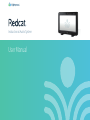 1
1
-
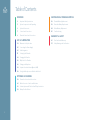 2
2
-
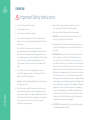 3
3
-
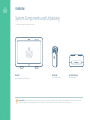 4
4
-
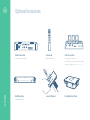 5
5
-
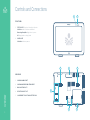 6
6
-
 7
7
-
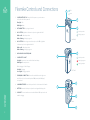 8
8
-
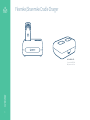 9
9
-
 10
10
-
 11
11
-
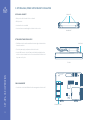 12
12
-
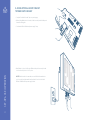 13
13
-
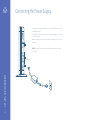 14
14
-
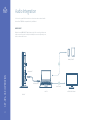 15
15
-
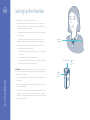 16
16
-
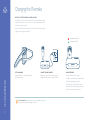 17
17
-
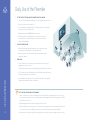 18
18
-
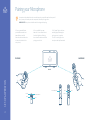 19
19
-
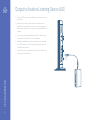 20
20
-
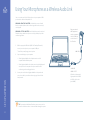 21
21
-
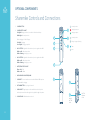 22
22
-
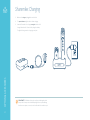 23
23
-
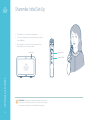 24
24
-
 25
25
-
 26
26
-
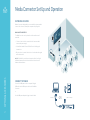 27
27
-
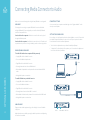 28
28
-
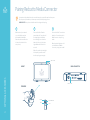 29
29
-
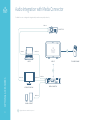 30
30
-
 31
31
-
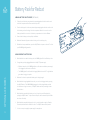 32
32
-
 33
33
-
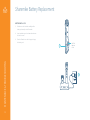 34
34
-
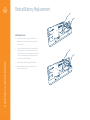 35
35
-
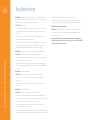 36
36
-
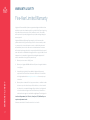 37
37
-
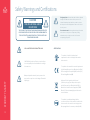 38
38
-
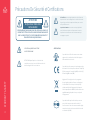 39
39
-
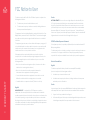 40
40
-
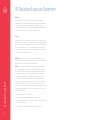 41
41
-
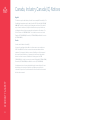 42
42
-
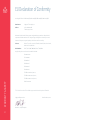 43
43
-
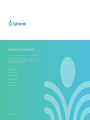 44
44
Lightspeed RedCat Manuel utilisateur
- Catégorie
- Équipement musical supplémentaire
- Taper
- Manuel utilisateur
dans d''autres langues
- English: Lightspeed RedCat User manual
Documents connexes
Autres documents
-
Monte Carlo TR228A-A8106 Manuel utilisateur
-
MAXHUB UCS10 Manuel utilisateur
-
Srhythm K61 Portable Mini Wireless Lavaliere Lapel Microphone Manuel utilisateur
-
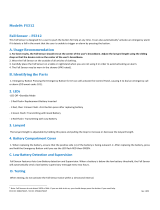 Instant Care FS312 Mode d'emploi
Instant Care FS312 Mode d'emploi
-
REDCAT GEN8 SCOUT II Le manuel du propriétaire
-
REDCAT GEN8 PACK Le manuel du propriétaire
-
REDCAT GEN8 SCOUT II - V2 Le manuel du propriétaire
-
REDCAT KAIJU Le manuel du propriétaire
-
REDCAT PIRANHA-TR10 Le manuel du propriétaire
-
REDCAT GEN8 AXE Le manuel du propriétaire