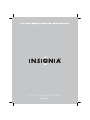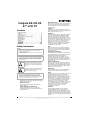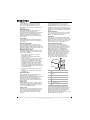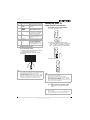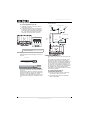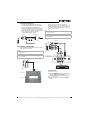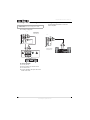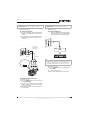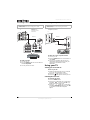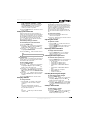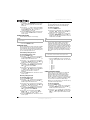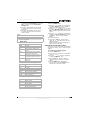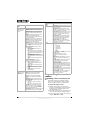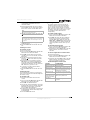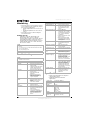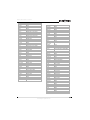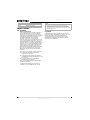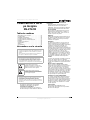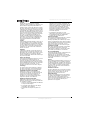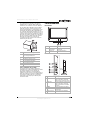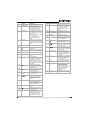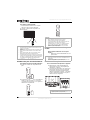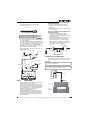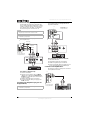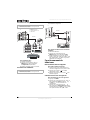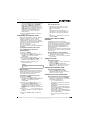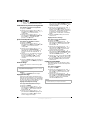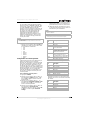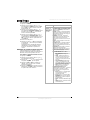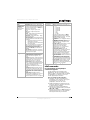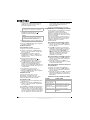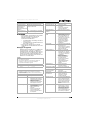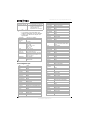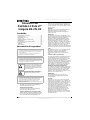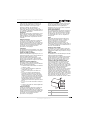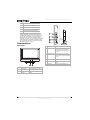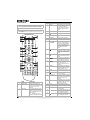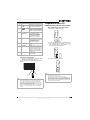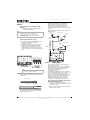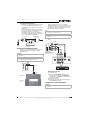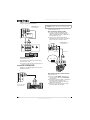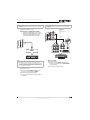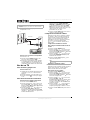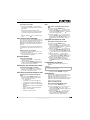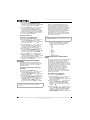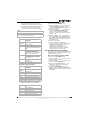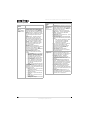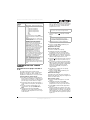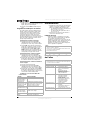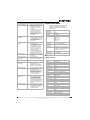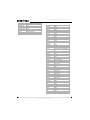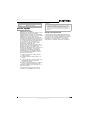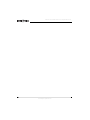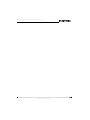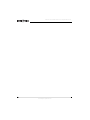Insignia NS-27LCD Manuel utilisateur
- Catégorie
- Téléviseurs LCD
- Taper
- Manuel utilisateur
Ce manuel convient également à

27" LCD TV | TV ACL de 27 po | TV LCD de 27"
NS-27LCD


3
www.insignia-products.com
Insignia NS-27LCD
27” LCD TV
Contents
Safety information . . . . . . . . . . . . . . . . . . . . . . . . .3
Features. . . . . . . . . . . . . . . . . . . . . . . . . . . . . . . . .5
Setting up your TV. . . . . . . . . . . . . . . . . . . . . . . . .7
Using your TV . . . . . . . . . . . . . . . . . . . . . . . . . . .12
Programming the remote control . . . . . . . . . . . . .16
Maintaining. . . . . . . . . . . . . . . . . . . . . . . . . . . . . .18
Troubleshooting . . . . . . . . . . . . . . . . . . . . . . . . . .18
Specifications. . . . . . . . . . . . . . . . . . . . . . . . . . . .18
Appendix . . . . . . . . . . . . . . . . . . . . . . . . . . . . . . .19
Legal notices . . . . . . . . . . . . . . . . . . . . . . . . . . . .22
Français. . . . . . . . . . . . . . . . . . . . . . . . 23
Español . . . . . . . . . . . . . . . . . . . . . . . . 44
Safety information
Read instructions
Read all of the safety and operating instructions
before you use your TV.
Retain instructions
Retain safety and operating instructions for
future reference.
Follow warnings and instructions
Follow all warnings on your TV and in the
operating instructions. Follow all operating and
use instructions.
Water and moisture
Do not use your TV near water. For example, do
not use it near a bath tub, wash bowl, kitchen
sink, or laundry tub, in a wet basement, or near a
swimming pool.
Cleaning
Unplug your TV before cleaning. Do not use
liquid or aerosol cleaners. Use only a damp cloth
to clean the exterior of your TV.
Ventilation
Slots and openings in the cabinet and the back
or bottom are provided for ventilation, reliable
operation, and protection from overheating.
These openings must not be blocked or covered.
Do not block the openings by placing your TV on
a bed, sofa, rug, or other similar surface. Do not
place your TV near or over a radiator or heat
register. Do not place your TV in a built-in
installation, such as a bookcase or rack, unless
you provide correct ventilation or follow the
manufacturer’s instructions.
Heat
Make sure that your TV is located away from
heat sources such as radiators, heat registers,
stoves, or other products (including amplifiers)
that produce heat.
Grounding or polarization
Do not defeat the safety purpose of the polarized
or grounding-type plug. A polarized plug has two
blades with one wider than the other. A
grounding type plug has two blades and a
grounding prong. The wide blade or grounding
prong are provided for your safety. If the plug
does not fit, contact an electrician to replace the
obsolete outlet.
Power cord protection
Route power cords so that they are not likely to
be walked on or pinched by items placed on or
against them. Pay particular attention to cords at
plugs, convenience receptacles, and the point
where they exit from your TV.
Attachments
Do not use attachments not recommended by
Insignia because they may cause hazards.
Stand
Do not place your TV on an unstable cart, stand,
tripod, bracket, or table. Your TV may fall,
causing serious personal injury and serious
damage to your TV. Use only with a cart, stand,
tripod, bracket, or table recommended by the
manufacturer, or sold with your TV. If you mount
your TV to the wall, follow the manufacturer’s
instructions and use a mounting accessory
recommended by the manufacturer. Your TV and
cart combination should be moved with care.
Quick stops, excessive force, and uneven
surfaces may cause your TV and cart
combination to overturn.
Lightning
For added protection for your TV’s receiver
during a lightning storm, or when it is left
unattended and unused for long periods of time,
unplug it from the power outlet and disconnect
the antenna or cable system. This helps prevent
damage to your TV from lightning and power line
surges.
Warning
To reduce the risk of electric shock, do not remove the cover or
back. No user serviceable parts inside. Refer servicing to
qualified service personnel.
To reduce the risk of fire or electric shock, do not expose your
TV to rain or moisture.
Caution
To prevent electric shock, match the wide blade on the power
cord plug to the wide slot on an electric outlet. If the plug does
not fit, consult a licensed electrician to replace the obsolete
outlet. Do not modify the power cord plug, or you will defeat
this safety feature.
This symbol indicates that dangerous voltage
constituting a risk of electric shock is present
within your TV. This label is located on the back
of your TV.
This symbol indicates that there are important
operating and maintenance instructions in the
literature accompanying your TV.
Warning
Your TV contains tin-lead solder and a fluorescent lamp
containing a small amount of mercury. Disposal of these
materials may be regulated for environmental reasons. For
disposal or recycling information, contact your local authorities
or the Electronic Industries Alliance at www.eia.org.

4
Insignia NS-27LCD 27” LCD TV
www.insignia-products.com
Servicing
Do not attempt to service your TV yourself
because opening or removing covers may
expose you to dangerous voltage or other
hazards. Refer all servicing to qualified service
personnel.
Replacement parts
When replacement parts are required, make
sure that the service technician uses
replacement parts specified by the manufacturer
that have the same characteristics as the
original part. Unauthorized substitutions may
result in fire, electric shock, personal injury, or
other hazards.
Overloading
Do not overload power outlets and extension
cords because this can result in a risk of fire or
electric shock.
Object and liquid entry
Never push objects of any kind into your TV
through openings because objects may touch
dangerous voltage points or short out parts that
could result in a fire or electric shock. Never spill
liquid of any kind on your TV.
Damage requiring service
Unplug this TV from the power outlet and refer
servicing to qualified service personnel under
the following conditions:
• When the power supply cord or plug is
damaged or frayed.
• If liquid has been spilled or objects have
fallen into your TV.
• If your TV has been exposed to rain or water.
• If your TV does not operate normally by
following the operating instructions. Adjust
only those controls that are covered by the
operating instructions because incorrect
adjustment of other controls may result in
damage and will often require extensive work
by a qualified technician to restore your TV to
its normal operation.
• If your TV has been dropped or damaged in
any way.
• When your TV exhibits a distinct change in
performance.
Replacement parts
When replacement parts are required, make
sure that the service technician uses
replacement parts specified by the manufacturer
that have the same characteristics as the
original part. Unauthorized substitutions may
result in fire, electric shock, personal injury, or
other hazards.
Safety check
After completing any service or repair to this TV,
ask the service technician to perform routine
safety checks to determine that your TV combo
is in correct operating condition.
Power source
Operated your TV only from the type of power
source indicated on the marking label. If you are
not sure of the type power supplied to your
home, consult your TV dealer or local power
company.
Lightning
For added protection for your TV’s receiver
during a lightning storm, or when it is left
unattended and unused for long periods of time,
unplug it from the power outlet and disconnect
the antenna or cable system. This helps prevent
damage to your TV from lightning and power line
surges.
Screen protection
Your TV’s screen is made of glass. Do not drop
your TV or hit the glass screen. If the screen
breaks, be careful of broken glass.
Pixel defect
Your TV’s screen is designed to display finely
detailed pictures. Occasionally, a few non-active
pixels may appear on the screen as fixed points
of blue, green, or red. This is not a defect and
does not affect your TV’s performance.
Outdoor antenna grounding
If an outside antenna or cable system is
connected to your TV, make sure that the
antenna or cable system is grounded to provide
some protection against voltage surges and
built-up static charges. Article 810 of the
National Electrical Code, ANSI/NFPA No. 70,
provides information with respect to correct
grounding of the mast and supporting structure,
grounding of the lead-in wire to an antenna
discharge unit, size of grounding conductors,
location of the antenna-discharge unit,
connection to grounding electrodes, and
requirements for the grounding electrode.
Note to CATV system installer
This reminder is provided to call the CATV
system installer’s attention to Article 820-40 of
the NEC that provides guidelines for correct
grounding and in particular, specifies that the
cable ground must be connected to the
grounding system of the building as close to the
point of cable entry as practical.
1 Electric service equipment
2 Power service grounding electrode
system
3 Ground clamps
4 Grounding conductors
5 Antenna discharge unit
6 Grounding clamp
7 Antenna lead-in wire
6
7
5
2
1
3
4

5
Insignia NS-27LCD 27” LCD TV
www.insignia-products.com
Features
Front
Side
Back jacks
Control Description
1 Power indicator Lights when your TV is turned on.
2 Remote sensor Receives signals from the remote
control.
Control Description
1 CH+/CH– Press to change the channel.
In the on-screen menu system, press
to select menus and options.
2 VOL+/VOL– Press to increase or decrease the
volume.
In the on-screen menu system, press
to adjust a setting or change a value.
3 MENU Press to open the on-screen menu
system.
4 INPUT Press to select the video input.
5 Power Press to turn your TV on or off.
Jack
1S/PDIF
2HDMI
3 D-SUB AUDIO input
4 D-SUB PIC (video) input
5 COMPONENT INPUT Y
6 COMPONENT INPUT Cb/Pb
7 COMPONENT INPUT Cr/Pr
8 COMPONENT INPUT R AUDIO
9 COMPONENT INPUT L AUDIO
10 RF (antenna input)
11 S-VIDEO
12 AV INPUT VIDEO
13 AV INPUT L AUDIO
14 AV INPUT R AUDIO
Remove the
jack cover
Remove
the jack
cover

6
Insignia NS-27LCD 27” LCD TV
www.insignia-products.com
Remote control
15 HEADPHONE
16 AV OUT R AUDIO
17 AV OUT L AUDIO
18 AV OUT VIDEO
19 RS232 control interface
Note
This remote control is a universal remote control. If it does not
seem to work with your TV, press the TV button.
Note
For instructions on programming the remote control, see
“Programming the remote control” on page 16.
Button Description
1 SET Press to program the remote
control. For more information,
see “Programming the remote
control” on page 16.
Jack
MTS/SAP ZOOM CCD SLEEP
AUDIO
PICTURE
FREEZE
1
2
3
4
5
6
7
19
8
20
9
21
10
11
22
23
13
12
25
24
15
14
27
26
28
29
16
17
18
30
2 Device buttons TV–Press to select the TV.
DVD–Press to select a connected
DVD player.
CBL–Press to select cable or
satellite TV.
AUX–Press to select a device
assigned to this button.
3 Number buttons Press to enter channel numbers.
In the on-screen menu system,
press to enter your parental
controls password.
4 INPUT Press to select the video input.
5 Press to go to last viewed
channel.
6 + CH – Press to change TV channels.
7 MUTE Press to mute the sound.
8 MENU Press to open the on-screen
menu system.
9
OK
Press the arrows to move down,
up, left, or right in the on-screen
menu system.
Press the OK button to confirm
changes or to toggle options on
and off in the on-screen menu
system.
10
When playing a DVD, press to
freeze the screen image. Press
again to unfreeze the image.
11 Press to start a recording on a
connected device, such as a VCR.
12 Press to fast-reverse on a DVD or
CD if a DVD or CD player is
connected.
13
Press to skip the previous chapter
on a DVD or previous track on a
CD if a DVD or CD player is
connected.
14 MTS/SAP Press to select one of the preset
audio modes. You can select
MONO, STEREO, or SAP.
15 ZOOM Press to select the aspect ratio.
16 Press to turn on your TV or put it
into Standby mode.
17 LED Lights when you are
programming the remote control.
For more information, see
“Programming the remote
control” on page 16.
18 — Press to select a sub-channel. For
more information, see “Selecting
a digital sub-channel” on page 13.
19 + VOL – Press to adjust the volume.
20 INFO Press to display status
information.
21 EXIT Press to close the on-screen
menu system.
22 Press to start DVD or CD playback
if a DVD or CD player is
connected.
23 Press to stop DVD or CD playback
if a DVD or CD player is
connected.
Button Description

7
Insignia NS-27LCD 27” LCD TV
www.insignia-products.com
Using the remote control
To use the remote control:
• Point the remote control towards the remote
sensor on the front of your TV.
The following illustration shows the remote
control range.
Setting up your TV
Installing remote control batteries
To install the remote control batteries:
1 Remove the battery cover.
2 Insert two AA batteries into the battery
compartment. Make sure that you match the
+ and – symbols on the batteries with the +
and – symbols in the battery compartment.
3 Replace the cover.
Connecting your TV to an electrical outlet
To connect your TV to an electrical outlet:
• Plug the power cord into an electrical
outlet.
24 Press to fast-forward on a DVD or
CD if a DVD or CD player is
connected.
25
Press to skip the next chapter on
a DVD or next track on a CD if a
DVD or CD player is connected.
26 SLEEP Press to set the sleep timer. For
more information, see “Setting
the sleep timer” on page 14.
27 CCD Press to turn closed captions on
and off. For more information, see
“Viewing closed captions” on
page 14.
28 PICTURE Press to select the picture mode.
29 FREEZE Press to freeze the video image.
Press again to unfreeze the
image. Do not freeze the video
image for long periods of time.
You may damage the TV screen.
30 AUDIO Press to select the sound mode.
Notes
• Do not expose the remote control to shock or liquids.
• Do not use the remote control in an area with high humidity.
• Do not place the remote control in direct sunlight.
• Do not place objects, such as furniture, between the remote
control and the remote sensor.
• The remote control may not work if direct sunlight or bright
light shines on the remote sensor. Either move your TV or
change the angle at which you use the remote control.
Button Description
DISPLAY ASPECT CAPTION SLEEP
STEREO SRS
SOUND MODE
PICTURE MODE
PIP SIZE TV/PC PIP INPUT
30
0
30
0
60°
16.4 ft.
(5 m)
Notes
• Do not mix batteries of different types.
• Do not mix old and new batteries.
• Remove batteries when the charge is depleted.
• Battery chemicals can cause a rash. If the batteries leak,
clean the battery compartment with a cloth. If chemicals
touch your skin, wash immediately.
• If the remote control is not going to be used for an extended
period of time, remove the batteries.
Notes
• Make sure that you use the correct type of power. See the
label on your TV.
• If you do not intend to use your TV for an extended period of
time, unplug the power cord from the electrical outlet.

8
Insignia NS-27LCD 27” LCD TV
www.insignia-products.com
Connecting speakers
To connect speakers to your TV:
1 Unplug the TV power cord and all devices
connected to your TV.
2 Connect the speakers to the speaker jacks
on the back of your TV. Make sure that you
connect the black part of the speaker wire to
the – jack and the red part of the speaker
wire to the + jack on the back of your TV.
Connecting an outside antenna
Antenna cables come in two types: 75 ohm and
300 ohm.
If your antenna cable has a 75 ohm connector,
connect the cable to the coaxial jack on the back
of your TV.
If your antenna cable has a 300 ohm connector,
connect the cable to a 300-75 ohm adapter (not
included), connect the adapter to a 75 ohm
cable, then connect the other end of the 75 ohm
connector to the coaxial jack on the back of your
TV.
Use the following illustration to connect an
outside antenna.
Connecting cable TV
Your TV has a 75 ohm jack for connecting cable
TV.
Some cable TV providers scramble the signals
for “premium” (pay) channels. To view these
channels you need a converter/descrambler box.
If you do not have a converter/descrambler box,
you can connect your cable TV directly to your
TV. If you have a converter/descrambler box, you
can connect your cable TV using an RF switch
(not supplied). For more information about
connecting a converter/descramble box, contact
your cable TV provider.
To connect cable TV without a
converter/descrambler box:
1 Connect one end of a 75 ohm cable to the
coaxial jack on the back of your TV.
2 Connect the other end of the cable to the
cable TV wall outlet.
Note
The location of the speaker jacks on your TV may
vary from the illustration.
Black
Red
Right speaker Left speaker
Black Red
75 ohm cable
300-ohm cable
VHF/UHF
antenna
300-ohm cable
with adapter
OR
VHF/UHF
antenna
75-ohm
cable
Antenna
cable
OUT
IN
Combiner
OR
UHF
antenna
VHF
antenna
Separate antennas
Combination antenna

9
Insignia NS-27LCD 27” LCD TV
www.insignia-products.com
To connect cable TV with a
converter/descrambler box:
• Use the following illustration to connect a
converter/descrambler box. (The RF switch
and the signal splitter are not provided.)
Set the RF switch to the A position to watch
unscrambled channels using your TV remote
control. Set the RF switch to the B position to
watch scrambled channels using the
converter/descrambler controls.
Connecting a sound system
Use the following illustration to connect an audio
processor or Hi-Fi system.
Connecting a VCR
You can connect a VCR with a standard
audio/video cable or with a S-Video cable. The
S-Video cable does not carry sound. If you use
an S-Video cable, you need to use an audio
cable to connect sound.
Use the following illustration to connect a VCR.
To play the VCR:
1 Turn on your TV.
2 Press the INPUT button one or more times to
select Composite1 (or S-Video if you
connected the VCR to the S0-Video jack).
3 Turn on your VCR.
4 Insert a videotape, then press the PLAY
button.
Warning
Make sure that you turn off and unplug your TV before
installing devices.
Note
For home theater systems, use an S/PDIF cable to achieve full
sound capabilities.
RF switch
Cable converter/descrambler box
Two-set signal
splitter
Out
In
A
B
S/PDIF cable
S/PDIF IN jack
Audio processor
Hi-Fi system
Note
For better video, use the S-Video jack if your VCR has an
S-Video connection.
Warning
Make sure that you turn off and unplug your TV before
installing devices.
S-VIDEOANT OUT ANT IN
VIDEO L- AUDIO - R
VIDEO L- AUDIO - R
Y
W
R
OR
S-Video cable
Audio cable
Video cable
Y=yellow (video)
W=white (audio left)
R=red (audio right)
TV
VCR

10
Insignia NS-27LCD 27” LCD TV
www.insignia-products.com
Connecting a VCR (for recording)
Use the following illustration to connect a VCR
for recording TV programs.
To record a program:
1 Turn on your TV.
2 Select a program you want to record.
3 Turn on the VCR.
4 Insert a videotape, then press the record
button on the VCR.
Connecting an amplifier
Use the following illustration to connect an
external amplifier.
Warning
Make sure that you turn off and unplug your TV before
installing devices.
S-VIDEOANT OUT ANT IN
VIDEO L- AUDIO - R
VIDEO L- AUDIO - R
Y
W
R
TV
VCR
Y=yellow (video)
W=white (audio left)
R=red (audio right)
Video cable
Audio cable
W
R
TV
Amplifier
Audio cable
W=white (audio left)
R=red (audio right

11
Insignia NS-27LCD 27” LCD TV
www.insignia-products.com
Connecting a camcorder
Use the following illustration to connect a
camcorder to your TV.
To connect a camcorder:
1 Plug the audio/video cable into the AUDIO L,
AUDIO R, and VIDEO jacks ont the back of
your TV.
2 Plug the other end of the audio/video cable
into the audio and video out jacks on the
camcorder.
To playback from the camcorder:
1 Turn on your TV.
2 Press the INPUT button one or more times to
select Composite2.
3 Turn on the camcorder, then set it to output
mode. See your camcorder documentation
for more information.
4 Insert a tape into the camcorder, then press
the Play button.
Connecting a DVD player
Use the following illustration to connect a DVD
player to your TV.
To connect a DVD player:
• Plug the HDMI cable into the HDMI jack
on the back of your TV and to the HDMI
out jack on the back of the DVD player.
To play a DVD:
1 Turn on your TV.
2 Press the INPUT button one or more times to
select HDMI.
3 Turn on the DVD player.
4 Insert a DVD, then press the Play button.
Warning
Make sure that you turn off and unplug your TV before
installing devices.
VIDEO L- AUDIO - R
Y
W
R
TV
Y=yellow (video)
W=white (audio left)
R=red (audio right)
Video cable
Audio cable
Camcorder
OUT IN
Warning
Make sure that you turn off and unplug your TV before
installing devices.
Note
If the DVD player has DVI output only, use a DVI to HDMI
adapter cable (not supplied) to connect the DVD player to the
HDMI jack on the back of your TV. Then connect the audio
cable to the D-SUB AUDIO IN jack on the back of your TV.
TV
DVD player
HDMI
Output

12
Insignia NS-27LCD 27” LCD TV
www.insignia-products.com
Connecting a DTV receiver
To watch your DTV:
1 Turn on your TV.
2 Press the INPUT button one or more times to
select Component1.
3 Turn on your DTV receiver.
Connecting a computer
Use the following illustration to connect a
computer to your TV.
To watch TV on your computer monitor:
1 Turn on your TV.
2 Press the INPUT button one or more times to
select VGA.
3 Turn on your computer, then set up your
computer for external VGA input. See your
computer documentation for more
information.
Using your TV
Turning your TV on and off
To turn on your TV:
1 Make sure that the power cord is connected
to your TV and an electrical outlet.
2 Press the button to turn on your TV.
3 Press the button again to turn off your TV
Selecting the TV source
To select the TV source:
1 Press the MENU button.
2 Press the or button one or more times
to highlight Setup, then press the OK or
button to open the Setup menu.
3 Press the or button one or more times
to highlight Tuning Band, then press the OK
or button to access the tuning band
options.
Warning
Make sure that you turn off and unplug your TV before
installing devices.
G
W
RBR
S-VIDEO
ANT IN
L - AUDIO - R VIDEO
DVI
L - AUDIO - R
AUDIO
AV OUT
COMPONENT
G=green (Y)
W=white (audio left)
R=red (audio right, Cr.Pr)
B=blue (Cb/Pb)
TV
DTV receiver
Audio cable
Video cable
Warning
Make sure that you turn off and unplug your TV before
installing devices.
D SUB cable
Audio cable
TV
Computer

13
Insignia NS-27LCD 27” LCD TV
www.insignia-products.com
4 Select Air for an outside antenna. Select
Cable, Cable HRC, Cable IRC, or Cable
Auto for cable TV. We recommend that you
select Cable Auto for cable TV. For more
information about cable TV selections,
contact your cable TV provider.
5 Press the EXIT button to close the on-screen
menu system.
Setting up the channel list
After you select your TV source (antenna or
cable), you need to set up the channel list. When
you set up your channel list, your TV searches
for all available channels in your area and stores
a list of the channels. When your press the
CH – or + button, your TV skips the channels
that do not have a signal.
Automatically setting up channels
To automatically set up the channel list:
1 Press the MENU button.
2 Press the or button one or more times
to highlight Setup, then press the OK or
button to open the Setup menu.
3 Press the or button one or more times
to highlight Auto Ch Search.
4 Press the OK or button to start the search.
Manually adding or deleting channels from
the channel list
After you create a channel list using the Auto Ch
Search option, you can manually add or delete
channels from the channel list.
To add or delete channels:
1 Press the MENU button.
2 Press the or button one or more times
to highlight Setup, then press the OK or
button to open the Setup menu.
3 Press the or button one or more times
to highlight Manual Ch Set, then press the
OK or button to access the Manual Ch Set
options.
4 Press the or button to select a channel,
then press the OK button to add or delete a
channel.
5 Press the EXIT button to close the menu.
Changing channels
To change channels:
• Press the CH – or + button on the remote
control to go to the next lower or higher
channel.
Or
Press the number buttons to select a
channel. For example, if you want channel
83, press 8, then press 3.
Or
Press the button to go to the last viewed
channel.
Selecting a digital sub-channel
Most digital TV channels have more than one
channel. The main channel carries the signal for
the main TV program. The sub-channels carry
signals for additional or alternate programming,
such as a radio or news broadcast.
For example, if the main channel number is 8,
the sub-channel number might be 8-1, 8-2, and
8-3,
To select a sub-channel:
1 Press the number buttons for the main
channel, for example 8.
2 Press the – button, the press the sub-channel
button, for example 1.
Adjusting the volume
To adjust the volume:
• Press the VOL – or + button to decrease or
increase the volume.
• Press the MUTE button to turn off the sound.
Press the MUTE button again to turn the
sound back on.
Displaying status information
To display status information:
• Press the INFO button. Your TV displays
status information, such as the channel
number or signal source.
Selecting the video input source
To select the video input source:
• Press the INPUT button one or more times to
select the video source. You can select:
• TV–TV signal
• Composite1–AV INPUT1 jacks
• Composite2–AV INPUT2 jacks
• Component1–COMPONENT INPUT1
jacks
• Component2–COMPONENT INPUT2
jacks
• VGA–D-SUB jack (computer)
• HDMI–HDMI jack
• S-Video–S-Video jack
Checking the DTV signal strength
To check the DTV signal strength:
1 Press the MENU button.
2 Press the or button one or more times
to highlight Setup, the press the OK or
button to open the Setup menu.
3 Press the or button one or more times
to highlight DTV Signal, then press the OK
or button. Your TV shows the DTV signal
strength.
Adding a channel label
To add a label to a channel:
1 Press the MENU button.
2 Press the or button one or more times
to highlight Setup, then press the OK or
button to open the Setup menu.
Note
You can press the Exit button to stop the search.

14
Insignia NS-27LCD 27” LCD TV
www.insignia-products.com
3 Press the or button one or more times
to highlight Channel Labels, then press the
OK or button to open the Channel Labels
Menu.
4 Press the or button to move the highlight
or cursor. Press the or button to toggle
between NTSC or ATSC or to select a
channel number or character.
5 Press the OK button to return to the previous
menu or press the EXIT button to close the
menu system.
Freezing the picture
You can freeze (still) the screen image.
To freeze or unfreeze the picture:
• Press the FREEZE button.
Setting the clock
You can automatically set the clock from a digital
channel signal. Your TV searches for a digital
channel that has time information encoded. If the
clock is not correct after you automatically set it,
you can manually set the clock.
Automatically setting the clock
To automatically set the clock:
1 Press the MENU button.
2 Press the or button one or more times
to highlight Feature, then press the OK or
button to open the Feature menu.
3 Press the or button one or more times
to highlight Time Set, then press the OK or
button to open the Time Set menu.
4 Press the or button one or more times
to highlight Time Set Mode, then press the
OK or button to select Auto.
5 Press the or button one or more times
to highlight Time Zone, then press the OK or
button to select a time zone: Pacific,
Alaska, Hawaii, Eastern, Central, or
Mountain.
6 Press the EXIT button to close the on-screen
menu system.
Manually setting the clock
To manually set the clock:
1 Press the MENU button.
2 Press the or button one or more times
to highlight Feature, then press the OK or
button to open the Feature menu.
3 Press the or button one or more times
to highlight Time Set, then press the OK or
button to open the Time Set menu.
4 Press the or button one or more times
to highlight Time Set Mode, then press the
OK or button to select Manual.
5 Press the or button to select Year,
Date, or Time, then press the OK, , or
button to set the year, date, or time.
6 Press the EXIT button to close the on-screen
menu system.
Setting the sleep timer
The sleep timer lets you select the amount of
time before your TV turns off automatically.
To set the sleep timer:
1 Press the MENU button.
2 Press the or button one or more times
to highlight Feature, then press the OK or
button to open the Feature menu.
3 Press the or button one or more times
to highlight Sleep Timer, then press OK or
button to select the amount of time. To turn
off the timer, select Off.
Viewing closed captions
You can view closed captions in two modes:
CAPTION and TEXT. Each mode has four
channels. CAPTION mode shows dialogue and
commentaries for TV programs while providing a
clear picture of the program. TEXT mode shows
information not related to the program, such as
TV program schedules and weather forecasts. In
TEXT mode, part of picture may be covered by
the text.
To view closed captions:
• Press the CCD button one or more times to
select a closed caption mode. You can select:
• CC1
• CC2
• CC3
• CC4
•TEXT1
•TEXT2
•TEXT3
•TEXT4
•Off
Setting parental controls
Your TV has a V-chip that lets you control the
type of programs your children can watch.
Parental controls include two ratings: MPAA
(based on age) and TV Parental Guidelines
(based on content and age). A TV program may
have an MPAA or TV Parental Guidelines rating,
so you should set controls for both ratings.
Before you can select ratings, you need to set up
a parental controls password.
To set up a password:
1 Press the MENU button.
2 Press the or button one or more times
to highlight Feature, then press the OK or
button to open the Feature menu.
3 Press the or button one or more times
to highlight Parental Control, then press the
OK or button to open the Parental Control
menu.
Warning
To protect your TV, do not freeze the screen image for long
periods of time.
Note
You can also press the SLEEP button to set the sleep timer.
Note
For digital broadcast systems, you can press the CCD button
on the remote control to select the closed caption mode.

15
Insignia NS-27LCD 27” LCD TV
www.insignia-products.com
4 Press the or button one or more times
to highlight Password Change, the press the
OK or button to access the Password
Change option.
5 Press the number buttons to enter the old
password. If you have not set a password,
enter 0000.
6 Press the number buttons to enter a new
password, then enter the new password
again to confirm.
MPAA ratings
TV Parental Guidelines ratings
Some of the age based TV Parental Guidelines
ratings also have content based ratings.
To set the ratings:
1 Press the MENU button.
2 Press the or button one or more times
to highlight Feature, then press the OK or
button to open the Feature menu.
3 Press the or button one or more times
to highlight Parental Control, then press the
OK or button to open the Parental Control
menu.
4 Press the or button one or more times
to highlight Parental Control Set, then press
the OK or button to access the rating
feature.
5 Enter the password.
6 Press the or button to select a
rating, then press the OK button to block or
unblock the rating.
When you block a rating, that rating and all
higher ratings are blocked.
Using the on-screen menu system
Your TV has an on-screen menu system that lets
you adjust TV settings, such as video and audio
settings.
To use the on-screen menu system:
1 Press the MENU button.
2 Press the or button one or more times
to select a menu.
3 Press the or button to navigate to
an option or adjust an option.
4 Press the OK or button to confirm an
adjustment, open a sub-menu, or toggle a
setting.
5 Press the MENU button to return to a
previous menu or press the EXIT button to
close the on-screen menu system.
Caution
Write down your password and save it for future use.
Note
If you forget your password, enter 1397 for the old password,
then enter a new password.
Rating Description
NONE Not rated.
G General audiences.
PG Parental guidance suggested. Some
material may not be suitable for
children.
PG-13 Parental guidance strongly suggested.
Some material may not be suitable for
children under 13 years of age
R –Restricted. Not suitable for children
under 17 years of age unless
accompanied by a parent or guardian.
NC-17 Not suitable for children under 17
years of age.
X Adults only.
Rating Description
NONE Not rated.
TV-Y All children.
TV-Y7 Children over seven years of age.
TV-G General audiences.
TV-PG Parental guidance suggested.
TV-14 Parents strongly cautioned.
TV-MA Mature audiences only
Rating Description
FV Fantasy violence.
L Adult language.
S Sexual situations
V Violence.
D Sexually suggestive dialog.

16
Insignia NS-27LCD 27” LCD TV
www.insignia-products.com
On-screen menus
Programming the remote
control
Programming a device connected to your
TV
The remote control can control four devices,
such as a VCR, DVD player, cable or satellite
receiver, amplifier or tuner, or similar device.
To program the remote control:
1 Find the code for the device you want to
program. See “Appendix” on page 19. If there
is more than one code listed for a device,
write down all the codes.
2 Turn on the device you want to program, and
load media if required, for example a DVD.
3 Press a device key on the remote control, for
example, DVD, CBL, or AUX.
On-screen
menu
Options
Video
Note: Options may
vary in different
modes.
Picture Mode–Selects the picture mode: User,
Nature, Soft, or Bright. You can also press the
PICTURE button to select the picture mode.
Contrast–Increases the picture level to adjust
the white areas of the picture. Decreases the
picture level to adjust the black areas of the
picture.
Brightness–Increases the brightness to add
more light to dark areas of the picture.
Decreases the brightness to add more dark to
light areas of the picture.
Color–Adjusts the overall color of the picture.
Sharpness–Increases the sharpness level to
show cleaner and clearer images. Decreases
the level to show a smoother picture.
Aspect Ratio–Selects the screen aspect ratio:
Wide, Cinema, Normal, or Zoom. You can also
press the ZOOM button to select the aspect
ratio.
Advanced Video Menu–Provides access to
advanced features:
• Noise Reduction–Reduces picture
noise (snow).
• Tint–Increases the color level to add
more green to skin tones. Decreases the
color level to add more purple to skin
tones.
• Color Temperature–Selects one of
three automatic color adjustments: Cool
for more blue, Warm for more red, and
Normal.
• 3D Y/C–Turns the 3D comb filter on or
off.
VGA Set/Component Set–If your TV is
connected to a computer or to component
video, adjusts the following options:
• H-Pos–Adjusts the horizontal position
of the image.
• V-Pos–Adjusts the vertical position of
the image.
• Clock–Adjusts the sample frequency.
• Phase–Improves the focus of a stable
image.
• Setting–Resets VGA mode to the
factory defaults.
Audio
Note: Options may
vary in different
modes.
Sound Mode–Selects the sound mode: User,
News, Music, or Movie. You can also press the
AUDIO button to select the sound mode.
Bass–Adjusts the low sounds (bass).
Treble–Adjusts the high sounds (treble).
Balance–Adjusts the right and left speaker
volumes.
Earphone Vol–Adjust the earphone volume.
Digital Audio Output–Selects the audio mode
for the S/PDIF jack.
• RAW: AC-3 in and AC-3 out. PCM in
PCM out.
• PCM: AC-3 in PCM out. PCM in PCM
out.
MTS–Selects the multi-channel TV sound
(MTS): Mono, Stereo, or SAP (second audio
program). You can also press the MTS/SAP
button to select the MTS mode.
Audio Language–Selects an alternate language
if the program has more than one language.
Setup Tuning Band–Selects the TV signal source. For
more information, see “Selecting the TV
source” on page 12.
DTV Signal–Displays the digital TV signal
strength. For more information, see “Checking
the DTV signal strength” on page 13.
Auto Ch Search–Automatically sets up a list of
the channels available in your area. For more
information, see “Automatically setting up
channels” on page 13.
Manual Ch Set–Lets add or delete channels
from the channel list. For more information,
see “Manually adding or deleting channels
from the channel list” on page 13.
Channel Labels–Lets you add a label to a
channel. For more information, see “Adding a
channel label” on page 13.
Feature Source–Selects the video source. You can
select:
•TV
• Composite1
• Composite2
• Component1
• Component2
•VGA
•HDMI
•S-Video
You can also press the INPUT button to select
the video source.
Time Set–Sets the clock. For more
information, see “Setting the clock” on
page 14.
Sleep Timer–Sets the sleep timer. For more
information, see “Setting the sleep timer” on
page 14.
Parental Control–Access V-chip controls. For
more information, see “Setting parental
controls” on page 14.
Closed Caption Options–Customizes closed
captions for digital broadcasting systems. You
can adjust Size, Font, Text Color, Text Opacity,
Background Color, Background Opacity, Edge
Effect, and Edge Color.
CC when Mute–When this option is turned on,
your TV automatically displays closed captions
when the volume is muted.
Menu Language–Select the language for the
on-screen menu system. You can select
English, French, or Spanish.
On-screen
menu
Options

17
Insignia NS-27LCD 27” LCD TV
www.insignia-products.com
4 Press and hold the SET button on the remote
control until the LED blinks twice, then
release the button.
5 Enter the first five-digit code for your device.
The LED blinks once as each digit is entered.
If the code is correct, the LED blinks twice.
6 Aim the remote at the device, then press the
button.The device should turn off.
7 Repeat steps 1 through 6 to program
additional devices.
8 Press the SET button to save the code and
exit.
Searching for a code
To search for a code:
1 Press a device key.
2 Press and hold the SET button until the LED
blinks twice, the release the button.
3 Enter 991, then the device group number
(0=cable, 1=TV, 2=VCR, 3=audio). The LED
blinks twice.
4 Aim the remote control at the device, then
press the button. If the device responds,
go to step 7.
5 If the device does not respond, press the
CH+ button. Your remote control will try the
next code. Keep pressing the CH+ button
until the device responds. You can press the
CH– button to try a previous code.
6 To search for a code for another device,
repeat steps 1 through 5.
7 Press the SET button to save the code and
exit.
Checking the code
If you programmed a device by searching for a
code, you may want to know what four-digit code
the remote is using.
To check the code:
1 Press the device button on the remote
control.
2 Press and hold the SET button until the LED
blinks twice, then release the button.
3 Enter 990. The LED blinks twice.
4 Press 1 and count the LED blinks. This is the
first digit of the code. For example, if the LED
blinks twice, the first digit is 2. If the LED
does not blink, the first digit is 0.
5 Repeat step 4 using 2 for the second digit, 3
for the third digit, 4 for the fourth digit, and 5
for the fifth digit.
6 Press the SET button to exit.
Programming the volume lock
The remote control comes preset to let you
control the volume of each connected device.
You can change the volume lock so that one
device’s volume controls volume in all modes.
After you lock the volume control, you can unlock
the volume control for a specific device so you
can control the volume for that device
independently.
To lock the volume control:
1 Press and hold the SET button until the LED
blinks twice, then release the button.
2 Enter 993, then press the device button for
the device you want to control the volume.
The LED blinks twice. When you press the
VOL+, VOL–, or MUTE button on the remote
control, the device you selected controls the
volume regardless of which device you are
using.
To unlock the volume control:
1 Press and hold the SET button until the LED
blinks twice, then release the button.
2 Enter 993, then press VOL+ button. The LED
blinks four times. The volume control is
unlocked.
To unlock a single device’s volume control:
1 Press the device key.
2 Press and hold the SET button until the LED
blinks twice, then release the button.
3 Enter 993, then press VOL– button. The LED
blinks four times. The volume control for the
device you selected is unlocked.
Troubleshooting the remote control
Note
If the LED does not blink twice, repeat steps 3
through 5 using a different code.
Note
If the device does not turn off, repeat steps 4
through 6 using a different code. If you cannot find
a code that works, see “Searching for a code” on
page 17.
Symptom Possible solution
LED does not blink when
a button is pressed
Replace the batteries.
LED blinks when a
button is pressed, but
device does not respond
Make sure that you are at less than 15
feet (4.6 meters) from the device and
that you point the remote control at the
remote sensor on the device.
LED blinks one long
blink
You pressed an incorrect button. Start
the procedure over again.
Remote control does not
control a device or only
controls some features
of the device
Make sure that the device has a remote
sensor, then try another code.
No volume on a device See “Programming the volume lock”
on page 17.

18
Insignia NS-27LCD 27” LCD TV
www.insignia-products.com
Maintaining
• Do not use your TV in areas that are too hot
or too cold because the cabinet may warp or
the screen may malfunction.
• Storage temperatures are 32
° to 122°F (0° to
50°C).
• Working temperatures are 41° to 104°F (5°
to 40°C).
• Do not place your TV in direct sunlight or
near a heat source.
Cleaning your TV
Clean the screen and cabinet with a soft,
lint-free cloth. If the screen or cabinet is
especially dirty, moisten a soft, lint-free cloth in a
weak detergent solution, squeeze the excess
moisture from the cloth, then wipe the screen or
cabinet with the cloth. Use a clean cloth to dry
the screen or cabinet.
Troubleshooting
Specifications
• Design and specifications are subject to
change without notice.
• Weight and dimensions listed are
approximate.
Caution
Avoid volatile substances, such as insect sprays, solvents, and
thinners.
Do not leave your TV in contact with items made from rubber
or PVC for long periods.
They may damage your TV.
Caution
Do not let liquids drip into the cabinet.
Warning
Do not try to repair your TV yourself. Refer all service to a
qualified service technician.
Symptom Possible solution
No power • Make sure that the power cord
is connected to your TV and an
electrical outlet.
• Unplug the power cord, wait 60
seconds, then plug the cord
back in and turn on your TV.
No picture • Make sure that the video cables
are connected securely to the
back of your TV.
• Adjust the contrast and
brightness.
• Make sure that the correct
video mode is selected.
• Make sure that the incoming
signal is compatible.
Good picture but no
sound
• Increase the volume.
• Make sure that the sound is not
muted.
• Make sure that the correct
audio mode is selected.
Good sound but poor
color
• Adjust the contrast, color, and
brightness settings.
Poor picture • Make sure that the room is not
too bright. Light reflecting off
the screen can make the picture
difficult to see.
• If an S-VHS camera or a
camcorder is connected while
another connected device is
turned on, the picture may be
poor. Turn off one or more
devices.
Horizontal dotted line • Your TV may be too close to
another electrical device, such
as a hair dryer or neon light.
Turn off the device or move
your TV.
Remote control does not
work
• Press the TV button.
• Replace the batteries. Make
sure that the + and – symbols
on the batteries align with the +
and – symbols in the battery
compartment.
• Clean the remote sensor on the
front of your TV.
• Bright or fluorescent lighting
may interfere with the remote
control signal. Turn off the light
or move your TV.
Snowy picture or noise • Make sure that the A/V cables
are connected correctly and
securely.
VGA picture is not stable
or synchronized
• Make sure that you have
selected the correct VGA mode
on your computer.
No ouput from one of
the speakers
• Adjust the balance in the Sound
menu.
Control buttons do not
work
• Unplug the power cord, wait
few seconds, then plug the cord
back in and turn on your TV.
Some parts of the
screen do not light up
• The plasma screen is
manufactured using a high level
of precision technology.
Sometimes parts of the screen
may be missing picture
elements or have luminous
spots. This is not a malfunction.
After images appear • Do not display a still image,
such as a logo, game, computer
image, for an extended period
of time. This can cause a
permanent after image to be
burned into the screen. This
type of damage is not covered
by your warranty.
TV makes snapping
sounds
• Snapping sounds occur when
your TV’s cabinet expands or
contracts from variation in
temperature. This is not a
malfunction.
Power supply AC 100-240 V 50/60 Hz
Power
consumption
140 W
Screen 27-inch
Channel coverage VHF: 2-13
UHF: 14-69
CATV: 1-125
CADTV: 1-135
DTV: 2-69
Weight 41.9 lbs. (19 kg)
Dimensions
W×H×D
28.25×24×9.25 inches
(71.4 × 60.6 × 23.5 cm)
Symptom Possible solution

19
Insignia NS-27LCD 27” LCD TV
www.insignia-products.com
Appendix
VCR codes
Temperature Storage temperatures are 32° to 122°F
(0° to 50°C).
Working temperatures are 41° to
104°F (5° to 40°C).
TV system NTSC-M, ATSC
Accessories User guide
Remote control
ABS 21972
Admiral 20048, 20209
Aiko 20278
Aiwa 20037, 20479
Alienware 21972
America Action 20278
American High 20035
Amoisonic 20479
Anam 20162, 20037, 20240, 20278
Anam National 20162
Asha 20240
Audiovox 20037, 20278
Beaumark 20240
Bell & Howell 20104
Broksonic 20184, 20121, 20209, 20002,20479
Calix 20037
Canon 20035
Carver 20081
CCE 20072, 20278
Changhong 20048, 20081
Citizen 20037, 20278
Colt 20072
Craig 20037, 20047, 20240, 20072
Curtis Mathes 20060, 20035, 20162
Cybernex 20240
CyberPower 21972
Daewoo 20045, 20104, 20278
Dell 21972
Denon 20042
DirecTV 20739
Durabrand 20039, 20038
Electrohome 20037
Electrophonic 20037
Emerex 20032
Emerson 20035, 20037, 20184, 20240,20045,
20121, 20043, 20209, 20002, 20278,
20479
Fisher 20047, 20104
Fuji 20035, 20033
Fujitsu 20045
Gateway 21972
GE 20060, 20035, 20240
General 20045
Go Video 20432
GoldStar 20037, 20209, 20038, 20225
Haojie 20240
Harman/Kardon 20081, 20038
Harwood 20072
Hewlett Packard 21972
HI-Q 20047
Hitachi 20037, 20042, 20055
Howard
Computers
21972
HP 21972
Hughes Network
Systems
20042, 20739
iBUYPOWER 21972
JVC 20045, 20067
KEC 20037, 20278
Kenwood 20067, 20038
KLH 20072
Kodak 20035, 20037
Kolin 20043 LG 20037, 20045, 20042,
20209,20038
Logik 20072
LXI 20037
Magnavox 20035, 20039, 20081
Magnin 20240
Marantz 20035, 20081
Marta 20037
Matsushita 20035, 20162
Media Center PC 21972
MEI 20035
Memorex 20035, 20162, 20037, 20048,20039,
20047, 20240, 20104, 20209, 20479
MGA 20240, 20043
MGN Technology 20240
Microsoft 21972
Mind 21972
Minolta 20042
Mitsubishi 20067, 20043
Motorola 20035, 20048
MTC 20240
Multitech 20072
NEC 20035, 20037, 20048, 20104,20067,
20038
Newave 20037
Nikko 20037
Noblex 20240
Northgate 21972
Olympus 20035
Optimus 21062, 20162, 20037, 20048,20104,
20432
Orion 20184, 20209, 20002, 20479
Panasonic 21062, 20035, 20162, 20616,20225
Penney 20035, 20037, 20240, 20042,20038
Pentax 20042

20
Insignia NS-27LCD 27” LCD TV
www.insignia-products.com
Digital video disc codes
Philco 20035, 20479
Philips 20035, 20081, 20739, 20618
Pilot 20037
Pioneer 20042, 20067
Polk Audio 20081
Profitronic 20240
Proscan 20060
Protec 20072
Pulsar 20039
Qisheng 20060
Quasar 20035, 20162
Radix 20037
Randex 20037
RCA 20060, 20035, 20240, 20042,20880
Realistic 20035, 20037, 20048, 20047,20104
ReplayTV 20616
Runco 20039
Sampo 20037, 20048
Samsung 20240, 20045, 20432
Sanky 20048, 20039
Sansui 20067, 20209, 20479
Sanyo 20047, 20240, 20104
Scott 20184, 20045, 20121, 20043
Sears 20035, 20037, 20047, 20042,20104
Sharp 20048, 20209
Shintom 20072
Shogun 20240
Singer 20072
Sonic Blue 20616
Sony 20035, 20032, 20033, 20636,21972
STS 20042
Sylvania 20035, 20081, 20043
Systemax 21972
Tagar Systems 21972
Tashiko 20037
Tatung 20045, 20067
Technics 20035, 20162
Teco 20035, 20037, 20048, 20038
Teknika 20035, 20037
Tivo 20636, 20618, 21503, 20739
TMK 20240
Toshiba 20045, 20042, 20067, 20043,21503,
21008, 21972
Totevision 20037, 20240
Touch 21972
Unitech 20240
Vector 20045
Vector Research 20038
Victor 20067
Video Concepts 20045
Videomagic 20037
Videosonic 20240
Viewsonic 21972
Wards 20060, 20035, 20048, 20047,20081,
20240, 20042, 20072
White
Westinghouse
20209, 20072
XR-1000 20035, 20072
Yamaha 20038
Zenith 20039, 20033, 20209, 20479
ZT Group 21972
Aiwa 20641, 21912
Akai 20770
Allegro 20869
Apex Digital 20672, 20717, 20797, 21061,20796,
21056, 21937, 20794, 21020, 21915
Blaupunkt 20717
Blue Parade 20571
Broksonic 20695
Changhong 20627, 21061
CineVision 20869
Coby 21086
Curtis Mathes 21087
CyberHome 21024, 21023, 21129, 20816, 21117
Daewoo 20833, 21172, 20869
Denon 20490
DVD2000 20521
Emerson 20591, 20675
Enterprise 20591
Fisher 21919
Funai 20675
Gateway 21158, 21073
GE 20522, 20717
Go Video 20744, 20833, 21099, 20783,21075,
20869, 21730
Greenhill 20717
Harman/Kardon 20582, 20702
Hitachi 20573, 20664, 21919
Hiteker 20672
Initial 20717
Integra 20627, 21924
JBL 20702
JVC 20558, 20623, 20867
Kenwood 20490, 20534
KLH 20717, 21020, 21149
Koss 20651, 21980
Lasonic 20798
LG 20591, 20869, 20801
Liquid Video 21980
Lite-On 21158, 21058
Loewe 20511
Magnavox 20503, 20539, 21976, 21914, 20675
Marantz 20539
La page est en cours de chargement...
La page est en cours de chargement...
La page est en cours de chargement...
La page est en cours de chargement...
La page est en cours de chargement...
La page est en cours de chargement...
La page est en cours de chargement...
La page est en cours de chargement...
La page est en cours de chargement...
La page est en cours de chargement...
La page est en cours de chargement...
La page est en cours de chargement...
La page est en cours de chargement...
La page est en cours de chargement...
La page est en cours de chargement...
La page est en cours de chargement...
La page est en cours de chargement...
La page est en cours de chargement...
La page est en cours de chargement...
La page est en cours de chargement...
La page est en cours de chargement...
La page est en cours de chargement...
La page est en cours de chargement...
La page est en cours de chargement...
La page est en cours de chargement...
La page est en cours de chargement...
La page est en cours de chargement...
La page est en cours de chargement...
La page est en cours de chargement...
La page est en cours de chargement...
La page est en cours de chargement...
La page est en cours de chargement...
La page est en cours de chargement...
La page est en cours de chargement...
La page est en cours de chargement...
La page est en cours de chargement...
La page est en cours de chargement...
La page est en cours de chargement...
La page est en cours de chargement...
La page est en cours de chargement...
La page est en cours de chargement...
La page est en cours de chargement...
La page est en cours de chargement...
La page est en cours de chargement...
La page est en cours de chargement...
La page est en cours de chargement...
La page est en cours de chargement...
La page est en cours de chargement...
La page est en cours de chargement...
La page est en cours de chargement...
-
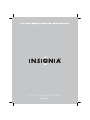 1
1
-
 2
2
-
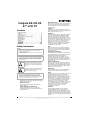 3
3
-
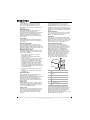 4
4
-
 5
5
-
 6
6
-
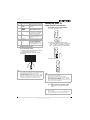 7
7
-
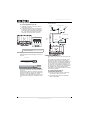 8
8
-
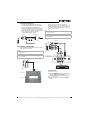 9
9
-
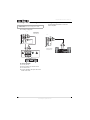 10
10
-
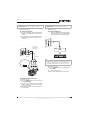 11
11
-
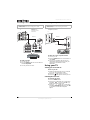 12
12
-
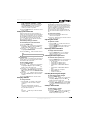 13
13
-
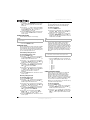 14
14
-
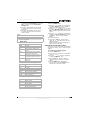 15
15
-
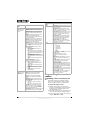 16
16
-
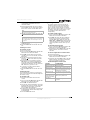 17
17
-
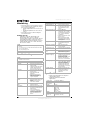 18
18
-
 19
19
-
 20
20
-
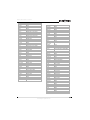 21
21
-
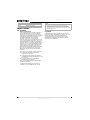 22
22
-
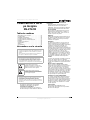 23
23
-
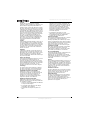 24
24
-
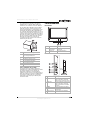 25
25
-
 26
26
-
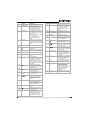 27
27
-
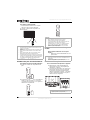 28
28
-
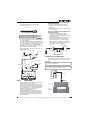 29
29
-
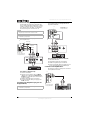 30
30
-
 31
31
-
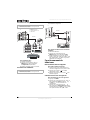 32
32
-
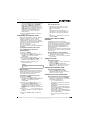 33
33
-
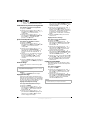 34
34
-
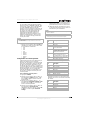 35
35
-
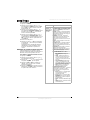 36
36
-
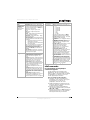 37
37
-
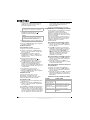 38
38
-
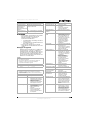 39
39
-
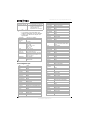 40
40
-
 41
41
-
 42
42
-
 43
43
-
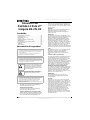 44
44
-
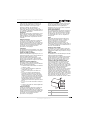 45
45
-
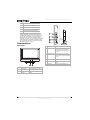 46
46
-
 47
47
-
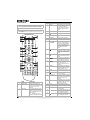 48
48
-
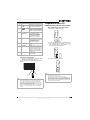 49
49
-
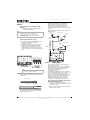 50
50
-
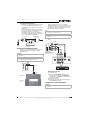 51
51
-
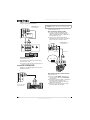 52
52
-
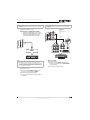 53
53
-
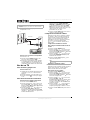 54
54
-
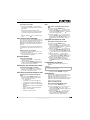 55
55
-
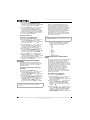 56
56
-
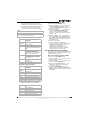 57
57
-
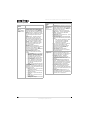 58
58
-
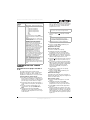 59
59
-
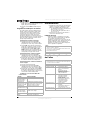 60
60
-
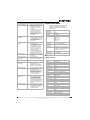 61
61
-
 62
62
-
 63
63
-
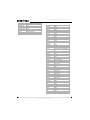 64
64
-
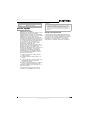 65
65
-
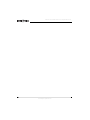 66
66
-
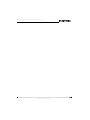 67
67
-
 68
68
-
 69
69
-
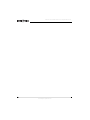 70
70
Insignia NS-27LCD Manuel utilisateur
- Catégorie
- Téléviseurs LCD
- Taper
- Manuel utilisateur
- Ce manuel convient également à
dans d''autres langues
- español: Insignia NS-27LCD Manual de usuario
Documents connexes
-
Insignia NS-LCD27FS Manuel utilisateur
-
Insignia NS-37LCD Manuel utilisateur
-
Insignia NS-LCD32FS Manuel utilisateur
-
Insignia NS-42PDP Manuel utilisateur
-
Insignia NS-42EPTV Manuel utilisateur
-
Insignia NS-19LCD Manuel utilisateur
-
Insignia NS-20LCD Mode d'emploi
-
Insignia NS-20WLCD Manuel utilisateur
-
Insignia NS-42 Manuel utilisateur
-
Insignia NS-7UTCTV Manuel utilisateur