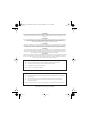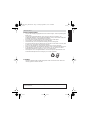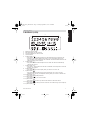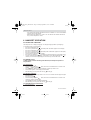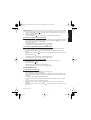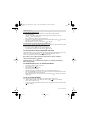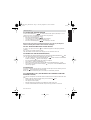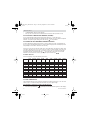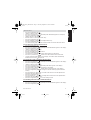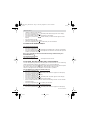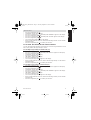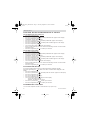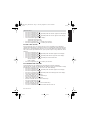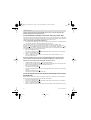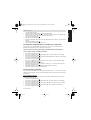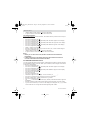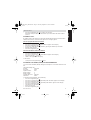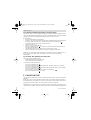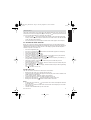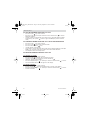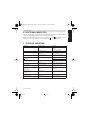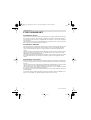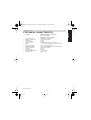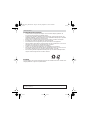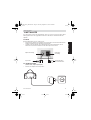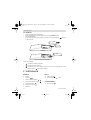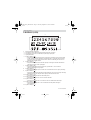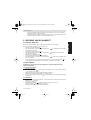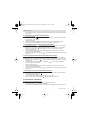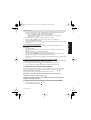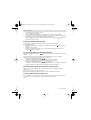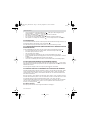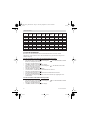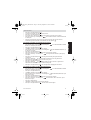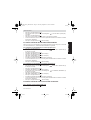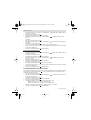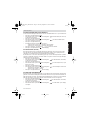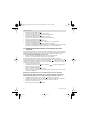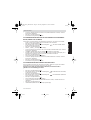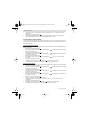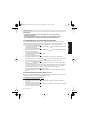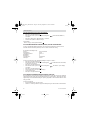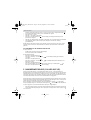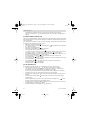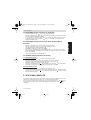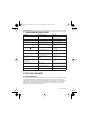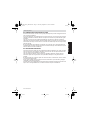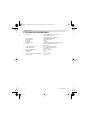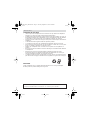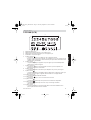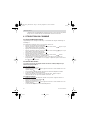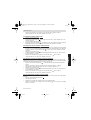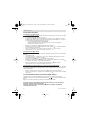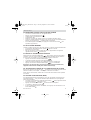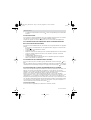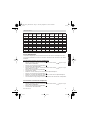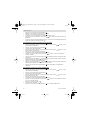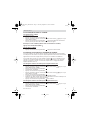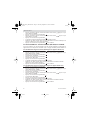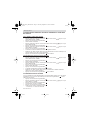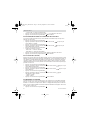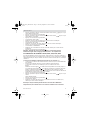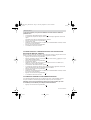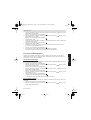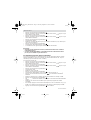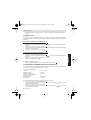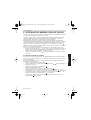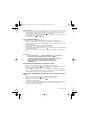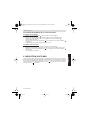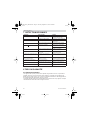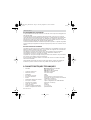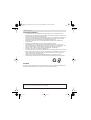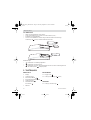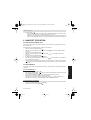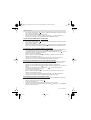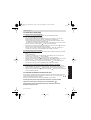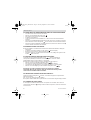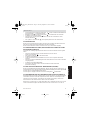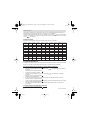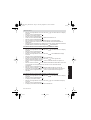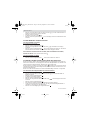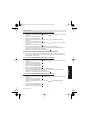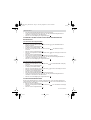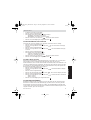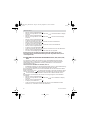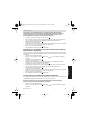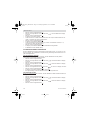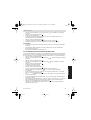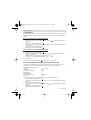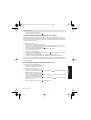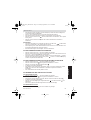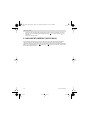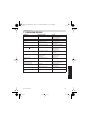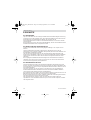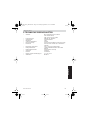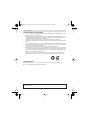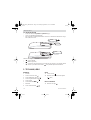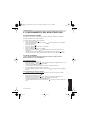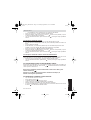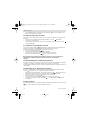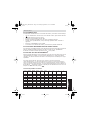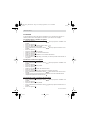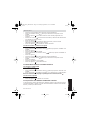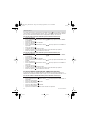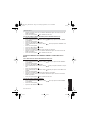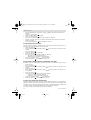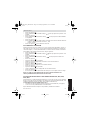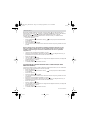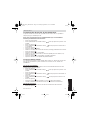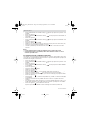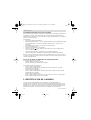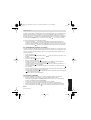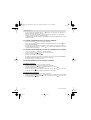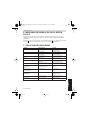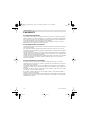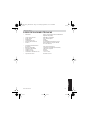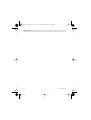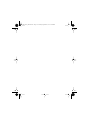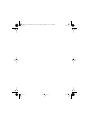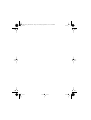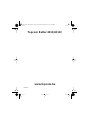Topcom BUTLER 4011C Le manuel du propriétaire
- Catégorie
- Téléphones
- Taper
- Le manuel du propriétaire
Ce manuel convient également à

HANDLEIDING
MODE D’EMPLOI
USER GUIDE
BEDIENUNGSANLEITUNG
MANUAL DE USUARIO
V.1.2
Butler 4011/4011C
HL_B4011_mideur.book Page 1 Tuesday, September 7, 2004 4:49 PM

!! Important !!
To use ‘Caller ID’ (display caller), this service has to be activated on your phone line. Normally you need a
separate subscription from your telephone company to activate this function. If you don’t have the Caller ID
function on your phone line, the incoming telephone numbers will NOT be shown on the display of your
telephone.
!! Belangrijk !!
Om de ‘Nummerweergave’ te kunnen gebruiken, moet deze dienst geactiveerd zijn op uw telefoonlijn. Om
deze dienst te activeren, hebt U hiervoor meestal een apart abonnement van uw telefoonmaatschappij
nodig. Indien U geen nummerweergavefunctie hebt op uw telefoonlijn, zullen de inkomende
telefoonnummers NIET op de display van uw toestel verschijnen.
!! Important !!
Pour utiliser la fonction ‘Caller ID/Clip’ (affichage de l’appelant), ce service doit être activé sur votre ligne
téléphonique. Généralement, vous avez besoin d’un abonnement séparé de votre compagnie de téléphone
pour activer cette fonction. Si vous n’avez pas la fonction ‘Caller ID - Affichage Appelant’ sur votre ligne
téléphonique, les numéros de téléphone entrants n’apparaîtront PAS sur l’écran de votre téléphone.
!! Wichtig!!
Zur Verwendung der ‘Rufnummernanzeige’ muss dieser Dienst erst für Ihre Telefonleitung freigegeben
werden. Zur Aktivierung dieser Dienstleistung benötigen Sie meistens ein separates Abonnement Ihrer
Telefongesellschaft.Wenn Sie für Ihre Telefonleitung keine Rufnummernanzeigefunktion haben, erscheinen
die eingehenden Telefonnummern NICHT im Display Ihres Gerätes.
¡¡ Importante !!
Para poder usar la función “Identificación de llamadas,este servicio tiene que estar dado de alta en su línea
telefónica. Normalmente es necesario abonarse a dicho serviciopara que la compañía telefónica active esta
función. Si su línea telefónica no dispone de la funciónIdentificación de llamadas, la pantalla del aparato no
mostrará los números de teléfono de las llamadas entrantes.
GB
The features described in this manual are published with reservation to modifications.
NL
De in deze handleiding beschreven mogelijkheden worden gepubliceerd onder voorbehoud
van wijzigingen.
F
Les possibilités décrites dans ce manuel sont publiées sous réserve de modifications.
D
Die in dieser Bedienungsanleitung umschriebenen Möglichkeiten, werden vorbehaltlich
Änderungen publiziert.
ES
Las características descritas en este manual pueden ser objeto de futuras modificaciones.
This product is made by Topcom Belgium
GB
To be connected to the public analogue telephone network.
NL
Geschikt voor aansluiting op het openbare analoog geschakelde telefoonnetwerk.
F
Il est destine à ëtre raccordé au réseau de télécommunication public.
D
Kompatibel für den analog telefonanschluss.
ES
Conexión a la red telefónica analógica.
HL_B4011_mideur.book Page 2 Tuesday, September 7, 2004 4:49 PM

Butler 4011/4011C 3
Butler 4011/4011C
ENGLISH
SAFETY INSTRUCTIONS
• Only use the charger plug supplied. Do not use other chargers, as this may damage the
battery cells.
• Only insert rechargeable batteries of the same type. Never use ordinary, non-
rechargeable batteries. Insert rechargeable batteries so they connect to the right poles
(indicated in the battery compartment of the handset).
• Do not touch the charger and plug contacts with sharp or metal objects.
• The operation of some medical devices may be affected.
• The handset may cause an unpleasant buzzing sound in hearing aids.
• Do not place the basic unit in a damp room or at a distance of less than 1.5 m away from
a water source. Keep water away from the handset.
• Do not use the telephone in environments where there is a risk of explosions.
•Dispose of the batteries and maintain the telephone in an environment-friendly manner.
• As this telephone cannot be used in case of a power cut, you should use a mains-
independent telephone for emergency calls, e.g. a mobile phone.
• This telephone uses rechargable batteries. You have to dispose of the batteries in an
environment friendly manner according to your country regulations.
CLEANING
Clean the telephone with a slightly damp cloth or with an anti-static cloth. Never use
cleaning agents or abrasive solvents.
NiMH
The CE symbol indicates that the unit complies with the essential requirements of the
R&TTE directive.
HL_B4011_mideur.book Page 3 Tuesday, September 7, 2004 4:49 PM

4 Butler 4011/4011C
Butler 4011/4011C
1 INSTALLATION
Before you use the telephone for the first time, you must first make sure the battery is charged
for 20 hours. If you do not do this, the telephone will not work optimally.
1.1 BASE
For installation, do the following:
•Plug one end of the adaptor into the outlet and the other end into the adapter jack on the
bottom of the telephone.
• Connect one end of the telephone cord with the wall phone jack and the other end to the
bottom of the telephone.
1.2. CHARGER
(only in Twin, Triple or Quatro pack)
• connect the ac adaptor to the electric socket
telephone connection
adapter outlet wall phone jack
adapter jack
HL_B4011_mideur.book Page 4 Tuesday, September 7, 2004 4:49 PM

Butler 4011/4011C 5
Butler 4011/4011C
ENGLISH
1.3. HANDSET
• Open the battery compartment (see below).
•Insert the batteries
respecting the (+ and -) polarity
.
•Close the battery compartment.
• Leave the handset on the base unit for 20 hours. The Line/Charge indicator (LED)
on the base unit will light up.
Battery indicator:
• The battery is fully charged.
• The battery is half drained (50%)
• The battery is low. When the battery is low, you will hear warning signals and the
battery symbol on the display will blink.
2 KEYS/LED
HANDSET BASE
1Display 12 Paging key
2Line key 13 Line/Charge indicator (LED)
3 Up/Handsfree key /
4 Programming key/INT key
CHARGER
5 Phonebook key 14 Charge indicator
6 Redial/Pause key
7Microphone
+-
-+
/P
HL_B4011_mideur.book Page 5 Tuesday, September 7, 2004 4:49 PM

6 Butler 4011/4011C
Butler 4011/4011C
8 Volume/Ringer key /
9Alphanumeric keys
10 Delete/Mute key/Escape key
11 Down/Flash key /
R
23 Messages/answering ON-OFF LED
24 Answering machine key
25 Microphone
26 Speaker
Butler 4011
12
13
BASE
R
/OK
Esc INT
*
#
7
PQRS
4
GHI
2
ABC
5
JKL
8
TUV
0
3
DEF
6
MNO
9
WXYZ
1
Butler 4011C
1
3
4
2
9
6
7
8
10
11
5
14
CHARGER
HANDSET
HL_B4011_mideur.book Page 6 Tuesday, September 7, 2004 4:49 PM

Butler 4011/4011C 7
Butler 4011/4011C
ENGLISH
3 DISPLAY (LCD)
1 Number of calls received.
2 Date (day/month) of calls received.
3Time (hour:minutes) of calls received.
4 Call information.
5 Symbol display ( ):
-this symbol means that the handset is located within the range of the base unit.
- when this symbol starts blinking, this means you are beyond the range of the
base unit. Move closer to the base unit so that the connection between the base unit
and the handset can be restored.
6 Symbol display ( ):
-this symbol means that the telephone has received calls that are automatically
stored in the Call List.
7 Symbol display ( ):
-this symbol means that the mute function is activated, the microphone is turned off
during a conversation.
8 Symbol display ( ):
-this symbol appears on the display when you make or receive a call.
9 Symbol display ( ):
-this symbol means that the ringer is turned off. When you receive a call, the
telephone does not ring. The telephone will ring when you receive an internal call.
10 Symbol display ( ):
-this symbol is the battery indicator.
11 Symbol display ( ):
-this symbol means you are in the menu.
12 Symbol display ( ):
-this symbol appears when you browse the numbers in the Phone Book.
13 Symbol display ( ):
-this symbol appears when you have received a voice mail message (see chapter 6).
14 Symbol display ( ):
2
1
4
3
13 12 11 10 9 7 6 14 5
HL_B4011_mideur.book Page 7 Tuesday, September 7, 2004 4:49 PM

8 Butler 4011/4011C
Butler 4011/4011C
-this symbol means that the handsfree function is activated. You can now talk without
having to pick up the handset.
- Blinks when base telephone is active. You can’t take the line with the handset as
long as base telephone is active!
4 HANDSET OPERATION
4.1 SETTING THE LANGUAGE
The telephone has 14 display languages: see display languages table on packaging!!
To set the language, do the following:
• Press the Programming key .
• Press the Up or Down key repeatedly until ‘SETTING’ appears on the display
• Press the Programming key .
• Press the Up or Down key repeatedly until ‘LANGUAGE’ appears on the display.
• Press the Programming key .
• The language set appears on the display.
• Press the Up or Down key repeatedly to select the language you would like to use.
• Once the desired language appears on the display, press the Programming key to
confirm your selection or repeatedly press the ESC key to leave the menu.
4.2 MAKING CALLS
!!! When making external calls through the handset, base telephone operation is
not possible!!!
4.2.1 External Call
• Press the Line key .
• The Line/Charge indicator (LED) on the base unit will blink. ‘EXT’ and the Call
symbol appear on the display.
• You will hear the dial tone. Dial the telephone number you wish to call.
• The number appears on the display and is dialled.
•After finishing your call, press the Line key to hang up.
4.2.2 Number preparation
•Dial the telephone number you wish to call. You can correct the number by pressing the
Delete/Mute key .
• Press the Line key .
• The Line/Charge indicator (LED) on the base unit will blink. ‘EXT’ and the Call
symbol appear on the display.
• The telephone number is dialled automatically.
•After finishing your call, press the Line key to hang up.
4.2.3 Redialling the last n
umber dialled
• Press the Line key .
HL_B4011_mideur.book Page 8 Tuesday, September 7, 2004 4:49 PM

Butler 4011/4011C 9
Butler 4011/4011C
ENGLISH
• The Line/Charge indicator (LED) on the base unit will blink. ‘EXT’ and the Call
symbol appear on the display.
• You will hear the dial tone.
• Press the Redial key . The number you last called is dialled automatically.
4.2.4 Redial one of the last 5 n
umbers dialled
• Press the Redial key . The number you last called appears on the display. If you would
like to dial one of the last 5 numbers dialled, press the Redial key a few times until
the desired number appears on the display.
• Press the Line key .
• The number shown on the display is dialled automatically.
•After finishing your call, press the Line key to hang up.
4.2.5 Calling a pr
ogrammed number from the Phone Book
The telephone has a Phone Book in which you can program the telephone number with
name. If you would like to call a number from the Phone Book:
• Press the Phone Book key . The first number of the Phone Book appears on the
display.
• Press the Up or Down key repeatedly to select the telephone number you wish to
call.
• Press the Line key .
• The number shown on the display, is dialled automatically.
•After finishing your call, press the Line key to hang up.
4.2.6 An internal call:
calling another handset
This function only works if multiple handsets are subscribed to the base unit !
• Press the INT key twice.
• ‘INT‘ appears on the display
•Dial the number of the handset you would like to call.
•After finishing your call, press the Line key to hang up.
4.3 RECEIVING A CALL
4.3.1 Receiving an e
xternal call
•All subscribed handsets will ring when you receive a call.
• The Call symbol blinks on the display.
• The telephone number of the caller appears on the display if you have Caller ID service
(CLIP). Consult your telephone company. The name of the caller also appears on the
display if:
- the name is programmed into the Phone Book
- the network sends the name together with the telephone number (FSK CID system
only).
• Press the Line key to accept the external call.
• During the call ‘EXT’ and the symbol appear on the display. The call timer starts
running.
•After finishing your call, press the Line key to hang up or put the handset back on the
base unit.
HL_B4011_mideur.book Page 9 Tuesday, September 7, 2004 4:49 PM

10 Butler 4011/4011C
Butler 4011/4011C
4.3.2 Receiving an internal call
This function only works if multiple handsets are subscribed to the base unit!
• The handset rings.
• ‘INT’ and the number of the handset calling, appear on the display. The Call
symbol blinks on the display.
• Press the Line key to accept the internal call.
• During the call, ‘INT’, the handset number of the caller and the symbol appear on the
display. The call timer starts running.
•After finishing your call, press the Line key to hang up.
4.3.3 Receiving an e
xternal call during an internal call
If you receive an external call during an internal call, you will hear a call waiting tone (double
beep) on both handsets being used for an internal call.
• Press the Line key twice to accept the external call.
•After finishing your call, press the Line key to hang up.
4.4 ACTIVATE/DEACTIVATE HANDSFREE FUNCTION
This function allows you to communicate without having to pick up the handset. When you are
talking, press the Up/Handsfree key / to activate the handsfree function.
Press the same button to deactivate the handsfree function.
Note : When you are calling in handsfree mode and you want to change the
volume, press the Volume
button .
Attention !! When you use the handsfree function for a long time, the batteries
will be empty quickly !
4.5 TRANSFERRING A CALL TO ANOTHER HANDSET
• You have an external caller on the line.
• Press the INT key twice.
• The external call is now on hold.
• ‘INT‘ appears on the display.
•Dial the number of the handset to which you would like to transfer the call.
• If the handset dialled is answered, you can have an internal conversation. Press the Line
key and the external call is transferred.
• If the handset dialled is not answered, press the Down key to speak to the external
caller again.
4.6 OUT OF RANGE WARNING
If the handset is out of range of the base unit, a warning signal will sound.
•‘SEARCHING’ appears on the display and the symbol blinks on the display.
•Move closer to the base unit.
• As soon as you are back within range of the base unit, a signal sounds and the symbol
stops blinking.
HL_B4011_mideur.book Page 10 Tuesday, September 7, 2004 4:49 PM

Butler 4011/4011C 11
Butler 4011/4011C
ENGLISH
4.7 SETTING THE SPEAKER VOLUME
Use the Volume/Ringer key / to set the volume of the speaker (handset). You can
select from 5 levels. The telephone is set to level ‘3’ by default.
During a call, you can change the volume:
• Press the Volume/Ringer key / .
• The volume level currently set appears on the display.
• Use the number keys to set the desired level (1-5).
• Press the Volume/Ringer key / to confirm your selection.
Note: You have 8 seconds to set the desired volume; if you do not, the telephone
returns to standby mode and the volume remains unchanged.
4.8 CALL DURATION INDICATOR ON THE DISPLAY
As soon as you press the Line key the call duration appears on the display (minutes-
seconds).
E.g. “ 01-20 “ for 1 minute and 20 seconds.
The call duration remains visible on the display for 5 seconds after each call.
4.9 TURNING OFF THE MICROPHONE (MUTE)
It is possible to turn off the microphone during a call by pressing the Delete/Mute key . Now
you can speak freely without the caller being able to hear you.
• You are on the phone. The Line/Charge indicator (LED) on the base unit will blink
and the Call symbol appears on the display.
• Press the Delete/Mute key to turn off the microphone.
• The symbol ‘X’ appears on the display ( ).
•When you want to resume the conversation, press the Delete/Mute key again.
• The symbol ‘X’ disappears from the display ( ). The person on the other end of the line
can hear you again.
4.10 PAUSE KEY
If you dial a telephone number and you would like to add a pause to this number, press the
Pause key at the desired place in the number.
When you call this number, this pause (3 seconds) is automatically included.
4.11 CONFERENCE CALL (TWO INTERNAL DECT HANDSETS AND ONE
EXTERNAL CALLER)
You can have a telephone conversation with one internal and one external caller at the same
time.
•While on the line with an external caller, press the INT key twice.
• The external call is now on hold.
• ‘INT‘ appears on the display.
•Dial the number of the handset you would like to include in the call.
• Once the handset dialled is answered, keep the ‘#’ key pressed for 3 seconds.
HL_B4011_mideur.book Page 11 Tuesday, September 7, 2004 4:49 PM

12 Butler 4011/4011C
Butler 4011/4011C
•‘CONFERENCE’ appears on the display.
• Now you are connected to one external and one internal caller (conference call).
4.12 LOCATING A MISPLACED HANDSET (PAGING)
If you cannot find the handset, briefly press the Paging key on the base unit.
All handsets subscribed with the base unit will sound a signal so you can locate the misplaced
handset. To stop the signal, briefly press the Line key on any handset.
4.13 USING THE ALPHANUMERIC HANDSET KEYPAD
Use the alphanumeric keypad to type text. To select a letter, press the corresponding key.
E.g. if you press the alphanumeric key ’5’, the first character (j) appears on the display. Press
it repeatedly to select other characters from this key.
Press the ‘2’ key twice to select the letter ‘B’. If you would like to select both ‘A’ and ‘B’ after
each other, first press the ‘2’ key once to select ‘A’, wait 2 seconds until the cursor moves to
the next position and then press the ‘2’ key twice to select ‘B’. You can delete characters
mistakenly typed by using the Delete key . The character in front of the cursor will be
deleted. You can move the cursor by pressing the Up and Down keys .
Available characters
Press the right keys to get the following characters:
4.14 THE PHONE BOOK
The phonebook allows you to memorise 50 telephone numbers and names. You can enter
names of up to 9 characters length and numbers of up to 25 digits length.
4.14.1 Ad
ding a number and a name to the Phone Book
• Press the Programming key .
• Press the Up or Down key repeatedly until ‘PHONE BOOK’ appears on the display.
Keys
First
press
Second
press
Third
press
Fourth
press
Fifth
press
Sixth
press
Seventh
press
Eight
press
Nineth
press
1
-/1
2
A B C a bc2
3
DEFdef3
4
GH I ghi4
5
JKLjkl5
6
MNOmno6
7
PQRs pq r s7
8
TUVt uv8
9
WXYZwxyz9
0
SPACE 0
HL_B4011_mideur.book Page 12 Tuesday, September 7, 2004 4:49 PM

Butler 4011/4011C 13
Butler 4011/4011C
ENGLISH
• Press the Programming key .
•‘SEARCH‘ appears on the display.
• Press the Up or Down key repeatedly until ‘ADD NEW’ appears on the display.
• Press the Programming key .
•‘NAME‘ appears on the display.
• Enter the name. Use the alphanumeric keys.
• Press the Programming key .
• Enter the telephone number. Use the alphanumeric keys.
• Press the Programming key .
• You will hear a long beep. The name and the number are stored in the Phone Book.
4.14.2 Looking up a n
umber in the Phone Book
• Press the Programming key .
• Press the Up or Down key repeatedly until ‘PHONE BOOK’ appears on the display.
• Press the Programming key .
•‘SEARCH‘ appears on the display.
• Press the Programming key .
• Enter the first letters of the desired name.
• Press the Programming key .
• The first name, corresponding with these letters appears on the display.
• Press the Up or Down key to browse for other numbers in the Phone Book.
• Once the desired number appears on the display, the number will be automatically
dialled once the Line key is pressed.
4.14.3 Changing a name or n
umber in the Phone Book
• Press the Programming key .
• Press the Up or Down key repeatedly until ‘PHONE BOOK’ appears on the display.
• Press the Programming key .
•‘SEARCH‘ appears on the display.
• Press the Up or Down key repeatedly until ‘EDIT’ appears on the display.
• Press the Programming key .
• The first number in the Phone Book appears on the display.
• Press the Up or Down key until the desired number appears on the display.
• Press the Programming key to change the selected number programmed into the
memory.
• Press the Delete key to delete each letter of the name and use the alphanumeric
keypad to enter the correct name.
• Press the Programming key .
• Press the Delete key to delete each digit of the number and use the alphanumeric
keypad to enter the correct number.
• Press the Programming key to save the changes made.
4.14.4 Deleting name and n
umber from the Phone Book
• Press the Programming key .
• Press the Up or Down key repeatedly until ‘PHONE BOOK’ appears on the display.
• Press the Programming key .
HL_B4011_mideur.book Page 13 Tuesday, September 7, 2004 4:49 PM

14 Butler 4011/4011C
Butler 4011/4011C
•‘SEARCH‘ appears on the display.
• Press the Up or Down key repeatedly until ‘DELETE’ appears on the display.
• Press the Programming key .
• The first number in the Phone Book appears on the display.
• Press the Up or Down key until the number you want to delete appears on the
display.
• Press the Delete key .
•‘DELETE ?’ appears on the display.
• Press the Programming key to confirm that you want to delete it.
4.15 SWITCH THE HANDSET ON/OFF
4.15.1 Switc
h the handset off
The handset is turned on.
• Press the Programming key .
• Press the Up or Down key repeatedly until ‘POWER OFF?’ appears on the display.
• Press the Programming key . The telephone turns itself off. You cannot dial any more
numbers, nor receive any calls.
Note : If you would like to leave the menu without turning off the handset, press
the Delete/Mute key .
4.15.2 Switc
h the handset on
The handset is turned off.
• Press the Programming key . The telephone turns itself on.
4.16 SETTING THE RING VOLUME LEVEL ON THE HANDSET
You can change the ring volume of an incoming call. You have 10 levels. You can set the ring
volume of internal and external calls separately so you can hear a difference.
If you select level ‘0’, the symbol appears on the display and you no longer hear the phone
ring when an external call is received (you still hear it ring for internal calls).
Level ‘9’ is the highest level. The telephone is set to level ‘5’ by default.
4.16.1 Setting the ring v
olume for external calls (0-9)
• Press the Programming key .
• Press the Up or Down key repeatedly until ‘RING SEL’ appears on the display.
• Press the Programming key .
•‘EXTERNAL‘ appears on the display.
• Press the Programming key .
• Press the Up or Down key repeatedly until ‘VOLUME’ appears on the display.
• Press the Programming key .
• The current volume level used appears on the display.
• Enter a number between 0 and 9 to select the desired ringer volume. Use the number
keypad to do this.
• Press the Programming key to confirm your selection.
4.16.2 Setting the ring
er volume for internal calls (1-9)
• Press the Programming key .
• Press the Up or Down key repeatedly until ‘RING SEL’ appears on the display.
HL_B4011_mideur.book Page 14 Tuesday, September 7, 2004 4:49 PM

Butler 4011/4011C 15
Butler 4011/4011C
ENGLISH
• Press the Programming key .
•‘EXTERNAL‘ appears on the display.
• Press the Up or Down key repeatedly until ‘INTERNAL’ appears on the display.
• Press the Programming key .
• Press the Up or Down key repeatedly until ‘VOLUME’ appears on the display.
• Press the Programming key .
• The current volume level appears on the display.
• Enter a number between 1 and 9 to select the desired ringer volume. Use the number
keypad to do this.
• Press the Programming key to confirm your selection.
4.17 SETTING THE RINGER MELODY ON THE HANDSET
You can change the ringer melody for an incoming call. You have 9 ringer melodies to choose
from (1-9). By default, the ringer melody is set to ‘5’.
4.17.1 Setting a ring
er melody for external calls (1-9)
• Press the Programming key .
• Press the Up or Down key repeatedly until ‘RING SEL’ appears on the display.
• Press the Programming key .
•‘EXTERNAL‘ appears on the display.
• Press the Programming key .
•‘MELODIES‘ appears on the display.
• Press the Programming key .
• The currently set ringer melody appears on the display.
• Enter a number between 1 and 9 to select he desired ringer melody. Use the number
keypad to do this.
• Press the Programming key to confirm your selection.
4.17.2 Setting a ring
er melody for internal calls (1-9)
• Press the Programming key .
• Press the Up or Down key repeatedly until ‘RING SEL’ appears on the display.
• Press the Programming key .
•‘EXTERNAL‘ appears on the display.
• Press the Up or Down key repeatedly until ‘INTERNAL’ appears on the display.
• Press the Programming key .
•‘MELODIES‘ appears on the display.
• Press the Programming key .
• The currently set ringer melody appears on the display.
• Enter a number between 1 and 9 to select the desired ringer melody. Use the number
keypad for this.
• Press the Programming key to confirm your selection.
HL_B4011_mideur.book Page 15 Tuesday, September 7, 2004 4:49 PM

16 Butler 4011/4011C
Butler 4011/4011C
4.18 SETTING THE RING VOLUME AND MELODY OF THE BASE
4.18.1 Setting the base ring v
olume (0-9)
• Press the Programming key .
• Press the Up or Down key repeatedly until ‘RING SEL’ appears on the display.
• Press the Programming key .
•‘EXTERNAL‘ appears on the display.
• Press the Up or Down key repeatedly until ‘BASE’ appears on the display.
• Press the Programming key .
• Press the Up or Down key repeatedly until ‘VOLUME’ appears on the display.
• Press the Programming key .
• The current volume level used appears on the display.
• Enter a number between 0 and 9 to select the desired ringer volume. Use the number
keypad to do this.
• Press the Programming key to confirm your selection.
4.18.2 Setting a ring
er melody
• Press the Programming key .
• Press the Up or Down key repeatedly until ‘RING SEL’ appears on the display.
• Press the Programming key .
•‘EXTERNAL‘ appears on the display.
• Press the Up or Down key repeatedly until ‘BASE’ appears on the display.
• Press the Programming key .
• Press the Up or Down key repeatedly until ‘VOLUME’ appears on the display.
• Press the Programming key .
• The current volume level used appears on the display.
• Enter a number between 0 and 9 to select the desired ringer volume. Use the number
keypad to do this.
• Press the Programming key to confirm your selection.
4.19 LOCKING THE KEY PAD
If you lock the alphanumeric keypad, it is impossible to dial a telephone number.
Only the Programming key can still be used. ‘KEY LOCKED’ will be displayed on the
display.
• Press the Programming key .
• Press the Up or Down key repeatedly until ‘KEY SETUP’ appears on the display.
• Press the Programming key .
• KEY LOCK‘ appears on the display.
• Press the Programming key .
• The current status of the keypad appears on the display:
-‘LOCK’: the keypad is locked
- ‘UNLOCK’: the keypad is not locked
• Press the Up or Down key to make your selection.
• Press the Programming key to confirm your selection.
4.20 TURNING KEY CLICK ON/OFF
You can set the telephone to make a sound whenever you press a key.
HL_B4011_mideur.book Page 16 Tuesday, September 7, 2004 4:49 PM

Butler 4011/4011C 17
Butler 4011/4011C
ENGLISH
• Press the Programming key .
• Press the Up or Down key repeatedly until ‘KEY SETUP’ appears on the display.
• Press the Programming key .
• Press the Up or Down key repeatedly until ‘KEY CLICK’ appears on the display.
• Press the Programming key .
• The current status appears on the display:
- ‘CLICK ON’: turn on key click
- ‘CLICK OFF’: turn off key click
• Press the Up or Down key to make your selection.
• Press the Programming key to confirm your selection.
4.21 THE R KEY (FLASH)
Press the Flash key ‘R’ to use certain services such as “call waiting” (if your telephone
company offers this feature); or to transfer calls if you use a telephone exchange (PABX). The
Flash key ‘R’ is a brief interruption of the line. You can set the flash time to 100ms or 300ms.
This is set to 100ms by default! However, if your system requires a longer flash time, do the
following:
• Press the Programming key .
• Press the Up or Down key repeatedly until ‘SETTING’ appears on the display
• Press the Programming key .
• Press the Up or Down key repeatedly until ‘RECALL’ appears on the display.
• Press the Programming key .
• Press the Up or Down key repeatedly to select the flash time:
- SHORT = 100ms
- LONG = 300ms
• Press the Programming key to confirm your selection.
4.22 CHANGING THE PIN CODE
Certain functions are only available if you know the PIN code of the telephone.
The PIN code has 4 digits. The default PIN code setting is ‘0000’. If you would like to change
the default PIN code and set your own secret code, do the following:
• Press the Programming key .
• Press the Up or Down key repeatedly until ‘SETTING’ appears on the display.
• Press the Programming key .
• Press the Up or Down key repeatedly until ‘PIN CODE’ appears on the display.
• Press the Programming key .
•‘OLD CODE’ appears on the display.
• Enter the old PIN code. Use the number keys.
• Press the Programming key .
•‘NEW CODE’ appears on the display.
• Enter the new PIN code in. Use the number keys.
• Press the Programming key .
•‘AGAIN’ appears on the display.
• Enter the new PIN code again. Use the number keys.
• Press the Programming key .
• You hear a confirmation tone. The new PIN code has been set.
HL_B4011_mideur.book Page 17 Tuesday, September 7, 2004 4:49 PM

18 Butler 4011/4011C
Butler 4011/4011C
Caution : Do not forget your personal PIN code. If you do, you have to restore the
default settings (reset – see section 4.30).
4.23 SUBSCRIBING A HANDSET TO A B24XX, 28XX, 29XX, 32XX, 40XX
In order to be able to make and receive telephone calls, a new handset has to be subscribed
to the base unit. You can subscribe 5 handsets to one base unit. By default, each handset is
subscribed as handset 1 on the base unit upon delivery (base unit 1).
!!! You only need to subscribe the handset if: !!!
•the handset subscription has been removed from the base unit (e.g. for reinitialisation)
• you want to subscribe a different handset to this base unit.
The underlined procedure is only applicable to a B40XX handset and base unit!!
Keep the Paging key on the base unit pressed for 10 seconds until The Line/Charge
indicator on the base unit begins to blink rapidly. The Line/Charge indicator will
blink rapidly for one minute. During this minute, the base unit is in subscribing mode and you
must do the following to subscribe the handset:
• Press the Programming key .
• Press the Up or Down key repeatedly until ‘BASE SUB’ appears on the display.
• Press the Programming key .
•‘BASE _‘ appears on the display.
• Enter a number of the base unit you would like to subscribe the handset to (1-4).
Use the number keypad.
Note: Each handset can be subscribed to 4 different DECT base units. Each base
unit is assigned a number from 1 to 4 in the handset. When you subscribe a new
handset, you can assign a base unit number. It is best to use ‘1’ .
•‘SEARCHING’ and the symbol appears on the display.
• The RFPI code (each base unit has a unique RFPI code) appears on the display and a
signal sounds when the handset has found the base unit.
• Press the Programming key .
•‘PIN’ appears on the display.
• Enter the 4-digit PIN code of the base unit in (default PIN code is ‘0000’). Use the number
keypad.
• Press the Programming key .
• The handset is subscribed to the base unit.
4.24 SUBSCRIBING BUTLER 4011 HANDSET ON ANOTHER BASE (OTHER
BRAND/MODEL)
Put the base in subscription mode (see manual of the base). If the base is in subscribing
mode, you have to do the following to subscribe the handset:
• Press the Programming key .
• Press the Up or Down key repeatedly until ‘BASE SUB’ appears on the display.
• Press the Programming key .
•‘BASE _‘ appears on the display.
• Enter a number for the base unit to which you would like to subscribe the handset (1-4).
HL_B4011_mideur.book Page 18 Tuesday, September 7, 2004 4:49 PM

Butler 4011/4011C 19
Butler 4011/4011C
ENGLISH
Use the number keypad.
•‘SEARCHING’ and the symbol appear on the display.
• The RFPI code (each base unit has a unique RFPI code) appears on the display and a
signal sounds once the base unit is found by the handset.
• Press the Programming key .
•‘PIN’ appears on the display.
• Enter the 4-digit PIN code of the base unit (default PIN code is ‘0000’). Use the number
keypad.
• Press the Programming key .
• The handset is subscribed to the base unit.
4.25 REMOVING SUBSCRIPTION OF A HANDSET TO A BASE UNIT
It is possible to cancel subscription of a handset to a base unit. You would do this if a
handset is damaged and has to be replaced by a new one.
Caution: You can only cancel subscription of another handset, not the handset
you are using to do the cancellation procedure.
• Press the Programming key .
• Press the Up or Down key repeatedly until ‘SETTING’ appears on the display.
• Press the Programming key .
• Press the Up or Down key repeatedly until ‘REMOVE HS’ appears on the display.
• Press the Programming key .
•‘PIN’ appears on the display.
• Enter your 4-digit PIN code in (default PIN code is ‘0000’). Use the number keypad.
• Press the Programming key .
•‘REMOVE HS’ appears on the display.
•Dial the number of the handset you want to remove (1 –5). Use the number keypad.
• Press the Programming key .
•‘REMOVE HS’ appears on the display and the handset is removed
• NOT SUB’ appears on the handset removed.
4.26 SELECTING A BASE UNIT
If your handset is subscribed to several base unit stations (max. 4) , you must select a base
unit because the handset can only communicate with one base unit at a time. There are two
possibilities:
4.26.1 A
utomatic selection
If you set the handset to ‘automatic selection’, the handset will automatically choose the
closest base unit in standby.
• Press the Programming key .
• Press the Up or Down key repeatedly until ‘SETTING’ appears on the display.
• Press the Programming key .
• Press the Up or Down key repeatedly until ‘BASE SEL’ appears on the display.
• Press the Programming key .
• Press the Up or Down key repeatedly until ‘AUTO’ appears on the display.
• Press the Programming key .
HL_B4011_mideur.book Page 19 Tuesday, September 7, 2004 4:49 PM

20 Butler 4011/4011C
Butler 4011/4011C
•‘SEARCHING’ and the symbol appear on the display.
•A signal sounds once the handset has found a base unit.
4.26.2 Man
ual selection
If you set the handset to ‘manual selection’, the handset will only choose the base unit you
have set.
• Press the Programming key .
• Press the Up or Down key repeatedly until ‘SETTING’ appears on the display.
• Press the Programming key .
• Press the Up or Down key repeatedly until ‘BASE SEL’ appears on the display.
• Press the Programming key .
• Press the Up or Down key repeatedly until ‘MANUAL’ appears on the display.
• Press the Programming key .
•‘BASE -‘ appears on the display.
• Enter the number of the base unit you want to select (1-4). Use the number keypad.
• Press the Programming key .
•‘SEARCHING’ and the symbol appear on the display.
•A signal sounds once the selected base unit has been found.
Notes:
• Before you can select a base unit, the base unit must be subscribed to the
handset first.
• If ‘NOT SUB’ appears on the display, this means the selected base unit does
not exist or the handset has not been subscribed.
4.27 BARRING OUTGOING CALLS
You can program the handsets to bar calls to certain telephone numbers so that for instance
‘00’ international numbers cannot be called. Up to 5 numbers (of max. 5 digits) can be barred.
To do this, do the following:
• Press the Programming key .
• Press the Up or Down key repeatedly until ‘SETTING’ appears on the display.
• Press the Programming key .
• Press the Up or Down key repeatedly until ‘BARRING’ appears on the display.
• Press the Programming key .
•‘PIN’ appears on the display.
• Enter your PIN code
• Press the Programming key .
•‘BAR NUM ’ appears on the display. You are in memory “1. _ _ _ _ _”.
• Press the Up or Down key to select one of the 5 memories.
• Enter the number (max. 5 digits) to be barred, e.g. 01486.
• Press the Programming key .
•‘HS _ _ _ _ _’ (= number on the handset (1-5)) ‘01486’ (= the barred numbers) appear on
the display.
• Enter the numbers of the handsets from which the barred numbers cannot be called.
• e.g. Press the number key 2, 3 and 5. On the display, this will appear: HS _2 3_5 01486
These handsets can no longer dial numbers beginning with ‘01486’.
HL_B4011_mideur.book Page 20 Tuesday, September 7, 2004 4:49 PM
La page est en cours de chargement...
La page est en cours de chargement...
La page est en cours de chargement...
La page est en cours de chargement...
La page est en cours de chargement...
La page est en cours de chargement...
La page est en cours de chargement...
La page est en cours de chargement...
La page est en cours de chargement...
La page est en cours de chargement...
La page est en cours de chargement...
La page est en cours de chargement...
La page est en cours de chargement...
La page est en cours de chargement...
La page est en cours de chargement...
La page est en cours de chargement...
La page est en cours de chargement...
La page est en cours de chargement...
La page est en cours de chargement...
La page est en cours de chargement...
La page est en cours de chargement...
La page est en cours de chargement...
La page est en cours de chargement...
La page est en cours de chargement...
La page est en cours de chargement...
La page est en cours de chargement...
La page est en cours de chargement...
La page est en cours de chargement...
La page est en cours de chargement...
La page est en cours de chargement...
La page est en cours de chargement...
La page est en cours de chargement...
La page est en cours de chargement...
La page est en cours de chargement...
La page est en cours de chargement...
La page est en cours de chargement...
La page est en cours de chargement...
La page est en cours de chargement...
La page est en cours de chargement...
La page est en cours de chargement...
La page est en cours de chargement...
La page est en cours de chargement...
La page est en cours de chargement...
La page est en cours de chargement...
La page est en cours de chargement...
La page est en cours de chargement...
La page est en cours de chargement...
La page est en cours de chargement...
La page est en cours de chargement...
La page est en cours de chargement...
La page est en cours de chargement...
La page est en cours de chargement...
La page est en cours de chargement...
La page est en cours de chargement...
La page est en cours de chargement...
La page est en cours de chargement...
La page est en cours de chargement...
La page est en cours de chargement...
La page est en cours de chargement...
La page est en cours de chargement...
La page est en cours de chargement...
La page est en cours de chargement...
La page est en cours de chargement...
La page est en cours de chargement...
La page est en cours de chargement...
La page est en cours de chargement...
La page est en cours de chargement...
La page est en cours de chargement...
La page est en cours de chargement...
La page est en cours de chargement...
La page est en cours de chargement...
La page est en cours de chargement...
La page est en cours de chargement...
La page est en cours de chargement...
La page est en cours de chargement...
La page est en cours de chargement...
La page est en cours de chargement...
La page est en cours de chargement...
La page est en cours de chargement...
La page est en cours de chargement...
La page est en cours de chargement...
La page est en cours de chargement...
La page est en cours de chargement...
La page est en cours de chargement...
La page est en cours de chargement...
La page est en cours de chargement...
La page est en cours de chargement...
La page est en cours de chargement...
La page est en cours de chargement...
La page est en cours de chargement...
La page est en cours de chargement...
La page est en cours de chargement...
La page est en cours de chargement...
La page est en cours de chargement...
La page est en cours de chargement...
La page est en cours de chargement...
La page est en cours de chargement...
La page est en cours de chargement...
La page est en cours de chargement...
La page est en cours de chargement...
La page est en cours de chargement...
La page est en cours de chargement...
La page est en cours de chargement...
La page est en cours de chargement...
La page est en cours de chargement...
La page est en cours de chargement...
La page est en cours de chargement...
La page est en cours de chargement...
La page est en cours de chargement...
La page est en cours de chargement...
La page est en cours de chargement...
La page est en cours de chargement...
La page est en cours de chargement...
La page est en cours de chargement...
La page est en cours de chargement...
La page est en cours de chargement...
La page est en cours de chargement...
La page est en cours de chargement...
La page est en cours de chargement...
La page est en cours de chargement...
-
 1
1
-
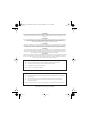 2
2
-
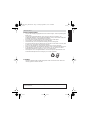 3
3
-
 4
4
-
 5
5
-
 6
6
-
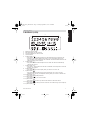 7
7
-
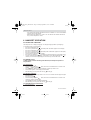 8
8
-
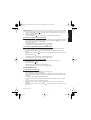 9
9
-
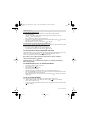 10
10
-
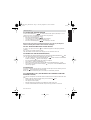 11
11
-
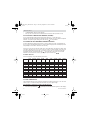 12
12
-
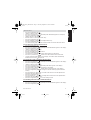 13
13
-
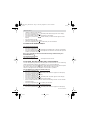 14
14
-
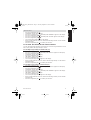 15
15
-
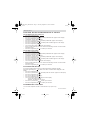 16
16
-
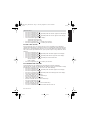 17
17
-
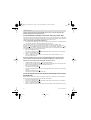 18
18
-
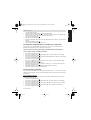 19
19
-
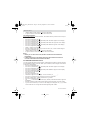 20
20
-
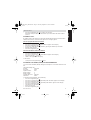 21
21
-
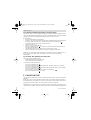 22
22
-
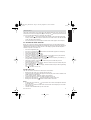 23
23
-
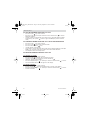 24
24
-
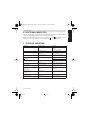 25
25
-
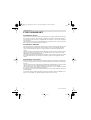 26
26
-
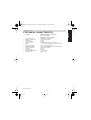 27
27
-
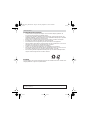 28
28
-
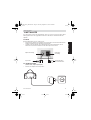 29
29
-
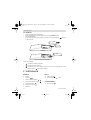 30
30
-
 31
31
-
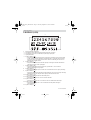 32
32
-
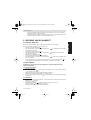 33
33
-
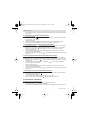 34
34
-
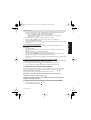 35
35
-
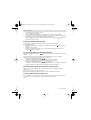 36
36
-
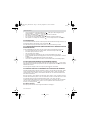 37
37
-
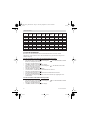 38
38
-
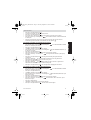 39
39
-
 40
40
-
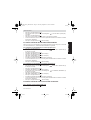 41
41
-
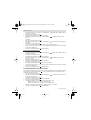 42
42
-
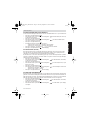 43
43
-
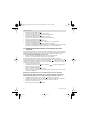 44
44
-
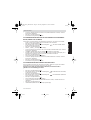 45
45
-
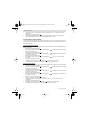 46
46
-
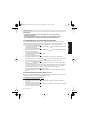 47
47
-
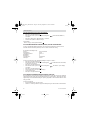 48
48
-
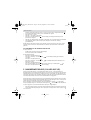 49
49
-
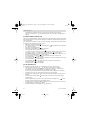 50
50
-
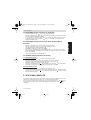 51
51
-
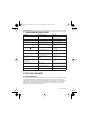 52
52
-
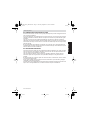 53
53
-
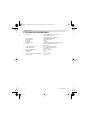 54
54
-
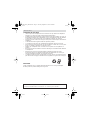 55
55
-
 56
56
-
 57
57
-
 58
58
-
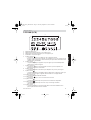 59
59
-
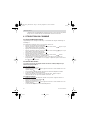 60
60
-
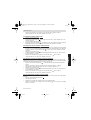 61
61
-
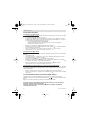 62
62
-
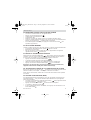 63
63
-
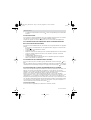 64
64
-
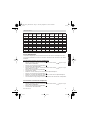 65
65
-
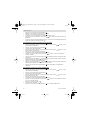 66
66
-
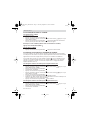 67
67
-
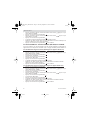 68
68
-
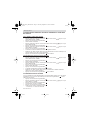 69
69
-
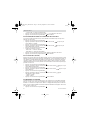 70
70
-
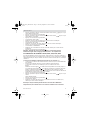 71
71
-
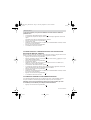 72
72
-
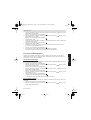 73
73
-
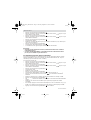 74
74
-
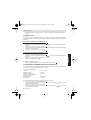 75
75
-
 76
76
-
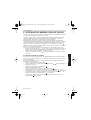 77
77
-
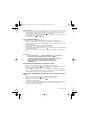 78
78
-
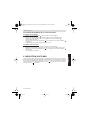 79
79
-
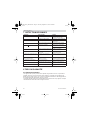 80
80
-
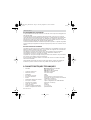 81
81
-
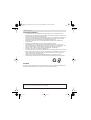 82
82
-
 83
83
-
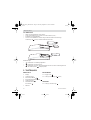 84
84
-
 85
85
-
 86
86
-
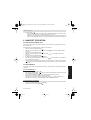 87
87
-
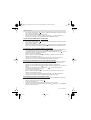 88
88
-
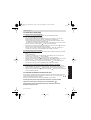 89
89
-
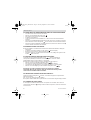 90
90
-
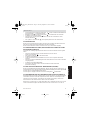 91
91
-
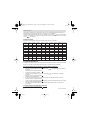 92
92
-
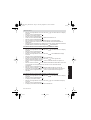 93
93
-
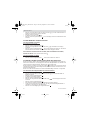 94
94
-
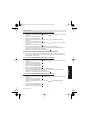 95
95
-
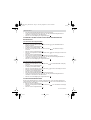 96
96
-
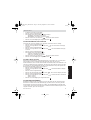 97
97
-
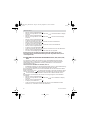 98
98
-
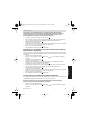 99
99
-
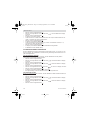 100
100
-
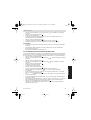 101
101
-
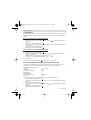 102
102
-
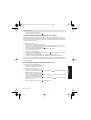 103
103
-
 104
104
-
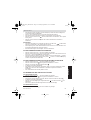 105
105
-
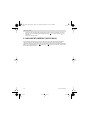 106
106
-
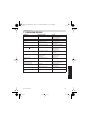 107
107
-
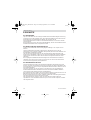 108
108
-
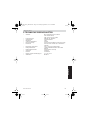 109
109
-
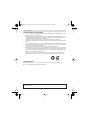 110
110
-
 111
111
-
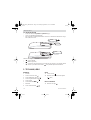 112
112
-
 113
113
-
 114
114
-
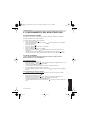 115
115
-
 116
116
-
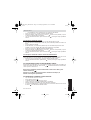 117
117
-
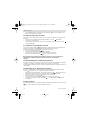 118
118
-
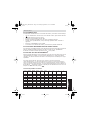 119
119
-
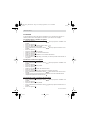 120
120
-
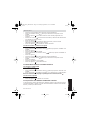 121
121
-
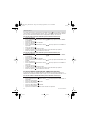 122
122
-
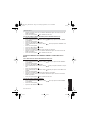 123
123
-
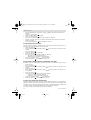 124
124
-
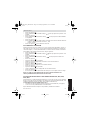 125
125
-
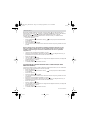 126
126
-
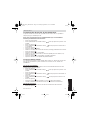 127
127
-
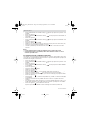 128
128
-
 129
129
-
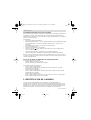 130
130
-
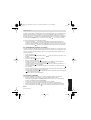 131
131
-
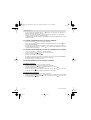 132
132
-
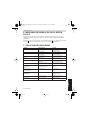 133
133
-
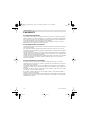 134
134
-
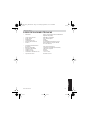 135
135
-
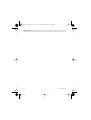 136
136
-
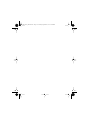 137
137
-
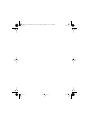 138
138
-
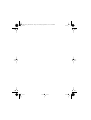 139
139
-
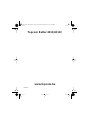 140
140
Topcom BUTLER 4011C Le manuel du propriétaire
- Catégorie
- Téléphones
- Taper
- Le manuel du propriétaire
- Ce manuel convient également à
dans d''autres langues
- español: Topcom BUTLER 4011C El manual del propietario
- Deutsch: Topcom BUTLER 4011C Bedienungsanleitung
- Nederlands: Topcom BUTLER 4011C de handleiding
Documents connexes
-
Tristar Butler 901 Combo Le manuel du propriétaire
-
Topcom Butler Outdoor 2010 Le manuel du propriétaire
-
Topcom Ultra Outdoor 2010c Le manuel du propriétaire
-
Topcom Butler 575 Plus Manuel utilisateur
-
Topcom Sologic B901 Combo Mode d'emploi
-
Topcom 2000 C Manuel utilisateur
-
Topcom butler 1210c Manuel utilisateur
-
Topcom 3011 Manuel utilisateur
-
Topcom COCOON 300 Manuel utilisateur
-
Topcom butler 1000 Le manuel du propriétaire