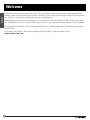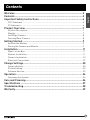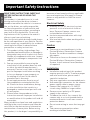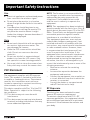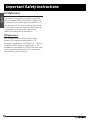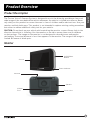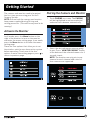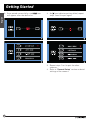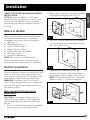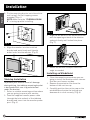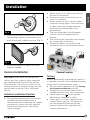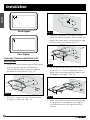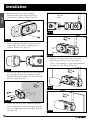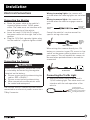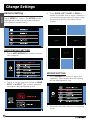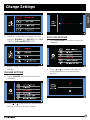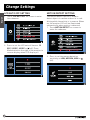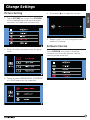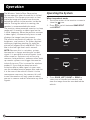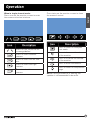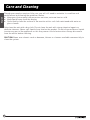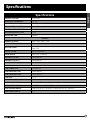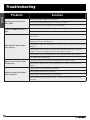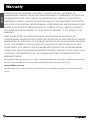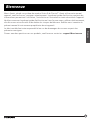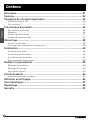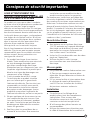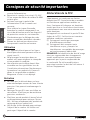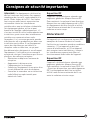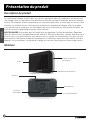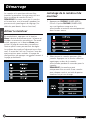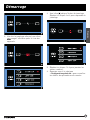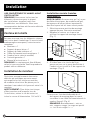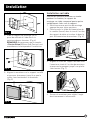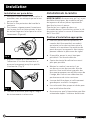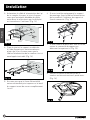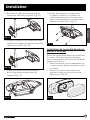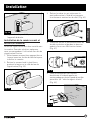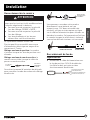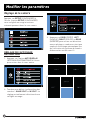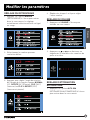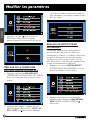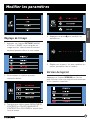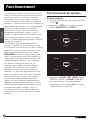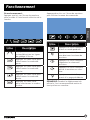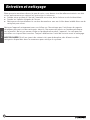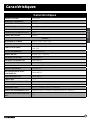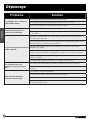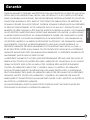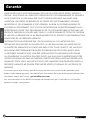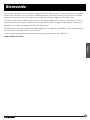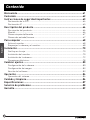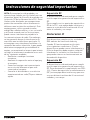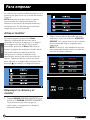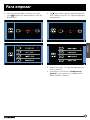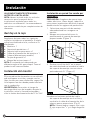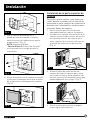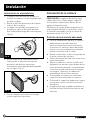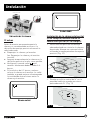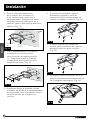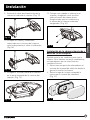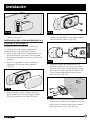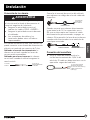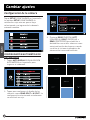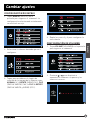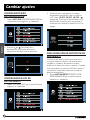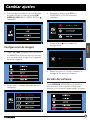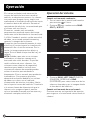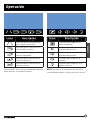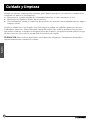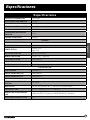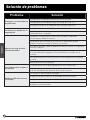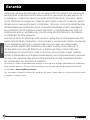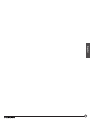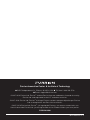This drawing contains proprietary information and trade secrets of Furrion Ltd.
Unauthorized use or copying is prohibited.
METRIC
[INCH]
METRIC [INCH]
CRITICAL DIMENSION
CHECKING IS COMPULSORY
VOLUME cm
3
MASS grams REV. DATE MODIFICATIONS NAME ECN NO.
DENSITY g/cm
3
MATERIAL:
Furrion Ltd.
GENERAL TOLERANCES
EXCEPT AS NOTED
0 TO 6mm = ±0.1
>6 TO 30mm = ±0.2
>30 TO 80mm = ±0.3
>80 TO 180mm = ±0.4
>180mm = ±0.5
ANGULAR = ± 3°
FINISH SPEC:
COMPOSITE-NO SHEET 1 OF 1
SCALE: DATE: DRAWN BY: APPROVED BY: REVISION:
NAME: PART NO.
Program: Indesign CC
Black
IM for Vision S Camera System IM-FCM00001
6.0Summer Xia
Streng Shi XX
Streng Shi29-Nov-17
6.0 11-Jun-18
Updated the illustrations in installation section.
Printing Notes:
Material: 80 GSM Bond Paper or 50# Bond Paper White
Ink: Black
Resolution: 150 DPI or above
Printing method: Offset Printing
Binding: Perfect Bond
Folded size: 210 x 148 mm (H x W)
DO NOT PRINT THIS PAGE

5“ and 7” Vision S Camera System
Système de caméra Vision S de 5 et 7 po
Sistema de cámara Vision S de 5” y 7”
Instruction Manual
Manuel d’instructions
Manual de instrucciones
* The packing contents may be different based on the kit you purchased.
Please take the actual product as standard.
* Le contenu de l’emballage peut être différent en fonction de la trousse
achetée. Veuillez prendre le produit réel en référence.
* Es posible que los contenidos del embalaje sean diferentes según el kit
que haya comprado. Tome el producto real como estándar.
Models/Modèle/Modelo:
FOS07TASK/FOS07TASR/FOS07TASE/FOS07TASF
FOS07TAEK/FOS07TAED/FOS07TAPK/FOS07TAPT
FOS05TASK/FOS05TASR/FOS05TASE/FOS05TASF
FOS05TAEK/FOS05TAED/FOS05TAPK/FOS05TAPT

2
Welcome
English
Thank you for purchasing this Furrion
®
Vision S Camera System. Before operating your new
product, please read these instructions carefully. This instruction manual contains information
for safe use, installation and maintenance of the product.
Please keep this instruction manual in a safe place for future reference. This will ensure safe
use and reduce the risk of injury. Be sure to pass on this manual to new owners of this product.
The manufacturer does not accept responsibility for any damages due to not observing these
instructions.
If you have any further questions regarding our products, please contact us at
supportfurrion.com

3
Contents
English
Welcome ............................................................................................2
Contents ............................................................................................3
Important Safety Instructions ............................................................4
FCC Statement ........................................................................................................5
IC Statement ...........................................................................................................6
Product Overview ..............................................................................7
Product Description ................................................................................................7
Monitor ....................................................................................................................7
Left/Right Camera ..................................................................................................8
Doorway/Rear Camera ............................................................................................8
Getting Started ..................................................................................9
Activate the Monitor ................................................................................................9
Pairing the Camera and Monitor ............................................................................9
Installation ........................................................................................11
What’s in the Box ....................................................................................................11
Monitor Installation ................................................................................................. 11
Camera Installation ................................................................................................13
Electrical Connections ............................................................................................19
Change Settings .................................................................................20
Camera Setting .......................................................................................................20
Picture Setting ........................................................................................................23
Software Version .....................................................................................................23
Operation ...........................................................................................24
Operating the System ..............................................................................................24
Care and Cleaning ..............................................................................26
Specifications ....................................................................................27
Troubleshooting .................................................................................28
Warranty ............................................................................................29

4
Important Safety Instructions
English
READ THESE INSTRUCTIONS CAREFULLY
BEFORE INSTALLING OR USING THE
SYSTEM
This product is intended to assist in safe
driving and to allow the driver to have a
broader view while the vehicle is in reverse.
You, as the driver, are solely responsible
for the safe operation of your vehicle and
the safety of your passengers according to
your local traffic regulations. Do not use
any features of this system to the extent it
distracts you from safe driving.
Your first priority while driving should always
be the safe operation of your vehicle. Furrion
cannot accept any responsibility for accidents
resulting from failure to observe these
precautions or safety instructions.
1. This product utilizes high voltage. Any
unauthorized modifications or damage to
the product may result in electrical shock.
Handle all components with care. Inspect
regularly for damage to components and
cabling.
2. You are responsible for ensuring the
installation of this product does not void
or affect the vehicle manufacturer’s
warranty. Furrion is not liable in full or in
part for improper installation resulting
in loss or damage to your property, or
for voiding all or part of the vehicle
manufacturer’s warranty.
3. Do not apply excessive force to any of
the components contained within this
kit. Excessive force used before, during
or after installation that results in a
damaged or nonfunctional part will void
all warranties.
4. Please follow the procedures in this
instruction manual. Improper installation
or modification of this product will void all
warranties.
Many jurisdictions have laws and regulations
relating to the use of cameras and some do
not allow for the obstruction of information
contained on a license plate. Before using
this product, it is the buyer’s responsibility to
be aware of and comply with any applicable
laws and regulations that apply to license
plates or may prohibit or limit the use of
cameras.
Electrical Safety
● A battery or 12V DC electrical system
presents a risk of electrical shock or
burn. Ensure all power sources are
isolated before installation.
● Insulate unconnected wires with vinyl
tape or similar.
● Use insulated tools when working with a
power supply.
Caution
● There are no serviceable parts in the
Furrion Wireless Observation Camera
System. Do not disassemble or attempt
any repairs.
● There are no fuses or disconnects in the
Furrion Wireless Observation Camera
System. Install external fuses/breakers
as required.
Installation
● Installation and wiring of this product
require specialist skills. To ensure proper
and safe installation, please seek a
specialist technician.
● Only use supplied or recommended parts.
● Use watertight connectors for the camera
power supply cable to power source.
● Connect the camera to a 12-24V DC
circuit using 18AWG or larger cables.
● Ensure correct polarity of DC power
supply to the camera.
● To reduce the risk of fire, connect the
camera only to a circuit provided with a
maximum branch-circuit over current
protection device.
● Do not route wiring in areas that may get
hot.
● Take necessary precautions when
working at elevated levels.

5
Important Safety Instructions
English
Use
● Electrical appliances and overhead power
lines can affect the wireless signal.
● Do not place the monitor in a location
where it might hinder field of vision while
driving.
● Consideration should be given to any
airbags when installing the monitor. Do
not place the monitor where it might
hinder the airbag or become hazardous if
the airbag is deployed.
Care
● Do not wash the vehicle with an automatic
car wash or high pressure water. This
may damage the camera.
● Clean the LCD screen with a microfiber
cloth. Do not use coarse or abrasive
materials.
● Do not use alcohol or ammonia based
products to clean the LCD screen. Only
use specialist screen cleaning products.
● Use a wet cloth to clean the camera lens.
A dry cloth may scratch the camera lens.
FCC Statement
The equipment complies with RF exposure
limits. This module is limited to installation
in mobile or fixed applications. The antenna
used for this transmitter must not be co-
located or operating in conjunction with any
other antenna or transmitter.
This device complies with Part 15 of the FCC
Rules. Operation is subject to the following
two conditions:
(1) This device may not cause harmful
interference.
(2) This device must accept any interference
received, including interference that may
cause undesired operation.
NOTE: The Grantee is not responsible for
any changes or modifications not expressly
approved by the party responsible for
compliance. Such modifications could
void the user’s authority to operate the
equipment.
NOTE: This equipment has been tested and
found to comply with the limits for a Class B
digital device, pursuant to part 15 of the FCC
Rules. These limits are designed to provide
reasonable protection against harmful
interference in a residential installation.
This equipment generates, uses and can
radiate radio frequency energy and, if not
installed and used in accordance with the
instructions, may cause harmful interference
to radio communications. However, there
is no guarantee that interference will not
occur in a particular installation. If this
equipment does cause harmful interference
to radio or television reception, which can
be determined by turning the equipment
off and on, the user is encouraged to try to
correct the interference by one or more of the
following measures:
− Reorient or relocate the receiving
antenna.
− Increase the separation between the
equipment and receiver.
− Connect the equipment into an outlet on
a circuit different from that to which the
receiver is connected.
− Consult the dealer or an experienced
radio/TV technician for help.
RF Exposure
The device has been evaluated to meet
general RF exposure requirement.
To maintain compliance with FCC’s RF
exposure guidelines, this equipment should
be installed and operated with a minimum
distance of 20cm between the radiator and
your body.

6
Important Safety Instructions
English
IC Statement
This device complies with Industry Canada
licence-exempt RSS standard(s). Operation
is subject to the following two conditions: (1)
this device may not cause interference, and
(2) this device must accept any interference,
including interference that may cause
undesired operation of the device.
RF Exposure
The device has been evaluated to meet
general RF exposure requirement. To
maintain compliance with RSS-102 — Radio
Frequency (RF) Exposure guidelines, this
equipment should be installed and operated
with a minimum distance of 20cm between
the radiator and your body.

7
Product Overview
English
Product Description
The Furrion Vision S Camera System is designed to assist the driver by providing a clear and
wide image of the area behind the vehicle whenever the vehicle is shifted into reverse. Never
rely solely on this product to ensure the area is clear of children and/or obstructions. Use your
monitor and look both ways. This product is not intended to replace existing safety procedures,
but rather to add an additional safety tool for your vehicle.
CAUTION: Do not back up your vehicle while watching the monitor screen. Always look in the
direction the vehicle is traveling. Use the monitor as an aid to ensure there are no children
or obstructions. The image on the monitor is not designed to show distance and may be
misleading. The actual distance is less than appears in the monitor. The range of the image is
limited. Be aware of blind spots.
Monitor
Screen
2 Metal
Pins
Antenna
On/Off/Menu
Button
Power Indicator
Speaker
Power Inlet

8
Product Overview
English
Left/Right Camera
12 IR LED Light
LED Indicator
Monitor Pairing
Button
Light Sensor
Lens
Traffic Light
Doorway/Rear Camera
8 IR LED
LED Indicator
Lens
Monitor Pairing
Button
Light Sensor
Traffic Light
Antenna

9
Getting Started
English
The camera and monitor need to be paired
the first time you are using your Vision S
Camera System.
NOTE: Ensure both the camera and monitor
have power supplied during Pairing and
setting processes. (The vehicle may need to be
running.)
Activate the Monitor
In off mode, press the Menu button on the
right of the monitor to turn on the monitor
and enter the menu setting page. In on mode,
press the Menu button to activate the menu
setting page.
There are four options that allow you to set
the wireless vehicle rear observation system
before operating. Touch one of the four
options to enter the setting page or press
to
return to previous page.
Pairing the Camera and Monitor
1. Touch PAIRING on screen. The PAIRING
will be highlighted in red once selected
and enter the submenu automatically.
2. Select the desired camera you are going
to pair. Press “MONITOR PAIRING” button
at the bottom of the selected camera for 3
seconds to pair.
NOTE: The monitor can only pair to one
camera for each channel and a total of
four cameras are supported.

10
Getting Started
English
3. Once paired successfully, a red icon
will appear after the device list.
4. An icon indicates pairing failed, repeat
steps 2 and 3 to pair again.
5. Repeat steps 1 to 4 to pair the other
cameras.
6. Refer to “General Setup” section on detail
settings of the camera.

11
Installation
English
COMPLETELY READ THIS MANUAL BEFORE
INSTALLATION
NOTE: We have included all of the items
needed for most standard installations, but
all vehicles are different. We recommend
you review your vehicle completely before
starting.
What’s in the Box
Make sure you have all the following items
included in the packaging. If any item is
damaged or missing, contact your dealer.
● Monitor x 1
● Windshield Stand x 1
● Interior Table Stand x 1
● Monitor Power Cable x 1
● Camera (different by model)
● Warranty Card x 1
● Instruction Manual x 1
NOTE: The contents included may be
different based on the kit you purchased.
Please take the actual product as standard.
Monitor Installation
Choose a monitor location in your vehicle that
does not block your view and complies with
local laws for safe driving. Do not place in an
area where it might interfere with driving.
WARNING: To prevent the risk of electric
shock or fire, during installation, remove the
key from the ignition and isolate the 12V or
24V power source.
Wall-mount Installation (sold
separately)
CAUTION: Ensure there are no electrical
cables, gas lines, pipes or other important
parts behind the wall where the drill holes
will be.
1. Select a suitable mounting position where
you are going to locate your monitor.
2. Mark a basic outline on the wall using the
provided mounting bracket. (Fig. 1)
Fig. 1
3. Drill a ⁄” hole on the vehicle wall where
the mounting bracket wire feeds in using
a ⁄” hole saw. (Fig. 2)
Fig. 2
4. Feed the bare end of the mounting
bracket wire into the hole and connect to
the supplied camera power cable. (Fig. 3)
NOTE: Connect black to black, red to red.
Red is positive “+” and black negative “-”.
Fig. 3

12
Installation
English
5. Fix the mounting bracket onto the vehicle
wall using 2 flat self-tapping screws
provided. (Fig. 4)
NOTE: Make sure the “FURRION VISION
S” is facing up while installing.
Fig. 4
6. Align the monitor into the installed
bracket and push firmly until the dot
bullet locks into the monitor. (Fig. 5)
Fig. 5
Tabletop Installation
To prevent your monitor from fall damage
during driving, the tabletop mounting bracket
is designed with 4 non-slip pad attached
under the bracket.
1. Select a suitable mounting position where
you are going to secure your monitor.
2. Feed the supplied camera power cable
through the hole on back of the tabletop
bracket and insert into the monitor power
port. (Fig. 6)
Fig. 1
3. Align the dot bullet of the tabletop bracket
with the opening on back of the monitor
and push firmly until locked into place.
(Fig. 7)
Fig. 7
4. Rotate the monitor to adjust the visual
angle as needed.
Installing on Windshield
1. Clean the mounting area where you are
going to install the monitor with a cleaner
that does not leave a residue.
2. Remove the protective film from the
bottom of the suction cup.
3. Carefully position the suction cup on the
windshield and rotate the locking arm
downwards to stick securely. (Fig. 8)

13
Installation
English
Fig. 8
4. Align the dot bullet of the suction cup with
the opening on back of the monitor and
push firmly until locked into place. (Fig. 9)
Fig. 9
5. Rotate the monitor to adjust the visual
angle as needed.
Camera Installation
CAUTION: Ensure there are no electrical
cables, gas lines, pipes or other important
parts behind where the drill holes will be.
To prevent the risk of electric shock or fire,
during installation, remove the key from the
ignition and isolate the 12V or 24V power
source.
Suitable Installation Position
● For optimum performance, the camera
should be mounted where there is
minimal obstruction between the camera
and monitor. Dense side-wall material
and electrical appliances can reduce
signal strength.
● Where practical, as high as possible at
the rear of the vehicle.
● Horizontal-center of the vehicle or as
close as is optimal.
● Mount camera at least 2 inches above
or below running lights. Close proximity
to lights may cause image blooming,
blurring and reduced night vision
performance.
● The area should be flat with enough
surface area to accommodate the
bracket.
● The surface area should be clean and dry
for a watertight installation.
● Ensure that power can be fed to the
installation area from within the vehicle.
Front/Rear Camera
Left/Right Camera
Doorway Camera
Camera Location
Testing
Prior to permanently mounting the camera, it
is advisable to check if the intended mounting
location will achieve adequate signal.
● Pair the camera and monitor (see Pairing
the Camera and Monitor section).
● Temporarily secure the camera in the
intended location or as close as possible.
● Check signal icon on the monitor.
Ideally there should be 3-4 bars.
● If the signal is 0-1 bars, reposition the
camera and or monitor. The signal can
also be improved by decreasing the
amount of obstructions between the
camera and monitor.

14
Installation
English
Good Signal
Poor Signal
Doorway Camera Installation (if
purchased)
1. Select a suitable mounting position where
you are going to install the doorway
camera. Mark a basic outline using the
provided bracket gasket. (Fig. 10)
Fig. 10
2. Drill a ⁄” center hole on the vehicle wall
using a ⁄” hole saw. (Fig. 11)
⁵⁄8”
Fig. 11
3. Feed the supplied 6-foot camera power
cable through the gasket. Ensure the bare
end of the cable goes into the vehicle and
the flat side faces inward. (Fig. 12)
Camera Power
Cable
Bracket
Gasket
Fig. 12
4. Fix the gasket and bracket to the vehicle
using four ⁄ ” flat self-tapping screws.
Make sure the camera power cable is not
wrapped or extruded. (Fig. 13)
Bracket
Fig. 13
5. Make sure the sealing lip around the edge
of the gasket is seated over the edge of
the bracket before fully tightening the
screws.

15
Installation
English
6. If only installing the mounting bracket,
secure the camera power cable inside the
mounting and attach the cover. (Fig. 14)
Fig. 14
7. If a doorway camera is to be installed,
remove the Bracket Cover by unscrewing
the four screws. (Fig. 15)
Fig. 15
8. Pull out the camera power cable, leaving
approx 2 inches of slack. (Fig. 16)
Fig. 16
9. Connect the camera power cable to the
camera cable. (Fig. 17)
Fig. 17
10. Place the attached cables and
connections into the bracket housing by
first placing the cable to the right. (Fig.
18)
Fig. 18
11. Place the camera cable filter in the left of
the bracket housing. (Fig. 19)
Fig. 19

16
Installation
English
12. Gently place the camera into the bracket
and secure with 4 flat self-tapping screws.
Make sure the connections and the
camera antenna are secured tightly.
(Fig. 20)
Fig. 20
Left and Right Camera Installation
(if purchased)
A traffic light must be installed together
with the camera. For best performance, we
recommend a Furrion traffic light is selected.
1. Select a suitable position on the side of
the vehicle wall where you would like to
install the camera.
2. Remove the lens cover by scratching the
slot on the side of the traffic light.
(Fig. 21)
Fig. 21
3. Remove the two screws holding the
decorative part using a Phillips-head
screwdriver and set aside. (Fig. 22)
Fig. 22
4. Pull to remove the decorative part from
traffic light and save in a safe place in
case of future use. (Fig. 23)
Fig. 23
5. Secure the traffic light base on the vehicle
wall using the four flat self-tapping
screws (quad drive flat head #6 x ⁄” self-
drilling wood screw). (Fig. 24)
Fig. 24

17
Installation
English
6. Insert the left camera into the traffic light
base and secure with the two flat self-
tapping screws provided. (Fig. 25 and Fig.
26)
Vehicle Wall
Fig. 25
Fig. 26
7. Replace the lens cover over the traffic
light base and press until a “click” is
heard. The camera is now fully installed
onto the vehicle. (Fig. 27 and Fig. 28)
Fig. 27
Fig. 28
8. Repeat steps 1 to 7 to install the right
camera.
Front and Rear Camera Installation
(if purchased)
A traffic light must be installed together
with the camera. For best performance, we
recommend a Furrion traffic light.
1. Select a suitable position on front or back
of the vehicle wall that you would like to
install the camera.
2. Remove the lens cover by scratching the
slot on the side of the traffic light.
(Fig. 29)
Fig. 29

18
Installation
English
3. Remove the two screws holding
the decorative part using a Phillips
screwdriver and set aside. (Fig. 30)
Fig. 30
4. Pull to remove the decorative part from
traffic light and save in a safe place in
case of future use. (Fig. 31)
Fig. 31
5. Secure the traffic light base on the vehicle
wall using four flat self-tapping screws
(quad drive flat head #6 x ⁄” self-drilling
wood screw). (Fig. 32)
Fig. 32
6. Insert the front or rear camera into the
traffic light base and secure with the two
flat self-tapping screws provided. (Fig. 33
and Fig. 34)
Vehicle
Wall
Fig. 33
Fig. 34
7. Replace the lens cover over the traffic
light base and press until you hear a
“click”. The camera is fully installed onto
the vehicle. (Fig. 35 and Fig. 36)
Fig. 35
Fig. 36

19
Installation
English
Electrical Connections
Connecting the Monitor
● Route the power cable to the vehicle’s
cigarette lighter socket 12/24V power
outlet. The cable must not interfere with
the safe operation of the vehicle.
● Insert the small 12/24 Volt DC plug of
the power cable into the right side of the
monitor.
● Plug the 12/24 Volt cigarette lighter plug
into the vehicle’s cigarette lighter socket.
Connecting the Camera
WARNING
When connecting wires, ensure the circuit
is isolated by disconnecting the negative
terminal on the battery.
● Ensure correct polarity when wiring the
cables. RED + BLACK -.
● Ensure correct polarity when wiring.
● Wire connections and terminals must
be sealed and waterproof.
The Furrion Vision S Camera System can be
connected to an electrical power source via a
7 Way Connector.
Wiring to running lights: the camera will
activate when the running lights are switched
on.
Wiring to reverse lights: the camera will
activate when the vehicle engages reverse
gear.
Connects to
Camera
Connects to
12V/ 24V
Power Supply
7 WAY CONNECTION
Running,
Reverse or
Auxiliary
Lights
ON/OFF
DC POWER SUPPLYIN-LINE SWITCH
Consult the vehicle’s service manual for
specific wiring color code.
Connects to
Camera
Connects to
12V/ 24V
Power Supply
7 WAY CONNECTION
Running,
Reverse or
Auxiliary
Lights
ON/OFF
DC POWER SUPPLYIN-LINE SWITCH
When wiring this camera directly to a 12V
battery or converter in your RV, use an in-line
switch on the power cable to power on or off
your camera. This will enable this camera to
be used when parked without a tow vehicle
connected.
Connects to
Camera
Connects to
12V/ 24V
Power Supply
7 WAY CONNECTION
Running,
Reverse or
Auxiliary
Lights
ON/OFF
DC POWER SUPPLYIN-LINE SWITCH
Connecting the Traffic Light
● Route the power cable to the vehicle’s
12/24V running light. The cable must not
interfere with the safe operation of the
vehicle.
Connects to Camera (red wire)
Grounding Wire (black wire)
Connects to Vehicle
Running Light (brown wire)
Tracffic light
La page est en cours de chargement...
La page est en cours de chargement...
La page est en cours de chargement...
La page est en cours de chargement...
La page est en cours de chargement...
La page est en cours de chargement...
La page est en cours de chargement...
La page est en cours de chargement...
La page est en cours de chargement...
La page est en cours de chargement...
La page est en cours de chargement...
La page est en cours de chargement...
La page est en cours de chargement...
La page est en cours de chargement...
La page est en cours de chargement...
La page est en cours de chargement...
La page est en cours de chargement...
La page est en cours de chargement...
La page est en cours de chargement...
La page est en cours de chargement...
La page est en cours de chargement...
La page est en cours de chargement...
La page est en cours de chargement...
La page est en cours de chargement...
La page est en cours de chargement...
La page est en cours de chargement...
La page est en cours de chargement...
La page est en cours de chargement...
La page est en cours de chargement...
La page est en cours de chargement...
La page est en cours de chargement...
La page est en cours de chargement...
La page est en cours de chargement...
La page est en cours de chargement...
La page est en cours de chargement...
La page est en cours de chargement...
La page est en cours de chargement...
La page est en cours de chargement...
La page est en cours de chargement...
La page est en cours de chargement...
La page est en cours de chargement...
La page est en cours de chargement...
La page est en cours de chargement...
La page est en cours de chargement...
La page est en cours de chargement...
La page est en cours de chargement...
La page est en cours de chargement...
La page est en cours de chargement...
La page est en cours de chargement...
La page est en cours de chargement...
La page est en cours de chargement...
La page est en cours de chargement...
La page est en cours de chargement...
La page est en cours de chargement...
La page est en cours de chargement...
La page est en cours de chargement...
La page est en cours de chargement...
La page est en cours de chargement...
La page est en cours de chargement...
La page est en cours de chargement...
La page est en cours de chargement...
La page est en cours de chargement...
La page est en cours de chargement...
La page est en cours de chargement...
La page est en cours de chargement...
La page est en cours de chargement...
La page est en cours de chargement...
La page est en cours de chargement...
La page est en cours de chargement...
La page est en cours de chargement...
La page est en cours de chargement...
La page est en cours de chargement...
La page est en cours de chargement...
-
 1
1
-
 2
2
-
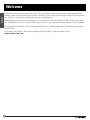 3
3
-
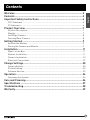 4
4
-
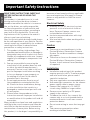 5
5
-
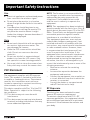 6
6
-
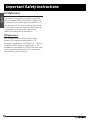 7
7
-
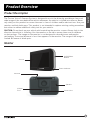 8
8
-
 9
9
-
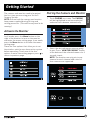 10
10
-
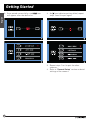 11
11
-
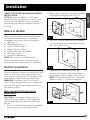 12
12
-
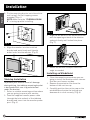 13
13
-
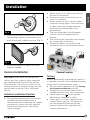 14
14
-
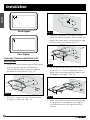 15
15
-
 16
16
-
 17
17
-
 18
18
-
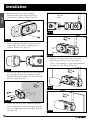 19
19
-
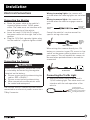 20
20
-
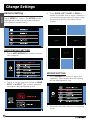 21
21
-
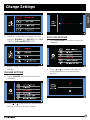 22
22
-
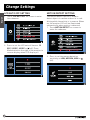 23
23
-
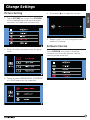 24
24
-
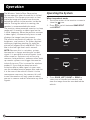 25
25
-
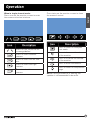 26
26
-
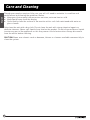 27
27
-
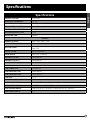 28
28
-
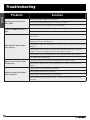 29
29
-
 30
30
-
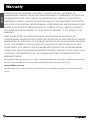 31
31
-
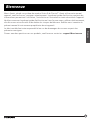 32
32
-
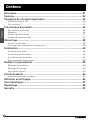 33
33
-
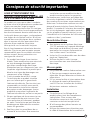 34
34
-
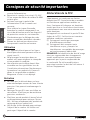 35
35
-
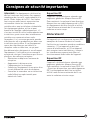 36
36
-
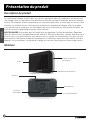 37
37
-
 38
38
-
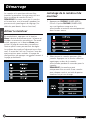 39
39
-
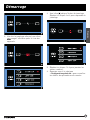 40
40
-
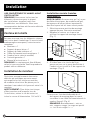 41
41
-
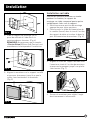 42
42
-
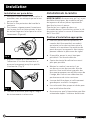 43
43
-
 44
44
-
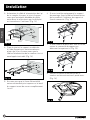 45
45
-
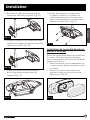 46
46
-
 47
47
-
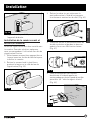 48
48
-
 49
49
-
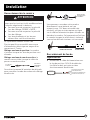 50
50
-
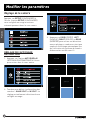 51
51
-
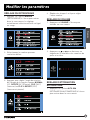 52
52
-
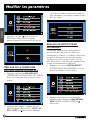 53
53
-
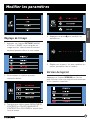 54
54
-
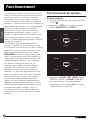 55
55
-
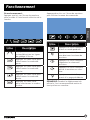 56
56
-
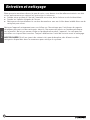 57
57
-
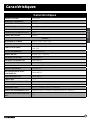 58
58
-
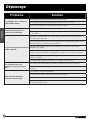 59
59
-
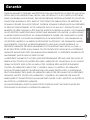 60
60
-
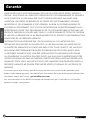 61
61
-
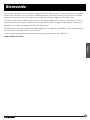 62
62
-
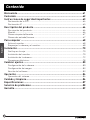 63
63
-
 64
64
-
 65
65
-
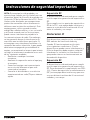 66
66
-
 67
67
-
 68
68
-
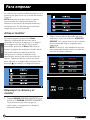 69
69
-
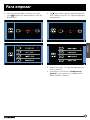 70
70
-
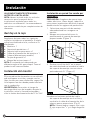 71
71
-
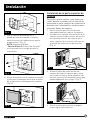 72
72
-
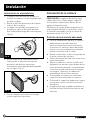 73
73
-
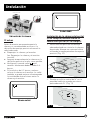 74
74
-
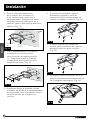 75
75
-
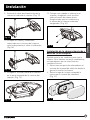 76
76
-
 77
77
-
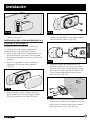 78
78
-
 79
79
-
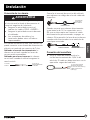 80
80
-
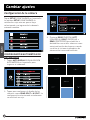 81
81
-
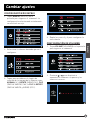 82
82
-
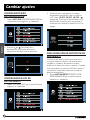 83
83
-
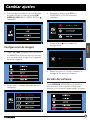 84
84
-
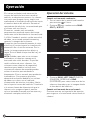 85
85
-
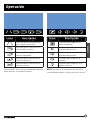 86
86
-
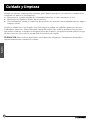 87
87
-
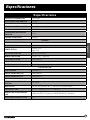 88
88
-
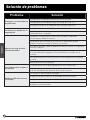 89
89
-
 90
90
-
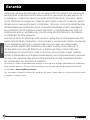 91
91
-
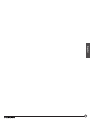 92
92
-
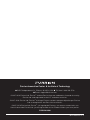 93
93
Furrion FOS07TASF Manuel utilisateur
- Taper
- Manuel utilisateur
- Ce manuel convient également à
dans d''autres langues
- English: Furrion FOS07TASF User manual
- español: Furrion FOS07TASF Manual de usuario
Documents connexes
-
Furrion FCN48TASF Manuel utilisateur
-
Furrion Aurora 43 Inch Full Shade Smart 4K UHD LED Outdoor TV Manuel utilisateur
-
Furrion Aurora Shade Manuel utilisateur
-
Furrion FBN12C33A1 Mode d'emploi
-
Furrion FDFS40M1A Manuel utilisateur
-
Furrion 39" HD LED TV Manuel utilisateur
-
Furrion FSPK10MWT-BL Manuel utilisateur
-
Furrion FCR43ACA-BL Manuel utilisateur
-
Furrion DV3300S-BL Manuel utilisateur
-
Furrion 260W 3-Zone RV & Marine Entertainment System Manuel utilisateur
Autres documents
-
TowSmart 1460 Guide d'installation
-
Lorex LW1741AC1 Guide de démarrage rapide
-
 Audioxtra AXIS JS358W Guide d'installation
Audioxtra AXIS JS358W Guide d'installation
-
Lorex LW1741AC1 Guide de démarrage rapide
-
GYS WIRELESS BATTERY CHARGE INDICATOR Fiche technique
-
Voyager WAOM562 Manuel utilisateur
-
Brigade BE-560C (0799) Guide d'installation
-
TowSmart 1473 Mode d'emploi
-
Brigade BE-145M (1348) Guide d'installation
-
Clarion NX700 Manuel utilisateur