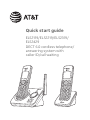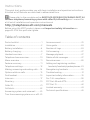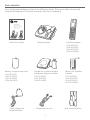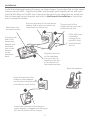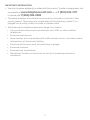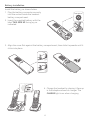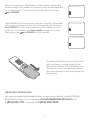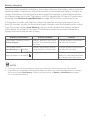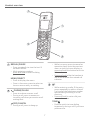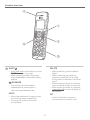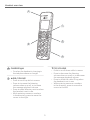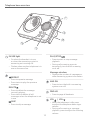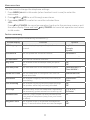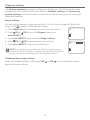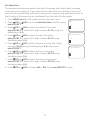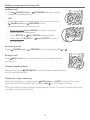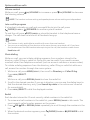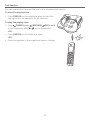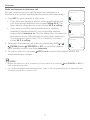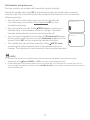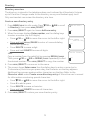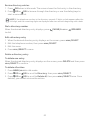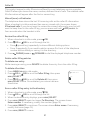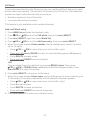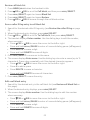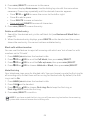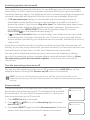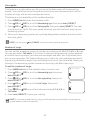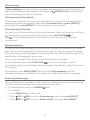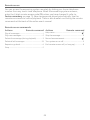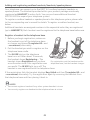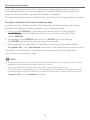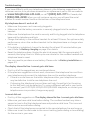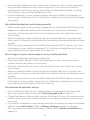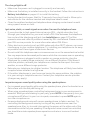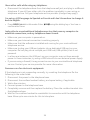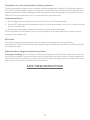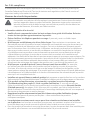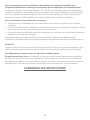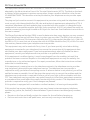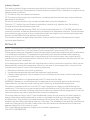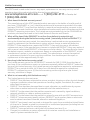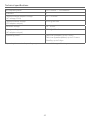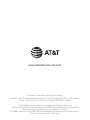AT&T EL52319 Manuel utilisateur
- Catégorie
- Téléphones
- Taper
- Manuel utilisateur
Ce manuel convient également à

Quick start guide
EL52119/EL52219/EL52319/
EL52429
DECT 6.0 cordless telephone/
answering system with
caller ID/call waiting

Instructions
This quick start guide provides you with basic installation and operation instructions.
A limited set of features are described in abbreviated form.
Please refer to the complete online EL52119/EL52219/EL52319/EL52429 DECT 6.0
cordless telephone/answering system with caller ID/call waiting user’s manual for
a full set of installation and operation instructions at
http://telephones.att.com/manuals.
Before using this AT&T product, please read Important safety information on
pages 35-37 of this quick start guide.
Parts checklist ..........................................................1
Installation .................................................................2
Battery installation ..............................................4
Battery charging .................................................... 6
Handset overview ................................................. 7
Telephone base overview ..............................10
Menu overview ...................................................... 11
Feature summary ................................................ 11
Telephone settings ............................................12
Making, answering and ending calls .......14
Options while on calls ......................................15
Find handset ...........................................................16
Intercom .................................................................... 17
Directory ...................................................................19
Caller ID ...................................................................... 21
Call block .................................................................. 22
Answering system and voicemail ............ 25
Turn the answering system on or o ... 25
Announcement .................................................... 25
Voice guide ............................................................. 26
Number of rings .................................................. 26
Call screening .........................................................27
Message playback ...............................................27
Delete all old messages ..................................27
Remote access ..................................................... 28
Adding and registering cordless
handsets/headsets/speakerphones...29
Deregistering handsets .................................30
Troubleshooting...................................................31
Important safety information ................... 35
For C-UL compliance ........................................38
FCC Part 68 and ACTA ......................................41
FCC Part 15 .............................................................. 42
Limited warranty ................................................43
Technical specications .................................45
Table of contents

1
Parts checklist
Your telephone package contains the following items. Save your sales receipt and
original packaging in the event warranty service is necessary.
Quick start guide Telephone base
Power adapter for
telephone base
Charger for cordless handset
with power adapter installed
(1 for EL52219)
(2 for EL52319)
(3 for EL52429)
Battery for cordless
handset
(1 for EL52119)
(2 for EL52219)
(3 for EL52319)
(4 for EL52429)
Battery compartment cover
(1 for EL52119)
(2 for EL52219)
(3 for EL52319)
(4 for EL52429)
Telephone line cord Wall-mount bracket
Cordless handset
(1 for EL52119)
(2 for EL52219)
(3 for EL52319)
(4 for EL52429)
THIS SIDE UP / CE CÔTÉ VERS LE HAUT
Battery Pack / Bloc-piles :
BT162342/BT262342 (2.4V 300mAh Ni-MH)
WARNING / AVERTISSEMENT :
DO NOT BURN OR PUNCTURE BATTERIES.
NE PAS INCINÉRER OU PERCER LES PILES.
Made in China / Fabriqué en chine GP1621
Quick start guide
EL52119/EL52219/EL52319/
EL52429
DECT 6.0 cordless telephone/
answering system with
caller ID/call waiting

2
Installation
Install the telephone base and charger, as shown below. If you subscribe to high-speed
Internet service (DSL - digital subscriber line) through your telephone line, you must
install a DSL lter on the DSL line. If you want to mount your telephone on a wall, use
the included wall-mount bracket and refer to Wall-mount installation in the online
user’s manual for details.
Plug the other end
of the telephone
line cord into the
telephone line jack
on the bottom of
the telephone base.
A DSL lter (not
included) is
required if you
have DSL high-
speed Internet
service.
Plug one end of the
telephone line cord into a
telephone wall jack.
Plug the large end of the base power
adapter into an electrical outlet not
controlled by a wall switch.
Route the cords
through the slots.
Plug the small
end of the
base power
adapter into
the power
jack on the
bottom
of the
telephone
base.
Raise the antenna.
Plug the large end of the
charger’s power adapter
into an electrical outlet not
controlled by a wall switch.
Ensure the small end of the charger’s
power adapter is plugged into the power
jack on the bottom of the charger.

3
IMPORTANT INFORMATION:
X Use only the power adapter(s) provided with this product. To order a replacement, visit
our website at www.telephones.att.com or call 1 (800) 222-3111.
In Canada, dial 1 (866) 288-4268.
X The power adapters are intended to be correctly oriented in a vertical or oor
mount position. The prongs are not designed to hold the plug in place if it is
plugged into a ceiling, under-the-table or cabinet outlet.
X Avoid placing the telephone base and charger too close to:
X Communication devices such as television sets, VCRs, or other cordless
telephones.
X Excessive heat sources.
X Noise sources such as a window with trac outside, motors, microwave ovens,
refrigerators, or uorescent lighting.
X Excessive dust sources such as a workshop or garage.
X Excessive moisture.
X Extremely low temperature.
X Mechanical vibration or shock such as on top of a washing machine or
workbench.

4
Battery installation
Install the battery, as shown below.
1. Plug the battery connector securely
into the socket inside the handset
battery compartment.
2. Insert the supplied battery with the
label THIS SIDE UP facing up, as
indicated.
4. Charge the handset by placing it face up
in the telephone base or charger. The
CHARGE light is on when charging.
3. Align the cover at against the battery compartment, then slide it upwards until it
clicks into place.
THIS
SIDE UP / CE
CÔTÉ VERS LE HAUT
Batt
ery
Pac
k /
Bl
o
c-pile
s :
BT
1623
42/BT26
234
2 (2.4V 300mAh Ni-
MH
)
WARNING
/
AVERTIS
SEMENT
:
DO NOT BURN OR PUNCT
URE BA
T
TE
RIE
S
.
NE
PAS
I
NC
INÉRER
OU
P
ERC
ER LE
S P
ILES.
Made in C
h
ina
/
F
abriqué en
ch
ine
CR
1535
THIS SIDE UP
T
HIS SID
E
U
P / CE CÔ
T
É
VER
S L
E HAU
T
Batter
y
Pack / Bloc-p
i
l
es :
BT18
3342/
BT
283
34
2
(2.
4
V
400mAh
Ni-MH
)
WARNI
N
G /
AV
ERTIS
SEMENT :
DO
NOT BURN O
R
P
U
NCTU
RE BATTER
I
ES.
NE
PAS I
NC
I
NÉRER O
U
P
ER
C
E
R
L
ES
P
ILE
S
.
Made in China /
F
a
b
riqué
e
n
chine
CR
1535

5
IMPORTANT INFORMATION
Use only the supplied rechargeable battery or replacement battery (model BT162342/
BT262342). To order, visit our website at www.telephones.att.com or call
1 (800) 222-3111. In Canada, dial 1 (866) 288-4268.
To replace the battery, press the tab and
slide the battery compartment cover
downwards. Li out the old battery and
disconnect it from the handset. Follow
the instructions to install and charge the
new battery.
Aer you install your telephone or power returns following a
power outage, the handset will prompt you to set the date and
time (see page 13). To skip setting the date and time, press
OFF/CANCEL.
Aer the date and time setting is done or skipped, the handset
will prompt if you want to set up the answering system. Press
MENU/SELECT to start the answering system setup via voice
guide. For more details, see Voice guide on page 26. To skip
the setup, press
OFF/CANCEL on the handset.
Date: MM/DD/YY
ECO
Voice guide to...
ECO
set up Ans sys?
ECO
T
HIS SID
E
U
P / CE CÔ
T
É
VER
S L
E HAU
T
Batter
y
Pack / Bloc-p
i
l
es :
BT18
3342/
BT
283
34
2
(2.
4
V
400mAh
Ni-MH
)
WARNI
N
G /
AV
ERTISSEMENT :
DO
NOT BURN O
R
P
U
NCTU
RE BATTER
I
ES.
NE
PAS I
NC
I
NÉRER O
U
P
ER
C
E
R
L
ES
P
ILE
S
.
Made in C
hina /
F
a
b
riqué
e
n
chine
CR
1535

6
Battery charging
Once you have installed the battery, the screen indicates the battery status (see the
following table). If necessary, place the handset in the telephone base or charger to
charge the battery. For best performance, keep the handset in the telephone base
or charger when not in use. The battery is fully charged aer 16 hours of continuous
charging. See Technical specications on page 45 for battery operating times.
If the screen is blank, you need to charge the handset without interruption for at
least 30 minutes to give the handset enough charge to use the telephone for a short
time. The screen shows Low battery until you have charged the battery without
interruption for at least 30 minutes. The following table summarizes the battery
charge indicators and actions to take.
Battery indicators Battery status Action
The screen is blank or shows
Put in charger.
Battery has no or very little
charge. The handset cannot
be used.
Charge without interruption
(at least 30 minutes).
The screen shows
Low battery and ashes.
Battery has enough charge
to be used for a short time.
Charge without interruption
(at least 30 minutes).
The screen shows HANDSET X
and the battery icon shows .
Battery is charged. To keep the battery charged,
place it in the telephone base
or charger when not in use.
NOTES:
X If you are on a call in low battery mode, you hear four short beeps every 50 seconds.
X If no battery is installed in the handset when you place it in the telephone base or charger,
the screen shows No battery. Follow the instructions in Battery installation on pages
4-5 to install the battery.

7
REDIAL/PAUSE
f Press repeatedly to view the last 10
numbers dialed.
f While entering numbers,
press and hold to insert a dialing
pause.
MENU/SELECT
f Press to display the menu.
f Once in the menu, press to select an
item or save an entry or setting.
PHONE/FLASH
f Press to make or answer a call.
f During a call, press to answer an
incoming call when you receive a call
waiting alert.
OFF/CANCEL
f During a call, press to hang up.
f While in a menu, press to cancel an
operation, back up to the previous
menu, or exit the menu display; or
press and hold this button to exit to
idle mode.
f Press and hold while the handset is
not in use to erase the missed call
indicator.
1
f While reviewing a caller ID log entry,
press repeatedly to add or remove
1 in front of the telephone number
before dialing or saving it in the
directory.
f Press and hold to set or dial your
voicemail number.
TONE
f Press to switch to tone dialing
temporarily during a call if you have
pulse service.
Handset overview

8
QUIET
f Press and hold to set and turn on the
QUIET mode, or turn it o.
f When reviewing a caller ID log entry,
press repeatedly to view other dialing
options.
/SPEAKER
f Press to turn on the handset
speakerphone, press again to
resume normal handset use.
MUTE
f When the telephone is ringing, press
to mute the ringer temporarily.
f During a call, press to mute the
microphone .
DELETE
f While predialing, press to delete
digits.
f While reviewing the redial list,
directory, speed dial list or caller
ID log, press to delete an individual
entry.
f When entering names or numbers,
press to delete a digit or character.
f When entering names or numbers,
press and hold to erase all digits or
characters.
INT
f Press to initiate an intercom
conversation or transfer a call.
Handset overview

9
Handset overview
CHARGE light
f On when the handset is charging in
the telephone base or charger.
pDIR/VOLUME
f Press to scroll up while in menus.
f Press to increase the listening
volume when on a call, or increase
the message playback volume.
f Press to show directory entries when
the handset is not in use.
f While entering names or numbers
in the directory, press to move the
cursor to the right.
qCID/VOLUME
f Press to scroll down while in menus.
f Press to decrease the listening
volume when on a call, or to decrease
the message playback volume.
f Press to show the caller ID log when
the handset is not in use.
f While entering names or numbers
in the directory, press to move the
cursor to the le.

10
Telephone base overview
IN USE light
f On when the handset is in use,
or when the answering system is
answering an incoming call.
f Flashes when another telephone is in
use on the same line.
REPEAT
f Press to repeat a message.
f Press twice to play the previous
message.
DELETE
f Press to delete the message
currently playing.
f Press twice to delete all old
messages when the telephone is not
in use.
SKIP
f Press to skip a message.
PLAY/STOP
f Press to start or stop message
playback.
f During call screening, press to
temporarily turn the call screening
on or o.
Message window
f Displays the number of messages or
other answering system information.
ANS ON
f Press to turn the built-in answering
system on or o.
FIND HS
f Press to page all handsets.
VOL / VOL
f When the telephone is idle, press
to adjust the telephone base ringer
volume.
f During call screening or message
playback, press to adjust the listening
volume.

11
11
Menu overview
Use the menu to change the telephone settings.
1. Press MENU/SELECT in idle mode (when handset is not in use) to enter the
main menu.
2. Press
CID or
DIR to scroll through menu items.
3. Press MENU/SELECT to select or save the indicated item.
-OR-
Press
OFF/CANCEL to cancel an operation, back up to the previous menu or exit
the menu display. Press and hold
OFF/CANCEL to cancel an operation and return
to idle mode.
Feature summary
Default settings are indicated by an asterisk (*).
Screen display Function Options
LCD language Set the display language as English, French or
Spanish.
English*
Français
Español
Voicemail # Set the speed dial voicemail number. Voicemail #
_
Clr voicemail Turn o the voicemail indicator.
Key tone Set whether there are beeps when you press
keys.
On*
O
Set date/time Set date and time of the telephone system. Date: MM/DD/YY
Time: HH:MM -
-
Home area code Set the telephone to recognize calls with the
home area code.
Home area code
_
_
_
Dial mode Set whether outgoing calls use pulse dialing or
tone dialing.
Touch-tone*
Pulse
Call screening Set whether incoming calls are played through
the speaker while they are being recorded.
On*
O
# of rings Set how many times the telephone rings before
the answering system answers an incoming call.
2, 3*, 4, 5, 6,
Toll saver
Remote code Select a 2-digit number to allow remote access
from another telephone (away from your home
or oce).
19*
Msg alert tone Set whether there is an audible message alert
every 10 seconds when there are new messages.
On
O*

12
Telephone settings
Use Feature summary on page 9 to nd and set features. The following are a few
examples of common features to set. Refer to Handset settings and Answering
system settings in the online user’s manual for detailed instructions on setting all
telephone features.
Ringer volume
You can set the handset ringer volume level (1-6), or turn the ringer o. When the
ringer is o, appears on the handset screen.
1. Press MENU/SELECT in idle mode to enter the main menu.
2. Press
CID or
DIR to scroll to Ringers, then press
MENU/SELECT.
3. Press MENU/SELECT again to select Ringer volume.
4. Press
CID or
DIR to sample each volume level.
5. Press MENU/SELECT to save your preference.
NOTE: If the handset ringer volume is o, that handset ringer is
silenced for all incoming calls. However, that handset still plays the
paging tone when responding to the nd handset feature.
Telephone base ringer volume
When the telephone base is idle, press VOL or VOL on the telephone base to
adjust the ringer volume.
Ringer volume
ECO
Volume:
ECO

13
Set date/time
The answering system announces the day of the week and time of each message
received prior to playing it. If you subscribe to caller ID service, the day, month and
time are set automatically with each incoming call. However, the year must be set so
that the day of the week can be calculated from the caller ID information.
1. Press MENU/SELECT in idle mode to enter the main menu.
2. Press
CID or
DIR to scroll to Set date/time, and then press
MENU/SELECT.
3. Press
CID or
DIR to select the month, then press
MENU/SELECT, or enter the 2-digit number (01-12) using the
dialing keys (0-9).
4. Press
CID or
DIR to select the day, then press
MENU/SELECT, or enter the 2-digit number (01-31) using
the dialing keys (0-9).
5. Press
CID or
DIR to select the year, or enter the 2-digit
number (00-99) using the dialing keys (0-9), then press
MENU/SELECT.
6. Press
CID or
DIR to select the hour, then press
MENU/SELECT, or enter the 2-digit number (00-23) using
the dialing keys (0-9).
7. Press
CID or
DIR to select the minute, then press
MENU/SELECT, or enter the 2-digit number (00-59) using
the dialing keys (0-9).
8. Press
CID or
DIR to choose AM or PM. Press MENU/SELECT to save.
Set date/time
ECO
Date: MM/DD/YY
ECO
Time: HH:MM -
-
ECO

14
Making, answering and ending calls
Making a call
X Press
PHONE/FLASH or /SPEAKER and then dial the
number using dialing keys.
-OR-
X Enter the number using the dialing keys and then press
PHONE/FLASH or /SPEAKER to dial.
While predialing a number, you can:
X Press and hold REDIAL/PAUSE to insert a 3-second
dialing pause (a P appears).
X Press DELETE or OFF/CANCEL to erase digits.
X Press and hold DELETE or OFF/CANCEL to return
to idle mode.
Answering a call
Press
PHONE/FLASH, /SPEAKER or any dialing key (0-9, or ).
Ending a call
Press
OFF/CANCEL or put the handset in the telephone base
or charger.
Handset speakerphone
During a call, press /SPEAKER to switch between speakerphone
and normal handset use.
Temporary ringer silencing
While the telephone is ringing, press
OFF/CANCEL or MUTE to silence the ringer
temporarily on that handset only, or press VOL on the telephone base.
This turns o the ringer without disconnecting the call. The next incoming call rings
normally at the preset volume.

15
Options while on calls
Volume control
While on a call, press
DIR/VOLUME to increase or press
CID/VOLUME to decrease
the listening volume.
NOTE: The handset volume setting and speakerphone volume setting are independent.
Join a call in progress
If a handset is already on a call and you would like to join the call, press
PHONE/FLASH or /SPEAKER on another system handset.
To end the call, press
OFF/CANCEL or place the handset in the telephone base or
charger. The call does not end until all handsets hang up.
NOTES:
X This feature is only applicable to models with more than one handset.
X You can use a maximum of four devices at the same time on an outside call. If you have
ve handsets and the h handset attempts to join the call, the handset screen shows
Unable to call.
Chain dialing
While on a call, you can initiate a dialing sequence from numbers stored in the
directory, caller ID log or redial list. Doing this can be useful if you need to access
numbers other than telephone numbers (such as account numbers or access codes).
To initiate a dialing sequence from the directory, caller ID log or redial list while on a
call, access the number through the menu system:
1. While on a call, press MENU/SELECT, then scroll to Directory or Caller ID log.
Press MENU/SELECT.
-OR-
While on a call, press REDIAL/PAUSE to show the redial list.
2. Scroll to the desired number. If you are in directory, you can use the dialing keys to
nd the desired directory entry (see Search by name in the online user’s manual
for more details).
3. Press MENU/SELECT to dial the displayed number.
Redial
Each handset stores the 10 most recently called numbers in the redial list.
1. To review and call numbers in the redial list, press REDIAL/PAUSE in idle mode. The
most recently called number appears on the screen.
2. Press
DIR,
CID or REDIAL/PAUSE repeatedly to scroll through the numbers in the
list.
3. When the desired number appears, press
PHONE/FLASH or /SPEAKER to dial
the number.

16
Find handset
You can use the nd handset feature to nd misplaced handset(s).
To start the paging tone:
X Press FIND HS on the telephone base to start the
paging tone on all handsets for 60 seconds.
To stop the paging tone:
X Press
PHONE/FLASH, /SPEAKER,
OFF/CANCEL
or any dialing key (0-9, or ) on the handset(s).
-OR-
X Press FIND HS on the telephone base.
-OR-
X Place the handset in the telephone base or charger.

17
Intercom
Make and answer an intercom call
You can make an intercom call between two handsets, or a
handset and a cordless headset/speakerphone (sold separately).
1. Press INT on your handset in idle mode.
X If you have two handsets and no other registered devices,
your originating handset screen shows Calling HS X. The
other handset rings and its screen shows HS X is calling.
X If you have more than two handsets and/or cordless
headset(s)/speakerphone(s), your originating handset
screen shows Intercom to:. Use the dialing keys to select the
destination device (1-5; depends on registration sequence).
The destination device rings. If it is a handset, its screen
shows HS X is calling.
2. To answer the intercom call, press any dialing key (0-9, or ),
PHONE/FLASH, /SPEAKER or INT on the other handset.
Both handset screens now show Intercom.
3. To end an intercom call, press
OFF/CANCEL or place the handset back in the
telephone base or charger.
NOTES:
X Before the intercom call is answered, you can cancel it by pressing
OFF/CANCEL or INT on
your originating handset.
X For cordless headsets and speakerphones, refer to the corresponding user’s manual on how
to answer and end an intercom call.
Intercom to:
ECO
10:30
PM
11/20
Calling HS X
ECO
10:30
PM
11/20
Intercom
ECO
10:30
PM
11/20

18
Call transfer using intercom
You can transfer an outside call to another system handset.
During an outside call, press INT and proceed just as you would make a normal
intercom call. Once the other party has answered the intercom call, you have the
following options:
X You can let the other device join you on the outside call
in a three-way conversation. Press and hold INT on the
originating handset.
X You can transfer the call. Press
OFF/CANCEL, or place your
handset back in the telephone base or charger. The other
handset automatically connects to the outside call.
X You can switch between the outside call (Outside call appears
on the screen) and the intercom call (Intercom appears on the
screen). Press INT on the originating handset to switch.
X The called party can end the intercom call by
OFF/CANCEL
or placing the other handset back in the telephone base or
charger. The outside call continues with the originating handset.
NOTES:
X To cancel the intercom call and return to the external call before the intercom call is
answered, press
OFF/CANCEL or INT or on your originating handset.
X If the called party does not answer within 100 seconds, or if the device is in use, on a call, or
out of range, the calling handset shows Unable to call on its screen and automatically returns
to the outside call.
Intercom
ECO
Outside call
ECO
La page est en cours de chargement...
La page est en cours de chargement...
La page est en cours de chargement...
La page est en cours de chargement...
La page est en cours de chargement...
La page est en cours de chargement...
La page est en cours de chargement...
La page est en cours de chargement...
La page est en cours de chargement...
La page est en cours de chargement...
La page est en cours de chargement...
La page est en cours de chargement...
La page est en cours de chargement...
La page est en cours de chargement...
La page est en cours de chargement...
La page est en cours de chargement...
La page est en cours de chargement...
La page est en cours de chargement...
La page est en cours de chargement...
La page est en cours de chargement...
La page est en cours de chargement...
La page est en cours de chargement...
La page est en cours de chargement...
La page est en cours de chargement...
La page est en cours de chargement...
La page est en cours de chargement...
La page est en cours de chargement...
La page est en cours de chargement...
-
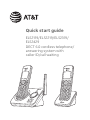 1
1
-
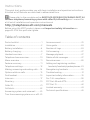 2
2
-
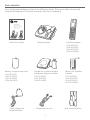 3
3
-
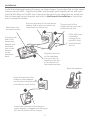 4
4
-
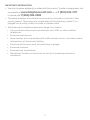 5
5
-
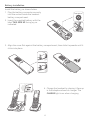 6
6
-
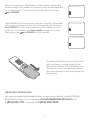 7
7
-
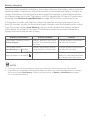 8
8
-
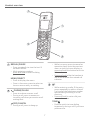 9
9
-
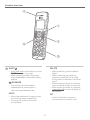 10
10
-
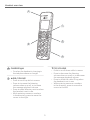 11
11
-
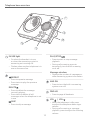 12
12
-
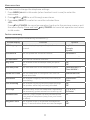 13
13
-
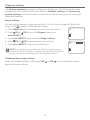 14
14
-
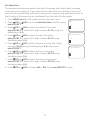 15
15
-
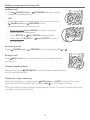 16
16
-
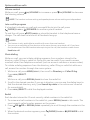 17
17
-
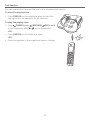 18
18
-
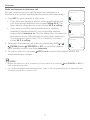 19
19
-
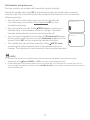 20
20
-
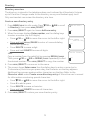 21
21
-
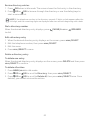 22
22
-
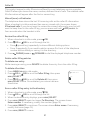 23
23
-
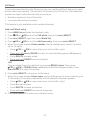 24
24
-
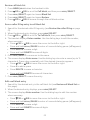 25
25
-
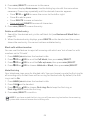 26
26
-
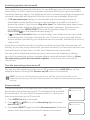 27
27
-
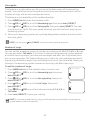 28
28
-
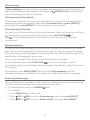 29
29
-
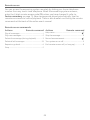 30
30
-
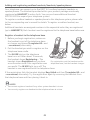 31
31
-
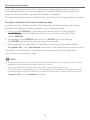 32
32
-
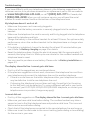 33
33
-
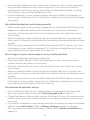 34
34
-
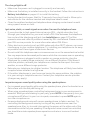 35
35
-
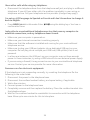 36
36
-
 37
37
-
 38
38
-
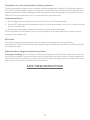 39
39
-
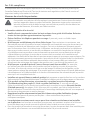 40
40
-
 41
41
-
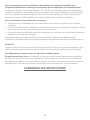 42
42
-
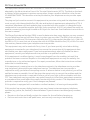 43
43
-
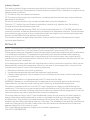 44
44
-
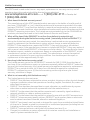 45
45
-
 46
46
-
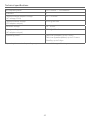 47
47
-
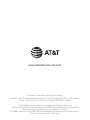 48
48
AT&T EL52319 Manuel utilisateur
- Catégorie
- Téléphones
- Taper
- Manuel utilisateur
- Ce manuel convient également à
dans d''autres langues
- English: AT&T EL52319 User manual
Documents connexes
-
AT&T EL52406 Guide de démarrage rapide
-
AT&T AWX22104 Guide de démarrage rapide
-
AT&T EL52353 Mode d'emploi
-
AT&T EL52315 Guide de démarrage rapide
-
AT&T EL51103 Mode d'emploi
-
AT&T DL72539 Guide de démarrage rapide
-
AT&T EL52100 Guide de démarrage rapide
-
AT&T EL52100 Guide de démarrage rapide
-
AT&T TL86003 Manuel utilisateur
-
AT&T DLP70110 Manuel utilisateur