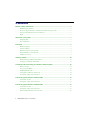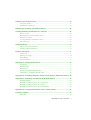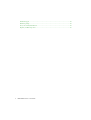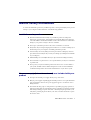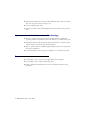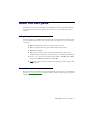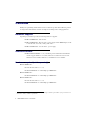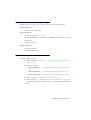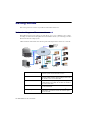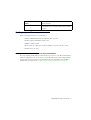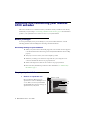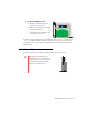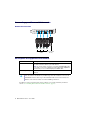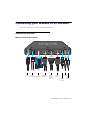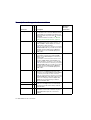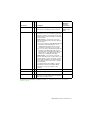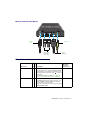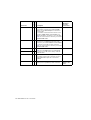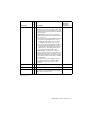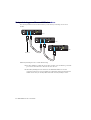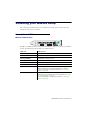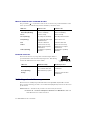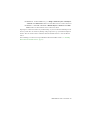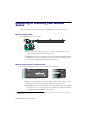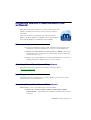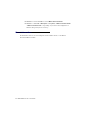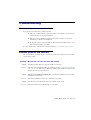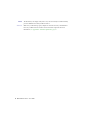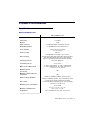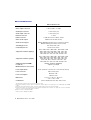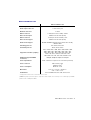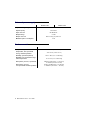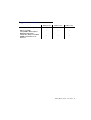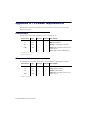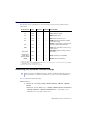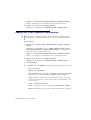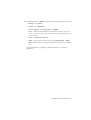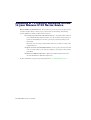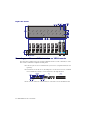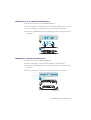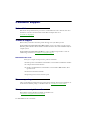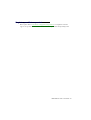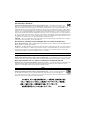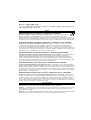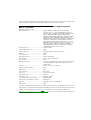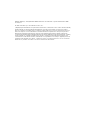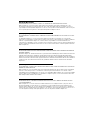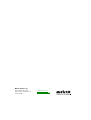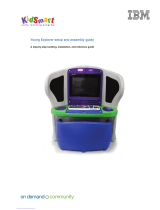Matrox Maevex 5150 Manuel utilisateur
- Catégorie
- Équipement musical supplémentaire
- Taper
- Manuel utilisateur
Ce manuel convient également à

ENGLISH
User Guide
20245-301-0110
2017.01.16
Matrox
™
Maevex
™
Series
6100 Encoder • 5150 Encoder • 5150 Decoder

2 Matrox Maevex Series – User Guide
Contents
Matrox safety information ...................................................................................... 5
Installation and operation .......................................................................................................................5
If a power supply (internal or external) was included with your product ............................................ 5
If your product includes laser-based technology ...................................................................................6
Repair .......................................................................................................................................................6
About this user guide ............................................................................................. 7
Using this guide .......................................................................................................................................7
More information ....................................................................................................................................7
Overview ................................................................................................................. 8
Hardware supplied ...................................................................................................................................8
Software available ....................................................................................................................................8
Hardware required (sold separately) ...................................................................................................... 8
Optional hardware (sold separately) ......................................................................................................9
Installation overview ............................................................................................................................... 9
Getting started ...................................................................................................... 10
Understanding your Maevex environment ..........................................................................................10
Setting up your Maevex environment ..................................................................................................11
Installing and connecting your Maevex 6100 encoder ....................................... 12
Before you begin ....................................................................................................................................12
Step-by-step installation ........................................................................................................................12
Installing multiple cards ........................................................................................................................13
Connecting your Maevex 6100 encoder ...............................................................................................14
Description of supported connections .................................................................................................14
Connecting your Maevex 5150 encoder .............................................................. 15
Connection overview ............................................................................................................................. 15
Description of supported connections ................................................................................................. 16
Connecting your Maevex 5150 decoder ............................................................. 18
Connection overview ............................................................................................................................. 18
Description of supported connections ................................................................................................. 19
Daisy chaining your Maevex 5150 decoders .........................................................................................22

Matrox Maevex Series – User Guide 3
Validating your Maevex setup .............................................................................. 23
Description of LEDs .............................................................................................................................. 23
Validating network discovery ................................................................................................................24
Rebooting or resetting your Maevex device ....................................................... 26
Installing Matrox PowerStream Plus software .................................................... 27
Before you begin ....................................................................................................................................27
Obtaining Matrox PowerStream Plus software .................................................................................... 27
Installing your software .........................................................................................................................27
Accessing Matrox PowerStream Plus software .....................................................................................27
More information ..................................................................................................................................28
Troubleshooting .................................................................................................... 29
What to do if you have a problem ......................................................................................................... 29
Common problems and solutions ........................................................................................................29
Product information .............................................................................................. 31
Specifications .........................................................................................................................................31
External power supply ...........................................................................................................................34
Environmental .......................................................................................................................................34
Supported standards ..............................................................................................................................35
Appendix A – Firewall requirements .................................................................... 36
PowerStream ..........................................................................................................................................36
Firmware updater .................................................................................................................................. 36
Maevex devices .......................................................................................................................................37
Accessing your Windows Firewall settings ...........................................................................................37
Adding rules to your Windows Firewall settings .................................................................................38
Appendix B – Providing adequate airflow to your Maevex 5100 Series device 40
Appendix C – Mounting your Maevex 5100 Series device ................................. 41
Mounting guidelines ..............................................................................................................................41
Mounting your Maevex 5150 encoder or 5150 decoder ......................................................................41
Mounting your Maevex 5150 decoders vertically ................................................................................43
Mounting your Maevex 5150 decoders on VESA mounts .................................................................. 44
Appendix D – Installing your Matrox secure cable solution ............................... 46
Customer support ................................................................................................. 48
Matrox Web ............................................................................................................................................48

4 Matrox Maevex Series – User Guide
Technical support ..................................................................................................................................48
Firmware package ..................................................................................................................................48
View your warranty information ..........................................................................................................48
Register your Matrox product ...............................................................................................................49

Matrox Maevex Series – User Guide 5
Matrox safety information
To ensure safe and reliable operation of your Matrox product, to avoid personal injury, and to prevent
damage to your computer or Matrox hardware, read the following guidelines.
Installation and operation
Read and retain all instructions. Only use your Matrox product according to the
instructions, operating ranges, and guidelines provided in the Matrox user guide and
other related Matrox documentation. Failure to follow these instructions could result in
damage to your product or injury to the user or installer.
Don’t expose your Matrox product to rain, water, condensation, or moisture.
Always turn off your computer, unplug it, then wait for it to cool before touching any of
the internal parts of your computer or installing your Matrox product.
Static electricity can severely damage electronic parts. Before touching any electronic
parts, drain static electricity from your body (for example, by touching the metal frame
of your computer).
When handling a card, carefully hold it by its edges and avoid touching its circuitry.
Don’t stack devices or place devices so close together that they’re subject to recirculated
or preheated air.
Don’t operate your system or Matrox product near a heat source or restrict airflow to
your system, and make sure the ambient temperature doesn’t exceed the maximum
recommended temperatures. Don’t block ventilation holes on your unit or system.
If a power supply (internal or external) was included with your
product
Don’t place the external power supply directly on top of the device.
Only use power supplies originally supplied with the product or use a replacement that’s
approved by Matrox. Don’t use the power supply if it appears to be defective or has a
damaged chassis.
Don’t defeat the safety purpose of the polarized or grounding-type plug. A polarized
plug has two blades with one wider than the other. A grounding-type plug has two blades
and a third grounding prong. The wide blade or the third prong are provided for your
safety. If the provided plug doesn’t fit into your outlet, consult an electrician to replace
the obsolete outlet.

6 Matrox Maevex Series – User Guide
Make sure that nothing rests on the power cables and that the cables aren’t located where
they can be stepped on, pinched, or tripped over.
Don’t use damaged power cables.
Unplug your system or device during lightning storms or if unused for long periods of
time.
If your product includes laser-based technology
The device contains a Class 1 laser product for use only under the recommended
operating conditions and guidelines. For more information, see your Matrox user guide.
Invisible laser radiation may be emitted from disconnected fibers or connectors. Don’t
stare into beams or view directly with optical instruments.
Only use optical transceivers originally supplied with the product or use a replacement
that’s approved by Matrox.
For more information on laser support and compliance, see your Matrox user guide.
Repair
Don’t attempt to open or repair a power supply unit (if one was supplied).
Don’t attempt to open or repair your Matrox product.
If there’s a fault with your Matrox product, review your Matrox warranty for more
information.

Matrox Maevex Series – User Guide 7
About this user guide
Your Matrox user guide provides information on installing and connecting your Matrox hardware.
For information on other Matrox software features and options, see the documentation for that
software.
Using this guide
This guide assumes you’re familiar with basic functions like click, right-click and double-click, and
that you’re familiar with the basics of the operating system you’re using. Also, we use the following
conventions:
Bold
for headings and for references to text that appears on-screen.
Italics
for emphasis, file names, paths, publication titles, and new terms.
Bold Italics
for emphasis.
Keyboard keys in square brackets, with a plus sign separating keys that you press
simultaneously. For example: press [Ctrl]+[Alt]+[Del] to start Windows Task Manager.
Arrows (“
Æ
”) to separate ordered directions. For example, “click
OK
Æ
Close
Æ
OK
” is
the same as “click
OK
, then click
Close,
then click
OK
”.
Green for cross-references. If you’re viewing online, click the green text to jump to what’s
being referenced.
More information
Be sure to check for any last-minute release notes included with your product. Also, check the Matrox
Web site (www.matrox.com/graphics
) for the latest Matrox software, technical support, and product
information.

8 Matrox Maevex Series – User Guide
Overview
Thank you for purchasing a Matrox Maevex 6100 or 5100 Series product. Matrox Maevex products
are designed for multi-channel, real-time encoding, live streaming, and recording applications.
Hardware supplied
*
Depending on your Maevex product, the following hardware is supplied:
Maevex 6100 Encoder
– Encoder card.
Maevex 5150 Encoder
– Encoder device, 1 power supply, 1 DVI to HDMI adapter, 1 CAT
5e network cable (6 ft/1.8 m), 1 analog audio cable.
Maevex 5150 Decoder
– Decoder device, 1 power supply.
Software available
Matrox PowerStream Plus –
to use your Matrox product. Matrox PowerStream Plus
software supports Windows ® 10 (64-bit), Windows® 8.1, Windows® Server® 2012,
Windows® Server® 2012 R2, Windows® 7, and Windows® Server® 2008 R2.
Hardware required (sold separately)
Maevex 6100 Encoder
–
Network cable (CAT 5, 5e, 6, or 7)
Shielded HDMI cable or certified high-speed HDMI cable
Maevex 5150 Encoder
–
Shielded HDMI cable or certified high-speed HDMI cable
Maevex 5150 Decoder
–
Network cable (CAT 5, 5e, 6, or 7)
Shielded HDMI cable or certified high-speed HDMI cable
* The hardware supplied with your Matrox product may vary depending on the SKU or part number of your product. For more
information, contact your Matrox representative.

Matrox Maevex Series – User Guide 9
Optional hardware (sold separately)
Depending on your connection setup, you may also need any of the following hardware:
Maevex 6100 Encoder
–
Matrox secure cable solution
Maevex 5150 Encoder
–
Network cable (CAT 5, 5e, 6, or 7)
Shielded HDMI cable or certified high-speed HDMI cable (Encoder device to monitor)
VGA cable
Analog audio cable
Maevex 5150 Decoder
–
Analog audio cable
DVI to HDMI adapter
Installation overview
To install your Matrox product:
1
Install your Maevex 6100 encoder
–
see “Installing and connecting your Maevex 6100
encoder”, page 12.
2
Connect your product
–
Maevex 6100 Encoder
–
see “Installing and connecting your Maevex 6100 encoder”,
page 12.
Maevex 5150 Encoder –
see “Connecting your Maevex 5150 encoder”, page 15.
Maevex 5150 Decoder
–
see “Connecting your Maevex 5150 decoder”, page 18.
3
Validate your setup
–
see “Validating your Maevex setup”, page 23.
4
Install the software
–
see “Installing Matrox PowerStream Plus software”, page 27. For
more information on PowerStream Plus software, see the Matrox PowerStream Plus User
Guide.

10 Matrox Maevex Series – User Guide
Getting started
This section provides an overview of your Maevex environment and devices.
Understanding your Maevex environment
Matrox Maevex devices work together to provide unicast (one-to-one) or multicast (one-to-many)
streaming over an IP network. Using Matrox PowerStream Plus software, you can manage your entire
Maevex network from a single system.
A Matrox Maevex environment can be made up of the following elements connected to a network:
Source A video source connected to the input of an encoder. A
controller system can be used as a source.
Maevex 6100 encoder An encoder with multiple input support that can
generate multiple streams and recordings. An encoder
can stream to one or more decoders.
Maevex 5150 encoder An encoder with single input support that can generate
a single stream or recording. An encoder can stream to
one or more decoders.
Maevex 5150 decoder A decoder is needed for each stream from an encoder
in your environment.
Third-party decoder Third-party video players (such as VideoLAN
®
VLC
media player) can also be used to decode the signal
from an encoder.
Controller system
Source
Maevex 6100
encoder
Maevex 5150
decoder
Network
attached
storage
Maevex 5150
encoder

Matrox Maevex Series – User Guide 11
Setting up your Maevex environment
Before connecting your devices, we recommend you:
Have a DHCP (Dynamic Host Configuration Protocol) server
Have a DNS (Domain Name System) server
Have a controller system
Use at least one output device (monitor or HDTV) to preview your video sources
Have at least one source
Adding an encoder or a decoder to your environment
To avoid potential problems,
before
you add a decoder or an encoder to your Maevex environment,
perform a configuration reset of your device to reset the IP address and any other settings that may
prevent you from using the device in your environment. For more information on performing a
configuration reset of your device, see “Rebooting or resetting your Maevex device”, page 26.
Network attached storage
(NAS)
A NAS device is needed to record a file encoded by a
Maevex encoder.
Controller system A system connected to the network and running Matrox
PowerStream Plus. A controller system can be used as
a source.

12 Matrox Maevex Series – User Guide
Installing and connecting your Maevex
6100 encoder
This section describes how to install and connect your Matrox card. If your Matrox card is already
installed in your system, skip to “Connecting your Maevex 6100 encoder”, page 14. For information
specific to your system, like how to remove its cover, see your system manual.
Before you begin
To avoid personal injury and to prevent damage to your system or Matrox hardware, read the
following guidelines before installing and connecting your Matrox hardware.
Preventing damage to your hardware
While your system is turned off but still plugged in, some electrical current is supplied
to the motherboard. This current may prevent newly installed hardware from working
properly.
Always try to insert or remove your card as straight as possible.
Whenever you change your connection setup, make sure you’re using the correct
connectors and that all connectors are properly fastened.
When connecting devices, make sure the connectors are properly fastened.
Review the safety information provided. For more information, see “Matrox safety
information”, page 5.
Step-by-step installation
1 Choose an expansion slot
Most systems have different types of
expansion slots. Choose a PCI Express® ×8
or ×16 (PCIe®) slot. Your system manual
should identify the location of each type of
expansion slot in your system.
(Back of system)
(×16)
(×8)
PCI
slots
PCI Express
slots

Matrox Maevex Series – User Guide 13
2 Insert your Matrox card
a
Position your Matrox card over the
expansion slot you’ve chosen.
b
Push the card in firmly and evenly until
it’s fully seated in the slot.
c
Secure the bracket of your Matrox card
to the frame of your system.
Your Matrox card is now installed. If you’re installing more than one card, see “Installing multiple
cards”, page 13.
Before restarting your system
, connect your devices (see the “Connection setup”
section for the card you want to connect).
After connecting
, restart your system and install your
Matrox software.
Installing multiple cards
Your system may support the installation of multiple Maevex cards in your system.
WA R N I NG :
To avoid damaging your
cards, always insert your card as straight as
possible into the slot. Don’t rock the card
from side to side. If you meet resistance,
don’t force the card into the slot.

14 Matrox Maevex Series – User Guide
Connecting your Maevex 6100 encoder
Connection overview
Description of supported connections
Your Matrox card is now installed and connected. Restart your system and install your Matrox
software (see “Installing Matrox PowerStream Plus software”, page 27).
Connector Description
HDMI Attach your mini HDMI to HDMI cable to your Matrox card. Connect
the other end of the cable to your video device.
Note: To connect to this connector, you need a shielded HDMI cable.
If your video source uses a display resolution higher than 720p60, we
recommend you use a certified high-speed HDMI cable.
Network (RJ-45) Connect your network cable to your Matrox card to stream to an IP
network.
Note:
To connect to the bracket of your Matrox product, the overmold (or boot) of the
mini HDMI connectors must respect the maximum width (0.551 inches/14 mm) and
thickness (0.331 inches/8.4 mm) stated in the HDMI specifications.
Network cable
(RJ-45)
Mini HDMI to HDMI
cables

Matrox Maevex Series – User Guide 15
Connecting your Maevex 5150 encoder
This section describes how to connect your Maevex 5150 encoder.
Connection overview
Maevex 5150 encoder (Back)
5V DC
power
LAN1
(network)
VGA
(monitor)
HDMI Out
(monitor)
RS232
(RS232
control
device)
HDMI In
(source)
Line Out
USB
(controller
system)
Line In
(source)

16 Matrox Maevex Series – User Guide
Description of supported connections
Connector
Encoder
Decoder
Description
Required
encoder
connection
5V DC power 99 Connect the 5V DC power supply included with
your product to this connector. While the 5V DC
power supply is connected to the device and
electrical socket, the power LED ( ) is active
(not black).
For more information on LEDs, see “Maevex
5150 encoder and 5150 decoder”, page 24.
HDMI 9 Connect a digital monitor to this connector. If
your digital monitor has a DVI connector, you
need an HDMI to DVI-D adapter to connect
your monitor to this connector.
Note: To connect to this connector, you need a
shielded HDMI cable. If your video source uses
a display resolution higher than 720p60, we
recommend you use a certified high-speed
HDMI cable.
HDMI In 9 Connect your video source to this connector.
If your video source doesn’t support HDMI
output, use an HDMI adapter to connect it to
your encoder.
If your video source has a DVI connector, use
the DVI to HDMI adapter included with your
Maevex product to connect it to your encoder.
Note: To connect to this connector, you need a
shielded HDMI cable. If your video source uses
a display resolution higher than 720p60, we
recommend you use a certified high-speed
HDMI cable.
HDMI Out 9 Optional – Connect a digital monitor to this
connector. If your digital monitor has a DVI
connector, you need an HDMI to DVI-D adapter
to connect your monitor to this connector.
Note: To connect to this connector, you need a
shielded HDMI cable. If the video output of your
device uses a display resolution higher than
720p60, we recommend using a certified
high-speed HDMI cable.
LAN1 99Connect a network cable to this connector.
Note: You can only use the second network
connector on the decoder to daisy chain the
5150 decoders.
LAN2 9
Line In 9 Optional – Connect the analog audio output of
your video source to this connector. If you’re
using HDMI audio input, this connector is
disabled.

Matrox Maevex Series – User Guide 17
For information on installing your Matrox software, see “Installing Matrox PowerStream Plus
software”, page 27.
Line Out 99Optional – Connect your analog audio output
device (such as speakers) to this connector.
Line In or
HDMI In with
audio
RS232 99Optional – To control an RS232 device (such as
a monitor) on one of your 5150 decoders with
an RS232 controller connected to an encoder
or with an RS232 controller sending commands
over the network.
5150 encoder – You need to connect an
RS232 serial cable from your RS232 device to
this connector.
If your encoder is using the
Relayed serial over
IP
feature in PowerStream Plus, use a
straight through serial cable to connect
your RS232 controller to your encoder.
If your encoder is using the
Direct serial over
IP
feature in PowerStream Plus, use the
opposite of the serial cable required by your
RS232 device. This cable may be a null
modem or a straight through cable.
5150 decoder – You need to connect an
RS232 serial cable from your decoder to your
RS232 device. For this connection, use the
serial cable required by your RS232 device.
This cable may be a null modem or straight
through cable.
If your RS232 device has a DB25 connector,
use a DE9 (also known as a DB9) to DB25
converter to connect your device to this
connector.
RS232
SD™ Card 9 Currently unsupported.
USB 99Currently unsupported.
VGA 9 Optional – Connect an analog monitor to this
connector. For local viewing of uncompressed
video from your video source.
Connector
Encoder
Decoder
Description
Required
encoder
connection

Matrox Maevex Series – User Guide 19
Maevex 5150 decoder (Back)
Description of supported connections
Connector
Encoder
Decoder
Description
Required
encoder
connection
5V DC power 99 Connect the 5V DC power supply included with
your product to this connector. While the 5V DC
power supply is connected to the device and
electrical socket, the power LED ( ) is active
(not black).
For more information on LEDs, see “Maevex
5150 encoder and 5150 decoder”, page 24.
HDMI 9 Connect a digital monitor to this connector. If
your digital monitor has a DVI connector, you
need an HDMI to DVI-D adapter to connect
your monitor to this connector.
Note: To connect to this connector, you need a
shielded HDMI cable.
5V DC
power
LAN1/LAN2
(network or
decoder)
HDMI
(monitor)
Line Out

20 Matrox Maevex Series – User Guide
HDMI In 9 Connect your video source to this connector.
If your video source doesn’t support HDMI
output, use an HDMI adapter to connect it to
your encoder.
If your video source has a DVI connector, use
the DVI to HDMI adapter included with your
Maevex product to connect it to your encoder.
Note: To connect to this connector, you need a
shielded HDMI cable.
HDMI Out 9 Optional – Connect a digital monitor to this
connector. If your digital monitor has a DVI
connector, you need an HDMI to DVI-D adapter
to connect your monitor to this connector.
Note: To connect to this connector, you need a
shielded HDMI cable.
LAN1 99Connect a network cable to this connector.
Note: You can only use the second network
connector on the decoder to daisy chain the
5150 decoders.
LAN2 9
Line In 9 Optional – Connect the analog audio output of
your video source to this connector. If you’re
using HDMI audio input, this connector is
disabled.
Line Out 99Optional – Connect your analog audio output
device (such as speakers) to this connector.
Line In or
HDMI In with
audio
Connector
Encoder
Decoder
Description
Required
encoder
connection
La page charge ...
La page charge ...
La page charge ...
La page charge ...
La page charge ...
La page charge ...
La page charge ...
La page charge ...
La page charge ...
La page charge ...
La page charge ...
La page charge ...
La page charge ...
La page charge ...
La page charge ...
La page charge ...
La page charge ...
La page charge ...
La page charge ...
La page charge ...
La page charge ...
La page charge ...
La page charge ...
La page charge ...
La page charge ...
La page charge ...
La page charge ...
La page charge ...
La page charge ...
La page charge ...
La page charge ...
La page charge ...
La page charge ...
La page charge ...
La page charge ...
La page charge ...
-
 1
1
-
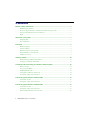 2
2
-
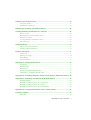 3
3
-
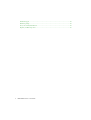 4
4
-
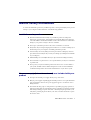 5
5
-
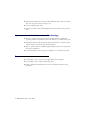 6
6
-
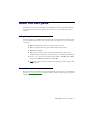 7
7
-
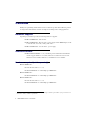 8
8
-
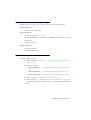 9
9
-
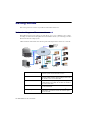 10
10
-
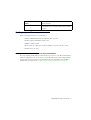 11
11
-
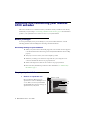 12
12
-
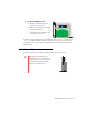 13
13
-
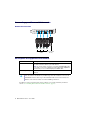 14
14
-
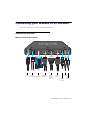 15
15
-
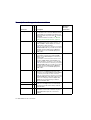 16
16
-
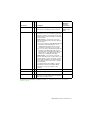 17
17
-
 18
18
-
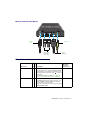 19
19
-
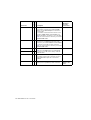 20
20
-
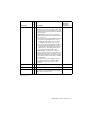 21
21
-
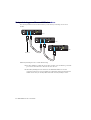 22
22
-
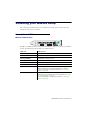 23
23
-
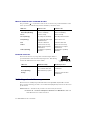 24
24
-
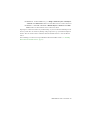 25
25
-
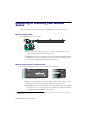 26
26
-
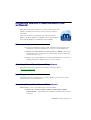 27
27
-
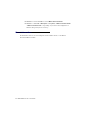 28
28
-
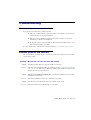 29
29
-
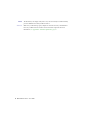 30
30
-
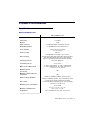 31
31
-
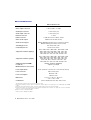 32
32
-
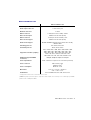 33
33
-
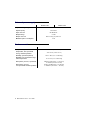 34
34
-
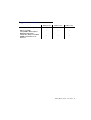 35
35
-
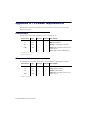 36
36
-
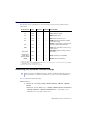 37
37
-
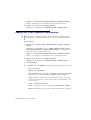 38
38
-
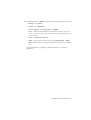 39
39
-
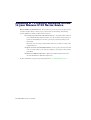 40
40
-
 41
41
-
 42
42
-
 43
43
-
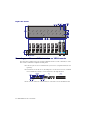 44
44
-
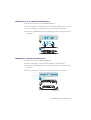 45
45
-
 46
46
-
 47
47
-
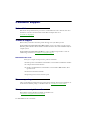 48
48
-
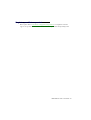 49
49
-
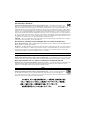 50
50
-
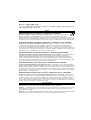 51
51
-
 52
52
-
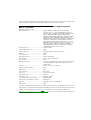 53
53
-
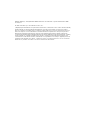 54
54
-
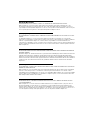 55
55
-
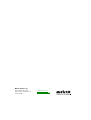 56
56
Matrox Maevex 5150 Manuel utilisateur
- Catégorie
- Équipement musical supplémentaire
- Taper
- Manuel utilisateur
- Ce manuel convient également à
dans d''autres langues
- English: Matrox Maevex 5150 User manual
Documents connexes
-
Matrox CompressHD Installation and User Manual
-
Matrox CompressHD Installation and User Manual
-
Matrox Multi Installation and User Manual
-
Matrox EPI-TC4P128LPAF Manuel utilisateur
-
Matrox M9128 LP PCIE X16 Le manuel du propriétaire
-
Matrox CronosPlus Installation And Hardware Reference
-
Matrox Vio Installation And Hardware Reference
-
Matrox Digidesktop Installation Manual And User's Manual
-
Matrox orion HD Installation And Hardware Manual
-
Matrox Multi-Channel spécification