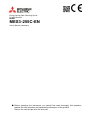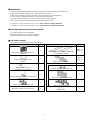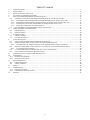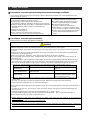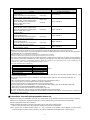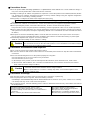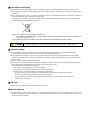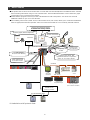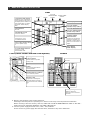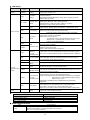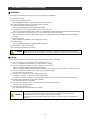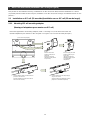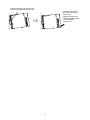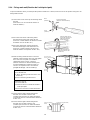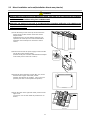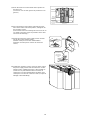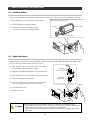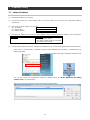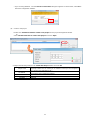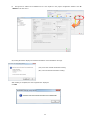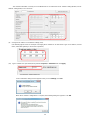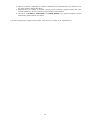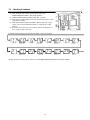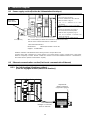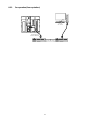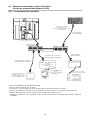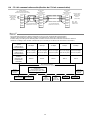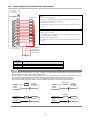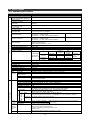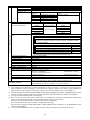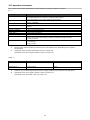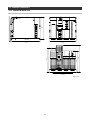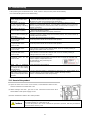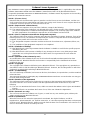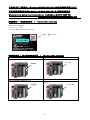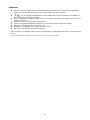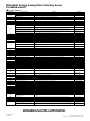Mitsubishi Electric MES3-255C-EN Manuel utilisateur
- Catégorie
- Commutateurs réseau
- Taper
- Manuel utilisateur

P
Energy Saving Data Collecting Server
EcoWebServerIII
MODEL
MES3-255C-EN
User’s Manual (Hardware)
● Before operating the instrument, you should first read thoroughly this operation
manual for safe operation and optimized performance of the product.
Deliver this user’s manual to the end user.

2
Introduction
Thank you for purchasing Mitsubishi Energy Saving Data Collecting Server (EcoWebServer III).
This instruction manual explains how to install and use the product.
Before using the product, read the instruction manual carefully for correct operation.
Be sure to read "1 Safety Precautions" to correctly handle the product.
Keep this instruction manual in a safe, accessible place for ready reference.
Make sure that this instruction manual will be delivered to the end users.
For details on setting EcoWebServerIII, refer to "User’s Manual - Setting (IB63919)".
For details on setting EcoWebServerIII, refer to "User’s Manual - Operating (IB63918)".
Packing materials and instruction manual
To reduce the load on the environment:
⚫ Packing materials use corrugated cardboard.
⚫ The instruction manual uses recycled paper.
Packaged contents
Make sure all the following items are in the package.
Product name
Qty.
Product name
Qty.
Energy saving data collecting server
(main unit)
1
(Black: 110Ω1/2W) (White: 130Ω1/2W)
CC-Link terminal resistor
Black × 2
White × 2
Compact Flash memory card
(software)
1
DIN rail mounting adaptor
Small × 2
Large × 1
Setting software (CD-R)
Instruction manual included
1
DIN rail mounting set
DIN rail mounting screw (M5 × 10)
2
Battery (built in the bottom of the main unit’s
server section)
1
DIN rail mounting square washer
2
Board mounting screw (M4 × 12)
4
DIN rail fixing metal bracket
2
Instruction manual (* this document)
1
LAN port cap
2

3
Table of Contents
1. Safety Precautions ................................................................................................................................................. 4
2. Main Features ........................................................................................................................................................ 8
3. Name and Function of Each Part ........................................................................................................................... 9
4. Procedures for Installation and Setting ................................................................................................................ 12
5. Main Unit Installation(Installation de l'unité principale) ........................................................................................ 13
5.1 Installation on IEC rail (35 mm wide)(Installation sur un IEC rail (35 mm de large)) ....................................... 13
5.1.1 Mounting IEC rail mounting adaptor (Montage d'adaptateur pour monter sur IEC rail) ............................... 13
5.1.2 Mounting IEC rail fixing square washer (Montage de rondelle carrée pour fixer IEC rail) ........................... 14
5.1.3 Installing main unit on IEC rail(Installation de l'unité principale sur IEC rail) ............................................... 14
5.1.4 Fixing main unit(Fixation de l'unité principale) ............................................................................................. 16
5.2 Direct installation on board(Installation directe une planche) .......................................................................... 17
6. Battery Installation and Replacement................................................................................................................... 19
6.1 Installing battery ............................................................................................................................................... 19
6.2 Replacing battery ............................................................................................................................................. 19
7. IP Address Setting ................................................................................................................................................ 20
7.1 Setting IP address ............................................................................................................................................ 20
7.2 Checking IP address ........................................................................................................................................ 25
8. Connection Diagram ............................................................................................................................................. 26
8.1 Power supply section(Section de l'alimentation électrique) ............................................................................. 26
8.2 Ethernet communication section(Section de communication Ethernet) ........................................................... 26
8.2.1 For initial setting (IP address setting) (Pour les réglages initiaux (adresse IP fixation)) .............................. 26
8.3 Ethernet communication section (CH2 to PLC) (Section de communication Ethernet (CH2)) ........................ 28
8.3.1 For operation(Pour opération) ...................................................................................................................... 28
8.4 CC-Link communication section(Section de CC-Link communication) ............................................................ 29
8.5 Contact output section(Section de sortie contact) ........................................................................................... 30
9. Requirement for the compliance with EMC Directives ......................................................................................... 31
10. Specifications ....................................................................................................................................................... 32
10.1 Hardware specifications ................................................................................................................................... 32
10.2 Operation environment ..................................................................................................................................... 34
11. External Dimensions ............................................................................................................................................ 35
11.1 External dimensions ......................................................................................................................................... 35
11.2 Setting conditions ............................................................................................................................................. 36
12. Options ................................................................................................................................................................. 36
13. Troubleshooting .................................................................................................................................................... 37
13.1 Reset of the product ......................................................................................................................................... 37
13.2 Initialization of the body memory ...................................................................................................................... 38
14. Warranty ............................................................................................................................................................... 39

4
1. Safety Precautions
Precautions concerning the operating environment and usage conditions
Do not use the product in the places as follows. Failure to follow this instruction may cause malfunctions and
reduced life of the product.
⚫ Ambient temperature exceeds 0º to +55ºC.
(Température ambiante excède 0º à +55ºC.)
⚫ Daily average ambient temperature exceeds 35ºC.
(Température ambiante quotidienne et moyenne excède 35ºC.)
⚫ Relative humidity exceeds 5% to 95% or condensation is observed.
(Humidité relative excède 5% à 95% ou condensation est
observée.)
⚫ Altitude exceeds 2000 m.
(Altitude excède 2000 m.)
⚫ Dust, corrosive gas, saline and oil smoke exist.
(Poussière, gaz corrosif, salin et huile fumée existe.)
⚫ Frequent vibration or impact exists.
(Vibration fréquente ou impact existe.)
⚫ Rainfall or water droplet hits the product.
(Pluie ou gouttelette frappe le produit.)
⚫ Exposed to direct sunlight.
(Exposé à lumière du soleil directe.)
⚫ Metal pieces or conductive materials blow.
(Pièce métal ou matière conducteur souffle.)
⚫ Under strong electromagnetic field or noise.
(Sous champ électromagnétique fort ou
bruit.)
Precautions concerning the installation
Please read this instruction manual before installation.
Caution
⚫ The product shall be installed by a technician who has expertise in electric work such as safe installation and wiring.
⚫ Always handle the end face of metal parts with care. The sharp part may cause injuries.
⚫ During threading or wiring work, take precaution so that any metal chip or a part of wire cut does not enter the
product.
⚫ Make sure to use the connection diagram for correct wire connection. Incorrect wiring may cause the device
malfunction, fire or electric shock.
⚫ Never do hot-line jobs. Otherwise, it may lead to electric shock, fire or device problems.
⚫ Use appropriate size of electric wires. If inappropriate size of electric wire is used, it may cause fire due to
generated heat.
⚫ Use an appropriate size of solderless terminal which fits the wire. If inappropriate solderless terminal is used,
wire breakage or contact failure may occur, which may cause the device malfunction, failure, burnout, or fire.
⚫ For UL/c-UL standard, please use the copper conductors wire which temperature rating is 60 ºC /75 ºC .
(Pour UL/c-UL standard, utilisez le conduit en cuivre dont la température classée à 60 ºC /75 ºC.)
Part
Wire size
Appropriate solderless terminal
Power supply section
terminal block
0.75 to 2.0 mm
2
RAV1.25-3.5
RAV2-3.5
CC-Link communication
section terminal block
Version 1.10-compatible CC-Link
dedicated cable
R1.25-3
Contact output section
terminal block
0.3 to 0.75 mm
2
R1.25-3
(Solderless terminals with a crimp
sleeve cannot be used.)
⚫ Make sure all the fittings are securely tightened. Failure in tightening may cause the device malfunction, fire, or
electric shock.
(Assurez-vous que tout le serrage est fermement serré. Manque de serrage peut causer mauvais
fonctionnement du dispositif, feu, ou commotion électrique.)
⚫ Fixing fittings must be tightened to the specified torque. Excessive tightening may cause damage to terminals or
screws.
(Fixation du serrage doit être serrée à couple de serrage spécifié. Serrage excessif peut endommager du
terminal ou vis.)
Insufficient tightening may cause the device malfunction, fire, or electric shock.
(Serrage insuffisant peut causer mauvais fonctionnement du dispositif, feu, ou commotion électrique.)
⚫Accessory of LAN port cap can be used for dust-proof.
⚫ Please return the unit which you removed for wiring. The units are only support to be worked as
EcoWebServerIII.
It will be not worked without using for EcoWebServerIII.
⚫ Please do not replace for any unit of EcoWebServerIII. Operation verification of EcoWebServerIII is confirmed as
the purchase. It may cause a malfunction or failure if EcoWebServerIII is used in any other combination.

5
Part
(Partie)
Tightening torque
(Couple de serrage)
Terminal screw for power supply section
terminal block
(Borne de terminal pour terminal bloc
dans la section d'alimentation électrique)
(M3.5 screw)
(Vis M3.5)
0.8 to 1.0 N·m
Terminal screw for CC-Link
communication section terminal block
(Borne de terminal pour terminal bloc
dans la section de CC-Link
communication)
(M3 screw)
(Vis M3)
0.42 to 0.58 N·m
Mounting screw for CC-Link
communication section terminal block
(Borne de montage pour terminal bloc
dans la section de CC-Link
communication)
(M3.5 screw)
(Vis M3.5)
0.66 to 0.89 N·m
Terminal screw for contact output
section terminal block
(Borne de terminal pour terminal bloc
dans la section de contact sortie)
(M3 screw)
(Vis M3.5)
0.42 to 0.58 N·m
Mounting screw for contact output
section terminal block
(Borne de montage pour terminal bloc
dans la section de contact sortie)
(M3.5 screw)
(Vis M3.5)
0.66 to 0.89 N·m
Unit fixing screw
(Vis pour fixation l'unité)
(M3 screw × 12)
(Vis M3)
0.36 to 0.48 N·m
⚫Make sure that all the terminal covers are mounted. Failure to mount them may cause electric shock.
(Assurez-vous que tout les couvercle sont attachés. Manque d'attachement peut causer mauvais fonctionnement
du dispositif, feu, ou commotion électrique.)
⚫ Avoid installing in a panel where high pressure equipment is installed.
Please install a surge suppressor in the device which is prone to noise.
⚫ CC-Link communication signal line and other signal lines, auxiliary power supply line, the power supply frequency
input line to prevent the introduction of noise, please do not approach and unity of the power line or high voltage
line. Please separate the separation distance when the signal line and the power line / high voltage line are
parallel as a guide. (Excluding terminal block input section)
[CC-Link communication signal line]
Condition
Distance
All power lines
More than 100mm
[Other signal line / auxiliary power line / power frequency input line]
Condition
Distance
Power line of 600V or less
More than 300mm
Other power lines
More than 600mm
⚫Please connect the shield wire of the CC-Link communication cable to the SLD terminal of each of the CC-Link
communication terminals.
⚫To prevent induction noise, keep control lines and communication cables as far away from power lines as
possible.
(We recommend that you keep a distance of 100 mm or longer between them.)
Do not place them in a board containing high-voltage equipment.
Mount surge absorbers on equipment that is likely to produce noise.
⚫Connect both ends of the shield line for CC-Link communication cable to the “SLD” terminal of the units.
“SLD” and “FG” are connected together inside each unit.
Make sure to insulate the shield line using vinyl tape or the like.
⚫For the actual usage, perform D-type grounding dedicated for the “FG” terminal.
⚫Perform insulation withstand voltage tests and insulation resistance tests without connecting the FG terminal to
the external case (ground).
Precautions concerning the preparation before use
⚫ Make sure that your installation site meets the requirements for the operation environment and usage conditions.
⚫ Before use, perform the settings for the product. Wrong settings may cause the product to malfunction.
⚫ Check the power ratings of the product.
⚫ After installing the product and performing wiring work, peel off the dustproof seal.
Failure to peel it off may cause the product to malfunction due to heat generation.
⚫ The product has a built-in lithium battery. It is not connected to the product when shipped from the factory.
Connect it before using the product. (Refer to “6. Battery Installation and Replacement” of this manual)

6
Precautions for use
⚫ Use the product within the ratings specified in “9. Specifications” of this manual. If it is used outside the ratings, it
may cause not only malfunction or failure but also fire or burnout.
⚫ Settings including an IP address assignment are required to connect the product to the network (Ethernet). Before
use, perform an IP address assignment and other necessary network settings using the supplied configuration
software.(Refer to “IP Setting” of Setting manual)
⚫ The product is configured as follows when shipped from the factory:
IP address = 192.168.10.1, subnet mask = 255.255.255.0, gateway = nothing
When you connect the product directly to a single PC, you do not have to change these settings.
⚫The product has a built-in clock. Before use, set the current date using the supplied configuration software.
⚫Before operating the product, check that active bare wire, etc does not exist around the product.
If any bare wire is found, stop the operation immediately, and take appropriate action such as isolation protection.
⚫Please contact our sales staff when you consider applying the product to special purpose, including use in devices
and systems for nuclear plant, aerospace engineering, medical care or automobile. (See the end of this document
for details.)
⚫If the power is turned on immediately (within 5 seconds) after it is turned off, an out-of-spec inrush current (20 A
8 ms or lower) may be generated. After power shutdown, wait at least 5 seconds before turning on power again.
⚫ Periodically adjust the time. (Approx. once every 6 months)
*Refer to ‘4.8.1 Time Settings in User’s Manual – Setting.’
Caution
⚫ Do not disassemble or modify the product. It may cause failure, electric shock or fire.
⚫ Do not remove the seal on the side of this product. Such as maintenance and failure analysis
will be out of service without integral sealed.
Precautions for maintenance and inspection
⚫ Use a soft dry cloth to clean off dirt of the product surface.
⚫ Do not let a chemical cloth remain on the surface for an extended period of time nor wipe the surface with thinner
or benzene.
⚫ Check for the following items to use the product properly for a long time.
Check for the items (1) to (3) once or twice every six months.
Check for the item (4) once a year.
(1) No damage on the product (2) No abnormality with LED indicators (3) No abnormal noise, smell or heat
(4) No looseness with installation, wire connection to terminal blocks, and connector connection (Check these
items under the electric outage condition.)
Caution
⚫Checking looseness with installation, wire connection to terminal blocks, and connector
connection must be done under the electric outage condition.
⚫When a power failure is occurred in a voltage drop state, clock and data might be reset.
Please configure again.
Precautions for storage
⚫ To store the product, turn off the power and remove wires, and put it in a plastic bag.
⚫ To keep the power off for a long time, remove the battery connector.
(The battery’s accumulated backup time for electric blackout is 13,700 hours (1.57 years). Failure to use a battery
over backup time may cause a data clear of the product.
⚫ For long-time storage, avoid the following places. Failure to follow this instruction may cause failure and reduced
life of the product.
⚫ Ambient temperature exceeds -25ºC to +75ºC.
⚫ Daily average ambient temperature exceeds 35ºC.
⚫ Relative humidity exceeds 5% to 95% or condensation is
observed.
⚫ Dust, corrosive gas, saline and oil smoke exist.
⚫ Frequent vibration or impact exists.
⚫ Rainfall or water droplet hits the product.
⚫ Exposed to direct sunlight.
⚫ Metal pieces or conductive materials blow.
⚫ Under strong electromagnetic field or noise.

7
Precautions for disposal
⚫ The product shall be properly disposed of in compliance with the “Wastes Disposal and Public Cleansing Act”.
⚫ The product has a built-in lithium battery. The lithium battery shall be disposed of in compliance with your local
regulations.
⚫ In EU member states, there is a separate collection system for waste batteries. Dispose of batteries properly at
the local community waste collection/recycling center.
The symbol shown below is printed on the batteries and packaging of batteries and devices with built-in batteries
used for Mitsubishi programmable controllers.
Note: This symbol is for EU member states only.
The symbol is specified in the new EU Battery Directive (2006/66/EC) Article 20 "Information for
end-users" and Annex II.
The symbol indicates that batteries need to be disposed of separately from other wastes.
Caution
⚫There may be some electricity left in the lithium battery removed. Keep it away from other
metal parts because its contact with the metal parts may cause heat, rupture, or fire.
Network building
⚫ For installation and setting of web browsers and JavaVM (Java Virtual Machine) and inquiries about their
technical issues, contact your network administrator or appropriate department.
⚫ For installation and setting of servers such as SMTP (mail transfer) servers and FTP (file) servers and inquiries
about their technical issues, contact your network administrator, appropriate department or the manufacturers for
those servers.
⚫ We don’t offer technical support for the above.
⚫ When needed for keeping system security against illegal access from outside, users should take proper measure.
We do not assume responsibility for any trouble arising from illegal access.
We recommend users to note the followings.
1) Use LAN for preventing illegal access from outside.
2) Take measures like firewall and VPN when connecting internet.
3) Before using, change the default account (login ID, password).
Set the account so as not to leak the accont information according to the following precautions.
Avoid using simple string like Name, birth date and numbers.
Set the complex loging ID and password at least 8 characters by mixing uppercase or lowercase
alphanumeric characters.
QR code
⚫ QR code is for production management. Please do not use.
Special purposes
⚫ Please contact our sales staff when you consider applying the product to special purposes, including use with
devices and systems for nuclear engineering, aerospace engineering, medical care, or automobiles. (See the end
of this document for details.)

8
2. Main Features
The product has an HTTP server function that can send data over the Internet/Intranet via Ethernet that is collected
from measuring instruments using CC-Link communication. The transmitted information can be viewed in a graph
or list format on PCs connected to the Intranet.
All the software programs necessary to view collected data are built in the product. You do not have to install
additional software on your PC to view the data.
Also installing a mail server (SMTP server) or file transfer server (FTP server) allows you to send email notifications
when an upper/lower limit alarm operates and to save measurement data in a CSV format by automatic transfer.
*1 Limited to be a MC protocol client.
EcoWebServerIII(This product)
Ethernet
Ethernet
Client PC
Output the alarm status, data
upper/lower limit over and operation
status, etc. to a lamp or buzzer.
Wireless
Router
Tablet
View the graph (Internet Explorer)
Report by
Email
EcoWebServerIII
Time adjustment
PLC
PLC
PLC
GOT
EcoMonitorPlus
View the graph (Internet Explorer)
EcoWebServerIII setting software
Transfer collected file
Write collected data
to PLC/GOT device
CC-Link terminals
PLC/GOT data collecting
CC-Link
MODBUS TCP ⇔
MODBUS RTU
Protocol converter
RS-485 (MODBUS RTU)
EMU3
Series
MDU breaker
Electronic
multi-
measuring
instrument
Contact input
Analog input
Temperature input
MELSEC-Q energy
measuring module
(Via CC-Link local station)
FTP Server
SMTP Server
SNTP Server

9
3. Name and Function of Each Part
EcoWebServer
Ⅲ
LAN interface CH1
Connect to client PC.
7-segment LED display
Displays an error code when an
error is detected on the product.
Also displays the IP address set
in the product when you start it
up in the IP address display
mode.
Battery storage section
Battery is stored in it.
Open the cover to connect a
connector.
RS-232 interface
Not used.
USB interface
Not used.
Front
Bottom
Front (Server section with the cover opened)
MODE/STOP/RUN
switch
Set it in the RUN position for
normal operation.
RESET/SELECT switch
Use to reset the product.
Memory card
EJECT button
Push the button to eject the
memory card.
Memory card
Programs for collecting and
displaying data are stored in it.
It is also used to save collected
data.
*1
Power supply
section
Server
section
CC-Link
communication
section
Contact output
section
Contact output
terminal block
Contacts are closed when
monitoring conditions are
satisfied. Connect external
devices such as buzzers or
lamps.
CC-Link station
number setup switch
CC-Link transmission
speed setup switch
LED display
LAN interface CH2
Connect to PLC, GOT,
or MODBUS terminal
Power supply terminal block
Connect a power supply.
*2
CC-Link terminal block
Connect a CC-Link
communication cable.
CC-Link transmission
speed setup switch
LED display
State display
*1 Memory card should be in the product all the time.
Removing it while the product is operating or it is been accessed may cause the product to malfunction.
Before removing it from the memory card slot, make sure to hold the RESET/SELECT switch to the “SEL.”
position and to turn the power off after the “CF CARD” LED goes out.
*2 Connect a power supply of 100-240 V AC (+10%, -15%) 50-60 Hz.
Do not connect any power supply other than the above, otherwise it may cause malfunction.

10
LED display
Part
Display
name
Status
Operation
Power supply
section
POWER
Power supply
display
Lights green: Power is on.
Server section
RUN
Operation
display
Lights green: MODE/STOP/RUN switch is set to RUN position (in
normal operation).
Off: MODE/STOP/RUN switch is set to STOP position (in the IP
address display mode).
CF CARD
Memory card
status
Lights green: Memory card is accessible.
Blinks green: Memory card is being removed.
(RESET/SELECT switch is held to SELECT position.)
Off: Memory card is ready to be removed.
MODE
Operation
mode
Lights green: During standard operation
Lights orange: During startup in hardware self-diagnostic mode
ERR.
Error display
Lights red: At the time of occurrence of a battery error
Blinks red: During initial startup after purchase
During an electric outage due to battery exhaustion
STA.
Operation
status
Blinks green: During startup after the power is turned on
Lights green: Startup is completed.
Blinks red: Error occurrence
*The details of error vary depending on the error code
displayed on 7 segment LED of server section.
Refer to 12 Troubleshooting.
100M
LAN
communication
Lights green: Connected at 100Mbps
Off: Connected at 10Mbps
SD/RD
Lights green: Connected to LAN
Off: Not connected to LAN
Blinks: LAN communication in progress.
CC-Link
communication
section
RUN
Operation
status of
CC-Link
communication
Lights green: CC-Link communication section is normally running.
Off: CC-Link communication section is under abnormal conditions.
MST
CC-Link master
Lights green: During normal operation
(This LED lights green all the time because the product stays in
CC-Link master mode during operation.)
SD
CC-Link
communication
status
Blinks green: Transmitting through CC-Link communication
RD
Blinks green: Receiving through CC-Link communication
L RUN
CC-Link link
status
Blinks green: Linking through CC-Link communication
Off: No link through CC-Link communication
S MST
CC-Link
standby master
Off: During normal operation
(This light is off all the time because the product stays in CC-Link
master mode during operation.)
L ERR.
Error status of
CC-Link
communication
Blinks red at regular intervals: The switch on the CC-Link
communication section is operated with power on.
Blinks red at irregular intervals: Termination resistance is not installed.
(The unit or CC-Link dedicated cable is being
influenced by noise.)
Lights red: The settings don’t correspond to the connected
equipment.
ERR
Error status
Lights green: Master stations overlap on the same line.
(This equipment is used with fixed CC-Link master mode)
The cable is disconnected, or being affected by noise.
Blinks red: The station number of the remote station is duplicated.
Contact output
section
0 to 9, A to F
Contact output
status
Off: Contact output is open.
Lights red: Contact output is closed.
LAN interface CH1, CH2 (100BASE-TX/10BASE-T)
Item
Specifications
Communication specifications
Ethernet (10BASE-T/100BASE-TX)
Communication speed
10 Mbps, 100 Mbps
Communication media
UTP (Unshielded twisted pair cable)
Max. segment length
100 m (to hub)
MODE/STOP/RUN switch
Item
Specifications
STOP
Turning the product on or resetting it with the switch in the “STOP” position
displays the IP address currently specified for the product.
(See “7.2 Checking IP address”.)
RUN
Usually use the product with the switch in the “RUN” position.

11
RESET switch
Item
Specifications
RES.
Use this switch to reset the product. Refer to 13.1Reset of the product.
SEL.
Holding the switch to the “SEL.” position during operation stops the reading/writing
of the memory card. Make sure to perform this procedure before turning the
product off or resetting it.
CompactFlash memory card slot (server section)
⚫Insert the dedicated CompactFlash memory card included in the package when the power is off.
Always operate the product with the CompactFlash memory card in the slot. If the CompactFlash memory card
is not in the slot, the product will not operate.
Terminal block (power supply section)
Terminal
symbol
Function
ERR
Not used
FG
Frame ground
LG
Power filtering ground
L
Power supply 100 to 240 V AC
N
Terminal block (CC-Link communication section)
Terminal
symbol
Function
DA
CC-Link communication line A
DB
CC-Link communication line B
DG
CC-Link communication line ground
SLD
CC-Link communication line shield
NC
Not used
Both ends of the shield line for CC-Link dedicated cable should be connected to “SLD” of the units.
Perform D-type (Type 3) grounding work dedicated for the “FG” terminal of each unit.
“SLD” and “FG” are connected together inside each unit.
CC-Link station number setup switch (CC-Link communication section)
⚫Set (Hold) the switch to 0.
(Note) It is set to 0 when shipped from the factory. Do not change the setting.
If it is set to any position other than 0, CC-Link communication cannot be conducted.
CC-Link communication speed setup switch (CC-Link communication section)
Setting
Communication speed
0
156 kbps
1
625 kbps
2
2.5 Mbps
3
5 Mbps
4
10 Mbps
5 to 9, A to F
Prohibited
(Note 1) Set to the same communication speed all the CC-Link terminals connected to the product. If they operate
at different communication speeds, communication cannot be conducted.
(Note 2) The switch is set to 0 (communication speed = 156 kbps) when shipped from the factory.
Terminal block (contact output section)
Terminal
symbol
Function
0 to 9, A to F
Contact relay output 0 to 9, A to F (100 to 240 V AC or 24 V DC)
COM
Contact relay output common (common for output 0 to 9, A to F)
NC
Not used
.3

12
4. Procedures for Installation and Setting
Installation
The following explains the operations from package opening to installation.
(1) Open the package.
(2) Check the packaged contents.
(See “Packaged contents” on page 1 of this instruction manual.)
(3) Insert the supplied memory card into the memory card slot.
(4) Connect the battery mounting connector.
(See “6.1 Installing battery” of this instruction manual.)
(5) Check that the CC-Link station number setup switch is set to “0”.
(See “CC-Link station number setup switch” in “3. Name and Function of Each Part” of this instruction manual.)
(6) Set a communication speed using the CC-Link communication speed setup switch.
(See “CC-Link communication speed setup switch” in “3. Name and Function of Each Part” of this instruction
manual.)
(7) Install this product.
(See “5. Main Unit Installation” of this instruction manual.)
(8) Conduct wiring.
(See “8. Connection Diagram” of this instruction manual.)
(9) Check wiring conducted in step (8).
This completes the installation procedure.
Caution
⚫Read “Precautions concerning the installation” carefully to perform the operation safely.
⚫If the product gives off abnormal noise, smell, smoke or heat, turn the power off immediately.
Setting
The following explains the preparation for operating the product after it is installed.
(1) Use the supplied CD to install the setting software on your PC.
(See " 2.3 Installation of the software " in User’s Manual – Setting.)
(2) Use the configuration software to set an IP address for the product.
(See “7. IP Address Setting” of this instruction manual.)
* When you use the factory default setting (192.168.10.1 for IP address), you do not have to perform this step.
(3) Use the configuration software to set a date and clock for the product.
(See Instruction Manual–Setting.)
(4) Configure client computers to your network environment.
For details on settings, contact your network administrator.
For details on setting procedures, see the instruction manual of your computer or contact its manufacturer.
(5) Configure the web browsers in the client computers.
(See Instruction Manual– Operation.)
(6) Set necessary information such as connected devices and measuring points.
(See Instruction Manual–Setting.)
(7) Check the product operation.
(See Instruction Manual– Operation and Setting.)
Caution
⚫Wrong network settings may cause other devices on the network to malfunction.
⚫The factory settings for this product are as follows: 192.168.10.1 for the IP address,
255.255.255.0 for the subnet mask, and no gateway setting.
When you connect the product directly to a single PC, you do not have to change these
settings.

13
5. Main Unit Installation(Installation de l'unité principale)
This product can be installed in two ways, installation on an IEC rail (35 mm wide) and direct installation on a board.
(Le produit peut être installé au deux moyens, installation sur un IEC rail (35 mm de large) et installation directe sur une
planche.)
5.1 Installation on IEC rail (35 mm wide)(Installation sur un IEC rail (35 mm de large))
5.1.1 Mounting IEC rail mounting adaptor
(Montage d'adaptateur pour monter sur IEC rail)
Mount the supplied IEC rail mounting adaptors (small × 2 and large × 1) on the back of the main unit.
(Montez adaptateurs pour monter sur IEC rail (petits × 2 et grand × 1) sur le dos de l'unité principale.)
Place the hook of the
adaptor (small) into the
lower hole.
(Placez le crochet de
l'adaptateur (petit) dans le
trou plus bas.)
Push the upper part of the
adaptor (small) until you
hear it click.
(Appuyez supérieur de
l'adaptateur (petit) jusqu'à
vous l'entendez
claquement.)
Push the lower part of the adaptor (large)
until you hear it click.
(Appuyez inférieur de l'adaptateur (grand)
jusqu'à vous l'entendez claquement.)
Insert the adaptor (large) from below into the
grooves on the base unit.
(Insérez l'adaptateur (grand) de bas dans la
rainure du unité de base.)
Back of main unit
(le dos de l'unité principale)

14
5.1.2 Mounting IEC rail fixing square washer
(Montage de rondelle carrée pour fixer IEC rail)
Use square washers and mounting screws (M5 × 10) to fix the IEC rail to the position where the main unit will be
installed.
(Utilisez rondelles carrés et bornes de montage (M5 × 10) pour fixer l'IEC rail dans la position où l'unité principale
sera installée.)
Mounting screw
(M5×10)
(Borne de montage (M5 × 10) )
Square washer
(Rondelle carrée)
IEC rail
(IEC rail)
View A
Vue A
View A
Vue A
Mounting screw
(Borne de
montage)
Square washer
(Rondelle carrée)
Installation side
(board, etc.)
IEC rail
(IEC rail)
Keep 80 to 90 mm between the square washers.
(Maintenez de 80 à 90 mm entre des rondelle carrées.)
80~90mm
IEC rail fixing square
washer
(Rondelle carrée pour
fixer IEC rail)
IEC rail
(IEC rail)
35mm
Make sure to place the square washers parallel to the IEC rail.
(Assurez-vous à placer des rondelle carrées en parallèle de l'IEC rail.)
Square washer
(Rondelle carrée)
IEC rail
(IEC rail)
Square washer
(Rondelle carrée)
IEC rail
(IEC rail)
5.1.3 Installing main unit on IEC rail(Installation de l'unité principale sur IEC rail)

15
Hook the adaptor into the IEC rail.
(Accrochez l'adaptateur à l'IEC rail.)
Push the lower part of
the main unit until you
hear it click.
(Appuyez inférieur de
l'unité principale jusqu'à
vous l'entendez
claquement)

16
5.1.4 Fixing main unit(Fixation de l'unité principale)
To prevent vibration when you transport the product installed on a board, make sure to fix the product using IEC rail
fixing metal brackets.
(1) Loosen the screw on the top of the fixing metal
bracket.
(Desserrez le vis au sommet de ferrure en
métal de fixation.)
Fixing metal bracket
(Ferrure en métal de fixation)
Hook
(Crochet )
Hook
(Crochet )
(2) Place the lower hook of the fixing metal
bracket into the lower side of the IEC rail.
(Placez le crochet inférieur de ferrure en métal
de fixation en bas de l'IEC rail.)
(3) Place the upper hook of the fixing metal
bracket into the upper side of the IEC rail.
(Placez le crochet supérieur de ferrure en
métal de fixation en supérieur de l'IEC rail.)
Place the hook into the
upper side of the IEC rail.
(Placez le crochet en
haut de l'IEC rail.)
Place the hook into the
lower side of the IEC rail.
(Placez le crochet en bas
de l'IEC rail.)
(4) Slide the fixing metal bracket to come into
intimate contact with the main unit, and tighten
the screw on the top with a screwdriver.
(Tightening torque: 1.00 to 1.35 N·m)
(Glissez la ferrure en métal de fixation pour
toucher étroitement à l'unité principale, et
serrez le vis supérieur avec un tournevis.
(Couple de serrage: 1.00 à 1.35 N•m))
IEC rail
(IEC rail)
(Left side)
Fixing metal bracket
(Ferrure en métal de fixation)
(5) Check that the right and left fixing metal
brackets are secured to the IEC rail.
(Vérifiez que la ferrures en métal de fixation
en droite et gauche sont fermement attachées
à l'IEC rail.)
(6) Check that the right and left fixing metal
brackets are secured to the IEC rail.
(Vérifiez que la ferrures en métal de fixation
en droite et gauche sont fermement attachées
à l'IEC rail.)
Fixing metal bracket
(Ferrure en métal de fixation)
Fixing metal bracket
(Ferrure en métal de
fixation)
Follow (1) to (3)
(1) Fix the DIN rail
(2) Move the fixing metal bracket to the
main body
(3)Loosen the fixing metal bracket
Suivez de (1) à (3)
(1) Fixer le DIN rail
(2) Mettre la ferrure en métal de fixation à
l'unité principale
(3)Desserre la ferrure en métal de fixation

17
5.2 Direct installation on board(Installation directe une planche)
Cautions
●Please return the unit which you removed for wiring. The units are only support to be worked as
EcoWebServerIII.
It will be not worked without using for EcoWebServerIII.
●Please do not replace for any unit of EcoWebServerIII. Operation verification of EcoWebServerIII
is confirmed as the purchase. It may cause a malfunction or failure if EcoWebServerIII is used in
any other combination.
(1) Undo the fixing screws on the top of the unit for the
power supply section and the unit for the contact
output section.
(Déboutonnez les vis pour fixation l'unité qui sont
supérieurs de l'unité pour la section d'alimentation
électrique et de l'unité pour la section de contact
sortie.)
(2) Remove the unit for the power supply section and the
unit for the contact output section.
(Retirez l'unité pour la section d'alimentation électrique
et de l'unité pour la section de contact.)
Raise
(Relevez)
Push
(Appuyez)
Unit fixing hook
(Crochet pour fixation
l'unité)
(3) Mount two board mounting screws (M4 × 12) on the
board to fix the upper side of this product.
(Montez deux bornes de montage (M4 × 12) sur la
planche pour fixer le côté supérieur du produit.)
Board(Planche)
11mm
101mm
(4) Hook the notch in the right side of this product on the
right screw.
(Crochez le cran du côté droite du produit sur le vis
droite.)
Board(Planche)
Notch
(Cran)

18
(5) Hook the hook slot in the left side of this product on
the left screw.
(Crochez le cran du côté gauche du produit sur le vis
gauche.)
Board(Planche)
Hook slot
(Fente crochet )
Mounting
screw hole
(Trou pour
monter le vis)
(Both right
and left sides)
(Les deux
côté en droite
et gauche )
(6) Place mounting screws into the right and left screw
holes in the lower side of this product, and tighten all
the mounting screws.
(Placez deux bornes de montage dans les trous de vis
(en droite et gauche) en bas du produit et serrer toue
les bornes de montage.)
(7) Mount the unit for the power supply section and the
unit for the contact output section.
(Montez l'unité pour la section d'alimentation
électrique et l'unité pour la section de contact de
sortie.)
Unit fixing hook
(Crochet pour fixation
l'unité)
Unit fixing protrusion
(Saillie de fixation l'unité)
Unit fixing lever
(Levier de fixation
l'unité)
Unit fixing hole
(L'unité a arrangé le trou)
(8) Tighten the unit fixing screws on the top of the unit for
the power supply section and the unit for the contact
output section. (Tightening torque: 0.36 to 0.48 N·m)
(Serrez les vis pour fixation l'unité au sommet de
l'unité pour la section d'alimentation électrique et de
l'unité pour la section de contact de sortie. (Couple de
serrage: 0.36 à 0.48 N•m))

19
6. Battery Installation and Replacement
6.1 Installing battery
This product is shipped with the battery connector removed. Before use, make sure to connect the battery connector.
(1) Open the battery cover on the bottom of the product.
(2) Check that battery is properly installed.
(3) Insert the connector on the battery into the
case side connector pin in the right direction.
6.2 Replacing battery
When the battery reaches its end of life, the “ERR.” LED on the server section lights red. Replace the battery with a
new one. (See “11. Options” of this instruction manual.)
(1) Open the front cover on the server section, and hold the
RESET/SELECT switch to the SEL position.
(2) When the “CF CARD” LED goes out, turn this product off.
(3) Open the battery cover on the bottom of the server section.
(4) Remove the battery from the holder.
(5) Insert a new battery into the holder in the right direction
and connect the lead connector to the connector.
(6) Close the battery cover.
(7) Turn this product on.
Caution
⚫Make sure to perform battery replacement with electricity off.
⚫Perform battery replacement within 3 minutes. If 3 minutes passes with the battery
removed, the data for the last 1 hour and the clock setting may be initialized. (The data and
setting values older than those for the last 1 hour are not initialized.)
If the IP address and clock settings are initialized, reconfigure those settings after backing
up the data.
Connector
(main unit side)
Connector
(battery side)
AA
Make bundles of excess lengths of lead wire on the top of the battery
(inside the main unit) as shown below.
Connector
Connector fastener
Battery lead wire
Battery

20
7. IP Address Setting
7.1 Setting IP address
(1) Install setting software to computer.
(2) Connect this product via a LAN straight cable or crossover cable to a PC that has the configuration software
installed in it.
(3) Take a note of the IP address set in the PC.
PC's IP address : . . .
PC's subnet mask : . . .
PC's default gateway : . . .
(4) Change the IP address set in the PC according to the IP address (factory setting: 192.168.10.1) set in the product.
IP address set in the product
IP address to be set to the PC
192.168.10.1
192.168.10.xx
xx is a value from 2 to 254.
* The upper 3 digits should be consistent
with those for the product.
(5) Use the setting software to set an IP address for EcoWebServer III. Launch the EcoWebServerIII setting software.
[Start menu] > [All Programs] > [Mitsubishi Energy Saving Management Assistance] > [EcoWebServer III
(MES3-255C-EN)]
> Click [Model: MES3-255C-EN Configuration Software ver3].
You can also launch the configuration software by double-clicking the Model: MES3-255C-EN Setting
Software ver3 icon on the desktop.
After a few seconds, the following project management window appears.
La page charge ...
La page charge ...
La page charge ...
La page charge ...
La page charge ...
La page charge ...
La page charge ...
La page charge ...
La page charge ...
La page charge ...
La page charge ...
La page charge ...
La page charge ...
La page charge ...
La page charge ...
La page charge ...
La page charge ...
La page charge ...
La page charge ...
La page charge ...
La page charge ...
La page charge ...
La page charge ...
La page charge ...
-
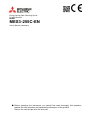 1
1
-
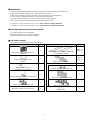 2
2
-
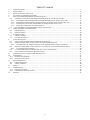 3
3
-
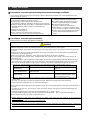 4
4
-
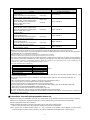 5
5
-
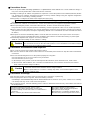 6
6
-
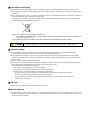 7
7
-
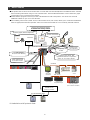 8
8
-
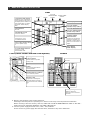 9
9
-
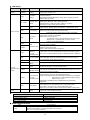 10
10
-
 11
11
-
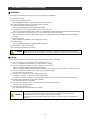 12
12
-
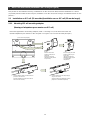 13
13
-
 14
14
-
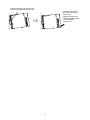 15
15
-
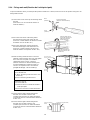 16
16
-
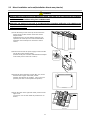 17
17
-
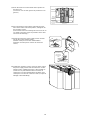 18
18
-
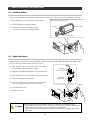 19
19
-
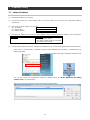 20
20
-
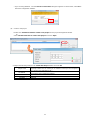 21
21
-
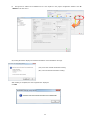 22
22
-
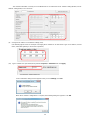 23
23
-
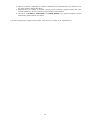 24
24
-
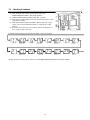 25
25
-
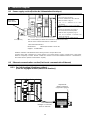 26
26
-
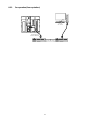 27
27
-
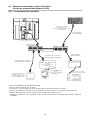 28
28
-
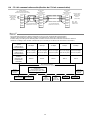 29
29
-
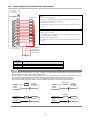 30
30
-
 31
31
-
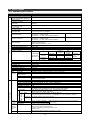 32
32
-
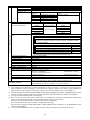 33
33
-
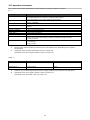 34
34
-
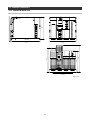 35
35
-
 36
36
-
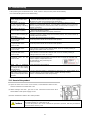 37
37
-
 38
38
-
 39
39
-
 40
40
-
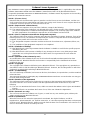 41
41
-
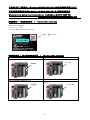 42
42
-
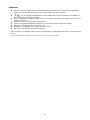 43
43
-
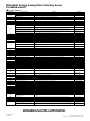 44
44
Mitsubishi Electric MES3-255C-EN Manuel utilisateur
- Catégorie
- Commutateurs réseau
- Taper
- Manuel utilisateur
dans d''autres langues
Documents connexes
-
Mitsubishi Electric MES3-255C-DM-EN Manuel utilisateur
-
Mitsubishi Electric GT25 Le manuel du propriétaire
-
Mitsubishi Electric GT27 Le manuel du propriétaire
-
Mitsubishi Electric GT25 Open Frame Model Le manuel du propriétaire
-
Mitsubishi Electric GT25 Wide Model Le manuel du propriétaire
-
Mitsubishi Electric GT23 Le manuel du propriétaire
-
Mitsubishi Electric RD77GF Le manuel du propriétaire
-
Mitsubishi Electric GT11 Dedicated to Bus Le manuel du propriétaire
Autres documents
-
Contec CPS-MG341G-ADSC1-930 Guide de référence
-
Contec CPS-MC341-ADSC1-931 Guide de référence
-
Contec CPS-MG341-ADSC1-111 Guide de référence
-
Contec CPS-PC341MB-ADSC1-9201 Guide de référence
-
Contec CPS-PC341EC-1-9201 Guide de référence
-
Contec CPS-MC341-DS2-911 Guide de référence
-
Black Box LES431A Guide de démarrage rapide