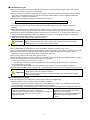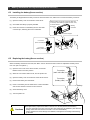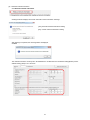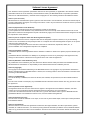Mitsubishi Electric MES3-255C-DM-EN Manuel utilisateur
- Taper
- Manuel utilisateur

Energy Saving Data Collecting Server
EcoWebServerIII
MODEL
MES3-255C-DM-EN
User’s Manual (Hardware)
● Before operating the instrument, you should first read thoroughly this operation
manual for safe operation and optimized performance of the product.
Deliver this user’s manual to the end user.

2
Introduction
Thank you for purchasing Mitsubishi Energy Saving Data Collecting Server (EcoWebServer III).
This instruction manual explains how to install and use the product.
Before using the product, read the instruction manual carefully for correct operation.
Be sure to read "1 Safety Precautions" to correctly handle the product.
Keep this instruction manual in a safe, accessible place for ready reference.
Make sure that this instruction manual will be delivered to the end users.
For details on setting EcoWebServerIII, refer to "User’s Manual - Setting (IB63919)".
For details on setting EcoWebServerIII, refer to "User’s Manual - Operating (IB63918)".
Packing materials and instruction manual
To reduce the load on the environment:
⚫ Packing materials use corrugated cardboard.
⚫ The instruction manual uses recycled paper.
Packaged items
Open the package and make sure all the following items are included.
Item
Qty.
Item
Qty.
Energy Saving Data Collecting Server
(main unit)
1
(Black: 110 Ω, 1/2 W)(White: 130 Ω, 1/2 W)
CC-Link termination resistor
Black
× 2
White
× 2
Memory card (software)
1
IEC rail mounting adaptor
Small
× 2
Large
× 1
Configuration software (CD-R)
-Instruction manual included
1
IEC rail mounting kit
IEC rail mounting screw (M5 × 10)
2
Battery (built in the bottom of the main unit
server section)
1
IEC rail mounting square washer
2
Panel mounting screw (M4 × 14)
4
IEC rail stopper
2
Instruction Manual – Hardware
(*This document)
1
LAN port cap
2

3
Table of Contents
1. Safety Precautions ................................................................................................................................................... 4
2. Main Features .......................................................................................................................................................... 8
3. Names and Functions of Parts ............................................................................................................................... 10
4. Procedures for Installation and Configuration ........................................................................................................ 16
5. Main Unit Installation (Installation de l'unité principale) .......................................................................................... 17
5.1 Installation on the IEC rail (35 mm wide) (Installation sur un IEC rail (35 mm de large)) .................................. 17
5.1.1. Mounting the IEC rail mounting adaptors (Montage d'adaptateur pour monter sur IEC rail) ....................... 17
5.1.2. Mounting the IEC rail fixing square washers (Montage de rondelle carrée pour fixer IEC rail) ................... 18
5.1.3. Installing the main unit on the IEC rail (Installation de l'unité principale sur IEC rail) .................................. 19
5.1.4. Fixing the main unit (Fixation de l'unité principale) ..................................................................................... 19
5.2 Direct installation on a panel (Installation directe une planche.) ....................................................................... 21
6. Battery Installation and Replacement(Server section) ........................................................................................... 23
6.1 Installing the battery(Server section) ................................................................................................................ 23
6.2 Replacing the battery(Server section) .............................................................................................................. 23
6.3 Setting the demand surveillance unit battery switch to ON .............................................................................. 24
7. IP Address Setting ................................................................................................................................................. 25
7.1 Setting an IP address ....................................................................................................................................... 25
7.2 Checking the IP address .................................................................................................................................. 29
7.3 Time limit synchronization of the demand surveillance section ........................................................................ 29
8. Connection Diagram .............................................................................................................................................. 30
8.1 Power supply section (Section de l'alimentation électrique) ............................................................................. 30
8.2 Ethernet communication section (CH1 for connection to PC) (Section de communication Ethernet) ............... 31
8.2.1. For initial setting (IP address setting) (Pour les réglages initiaux (adresse IP fixation)) .............................. 31
8.2.2. For operation (Pour opération).................................................................................................................... 31
8.3 Ethernet communication section (CH2 for connection to programmable logic controllers and MODBUS
®
terminals.) (Section de communication Ethernet (CH2)) .................................................................................. 32
8.3.1. For operation (Pour opération).................................................................................................................... 32
8.4 CC-Link communication section (Section de CC-Link communication) ............................................................ 33
8.5 Contact output section (Section de sortie contact) ........................................................................................... 34
8.6 Demand surveillance unit section (Section de sortie contact) .......................................................................... 35
9. Requirement for the compliance with EMC Directives ........................................................................................... 36
10. Specifications ......................................................................................................................................................... 37
10.1 Hardware specifications ................................................................................................................................... 37
10.2 Operating environment ..................................................................................................................................... 40
11. Outline Dimensions ................................................................................................................................................ 41
11.1 Outline dimensions ........................................................................................................................................... 41
11.2 Installation conditions ....................................................................................................................................... 42
12. Options................................................................................................................................................................... 42
13. Troubleshooting ..................................................................................................................................................... 43
13.1 Reset of the product ......................................................................................................................................... 43
13.2 Initialization of the body memory ...................................................................................................................... 44
14. Warranty ................................................................................................................................................................ 44

4
1. Safety Precautions
Precautions concerning the operating environment and usage conditions
Do not use the product in the places specified below. Failure to observe this may result in malfunction or reduced life of
the product.
⚫ Ambient temperature exceeds 0 to +55 ºC.
(Température ambiante excède 0º à +55 ºC.)
⚫ Daily average ambient temperature exceeds 35 ºC.
(Température ambiante quotidienne et moyenne excède 35 ºC.)
⚫ Relative humidity exceeds 5 to 95% or condensation is
observed.
(Humidité relative excède 5% à 95% ou condensation est
observée.)
⚫ Altitude exceeds 2000 m.
(Altitude excède 2000 m.)
⚫ Dust, corrosive gas, saline and oil smoke exist.
(Poussière, gaz corrosif, salin et huile fumée existe.)
⚫ Frequent vibration or impact exists.
(Vibration fréquente ou impact existe.)
⚫ Rainfall or water droplet hits the product.
(Pluie ou gouttelette frappe le produit.)
⚫ Exposed to direct sunlight.
(Exposé à lumière du soleil directe.)
⚫ Metal pieces or conductive materials blow.
(Pièce métal ou matière conducteur souffle.)
⚫ Under strong electromagnetic field or noise.
(Sous champ électromagnétique fort ou bruit.)
Precautions concerning the installation
Read this instruction manual before installation.
Cautions
⚫ The product shall be installed and wired by technicians specializing in electric work.
⚫ Always handle the end face of metal parts with care. The sharp part may cause injuries.
⚫ During threading or wiring work, take precaution so that any metal chip or a part of wire cut does not enter the
product.
⚫ Make sure to use the connection diagram for correct wire connection. Incorrect wiring may cause the device
malfunction, fire or electric shock.
⚫ Never work with live wires. Otherwise, it may lead to electric shock, fire or device problems.
⚫ Use electric wires of appropriate size. If an inappropriate size electric wire is used, it may cause fire due to
generated heat.
⚫ Use solderless terminals which fit the wire. If an inappropriate solderless terminal is used, wire breakage or
contact failure may occur, resulting in the device malfunction, failure, burnout, or fire.
⚫ To comply with the UL/c-UL standard, use wires whose temperature rating is 60 ºC/75 ºC for copper conductors.
(Pour UL/c-UL standard, utilisez le conduit en cuivre dont la température classée à 60 ºC /75 ºC.)
Part
Wire size
Appropriate solderless terminal
Power supply section
terminal block
0.75 to 2 mm
2
RAV1.25-3.5
RAV2-3.5
CC-Link communication
section terminal block
Ver. 1.10-compatible CC-Link
dedicated cable
R1.25-3
Contact output section
terminal block
0.3 to 0.75 mm
2
R1.25-3 (Solderless terminals with an
insulating sleeve cannot be used.)
Demand surveillance
section terminal block
0.5 to 1.3 mm
2
TGV TC-1.25-11T (NICHIFU-made) or
equivalent
⚫ Make sure all the fittings are securely tightened. Failure in tightening may cause the device malfunction, fire, or
electric shock.
(Assurez-vous que tout le serrage est fermement serré. Manque de serrage peut causer mauvais fonctionnement
du dispositif, feu, ou commotion électrique.)
⚫ Fixing fittings must be tightened to the specified tightening torque. Excessive tightening may cause damage to
terminals or screws.
(Fixation du serrage doit être serrée à couple de serrage spécifié. Serrage excessif peut endommager du terminal
ou vis.)
Insufficient tightening may cause the device malfunction, fire, or electric shock.
(Serrage insuffisant peut causer mauvais fonctionnement du dispositif, feu, ou commotion électrique.)
⚫ If you use a twisted wire on the voltage input terminal, twist the wire end to prevent the thin wires (stick terminal)
from spreading out.
⚫ Accessory of LAN port cap can be used for dust-proof.
⚫ Please return the unit which you removed for wiring. The units are only support to be worked as EcoWebServerIII.
It will be not worked without using for EcoWebServerIII.
⚫ Please do not replace for any unit of EcoWebServerIII. Operation verification of EcoWebServerIII is confirmed as
the purchase. It may cause a malfunction or failure if EcoWebServerIII is used in any other combination.

5
Part
(Partie)
Tightening torque
(Couple de serrage)
Terminal screw for power supply section (M3.5 screw)
terminal block
(Borne de terminal pour terminal bloc (Vis M3.5)
dans la section d'alimentation électrique)
0.8 to 1.0 N•m
Terminal screw for CC-Link (M3 screw)
communication section terminal block
(Borne de terminal pour terminal bloc (Vis M3)
dans la section de CC-Link communication)
0.42 to 0.58 N•m
Mounting screw for CC-Link (M3.5 screw)
communication section terminal block
(Borne de montage pour terminal bloc (Vis M3.5)
dans la section de CC-Link communication)
0.66 to 0.89 N•m
Terminal screw for contact output (M3 screw)
terminal block
(Borne de terminal pour terminal bloc (Vis M3)
dans la section de contact sortie)
0.42 to 0.58 N•m
Mounting screw for contact output (M3.5 screw)
section terminal block
(Borne de montage pour terminal bloc (Vis M3.5)
dans la section de contact sortie)
0.66 to 0.89 N•m
Unit fixing screw (M3 × 12 screw)
(Vis pour fixation l'unité) (Vis M3)
0.36 to 0.48 N•m
⚫ Make sure that all the terminal covers are mounted after wiring. Failure to mount them may cause electric shock.
(Assurez-vous que tout les couvercle sont attachés. Manque d'attachement peut causer mauvais fonctionnement
du dispositif, feu, ou commotion électrique.)
⚫ Avoid installing in a panel where high pressure equipment is installed.
Please install a surge suppressor in the device which is prone to noise.
⚫ CC-Link communication signal line and other signal lines, auxiliary power supply line, the power supply frequency
input line to prevent the introduction of noise, please do not approach and unity of the power line or high voltage
line. Please separate the separation distance when the signal line and the power line / high voltage line are
parallel as a guide. (Excluding terminal block input section)
[CC-Link communication signal line]
Condition
Distance
All power lines
More than 100mm
[Other signal line / auxiliary power line / power frequency input line]
Condition
Distance
Power line of 600V or less
More than 300mm
Other power lines
More than 600mm
⚫Please connect the shield wire of the CC-Link communication cable to the SLD terminal of each of the CC-Link
communication terminals.
And "SLD" of each terminal "FG" are connected inside the unit.
⚫ To prevent induction noise, keep control lines and communication cables as far away from power lines as possible.
(We recommend that you keep a distance of 100 mm or longer between them.)
Do not place them in a control panel containing high-voltage equipment.
Mount surge absorbers on equipment that is likely to produce noise.
⚫ Connect both ends of the shielded wire in a CC-Link communication cable to the "SLD" terminal of the units.
"SLD" and "FG" are connected to each other inside each unit.
Make sure to insulate the shielded wire using vinyl tape or the like.
⚫ For the actual usage, perform class D grounding dedicated for the "FG" terminal.
⚫ Perform insulation withstand voltage tests and insulation resistance tests without connecting the FG terminal to the
external case (ground).
Precautions concerning the preparation before use
⚫ Make sure that your installation site meets the requirements for the operation environment and usage conditions.
⚫ Before use, configure the settings of the product. Wrong settings may cause the product to malfunction.
⚫ Check the power ratings of the product.
⚫ After installing the product and performing wiring work, peel off the dustproof seal.
Failure to peel it off may cause the product to malfunction due to internal heat generation.
⚫ The product has a built-in lithium battery. It is not connected to the product when shipped from the factory. Connect
it before using the product.
(See "6. Battery Installation and Replacement".)

6
Precautions for use
⚫ Use the product within the ratings specified of this manual. If it is used outside the ratings, it may cause not only
malfunction or failure but also fire or burn damage.
⚫ Settings including an IP address assignment are required to connect the product to the network (Ethernet). Before
use, perform an IP address assignment and other necessary network settings using the supplied configuration
software.(See "7.1 Setting an IP address".)
⚫The product is configured as follows when shipped from the factory:
IP address = 192.168.10.1, Subnet mask = 255.255.255.0, Gateway = None
If you connect the product directly to a single PC, these settings do not need to be changed.
⚫ The product has a built-in clock. Before use, set the current date and time using the supplied configuration
software.
⚫ Before operating the product, make sure that an active live wire, etc. does not exist around the product.
If any bare wire is found, stop the operation immediately, and conduct necessary work such as insulation protection.
⚫ If the power is turned on immediately (within 5 seconds) after it is turned off, an out-of-spec inrush current (20 A
8 ms or lower) may be generated. After power shutdown, wait at least 5 seconds before turning on power again.
⚫ Periodically adjust the time. (Approx. once every 6 months)
*Refer to ‘4.8.1 Time Settings in User’s Manual – Setting.’
Cautions
⚫ Do not disassemble or modify the product. It may cause failure, electric shock or fire.
⚫ Do not remove the seal on the side of this product. Such as maintenance and failure
analysis will be out of service without integral sealed.
Precautions for maintenance and inspection
⚫ Do not disassemble or modify the unit. It may cause failure, malfunction, personal injury, or fire.
⚫ Do not touch the terminals under energized conditions. It may cause electric shock, failure, or malfunction of the unit.
⚫ Be sure to externally turn off the input power before cleaning or additionally tightening unit mounting screws.
Otherwise, it may cause electric shock, failure, or malfunction of the unit.
⚫ Use a soft dry cloth to clean off dirt of the product surface.
⚫
Do not let a chemical cloth remain on the surface for an extended period of time nor wipe the surface with thinner or benzene.
⚫ Check the following items to use the product properly for a long time.
Items to be checked once or twice every 6 months:
(1) No damage on the product (2) No abnormality with LED indicators (3) No abnormal noise, smell or heat.
Item to be checked once a year:
(4) No looseness with installation and terminal block wiring. (Check this under de-energized conditions.)
⚫ Please replace the battery when a voltage drop occurred (BAT.LED on server section is red lighting) or every 3 years.
Cautions
⚫ Checking for looseness with installation, terminal block wiring, and connector connection
must be done under de-energized conditions.
⚫When a power failure is occurred in a voltage drop state, clock and data might be reset.
Please configure again.
Precautions for storage
⚫ To store the product, turn off the power, remove wires, and store it in a plastic bag.
⚫ To keep the power off for a long time, remove the battery connector.
(The battery's total power-interruption backup time is 13,700 hours (1.57 years). If you continue to use the battery
after the expiration of the backup time, measured data may be deleted.)
⚫
For long-time storage, avoid the following places. Failure to observe this may result in malfunction or reduced life of the product.
⚫ Ambient temperature exceeds -25 to +75 ºC.
⚫ Daily average ambient temperature exceeds 35 ºC.
⚫ Relative humidity exceeds 5 to 95% or condensation is observed.
⚫ Dust, corrosive gas, saline and oil smoke exist.
⚫Altitude over 2000m.
⚫ Frequent vibration or impact exists.
⚫ Rainfall or water droplet hits the product.
⚫ Exposed to direct sunlight.
⚫ Metal pieces or conductive materials blow.
⚫ Under strong electromagnetic field or
noise.

7
Precautions for disposal
⚫ The product shall be properly disposed of in compliance with the "Wastes Disposal and Public Cleansing Act."
⚫ The product has a built-in lithium battery in server section and demand control section. The lithium battery shall be disposed
of in compliance with your local regulations.
Cautions
⚫ There may be some electricity left in the lithium battery removed. Keep it away from other
metal parts because its contact with the metal parts may cause heat, rupture, or fire.
Network building
⚫ For inquiries about installation and configuration of web browsers and JavaVM (Java Virtual Machine) and their
technical issues, contact your network administrator or appropriate department.
⚫ For inquiries about installation and configuration of servers such as SMTP (mail transfer) servers and FTP (file) servers and
their technical issues, contact your network administrator, appropriate department, or the manufacturers for those servers.
⚫ We don't offer technical support for the above.
⚫When needed for keeping system security against illegal access from outside, users should take proper measure.
We do not assume responsibility for any trouble arising from illegal access.
We recommend users to note the followings.
1) Use LAN for preventing illegal access from outside.
2) Take measures like firewall and VPN when connecting internet.
3) Before using, change the default account (login ID, password).
Set the account so as not to leak the accont information according to the following precautions.
Avoid using simple string like Name, birth date and numbers.
Set the complex loging ID and password at least 8 characters by mixing uppercase or lowercase
alphanumeric characters.
QR code attached on the product
⚫ The QR code attached on the product is intended for the management of product manufacturing and should not be
used by the customer.
Reading of the QR code using commercially available code readers is not guaranteed.
Special purposes
⚫ Please contact our sales staff when you consider applying the product to special purposes, including use with
devices and systems for nuclear engineering, aerospace engineering, medical care, or automobiles. (See the end
of this document for details.)

8
2. Main Features
This product can be performed alarm output and contact operation using demand surveillance and
also save the data collected via CC-Link communications or MODBUS
®
from measuring
instruments and programmable logic controllers to this product.
The product is preinstalled with software needed to view the data saved. The data can be
downloaded via Ethernet to PCs connected to the Internet/Intranet. The statuses of demand
surveillance and the collected data can be viewed in graph or list format using a web browser on
the PC over the Intranet. Equipment efficiency can be checked in graph by collecting the loading
time and downtime of equipment and the numbers of processed products and non-defective
products.
An alarm can be issued in given events, such as when the target demand, the upper/lower limit of
data collected, the specific consumption planned value, or the energy planned value is reached or
when a measuring point turns on or off. Abnormal states can be quickly detected by sounding
buzzers and turning on lamps.
With just a simple setup, the collected data can be sent to the devices in programmable logic
controllers, enabling easy coordination with the equipment control.
Installing a mail server (SMTP server) or file transfer server (FTP server) allows you to send email
notifications when the target demand is exceeded or an upper/lower limit alarm operates and to
save measured data in a CSV format by automatic transfer. With these features, whenever a
trouble occurs, you can handle it immediately.
Transfer of XML files with an air-conditioner controller allows automatic control of lighting and air
conditioning according to the demand level.
Installing a clock server (SNTP server) allows clock synchronization among the equipment that
supports SNTP server capabilities.
* Do not use this feature the clock is based on the time of a transaction meter.

9
空調 コントローラ
Configuration example
*1 Limited to be a MC protocol client.
EcoWebServerIII (This product)
Ethernet
Ethernet
Write collected data to
PLC/GOT device
Output the alarm status, data
upper/lower limit over and operation
status, etc. to a lamp or buzzer.
Wireless
Router
View the graph (Internet Explorer)
Report by
Email
EcoWebServerIII
Time adjustment
PLC
PLC
PLC
GOT
MC protocol client
(PATLITE network
monitoring lamp)(*1)
Electronic multi-
measuring
instrument
MDU breaker
EcoMonitorPlus
Client PC
EMU3
Series
Tablet
Transfer collected file
Contact input
Analog input
Temperature input
MELSEC-Q energy
measuring module
(Via CC-Link local station)
CC-Link terminals
PLC/GOT data collecting
View the graph (Internet Explorer)
EcoWebServerIII setting software
CC-Link
Air controller
Input a demand
pulse signal
MODBUS TCP ⇔
MODBUS RTU
Protocol converter
RS-485 (MODBUS RTU)
FTP Server
SMTP Server
SNTP Server

10
3. Names and Functions of Parts
*1 Demand control section requires for additional power.
It is necessary to connect AC100 to 240V (+10%,-15%) 50/60Hz to V1,V2 in demand terminal block.
It is possible to take the power from the power supply section
Do not use UPS, SAG and etc. to supply the power.
7-segment LED display
Displays an error code when an
error is detected on the product.
Also displays the IP address set in
the product when you start it up in
the IP address display mode.
Front
Contact output terminal block
Contacts are closed when surveillance
conditions are satisfied. Connect
external devices such as buzzers or
lamps.
CC-Link
Station number setup switch
CC-Link
Transmission speed
setup switch
LED indications
Indicates the statuses of the
product.
LAN interface CH2
Used to connect programmable
logic controllers, GOT, or
MODBUS
®
terminal.
CC-Link terminal block
Connect a CC-Link
communication cable.
LAN interface CH1
Used to connect a PC.
USB interface
Unused.
LED indications
Indicates the statuses of
the product.
Demand control
terminal block
necessary voltage for
demand monitoring.
Connected by dedicated
pulse cable. (*1)
BAT.SW
Switch for the
backup battery
build-in the unit.
TS
Time adjustment
when connected to
transaction meter.
Power supply
section *1
Server
section
CC-Link
communication
section
Contact
output
section
Demand
control
section
EcoServer
Ⅲ

11
Battery storage section
Battery is stored here.
Open the cover to
connect a connector.
Bottom
Front
(with the server section cover opened)
Front
(with power supply cover opened)
Power supply
terminal block
Connect to
power supply. (*2)
MODE switch
Set it to the RUN position for
normal operation.
RESET switch
Use to reset the product.
Memory card
EJECT button
Push the button to eject the
memory card.
Memory card
Programs for collecting and
displaying data are stored
in this card.
It is also used to save
collected data.
(*3)
*2 Connect a power supply of 100-240 V AC (+10%, -15%) 50/60 Hz.
Do not connect any power supply other than the above, otherwise it may cause malfunction.
*3 The memory card should stay inserted in the product all the time.
Removing it while the power is on or the card is being accessed may cause the product to malfunction.
Before removing the card from the memory card slot, make sure to hold the RESET switch in the "SEL."
position and to turn the power off after the "CF CARD" LED goes out.
Incorrect procedure might cause data logging failure or equipment failure. Please consider UPS if the
power failure is frequently occurred.

12
LED indications
Part
Indication
name
Status
Operation
Power
supply
section
POWER
Power supply
indication
Turns green: Power is on.
Server
section
RUN
Operation
indication
Turns green: MODE switch is set to RUN position (during regular
operation).
Turns off: MODE switch is set to STOP position (during the IP
address display mode).
CF CARD
Memory card
status
Turns green: Memory card is accessible.
Blinks green: Memory card is being ejected. (RESET switch is
held in SELECT position.)
Turns off: Memory card is ready to be ejected.
MODE
Operation
mode
Turns green: During regular operation
ERR.
Error
indication
Turns red: At the time of occurrence of a battery error
Blinks red: During initial startup after purchase
During a power outage due to battery exhaustion
STA.
Operation
status
Blinks green: During startup after the power is turned on
Turns green: Startup is complete.
Blinks red: Error occurrence
*The details of error vary depending on the error code
displayed on 7 segment LED of server section. Refer
to 12 Troubleshooting.
100M
LAN
communication
Turns green: Connected at 100 Mbps
Turns off: Connected at 10 Mbps
SD/RD
Turns green: Connected to LAN
Turns off: Disconnected from LAN
Blinks: In the process of establishing LAN communication
CC-Link
communi-
cation
section
RUN
Operation
status of CC-
Link
communication
Turns green: CC-Link communication section is running normally.
Turns off: CC-Link communication section is in an abnormal
condition.
MST
CC-Link
master
Turns green: During normal operation
(This LED remains green all the time because the
product is fixed in CC-Link master mode during
operation.)
SD
CC-Link
communication
status
Blinks green: In the process of transmitting through CC-Link
communication
RD
Blinks green: In the process of receiving through CC-Link
communication
L RUN
CC-Link link
status
Blinks green: In the process of linking through CC-Link
communication
Turns off: No link through CC-Link communication
S MST
CC-Link
standby
master
Turns off: During normal operation
(This LED remains off all the time because the
product is fixed in CC-Link master mode during
operation.)
L ERR.
Error status of
CC-Link
communication
Blinks red at regular intervals: A switch on the CC-Link
communication section is operated
with power on.
Blinks red at irregular intervals: Termination resisters are not
mounted.
(The unit or CC-Link dedicated
cable is being affected by noise.)
Turns red: The setting does not correspond to
the connected equipment.
ERR
Error status
Lights green: Master stations overlap on the same line.
(This equipment is used with fixed CC-Link master mode)
The cable is disconnected, or being affected by noise.
Blinks red: The station number of the remote station is duplicated.
Contact
output
section
0 to 9, A to F
Contact
output status
Turns off: Contact output is open.
Turns red: Contact output is closed.

13
Demand
surveillance
section
RUN
Operation
status of
demand
surveillance
Turns green: During normal operation
Turns off: When the internal power is a hardware error occurs
ERR
Error status
Turns red: At the time of occurrence of a hardware error,
power frequency out-of-range error, clock backup
battery voltage drop error, or outside time limit
synchronism error
Blinks red: Setting value out-of-range error
Turns off: During normal operation
ALM1/2
(*4)
Level 1/2
alarm status
Blinks red: At the time of occurrence of a level 1 alarm or
system alarm
Turns red: At the time of occurrence of a level 2 alarm
Turns off: Other than the above
ALML/F
(*4)
Limit/Fixed
alarm status
Turns red: At the time of occurrence of a limit/fixed alarm
Blinks red: At the time of occurrence of a system alarm
Turns off: Other than the above
BAT.ERR
Backup
battery status
for demand
monitoring
Section
Turns red: Clock backup battery voltage drop error is occurring
(or the battery switch is turned off)
Turns off: Other than the above
T
Input status of
outside time
limit
synchronism
signal or time
limit
synchronization
switch
Turns green: When the outside time limit synchronism signal is
being inputted or the time limit synchronization
switch is being pressed
Turns off: Other than the above
DS
Starting
status of
demand time
limit or status
of demand
time limit
Turns green (for 2 seconds): When the demand time limit starts or
the pressing of the time limit
synchronization switch is detected
Turns green: At the time of occurrence of an outside time limit
synchronism error
Blinks green: At the time of occurrence of a power frequency out-
of-range error
Turns off: Other than the above
R
Input status
of electric
energy pulses
Turns green: During the inputting of electric energy pulses
Turns off: Other than the above
*4 System alarm of demand monitoring section contains the following error message.
Hardware error, build-in clock error, clock backup low battery error, power frequency range error,
time limit synchronism error.
LAN interface CH1, CH2 (100BASE-TX/10BASE-T)
Item
Specifications
Communication specifications
Ethernet (10BASE-T/100BASE-TX)
Communication speed
10 Mbps, 100 Mbps
Communication media
UTP (Unshielded twisted pair cable)
Max. segment length
100 m (to hub)
MODE switch
Item
Specifications
STOP
Turning the product off then on or resetting it with the switch in the "STOP" position
displays the IP address currently assigned to the product.
(7.2 Checking the IP address)
RUN
The product is usually used with the switch in the "RUN" position.

14
RESET switch
Item
Specifications
RES.
Use this switch to reset the product. Refer to 13.1 Reset of the product.
SEL.
Holding the switch in the "SEL." position during operation stops the reading/writing of the
memory card. Make sure to perform this procedure before turning the product off or
resetting it.
CompactFlash memory card slot (server section)
⚫ Insert the CompactFlash memory card supplied into this slot when the product is turned off.
The product will not work without inserting the CompactFlash memory card supplied into the slot.
The CompactFlash memory card must stay inserted in the slot during operation. The product can operate only
when the CompactFlash memory card is in the slot.
Terminal block (power supply section)
Terminal
symbol
Function
ERR.
ERR. terminal
(Unused)
FG
FG terminal (ground terminal)
LG
LG terminal
(Grounded through the power filter.)
N
Auxiliary power input
(Input ratings: Power supply 100 to 240 V AC)
L
Terminal block (CC-Link communication section)
Terminal
symbol
Function
DA
CC-Link communication line A
DB
CC-Link communication line B
DG
CC-Link communication line ground
SLD
CC-Link communication line shield
NC
(Unused)
Connect both ends of the shielded wire in a CC-Link dedicated cable to the "SLD" terminal of
the unit.
Perform class D (Type 3) grounding work dedicated for the "FG" terminal of each unit.
"SLD" and "FG" are connected to each other inside each unit.
CC-Link station number setup switch (CC-Link communication section)
⚫ Set (Hold) the switch to 0.
(Note) It is set to 0 when shipped from the factory. Do not change the setting.
If it is set to any position other than 0, CC-Link communication cannot be established.
CC-Link communication speed setup switch (CC-Link communication section)
Setting
Communication speed
0
156 kbps
1
625 kbps
2
2.5 Mbps
3
5 Mbps
4
10 Mbps
5 to 9, A to
F
Prohibited
(Note 1) All the CC-Link terminal devices connected to the product must be set to the same communication speed. If they
operate at different communication speeds, communication cannot be established.
(Note 2) The switch is set to 0 (communication speed = 156 kbps) when shipped from the factory.

15
Terminal block (contact output section)
Terminal
symbol
Function
0 to 9, A to
F
Contact relay output terminals 0 to 9, A to F
COM
Contact relay output common terminal (common for output terminals 0 to 9, A to
F)
NC
(Unused)
Terminal block (demand surveillance section)
Terminal
symbol
Function
A+
System alarm output terminal (no-voltage normally-closed contact)
A-
TA
Outside time limit input terminal
TB
RT1
Pulse input terminal (RT2: negative terminal, RT3: positive terminal)
RT2
RT3
E
Earth
V1
Power frequency input terminal
V2
NOTE: System alarm output by demand unit terminal is able to output the alarms below.
H/W error, clock error, low battery for clock backup, power frequency out of range error or
external pulse signal error.
Power OFF: output ON, Normal: output OFF, System alarm: output ON
BAT.SW <battery switch> (demand surveillance section)
When the demand function is used, turn on this switch to maintain the clock setting, even if
the product is powered off.
* Factory default of BAT.SW is OFF. Please turn it on before demand monitoring.
TS <time limit synchronization switch> (demand surveillance section)
Use this switch to synchronize the time limit.
Synchronize the time limit means time adjustment to the transaction electricity meter.
(Note) Press the switch in synchronization with the switching (on the hour or on the half-
hour) of the time limit of the transaction electricity meter.
If the product is located at a distance from the transaction electricity meter:
The time limit can also be synchronized by short-circuiting TA and TB
instead of pressing TS (time limit synchronization switch). Time limit
synchronization can be facilitated by connecting a cable equipped with
a push button to the TA and TB terminals and extending it to near the
transaction electricity meter.
TA
TB

16
.3
4. Procedures for Installation and Configuration
Installation
The following explains the procedure from package opening to installation.
(1) Open the package.
(2) Check the packaged contents.
(See "Packaged items".)
(3) Insert the supplied CompactFlash memory card into the memory card slot.
(4) Connect the battery mounting connector.
(See "6.1 Installing the battery.")
(5) Check that the CC-Link station number setup switch is set to "0."
(See "CC-Link station number setup switch" in "3 Names and Functions of Parts.")
(6) Set a communication speed using the CC-Link communication speed setup switch.
(See "CC-Link communication speed setup switch" in "3 Names and Functions of Parts.")
(7) Install this product.
(See "5 Main Unit Installation.")
(8) Conduct wiring.
(See "8 Connection Diagram.")
(9) Check wiring conducted in step (8).
(10) Set BAT.SW on the demand surveillance section to ON.
(See "6.3 Setting the demand surveillance unit battery switch to ON.")
This completes the installation procedure.
Cautions
⚫ Read "Precautions concerning the installation" carefully to perform the operation safely.
⚫ If the product gives off abnormal noise, smell, smoke or heat, turn the power off
immediately.
Configuration
The following explains the procedure for getting the product ready for operation after installation.
(1) Use the supplied CD to install the configuration software on your PC.
(See " 2.3 Installation of the software " in User’s Manual – Setting.)
(2) Use the configuration software to set an IP address for the product.
(See "7 IP Address Setting.")
* If you use the factory default setting (IP address = 192.168.10.1), you do not have to perform this step.
(3) Use the configuration software to set a year, month, day, and clock for the product.
(See "Chapter 4 Operating Procedures, 4.8.1 Time Settings" in Instruction Manual – Configuration.)
(4) Configure the client computer to your network environment.
For details on settings, contact your network administrator.
For details on setting procedures, see the instruction manual of your computer or contact its manufacturer.
(5) Configure the web browser in the client computer.
(See "Chapter 2 Before Use, 2.4 Setting the Web Browser" in Instruction Manual – Operation.)
(6) Set necessary information such as connected devices and measuring points.
(See "Chapter 4 Operating Procedures" in Instruction Manual – Configuration.)
(7) Set information required for demand surveillance
(See "Chapter 4 Operating Procedures" in Instruction Manual – Configuration.)
(8) Synchronize the demand time limit.
(See "Chapter 4 Operating Procedures" in Instruction Manual – Configuration.)
(9) Check the product operation.
(See Instruction Manual – Operation.)
Cautions
⚫ Wrong network settings may cause other devices on the network to malfunction.
⚫ The product is configured as follows when shipped from the factory:
IP address = 192.168.10.1, Subnet mask = 255.255.255.0, Gateway = None
If you connect the product directly to a single PC, these settings do not need to be
changed.

17
5. Main Unit Installation (Installation de l'unité principale)
This product can be installed in two ways, installation on an IEC rail (35 mm wide) and direct installation on a panel.
(Le produit peut être installé au deux moyens, installation sur un IEC rail (35 mm de large) et installation directe sur une
planche.)
5.1 Installation on the IEC rail (35 mm wide)
(Installation sur un IEC rail (35 mm de large))
5.1.1. Mounting the IEC rail mounting adaptors
(Montage d'adaptateur pour monter sur IEC rail)
Mount the supplied IEC rail mounting adaptors (small × 2 and large × 1) on the back of the main unit.
(Montez adaptateurs pour monter sur IEC rail (petits × 2 et grand × 1) sur le dos de l'unité principale.)
Place the hook of the
adaptor (small) into the
lower hole.
Placez le crochet de
l'adaptateur (petit) dans le
trou plus bas.
Push the upper part of the
adaptor (small) until you hear it
click.
Appuyez supérieur de
l'adaptateur (petit) jusqu'à vous
l'entendez claquement.
Push the lower part of the adaptor (large) until
you hear it click.
Appuyez inférieur de l'adaptateur (grand)
jusqu'à vous l'entendez claquement.
Insert the adaptor (large) from below into the
grooves in the base unit.
Insérez l'adaptateur (grand) de bas dans la
rainure du unité de base.
Back of the main unit
le dos de l'unité principale

18
5.1.2. Mounting the IEC rail fixing square washers
(Montage de rondelle carrée pour fixer IEC rail)
Use the square washers and mounting screws (M5 × 10) to fix the IEC rail to the position where the main unit will be
installed.
(Utilisez rondelles carrés et bornes de montage (M5 × 10) pour fixer l'IEC rail dans la position où l'unité principale
sera installée.)
Mounting screw (M5 × 10)
Borne de montage (M5 × 10)
Square washer
Rondelle carrée
IEC rail
IEC rail
View A
Vue A
View A
Vue A
Mounting screw
Borne de montage
Square washer
Rondelle carrée
Installation side
(panel, etc.)
Côté d'installation
(planche, etc.)
IEC rail
IEC rail
Keep 80 to 90 mm between the square washers.
(Maintenez de 80 à 90 mm entre des rondelle carrées.)
80 to 90 mm
IEC rail
mounting
square washer
Rondelle
carrée pour
fixer IEC rail
IEC rail
IEC rail
35 mm
Make sure to place the square washers parallel to the IEC rail (the washers should fit into a groove in the rail).
(Assurez-vous à placer des rondelle carrées en parallèle de l'IEC rail.)
Square washer
Rondelle carrée
IEC rail
IEC rail
Square washer
Rondelle carrée
IEC rail
IEC rail

19
5.1.3. Installing the main unit on the IEC rail
(Installation de l'unité principale sur IEC rail)
Hook the adaptor into the IEC rail.
Accrochez l'adaptateur à l'IEC rail.
Push the lower part of
the main unit until you
hear it click.
Appuyez inférieur de
l'unité principale jusqu'à
vous l'entendez
claquement.
5.1.4. Fixing the main unit (Fixation de l'unité principale)
To prevent vibration when you transport the product installed in a panel, make sure to fix the product using the IEC rail
stoppers.
(1) Loosen the screw on the top of the stopper.
(Desserrez le vis au sommet de ferrure en
métal de fixation.)
Stopper
Ferrure en métal de fixation
Hook
Crochet
Hook
Crochet
(2) Hitch the lower hook of the stopper to the
bottom of the IEC rail.
(Placez le crochet inférieur de ferrure en
métal de fixation en bas de l'IEC rail.)
(3) Hitch the upper hook of the stopper to the top
of the IEC rail.
(Placez le crochet supérieur de ferrure en
métal de fixation en supérieur de l'IEC rail.)
Hitch the hook to the top of the
IEC rail.
Placez le crochet en haut de l'IEC rail.
Hitch the hook to the bottom of the
IEC rail.
Placez le crochet en bas de l'IEC rail.

20
(4) Slide the stopper to come into intimate contact
with the main unit, and tighten the screw on
the top with a screwdriver.
(Tightening torque: 1.00 to 1.35 N•m)
(Glissez la ferrure en métal de fixation pour
toucher étroitement à l'unité principale, et
serrez le vis supérieur avec un tournevis.
(Couple de serrage: 1.00 à 1.35 N•m))
Stopper
IEC rail
(Left side)
(5) Do the same to fasten the stopper on the
other side to the main unit.
(Vérifiez que la ferrures en métal de fixation
en droite et gauche sont fermement attachées
à l'IEC rail.)
(6) Check that both right and left stoppers are
secured to the IEC rail.
(Vérifiez que la ferrures en métal de fixation
en droite et gauche sont fermement attachées
à l'IEC rail.)
Stopper
Ferrure en métal de fixation
Stopper
Ferrure en métal de fixation
Suivez de (1) à (3)
(1) Fixer le DIN rail
(2) Mettre la ferrure en métal de fixation à
l'unité principale
(3) Desserre la ferrure en métal de
fixation
1
2
3
Follow the steps (1) to (3) shown in the
right figure to secure the main unit.
(1) Loosely fasten the stopper to the IEC
rail so that it will not come off the rail.
(2) Slide the stopper to come into intimate
contact with the main unit.
(3) Fasten the stopper while keeping it in
intimate contact with the main unit.
La page est en cours de chargement...
La page est en cours de chargement...
La page est en cours de chargement...
La page est en cours de chargement...
La page est en cours de chargement...
La page est en cours de chargement...
La page est en cours de chargement...
La page est en cours de chargement...
La page est en cours de chargement...
La page est en cours de chargement...
La page est en cours de chargement...
La page est en cours de chargement...
La page est en cours de chargement...
La page est en cours de chargement...
La page est en cours de chargement...
La page est en cours de chargement...
La page est en cours de chargement...
La page est en cours de chargement...
La page est en cours de chargement...
La page est en cours de chargement...
La page est en cours de chargement...
La page est en cours de chargement...
La page est en cours de chargement...
La page est en cours de chargement...
La page est en cours de chargement...
La page est en cours de chargement...
La page est en cours de chargement...
La page est en cours de chargement...
-
 1
1
-
 2
2
-
 3
3
-
 4
4
-
 5
5
-
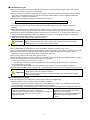 6
6
-
 7
7
-
 8
8
-
 9
9
-
 10
10
-
 11
11
-
 12
12
-
 13
13
-
 14
14
-
 15
15
-
 16
16
-
 17
17
-
 18
18
-
 19
19
-
 20
20
-
 21
21
-
 22
22
-
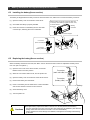 23
23
-
 24
24
-
 25
25
-
 26
26
-
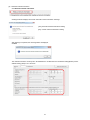 27
27
-
 28
28
-
 29
29
-
 30
30
-
 31
31
-
 32
32
-
 33
33
-
 34
34
-
 35
35
-
 36
36
-
 37
37
-
 38
38
-
 39
39
-
 40
40
-
 41
41
-
 42
42
-
 43
43
-
 44
44
-
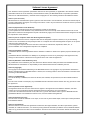 45
45
-
 46
46
-
 47
47
-
 48
48
Mitsubishi Electric MES3-255C-DM-EN Manuel utilisateur
- Taper
- Manuel utilisateur
dans d''autres langues
Documents connexes
-
Mitsubishi Electric MES3-255C-EN Manuel utilisateur
-
Mitsubishi Electric GT25 Le manuel du propriétaire
-
Mitsubishi Electric GT27 Le manuel du propriétaire
-
Mitsubishi Electric GT25 Open Frame Model Le manuel du propriétaire
-
Mitsubishi Electric GT25 Wide Model Le manuel du propriétaire
-
Mitsubishi Electric GT23 Le manuel du propriétaire
-
Mitsubishi Electric RD77GF Le manuel du propriétaire
-
Mitsubishi Electric GT11 Dedicated to Bus Le manuel du propriétaire
Autres documents
-
Contec CPS-MG341G-ADSC1-930 Guide de référence
-
Contec CPS-MC341-ADSC1-931 Guide de référence
-
Contec CPS-PC341MB-ADSC1-9201 Guide de référence
-
Contec CPS-MG341-ADSC1-111 Guide de référence
-
Contec CPS-PC341EC-1-9201 Guide de référence
-
Eaton DG1-357D6FB-C21C Communications Manual
-
Black Box LES431A Guide de démarrage rapide
-
Legrand LVRS8-DIN Low VOltage Relay Module (DIN) Guide d'installation