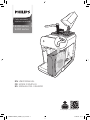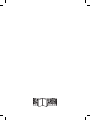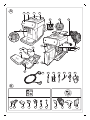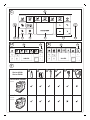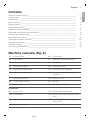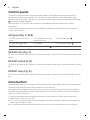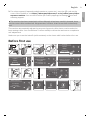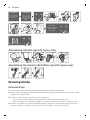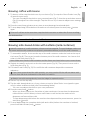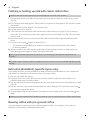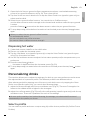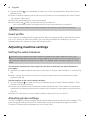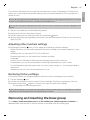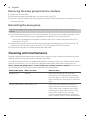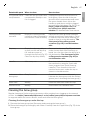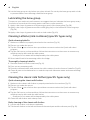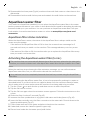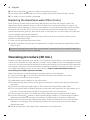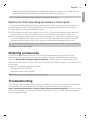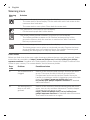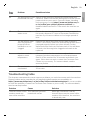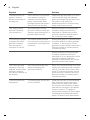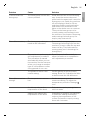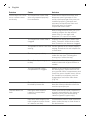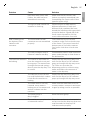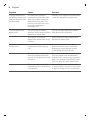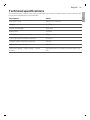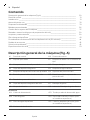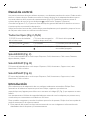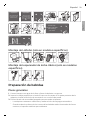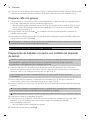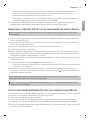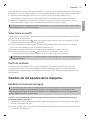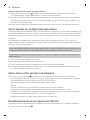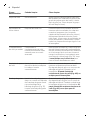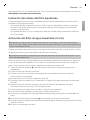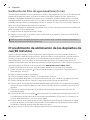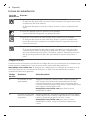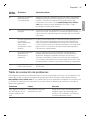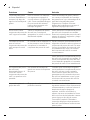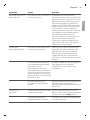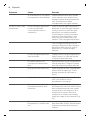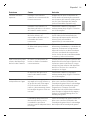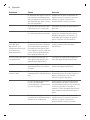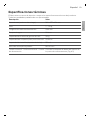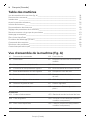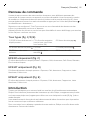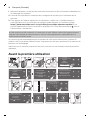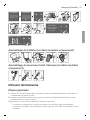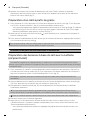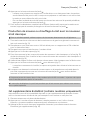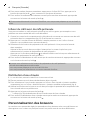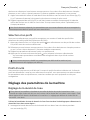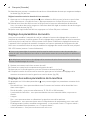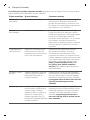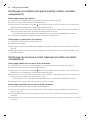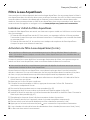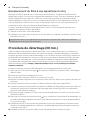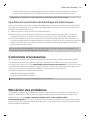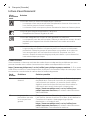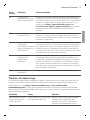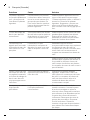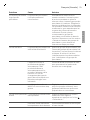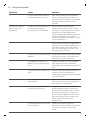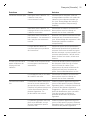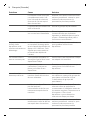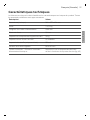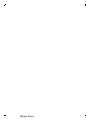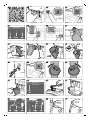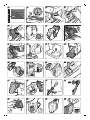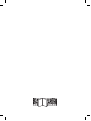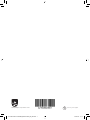Philips 5400 serie Manuel utilisateur
- Catégorie
- Cafetières
- Taper
- Manuel utilisateur
Ce manuel convient également à


A2A1 A3 A4
A14
A8A7A6
A9
A12
A13
A10
A11
A5
A17
A15
A
A20
A18
A16
A19 A21 A22 A23 A24 A25
A17A18 A16 A14 A25 A24 A22 A15 A9 A4 A12
B

Classic Milk Frother
Series 4300
Series 5400
EP4321
EP5447
EP4347
LatteGo
SettingsClean
Espresso Americano Cappuccino Latte Macchiato
Cafe au lait More Drinks
A20 A21 A22 A23 A24 A25
D1 D2 E1 E2
D
E
C3C4C5C6C8 C2C7
C1
C
F

English
Contents
Machine overview (Fig. A)____________________________________________________________________ 7
Control panel_________________________________________________________________________________ 8
Introduction _________________________________________________________________________________ 8
Before first use _______________________________________________________________________________ 9
Brewing drinks _______________________________________________________________________________ 10
Personalizing drinks__________________________________________________________________________ 13
Adjusting machine settings __________________________________________________________________ 14
Removing and inserting the brew group ____________________________________________________ 15
Cleaning and maintenance __________________________________________________________________ 16
AquaClean water filter ______________________________________________________________________ 19
Descaling procedure (30 min.) ______________________________________________________________ 20
Ordering accessories_________________________________________________________________________ 21
Troubleshooting _____________________________________________________________________________ 21
Technical specifications _____________________________________________________________________ 28
Machine overview (Fig. A)
A1 Control panel A10 Service door
A2 Cup holder A11 Data label with type number
A3 Pre-ground coffee compartment A12 Water tank
A4 Lid of bean hopper A13 Hot water spout
A5 Adjustable coffee spout A14 Coffee grounds container
A6 Socket for power cord A15 Front panel of coffee grounds
container
A7 Grind setting knob A16 Drip tray cover
A8 Coffee bean hopper A17 Drip tray
A9 Brew Group A18 'Drip tray full' indicator
Accessories
A19 Power cord A23 Water hardness test strip
A20 Grease tube A24 Classic milk frother (specific types
only)
A21 AquaClean water filter A25 LatteGo (milk container) (specific
types only)
A22 Measuring scoop
7
English
English

Control panel
There are multiple versions of this espresso machine, with different control panels. Each
version has its own type number. You can find the type number on the data label on the
inside of the service door (Fig. A11). You can also find the type number by tapping the Settings
icon and selecting 'Support'.
Refer to figure C, D and E for an overview of all buttons and icons. Below you find the
description.
Use the up and down arrows to scroll through the display and tap the OK icon to select or
confirm your choices.
All types (Fig. C/D/E)
C1/D1/E1 One-touch drink
icons
C3. Navigation icons (up,
down, back, ok)
C6. Cleaning menu
C2. Start/stop button C4. Display C7. Personal profiles
D2/E2 Menu with More Drinks C5. Machine settings C8. On/off button
EP4321 only (Fig. C)
C1 One-touch drink icons: Espresso, Coffee, Americano, Caffé Crema, Ristretto, Hot Water and
Steam
EP4347 only (Fig. D)
D1 One-touch drink icons: Espresso, Coffee, Americano, Cappuccino, Latte Macchiato, Café au
lait
EP5447 only (Fig. E)
E1 One-touch drink icons: Espresso, Coffee, Americano, Cappuccino, Latte Macchiato, Café au
lait
Introduction
Congratulations on your purchase of a Philips fully automatic coffee machine! To fully benefit
from the support that Philips offers, register your product at
www.philips.com/registeryourcoffee.com or by scanning the QR code (Fig. 1) in this booklet.
Read the separate safety booklet carefully before you use the machine for the first time and
save it for future reference.
To help you get started and to get the best out of your machine, Philips offers support in
multiple ways. In the box you find:
1 This user manual with picture-based usage instructions and more detailed information on
cleaning and maintenance.
2 The separate safety booklet with instructions on how to use the machine in a safe way.
8
English

3 For online support (frequently asked questions, movies etc.), scan the QR code on the
cover of this booklet or visit https://www.usa.philips.com/c-m-ho/coffee/your-philips-
espresso-machine. You can also find the QR code by tapping the Settings icon and
selecting support.
This machine has been tested with coffee. Although it has been carefully cleaned, there
may be some coffee residues left. We guarantee, however, that the machine is absolutely
new.
The machine automatically adjusts the amount of ground coffee that is used to make the
best-tasting coffee. You should brew 5 coffees initially to allow the machine to complete its
self-adjustment.
Make sure you rinse the LatteGo (milk container) or the classic milk frother before first use.
Before first use
ON
,WDOLDQR
1HGHUODQGV
(QJOLVK
(VSD³RO
/DQJXDJH
:DWHUKDUGQHVV
,WDOLDQR
1HGHUODQGV
(QJOLVK
(VSD³RO
/DQJXDJH
)ROORZWKHQH[WVWHSV
WRVHWWKHFRUUHFW
ZDWHUKDUGQHVVOHYHO
<RXDUHDERXW
WRVHWWKHODQJXDJH
WR(QJOLVK
3UHVVVWDUWVWRS
WRFRQILUP
:DWHUKDUGQHVV
<RXVHOHFWHG
UHGVTXDUHV
3UHVVWRFRQILUP
+HDWLQJXS
+HDWLQJ
5LQVLQJ
5LQVLQJ
)LOOLQJZDWHUFLUFXLW
)LOOLQJ
=
:DWHUKDUGQHVV
1 sec.
1 min.
9
English
English

5 sec.
30 sec.
1 min.
$TXD&OHDQ
8VH$TXD&OHDQILOWHU
WRHQMR\FXSV
ZLWKRXWGHVFDOLQJ
$OPRVWUHDG\
)LOOEHDQVUHILOOZDWHU
WDQNDQGHQMR\
\RXUFRIIHH
5HJLVWHU\RXUSURGXFW
9LVLWZZZSKLOLSVFRP
$TXD&OHDQ
:RXOG\RXLQVWDOO
DQ$TXD&OHDQILOWHU"
3UHVVWRFRQILUP
3UHVVWRUHIXVH
Assembling LatteGo (specific types only)
CLICK
Assembling the classic milk frother (specific types only)
1
2
Brewing drinks
General steps
1 Fill the water tank with tap water and fill the bean hopper with beans.
2 Insert the small plug into the socket located on the back of the machine. Insert the mains
plug into the wall socket.
3 Press the on/off button to switch on the machine.
-
The machine starts heating up and performs the automatic rinsing cycle.
-
When all lights in the drink icons light up continuously, the machine is ready for use.
4 Place a cup under the coffee dispensing spout. Slide the coffee dispensing spout up or
down to adjust its height to the size of the cup or glass you are using (Fig. 2).
10
English

Brewing coffee with beans
1 To brew a coffee, tap the drink icon of your choice (Fig. 3) or tap the 'More Drinks' icon (Fig.
4) (specific types only).
-
You can now adjust the drink to your personal taste (Fig. 5). Use the up and down arrows
(Fig. 6) to adjust the coffee strength. Tap the OK icon if you want to adjust more settings
(Fig. 7).
2 Press the start/stop
button at any time to start brewing the selected drink.
3 To stop dispensing coffee before the machine is finished, press the start/stop
button
again.
To brew 2 coffees at the same time, tap the drink icon twice or select the 2x icon scrolling
the dedicated bar.
Do not use caramelized or flavored coffee beans.
Brewing milk-based drinks with LatteGo (milk container)
LatteGo consists of a milk container, a frame and a storage lid. To avoid leakage, make sure
the frame and the milk container are properly assembled before you fill the milk container.
1 To assemble LatteGo, first insert the top of the milk container under the hook at the top of
the frame (Fig. 8). Then press home the bottom part of the milk container. You hear a click
when it locks into place (Fig. 9).
Note: Make sure that the milk container and the frame are clean before you connect them.
2 Slightly tilt LatteGo and put it on the hot water spout (Fig. 10). Then press it home until it
locks into place (Fig. 11).
3 Fill LatteGo with milk (Fig. 12). Do not fill the milk container beyond the maximum
indication.
If you have personalized the milk quantity, you may need to fill the milk container with
more or less milk than indicated for this drink on LatteGo.
Always use milk coming directly from the fridge for optimal results.
4 Place a cup on the drip tray.
5 Tap the milk-based drink icon of your choice or tap the 'More Drinks' icon (specific types
only) to select a different drink (see 'Personalizing drinks')
-
You can now adjust the drink to your own preference.
6 Press the start/stop
button.
-
When you brew cappuccino, flat white or latte macchiato, the machine first dispenses
milk and then coffee. When you brew caffè latte or café au lait, the machine first
dispenses coffee and then milk.
-
To stop dispensing milk before the machine has dispensed the preset amount, press the
start/stop
button.
7 To stop dispensing the complete drink (milk and coffee) before the machine is finished,
press and hold the start/stop
button.
11
English
English

Frothing or heating up milk with classic milk frother
Always use milk coming directly from the fridge for the best foam quality.
1 Tilt the black silicone handle on the machine to the left and slide the milk frother onto it
(Fig. 13).
2 Fill a milk jug with with approx. 100 ml milk for cappuccino and approx. 150 ml milk for latte
macchiato.
3 Insert the milk frother approx. 1 cm into the milk.
4 Tap the steam icon (Fig. 14).
5 Turn the knob on the classic milk frother to the milk frothing icon (Fig. 15) if you want to
froth milk. Turn the knob on the classic milk frother to the flat milk icon (Fig. 16) if you want
heat up milk.
6 Make sure that the icon on the knob of the classic milk frother is aligned with the black
arrow.
7 Press the start/stop
button to start (Fig. 17).
-
The machine starts heating up, steam is forced into the milk and the milk is either
frothed or heated.
8 When the milk in the milk jug has reached the required foam volume or heat, press the
start/stop button again to stop frothing/heating milk.
Never steam milk longer than 90 seconds. The steaming automatically stops after 90
seconds.
In order to get the best milk froth quality, you do not have to move the milk jug during milk
frothing.
Extra shot (ExtraShot) (specific types only)
Your machine offers you the possibility to add an extra shot of Ristretto to your coffee and
milk drinks, for example if you want to have a stronger coffee.
1 Place a cup under the spout
2 Tap one of the one-touch drinks icons to select a drink or tap the 'More Drinks' icon
(specific types only) to select a drink.
3 Use the up arrow to set the strength to the top level and then select the ExtraShot function
(Fig. 18).
4 Tap the OK icon if you want to personalize the other settings. Then press the start/stop
icon to start brewing the drink.
5 To stop dispensing the drink before the machine has finished, press the start/stop
icon
again.
When you have selected the ExtraShot function, you can only brew one coffee at the time.
Brewing coffee with pre-ground coffee
You can choose to use pre-ground coffee instead of beans, for example if you prefer a
different coffee variety or decaffeinated coffee.
12
English

1 Open the lid of the pre-ground coffee compartment and pour one leveled measuring
scoop of pre-ground coffee into it (Fig. 19). Then close the lid.
2 Tap one of the one-touch drink icons or tap the 'More Drinks' icon (specific types only) to
select another drink.
3 Select the pre-ground coffee function. You can do this in 2 different ways:
-
use the down arrow to set the strength to the lowest level and then select the pre-ground
function.
-
press the Settings
icon and use the down arrow to select the pre-ground function.
4 To stop dispensing coffee before the machine has finished, press the start/stop
button
again.
When you select the pre-ground coffee function:
- it is automatically stored.
- you can only brew one coffee at a time.
- you cannot select a different aroma strength.
Dispensing hot water
1 If attached, remove LatteGo or the milk frother.
2 Place a cup under the hot water spout.
3 Tap the 'Hot Water' icon (specific types only) or tap the 'More Drinks' icon (specific types
only) (Fig. 4) to select hot water.
4 Use the up and down arrows to adjust the hot water quantity and/or temperature to your
preference.
5 Press the start/stop
button.
-
Hot water is dispensed from the hot water spout (Fig. 20).
6 To stop dispensing hot water before the machine is finished, press the start/stop
button
again.
Personalizing drinks
The machine allows you to adjust the settings of a drink to your own preference and to store
the adjusted drink in a personal profile. The different profiles have different colors.
After selecting a drink by tapping one of the one-touch drink icons or by tapping the 'More
Drinks' icon (specific types only), you can do the following things:
1 adjust the aroma strength with the up and down icons (Fig. 21). There are 5 strengths, the
lowest is the mildest and the highest is the strongest.
2 adjust the coffee quantity (Fig. 22) and/or the milk quantity (specific types only) with the up
and down icons. There are 5 quantities for each of the settings.
As soon as the machine has finished brewing, the settings you selected will be stored
automatically in the profile you chose.
Select a profile
You can select a profile and store a recipe using My coffee choice profiles (My Coffee Choice
Profiles).
13
English
English

1 Tap the profiles icon repeatedly to select one of the colored profiles. All profiles have a
different color.
2 Select a drink by tapping one of the one-touch drink icons or by tapping the 'More Drinks'
icon (specific types only).
3 Adjust the drink settings to your favorite taste.
4 Press start/stop
button to brew the drink you selected
-
Your new settings have now been stored in the colored profile you selected.
You can always restore the factory settings of the machine (see 'Restoring factory
settings').
Guest profile
Your machine is equipped with a guest profile. When the guest profile is selected, the profile
icon is off. When you select this profile, you can still personalize the settings to your own
preference but the recipes you brew will not be stored.
Adjusting machine settings
Setting the water hardness
We advise you to adjust the water hardness setting to the water hardness level in your
region for optimal performance and a longer lifetime of the machine. This also prevents you
from having to descale the machine too often. The default water hardness setting is 4: hard
water.
Use the water hardness test strip supplied in the box to determine the water hardness in
your region:
1 Immerse the water hardness test strip in tap water or hold it under the tap for 1 second (Fig.
23).
2 Wait 1 minute. The number of squares on the test strip that turn red indicates the water
hardness (Fig. 24).
Set the machine to the correct water hardness:
1 Tap the Settings
icon and use the up and down arrows to select 'Water hardness'. Then
press the OK icon to confirm.
2 Use the up and down icons to select the water hardness level. The number of red squares
selected on the display should be the same as the number of red squares on the test strip
(Fig. 25).
3 When you have set the correct water hardness, tap the OK icon to confirm.
Adjusting grinder settings
You can change the coffee strength with the grind setting knob inside the bean container. The
lower the grind setting, the finer the coffee beans are ground and the stronger the coffee.
There are 12 different grind settings you can choose from.
14
English

The machine has been set up to get the best taste out of your coffee beans. Therefore we
advise you not to adjust the grinder settings until you have brewed 100-150 cups (approx. 1
month of use).
You can only adjust the grind settings when the machine is grinding coffee beans. You need
to brew 2 to 3 drinks before you can taste the full difference.
Do not turn the grind setting knob more than one notch at a time to prevent damage to the
grinder.
1 Place a cup under the coffee dispensing spout.
2 Open the lid of the coffee bean hopper.
3 Tap the espresso icon and then press the start/stop
button.
4 When the grinder starts grinding, press down the grind setting knob and turn it to the left or
right. (Fig. 26)
Adjusting other machine settings
By tapping the Settings
icon you can adjust the following machine settings:
-
Water hardness: you can select between 5 levels according to the water hardness in your
region;
-
Standby time: you can select 15, 30, 60 or 180 min
-
Display brightness: you can select low, medium and high.
-
Language
-
Sound: you can activate or deactivate the beeping sound of the machine
-
Temperature: you can choose between 3 brewing temperatures for your coffee
-
Front illumination (specific types only): you can choose 'always on', 'on during brewing' or
'always off'.
-
Measuring unit: you can choose between ml. or oz.
Restoring factory settings
The machine offers you the possibility to restore the factory settings at any moment.
1 Tap the Settings
icon.
2 Use the up and down icons to select 'Factory settings'. Confirm by tapping the OK icon.
3 Press the start/stop button to confirm you want to restore the settings.
-
The settings are now being restored.
The following factory settings are restored to default: water hardness, standby time, display
brightness, sound, temperature, front illumination, profiles.
Removing and inserting the brew group
Go to https://www.usa.philips.com/c-m-ho/coffee/your-philips-espresso-machine for
detailed video instructions on how to remove, insert and clean the brew group.
15
English
English

Removing the brew group from the machine
1 Switch off the machine.
2 Remove the water tank and open the service door (Fig. 27).
3 Press the PUSH handle (Fig. 28) and pull at the grip of the brew group to remove it from the
machine (Fig. 29).
Reinserting the brew group
Before you slide the brew group back into the machine, make sure it is in the correct
position.
1 Check if the brew group is in the correct position. The arrow on the yellow cylinder on the
side of the brew group has to be aligned with the black arrow and N (Fig. 30).
-
If they are not aligned, push down the lever until it is in contact with the base of the
brew group (Fig. 31).
2 Slide the brew group back into the machine along the guiding rails on the sides (Fig. 32)
until it locks into position with a click (Fig. 33). Do not press the PUSH button.
3 Close the service door and place back the water tank.
Cleaning and maintenance
Regular cleaning and maintenance keeps your machine in top condition and ensures good-
tasting coffee for a long time with a steady coffee flow.
Consult the table below for a detailed description on when and how to clean all detachable
parts of the machine. You can find more detailed information and video instructions on
https://www.usa.philips.com/c-m-ho/coffee/your-philips-espresso-machine. See figure B
for an overview of which parts can be cleaned in the dishwasher.
Detachable parts
When to clean How to clean
Brew group Weekly Remove the brew group from the
machine (see 'Removing and inserting
the brew group'). Rinse it under the tap
(see 'Cleaning the brew group under the
tap').
Classic milk frother After every use First clean the milk frother while it is
attached to the machine by using the
'Quick milk clean' program (see 'Quick
cleaning the classic milk frother'). Then
remove the milk frother from the
machine and disassemble it. Clean all
parts under the tap or in the dishwasher.
16
English

Detachable parts When to clean How to clean
Pre-ground coffee
compartment
Check the pre-ground coffee
compartment weekly to see
if it is clogged.
Unplug the machine and remove the
brew group. Open the lid of the pre-
ground coffee compartment and insert
the spoon handle into it. Move the
handle up and down until the clogged
ground coffee falls down (Fig. 34). Go to
https://www.usa.philips.com/c-m-
ho/coffee/your-philips-espresso-
machine for detailed video instructions.
Coffee grounds
container
Empty the coffee grounds
container when prompted by
the machine. Clean it weekly.
Remove the coffee grounds container
while the machine is switched on. Rinse
it under the tap with some washing-up
liquid or clean it in the dishwasher. The
front panel of the coffee grounds
container (Fig. A15) is not dishwasher-
safe.
Drip tray Empty the drip tray daily or
as soon as the red 'drip tray
full' indicator pops up
through the drip tray (Fig. 35).
Clean the drip tray weekly.
Remove the drip tray (Fig. 36) and rinse it
under the tap with some washing-up
liquid. You can also clean the drip tray in
the dishwasher. The front panel of the
coffee grounds container (Fig. A15) is
not dishwasher-safe.
LatteGo After every use First clean LatteGo while it is attached to
the machine by using the 'Quick milk
clean' program (see 'Quick cleaning
LatteGo'). Then remove it from the
machine and rinse it under the tap or
clean it in the dishwasher.
Lubrication of the
brew group
Every 2 months Consult the lubrication table and
lubricate the brew group with the Philips
grease (see 'Lubricating the brew group').
Water tank Weekly Rinse the water tank under the tap
Machine front Weekly Clean with a non-abrasive cloth
Cleaning the brew group
Regular cleaning of the brew group prevents coffee residues from clogging up the internal
circuits. Visit https://www.usa.philips.com/c-m-ho/coffee/your-philips-espresso-machine
for support videos on how to remove, insert and clean the brew group.
Cleaning the brew group under the tap
1 Remove the brew group (see 'Removing and inserting the brew group').
2 Rinse the brew group thoroughly with water. Carefully clean the upper filter (Fig. 37) of the
brew group.
17
English
English

3 Let the brew group air-dry before you place it back. Do not dry the brew group with a cloth
to prevent fibers from collecting inside the brew group.
Lubricating the brew group
To improve your machine's performance, we suggest that you lubricate the brew group every
2 months, to ensure that the moving parts continue to move smoothly.
1 Apply a thin layer of grease on the piston (grey part) of the brew group (Fig. 38).
2 Apply a thin layer of grease around the shaft (grey part) in the bottom of the brew group
(Fig. 39).
3 Apply a thin layer of grease to the rails on both sides (Fig. 40).
Cleaning LatteGo (milk container) (specific types only)
Quick cleaning LatteGo
1 Make sure LatteGo is properly attached to the machine (Fig. 10).
2 Place a cup under the spout.
3 Tap the Clean
icon and use the up and down arrows to select the 'Quick milk clean'
program.
4 Tap the OK icon to confirm and then follow the instructions on the screen to remove any
milk that may be left inside the milk system.
-
Small jets of hot water will be dispensed by the milk system.
5 Store LatteGo with the remaining milk in the fridge.
Thoroughly cleaning LatteGo
1 Remove LatteGo from the machine (Fig. 41).
2 Pour out any remaining milk.
3 Press the release button and remove the milk container from the frame of LatteGo (Fig. 42).
4 Clean all parts in the dishwasher or under the tap with lukewarm water and some washing-
up liquid.
Cleaning the classic milk frother (specific types only)
Quick cleaning the classic milk frother
1 Make sure the classic milk frother is properly attached to the machine (Fig. 13).
2 Place a cup under the spout.
3 Tap the Clean
icon and use the up and down arrows to select the 'Quick milk clean'
program.
4 Tap the OK icon to confirm and then follow the instructions on the screen to remove any
milk that may be left inside the milk frother.
-
Small jets of hot water will be dispensed by the milk system.
5 Clean the milk frother with a damp cloth.
Daily cleaning of the classic milk frother
1 Let the milk frother cool down completely.
2 Tilt the milk frother to the left and remove the metal part and the silicone part (Fig. 43).
18
English

3 Disassemble the three parts (Fig. 44) and rinse them with fresh water or clean them in the
dishwasher.
4 Reassemble the three milk frother parts and reattach the milk frother to the machine.
AquaClean water filter
Your machine is AquaClean enabled. You can place the AquaClean water filter in the water
tank to preserve the taste of your coffee. It also diminishes the need for descaling by reducing
limescale build-up in your machine. You can purchase an AquaClean water filter from your
local retailer, from authorized service centers or online at www.philips.com/parts-and-
accessories.
AquaClean filter status indication
When the AquaClean is active, the status of the AquaClean filter is always visible on the
screen as a percentage.
-
If the status of the AquaClean filter is 10% or less, the screen shows a message for 2
seconds each time you switch on the machine. This message advises you to buy a new
filter.
-
If the status of the filter is 0%, the machine asks you to replace the AquaClean filter every
time you switch on the machine.
Activating the AquaClean water filter (5 min.)
The machine does not automatically detect that a filter has been placed in the water tank.
Therefore you need to activate each new AquaClean water filter that you install in the 'Clean'
menu.
When the machine stops showing the filter activation message, you can still activate an
AquaClean water filter, but you will need to descale the machine first.
Your machine has to be completely limescale-free before you start using the AquaClean
water filter.
Before activating the AquaClean water filter, it has to be prepared by soaking it in water as
described below. If you don't do this, air might be drawn into the machine instead of water,
which makes a lot of noise and prevents the machine from being able to brew coffee.
1 Tap the 'Clean'
icon and use the up and down arrows to select 'AquaClean'.
2 Tap the OK icon to confirm.
3 Tap the OK icon again when the activation screen appears. Follow the instructions on the
screen.
4 Shake the filter for about 5 seconds (Fig. 45).
5 Immerse the filter upside down in a jug with cold water and shake/press it (Fig. 46).
6 Insert the filter vertically onto the filter connection in the water tank. Press it down to the
lowest possible point (Fig. 47).
7 Fill the water tank with fresh water and place it back into the machine.
8 If attached, remove the LatteGo (specific types only).
9 Place a bowl under the hot water spout/milk frother.
19
English
English

10 Press the start/stop button to start the activation process.
11 Hot water will be dispensed from the hot water spout/milk frother during 1 minute.
12 The filter is now successfully activated.
Replacing the AquaClean water filter (5 min.)
After 95 liters of water have flowed through the filter, the filter will cease to work. The
AquaClean status indicator drops to 0% to remind you to replace the filter. As long as the
AquaClean status indicator is shown on the display you can replace the filter without having
to descale the machine first. If you do not replace the AquaClean water filter in time, the
AquaClean indicator goes out after some time. In that case you can still replace the filter but
you first need to descale the machine.
When the AquaClean status indicator drops to 0% or when the machine reminds you to
replace the AquaClean filter:
1 take out the old AquaClean water filter.
2 install a new filter and activate it as described in chapter 'Activating the AquaClean water
filter (5 min.)'.
Replace the AquaClean water filter at least every 3 months, even if the machine does not
yet indicate that replacement is required.
Descaling procedure (30 min.)
Please use Philips descaler only. Under no circumstances should you use a descaler based on
sulfuric acid, hydrochloric acid, sulfamic or acetic acid (vinegar) as this may damage the water
circuit in your machine and not dissolve the limescale properly. Not using the Philips descaler
will void your warranty. Failure to descale the appliance will also void your warranty. You can
buy Philips descaling solution in the online shop at https://www.usa.philips.com/c-m-
ho/coffee/your-philips-espresso-machine.
When the machine needs descaling, a message appears on the display.
1 Touch the clean
icon on the user interface and select 'Descaling' in the menu.
2 Follow the instructions on the screen.
3 If attached, remove LatteGo or the milk frother.
4 Remove the drip tray and the coffee grounds container, empty them and put them back
into place.
5 Remove the water tank and empty it. Then remove the AquaClean water filter.
6 Pour the whole bottle of Philips descaler in the water tank and then fill it with water up to
the Calc / Clean indication (Fig. 48). Then place it back into the machine.
7 Place a large container (1.5 l) under the coffee dispensing spout and the water spout.
8 Press the start/stop
button to start the descaling procedure. The descaling procedure
lasts approximately 30 minutes and consists of a descaling cycle and a rinsing cycle.
9 Wait until the machine stops dispensing water. Refill the water tank when the message
appears on the display. The descaling procedure is finished when the machine stops
dispensing water.
10 Install and activate a new AquaClean water filter in the water tank.
20
English

-
When the descaling procedure is finished, the machine reminds you to install the new
AquaClean filter (see 'Replacing the AquaClean water filter (5 min.)').
Tip: Using the AquaClean filter reduces the need for descaling!
What to do if the descaling procedure is interrupted
You can exit the descaling procedure by pressing the on/off button on the control panel. If
the descaling procedure is interrupted before it is completely finished, do the following:
1 Empty and rinse the water tank thoroughly.
2 Fill the water tank with fresh water up to the Calc / Clean level indication and switch the
machine back on. The machine will heat up and perform an automatic rinsing cycle.
3 Before brewing any drinks, perform a manual rinsing cycle. To perform a manual rinsing
cycle, first dispense half a water tank of hot water by repeatedly selecting the hot water
function and then brew 2 cups of pre-ground coffee without adding ground coffee.
If the descaling procedure was not completed, the machine will require another descaling
procedure as soon as possible.
Ordering accessories
To clean and descale the machine, only use the Philips maintenance products. These
products can be purchased from your local retailer, from the authorized service centers or
online at www.philips.com/parts-and-accessories. To find a full list of spare parts online,
enter the model number of your machine. You can find the model number on the inside of the
service door.
Maintenance products and type numbers:
-
Descaling solution CA6700
-
AquaClean water filter CA6903
Brita-filters are not compatible with this machine.
Troubleshooting
This chapter summarizes the most common problems you could encounter with the machine.
Support videos and a complete list of frequently asked questions are available on
https://www.usa.philips.com/c-e/ho/coffee/coffee-troubleshooting.html. If you are unable
to solve the problem, contact the Consumer Care Center in your country. For contact details,
see the warranty leaflet.
21
English
English

Warning icons
Warning
icon
Solution
The 'water tank empty' icon pops up on the display.
-
The water tank is almost empty. Fill the water tank with fresh water to the
maximum level indication.
-
The water tank is not in place. Place back the water tank.
The 'add beans' icons pops up on the display.
-
Fill the bean hopper with coffee beans.
The 'empty coffee ground container' icon pops up on the display.
-
The coffee grounds container is full. Remove and empty the coffee
grounds container while the machine is switched on. Wait 5 seconds
before you place it back.
The 'insert brew group' icon pops up on the display.
-
The brew group is not in place or not placed correctly. Remove the brew
group and make sure it is locked into place. See chapter 'Removing and
inserting the brew group' for step-by-step instructions.
Error codes
Below you find a list of the error codes showing problems that you can solve yourself. Video
instructions are available on https://www.usa.philips.com/c-m-ho/coffee/your-philips-
espresso-machine. If another error code appears, please contact the Philips Consumer Care
Center in your country. For contact details, see the warranty leaflet.
Error
code
Problem Possible solution
01 The coffee funnel is
clogged.
Switch off the machine and unplug it. Remove the brew
group. Then open the lid of the pre-ground coffee
compartment and insert the spoon handle. Move the
handle up and down until the clogged ground coffee falls
down. Visit https://www.usa.philips.com/c-m-
ho/coffee/your-philips-espresso-machine for detailed
video instructions.
03 The brew group is
dirty or not well-
greased.
Switch off the machine. Rinse the brew group with fresh
water, let it air-dry and then lubricate it. Consult chapter
'Cleaning the brew group' or visit
https://www.usa.philips.com/c-m-ho/coffee/your-
philips-espresso-machine for detailed video instructions.
Then switch the machine on again.
22
English
La page est en cours de chargement...
La page est en cours de chargement...
La page est en cours de chargement...
La page est en cours de chargement...
La page est en cours de chargement...
La page est en cours de chargement...
La page est en cours de chargement...
La page est en cours de chargement...
La page est en cours de chargement...
La page est en cours de chargement...
La page est en cours de chargement...
La page est en cours de chargement...
La page est en cours de chargement...
La page est en cours de chargement...
La page est en cours de chargement...
La page est en cours de chargement...
La page est en cours de chargement...
La page est en cours de chargement...
La page est en cours de chargement...
La page est en cours de chargement...
La page est en cours de chargement...
La page est en cours de chargement...
La page est en cours de chargement...
La page est en cours de chargement...
La page est en cours de chargement...
La page est en cours de chargement...
La page est en cours de chargement...
La page est en cours de chargement...
La page est en cours de chargement...
La page est en cours de chargement...
La page est en cours de chargement...
La page est en cours de chargement...
La page est en cours de chargement...
La page est en cours de chargement...
La page est en cours de chargement...
La page est en cours de chargement...
La page est en cours de chargement...
La page est en cours de chargement...
La page est en cours de chargement...
La page est en cours de chargement...
La page est en cours de chargement...
La page est en cours de chargement...
La page est en cours de chargement...
La page est en cours de chargement...
La page est en cours de chargement...
La page est en cours de chargement...
La page est en cours de chargement...
La page est en cours de chargement...
La page est en cours de chargement...
La page est en cours de chargement...
La page est en cours de chargement...
La page est en cours de chargement...
La page est en cours de chargement...
La page est en cours de chargement...
La page est en cours de chargement...
La page est en cours de chargement...
La page est en cours de chargement...
La page est en cours de chargement...
La page est en cours de chargement...
La page est en cours de chargement...
La page est en cours de chargement...
La page est en cours de chargement...
-
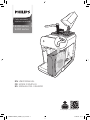 1
1
-
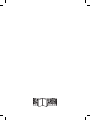 2
2
-
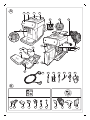 3
3
-
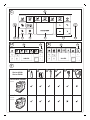 4
4
-
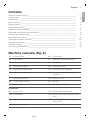 5
5
-
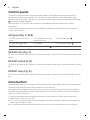 6
6
-
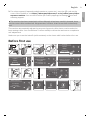 7
7
-
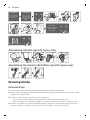 8
8
-
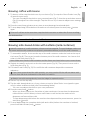 9
9
-
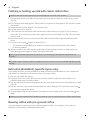 10
10
-
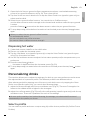 11
11
-
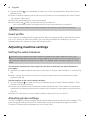 12
12
-
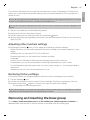 13
13
-
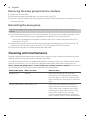 14
14
-
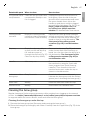 15
15
-
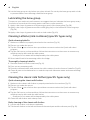 16
16
-
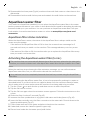 17
17
-
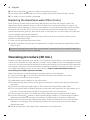 18
18
-
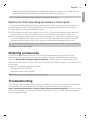 19
19
-
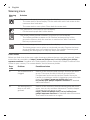 20
20
-
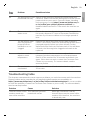 21
21
-
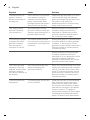 22
22
-
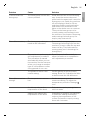 23
23
-
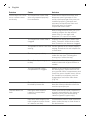 24
24
-
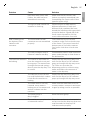 25
25
-
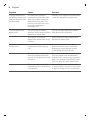 26
26
-
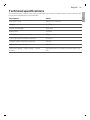 27
27
-
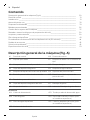 28
28
-
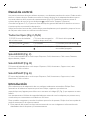 29
29
-
 30
30
-
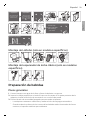 31
31
-
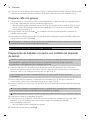 32
32
-
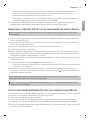 33
33
-
 34
34
-
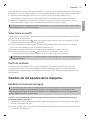 35
35
-
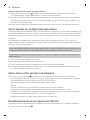 36
36
-
 37
37
-
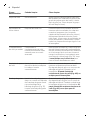 38
38
-
 39
39
-
 40
40
-
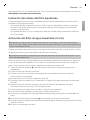 41
41
-
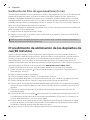 42
42
-
 43
43
-
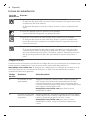 44
44
-
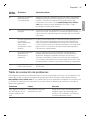 45
45
-
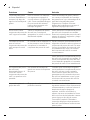 46
46
-
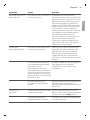 47
47
-
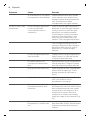 48
48
-
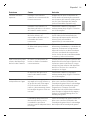 49
49
-
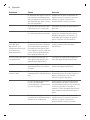 50
50
-
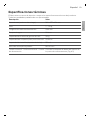 51
51
-
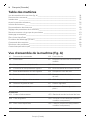 52
52
-
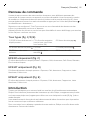 53
53
-
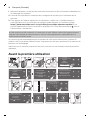 54
54
-
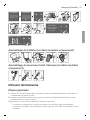 55
55
-
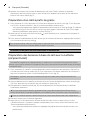 56
56
-
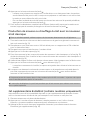 57
57
-
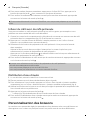 58
58
-
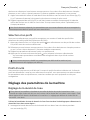 59
59
-
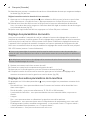 60
60
-
 61
61
-
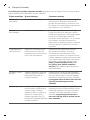 62
62
-
 63
63
-
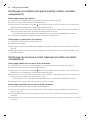 64
64
-
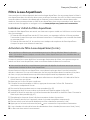 65
65
-
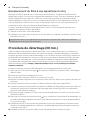 66
66
-
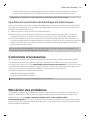 67
67
-
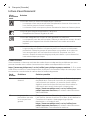 68
68
-
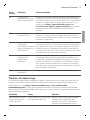 69
69
-
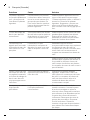 70
70
-
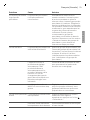 71
71
-
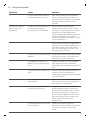 72
72
-
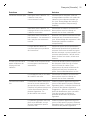 73
73
-
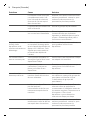 74
74
-
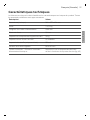 75
75
-
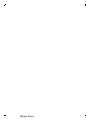 76
76
-
 77
77
-
 78
78
-
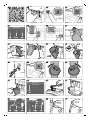 79
79
-
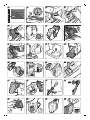 80
80
-
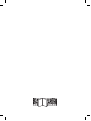 81
81
-
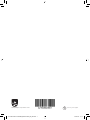 82
82
Philips 5400 serie Manuel utilisateur
- Catégorie
- Cafetières
- Taper
- Manuel utilisateur
- Ce manuel convient également à
dans d''autres langues
- English: Philips 5400 serie User manual
- español: Philips 5400 serie Manual de usuario
Documents connexes
-
Philips 800 Series Manuel utilisateur
-
Philips EP0820-04 Manuel utilisateur
-
Philips EP4349/70 4300 Series LatteGo Noir Le manuel du propriétaire
-
Saeco HD8921/04 Manuel utilisateur
-
Philips EP1222/00 Manuel utilisateur
-
Philips EP3249/70 Manuel utilisateur
-
Philips EP3241/50 LATTEGO Le manuel du propriétaire
-
Philips HD 5730 Manuel utilisateur
-
Philips 3100 EP3550 Manuel utilisateur
-
Philips-Saeco SM7786 Xelsis Manuel utilisateur
Autres documents
-
Saeco HD8904/01 Manuel utilisateur
-
Saeco HD8911/01 Manuel utilisateur
-
Saeco HD8906/01 Manuel utilisateur
-
Philips-Saeco SM5478/10 Manuel utilisateur
-
Saeco PICOBARISTO HD8927 Manuel utilisateur
-
EAS ELECTRIC ECOFFE45 Manuel utilisateur
-
Saeco 10001598 Manuel utilisateur
-
Gaggia Cadorna Plus Le manuel du propriétaire
-
Gaggia RI9600 Le manuel du propriétaire
-
Saeco HD8917/09 Manuel utilisateur