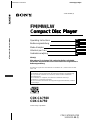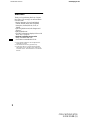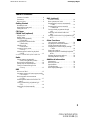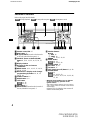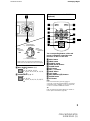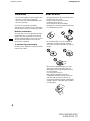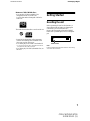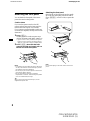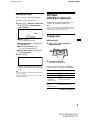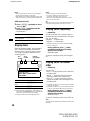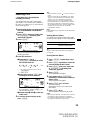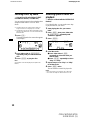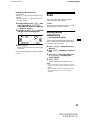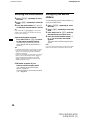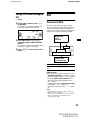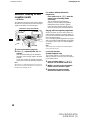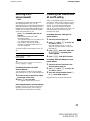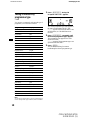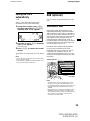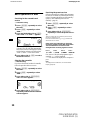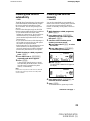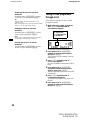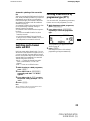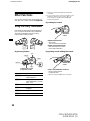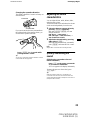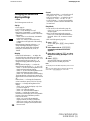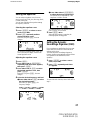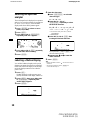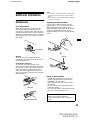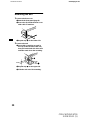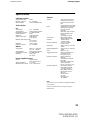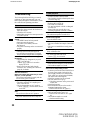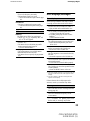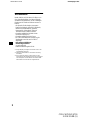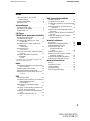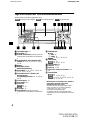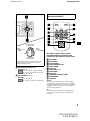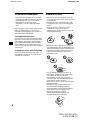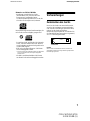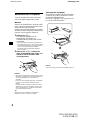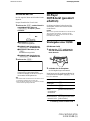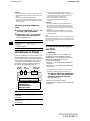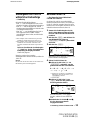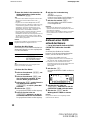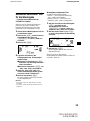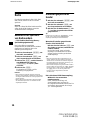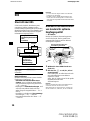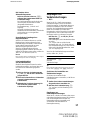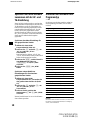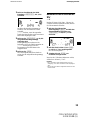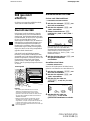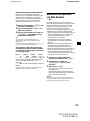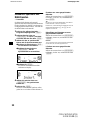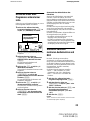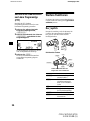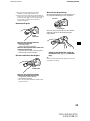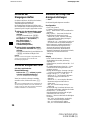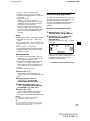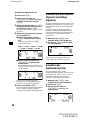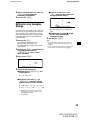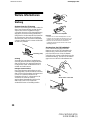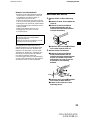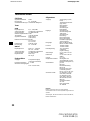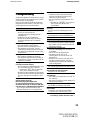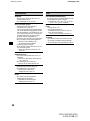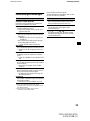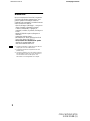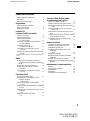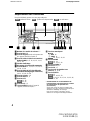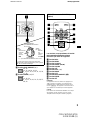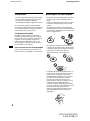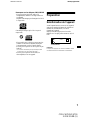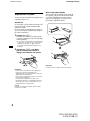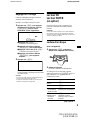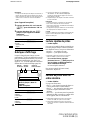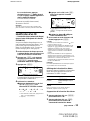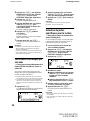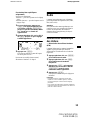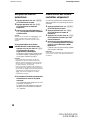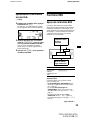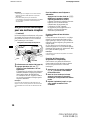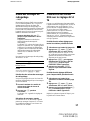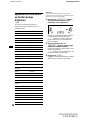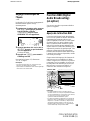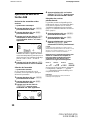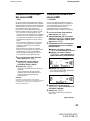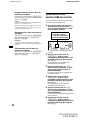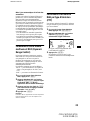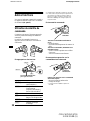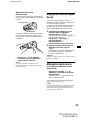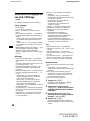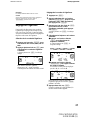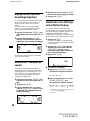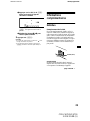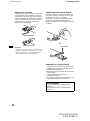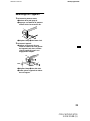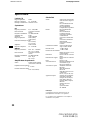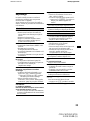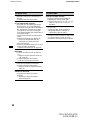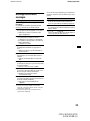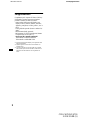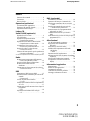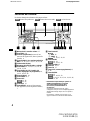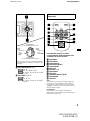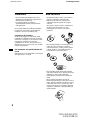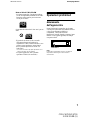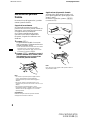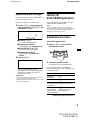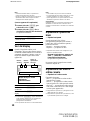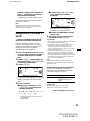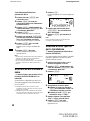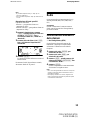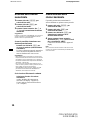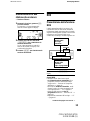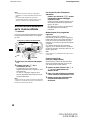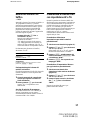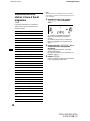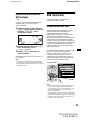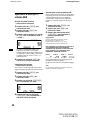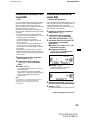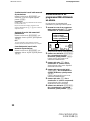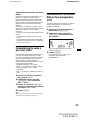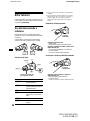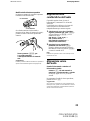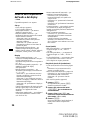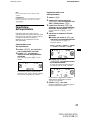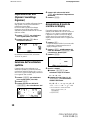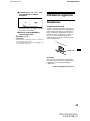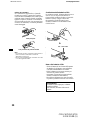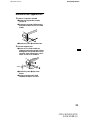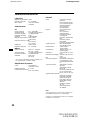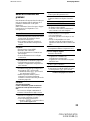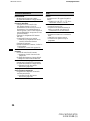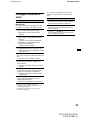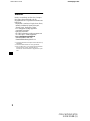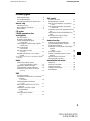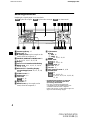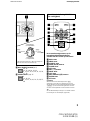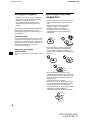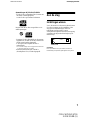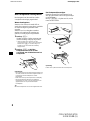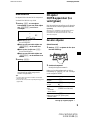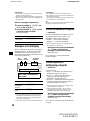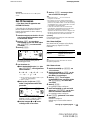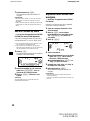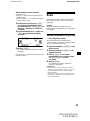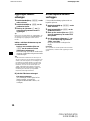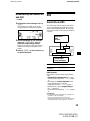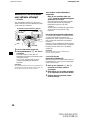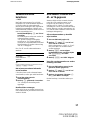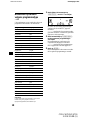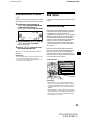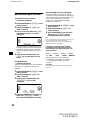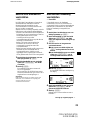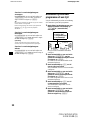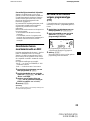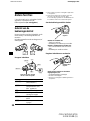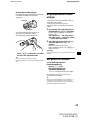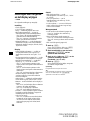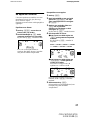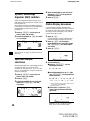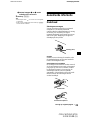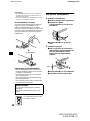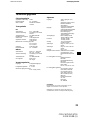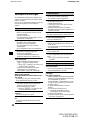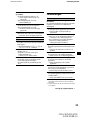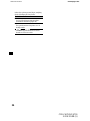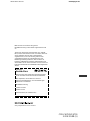Sony CDX-CA750 Le manuel du propriétaire
- Catégorie
- Récepteurs multimédia de voiture
- Taper
- Le manuel du propriétaire
Ce manuel convient également à

Operating Instructions
Bedienungsanleitung
Mode d’emploi
Istruzioni per l’uso
Gebruiksaanwijzing
Wichtig!
Bitte nehmen Sie sich etwas Zeit, um den Geräte-Pass vollständig
auszufüllen. Dieser befindet sich auf der hinteren Umschlagseite dieser
Bedienungsanleitung.
Si dichiara che l’apparecchio è stato fabbricato in conformità all’art. 2, Comma 1 del D.M. 28.08.
1995 n. 548.
FM/MW/LW Compact Disc Player
CDX-CA750X
CDX-CA750
For installation and connections, see the supplied installation/connections manual.
Zur Installation und zum Anschluß siehe die mitgelieferte Installations-/Anschlußanleitung.
En ce qui concerne l’installation et les connexions, consulter le manuel d’installation/
raccordement fourni.
Per l’installazione e i collegamenti, fare riferimento al manuale di istruzioni per
l’installazione e i collegamenti in dotazione.
Zie voor het monteren en aansluiten van het apparaat de bijgeleverde handleiding “Installatie
en aansluitingen”.
© 2001 Sony Corporation
CDX-CA750X/CA750
3-228-151-11 (1)
00GB+00COV-EUR.fm masterpage:Right
3-228-151-11 (1)
NL
IT
FR
DE
GB
FM
/
MW
/
LW
Compact Disc Playerompact Disc Playerisc Playerr

2
01GB01INT-EUR.fm
CDX-CA750X/CA750
3-228-151-11 (1)
masterpage:Left
Welcome !
Thank you for purchasing this Sony Compact
Disc Player. You can enjoy its various features
even more with:
• Display language*
1
choice from English,
German, French, Italian, Dutch, Spanish,
Portuguese, Swedish, Polish, Czech, or
Turkish.
• Optional CD/MD units (both changers and
players)*
2
.
• Optional DAB tuner.
• CD TEXT information (displayed when a CD
TEXT disc*
3
is played).
• Optional controller accessories
Rotary commander RM-X4S
Card remote commander RM-X114
*1 Some display indications do not appear in the
language you select.
*2 This unit works with Sony products only.
*3 A CD TEXT disc is an audio CD that includes
information such as the disc name, artist name,
and track names. This information is recorded on
the disc.

3
00GB+00COV-EURTOC.fm masterpage:Right
CDX-CA750X/CA750
3-228-151-11 (1)
Table of Contents
Location of controls. . . . . . . . . . . . . . . . . . . . 4
Precautions . . . . . . . . . . . . . . . . . . . . . . . . . . 6
Notes on discs . . . . . . . . . . . . . . . . . . . . . . . . 6
Getting Started
Resetting the unit. . . . . . . . . . . . . . . . . . . . . . 7
Detaching the front panel . . . . . . . . . . . . . . . 8
Setting the clock . . . . . . . . . . . . . . . . . . . . . . 9
CD Player
CD/MD Unit (optional)
Playing a disc. . . . . . . . . . . . . . . . . . . . . . . . . 9
Display items. . . . . . . . . . . . . . . . . . . . . . . . 10
Playing tracks repeatedly
— Repeat Play . . . . . . . . . . . . . . . . . . . . 10
Playing tracks in random order
— Shuffle Play . . . . . . . . . . . . . . . . . . . . 10
Labelling a CD
— Disc Memo*. . . . . . . . . . . . . . . . . . . . 11
Locating a disc by name
— List-up* . . . . . . . . . . . . . . . . . . . . . . . 12
Selecting specific tracks for playback
— Bank*. . . . . . . . . . . . . . . . . . . . . . . . . 12
* Functions available with optional CD/MD unit
Radio
Storing stations automatically
— Best Tuning Memory (BTM). . . . . . . 13
Receiving the stored stations. . . . . . . . . . . . 14
Storing only the desired stations . . . . . . . . . 14
Tuning in a station through a list
— List-up . . . . . . . . . . . . . . . . . . . . . . . . 15
RDS
Overview of RDS . . . . . . . . . . . . . . . . . . . . 15
Automatic retuning for best reception results
— AF function . . . . . . . . . . . . . . . . . . . . 16
Receiving traffic announcements
— TA/TP . . . . . . . . . . . . . . . . . . . . . . . . 17
Presetting RDS stations with AF and TA
setting . . . . . . . . . . . . . . . . . . . . . . . . . . . 17
Tuning in stations by programme type
— PTY . . . . . . . . . . . . . . . . . . . . . . . . . . 18
Setting the clock automatically
— CT . . . . . . . . . . . . . . . . . . . . . . . . . . . 19
DAB (optional)
Overview of DAB. . . . . . . . . . . . . . . . . . . . 19
Basic operations of DAB . . . . . . . . . . . . . . 20
Presetting DAB services automatically
— BTM . . . . . . . . . . . . . . . . . . . . . . . . . 21
Presetting DAB services manually
— Preset Edit . . . . . . . . . . . . . . . . . . . . . 21
Tuning in DAB programme through
a list . . . . . . . . . . . . . . . . . . . . . . . . . . . . 22
Switching multi-channel audio and
DRC . . . . . . . . . . . . . . . . . . . . . . . . . . . . 23
Locating a DAB service by programme type
(PTY) . . . . . . . . . . . . . . . . . . . . . . . . . . . 23
Other Functions
Using the rotary commander. . . . . . . . . . . . 24
Adjusting the sound characteristics . . . . . . 25
Quickly attenuating the sound . . . . . . . . . . 25
Changing the sound and display settings
— Menu . . . . . . . . . . . . . . . . . . . . . . . . . 26
Setting the equalizer . . . . . . . . . . . . . . . . . . 27
Setting the Dynamic Soundstage Organizer
(DSO). . . . . . . . . . . . . . . . . . . . . . . . . . . 27
Selecting the spectrum analyzer . . . . . . . . . 28
Labelling a Motion Display . . . . . . . . . . . . 28
Additional Information
Maintenance . . . . . . . . . . . . . . . . . . . . . . . . 29
Removing the unit. . . . . . . . . . . . . . . . . . . . 30
Specifications . . . . . . . . . . . . . . . . . . . . . . . 31
Troubleshooting . . . . . . . . . . . . . . . . . . . . . 32
Error displays/Messages . . . . . . . . . . . . . . . 33

4
01GB02CD-EUR.fm
CDX-CA750X/CA750
3-228-151-11 (1)
masterpage:Left
Location of controls
Refer to the pages listed for details.
: During Playback : During radio reception : During menu mode
a Volume control dial 17
b DSO button 27
c Z (eject) button (located on the front side
of the unit, behind the front panel) 9
d SOURCE (Power on/Radio/CD/MD)
button 8, 9, 10, 11, 13, 14, 17, 20, 27,
28
e Display window
f Receptor for the card remote
commander
g MENU button 9, 11, 12, 13, 17, 19, 21,
23, 26, 27, 28
h DISPLAY/PTY (display mode change/
programme type) button 10, 11, 15,
18, 23, 28
i SCROLL button 10
j OPEN button 8, 9
k LIST button
11, 12
15, 22
l EQ7 button 27
m RESET button (located on the front side of
the unit, behind the front panel) 7
n Number buttons
(3) REP 10
(6) SHUF 10
14, 16, 17, 20, 22
o MODE button
10, 11
13, 14, 17, 20
p SOUND button 25
q AF button 16, 17
r TA button 17
s OFF (Stop/Power off) button* 8, 9, 28
t ENTER button
12
15, 18, 22, 23
9, 11, 12, 13, 17, 19, 21, 23, 26,
27, 28
* Warning when installing in a car without
an ACC (accessory) position on the
ignition switch
After turning off the ignition, be sure to press
(OFF) on the unit for 2 seconds to turn off the
clock display.
Otherwise, the clock display does not turn off
and this causes battery drain.
CD/MD
RADIO MENU
CDX-CA750X/CA750
1
2
3
4
5
6
AF
TA
OFF
D
S
MENU
LIST
SOUND
ENTER
DSO
SOURCE
REP
SHUF
MODE
EQ 7
D
I
S
C
/
P
R
E
S
E
T
SEEKSEEK
DISPLAY
OPEN
PTY
SCROLL
CD/MD
RADIO
CD/MD
RADIO
CD/MD
RADIO
CD/MD
RADIO
MENU

5
01GB02CD-EUR.fm masterpage:Right
CDX-CA750X/CA750
3-228-151-11 (1)
u DISC/PRESET buttons (+/–)
10, 12
14, 15, 18, 20, 22, 23
9, 11, 12, 13, 17, 19, 21, 23, 26,
27, 28
v SEEK buttons (–/+) 25
9
14, 16, 20
9, 11, 12, 13, 19, 21, 23, 26, 27,
28
The corresponding buttons of the card
remote commander control the same
functions as those on this unit.
a DSPL button
b MENU button
c SOURCE button
d SEEK (</,) buttons
e SOUND button
f OFF button
g VOL (–/+) buttons
h MODE button
i LIST button
j DISC/PRESET (M/m) buttons
k ENTER button
l ATT button
Note
If the unit is turned off by pressing (OFF) for
2 seconds, it cannot be operated with the card remote
commander unless (SOURCE) on the unit is pressed,
or a disc is inserted to activate the unit first.
Tip
Refer to “Replacing the lithium battery” for details on
how to replace the batteries (page 29).
AF
TA
OFF
D
S
MENU
LIST
SOUND
ENTER
D
I
S
C
/
P
R
E
S
E
T
SEEKSEEK
DISPLAY
SCROLL
PTY
OPEN
(SEEK)
(–): to select
leftwards/
.
(SEEK)
(+): to select
rightwards/
>
(DISC/PRESET)
(+): to select upwards
In menu mode, the currently selectable button (s)
of these four are indicated with a “ v” in the display.
(DISC/PRESET)
(–): to select downwards
CD/MD
RADIO
MENU
CD/MD
RADIO
MENU
Card remote commander RM-X114
(optional)
DISC
–
ATTOFF
DSPL MODE
SOURCE
DISC
+
VOL
+
–
PRESET
+
SEEK
+
SEEK
–
PRESET –
SOUND
ENTER
MENU
LIST

6
01GB02CD-EUR.fm
CDX-CA750X/CA750
3-228-151-11 (1)
masterpage:Left
Precautions
• If your car was parked in direct sunlight, allow
the unit to cool off before operating it.
• Power aerials will extend automatically while
the unit is operating.
If you have any questions or problems
concerning your unit that are not covered in this
manual, please consult your nearest Sony dealer.
Moisture condensation
On a rainy day or in a very damp area, moisture
condensation may occur inside the lenses and
display of the unit. Should this occur, the unit
will not operate properly. In such a case, remove
the disc and wait for about an hour until the
moisture has evaporated.
To maintain high sound quality
Be careful not to splash juice or other soft drinks
onto the unit or discs.
Notes on discs
• To keep the disc clean, do not touch the surface.
Handle the disc by its edge.
• Keep your discs in their cases or disc
magazines when not in use.
Do not subject the discs to heat/high
temperature. Avoid leaving them in parked cars
or on dashboards/rear trays.
• Do not attach labels, or use discs with sticky
ink/residue. Such discs may stop spinning
when used, causing a malfunction, or may ruin
the disc.
• Discs with non-standard shapes (e.g., heart,
square, star) cannot be played on this unit.
Attempting to do so may damage the unit. Do
not use such discs.
• You cannot play 8 cm CDs.
• Before playing, clean the discs with a
commercially available cleaning cloth. Wipe
each disc from the centre out. Do not use
solvents such as benzine, thinner, commercially
available cleaners, or antistatic spray intended
for analog discs.

7
01GB02CD-EUR.fm masterpage:Right
CDX-CA750X/CA750
3-228-151-11 (1)
Notes on CD-R/CD-RW discs
• You can play CD-Rs (recordable CDs)
designed for audio use on this unit.
Look for this mark to distinguish CD-Rs for
audio use.
This mark denotes that a disc is not for audio use.
• Some CD-Rs (depending on the equipment
used for its recording or the condition of the
disc) may not play on this unit.
• You cannot play a CD-R that is not finalized*.
* A process necessary for a recorded CD-R disc to
be played on the audio CD player.
• You cannot play CD-RWs (rewritable CDs) on
this unit.
Getting Started
Resetting the unit
Before operating the unit for the first time, or
after replacing the car battery or changing the
connections, you must reset the unit.
Remove the front panel and press the RESET
button with a pointed object, such as a ballpoint
pen.
Note
Pressing the RESET button will erase the clock setting
and some stored contents.
RESET button

8
01GB02CD-EUR.fm
CDX-CA750X/CA750
3-228-151-11 (1)
masterpage:Left
Detaching the front panel
You can detach the front panel of this unit to
protect the unit from being stolen.
Caution alarm
If you turn the ignition switch to the OFF
position without removing the front panel, the
caution alarm will beep for a few seconds.
If you connect an optional amplifier and do not
use the built-in amplifier, the beep sound will be
deactivated.
1 Press (OFF)*.
CD/MD playback or radio reception stops
(the key illumination and display remain on).
* If your car has no ACC position on the ignition
switch, be sure to turn the unit off by pressing
(OFF) for 2 seconds to avoid car battery drain.
2 Press (OPEN), then slide the front
panel to the right, and gently pull out
the left end of the front panel.
Notes
• If you detach the panel while the unit is still turned
on, the power will turn off automatically to prevent
the speakers from being damaged.
• Do not drop or put excessive pressure on the front
panel and its display window.
• Do not subject the front panel to heat/high
temperature or moisture. Avoid leaving it in parked
cars or on dashboards/rear trays.
Tip
When carrying the front panel with you, use the
supplied front panel case.
Attaching the front panel
Place hole A of the front panel onto the spindle
B on the unit, then lightly push the left side in.
Press (SOURCE) (or insert a CD) to operate the
unit.
Note
Do not put anything on the inner surface of the front
panel.
1
2
A
B

9
01GB02CD-EUR.fm masterpage:Right
CDX-CA750X/CA750
3-228-151-11 (1)
Setting the clock
The clock uses a 24-hour digital indication.
Example: To set the clock to 10:08
1 Press (MENU), then press either side
of (DISC/PRESET) repeatedly until
“Clock” appears.
1Press (ENTER).
The hour indication flashes.
2Press either side of (DISC/PRESET)
to set the hour.
3Press the (+) side of (SEEK).
The minute indication flashes.
4Press either side of (DISC/PRESET)
to set the minute.
2 Press (ENTER).
The clock starts. After the clock setting is
completed, the display returns to normal play
mode.
Tips
• You can set the clock automatically with the RDS
feature (page 19).
• When D.Info mode is set to on, the time is always
displayed (page 26).
CD Player
CD/MD Unit (optional)
In addition to playing a CD with this unit, you
can also control external CD/MD units.
Note
If you connect an optional CD unit with the CD TEXT
function, the CD TEXT information will appear in the
display when you play a CD TEXT disc.
Playing a disc
(With this unit)
1 Press (OPEN) and insert the disc
(labelled side up).
2 Close the front panel.
Playback starts automatically.
If a disc is already inserted, press (SOURCE)
repeatedly until “CD” appears to start playback.
To Press
Stop playback (OFF)
Eject the disc (OPEN) then Z
Skip tracks
–Automatic
Music Sensor
(SEEK) (./>)
[once for each track]
Fast-forward/
reverse
–Manual Search
(SEEK) (m/M)
[hold to desired point]
continue to next page t

10
01GB02CD-EUR.fm
CDX-CA750X/CA750
3-228-151-11 (1)
masterpage:Left
Notes
• When the last track on the disc is over, playback
restarts from the first track of the disc.
• With optional unit connected, playback of the same
source will continue on to the optional CD/MD unit.
(With optional unit)
1 Press (SOURCE) repeatedly to select
“CD” or “MD.”
2 Press (MODE) repeatedly until the
desired unit appears.
Playback starts.
Display items
When the disc/track changes, any prerecorded
title*
1
of the new disc/track is automatically
displayed (if the Auto Scroll function is set to
“on,” names exceeding 8 characters will be
scrolled (page 26)).
*1 When pressing (DISPLAY/PTY), “NO D.Name” or
“NO T.Name” indicates that there is no Disc Memo
(page 11) or prerecorded name to display.
*2 Only for CD TEXT discs with the artist name.
Notes
• Some characters cannot be displayed.
• For some CD TEXT discs with very many
characters, information may not scroll.
• This unit cannot display the artist name for each
track of a CD TEXT disc.
Tip
When Auto scroll is set to off and the disc/track name
is changed, the disc/track name does not scroll.
Playing tracks repeatedly
— Repeat Play
The disc in the main unit will repeat a track or
the entire disc when it reaches the end. For repeat
play, you can select:
• Repeat 1 — to repeat a track.
• Repeat 2* — to repeat a disc.
* Available only when one or more optional CD/MD
units are connected.
During playback, press (3) (REP)
repeatedly until the desired setting
appears in the display.
Repeat Play starts.
To return to normal play mode, select “Repeat
off.”
Playing tracks in random
order
— Shuffle Play
You can select:
• Shuf 1 — to play the tracks on the current disc
in random order.
• Shuf 2*
1
— to play the tracks in the current
optional CD (MD) unit in random order.
• Shuf All*
2
— to play all the tracks in all the
connected CD (MD) units (including this unit)
in random order.
*1 Available only when one or more optional CD (MD)
units are connected.
*2 Available only when one or more optional CD units,
or two or more optional MD units are connected.
During playback, press (6) (SHUF)
repeatedly until the desired setting
appears in the display.
Shuffle Play starts.
To return to normal play mode, select “Shuf off.”
Note
“Shuf All” will not shuffle tracks between CD units and
MD units.
To Press
Skip discs
–Disc selection
(DISC/PRESET) (+/–)
To Press
Switch display
item
(DISPLAY/PTY)
Scroll display item (SCROLL)
Displayable items
• Disc name*
1
/artist name*
2
• Track title*
1
Track
number
Disc
number
Elapsed
playing time

11
01GB02CD-EUR.fm masterpage:Right
CDX-CA750X/CA750
3-228-151-11 (1)
Labelling a CD
— Disc Memo (For a CD unit with the
CUSTOM FILE function)
You can label each disc with a custom name
(Disc Memo). You can enter up to 8 characters
for a disc. If you label a CD, you can locate the
disc by name (page 12).
1 Start playing the disc you want to label
in a CD unit with the CUSTOM FILE
function.
2 Press (MENU), then press either side
of (DISC/PRESET) repeatedly until
“Name Edit” appears.
3 Press (ENTER).
The unit will repeat the disc during the
labelling procedure.
4 Enter the characters.
1Press the (+)*
1
side of
(DISC/PRESET) repeatedly to select
the desired character.
A t B t C ... t 0 t 1 t 2 ... t +
t – t
*
... t *
2
t A
*1 For reverse order, press the (–) side of
(DISC/PRESET).
*2 (blank space)
2Press the (+) side of (SEEK) after
locating the desired character.
If you press the (–) side of (SEEK), you
can move back to the left.
3Repeat steps 1 and 2 to enter the
entire name.
5 To return to normal CD play mode,
press (ENTER).
Tips
• Simply overwrite or enter “” to correct or erase a
name.
• There is another way to start labelling a CD: Press
(LIST) for 2 seconds instead of performing steps 2
and 3. You can also complete the operation by
pressing (LIST) for 2 seconds instead of step 5.
• You can label CDs on a unit without the CUSTOM
FILE function if that unit is connected along with a
CD unit that has the function. The Disc Memo will be
stored in the memory of the CD unit with the
CUSTOM FILE function.
Note
Repeat/shuffle play is suspended until the Name Edit
is complete.
Viewing the Disc Memo
As a display item, the Disc Memo always takes
priority over any original CD TEXT information.
Tip
To find out about other items that can be displayed,
see page 10.
Erasing the Disc Memo
1 Press (SOURCE) repeatedly to select
“CD.”
2 Press (MODE) repeatedly to select the
CD unit storing the Disc Memo.
3 Press (MENU), then press either side
of (DISC/PRESET) repeatedly until
“Name Del” appears.
4 Press (ENTER).
The stored names will appear.
5 Press either side of (DISC/PRESET)
repeatedly to select the disc name you
want to erase.
The stored names will appear.
6 Press (ENTER) for 2 seconds.
The name is erased.
Repeat steps 5 and 6 if you want to erase
other names.
7 Press (MENU) twice.
The unit returns to normal CD play mode.
Notes
• When the Disc Memo for a CD TEXT disc is erased,
the original CD TEXT information is displayed.
• If you cannot find the Disc Memo you want to erase,
try selecting a different CD unit in step 2.
To Press
View (DISPLAY/PTY) during CD/
CD TEXT disc playback

12
01GB02CD-EUR.fm
CDX-CA750X/CA750
3-228-151-11 (1)
masterpage:Left
Locating a disc by name
— List-up (For a CD unit with the CD TEXT/
CUSTOM FILE function, or an MD unit)
You can use this function for discs that have been
assigned custom names*
1
or for CD TEXT
discs*
2
.
*1 Locating a disc by its custom name: when you
assign a name for a CD (page 11) or an MD.
*2 Locating discs by the CD TEXT information: when
you play a CD TEXT disc on a CD unit with the CD
TEXT function.
1 Press (LIST).
The name assigned to the current disc appears
in the display.
2 Press either side of (DISC/PRESET)
repeatedly until you find the desired
disc.
3 Press (ENTER) to play the disc.
Note
Some letters cannot be displayed (exception: Disc
Memo).
Selecting specific tracks for
playback
— Bank (For a CD unit with the CUSTOM FILE
function)
If you label the disc, you can set the unit to skip
or play the tracks of your choice.
1 Start playing the disc you want to
label.
2 Press (MENU), then press either side
of (DISC/PRESET) repeatedly until
“Bank Sel” appears.
3 Press (ENTER).
4 Label the tracks.
1Press either side of (SEEK)
repeatedly to select the track you
want to label.
2Press (ENTER) repeatedly to select
“Play” or “Skip.”
5 Repeat step 4 to set “Play” or “Skip”
for all the tracks.
6 Press (MENU) twice.
The unit returns to normal CD play mode.
Notes
• You can set “Play” and “Skip” for up to 24 tracks.
• You cannot set “Skip” for all the tracks on a CD.

13
01GB02CD-EUR.fm masterpage:Right
CDX-CA750X/CA750
3-228-151-11 (1)
Playing specific tracks only
You can select:
• Bank on — to play the tracks with the “Play”
setting.
• Bank inv (Inverse) — to play the tracks with
the “Skip” setting.
1 During playback, press (MENU), then
press either side of (DISC/PRESET)
repeatedly until “Bank on,” “Bank inv,”
or “Bank off” appears.
2 Press the (+) side of (SEEK) repeatedly
until the desired setting appears.
3 Press (ENTER).
Playback starts from the track following the
current one.
To return to normal play mode, select “Bank off”
in step 2.
Radio
The unit can store up to 6 stations per band
(FM1, FM2, FM3, MW, and LW).
Caution
When tuning in stations while driving, use Best
Tuning Memory to prevent accidents.
Storing stations
automatically
— Best Tuning Memory (BTM)
The unit selects the stations with the strongest
signals within the selected band, and stores them
in the order of their frequency.
1 Press (SOURCE) repeatedly to select
the radio.
2 Press (MODE) repeatedly to select the
band.
3 Press (MENU), then press either side
of (DISC/PRESET) repeatedly until
“BTM” appears.
4 Press (ENTER).
A beep sounds when the setting is stored.
Notes
• If only a few stations can be received due to weak
signals, some number buttons will retain their former
settings.
• When a number is indicated in the display, the unit
starts storing stations from the one currently
displayed.

14
01GB02CD-EUR.fm
CDX-CA750X/CA750
3-228-151-11 (1)
masterpage:Left
Receiving the stored stations
1 Press (SOURCE) repeatedly to select
the radio.
2 Press (MODE) repeatedly to select the
band.
3 Press the number button ((1) to (6))
on which the desired station is stored.
Tip
Press either side of (DISC/PRESET) to receive the
stations in the order they are stored in the memory
(Preset Search function).
If preset tuning does not work
Press either side of (SEEK) to search
for the station (automatic tuning).
Scanning stops when the unit receives a
station. Repeat until the desired station is
received.
Tips
• If automatic tuning stops too frequently, turn on the
Local Seek to limit seek to stations with stronger
signals (see “Changing the sound and display
settings” on page 26).
• If you know the frequency of the station you want to
listen to, press and hold either side of (SEEK) to
locate the approximate frequency, then press
(SEEK) repeatedly to fine adjust to the desired
frequency (manual tuning).
If FM stereo reception is poor
Select monaural reception mode
(see “Changing the sound and display
settings” on page 26).
The sound improves, but becomes monaural
(“ST” disappears).
Storing only the desired
stations
You can manually preset the desired stations on
any chosen number button.
1 Press (SOURCE) repeatedly to select
the radio.
2 Press (MODE) repeatedly to select the
band.
3 Press either side of (SEEK) to tune in
the station that you want to store.
4 Press the desired number button ((1)
to (6)) for 2 seconds until “MEM”
appears.
The number button indication appears in the
display.
Note
If you try to store another station on the same number
button, the previously stored station will be erased.

15
01GB02CD-EUR.fm masterpage:Right
CDX-CA750X/CA750
3-228-151-11 (1)
Tuning in a station through a
list
— List-up
1 During radio reception, press (LIST)
momentarily.
The frequency or the name assigned to the
current station appears in the display.
2 Press either side of (DISC/PRESET)
repeatedly until you find the desired
station.
If no name is assigned to the selected station,
the frequency appears in the display.
3 Press (ENTER) to tune in the desired
station.
RDS
Overview of RDS
FM stations with Radio Data System (RDS)
service send inaudible digital information along
with the regular radio programme signal. For
example, one of the following will be displayed
upon receiving a station with RDS capability.
RDS services
RDS data offers you other conveniences, such as:
• Automatic retuning of a programme, helpful
during long-distance drives. — AF t page 16
• Receiving traffic announcements, even
when enjoying another programme/source. —
TA t page 17
• Selecting stations by the type of programme
it broadcasts. — PTY t page 18
• Automatic clock time setting. — CT t page
19
Notes
• Depending on the country or region, not all of the
RDS functions are available.
• RDS may not work properly if the signal strength is
weak or if the station you are tuned to is not
transmitting RDS data.
To Press
Switch display
item
(DISPLAY/PTY)
Displayable items
• Radio band
• Clock
• Function
Displayable items
• Station name
• Programme type
Frequency

16
01GB02CD-EUR.fm
CDX-CA750X/CA750
3-228-151-11 (1)
masterpage:Left
Automatic retuning for best
reception results
— AF function
The alternative frequencies (AF) function allows
the radio to always tune into the area’s strongest
signal for the station you are listening to.
1 Select an FM station (page 13).
2 Press (AF) repeatedly until “AF on”
appears.
The unit starts searching for an alternative
frequency with a stronger signal in the same
network.
If “NO AF” flashes, the currently tuned into
station does not have an alternative frequency.
Note
When there is no alternative frequency in the area or
when you do not need to search for one, turn the AF
function off by selecting “AF off.”
For stations without alternative
frequencies
Press either side of (SEEK) while the
station name is flashing (within
8 seconds).
The unit starts searching for another
frequency with the same PI (Programme
Identification) data (“PI Seek” appears).
If the unit cannot find the same PI, the unit
returns to the previously selected frequency.
Staying with one regional programme
When AF function is on: this unit’s factory-set
setting restricts reception to a specific region, so
you won’t be switched to another regional station
with a stronger frequency.
If you leave this regional programme’s reception
area or would like to take advantage of the whole
AF function, select “REG off” from the MENU
(page 26).
Note
This function does not work in the United Kingdom
and in some other areas.
Local Link function
(United Kingdom only)
This function enables you to select other local
stations in the area, even if they are not stored on
your number buttons.
1 Press a number button ((1) to (6))
that has a local station stored on it.
2 Within 5 seconds, press the number
button of the local station again.
3 Repeat this procedure until the
desired local station is received.
Frequencies change automatically.
98.5 MHz
Station
102.5 MHz
96.0 MHz

17
01GB02CD-EUR.fm masterpage:Right
CDX-CA750X/CA750
3-228-151-11 (1)
Receiving traffic
announcements
— TA/TP
By activating the Traffic Announcement (TA)
and Traffic Programme (TP), you can
automatically tune in an FM station broadcasting
traffic announcements. These settings function
regardless of the current FM programme/source,
CD/MD; the unit switches back to the original
source when the bulletin is over.
Press (TA) repeatedly until “TA on”
appears.
The unit starts searching for traffic
information stations.
“TP” indicates reception of such stations, and
“TA” flashes during an actual traffic
announcement. The unit will continue
searching for stations available with TP if
“NO TP” is indicated.
To cancel all traffic announcements, select “TA
off.”
Tip
You can also cancel the current announcement by
pressing (SOURCE) or (MODE).
Presetting the volume of traffic
announcements
You can preset the volume level of the traffic
announcements so you won’t miss hearing them.
1 Turn the volume control dial to adjust
the desired volume level.
2 Press (TA) for 2 seconds.
“TA” appears and the setting is stored.
Receiving emergency announcements
If either AF or TA is on, the unit will switch to
emergency announcements, if one comes in
while listening to an FM station or CD/MD.
Presetting RDS stations with
AF and TA setting
When you preset RDS stations, the unit stores
each station’s AF/TA setting (on/off) as well as
its frequency. You can select a different setting
(for AF, TA, or both) for individual preset
stations, or the same setting for all preset
stations. If you preset stations with “AF on,” the
unit automatically stores stations with the
strongest radio signal.
Presetting the same setting for all
preset stations
1 Select an FM band (page 13).
2 Press (AF) and/or (TA) to select “AF
on” and/or “TA on.”
Note that selecting “AF off” or “TA off”
stores not only RDS stations, but also non-
RDS stations.
3 Press (MENU), then press either side
of (DISC/PRESET) repeatedly until
“BTM” appears.
4 Press (ENTER) until “BTM” flashes.
Presetting different settings for each
preset station
1 Select an FM band, and tune in the
desired station (page 14).
2 Press (AF) and/or (TA) to select “AF
on” and/or “TA on.”
3 Press the desired number button ((1)
to (6)) until “MEM” appears.
Repeat from step 1 to preset other stations.
To Press
Cancel current
announcement
(TA)

18
01GB02CD-EUR.fm
CDX-CA750X/CA750
3-228-151-11 (1)
masterpage:Left
Tuning in stations by
programme type
— PTY
You can tune in a station by selecting the type of
programme you would like to listen to.
Note
You cannot use this function in some countries where
no PTY (Programme Type selection) data is available.
1 Press (DISPLAY/PTY) during FM
reception until “PTY” appears.
The current programme type name appears if
the station is transmitting the PTY data.
“--------” appears if the received station is not
an RDS station, or if the RDS data is not
received.
2 Press (DISC/PRESET) repeatedly until
the desired programme type appears.
The programme types appear in the order
shown in the table.
“--------” appears if the programme type is not
specified in the RDS data.
3 Press (ENTER).
The unit starts searching for a station
broadcasting the selected programme type.
Programme types Display
News News
Current Affairs Affairs
Information Info
Sports Sport
Education Educate
Drama Drama
Culture Culture
Science Science
Vari ed Vari ed
Popular Music Pop M
Rock Music Rock M
Easy Listening Easy M
Light Classical Light M
Classical Classics
Other Music Type Other M
Weather Weather
Finance Finance
Children’s Programmes Children
Social Affairs Social A
Religion Religion
Phone In Phone In
Travel Travel
Leisure Leisure
Jazz Music Jazz
Country Music Country
National Music Nation M
Oldies Music Oldies
Folk Music Folk M
Documentary Document

19
01GB02CD-EUR.fm masterpage:Right
CDX-CA750X/CA750
3-228-151-11 (1)
Setting the clock
automatically
— CT
The CT (Clock Time) data from the RDS
transmission sets the clock automatically.
1
During radio reception, press
(MENU)
,
then press either side of
(DISC/PRESET)
repeatedly until “CT off” appears.
2 Press the (+) side of (SEEK) repeatedly
until “CT on” appears.
The clock is set.
3 Press (ENTER) to return to the normal
display.
To cancel the CT function, select “CT off” in step
2.
Notes
• The CT function may not work even though an RDS
station is being received.
• There might be a difference between the time set by
the CT function and the actual time.
DAB (optional)
You can connect an optional DAB tuner to this
unit.
Overview of DAB
DAB (Digital Audio Broadcasting) is a new
multimedia broadcasting system that transmits
audio programmes with a quality comparable to
that of CDs. This is made possible by the use of a
microcomputer in the DAB tuner which uses the
radio signals sent from multiple aerials and
multi-path signals (reflected radio waves) to
boost the strength of the main signal. This makes
DAB almost immune to radio interference even
in a moving object such as a car.
Each DAB station bundles radio programmes
(services) into an ensemble which it then
broadcasts. Each service contains one or more
components. All ensembles, services, and
components are identified by name, so you can
access any of them without having to know their
frequencies.
Notes
• The DAB system is still in a testing phase. Some
services have not been sufficiently defined or are
presently being tested. At present, such services are
not supported by the optional DAB tuner unit XT-
100DAB.
• DAB programmes are broadcast in Band-III (174 to
240 MHz) and L-Band (1,452 to 1,492 MHz), with
each band divided into channels (41 in Band-III and
23 in L-Band). One ensemble is broadcast per
channel by each DAB station.
DAB programme
Ensemble
Service
Service
Service
Component
Component
Component

20
01GB02CD-EUR.fm
CDX-CA750X/CA750
3-228-151-11 (1)
masterpage:Left
Basic operations of DAB
Searching for the ensemble and
service
— Automatic Tuning
1 Press (SOURCE) repeatedly to select
the radio.
2 Press (MODE) repeatedly to select
“DAB.”
3 Press and hold either side of (SEEK)
until “Seek +” or “Seek –” appears.
The unit will stop seeking when an ensemble
is located. The unit will then automatically
select the first service and display its name,
and the display indicator will change from
“Seek +”/“Seek –” to the service name.
4 Press either side of (SEEK) to select
the desired service.
Selecting the ensemble
— Manual Tuning
If you know the channel number of ensemble,
follow the procedure below to tune in.
1 Press (SOURCE) repeatedly to select
the radio.
2 Press (MODE) repeatedly to select
“DAB.”
3 Press either side of (DISC/PRESET)
until “Ch. XXX” appears.
4 Press either side of (DISC/PRESET)
repeatedly until the desired channel
number appears.
Receiving the preset services
Following procedure is available after presetting
the service. For details on presetting the services,
refer to “Presetting DAB services automatically,”
(page 21) and “Presetting DAB services
manually” (page 21).
1 Press (SOURCE) repeatedly to select
the radio.
2 Press (MODE) repeatedly to select
“DAB.”
3 Press either side of (DISC/PRESET)
repeatedly to select the preset service.
Tip
There is another way to receive the preset service
(preset on numbers 1 to 6).
Press the number button ((1) to (6)) on which the
desired service is stored.
Refer to the level indication to check the
receiving condition of the DAB programme.
The level indication increases as the
strength of the receiving signal increases.
If no service of the selected programme type is
available, “----” will be displayed.
“----” will flash in the display if the reception is
poor.
Note
To display the level indication, turn off the Motion
Display (page 26).
level 1 level 2
level 3
level 4
La page est en cours de chargement...
La page est en cours de chargement...
La page est en cours de chargement...
La page est en cours de chargement...
La page est en cours de chargement...
La page est en cours de chargement...
La page est en cours de chargement...
La page est en cours de chargement...
La page est en cours de chargement...
La page est en cours de chargement...
La page est en cours de chargement...
La page est en cours de chargement...
La page est en cours de chargement...
La page est en cours de chargement...
La page est en cours de chargement...
La page est en cours de chargement...
La page est en cours de chargement...
La page est en cours de chargement...
La page est en cours de chargement...
La page est en cours de chargement...
La page est en cours de chargement...
La page est en cours de chargement...
La page est en cours de chargement...
La page est en cours de chargement...
La page est en cours de chargement...
La page est en cours de chargement...
La page est en cours de chargement...
La page est en cours de chargement...
La page est en cours de chargement...
La page est en cours de chargement...
La page est en cours de chargement...
La page est en cours de chargement...
La page est en cours de chargement...
La page est en cours de chargement...
La page est en cours de chargement...
La page est en cours de chargement...
La page est en cours de chargement...
La page est en cours de chargement...
La page est en cours de chargement...
La page est en cours de chargement...
La page est en cours de chargement...
La page est en cours de chargement...
La page est en cours de chargement...
La page est en cours de chargement...
La page est en cours de chargement...
La page est en cours de chargement...
La page est en cours de chargement...
La page est en cours de chargement...
La page est en cours de chargement...
La page est en cours de chargement...
La page est en cours de chargement...
La page est en cours de chargement...
La page est en cours de chargement...
La page est en cours de chargement...
La page est en cours de chargement...
La page est en cours de chargement...
La page est en cours de chargement...
La page est en cours de chargement...
La page est en cours de chargement...
La page est en cours de chargement...
La page est en cours de chargement...
La page est en cours de chargement...
La page est en cours de chargement...
La page est en cours de chargement...
La page est en cours de chargement...
La page est en cours de chargement...
La page est en cours de chargement...
La page est en cours de chargement...
La page est en cours de chargement...
La page est en cours de chargement...
La page est en cours de chargement...
La page est en cours de chargement...
La page est en cours de chargement...
La page est en cours de chargement...
La page est en cours de chargement...
La page est en cours de chargement...
La page est en cours de chargement...
La page est en cours de chargement...
La page est en cours de chargement...
La page est en cours de chargement...
La page est en cours de chargement...
La page est en cours de chargement...
La page est en cours de chargement...
La page est en cours de chargement...
La page est en cours de chargement...
La page est en cours de chargement...
La page est en cours de chargement...
La page est en cours de chargement...
La page est en cours de chargement...
La page est en cours de chargement...
La page est en cours de chargement...
La page est en cours de chargement...
La page est en cours de chargement...
La page est en cours de chargement...
La page est en cours de chargement...
La page est en cours de chargement...
La page est en cours de chargement...
La page est en cours de chargement...
La page est en cours de chargement...
La page est en cours de chargement...
La page est en cours de chargement...
La page est en cours de chargement...
La page est en cours de chargement...
La page est en cours de chargement...
La page est en cours de chargement...
La page est en cours de chargement...
La page est en cours de chargement...
La page est en cours de chargement...
La page est en cours de chargement...
La page est en cours de chargement...
La page est en cours de chargement...
La page est en cours de chargement...
La page est en cours de chargement...
La page est en cours de chargement...
La page est en cours de chargement...
La page est en cours de chargement...
La page est en cours de chargement...
La page est en cours de chargement...
La page est en cours de chargement...
La page est en cours de chargement...
La page est en cours de chargement...
La page est en cours de chargement...
La page est en cours de chargement...
La page est en cours de chargement...
La page est en cours de chargement...
La page est en cours de chargement...
La page est en cours de chargement...
La page est en cours de chargement...
La page est en cours de chargement...
La page est en cours de chargement...
La page est en cours de chargement...
La page est en cours de chargement...
La page est en cours de chargement...
La page est en cours de chargement...
La page est en cours de chargement...
La page est en cours de chargement...
La page est en cours de chargement...
La page est en cours de chargement...
La page est en cours de chargement...
La page est en cours de chargement...
La page est en cours de chargement...
La page est en cours de chargement...
La page est en cours de chargement...
La page est en cours de chargement...
La page est en cours de chargement...
La page est en cours de chargement...
La page est en cours de chargement...
La page est en cours de chargement...
La page est en cours de chargement...
La page est en cours de chargement...
-
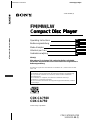 1
1
-
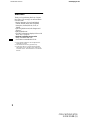 2
2
-
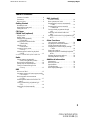 3
3
-
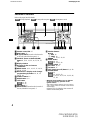 4
4
-
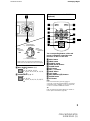 5
5
-
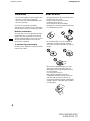 6
6
-
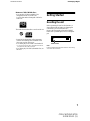 7
7
-
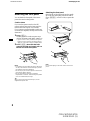 8
8
-
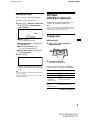 9
9
-
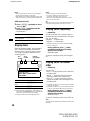 10
10
-
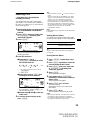 11
11
-
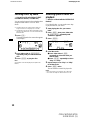 12
12
-
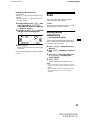 13
13
-
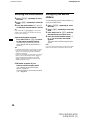 14
14
-
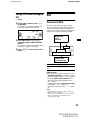 15
15
-
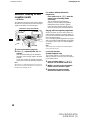 16
16
-
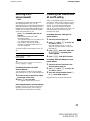 17
17
-
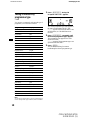 18
18
-
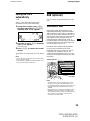 19
19
-
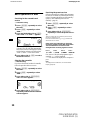 20
20
-
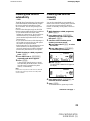 21
21
-
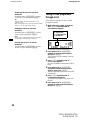 22
22
-
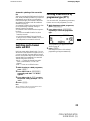 23
23
-
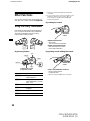 24
24
-
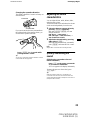 25
25
-
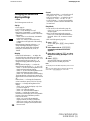 26
26
-
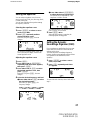 27
27
-
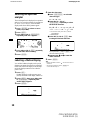 28
28
-
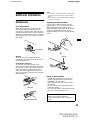 29
29
-
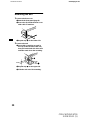 30
30
-
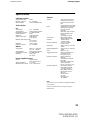 31
31
-
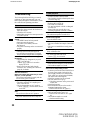 32
32
-
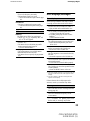 33
33
-
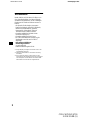 34
34
-
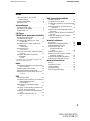 35
35
-
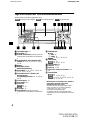 36
36
-
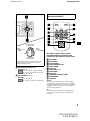 37
37
-
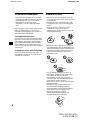 38
38
-
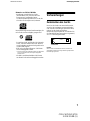 39
39
-
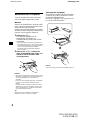 40
40
-
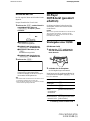 41
41
-
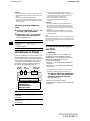 42
42
-
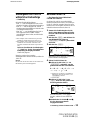 43
43
-
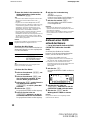 44
44
-
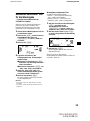 45
45
-
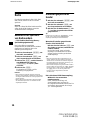 46
46
-
 47
47
-
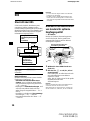 48
48
-
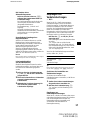 49
49
-
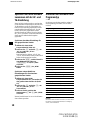 50
50
-
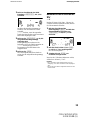 51
51
-
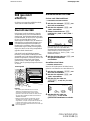 52
52
-
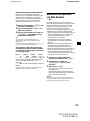 53
53
-
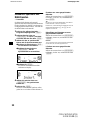 54
54
-
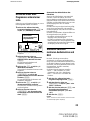 55
55
-
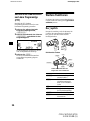 56
56
-
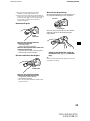 57
57
-
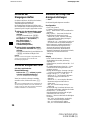 58
58
-
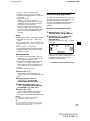 59
59
-
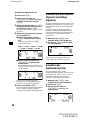 60
60
-
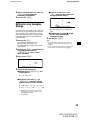 61
61
-
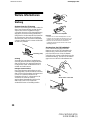 62
62
-
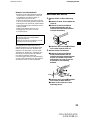 63
63
-
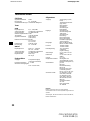 64
64
-
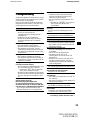 65
65
-
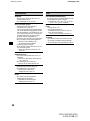 66
66
-
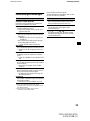 67
67
-
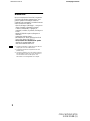 68
68
-
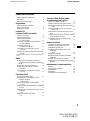 69
69
-
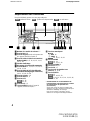 70
70
-
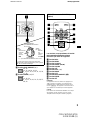 71
71
-
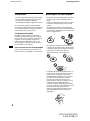 72
72
-
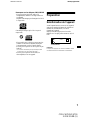 73
73
-
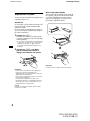 74
74
-
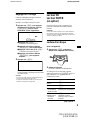 75
75
-
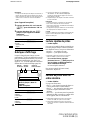 76
76
-
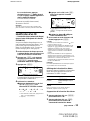 77
77
-
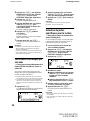 78
78
-
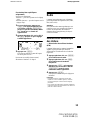 79
79
-
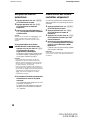 80
80
-
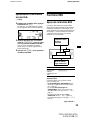 81
81
-
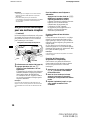 82
82
-
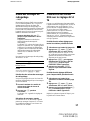 83
83
-
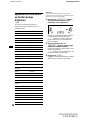 84
84
-
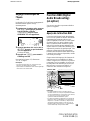 85
85
-
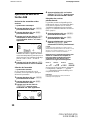 86
86
-
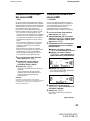 87
87
-
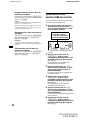 88
88
-
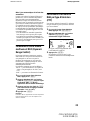 89
89
-
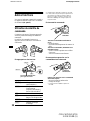 90
90
-
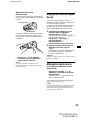 91
91
-
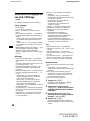 92
92
-
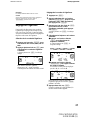 93
93
-
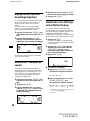 94
94
-
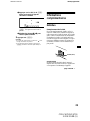 95
95
-
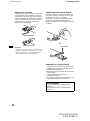 96
96
-
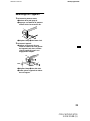 97
97
-
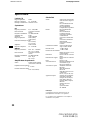 98
98
-
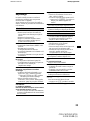 99
99
-
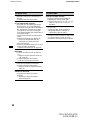 100
100
-
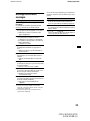 101
101
-
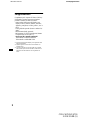 102
102
-
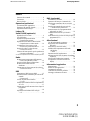 103
103
-
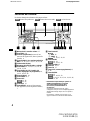 104
104
-
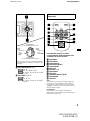 105
105
-
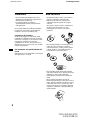 106
106
-
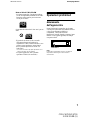 107
107
-
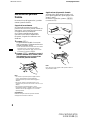 108
108
-
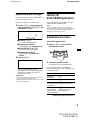 109
109
-
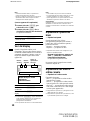 110
110
-
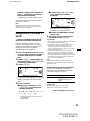 111
111
-
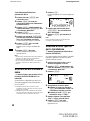 112
112
-
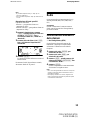 113
113
-
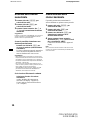 114
114
-
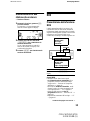 115
115
-
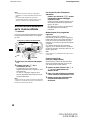 116
116
-
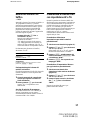 117
117
-
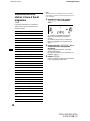 118
118
-
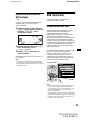 119
119
-
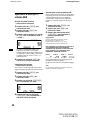 120
120
-
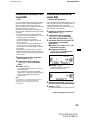 121
121
-
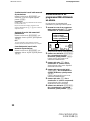 122
122
-
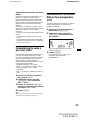 123
123
-
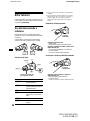 124
124
-
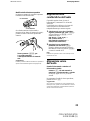 125
125
-
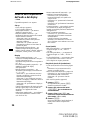 126
126
-
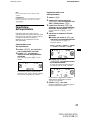 127
127
-
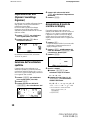 128
128
-
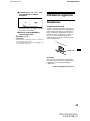 129
129
-
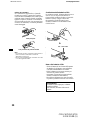 130
130
-
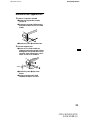 131
131
-
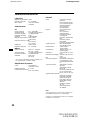 132
132
-
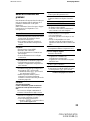 133
133
-
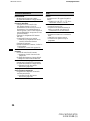 134
134
-
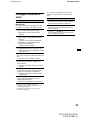 135
135
-
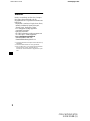 136
136
-
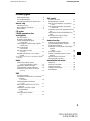 137
137
-
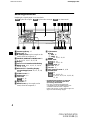 138
138
-
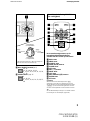 139
139
-
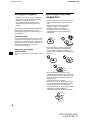 140
140
-
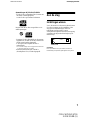 141
141
-
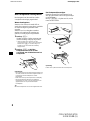 142
142
-
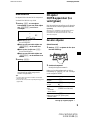 143
143
-
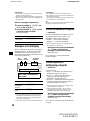 144
144
-
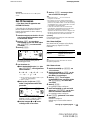 145
145
-
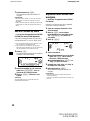 146
146
-
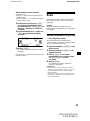 147
147
-
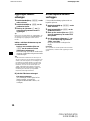 148
148
-
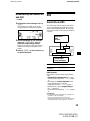 149
149
-
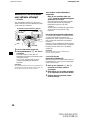 150
150
-
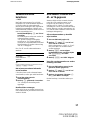 151
151
-
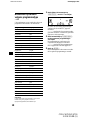 152
152
-
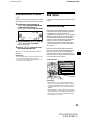 153
153
-
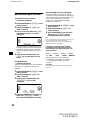 154
154
-
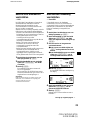 155
155
-
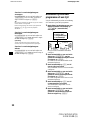 156
156
-
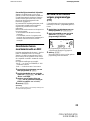 157
157
-
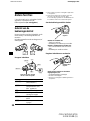 158
158
-
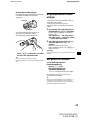 159
159
-
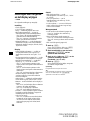 160
160
-
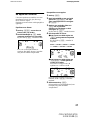 161
161
-
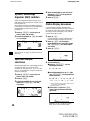 162
162
-
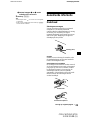 163
163
-
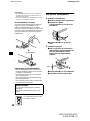 164
164
-
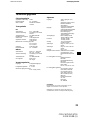 165
165
-
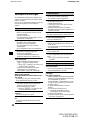 166
166
-
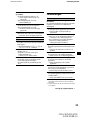 167
167
-
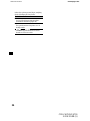 168
168
-
 169
169
-
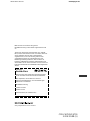 170
170
Sony CDX-CA750 Le manuel du propriétaire
- Catégorie
- Récepteurs multimédia de voiture
- Taper
- Le manuel du propriétaire
- Ce manuel convient également à
dans d''autres langues
- italiano: Sony CDX-CA750 Manuale del proprietario
- English: Sony CDX-CA750 Owner's manual
- Deutsch: Sony CDX-CA750 Bedienungsanleitung
- Nederlands: Sony CDX-CA750 de handleiding
Documents connexes
-
Sony CDX-CA850 Le manuel du propriétaire
-
Sony CDX-CA850 Le manuel du propriétaire
-
Sony CDX-M600R Le manuel du propriétaire
-
Sony CDX-CA700X Manuel utilisateur
-
Sony CDX-CA650X Le manuel du propriétaire
-
Sony 2-581-922-11 Manuel utilisateur
-
Sony CDX-R6750 Manuel utilisateur
-
Sony CDX-M7850 Manuel utilisateur
-
Sony CDX-F7750 Manuel utilisateur
-
Sony cdx t 68 x Le manuel du propriétaire