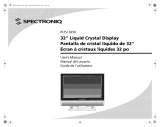La page est en cours de chargement...

COMMODORE
~
®@~
COLOR
MONITOR
users
guide


High
Resolution
Color
Monitor
1902
-
--
©Commodore Electronics, Ltd. 1985. All
ri
ghts reserved.


USER'S GUIDE STATEMENT
This equipment generates and uses radio frequency energy. If
it
is not properly installed and used in strict accordance with the
manufacturer's instructions, this equipment may interfere with
radio and television reception. This machine has been tested and
found to comply with the
limits
for a Class B computing device in
accordance with the specifications in Subpart
J
of
Part
15
of
FCC
Rules, which are designed to provide reasonable protection
against such interference in a residential installation. If you sus-
pect interference, you can test this equipment by turning it
off
and on. If you determine that there is interference with radio or
television reception, try one
or
more
of
the following measures to
correct it:
• reorient the receiving antenna
• move the computer and this monitor away from the receiver
that is picking up interference
• change the relative positions of the computer equipment and
the receiver
• plug the computer and this monitor into a different outlet so
that the computer and the receiver are on different branch
circuits.
If necessary, consult your Commodore dealer or
an
experienced
radio/television technician for additional suggestions.
You
may
also wish to consult the following booklet, which was prepared
by the Federal Communications Commission: How to Identify
and Resolve Radio-TV Interference Problems. This booklet is
available from the
U.S
. Government Printing Office, Washington,
D.C.,
20402,
Stock No.
004-000-00345
-
4.
WARNING
THERE
IS
DANGEROUS HIGH
VOLTAGE
PRESENT
IN
THIS
MONITOR.
DO
NOT
EXPOSE THIS EQUIPMENT
TO
MOISTURE.
SUCH EXPOSURE COULD CAUSE FIRE
OR
ELECTRIC SHOCK.
If you have technical problems with your Commodore
1902
moni-
tor, unplug the set and call your dealer or service technician.
Copyright
©
1985
by Commodore Electronics, Ud.
All rights reserved.

INTRODUCING
YOU
R MONITOR
Please read
this
brief guide carefully before you try to use your
monitor. This manual shows you how to connect the
monitor
and
use
it
in various operating modes. It also explains the picture
controls and gives instructions for the installation, use and
ser-
vice
of
the
1902.
The Commodore
1902
is a full-color dual monitor, meaning it can
display
computer
output
in either
40
- or 80-column screen width.
Some computers, like the Commodore
64
, display screen
output
in a 40-column format. Others, like the Commodore
PC
, require
an
80-column wide screen. The Commodore
128
can display
on
both screen widths.
You
can select t
he
operating mode you want
with the
flick
of
a switch. The switch setting depends on the com-
puter you have hooked up to the
1902
monitor.
The
1902
can be used in four operating modes: two
40
-column
and two aO-column. The
two
40-column modes are composite
and separated. The two aO-column modes are digital
RGB,
posi·
tive and negative sync. The following chart shows recommended
operating modes
by
computer mode. Depending
on
your com-
puter, you'
ll
find that certain operating modes give better dis-
plays while other modes may not even produce a picture.
Recommended Operating Mode
by
Computer Model
COMMODORE 128
COMMODORE 64
PLUS/4
COMMODORE
16
COMMODORE
PC
40·Column
COMPOSITE SEPARATED
X
X X
X X
X X
SO
-
Column
DIGITAL RGB
X
x
The
1902
monitor
features a 13" screen (measured diagonally)
and operates on the North American Television Standard
(NTSC).
Be
sure to take note
of
the warnings
in
this manual, and do
NOT
remove the back cover
or
otherwise attempt to service this moni-
tor for safety reasons. If you have problems with your monitor
that
are not covered in this manual, see your Commodore dealer
or a qualified technician.
1

CONNECTING THE MONITOR
TO
A COMPUTER
The
monitor
connection cable connects your
monitor
to a Com-
modore personal computer. Before you connect the cable, turn
off
the power
to
both your personal
computer
and the monitor.
There are
two
different
cables included
with
the
1902
that you can
use to connect the
monitor
to your computer.
1.
One kind
of
cable has three different-colored
jacks
on one end
and a larger rounded end.
2.
The other cable has a silver end that connects the monitor to
the RGB socket on the back
of
the computer.
Shielded cable must
be
used for the connection between this moni-
tor and your computer.
Shielded cables required for both
RGB
and composite connection.
2

. , Yt,
.,-
.•....
'
...
\\
..
The kind
of
cable you'll use depends on your computer. The three-
plugged video cable is used for 40-column display (for composite
and separated modes). The
RGB
plug connects to the computers
that
use the 80-column operating mode. The
C128
, since
it
uses
both
RGB
and composite operating modes, connects both.
To
find
out
which kind
of
cable you should use, see the above table
and look at the audio/video connector(s) on your computer. See
your
computer
's user manual if you don't know where this con-
nector is.
3

To
connect a three-jack cable to the rear panel
of
the monitor,
follow these instructions, which clarify the diagrams:
1.
Plug the rounded end
with
eight PINS inside (the larger end of
the cable) into the VIDEO connector port on your computer.
Make sure the small dent on the metal end
of
the cable that
you plug into the computer is facing up, and push the cable
end
firmly
in.
2.
Plug the three
jack
ends
of
the cable into the three sockets
on
the back
of
the monitor. The jacks and the sockets are color-
coded:
- the
white
output
jack plugs into the AUDIO socket (WHITE)
on the monitor.
• the
yellow
output
jack
plugs into the VIDEO socket
(YELLOW).
• the
red
output
jack plugs into the CHROMA socket
(RED).
3.
Set the VIDEO MODE SWITCH to SEP (for separated luma and
chroma) for a sharp color 40-column picture display.
4

Brightness
Control
Contrast
Control
Connecting the
RGB
cable
is
easy:
5
Volume
Control
Video
Mode
Switch

1.
Plug the silver cable end into the port on the back
of
the com-
puter marked
RGB. If there is no such port, the computer was
not designed for
RGB
operation.
2.
Plug the other end into the socket in the middle of the back of
the monitor.
3. Switch the VIDEO MODE SWITCH to the
RGB
position.
4.
Depending on your computer, you can select a specific
RGB
mode
with
the RGB MODE SWITCH on the back
of
the monitor.
You
can choose
POS
(high sync) or NEG (low sync). Your com-
puter user's manual will identify the correct setting.
\AG8
MODe
1'
./
OIGITAL
.
,
~
>
POS.
,
RGS
I
NPUT
V-
HElGlff
After
you follow these simple steps, your
1902
is ready for use as
a video
monitor
for your personal computer.
6

TURNING ON
YOUR
MONITOR
After
connecting your
monitor
to the computer and inserting one
end
of
the gray power cord into the
AC
receptacle on the back of
the
monitor
and the three-pronged electrical plug end into a
power outlet, you are ready
to
turn on your monitor. Follow these
simple steps:
1.
Turn
the
monitor
on by pushing down the power switch. The
POWER INDICATOR LIGHT
on
the front
of
the monitor shows
you when the power is on. Always turn the monitor
on
BEFORE
you turn the computer on.
Later, when you're ready to turn the power off, press the power
button again. The button will pop back up and the power light
will go out.
2.
Turn your computer on.
You
can tell that both the monitor and
the computer are working correctly when the monitor displays
a message like one
of
these:
Different computers display other opening messages. If you
don't
know what message to expect, see your computer's user
manual.
7

USING
THE
MONITOR PICTURE CONTROLS
Vertical
Hold
Control
lint
Control
Contrast
Control
You
can adjust your monitor's picture with the manual control
knobs located behind the panel beneath the monitor screen. The
panel opens from the top;
just
flip open the cover
by
pressing
it
at
the top so
it
releases. NOTE: When using
RGB
operating mode,
some
of
these controls (tint and color) have no effect, since the
color shades and intensities are preset.
TINT CONTROL
Turn this konb to the right to add more green and to the left to
increase the
red
shading. The normal setting is at the center
When you're adjusting the color, concentrate on one or two col-
ors, such as brown and yellow.
COLOR CONTROL
Turn
this knob to the right to tone colors down, and to the
left
to
brighten colors. The normal setting is at the center.
8

BRIGHTNESS CONTROL
Turn
this knob to the
left
to increase brightness or to the right to
make the screen picture darker. The normal setting is at the
center.
CONTRAST CONTROL
Turn
this
knob to the
left
to increase contrast. The normal setting
is at the center.
HORIZONTAL POSITION CONTROL
Turn this knob clockwise to move the center of the picture
to
the
left. Turn it counterclockwise to shift the center of the picture to
the right.
VERTICAL HOLD CONTROL
Turn this knob to stop vertical rolling of the picture.
VOLUME CONTROL
Turn
this
knob to the
left
to increase sound volume and to the
right to decrease the volume.
HEADPHONE
JACK
Plug 1/8 " headphones into
this
opening. When headphones are
plugged in, the speaker is disconnected.
VERTICAL
HEIGHT
CONTROL
(on
back)
Adjust this with a
non·metal screwdriver to correct up/down
screen distortion.
9

SAFETY PRECAUTIONS
This unit has been engineered and manufactured to assure your
personal safety. But
improper use can result
in
potential electri-
cal shock or fire hazards_
In
order not to defeat the safeguards
incorporated in this monitor, observe the following basic rules for
its installation, use and servicing. Follow all warnings and
instructions marked on your video monitor.
INSTALLATION
1.
Your set is equipped with a three-pronged
120
-volt
AC
line
plug. This safety feature allows the plug to
fit
into the power
outlet only one
way.
If
it
is necessary to use a 3-prong to
2-
prong plug adapter, make sure the adapter is properly
grounded according to
its
instructions.
2.
Operate the set only from a power source
as
indicated on the
set
or
refer to the user's manual for this information. If you
are not sure
of
the type
of
power supply to your home, con-
sult your dealer
or
local power company.
3.
Overloaded
AC
outlets and extension cords are dangerous.
So are frayed power cords and broken plugs. They may result
in a shock
or
fire hazard. Call your service technician for
replacement.
4.
Do
not allow anything to rest or roll over the power cord, and
do not pace the set where the power cord is subject to
traffic
or abuse. This may result in a shock or fire hazard.
5.
Do
not use this monitor near
water-for
example, near a bath-
tub, washbowl, kitchen sink, laundry tub, in a wet basement,
or near a swimming pool, etc.
6. Sets are provided with ventilation openings in the cabinet to
allow heat generated during operation to
be
released. If these
openings are blocked, heat built up within the set can cause
failures which may result in a fire hazard.
Therefore:
• Never block the bottom ventilation slots by placing
it
on a
bed, sofa, rug, etc.;
• Never place a set in a
"built-in"
enclosure unless proper
ventilation is provided;
• Never cover the openings with cloth or other material;
• Never place the set near
or
over a radiator or heat register.
10

7.
To
avoid personal injury:
•
Do
not place a set on a sloping shelf unless properly
secured;
• Use
only
a
cart
or
stand
recommended
by
the
manufacturer;
•
Do
not
try
to roll a
cart
with small casters across thresh-
olds or deep-pile carpets.
• Wall- and shelf-mounted installations should use factory
approved instructions.
USE
8.
Always turn the set
off
if it
is necessary to leave the room for
more than a short period
of
time. Never leave a set on when
leaving the house. A malfunction may result in a fire hazard.
9.
Caution children about dropping or pushing objects into the
set's cabinet openings. Some internal parts carry hazardous
voltages and contact can result in a fire or electrical shock.
10
. Unplug the set from the wall outlet before cleaning the face
of
the picture tube. Use a slightly damp (not wet) cloth.
Do
not
use
an
aerosol directly on the picture tube since it may over-
spray and cause electrical shock.
11
. Never add accessories to a set that has not been designed
for this purpose. Such additions may create
an
electrical
shock hazard.
12.
For added protection
of
the set during
an
electrical storm or
when the set is to be left unattended for
an
extended period
of
time, unplug it from the wall outlet. This will prevent shock
and fire hazards due to lightning
or
power-line surges.
13.
Do not bring magnetic devices such
as
magnets or motors
near the picture tube. They may have a negative effect on the
color purity
of
the picture.
14.
Sometimes you may feel static electricity when you touch the
surface
of
the picture tube. This is normal for any
TV
set or
monitor and is harmless to the human body.
11

SERVICE
15.
Unplug the set from the wall outlet and refer servicing to
qualified service personnel under the following conditions:
A.
When the power cord or plug is damaged or frayed.
B.
If liquid has been spilled into the set.
C. If the set has been exposed to rain or water.
D.
If the set does not operate normally
by
following the oper-
ating instructions. Adjust only those controls that are cov-
ered in the operating instructions, as improper adjustment
of
other controls may result in damage and will often
require extensive work by a qualified technician to restore
the set
to
normal operation.
E.
If the set has been dropped or the cabinet has been
damaged.
F.
When the set exhibits a
distinct
change in
performance-
this
indicates a need for servicing.
G.
If snapping
or
popping from the monitor is continuous or
frequent during operation. It is normal for some sets to
make occasional snapping or popping sounds, particularly
when being turned on or off.
16.
Do
not
attempt
to service this
monitor
yourself, as opening or
removing covers may expose you to dangerous voltage or
other hazards. Dangerous high voltage is present even when
the
monitor
is unplugged. Refer all servicing to qualified ser-
vice personnel.
17.
When replacement parts are required, have the service tech-
ni,cian verify in writing that the replacements
he
used have
the same safety characteristics as the original parts. Use
of
manufacturer's specified replacements can prevent fire,
shock
or other hazards.
18.
Upon completion of any service
or
repairs to the set, please
ask the service technician to perform the safety check
described in the manufacturer's service literature.
19.
When a video
monitor
reaches the end
of
its useful life,
improper disposal could result in a picture tube implosion.
Ask a qualified service technician to dispose
of
the set.
12


COMMODORE
1902
MONITEUR
COULEUR
MANUEL
D'UTILISATION

INFORMATIONS
A
L'INTENTION
DE
L'UTILISATEUR
Cet
appareil
genere
et
utilise
des
hautes
frequences.
Pour
eviter
des
interferences
avec des
recepteurs
radio
et
television
, il est
necessaire
de
respecter
scrupuleusement
les
instructions
d'installation
et
d'utilisation
donnees
par
Ie
fabricant.
Des essais
ont
perm
is
de
verifier
quelles
specifications
de
cet
appareil
sont
conformes
aux
limit
es
fixees
pour
les
equipements
informatiques
Classe
B,
selon
les
spec
ifi
cations
de la
sous-section
J,
Section
15
des
reglements
etablis
par la FCC,
dans
Ie
but
de
fournir
une
protection
raisonnable
contre
de
telles
interferences
dans
les
installations
residentielles.
En cas
de
doute
sur
Ia.
conformite
de
I'
appareil
,
proceder
a des essais en I'
arretant
et en Ie
mettant
en
marche.
S'il
ya
reellement
interference
avec les
recepteurs
radio
ou
television
, essayez
d'y
remed
i
er
a I'aide
d'une
ou
plusieurs
des
mesures
suivantes:
•
reorienter
I'
antenne
de
reception
•
eloigner
I'ordinateur
et
son
moniteur
du
recepteur
captant
les
interferences
•
deplacer
I
'equipement
informatique
et Ie
recepteur
I'un
par
rapport
a I'autre
•
brancher
I'ordinateur
et
son
moniteur
dans
une
prise
secteur
differente
de
maniere
a ce
que
I'
ordinateur
et Ie
recepteur
soient
alimentes
par des
lignes
distinctes.
Si c'est
necessaire
,
consulter
Ie
revendeur
Commodore
ou
un
technicien
radio
television
qualifie.
On
trouvera
egalement
des
info
rmations
utiles
dans
Ie
manuel:
"How
to
Identify
and
Resolve
Radio-TV
Interference
Problems"
prepare
specialement
par
La
"Federal
Communications
Commission"
pour
resoudre
ce
genre
de
problemes.
Pour
I'obtenir,
s'adresser
a:
U.S.
Government
Printing
Office,
Washington,
D.C
.,
20402,
Stock
No. 004-000-
CD345-4.
ATTENTION
DES
HAUTES
TENSIONS
DANGEREUSES
SO
NT
PRESENTES
A L'
INTERIEUR
DU
MONITEUR.
NE PAS EXPOSER
L'APPAREIL
A L'
HUMIDITE
SOUS
RISQUE
D'INCENDIE
OU
D'ELECTRO-
CUTION.
En cas de
problemes
techniques
avec
Ie
moniteur
Commodore
1902,
Ie
debrancher
et
consulter
Ie
revendeurou
un
technic
ien
qualifie.
Copyright
@ 1985 par
Commodore
Electronics,
Ltd.
Tous
droits
reserves.
/