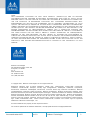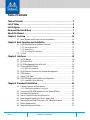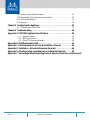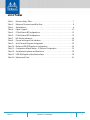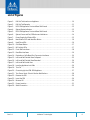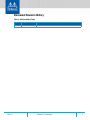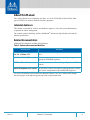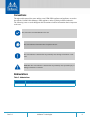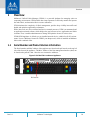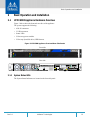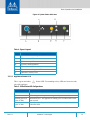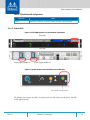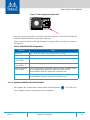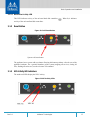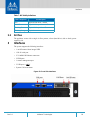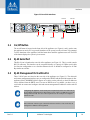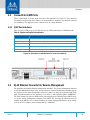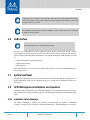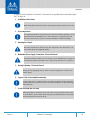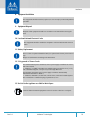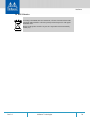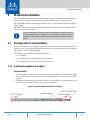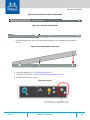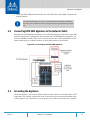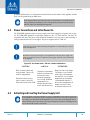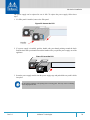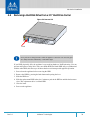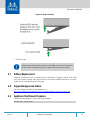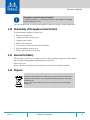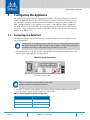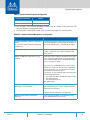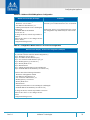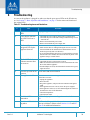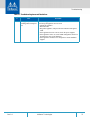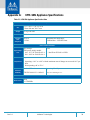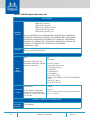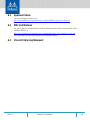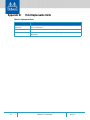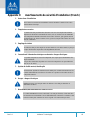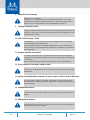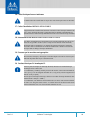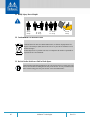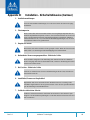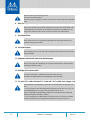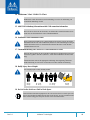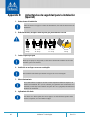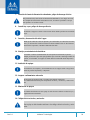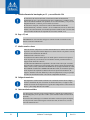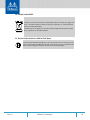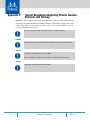Mellanox Technologieswww.mellanox.com
Unified Fabric Manager-SDN
Appliance
Hardware User Manual
PN/s:
MUA9402E-2SF-100, MUA9402E-2SF-1K, MUA9402E-2SF-250, MUA9402E-2SF-2K,
MUA9402E-2SF-4K, MUA9402E-2SF-500, MUA9402E-2SF-HA
Module: MUA940
Rev 1.0

Rev 1.0Document Number: 4076 2Mellanox Technologies
Mellanox Technologies
350 Oakmead Parkway Suite 100
Sunnyvale, CA 94085
U.S.A.
www.mellanox.com
Tel: (408) 970-3400
Fax: (408) 970-3403
© Copyright 2017. Mellanox Technologies Ltd. All Rights Reserved.
Mellanox®, Mellanox logo, Accelio®, BridgeX®, CloudX logo, CompustorX®, Connect-IB®, ConnectX®,
CoolBox®, CORE-Direct®, EZchip®, EZchip logo, EZappliance®, EZdesign®, EZdriver®, EZsystem®,
GPUDirect®, InfiniHost®, InfiniBridge®, InfiniScale®, Kotura®, Kotura logo, Mellanox CloudRack® , Mellanox
CloudXMellanox®, Mellanox Federal Systems® , Mellanox HostDirect®, Mellanox Multi-Host®, Mellanox Open
Ethernet®, Mellanox OpenCloud® , Mellanox OpenCloud Logo® , Mellanox PeerDirect®, Mellanox ScalableHPC®,
Mellanox StorageX®, Mellanox TuneX®, Mellanox Connect Accelerate Outperform logo , Mellanox Virtual Modular
Switch®, MetroDX®, MetroX®, MLNX-OS®, NP-1c®, NP-2®, NP-3®, Open Ethernet logo, PhyX®, PlatformX®,
PSIPHY®, SiPhy®, StoreX®, SwitchX®, Tilera®, Tilera logo, TestX®, TuneX®, The Generation of Open Ethernet
logo, UFM®, Unbreakable Link® , Virtual Protocol Interconnect®, Voltaire® and Voltaire logo are registered
trademarks of Mellanox Technologies, Ltd.
All other trademarks are property of their respective owners .
For the most updated list of Mellanox trademarks, visit http://www.mellanox.com/page/trademarks
NOTE:
THIS HARDWARE, SOFTWARE OR TEST SUITE PRODUCT (“PRODUCT(S)”) AND ITS RELATED
DOCUMENTATION ARE PROVIDED BY MELLANOX TECHNOLOGIES “AS-IS” WITH ALL FAULTS OF ANY
KIND AND SOLELY FOR THE PURPOSE OF AIDING THE CUSTOMER IN TESTING APPLICATIONS THAT
USE THE PRODUCTS IN DESIGNATED SOLUTIONS. THE CUSTOMER'S MANUFACTURING TEST
ENVIRONMENT HAS NOT MET THE STANDARDS SET BY MELLANOX TECHNOLOGIES TO FULLY
QUALIFY THE PRODUCT(S) AND/OR THE SYSTEM USING IT. THEREFORE, MELLANOX TECHNOLOGIES
CANNOT AND DOES NOT GUARANTEE OR WARRANT THAT THE PRODUCTS WILL OPERATE WITH THE
HIGHEST QUALITY. ANY EXPRESS OR IMPLIED WARRANTIES, INCLUDING, BUT NOT LIMITED TO, THE
IMPLIED WARRANTIES OF MERCHANTABILITY, FITNESS FOR A PARTICULAR PURPOSE AND
NONINFRINGEMENT ARE DISCLAIMED. IN NO EVENT SHALL MELLANOX BE LIABLE TO CUSTOMER OR
ANY THIRD PARTIES FOR ANY DIRECT, INDIRECT, SPECIAL, EXEMPLARY, OR CONSEQUENTIAL
DAMAGES OF ANY KIND (INCLUDING, BUT NOT LIMITED TO, PAYMENT FOR PROCUREMENT OF
SUBSTITUTE GOODS OR SERVICES; LOSS OF USE, DATA, OR PROFITS; OR BUSINESS INTERRUPTION)
HOWEVER CAUSED AND ON ANY THEORY OF LIABILITY, WHETHER IN CONTRACT, STRICT LIABILITY,
OR TORT (INCLUDING NEGLIGENCE OR OTHERWISE) ARISING IN ANY WAY FROM THE USE OF THE
PRODUCT(S) AND RELATED DOCUMENTATION EVEN IF ADVISED OF THE POSSIBILITY OF SUCH
DAMAGE.

Rev 1.0 3Mellanox Technologies
Table of Contents
Table of Contents . . . . . . . . . . . . . . . . . . . . . . . . . . . . . . . . . . . . . . . . . . . . . . . . 3
List of Tables . . . . . . . . . . . . . . . . . . . . . . . . . . . . . . . . . . . . . . . . . . . . . . . . . . . . 5
List of Figures . . . . . . . . . . . . . . . . . . . . . . . . . . . . . . . . . . . . . . . . . . . . . . . . . . . . 6
Document Revision History . . . . . . . . . . . . . . . . . . . . . . . . . . . . . . . . . . . . . . . . 7
About this Manual . . . . . . . . . . . . . . . . . . . . . . . . . . . . . . . . . . . . . . . . . . . . . . . . 8
Chapter 1 Overview . . . . . . . . . . . . . . . . . . . . . . . . . . . . . . . . . . . . . . . . . . . . . 10
1.1 Serial Number and Product Version Information . . . . . . . . . . . . . . . . . . . 10
Chapter 2 Basic Operation and Installation. . . . . . . . . . . . . . . . . . . . . . . . . . . 12
2.1 UFM-SDN® Appliance Hardware Overview . . . . . . . . . . . . . . . . . . . . . . . . 12
2.1.1 System Status LEDs . . . . . . . . . . . . . . . . . . . . . . . . . . . . . . . . . . . . . . . . . . . . 12
2.1.2 Reset Button . . . . . . . . . . . . . . . . . . . . . . . . . . . . . . . . . . . . . . . . . . . . . . . . . 17
2.1.3 NIC Activity LED Indicators. . . . . . . . . . . . . . . . . . . . . . . . . . . . . . . . . . . . . . 17
2.2 Air Flow . . . . . . . . . . . . . . . . . . . . . . . . . . . . . . . . . . . . . . . . . . . . . . . . . . . . . 18
Chapter 3 Interfaces . . . . . . . . . . . . . . . . . . . . . . . . . . . . . . . . . . . . . . . . . . . . . 18
3.1 On/Off Button. . . . . . . . . . . . . . . . . . . . . . . . . . . . . . . . . . . . . . . . . . . . . . . . 19
3.2 RJ-45 Serial Port . . . . . . . . . . . . . . . . . . . . . . . . . . . . . . . . . . . . . . . . . . . . . . 19
3.3 RJ-45 Management Ports eth0-eth1. . . . . . . . . . . . . . . . . . . . . . . . . . . . . . 19
3.4 ConnectX®-4 QSFP Ports . . . . . . . . . . . . . . . . . . . . . . . . . . . . . . . . . . . . . . . 20
3.4.1 QSFP Port Interfaces. . . . . . . . . . . . . . . . . . . . . . . . . . . . . . . . . . . . . . . . . . . 20
3.5 RJ-45 Ethernet Connector for Remote Management . . . . . . . . . . . . . . . . 20
3.6 USB Interface . . . . . . . . . . . . . . . . . . . . . . . . . . . . . . . . . . . . . . . . . . . . . . . . 21
3.7 System Cold Reset . . . . . . . . . . . . . . . . . . . . . . . . . . . . . . . . . . . . . . . . . . . . 21
3.8 UFM-SDN Appliance Installation and Operation . . . . . . . . . . . . . . . . . . . . 21
3.8.1 Installation Safety Warnings . . . . . . . . . . . . . . . . . . . . . . . . . . . . . . . . . . . . 21
Chapter 4 Mechanical Installation. . . . . . . . . . . . . . . . . . . . . . . . . . . . . . . . . . 25
4.1 Package Contents and Installation . . . . . . . . . . . . . . . . . . . . . . . . . . . . . . . 25
4.1.1 Installing the Appliance in the Rack. . . . . . . . . . . . . . . . . . . . . . . . . . . . . . . 25
4.2 Connecting UFM-SDN Appliance to the Network/Fabric . . . . . . . . . . . . . 27
4.3 Grounding the Appliance. . . . . . . . . . . . . . . . . . . . . . . . . . . . . . . . . . . . . . . 27
4.4 Power Connections and Initial Power On. . . . . . . . . . . . . . . . . . . . . . . . . . 28
4.5 Extracting and Inserting the Power Supply Unit . . . . . . . . . . . . . . . . . . . . 28
4.6 Removing a Hard Disk Drive from a 3.5” Hard Drive Carrier. . . . . . . . . . . 30
4.7 Battery Replacement . . . . . . . . . . . . . . . . . . . . . . . . . . . . . . . . . . . . . . . . . . 31
4.8 Supported Approved Cables . . . . . . . . . . . . . . . . . . . . . . . . . . . . . . . . . . . . 31

Rev 1.0 4Mellanox Technologies
4.9 Appliance Shut Down Procedure. . . . . . . . . . . . . . . . . . . . . . . . . . . . . . . . . 31
4.10 Disassembly of the Appliance from the Rack. . . . . . . . . . . . . . . . . . . . . . . 32
4.11 Remove the Battery . . . . . . . . . . . . . . . . . . . . . . . . . . . . . . . . . . . . . . . . . . . 32
4.12 Disposal . . . . . . . . . . . . . . . . . . . . . . . . . . . . . . . . . . . . . . . . . . . . . . . . . . . . 32
Chapter 5 Configuring the Appliance. . . . . . . . . . . . . . . . . . . . . . . . . . . . . . . . 33
5.1 Connecting via a Serial Port. . . . . . . . . . . . . . . . . . . . . . . . . . . . . . . . . . . . . 33
Chapter 6 Troubleshooting. . . . . . . . . . . . . . . . . . . . . . . . . . . . . . . . . . . . . . . . 36
Appendix A UFM-SDN Appliance Specifications . . . . . . . . . . . . . . . . . . . . . . 38
A.1 Approved Cables . . . . . . . . . . . . . . . . . . . . . . . . . . . . . . . . . . . . . . . . . . . 40
A.2 EMC Certifications. . . . . . . . . . . . . . . . . . . . . . . . . . . . . . . . . . . . . . . . . . 40
A.3 China CCC Warning Statement. . . . . . . . . . . . . . . . . . . . . . . . . . . . . . . . 40
Appendix B Field Replaceable Units . . . . . . . . . . . . . . . . . . . . . . . . . . . . . . . . 41
Appendix C Avertissements de sécurité d’installation (French) . . . . . . . . . . 42
Appendix D Installation - Sicherheitshinweise (German) . . . . . . . . . . . . . . . 46
Appendix E Advertencias de seguridad para la instalación (Spanish) . . . . . 49
Appendix F Special Regulations Regarding Finland, Sweden, Denmark, and Norway 53

Rev 1.0 5Mellanox Technologies
List of Tables
Table 1: Revision History Table. . . . . . . . . . . . . . . . . . . . . . . . . . . . . . . . . . . . . . . . . . . . . . . . .7
Table 2: Reference Documents and Web Sites . . . . . . . . . . . . . . . . . . . . . . . . . . . . . . . . . . . .8
Table 3: Abbreviations. . . . . . . . . . . . . . . . . . . . . . . . . . . . . . . . . . . . . . . . . . . . . . . . . . . . . . . .9
Table 4: Figure 4 Legend . . . . . . . . . . . . . . . . . . . . . . . . . . . . . . . . . . . . . . . . . . . . . . . . . . . . .13
Table 5: PS Unit Status LED Configurations . . . . . . . . . . . . . . . . . . . . . . . . . . . . . . . . . . . . . .13
Table 6: PS Unit Status LED Configurations . . . . . . . . . . . . . . . . . . . . . . . . . . . . . . . . . . . . . .15
Table 7: NIC Activity Indications . . . . . . . . . . . . . . . . . . . . . . . . . . . . . . . . . . . . . . . . . . . . . . .18
Table 8: Physical and Logical Link Indication . . . . . . . . . . . . . . . . . . . . . . . . . . . . . . . . . . . . .20
Table 9: Serial Terminal Program Configuration . . . . . . . . . . . . . . . . . . . . . . . . . . . . . . . . . .33
Table 10: Mellanox UFM-SDN Appliance Configuration . . . . . . . . . . . . . . . . . . . . . . . . . . . . .34
Table 11: Configuration Wizard Session - IP Zeroconf Configuration . . . . . . . . . . . . . . . . . .35
Table 12: Troubleshooting Issues and Resolutions . . . . . . . . . . . . . . . . . . . . . . . . . . . . . . . . .36
Table 13: UFM-SDN Appliance Specification Data. . . . . . . . . . . . . . . . . . . . . . . . . . . . . . . . . .38
Table 14: Replacement Parts. . . . . . . . . . . . . . . . . . . . . . . . . . . . . . . . . . . . . . . . . . . . . . . . . . .41

Rev 1.0 6Mellanox Technologies
List of Figures
Figure 1: Pull Out Tab Location on Appliance . . . . . . . . . . . . . . . . . . . . . . . . . . . . . . . . . . . . . . . . . . .10
Figure 2: Pull Out Tab Example . . . . . . . . . . . . . . . . . . . . . . . . . . . . . . . . . . . . . . . . . . . . . . . . . . . . . .11
Figure 3: UFM-SDN Appliance Front and Rear Side Panels . . . . . . . . . . . . . . . . . . . . . . . . . . . . . . . .12
Figure 4: System Status Indicators . . . . . . . . . . . . . . . . . . . . . . . . . . . . . . . . . . . . . . . . . . . . . . . . . . . .13
Figure 5: UFM-SDN Appliance Front and Rear Side Panels . . . . . . . . . . . . . . . . . . . . . . . . . . . . . . . .14
Figure 6: System Power and On/Off Button and Indicators . . . . . . . . . . . . . . . . . . . . . . . . . . . . . . .14
Figure 7: Power Supply Unit Status LEDs . . . . . . . . . . . . . . . . . . . . . . . . . . . . . . . . . . . . . . . . . . . . . . .15
Figure 8: Identification LED and Identifier Button . . . . . . . . . . . . . . . . . . . . . . . . . . . . . . . . . . . . . . .16
Figure 9: Hard Drive LEDs . . . . . . . . . . . . . . . . . . . . . . . . . . . . . . . . . . . . . . . . . . . . . . . . . . . . . . . . . . .16
Figure 10: Cold Reset Button . . . . . . . . . . . . . . . . . . . . . . . . . . . . . . . . . . . . . . . . . . . . . . . . . . . . . . . . .17
Figure 11: NIC Activity LEDs . . . . . . . . . . . . . . . . . . . . . . . . . . . . . . . . . . . . . . . . . . . . . . . . . . . . . . . . . .17
Figure 12: Front Side Interfaces . . . . . . . . . . . . . . . . . . . . . . . . . . . . . . . . . . . . . . . . . . . . . . . . . . . . . . .18
Figure 13: Rear Side Interfaces . . . . . . . . . . . . . . . . . . . . . . . . . . . . . . . . . . . . . . . . . . . . . . . . . . . . . . .19
Figure 14: Illustration of InfiniBand Port Connector Interfaces . . . . . . . . . . . . . . . . . . . . . . . . . . . . . .20
Figure 15: Left-hand Rail Outside View Collapsed . . . . . . . . . . . . . . . . . . . . . . . . . . . . . . . . . . . . . . . .25
Figure 16: Left-hand Rail Outside View Extended . . . . . . . . . . . . . . . . . . . . . . . . . . . . . . . . . . . . . . . .26
Figure 17: Left-hand Rail Inside View . . . . . . . . . . . . . . . . . . . . . . . . . . . . . . . . . . . . . . . . . . . . . . . . . .26
Figure 18: Inserting Appliance Into Rails . . . . . . . . . . . . . . . . . . . . . . . . . . . . . . . . . . . . . . . . . . . . . . .26
Figure 19: Turn On . . . . . . . . . . . . . . . . . . . . . . . . . . . . . . . . . . . . . . . . . . . . . . . . . . . . . . . . . . . . . . . . . .26
Figure 20: Connecting Up the UFM-SDN Appliance . . . . . . . . . . . . . . . . . . . . . . . . . . . . . . . . . . . . . . .27
Figure 21: Two Power Inlets - Electric Caution Notifications . . . . . . . . . . . . . . . . . . . . . . . . . . . . . . . .28
Figure 22: Remove the PSU . . . . . . . . . . . . . . . . . . . . . . . . . . . . . . . . . . . . . . . . . . . . . . . . . . . . . . . . . .29
Figure 23: Insert the PSU . . . . . . . . . . . . . . . . . . . . . . . . . . . . . . . . . . . . . . . . . . . . . . . . . . . . . . . . . . . .29
Figure 24: Remove HD . . . . . . . . . . . . . . . . . . . . . . . . . . . . . . . . . . . . . . . . . . . . . . . . . . . . . . . . . . . . . .30
Figure 25: Proper Insertion . . . . . . . . . . . . . . . . . . . . . . . . . . . . . . . . . . . . . . . . . . . . . . . . . . . . . . . . . . .31
Figure 26: Serial Connection . . . . . . . . . . . . . . . . . . . . . . . . . . . . . . . . . . . . . . . . . . . . . . . . . . . . . . . . . .33

Rev 1.0 7Mellanox Technologies
Document Revision History
Table 1 - Revision History Table
Revision Date Description
1.0 April 2017 Initial release

Rev 1.0 8Mellanox Technologies
About this Manual
This manual describes the installation and basic use of the UFM-SDN (Unified Fabric Man-
ager™ (UFM™) for Software Defined Networks) Appliance.
Intended Audience
This manual is intended for software and hardware engineers, users and system administrators
responsible for fabrics management.
The manual assumes familiarity with the InfiniBand
®
Architecture Specification and with the
Ethernet specification.
Related Documentation
Additional Documentation available from Mellanox:
All of these documents can be found on the Mellanox Website. They are available either through
the product pages or through the support page with a login and password.
Table 2 - Reference Documents and Web Sites
Document Name Description
InfiniBand Architecture Specifica-
tion, Vol. 1, Release 1.2.1
The InfiniBand Architecture Specification that is provided by
IBTA.
Quick Start Guide (QSG) This document contains information regarding setting up and con-
figuring the UFM-SDN Appliance.
UFM User Manual This document contains information regarding the use of UFM
software.
Remote Management User Manual This document contains information regarding Mellanox Technol-
ogies' remote management for the UFM®-SDN Appliance.

Rev 1.0 9Mellanox Technologies
Conventions
Throughout this manual, the name and the terms UFM-SDN Appliance and appliance are used to
describe the Unified Fabric Manager -SDN appliance, unless explicitly indicated otherwise.
The following icons are used throughout this document to indicate information that is important
to the user.
Abbreviations
This icon makes recommendations to the user.
This icon indicates information that is helpful to the user.
This icon indicates a situation that can potentially cause damage to hardware or soft-
ware.
BEWARE! This icon indicates a situation that can potentially cause personal injury or
damage to hardware or software.
Table 3 - Abbreviations
Term Description
EDR Enhanced Data Rate 4x25 Gb/s = 100 Gb/s

Overview
Rev 1.0
10Mellanox Technologies
1Overview
Mellanox's Unified Fabric Manager (UFM®) is a powerful platform for managing scale-out
computing environments. UFM enables data center operators to efficiently monitor and operate
the entire fabric, and maximize fabric resource utilization.
UFM eliminates the complexity of fabric management, provides deep visibility into traffic and
health, and optimizes application performance.
While other tools are device-oriented and involve manual processes, UFM is an automated and
an application-oriented software which bridges the gap between servers, applications and fabric
elements. Thus, it enables administrators to manage and optimize clusters of various sizes.
UFM®-SDN Appliance is offered as a pre-installed network device, suitable for all OS environ-
ments. It uses a Mellanox ConnectX-4 EDR 2 port adapter card, which is installed on Mellanox
fabric with a minimal effort.
1.1 Serial Number and Product Version Information
The Serial number and MAC address of the appliance are found on the pull out tab on the top left
side of the front of the appliance. The MAC address of the first management interface (eth0) can
be found on the pull-tab. eth0-1 have the next consecutive addresses.
Figure 1: Pull Out Tab Location on Appliance
Pull out tab

Overview
Rev 1.0
11Mellanox Technologies
Figure 2: Pull Out Tab Example

Basic Operation and Installation
Rev 1.0
12Mellanox Technologies
2 Basic Operation and Installation
2.1 UFM-SDN® Appliance Hardware Overview
Figure 3 below shows the front and rear sides of the appliance.
The system supports the following:
• 4 RJ-45 connectors
• 5 USB connectors
• Status LEDs
• 2 Hot-swap power modules
• 2 Hot swap (hard disk drive) HDD drawers
Figure 3: UFM-SDN Appliance Front and Rear Side Panels
2.1.1 System Status LEDs
The System Status Indicators are located on the front side panel.
Front side
Rear side

Basic Operation and Installation
Rev 1.0
13Mellanox Technologies
Figure 4: System Status Indicators
2.1.1.1 Appliance Status LED
This is a green and amber bicolor LED. Two matching activity LEDs are located on each
side of the appliance.
Table 4 - Figure 4 Legend
Label Description
A System ID Button w/Integrated LED
B NIC-1 Activity LED
C NIC-2 Activity LED
D System Cold Reset Button
E System Status LED
F Power Button w/Integrated LED
G Hard Drive Activity LED
Table 5 - PS Unit Status LED Configurations
LED Color Status
Off No power to the appliance.
Solid Green OK – the appliance is up and running normally.
Flashing Green (at
a rate of 1Hz)
Noncritical error – the appliance is running yet in a reduced state. Atten-
tion required.
Flashing Amber (at
a rate of 1Hz)
Warning – impending critical state. Need to attend to this problem before
it becomes fatal.

Basic Operation and Installation
Rev 1.0
14Mellanox Technologies
2.1.1.2 Power LEDs
Figure 5: UFM-SDN Appliance Front and Rear Side Panels
Figure 6: System Power and On/Off Button and Indicators
The primary power supply unit (PS1) is located on the left side of the rear side panel, with PS2
on the right of the PS1.
Amber Fatal Error occurred – non-recoverable condition system stopped!
Table 5 - PS Unit Status LED Configurations
LED Color Status
Front side
Rear side
Power supply Module #1
Power supply Module #2
Power Button w/Integrated LED

Basic Operation and Installation
Rev 1.0
15Mellanox Technologies
Figure 7: Power Supply Unit Status LEDs
Each power supply (PS) unit has a one built-in fan and a single two-color LED on the right side
of the PS unit that indicates the internal status of the unit.
Figure 6 shows the On/Off switch which contains an integral LED to show the power status of
the appliance.
2.1.1.3 Appliance Identifier ID LED and Button
This appliance has a combination of button and ID LED identification . The LED can be
lit by pushing the button or by using the remote management.
Table 6 - PS Unit Status LED Configurations
LED Color Status
Solid Green OK – the Power supply is delivering the correct voltage.
Off Off – no power to any of the PS units.
Flashing Green (at
a rate of 1Hz)
PSU off or in cold-redundant state.
Flashing Green (at
a rate of 2Hz)
Firmware is being updated on the PSU.
Flashing Amber (at
a rate of 1Hz)
Power supply warning events where the power supply continues to oper-
ate yet with high temp, high power, high current, and slow fan.
Your immediate attention is required to avoid fatal errors.
Amber PS failure (including voltage out of range and power cord disconnected).
Your immediate attention is required to avoid fatal errors.
ID

Basic Operation and Installation
Rev 1.0
16Mellanox Technologies
Figure 8: Identification LED and Identifier Button
2.1.1.4 3.5 Inch Hard Drive LEDs
Figure 9: Hard Drive LEDs
Status LED
Off No access, thus no activity
Solid Amber A hard drive failure has occurred
Flashing
Amber
Redundant Array of Independent Disks (RAID) is being rebuilt. This hap-
pens after replacing a faulty drive
Activity LED
Off The system is powered on and the driver has spun down
Solid Green Power on with no drive activity
Flashing
Green
The system is powered on with drive activity or the drive is spinning
up
Amber Status LED
Green Activity LED

Basic Operation and Installation
Rev 1.0
17Mellanox Technologies
2.1.1.5 Hard Drive Activity LED
This LED indicates activity of the on-board hard disk controllers . When lit, it indicates
activity of the on-board hard disk controllers.
2.1.2 Reset Button
Figure 10: Cold Reset Button
The appliance has a system cold reset button. Pressing this button performs a forced reset of the
appliance hardware. For a graceful shutdown of the system (stopping all services, closing all
files, flushing all caches etc.) use the relevant CLI command.
2.1.3 NIC Activity LED Indicators
The numbered LEDs display the NICs’ activity.
Figure 11: NIC Activity LEDs
System cold reset button

Interfaces
Rev 1.0
18Mellanox Technologies
2.2 Air Flow
The appliance comes with a single air flow pattern; a front (hard-drives) side to back (power-
supplies) side.
3 Interfaces
The system supports the following interfaces:
• 1 on/off button with an integral LED
• 1 RJ-45 serial port
• 2 X 100M/1Gb Ethernet connectors
•2 EDR ports
• 1 remote management port
•5 USB ports “ ”
• System Cold reset button
Figure 12: Front Side Interfaces
Table 7 - NIC Activity Indications
LED Configuration LED Description
Off Physical link down / default
Solid Green Physical link up with no traffic
Flashing Green Physical link up with traffic
Flashing Orange Physical errors

Interfaces
Rev 1.0
19Mellanox Technologies
Figure 13: Rear Side Interfaces
3.1 On/Off Button
The on/off button is located on the front side of the appliance (see Figure 6), and is used to turn
the appliance on and off. For a graceful shutdown of the system, use the relevant CLI command.
To force shutdown of the appliance, hold the button down until the appliance turns off. The LED
of the button displays the system’s power status.
3.2 RJ-45 Serial Port
This RJ-45 port is found on the rear side of the appliance (see Figure 13). This is a serial console
RS-232 connector. This interface can be connected directly to a laptop via USB-to-serial cable
for first-time configuration or to a Serial-to-Ethernet device. It should be configured to 115200
Bps similar to switches.
3.3 RJ-45 Management Ports eth0-eth1
These 2 RJ-45 ports are found on the rear side of the appliance (see Figure 13). The eth0-eth1
and remote management interfaces are pre-configured as DHCP and the initial host name is ufm-
appliance-[MAC ADDRESS] (MAC appears on a sticker on the pull-tab), so their IP addresses
can be obtained from the DHCP server. In case no DHCP server is available, you have to use a
serial cable to connect and configure eth0 and remote-management IP addresses with a static IP
address.
Configuring the appliance via the serial port is required only in the case where out-of-
the-box DHCP configuration for eth0 cannot be used. (There is no DHCP server in the
management network). The user is then required to use the serial port to configure a
static IP on eth0.
NIC#1 Ethernet connector gets connected to Ethernet switches. This switch must be
configured to 100M/1G auto-negotiation.
Re mote
management
RJ45 Serial port
ConnectX-4 Port 2 ConnectX -4 Port 1
NI C #1
et h0
NIC #2
et h1

Interfaces
Rev 1.0
20Mellanox Technologies
3.4 ConnectX®-4 QSFP Ports
These 2 QSFP ports are found on the rear side of the appliance. See Figure 13. They should be
connected to an IB switch in the fabric, it is recommended to connect to two different switches
for redundancy. The appliance can be connected only to a single IB fabric.
3.4.1 QSFP Port Interfaces
There is one I/O LED per port. See Table 8 below for LED functionality in InfiniBand mode.
Figure 14: Illustration of InfiniBand Port Connector Interfaces
3.5 RJ-45 Ethernet Connector for Remote Management
The appliance has multiple Ethernet management interfaces. The primary management interface
is eth0. An additional interface exists, for connecting to a remote management controller (It usu-
ally connects to the same management network as eth0). For using out-of-the-box DHCP set-
tings: Default hostname for the appliance (over eth0) is “ufm-appliance-[MAC ADDRESS]”.
The MAC address for eth0 is available on the pull-tab and can be configured in the DHCP server.
To use the remote management controller with DHCP, the free-range IP allocation must be
enabled on the DHCP server. A static IP address for remote management interface can be config-
ured via the CLI (“chassis remote-management ip” command).
Table 8 - Physical and Logical Link Indication
LED Function
Off Physical link has not been established.
Solid Yellow Indicates an active physical link.
Blinking Yellow Indicates a problem with the physical link.
Solid Green Indicates a valid logical (data activity) link with no active traffic.
Blinking Green Indicates a valid logical link with active traffic.
La page est en cours de chargement...
La page est en cours de chargement...
La page est en cours de chargement...
La page est en cours de chargement...
La page est en cours de chargement...
La page est en cours de chargement...
La page est en cours de chargement...
La page est en cours de chargement...
La page est en cours de chargement...
La page est en cours de chargement...
La page est en cours de chargement...
La page est en cours de chargement...
La page est en cours de chargement...
La page est en cours de chargement...
La page est en cours de chargement...
La page est en cours de chargement...
La page est en cours de chargement...
La page est en cours de chargement...
La page est en cours de chargement...
La page est en cours de chargement...
La page est en cours de chargement...
La page est en cours de chargement...
La page est en cours de chargement...
La page est en cours de chargement...
La page est en cours de chargement...
La page est en cours de chargement...
La page est en cours de chargement...
La page est en cours de chargement...
La page est en cours de chargement...
La page est en cours de chargement...
La page est en cours de chargement...
La page est en cours de chargement...
La page est en cours de chargement...
-
 1
1
-
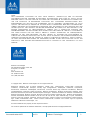 2
2
-
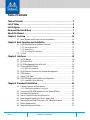 3
3
-
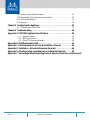 4
4
-
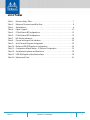 5
5
-
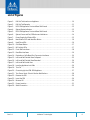 6
6
-
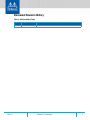 7
7
-
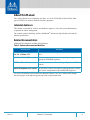 8
8
-
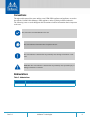 9
9
-
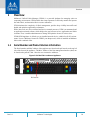 10
10
-
 11
11
-
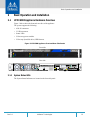 12
12
-
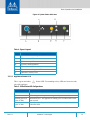 13
13
-
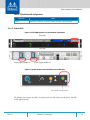 14
14
-
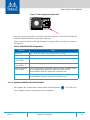 15
15
-
 16
16
-
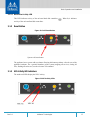 17
17
-
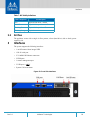 18
18
-
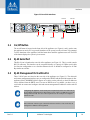 19
19
-
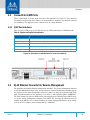 20
20
-
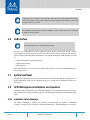 21
21
-
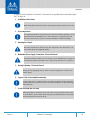 22
22
-
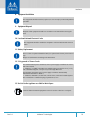 23
23
-
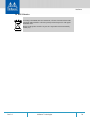 24
24
-
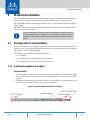 25
25
-
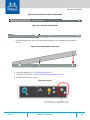 26
26
-
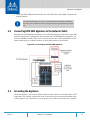 27
27
-
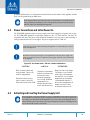 28
28
-
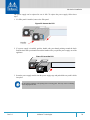 29
29
-
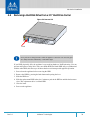 30
30
-
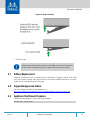 31
31
-
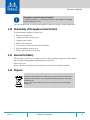 32
32
-
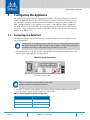 33
33
-
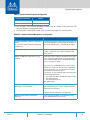 34
34
-
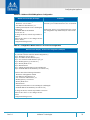 35
35
-
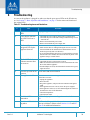 36
36
-
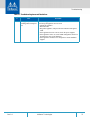 37
37
-
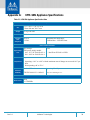 38
38
-
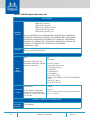 39
39
-
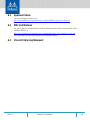 40
40
-
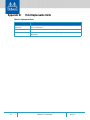 41
41
-
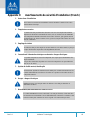 42
42
-
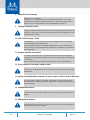 43
43
-
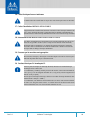 44
44
-
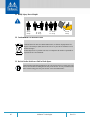 45
45
-
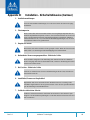 46
46
-
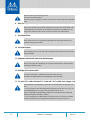 47
47
-
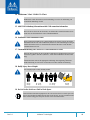 48
48
-
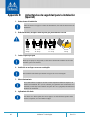 49
49
-
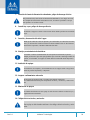 50
50
-
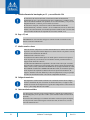 51
51
-
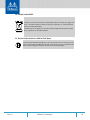 52
52
-
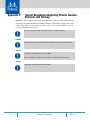 53
53
Mellanox Technologies MUA9402E-2SF-500 Hardware User Manual
- Taper
- Hardware User Manual
- Ce manuel convient également à
dans d''autres langues
Documents connexes
-
Mellanox Technologies MSX6036G-2SFS Manuel utilisateur
-
Mellanox Technologies MIS5024Q-1BRR Manuel utilisateur
-
Mellanox Technologies SwitchX MSX1016X-2BFR Hardware User Manual
-
Mellanox Technologies MSX1012B-2BFS Manuel utilisateur
-
Mellanox Technologies SwitchX Manuel utilisateur
-
Mellanox Technologies SFP+ Manuel utilisateur
-
Mellanox Technologies MSX1024B-1BRS Manuel utilisateur
-
Mellanox Technologies BridgeX BX5020 GT Series Manuel utilisateur
-
Mellanox Technologies ConnectX-3 Pro MCX349A-XCCN Manuel utilisateur
-
Mellanox Technologies MCX453A-FCAT Manuel utilisateur