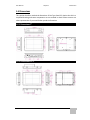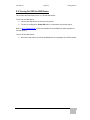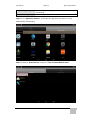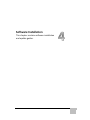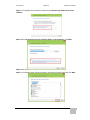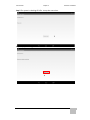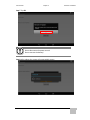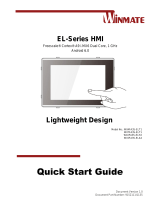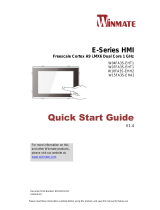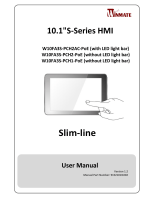E-Series HMI
7”/10.1”/15.6” PCAP Touchscreen
Freescale® Cortex® A9 i.MX6 Dual Core 1GHz
Elegant Design
Model No.:
W07FA3S-EHT1
W10FA3S-EHH2
W15FA3S-EHA2
User Manual
Version 1.1
Document Part Number: 9152111I100W

ii
Preface
Copyright Notice
No part of this document may be reproduced, copied, translated, or transmitted in any form
or by any means, electronic or mechanical, for any purpose, without the prior written
permission of the original manufacturer.
Trademark Acknowledgement
Brand and product names are trademarks or registered trademarks of their respective
owners.
Disclaimer
We reserve the right to make changes, without notice, to any product, including circuits
and/or software described or contained in this manual in order to improve design and/or
performance. We assume no responsibility or liability for the use of the described product(s)
conveys no license or title under any patent, copyright, or masks work rights to these
products, and make no representations or warranties that these products are free from
patent, copyright, or mask work right infringement, unless otherwise specified. Applications
that are described in this manual are for illustration purposes only. We make no
representation or guarantee that such application will be suitable for the specified use
without further testing or modification.
Warranty
Our warranty guarantees that each of its products will be free from material and
workmanship defects for a period of one year from the invoice date. If the customer discovers
a defect, we will, at his/her option, repair or replace the defective product at no charge to the
customer, provide it is returned during the warranty period of one year, with transportation
charges prepaid. The returned product must be properly packaged in its original packaging to
obtain warranty service. If the serial number and the product shipping data differ by over 30
days, the in-warranty service will be made according to the shipping date. In the serial
numbers the third and fourth two digits give the year of manufacture, and the fifth digit
means the month (e. g., with A for October, B for November and C for December).
For example, the serial number 1W14Axxxxxxxx means October of year 2014.

iii
Customer Service
We provide a service guide for any problem by the following steps: First, visit the website of
our distributor to find the update information about the product. Second, contact with your
distributor, sales representative, or our customer service center for technical support if you
need additional assistance.
You may need the following information ready before you call:
Product serial number
Software (OS, version, application software, etc.)
Description of complete problem
The exact wording of any error messages
In addition, free technical support is available from our engineers every business day. We are
always ready to give advice on application requirements or specific information on the
installation and operation of any of our products.

iv
Advisory Conventions
Four types of advisories are used throughout the user manual to provide helpful information or to
alert you to the potential for hardware damage or personal injury. These are Notes, Important,
Cautions, and Warnings. The following is an example of each type of advisory.
NOTE:
A note is used to emphasize helpful information
IMPORTANT:
An important note indicates information that is important for you to know.
CAUTION/ ATTENTION
A Caution alert indicates potential damage to hardware and explains how to avoid the
potential problem.
Une alerte d’attention indique un dommage possible à l’équipement et explique
comment éviter le problème potentiel.
WARNING!/ AVERTISSEMENT!
An Electrical Shock Warning indicates the potential harm from electrical hazards and
how to avoid the potential problem.
Un Avertissement de Choc Électrique indique le potentiel de chocs sur des
emplacements électriques et comment éviter ces problèmes.
ALTERNATING CURRENT / MISE À LE TERRE!
The Protective Conductor Terminal (Earth Ground) symbol indicates the potential
risk of serious electrical shock due to improper grounding.
Le symbole de Mise à Terre indique le risqué potential de choc électrique grave à la
terre incorrecte.

v
Safety Information
WARNING! / AVERTISSEMENT!
Always completely disconnect the power cord from your chassis whenever you
work with the hardware. Do not make connections while the power is on.
Sensitive electronic components can be damaged by sudden power surges.
Only experienced electronics personnel should open the PC chassis.
Toujours débrancher le cordon d’alimentation du chassis lorsque vous travaillez
sur celui-ci. Ne pas brancher de connections lorsque l’alimentation est
présente. Des composantes électroniques sensibles peuvent être
endommagées par des sauts d’alimentation. Seulement du personnel
expérimenté devrait ouvrir ces chassis.
CAUTION/ATTENTION
Always ground yourself to remove any static charge before touching the CPU
card. Modern electronic devices are very sensitive to static electric charges. As a
safety precaution, use a grounding wrist strap at all times. Place all electronic
components in a static-dissipative surface or static-shielded bag when they are
not in the chassis.
Toujours verifier votre mise à la terre afin d’éliminer toute charge statique
avant de toucher la carte CPU. Les équipements électroniques moderns sont
très sensibles aux décharges d’électricité statique. Toujours utiliser un bracelet
de mise à la terre comme précaution. Placer toutes les composantes
électroniques sur une surface conçue pour dissiper les charge, ou dans un sac
anti-statique lorsqu’elles ne sont pas dans le chassis.
Safety Precautions
For your safety carefully read all the safety instructions before using the device. Keep this
user manual for future reference.
Always disconnect this equipment from any AC outlet before cleaning. Do not use
liquid or spray detergents for cleaning. Use a damp cloth.
For pluggable equipment, the power outlet must be installed near the equipment
and must be easily accessible.
Keep this equipment away from humidity.
Put this equipment on a reliable surface during installation. Dropping it or letting it
fall could cause damage.
The openings on the enclosure are for air convection and to protect the equipment
from overheating.

vi
CAUTION/ATTENTION
Do not cover the openings!
Ne pas couvrir les ouvertures!
Before connecting the equipment to the power outlet make sure the voltage of the
power source is correct.
Position the power cord so that people cannot step on it. Do not place anything
over the power cord.
If the equipment is not used for a long time, disconnect it from the power source to
avoid damage by transient over-voltage.
Never pour any liquid into an opening. This could cause fire or electrical shock.
Never open the equipment. For safety reasons, only qualified service personnel
should open the equipment.
All cautions and warnings on the equipment should be noted.
*Let service personnel to check the equipment in case any of the following problems
appear:
o The power cord or plug is damaged.
o Liquid has penetrated into the equipment.
o The equipment has been exposed to moisture.
o The equipment does not work well or you cannot get it to work according
to the user manual.
o The equipment has been dropped and damaged.
o The equipment has obvious signs of breakage.
Do not leave this equipment in an uncontrolled environment where the storage
temperature is below -20°C (-4°F) or above 60°C (140°F). It may damage the
equipment.
CAUTION/ATTENTION
Use the recommended mounting apparatus to avoid risk of injury.
Utiliser l’appareil de fixation recommandé pour éliminer le risque de
blessure.
WARNING! / AVERTISSEMENT!
Only use the connection cords that come with the product. When in
doubt, please contact the manufacturer.
Utiliser seulement les cordons d’alimentation fournis avec le produit. Si
vous doutez de leur provenance, contactez le manufacturier.

vii
WARNING!/ AVERTISSEMENT!
Always ground yourself against electrostatic damage to the device.
Toujours vérifier votre mise à la terre afin que l’équipement ne se
décharge pas sur vous.
Cover workstations with approved anti-static material. Use a wrist strap
connected to a work surface and properly grounded tools and equipment.
Use anti-static mats, heel straps, or air ionizer for added protection.
Handle electrostatic-sensitive components, PCB’s and assemblies by the case or
the edge of the board.
Avoid contact with pins, leads, or circuitry.
Turn off power and input signals before inserting and removing connectors or test
equipment.
Keep the work area free of non-conductive materials, such as ordinary plastic
assembly aids and Styrofoam.
Use filed service tools, such as cutters, screwdrivers, and vacuum cleaners that
are conductive.
Always put drivers and PCB’s component side on anti-static foam.

viii
Important Information
Countries/ Area
Symbol
This equipment complies with essential requirements of:
USA
FCC Part 15 Subpart B Regulations Class B
European Union
Electromagnetic Compatibility Directive(2014/30/EU)
Low Voltage Directive (2014/35/EU)
Restrictions of the use of certain hazardous substances
(RoHS) Directive (2011/65/EU)
Federal Communications Commission Radio Frequency Interface Statement
This device complies with part 15 FCC rules.
Operation is subject to the following two conditions:
This device may not cause harmful interference.
This device must accept any interference received including
interference that may cause undesired operation.
This equipment has been tested and found to comply with the limits for a class "B" digital
device, pursuant to part 15 of the FCC rules. These limits are designed to provide reasonable
protection against harmful interference when the equipment is operated in a commercial
environment. This equipment generates, uses, and can radiate radio frequency energy and, if
not installed and used in accordance with the instruction manual, may cause harmful
interference to radio communications. Operation of this equipment in a residential area is likely
to cause harmful interference in which case the user will be required to correct the interference
at him own expense.

ix
EC Declaration of Conformity
This equipment is in conformity with the requirement of the following EU legislations and
harmonized standards. Product also complies with the Council directions.
Electromagnetic Compatibility Directive (2014/30/EU)
EN55024: 2010 EN 55022: 2010 Class B
o IEC61000-4-2: 2009
o IEC61000-4-3: 2006+A1: 2007+A2: 2010
o IEC61000-4-4: 2012
o IEC61000-4-5: 2014
o IEC61000-4-6: 2013
o IEC61000-4-8: 2010
o IEC61000-4-11: 2004
EN55022: 2010/AC:2011
EN61000-3-2:2014
EN61000-3-3:2013
Low Voltage Directive (2014/35/EU)
EN 60950-1:2006/A11:2009/A1:2010/A12:2011/ A2:2013

x
About This User Manual
This User Manual provides information about using the Winmate® E-Series HMI. The
documentation set for the E-Series HMI with Freescale® Cortex® A9 i.MX6 Dual Core provides
information for specific user needs, and includes:
E-Series HMI User Manual – contains detailed description on how to use the HMI device, its
components and features.
NOTE:
Some pictures in this guide are samples and can differ from actual product.
Document Revision History
Version
Date
Note
1.0
25-Jul-2016
Initial release
1.1
16-Nov-2016
Revise formatting

xi
Contents
Preface ........................................................................................................................................ ii
About This User Manual ............................................................................................................... x
1 Introduction .............................................................................................................................. 1
1.1 Product Features .................................................................................................................. 1
1.2 Hardware Specifications ...................................................................................................... 2
1.3 Software Support ................................................................................................................. 3
1.4 Packing List ........................................................................................................................... 4
1.5 Appearance .......................................................................................................................... 5
1.5.1 Appearance 7” ........................................................................................................... 5
1.5.2 Appearance 10.1” ...................................................................................................... 5
1.5.3 Appearance 15.6” ...................................................................................................... 6
1.6 Dimensions ........................................................................................................................... 7
1.6.1 Dimensions 7” ........................................................................................................... 7
1.6.2 Dimensions 10.1” ...................................................................................................... 7
1.6.3 Dimensions 15.6” ...................................................................................................... 8
2 Getting Started........................................................................................................................ 10
2.1 Powering On ....................................................................................................................... 10
2.1.1 AC Adapter Components ......................................................................................... 10
2.1.2 Power Considerations ............................................................................................. 11
2.1.3 Connecting the Power ............................................................................................. 12
2.2 Connector Pinouts ............................................................................................................. 13
2.2.1 DC Input Connector ................................................................................................. 13
2.2.2 Serial Port Connector .............................................................................................. 13
2.2.3 USB 2.0 Connector ................................................................................................... 13
2.2.4 USB OTG Connector................................................................................................. 14
2.2.5 CANBUS Connector.................................................................................................. 14
2.2.6 LAN (RJ45) Connector .............................................................................................. 14
2.3 Turning On/ Off the HMI Device ........................................................................................ 15
2.4 Configuring Serial Port Settings ......................................................................................... 16

xii
3 Operating the Device ............................................................................................................... 19
3.1 Operating System ............................................................................................................... 19
3.2 Multi-Touch ........................................................................................................................ 19
3.3 System Settings .................................................................................................................. 20
3.3.1 Set up the Device ..................................................................................................... 20
3.3.2 Home Screen ........................................................................................................... 20
3.3.3 Quick Settings .......................................................................................................... 21
3.4 Ethernet ............................................................................................................................. 22
3.4.1 Configuring Ethernet ............................................................................................... 23
3.4.2 Checking Ethernet Settings ..................................................................................... 23
3.5 Winmate® Home Manager (WHM) ................................................................................... 24
3.5.1 How to Lock Applications ........................................................................................ 24
3.5.2 How to Reset WHM ................................................................................................. 26
4 Software Installation ............................................................................................................... 30
4.1 Android Debug Bridge (ADB) Driver Installation ............................................................... 30
4.1.1 Disabling Driver Signature on Windows 8 ............................................................... 31
4.1.2 ADB Driver Installation ............................................................................................ 35
4.2 Installing Android Debug Bridge (ADB) .............................................................................. 39
4.3 Downloading Image Tool ................................................................................................... 40
4.4 OTA Update Guide ............................................................................................................. 40
4.5 OS Image Update Guide ..................................................................................................... 44
5 Mounting Solutions ................................................................................................................. 46
5.1 Cable Mounting Considerations ........................................................................................ 46
5.2 Safety Precautions ............................................................................................................. 46
5.3 Mounting Guide ................................................................................................................. 47
5.3.1 VESA Mount (Only for 7” E-Series HMI) .................................................................. 47
5.3.2 Panel Mount ............................................................................................................ 48
6 Technical Support .................................................................................................................... 50
6.1 Introduction ....................................................................................................................... 50
6.1.1 Winmate Download Center ..................................................................................... 50
6.1.2 Winmate File Share ................................................................................................. 50

xiii
6.2 Problem Report Form ........................................................................................................ 51

E-Series HMI
1
Introduction
This chapter gives you product overview,
describes features and hardware
specification. You will find all accessories
that come with the HMI in the packing list.
Mechanical dimensions and drawings
included in this chapter.

User Manual Chapter 1 Introduction
E-Series HMI
1
1 Introduction
Congratulations on purchasing Winmate® E-Series HMI. Winmate® continues
developing new generation of Human Machine Interfaces for Industry 4.0 and Internet
of Things (IoT). Our E-Series HMI runs on Android 4.4 / Linux operating system that
allows installing the latest applications (APPs). Thereby wide customization possibilities
are available to satisfy the needs of industrial automation.
There is one USB 2.0 onboard to connect mouse or keyboard, USB OTG for system
updates and micro SD card for data logging, backup or data storage. 1 GB system
memory ensures stable operation of applications.
With mounting clips for panel mounting there is no need to drill holes in a fixture. This
saves you the time for mounting and guarantee aesthetic look of the wall after the unit
gets removed
1.1 Product Features
Winmate® E-Series HMI features:
Freescale® Cortex® A9 i.MX6 Dual Core 1 GHz
Android/Linux Operating System (Customizable and easy to use)
Resistant to scratches P-CAP touchscreen
Fanless cooling system and Ultra-low power consumption
Front IP65 water and dust proof, rear IP22
Power over Ethernet (Data and Power connections in a single cable)
Mounting clips for Quick installation
Elegant design for room booking, access control and room information
applications

User Manual Chapter 1 Introduction
E-Series HMI
2
1.2 Hardware Specifications
Model Name
W07FA3S-EHT1
W10FA3S-EHH2
W15FA3S-EHA2
Display
Size/ Type
7” TFT
10.1” TFT
15.6”
Resolution
1024x600
1280 x 800
1366 x 768
Brightness,
320 (typ.)
350 (typ.)
400 (typ.)
Contrast Ratio
500 : 1 (typ.)
800:1 (typ.)
500 : 1 (typ.)
Viewing Angle
-70~70(H);50~60(V)
-85~85(H);-85~85(V)
-70~70(H);-50~60(V)
Max Colors
16.7M (8bit)
16.7M (8 bit)
16.7M (8bit)
Touch
PCAP Touch
PCAP Touch
PCAP Touch
Mechanical Specifications
Dimensions, mm
(W x H x D)
184.8 x 128.6 x 50.2
293.6 x 199.2 x 62.3
421 x 260.6 x 65.5
Mounting
4 x Mounting clips
VESA Mount
75x75mm
8 x Mounting clips
VESA Mount
75x75mm
10 x Mounting clips
VESA Mount
75x75mm
Cooling
Fanless design
Fanless design
Fanless design
System Specifications
Processor
Freescale® Cortex® A9 i.MX6 Dual Core 1GHz
System Memory
1GB LPDDR3
Storage
Onboard 16GB eMMC /Micro SD card
OS
Android 4.4 (Default)
Linux Ubuntu 16.04 (Optional)
Linux Kernel 3.0.35,QT 5.4 Browser (Optional)
Input / Output
USB Ports
1 x USB 2.0 host, 1 x USB OTG
COM port
1 x RS232 (Optional 422/485)
CAN BUS
1 x CANBUS
Ethernet
1 x RJ45, 10/100/1000 LAN (Optional PoE function)
SD Slot
1 x Micro SD Card Slot
Console
1 x Mini USB (Console)
Power Specifications
Power Input
12V DC in
Power Over
Ethernet
Support PoE (Optional), requires IEEE 802.3at 25W
power input
Environment Considerations
Operating
Temperature
-25°C to +65°C
Operating
Humidity
10 ~ 90% (non-condensing)

User Manual Chapter 1 Introduction
E-Series HMI
3
1.3 Software Support
Winmate provide the following SDK for E-Series HMI:
Software Development Tools
Android Programming Guide
Linux Programming Guide

User Manual Chapter 1 Introduction
E-Series HMI
4
1.4 Packing List
Carefully remove the box and unpack your device. Please check if all the items listed
below are inside your package. If any of these items are missing or damaged contact us
immediately.
Standard factory shipment list:
7” HMI Device
Quick Start Guide
(Hardcopy)
External USB cable
Power Cord
AC Adapter
(12V/ 50W)
Terminal Block 2 pin
*VESA Plate
75 x 75 mm
*VESA Mount Screws
Mounting Clips and Screws
7” HMI – 4 pcs
10.1” HMI – 8 pcs
15.6” HMI – 10 pcs

User Manual Chapter 1 Introduction
E-Series HMI
5
1.5 Appearance
This section describes appearance and input/output layout.
1.5.1 Appearance 7”
①
Mini USB Console (Linux use)
⑤
RS232/422/485
②
Micro SD
⑥
CAN BUS
③
LAN/PoE
⑦
1 x USB 2.0
④
USB OTG
⑧
12V DC in (Phoenix type)
1.5.2 Appearance 10.1”
①
Mini USB Console (Linux use)
⑤
RS232/422/485
②
Micro SD
⑥
CAN BUS
③
LAN/PoE
⑦
1 x USB 2.0
④
USB OTG
⑧
12V DC in (Phoenix type)

User Manual Chapter 1 Introduction
E-Series HMI
6
1.5.3 Appearance 15.6”
①
Mini USB Console (Linux use)
⑤
RS232/422/485
②
Micro SD
⑥
CAN BUS
③
LAN/PoE
⑦
1 x USB 2.0
④
USB OTG
⑧
12V DC in (Phoenix type)
La page charge ...
La page charge ...
La page charge ...
La page charge ...
La page charge ...
La page charge ...
La page charge ...
La page charge ...
La page charge ...
La page charge ...
La page charge ...
La page charge ...
La page charge ...
La page charge ...
La page charge ...
La page charge ...
La page charge ...
La page charge ...
La page charge ...
La page charge ...
La page charge ...
La page charge ...
La page charge ...
La page charge ...
La page charge ...
La page charge ...
La page charge ...
La page charge ...
La page charge ...
La page charge ...
La page charge ...
La page charge ...
La page charge ...
La page charge ...
La page charge ...
La page charge ...
La page charge ...
La page charge ...
La page charge ...
La page charge ...
La page charge ...
La page charge ...
La page charge ...
La page charge ...
La page charge ...
La page charge ...
-
 1
1
-
 2
2
-
 3
3
-
 4
4
-
 5
5
-
 6
6
-
 7
7
-
 8
8
-
 9
9
-
 10
10
-
 11
11
-
 12
12
-
 13
13
-
 14
14
-
 15
15
-
 16
16
-
 17
17
-
 18
18
-
 19
19
-
 20
20
-
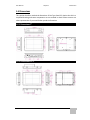 21
21
-
 22
22
-
 23
23
-
 24
24
-
 25
25
-
 26
26
-
 27
27
-
 28
28
-
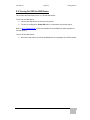 29
29
-
 30
30
-
 31
31
-
 32
32
-
 33
33
-
 34
34
-
 35
35
-
 36
36
-
 37
37
-
 38
38
-
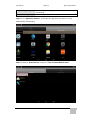 39
39
-
 40
40
-
 41
41
-
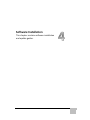 42
42
-
 43
43
-
 44
44
-
 45
45
-
 46
46
-
 47
47
-
 48
48
-
 49
49
-
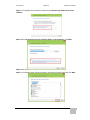 50
50
-
 51
51
-
 52
52
-
 53
53
-
 54
54
-
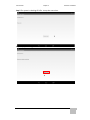 55
55
-
 56
56
-
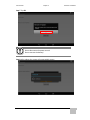 57
57
-
 58
58
-
 59
59
-
 60
60
-
 61
61
-
 62
62
-
 63
63
-
 64
64
-
 65
65
-
 66
66
Winmate W10FA3S-EHH2 Manuel utilisateur
- Taper
- Manuel utilisateur
- Ce manuel convient également à
dans d''autres langues
- English: Winmate W10FA3S-EHH2 User manual
Documents connexes
-
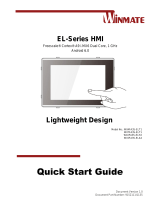 Winmate EL Series Quick Start Manuals
Winmate EL Series Quick Start Manuals
-
 Winmate W15FA3S-EHA2 Manuel utilisateur
Winmate W15FA3S-EHA2 Manuel utilisateur
-
 Winmate W15FA3S-EHA2 Manuel utilisateur
Winmate W15FA3S-EHA2 Manuel utilisateur
-
 Winmate W15FA3S-EHA2 Guide de démarrage rapide
Winmate W15FA3S-EHA2 Guide de démarrage rapide
-
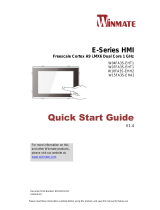 Winmate W15FA3S-EHA2 Guide de démarrage rapide
Winmate W15FA3S-EHA2 Guide de démarrage rapide
-
 Winmate W07FA3S-PCM1-PoE Manuel utilisateur
Winmate W07FA3S-PCM1-PoE Manuel utilisateur
-
 Winmate W07FA3S-PCM1-PoE Guide de démarrage rapide
Winmate W07FA3S-PCM1-PoE Guide de démarrage rapide
-
 Winmate R15FA3S-PCC3-PoE Manuel utilisateur
Winmate R15FA3S-PCC3-PoE Manuel utilisateur
-
Winmate W10FA3S-IPH1HM Manuel utilisateur
-
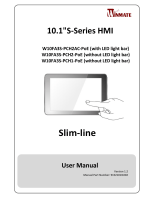 Winmate W10FA3S-PCH1-PoE Manuel utilisateur
Winmate W10FA3S-PCH1-PoE Manuel utilisateur