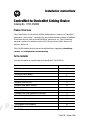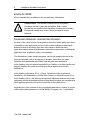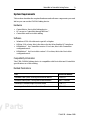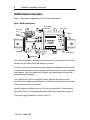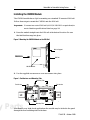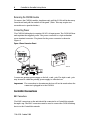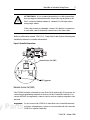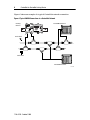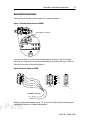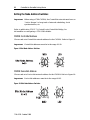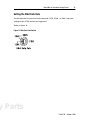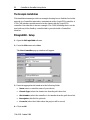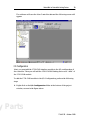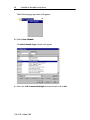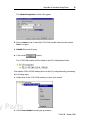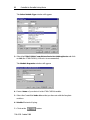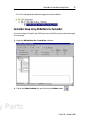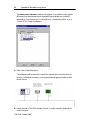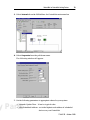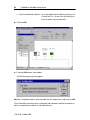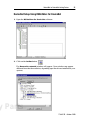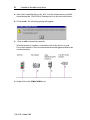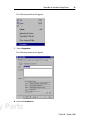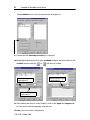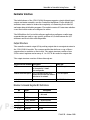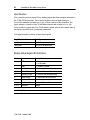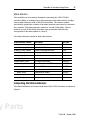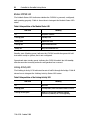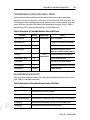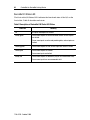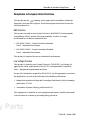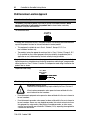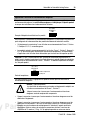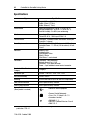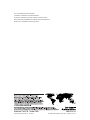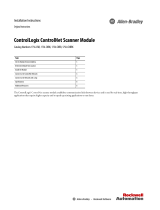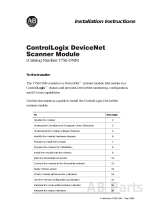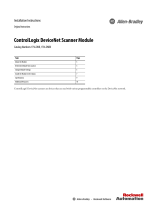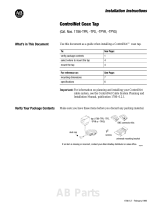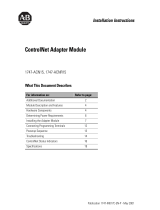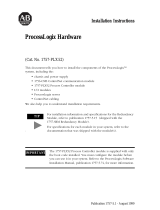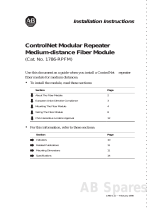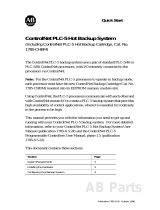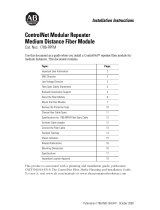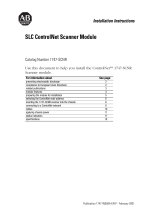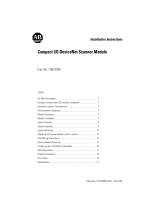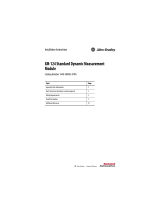Allen-Bradley ControlNet-to-DeviceNet 1788-CN2DN Installation Instructions Manual
- Taper
- Installation Instructions Manual

1788-5.2B - October 1999
Installation Instructions
ControlNet-to-DeviceNet Linking Device
Catalog No. 1788-CN2DN
Product Overview
The ControlNet-to-DeviceNet (CN2DN) linking device connects a ControlNet™
network to a DeviceNet™ network. The DeviceNet network consists of multiple
DeviceNet devices, such as RediSTATIONs, photoeyes, etc. The ControlNet
network consists of controllers, such as PLC® processors, HMIs, drives, I/O
devices, and so on.
The CN2DN linking device has two broad functions, supporting closed-loop
control, and configuration and monitoring.
To the Installer
Use this document as a guide when you install the 1788-CN2DN.
.
Topic Page
System Requirements 3
CN2DN Hardware Description 4
Installing the CN2DN Module 4
ControlNet Connections 6
DeviceNet Connections 9
Setting the DNet Data Rate 11
Setting the Node Address Switches 10
The Example Installation 12
RSLogix5000™ Setup 12
ControlNet Setup Using RSNetWorx for ControlNet 17
DeviceNet Setup Using RSNetWorx for DeviceNet 21
Interpreting the Status Indicators 27
Compliance to European Union Directives 31
CSA Hazardous Location Approval 32
Specifications 34
Allen-Bradley Parts

2 ControlNet-to-DeviceNet Linking Device
1788-5.2B - October 1999
Handling the CN2DN
We recommend that you adhere to this precautionary information.
Precautionary Statements - Important User Information
Because of the variety of uses for the products described in this publication, those
responsible for the application and use of this control equipment must satisfy
themselves that all necessary steps have been taken to assure that each
application and use meets all performance and safety requirements, including any
applicable laws, regulations, codes, and standards.
The illustrations, charts, sample programs, and layout examples shown in this
guide are intended solely for purposes of example. Since there are many
variables and requirements associated with any particular installation,
Allen-Bradley does not assume responsibility or liability (to include intellectual
property liability) for actual use based upon the examples shown in this
publication.
Allen-Bradley publication SGI-1.1, Safety Guidelines for the Application,
Installation, and Maintenance of Solid State Control (available from your local
Allen-Bradley office), describes some important differences between solid-state
equipment and electromechanical devices that should be taken into consideration
when applying products such as those described in this publication.
Reproduction of the contents of this copyrighted publication, in whole or in part,
without the written permission of Allen-Bradley Company, Inc., is prohibited.
!
ATTENTION: This module contains ESD (Electrostatic
Discharge) sensitive parts and assemblies. Static control
precautions are required when installing or testing this assembly.
Component damage may result if these procedures are not
followed.

ControlNet-to-DeviceNet Linking Device 3
1788-5.2B - October 1999
System Requirements
This section describes the required hardware and software components you need
before you can use the CN2DN linking device.
Hardware
• ControlNet-to-DeviceNet linking device
• PC access to ControlNet through RSLinx™
• ControlNet and DeviceNet cabling
Software
•
Windows NT® 4.0 with service pack 3 or higher
•
RSLinx 2.10 or later; this is the driver for the Allen-Bradley PC interfaces.
•
RSNetWorx™ for ControlNet version 2.0 or later; this is the ControlNet
configuration tool.
•
RSNetWorx™ for DeviceNet version 2.11 or later; this is the DeviceNet
configuration tool.
Compatibility Information
The 1788-CN2DN linking device is compatible with DeviceNet and ControlNet
specifications as of this writing.
Related Publications
Title Publication Number
ControlNet Cable System, Planning and Installation Manual 1786-6.2.1
DeviceNet Cable System, Planning and Installation Manual DN-6.7.2-MAY99
ControlLogix ControlNet Bridge Installation Manual 1756-5.71
ControlLogix ControlNet Interface Module User Manual 1756-6.5.3
Allen-Bradley Parts

4 ControlNet-to-DeviceNet Linking Device
1788-5.2B - October 1999
CN2DN Hardware Description
Figure 1 shows the components of the CN2DN linking device.
Figure 1 CN2DN Linking Device
The CN2DN module is designed to be mounted on a 35 mm steel DIN rail. End
anchors are provided to keep the module in position.
The device has one ControlNet port with support for redundant media as well as
a ControlNet network access port. Rotary switches are used to set the ControlNet
node address. The CNet Status LEDs display the current status of each of the
redundant media channels.
The CN2DN has one DeviceNet port. Rotary switches are used to set the
DeviceNet node address and the data rate. DNet LEDs display the current status
of the network and the I/O channel.
Module Status and Linking Activity LEDs are also provided. For information
about the LEDs, see “Interpreting the Status Indicators” beginning on page 27.
The power supply connector is wired to 24V dc.
30901-M
Status LEDs
Power Supply
Connector
ControlNet Port
Network
Access
Port
DeviceNet
Port
Rotary
Switches
End Anchor
End Anchor
DIN Rail

ControlNet-to-DeviceNet Linking Device 5
1788-5.2B - October 1999
Installing the CN2DN Module
The CN2DN module has a clip for mounting on a standard 35 mm steel DIN rail.
Follow these steps to mount the CN2DN onto the DIN rail.
Important: You must use a steel DIN rail (A-B P/N 199-DR1 or equivalent) to
meet vibration specifications listed on page 34.
1. Press the module straight onto the DIN rail at the desired location. Be sure
that both latches snap into place.
Figure 2 Mounting the CN2DN Module on the DIN Rail
2. Use the supplied end anchors to lock the module into place.
Figure 3 End Anchors and Mounting Tabs
Note that for very high shock applications the module may be bolted to the panel
through the four mounting tabs on the base.
DIN Rail
CN2DN Module
PRESS ON
Wall or Support
30901-M
Mounting Tabs
Mounting Tabs
End Anchor
End Anchor
Allen-Bradley Parts

6 ControlNet-to-DeviceNet Linking Device
1788-5.2B - October 1999
Removing the CN2DN module
To remove the CN2DN module, simultaneously pull the 2 DIN rail latches away
from the rail and pull the module off the panel. (Note: This may require two
screwdrivers to open the latches.)
Connecting Power
The CN2DN linking device requires 18-26V dc input power. The CN2DN filters
and regulates the supplied power. The power connector is a 4-pin redundant
screw terminal connector. The pinout for the power connector is shown in
Figure 4.
Figure 4 Power Connector Pinout
Connect the primary power supply to the left + and - pair. The right + and - pair
may be used to chain the primary power supply to other devices.
Important: The connection to downstream devices will not be made unless the
connector is plugged in to the CN2DN.
ControlNet Connections
BNC Connectors
The BNC connectors on the unit should be connected to a ControlNet network
through a tap. The BNC connectors must be used to connect the CN2DN linking
device to the ControlNet network.
30906-M
+ - + -

ControlNet-to-DeviceNet Linking Device 7
1788-5.2B - October 1999
Refer to publication number 1786-6.2.1, ControlNet Cable System Planning and
Installation Manual, for further information.
Figure 5 ControlNet Connections
Network Access Port (NAP)
The CN2DN includes a Network Access Port (NAP) with an RJ-45 connector for
connecting programming terminals to devices on the ControlNet network. You
can use the NAP to temporarily connect a device such as a laptop computer to the
network.
Important: Do not connect the CN2DN to more than one ControlNet network
at a time. Attempting to connect to a second network will cause the
CN2DN to operate erratically.
!
ATTENTION: If you connect the product to a cable system that
does not support redundant media, connect the tap dropline to the
BNC connector labeled channel A. channel B is left open when
using single media.
If the cable system is redundant, connect all channel A connectors
to one cable, and all channel B connectors to the other cable.
30904-M
Network Access Port (NAP)
BNC Connectors
Allen-Bradley Parts

8 ControlNet-to-DeviceNet Linking Device
1788-5.2B - October 1999
Figure 6 shows an example of a typical ControlNet network connection.
Figure 6 Typical CN2DN Connections to a ControlNet Network
trunk cable A =
trunk cable B =
A
B
30907-M
ControlNet Device
ControlNet Device
Linking
Device

ControlNet-to-DeviceNet Linking Device 9
1788-5.2B - October 1999
DeviceNet Connections
The location of the DeviceNet connector is shown in figure 7.
Figure 7 DeviceNet Connector on the CN2DN
Use an open-style 5- or 10-position linear plug to connect to the DeviceNet
network. An open-style 10-position linear plug is provided with your CN2DN.
Wire the connector as shown in figure 8.
Figure 8 Connector Pinout to CN2DN
Refer to publication number DN-6.7.2, DeviceNet Cable System Planning and
Installation Manual, for further information.
30902-M
DeviceNet Connector
Black
Blue
White
Red
Bare
DeviceNet Drop Line
g
Red
White
Clear
Blue
Black
10-position pluge 5-position pluge
30919-M
Allen-Bradley Parts

10 ControlNet-to-DeviceNet Linking Device
1788-5.2B - October 1999
Setting the Node Address Switches
Important: When using a 1788-CN2DN, the ControlNet network must have an
“Active Keeper” to keep track of network scheduling, clock
synchronization, etc.
Refer to publication 1756-5.71, ControlLogix ControlNet Bridge, for
information on configuring a 1756-CNB module.
CN2DN ControlNet Address
Choose and set a ControlNet network address for the CN2DN. Refer to figure 9.
Important: ControlNet addresses must be in the range 01-99.
Figure 9 CNet Node Address Switches
CN2DN DeviceNet Address
Choose and set a DeviceNet network address for the CN2DN. Refer to figure 10:
Important: DeviceNet addresses must be in the range 00-63.
Figure 10 DNet Node Address Switches

ControlNet-to-DeviceNet Linking Device 11
1788-5.2B - October 1999
Setting the DNet Data Rate
Set the data rate for your DeviceNet network: 125K, 250K, or 500K. Data rate
settings in the PGM area are not supported.
Refer to figure 11:
Figure 11 DNet Data Rate Switch
Allen-Bradley Parts

12 ControlNet-to-DeviceNet Linking Device
1788-5.2B - October 1999
The Example Installation
This installation manual provides an example showing how to link the DeviceNet
network to a ControlNet network to communicate with a Logix5550 controller. A
1756-CNB interface module must be in the chassis with the Logix5550
controller. Note that this is but one example. The CN2DN linking device can be
used with any Allen-Bradley controller that is provided with a ControlNet
interface.
RSLogix5000
™
Setup
1. Open the RSLogix5000 software.
2. From the File menu select New.
The
New Controller pop-up window will appear.
3. Enter the appropriate information in the following fields:
•Name (enter a controller name of your choice)
• Chassis Type (select the chassis size from the pull-down list)
• Slot Number (select the controller’s slot number from the pull-down list)
• Description (this field is optional)
•Create In (select the folder where the project will be saved)
4. Click on OK.

ControlNet-to-DeviceNet Linking Device 13
1788-5.2B - October 1999
The software will save the New Controller data and the following screen will
appear:
I/O Configuration
Next, you must add the 1756-CNB interface module to the I/O configuration of
the controller. Then you will add the 1788-CN2DN linking device as a “child” of
the 1756-CNB module.
To add the 1756-CNB module to the I/O Configuration, perform the following
steps:
1. Right-click on the I/O Configuration folder at the bottom of the project
window, as seen in the figure above.
Allen-Bradley Parts

14 ControlNet-to-DeviceNet Linking Device
1788-5.2B - October 1999
The following pop-up menu will appear.
2. Select New Module.
The Select Module Type window will appear:
3. Select the 1756 ControlNet Bridge from the list and click on OK.

ControlNet-to-DeviceNet Linking Device 15
1788-5.2B - October 1999
The Module Properties window will appear:
4. Enter a Name for the ControlNet 1756-CNB module and select the chassis
Slot it occupies.
5. Disable Electronic Keying.
6. Click on the button.
The 1756-CNB module will be added to the I/O Configuration folder.
Now add the 1788-CN2DN linking device to the I/O configuration by performing
the following steps:
1. Right-click on the 1756-CNB module you have just created.
2. Select New Module from the pop-up window.
Allen-Bradley Parts

16 ControlNet-to-DeviceNet Linking Device
1788-5.2B - October 1999
The Select Module Type window will appear.
3. Select the 1788-CN2DN ControlNet to DeviceNet Linking Device and click
on OK (the 1788-CN2DN_04 Device is recommended).
The
Module Properties window will appear.
4. Enter a Name of you choice for the 1788-CN2DN module.
5. Select the ControlNet Node address that you have set with the faceplate
switches.
6. Disable Electronic Keying.
7. Click on the button.

ControlNet-to-DeviceNet Linking Device 17
1788-5.2B - October 1999
The I/O configuration should now appear as shown below:
ControlNet Setup Using RSNetWorx for ControlNet
If you are using a ControlLogix 5550 processor, the following can be used as part
of your setup.
1. Open the RSNetWorx for ControlNet software.
2. Check the Edits Enabled box and click on the Online button
Allen-Bradley Parts

18 ControlNet-to-DeviceNet Linking Device
1788-5.2B - October 1999
The Browse for Network window will appear. Your window may appear
different from that shown below depending upon the drivers you have
installed in your system, but you should have a ControlNet driver (e.g., a
1784-KTCX15 card) configured.
3. Select the ControlNet driver.
The software will browse the ControlNet network for connected devices.
When it is finished browsing, your network should appear similar to that
shown below.
4. Verify that the 1756-CNB module is node 1 on the network (required for
Active Keeper).

ControlNet-to-DeviceNet Linking Device 19
1788-5.2B - October 1999
5. Select Network from the RSNetWorx for ControlNet main menu bar.
6. Select Properties from the pull-down menu.
The following window will appear:
7. Set the following parameters to appropriate values for your system:
• Network Update Time - 10 ms is a typical value
• Max Scheduled Address - set to the highest node address of scheduled
devices on your ControlNet
Allen-Bradley Parts

20 ControlNet-to-DeviceNet Linking Device
1788-5.2B - October 1999
• Max Unscheduled Address - set to the highest node address used on your
ControlNet (i.e., do not set to 99 unless you
have 99 nodes on your network).
8. Click on OK.
9. From the File menu, select Save.
The following prompt will appear:
10.Select “Optimize and re-write schedule for all connections” and click on OK.
The ControlNet network is now configured and scheduled, and the controller is
able to communicate with the ControlNet devices.
La page est en cours de chargement...
La page est en cours de chargement...
La page est en cours de chargement...
La page est en cours de chargement...
La page est en cours de chargement...
La page est en cours de chargement...
La page est en cours de chargement...
La page est en cours de chargement...
La page est en cours de chargement...
La page est en cours de chargement...
La page est en cours de chargement...
La page est en cours de chargement...
La page est en cours de chargement...
La page est en cours de chargement...
La page est en cours de chargement...
La page est en cours de chargement...
-
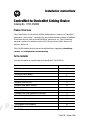 1
1
-
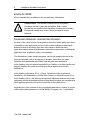 2
2
-
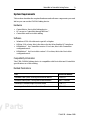 3
3
-
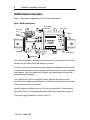 4
4
-
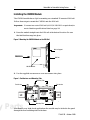 5
5
-
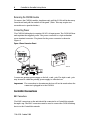 6
6
-
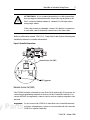 7
7
-
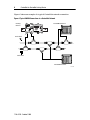 8
8
-
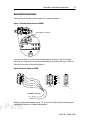 9
9
-
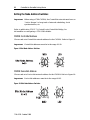 10
10
-
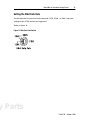 11
11
-
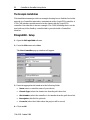 12
12
-
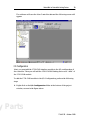 13
13
-
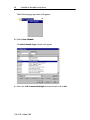 14
14
-
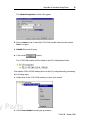 15
15
-
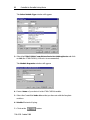 16
16
-
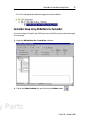 17
17
-
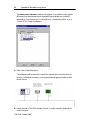 18
18
-
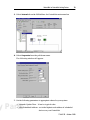 19
19
-
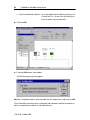 20
20
-
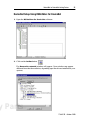 21
21
-
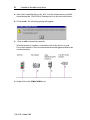 22
22
-
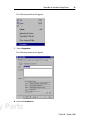 23
23
-
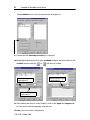 24
24
-
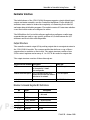 25
25
-
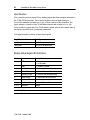 26
26
-
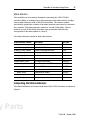 27
27
-
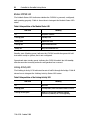 28
28
-
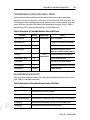 29
29
-
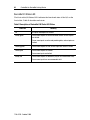 30
30
-
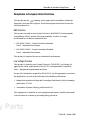 31
31
-
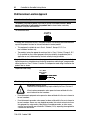 32
32
-
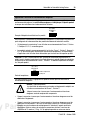 33
33
-
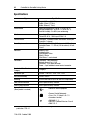 34
34
-
 35
35
-
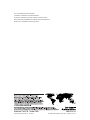 36
36
Allen-Bradley ControlNet-to-DeviceNet 1788-CN2DN Installation Instructions Manual
- Taper
- Installation Instructions Manual
dans d''autres langues
Documents connexes
-
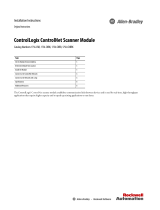 Allen-Bradley ControlLogix ControlNet Scanner Module Installation Instructions Manual
Allen-Bradley ControlLogix ControlNet Scanner Module Installation Instructions Manual
-
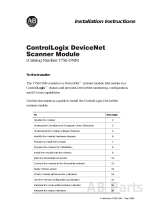 Allen-Bradley ControlLogix DeviceNet 1756-DNB Installation Instructions Manual
Allen-Bradley ControlLogix DeviceNet 1756-DNB Installation Instructions Manual
-
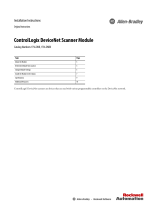 Allen-Bradley ControlLogix DeviceNet Installation Instructions Manual
Allen-Bradley ControlLogix DeviceNet Installation Instructions Manual
-
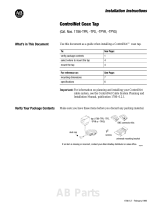 Allen-Bradley ControlNet Coax Tap 1786-TPR Installation Instructions Manual
Allen-Bradley ControlNet Coax Tap 1786-TPR Installation Instructions Manual
-
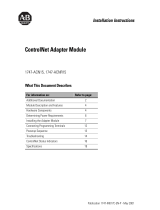 Allen-Bradley ControlNet 1747-ACNR15 Installation Instructions Manual
Allen-Bradley ControlNet 1747-ACNR15 Installation Instructions Manual
-
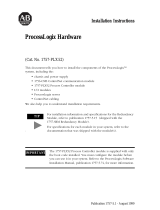 Allen-Bradley ProcessLogix 1757-PLX52 Installation Instructions Manual
Allen-Bradley ProcessLogix 1757-PLX52 Installation Instructions Manual
-
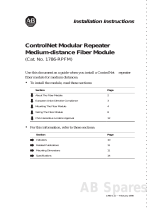 Allen-Bradley ControlNet 1786-RPFM Installation Instructions Manual
Allen-Bradley ControlNet 1786-RPFM Installation Instructions Manual
-
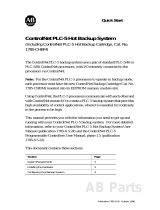 Allen-Bradley ControlNet PLC-5 Guide de démarrage rapide
Allen-Bradley ControlNet PLC-5 Guide de démarrage rapide
-
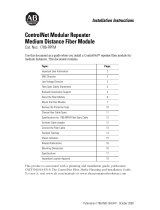 Allen-Bradley ControlNet 1786-RPFM Installation Instructions Manual
Allen-Bradley ControlNet 1786-RPFM Installation Instructions Manual
-
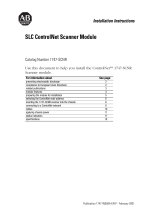 Allen-Bradley ControlNet 1747-SCNR Installation Instructions Manual
Allen-Bradley ControlNet 1747-SCNR Installation Instructions Manual
Autres documents
-
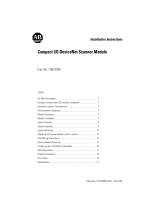 Rockwell Automation 40072-107-01 Installation Instructions Manual
Rockwell Automation 40072-107-01 Installation Instructions Manual
-
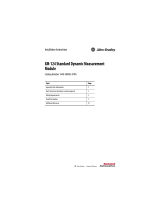 Rockwell Automation Allen-Bradley XM-124 Installation Instructions Manual
Rockwell Automation Allen-Bradley XM-124 Installation Instructions Manual
-
Mettler Toledo IND131/IND331 Guide d'installation
-
Mettler Toledo IND780 (11 MB) Guide d'installation
-
Mettler Toledo IND570 Guide d'installation
-
Mettler Toledo IND570 Guide d'installation
-
Puls QS10.DNET Manuel utilisateur