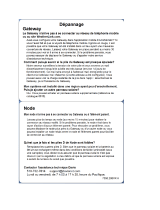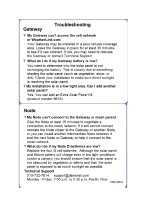La page est en cours de chargement...

User Manual
UPS Online Network Interface Card
UPS-OLIPCARD
I-00784 Rev A
THANK YOU
Thank you for purchasing a UPS Online Network Interface Card product. Please read these
instructions thoroughly before installing this product.
PRODUCT FEATURES
• Real-time UPS monitoring
• Remote Management System software provides management and configuration of the UPS via
web browser
• Auto-shutdown to protect servers and workstations from data loss due to power failure

Page ii
TABLE OF CONTENTS
IMPORTANT SAFETY INSTRUCTIONS .............................................................................................. 5
INTRODUCTION .................................................................................................................................. 9
Key Features ..................................................................................................................................... 9
SYSTEM REQUIREMENTS ............................................................................................................... 10
APPLICATION .................................................................................................................................... 10
UNPACKING ....................................................................................................................................... 10
INSTALLATION .................................................................................................................................. 11
Hardware Installation ....................................................................................................................... 11
Definitions for LED Indicators ...................................................................................................... 11
Configuring the IP Address .............................................................................................................. 12
Method 1: Using the Middle Atlantic Power Device Network Utility Tool ...................................... 12
Method 2: Using a Command Prompt .......................................................................................... 14
LOGGING INTO THE UPS REMOTE MANAGEMENT SYSTEM ....................................................... 15
UPS SUMMARY ................................................................................................................................. 16
CONFIGURING UPS SETTINGS ....................................................................................................... 18
Viewing the UPS Status Screen ...................................................................................................... 18
Viewing the UPS Information Screen .............................................................................................. 19
Setting UPS Configurations ............................................................................................................. 21
Configuring the UPS Master Switch ................................................................................................ 25
The UPS Bank (Outlet) Control Screen ........................................................................................... 26
Renaming Outlets ........................................................................................................................ 27
Performing UPS Diagnostics ........................................................................................................... 28
Performing a Battery Test ............................................................................................................ 28
Performing a Runtime Calibration ................................................................................................ 29
Resolving Battery Test Failures ................................................................................................... 30
Configuring a UPS Shutdown Schedule .......................................................................................... 30
Configuring Wake on Lan (WoL) Features ...................................................................................... 32
Configuring Wake on Lan (WoL) Lists ............................................................................................. 34

TABLE OF CONTENTS
Page iii
Setting EnergyWise Configurations ................................................................................................. 35
Viewing the EnergyWise Node List ................................................................................................. 36
CONFIGURING LOGS AND MAINTENANCE SETTINGS ................................................................. 39
Viewing Event Logs ......................................................................................................................... 39
Viewing Status Records .................................................................................................................. 40
Configuring Data Log Graphing ....................................................................................................... 40
Configuring Syslog Settings ............................................................................................................ 42
Adding Syslog Servers................................................................................................................. 42
Testing Syslog Servers ................................................................................................................ 44
Deleting or Editing Syslog Servers .............................................................................................. 44
Enabling Syslog ........................................................................................................................... 45
Configuring Event and Status Log Maintenance ............................................................................. 47
CONFIGURING SYSTEM SETTINGS ................................................................................................ 49
Configuring General Settings .......................................................................................................... 49
Configuring the System Date and Time ....................................................................................... 49
Configuring Identification Values ................................................................................................. 50
Configuring Daylight Saving Time ................................................................................................ 51
Configuring Security Settings .......................................................................................................... 52
Configuring Login Authentication ................................................................................................. 52
Configuring Local Accounts ......................................................................................................... 53
Configuring Remote Authentication Dial-in User Service (RADIUS) Servers ............................... 54
Configuring Lightweight Directory Access Protocol (LDAP) Servers ........................................... 56
Configuring the Session Control Timeout .................................................................................... 58
Configuring Network Service Settings ............................................................................................. 58
Configuring TCP/IPv4 Settings .................................................................................................... 58
Configuring TCP/IPv6 Settings .................................................................................................... 60
Configuring SNMPv1 Service Settings ........................................................................................ 61
Configuring SNMPv3 Service Settings ........................................................................................ 64
Configuring the Web Service ....................................................................................................... 66
Configuring the Console Service ................................................................................................. 68

TABLE OF CONTENTS
Page iv
Configuring FTP Services ............................................................................................................ 69
Configuring Notification Settings ..................................................................................................... 70
Configuring Event Action Responses........................................................................................... 70
Configuring SMTP Server Settings .............................................................................................. 72
Configuring Email Recipients ....................................................................................................... 73
Configuring Trap Receivers ......................................................................................................... 75
Configuring the Short Message Service (SMS) ........................................................................... 77
Configuring the SMS Recipients .................................................................................................. 81
Configuring Reset/Reboot Settings ................................................................................................. 83
Viewing About Information and Saving or Restoring Configurations ............................................... 84
RESTORING DEFAULT SETTINGS, PASSWORD RESET, AND FIRMWARE UPGRADES ............ 85
Restoring Default Settings and Resetting Passwords ..................................................................... 85
Performing a Firmware Upgrade ..................................................................................................... 86
Confirming Firmware Updates ......................................................................................................... 89
TROUBLESHOOTING ........................................................................................................................ 91
APPENDIX A: IP ADDRESS SETTINGS FOR UPS-OLIPCARD ........................................................ 92
Locating the Subnet on Your UPS-OLIPCARD ............................................................................... 92
Selecting an IP Address for Your UPS-OLIPCARD ......................................................................... 92
APPENDIX B: HOW TO CONFIGURE A UPS-OLIPCARD USER ACCOUNT ON AUTHENTICATION
SERVERS ........................................................................................................................................... 94
WARRANTY ....................................................................................................................................... 95

Page 5
IMPORTANT SAFETY INSTRUCTIONS
This manual contains important instructions. Please read and follow all instructions carefully during installation and operation of the unit.
Read this manual thoroughly before attempting to unpack, install, or operate the UPS.
CAUTION! The UPS must be connected to a grounded AC
power outlet with fuse or circuit breaker protection. DO NOT
plug the UPS into an outlet that is not grounded. If you need to
power-drain this equipment, turn off and unplug the unit.
CAUTION! The battery can power hazardous components
inside the unit, even when the AC input power is disconnected.
CAUTION! The UPS should be placed near the connected
equipment and easily accessible.
CAUTION! To prevent the risk of fire or electric shock, install in
a temperature and humidity controlled indoor area, free of
conductive contaminants.
CAUTION! (No User Serviceable Parts): Risk of electric
shock, do not remove cover. No user serviceable parts inside.
Refer servicing to qualified service personnel.
CAUTION! (Non-Isolated Battery Supply): Risk of electric
shock, battery circuit is not isolated from AC power source;
hazardous voltage may exist between battery terminals and
ground. Test before touching.
CAUTION! To reduce the risk of fire, connect the UPS to a
branch circuit with 15 amperes (UPS-OL1500R) / 20 amperes
(UPS-OL2200R) / 30 amperes (UPS-OL3000R) maximum
over-current protection in accordance with the National Electric
Code, ANSI/NFPA 70.
CAUTION! The AC outlet where the UPS is connected should
be close to the unit and easily accessible.
CAUTION! Please use only UL-marked mains cable, (e.g. the
mains cable of your equipment), to connect the UPS to the AC
outlet.
CAUTION! Please use only UL-marked power cables to
connect any equipment to the UPS.
CAUTION! When installing the equipment, ensure that the sum
of the leakage current of the UPS and the connected
equipment does not exceed 3.5mA.
CAUTION! The UPS-OL1500R / UPS-OL2200R / UPS-
OL3000R models may only be installed by qualified
maintenance personnel..
CAUTION! Do not unplug the unit from AC Power during
operation, as this will invalidate the protective ground
insulation.
CAUTION! To avoid electric shock, turn off and unplug the unit
before installing the input/output power cord with a ground
wire. Connect the ground wire prior to connecting the line
wires!
CAUTION! Do not use an improper size power cord as it may
cause damage to your equipment and cause fire hazards.
CAUTION! Wiring must be done by qualified personnel.
CAUTION! DO NOT USE FOR MEDICAL OR LIFE SUPPORT
EQUIPMENT! Under no circumstances this unit should be
used for medical applications involving life support equipment
and/or patient care.
CAUTION! DO NOT USE WITH OR NEAR AQUARIUMS! To
reduce the risk of fire, do not use with or near aquariums.
Condensation from the aquarium can come in contact with
metal electrical contacts and cause the machine to short out.
CAUTION! Do not dispose of batteries in fire as the battery
may explode.
CAUTION! Do not open or mutilate the battery, released
electrolyte is harmful to the skin and eyes.
CAUTION! A battery can present a risk of electric shock and
high short circuit current. The following precautions should be
observed when working on batteries:
1. Remove watches, rings or other metal objects.
2. Use tools with insulated handles.
CAUTION! The unit has a dangerous amount of voltage. When
the UPS indicators is on, the units may continue to supply
power thus the unit’s outlets may have a dangerous amount of
voltage even when it’s not plugged in to the wall outlet.
CAUTION! Make sure everything is turned off and AC power is
disconnected completely before conducting any maintenance,
battery replacement, repairs or shipment.
CAUTION! Connect the Protection Earth (PE) safety conductor
before any other cables are connected.
WARNING! (Fuses): To reduce the risk of fire, replace only
with the same type and rating of fuse.
DO NOT INSTALL THE UPS WHERE IT WOULD BE
EXPOSED TO DIRECT SUNLIGHT OR NEAR A STRONG
HEAT SOURCE!
DO NOT BLOCK OFF VENTILATION OPENINGS AROUND
THE HOUSING!
DO NOT CONNECT DOMESTIC APPLIANCES SUCH AS
HAIR DRYERS TO UPS OUTPUT SOCKETS!
SERVICING OF BATTERIES SHOULD BE PERFORMED OR
SUPERVISED BY PERSONNEL WITH KNOWLEDGE OF
BATTERIES AND THEIR REQUIRED PRECAUTIONS. KEEP
UNAUTHORIZED PERSONNEL AWAY FROM BATTERIES!

IMPORTANT SAFETY INSTRUCTIONS
Page 6
Waste Electrical and Electronic Equipment (WEEE) Directive
Correct disposal of this product: This symbol indicates that this product must not be disposed of with household
waste, according to the WEEE Directive (2012/19/EU) and your national law. This product should be taken to a
collection center licensed for the recycling of waste electrical and electronic equipment (EEE). The mishandling of of
this type of waste could have a possible negative impact on the environment and human health due to potentially
hazardous substances that are generally associated with EEE. At the same time, your cooperation in the correct
disposal of this product will contribute to the efficient use of natural resources. For more information about where you
can take your waste equipment for recycling, please contact your local city office or your household waste collection
service.
REGULATORY COMPLIANCE
Federal Communications Commission (FCC) Compliance Statement
NOTE: This equipment has been tested and found to comply with the limits for a Class A digital device, pursuant to Part 15 of the FCC
Rules. These limits are designed to provide reasonable protection against harmful interference when the equipment is operated in a
commercial environment. This equipment generates, uses, and can radiate radio frequency energy and, if not installed and used in
accordance with the instruction manual, may cause harmful interference to radio communications. Operation of this equipment in a
residential area is likely to cause harmful interference in which case the user will be required to correct the interference at his own
expense.
This device complies with Part 15 of the FCC Rules. Operation is subject to the following two conditions:
1. This device may not cause harmful interference.
2. This device must accept any interference received, including interference that may cause undesired operation.
Industry Canada (IC)
ICES-003 Class A Notice. This Class A digital apparatus complies with Canadian ICES-003.
EU Regulatory Compliance
This product is tested and complies with the specification for CE marking.
CAUTION: Any changes or modifications not expressly approved by the party responsible for compliance could void the
user's authority to operate the equipment.

Page 7
CONSIGNES DE SÉCURITÉ IMPORTANTES
Ce manuel contient des instructions importantes. S'il vous plaît lire et suivre attentivement toutes les instructions lors de l'installation et
le fonctionnement de l'unité. Lisez attentivement ce manuel avant de déballer, installer ou utiliser l'onduleur.
ATTENTION! L'onduleur doit être connecté à une prise
d'alimentation secteur à la terre avec protection fusible ou un
disjoncteur. Ne branchez pas le UPS dans une prise qui ne
sont pas mis à la terre. Si vous avez besoin de puissance-
drain cet équipement, éteignez et débranchez l'appareil.
ATTENTION! La batterie peut alimenter des composants
dangereux dans l'appareil, même lorsque la puissance
d'entrée CA est débranché.
ATTENTION! L'onduleur doit être placé près de l'équipement
connecté et facilement accessible.
ATTENTION! Pour prévenir le risque d'incendie ou de choc
électrique, installer dans une température et humidité
contrôlées zone couverte, exempt de contaminants
conducteurs.
ATTENTION! (Aucune pièce réparable): risque de choc
électrique, ne pas retirer le couvercle. Aucune pièce réparable
par l'utilisateur. Confiez l'entretien à du personnel qualifié.
ATTENTION! (Alimentation Batterie non-isolé): Risque de
choc électrique, le circuit de la batterie est pas isolé de la
source d'alimentation; tension dangereuse peut exister entre
les bornes de la batterie et la terre. Test avant de les toucher.
ATTENTION! Pour réduire le risque d'incendie, de connecter
l'onduleur à un circuit de dérivation de 15 ampères (UPS-
OL1500R) / 20 ampères (UPS-OL2200R) / 30 ampères (UPS-
OL3000R) maximale de protection de surintensité en
conformité avec le Code national de l'électricité , ANSI / NFPA
70.
ATTENTION! La prise secteur où l'onduleur est connecté doit
être proche de l'appareil et facilement accessible.
ATTENTION! S'il vous plaît utilisez uniquement UL marqué
câble d'alimentation, (par exemple le câble d'alimentation de
votre équipement), pour connecter l'onduleur à la prise
secteur.
ATTENTION! S'il vous plaît utiliser les câbles d'alimentation ne
UL-marqués pour connecter un équipement à l'onduleur.
ATTENTION! Lors de l'installation de l'équipement, veiller à ce
que la somme du courant de fuite de l'onduleur et l'équipement
connecté ne dépasse pas 3,5 mA.
ATTENTION! Les UPS-0LEBPR-1 / UPS-0LEBPR-2 modèles
doivent être installés par le personnel de maintenance qualifié.
ATTENTION! Ne pas débrancher l'appareil de l'alimentation
secteur pendant l'opération, car cela annulerait l'isolation de la
terre de protection.
ATTENTION! Pour éviter un choc électrique, éteignez et
débranchez l'appareil avant d'installer le cordon d'alimentation
d'entrée / sortie avec un fil de terre. Branchez le fil de terre
avant de connecter de la lignes.
ATTENTION! Ne pas utiliser une taille incorrecte cordon car
cela peut causer des dommages à votre équipement et causer
des risques d'incendie.
ATTENTION! Les travaux de câblage doit être effectué par du
personnel qualifié.
ATTENTION! NE PAS UTILISER POUR DES APPAREILS
DE MÉDICAL OU SOUTIEN DE LA VIE! En aucun cas, cet
appareil doit être utilisé pour des applications médicales
impliquant l'équipement de soutien de vie et / ou les soins aux
patients.
ATTENTION! NE PAS UTILISER AVEC OU PROXIMITÉ
D'UN AQUARIUM! Pour réduire le risque d'incendie, ne pas
utiliser avec ou près des aquariums. La condensation de
l'aquarium peut entrer en contact avec des contacts électriques
métalliques et provoquer à court-circuit.
ATTENTION! Ne jetez pas les batteries au feu, car la batterie
pourrait exploser.
ATTENTION! Ne pas ouvrir ni mutiler la batterie, l'électrolyte
libéré est nocif pour la peau et les yeux.
ATTENTION! Une batterie peut présenter un risque de choc
électrique et de courant de court circuit élevé. Les précautions
suivantes doivent être observées lors de travaux sur les
batteries:
1. Retirez montres, bagues ou autres objets métalliques.
2. Utilisez des outils isolés.
ATTENTION! L'unité dispose d'une quantité dangereuse de
tension. Lorsque les indicateurs UPS est en marche, les unités
peuvent continuer à alimenter ainsi les points de vente de
l'unité peut avoir une quantité dangereuse de tension même
quand il est pas branché à la prise murale.
ATTENTION! Assurez-vous que tout est éteint et alimentation
secteur est débranchée complètement avant de procéder à
tout entretien, le remplacement de la batterie, réparations ou
l'expédition.
ATTENTION! Raccorder de la terre de protection (PE)
conducteur de sécurité avant tous les autres câbles sont
connectés.
AVERTISSEMENT! (Fusibles): Pour réduire le risque
d'incendie, ne remplacer avec le même type et calibre du
fusible.
NE PAS INSTALLER L'ONDULEUR OÙ IL SERAIT EXPOSÉ
DIRECTEMENT AU SOLEIL OU PRÈS D'UNE SOURCE DE
CHALEUR!
NE PAS BLOQUER OUVERTURES DE VENTILATION
AUTOUR DU BOÎTIER!
NE PAS CONNECTER APPAREILS DOMESTIQUES, POUR
LES SÉCHOIRS EXEMPLE CHEVEUX, DANS LES PRISES
DE SORTIE DE L'UPS!
ENTRETIEN DES BATTERIES DOIT ÊTRE EFFECTUÉ OU
SUPERVISÉ PAR UN PERSONNEL QUI A CONNAISSANCE
DE BATTERIES ET LEURS PRÉCAUTIONS REQUISES.
GARDER LE PERSONNEL NON AUTORISÉ LOIN DES
BATTERIES!

CONSIGNES DE SÉCURITÉ IMPORTANTES
Page 8
Directive sur les déchets d'équipements électriques et électroniques (WEEE)
Elimination correcte de ce produit: Ce symbole indique que ce produit ne doit pas être éliminé avec les ordures
ménagères, conformément à la directive WEEE (2012/19/EU) et à votre législation nationale. Ce produit doit être
déposé dans un centre de collecte agréé pour le recyclage des déchets d'équipements électriques et électroniques
(EEE). La mauvaise manipulation de ce type de déchets pourrait avoir un impact négatif possible sur l'environnement
et la santé humaine en raison de substances potentiellement dangereuses généralement associées aux EEE. Dans le
même temps, votre coopération dans l'élimination correcte de ce produit contribuera à une utilisation efficace des
ressources naturelles. Pour plus d'informations sur les lieux de recyclage de vos équipements usagés, veuillez
contacter votre mairie ou votre service de collecte des ordures ménagères.
CONFORMITÉ RÉGLEMENTAIRE
Déclaration de conformité de la Federal Communications Commission (FCC)
REMARQUE: Cet équipement a été testé et jugé conforme aux limites de la classe A des appareils numériques, conformément à la
section 15 de la réglementation de la FCC. Ces limites sont conçues pour fournir une protection raisonnable contre les interférences
nuisibles lorsque l'équipement est utilisé dans un environnement commercial. Cet équipement génère, utilise et peut émettre de
l'énergie radiofréquence et, si non installé et utilisé conformément au manuel d'instruction, peut provoquer des interférences dans les
communications radio. Le fonctionnement de cet équipement dans une zone résidentielle est susceptible de provoquer des
interférences nuisibles, auquel cas l'utilisateur sera tenu de corriger les interférences à ses propres frais.
Cet appareil est conforme à la partie 15 des règlements de la FCC. Le fonctionnement est soumis aux deux conditions suivantes:
1. Cet appareil ne doit pas causer d'interférences nuisibles.
2. Cet appareil doit accepter toute interférence reçue, y compris les interférences susceptibles de provoquer un fonctionnement
indésirable.
Industrie Canada (IC)
ICES-003 Avis NMB-003, Classe B. Cet appareil numérique de la classe B est conforme à la norme NMB-003 du Canada.
Conformité Réglementaire au EU
Le produit est testé et conforme aux spécifications du marquage CE.
ATTENTION
: Les changements ou modifications non expressément approuvés par le fabricant peuvent annuler le droit
de l'utilisateur à utiliser l'équipement.

Page 9
INTRODUCTION
The Middle Atlantic Online Network Interface Card (UPS-OLIPCARD or just OLIPCARD) allows for
remote monitoring and control of a UPS attached to a network. After you install the hardware and
configure an IP address, you can access, monitor, and control your UPS from anywhere in the world.
Just use a web browser such as Internet Explorer or Firefox to access your UPS. Servers and
workstations can be protected by the UPS utilizing the Power Manager to shutdown properly when
signaled by the OLIPCARD.
Key Features
• Real time UPS monitoring
• Remote Management System software provides management and configuration of the UPS via
web browser
• User upgradeable firmware downloads and Remote Management System software updates
available from www.middleatlantic.com or contact support at 1-800-266-7225.
• Auto-shutdown to protect servers/workstations from data lose due to power failure
• Schedule shutdown/start-up/reboot of the UPS via remote control
• Event logging to trace UPS operational history
• Graphic data logging for analyzing power conditions
• Save and restore configuration settings
• Event notifications via Email, SNMP traps, Syslog, and SMS
• Support IPv4/v6, SNMPv1/v3, HTTP/HTTPs, DHCP, NTP, DNS, SMTP, SSH, Telnet, FTP, and
Syslog protocol
• Support Email Secure Authentication Protocols: SSL, TLS
• Support External Authentication Protocols: RADIUS, LDAP, LDAPS, Windows AD
• SNMP MIB available for free download from www.middleatlantic.com
• Quick installation and user friendly interface
• Hot-swappable

Page 10
SYSTEM REQUIREMENTS
• Windows® 7 32/64-bit or later with .Net 4.0 Framework or later
• A computer with a Windows or Linux Operating System (for optional Power Manager Client)
• An Ethernet connection to an existing network
• NMS (Network Management Station) compliant with SNMP (for optional NMS management)
APPLICATION
UNPACKING
Inspect the Network Management Card upon receipt. The package should contain the following:
• Middle Atlantic OLIPCARD
• Quick Start Guide
• Spare Jumper

Page 11
INSTALLATION
Hardware Installation
To install your UPS-OLIPCARD into your Online UPS:
1. Remove the two retaining screws from the expansion slot and remove the cover.
2. Install the Middle Atlantic UPS-OLIPCARD into the expansion slot.
3. Insert and tighten the retaining screws.
4. Connect an Ethernet cable from your network into the Ethernet port of the Middle Atlantic UPS-
OLIPCARD.
NOTE: The Middle Atlantic UPS-OLIPCARD is hot-swappable, so you do not need to turn off the UPS
to install it.
Definitions for LED Indicators

INSTALLATION
Page 12
Link LED Color Condition
Off The OLIPCARD is not connected to the Network/or the OLIPCARD power is off.
On (Yellow) The OLIPCARD is connected to the Network.
RX/TX LED Color Condition
Off The OLIPCARD power is off.
On (Green) The OLIPCARD power is on.
Flashing
• Receiving/transmitting data packet.
• Reset finished.
Configuring the IP Address
Method 1: Using the Middle Atlantic Power Device Network Utility Tool
1. Install the Middle Atlantic Power Device Network Utility Tool from www.middleatlantic.com.
Double click the “Middle Atlantic UPS-IPCARD Setup Utility” installation file,
MAP_SNMP_Setup.msi to begin the installation.
2. After installation is complete, run the “Middle Atlantic UPS-IPCARD Setup Utility” program from
All Programs > Middle Atlantic UPS-IPCARD Setup Utility.
The main dialog of the “Middle Atlantic Products UPS-IPCARD Setup Utility” program is shown
as follows.
3. The configuration tool will display all Middle Atlantic network cards of present on the same
network. Click Refresh to search the entire local network for SNMP cards.
4. Select the OLIPCARD you are setting up.

INSTALLATION
Page 13
5. Click Tools > Device Setup or double click the OLIPCARD you want to configure.
6. You can modify the IP Address, Subnet Mask, and Gateway address for the Device MAC
Address listed in the Device Network Settings window, as follows. The factory default IP
Address is 192.168.20.177, the default Subnet Mask is 255.255.255.0.
7. To modify the IP Address, Subnet Mask, or Gateway Address, enter the new addresses into
the corresponding fields and then click Save.
8. You will need to enter a User Name and Password for the OLIPCARD in the authentication
window, as follows. Default user name: admin; Default password: admin.
After logging in for the first time, the system forces you to change the default password for
security purposes.

INSTALLATION
Page 14
If the IP address is successfully set, you will see a message confirming the IP set up is OK, as
follows.
9. Click OK.
Method 2: Using a Command Prompt
1. Obtain the MAC address from the label on the OLIPCARD. Each Interface card has a unique
MAC address.
2. Use the ARP command to set the IP address.
Example: If you want to assign the IP Address 192.168.10.134 for the OLIPCARD, which has
a MAC address of 00-0C-15-00-FF-99:
a. Type in the following command prompt from a PC connected to the same network as the
OLIPCARD:
arp-s 192.168.10.134 00-0C-15-00-FF-99
b. Press Enter.
3. Use the Ping command to assign a size of 123 bytes to the IP.
a. Type ping 192.168.10.134 -1 123.
b. Press Enter.
c. If replies are received, your computer can communicate with the IP address.
For more information about selecting an IP address for your OLIPCARD, see “Appendix A: IP
Address Settings for UPS-OLIPCARD” on page 92.

Page 15
LOGGING INTO THE UPS REMOTE MANAGEMENT SYSTEM
The UPS Remote Management system is a browser-based interface to your OLIPCARD. With your IP
address configured, enter it into a web browser in order to log into the system.
To log into the UPS Remote Management system:
1. Log into the UPS Remote Management system using one of the two available accounts:
• Default administrator credentials are admin/admin.
• Default viewer credentials are guest/guest.
NOTE:
• The administrator can access and control all functions, including enabling and
disabling the viewer account. The viewer account can read all functions but with
no ability to change any settings.
• After logging in as the administrator for the first time, the system forces you to
change the default password for security purposes.
• The administrator account is also used for the FTP, Telnet login, Middle Atlantic
Products UPS-IPCARD Setup Utility.
• Only one user can log in and access the device at a time.
• You can configure how long the system takes before logging you out due to
inactivity.
For more information, see “Configuring the Session Control Timeout” on page 58.

Page 16
UPS SUMMARY
The UPS summary screen provides a dashboard that includes information for current conditions, UPS
status, system data, and recent events.
To view UPS summary information:
1. Log into the UPS Remote Management System.
For more information, see “Logging into the UPS Remote Management System” on page 15.
2. Click Summary.
3. The Current Condition section of the screen displays the current operating condition of UPS.
4. The UPS Status section of the screen displays the following:
• Battery Capacity: Remaining battery capacity
• Load: Current load as a percentage of max. load
• Remaining Runtime: On battery run-time
5. The System Data section of the screen displays the following:
• Name: UPS name (editable field)

UPS SUMMARY
Page 17
• Location: UPS location (editable field)
• Contact: Primary contact (editable field)
• Uptime: Time since last power on
6. The Recent Device Events section of the screen displays the following:
• Recent Device Events: Provides the date and time of the event along with an event
description. The maximum number of events displayed is five.

Page 18
CONFIGURING UPS SETTINGS
UPS menus include configuration interfaces for Status, Information, Configuration, Control, Outlet
Control, Diagnostics, and Schedule. The following topics cover the interfaces in more detail.
Viewing the UPS Status Screen
To view the UPS status screen:
1. Log into the UPS Remote Management System.
For more information, see “Logging into the UPS Remote Management System” on page 15.
2. Click UPS > Status.
3. The Input section of the screen displays the following:
• Status: Displays the present status of the utility power supplied to the UPS.
• Voltage: Current input voltage (utility power)
• Frequency: The present frequency of the utility power supplied to the UPS.
4. The Output section of the screen displays the following:

CONFIGURING UPS SETTINGS
Page 19
• Status: Displays the present status of the output power the UPS is supplying to
connected equipment.
• Voltage: Output voltage of the UPS
• Frequency: Output frequency
• Load: Load expressed as a percentage of maximum load
• Current: The UPS output current in Amps.
• Non-Critical Load (NCL): Display the present status of the NCL outlet.
5. The Battery section of the screen displays the following:
• Status: Displays the present status of the battery packs.
• Remaining Capacity: Remaining battery capacity
• Remaining Runtime: On battery run-time
• Voltage: The present voltage of the UPS battery.
6. The System section of the screen displays the following:
• Status: Displays the present operating status of the UPS.
• Temperature: Internal temperature of the UPS
Viewing the UPS Information Screen
To view the UPS information screen:
1. Log into the UPS Remote Management System.
For more information, see “Logging into the UPS Remote Management System” on page 15.

CONFIGURING UPS SETTINGS
Page 20
2. Click UPS > Information.
3. The Information screen displays the following:
• Model Name: The model name of the UPS
• Voltage Rating: The nominal operating voltage rating
• Working Frequency: The frequency of the UPS input/output power
• Power Rating: The capacity of the UPS in Volt-Amperes (VA)
• Current Rating: The output current rating in amps (Amps) of the UPS
• Load Power: The power rating of the UPS in watts (Watts)
• Battery Voltage Rating: The DC voltage rating of the battery
• Firmware Version: The revision number of the UPS firmware
• USB Firmware Version: The revision number of the UPS USB firmware
• LCD Version: The revision number of the UPS LCD firmware
• Next Battery Replacement Date: The date that the batteries were last replaced. This
date should only be set after performing a battery replacement. If this date is not set, it
is recommended that this date should be set immediately.
• NCL Bank: The amount of the Non-Critical Load
/