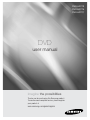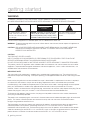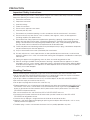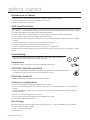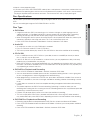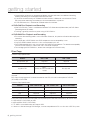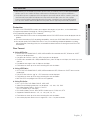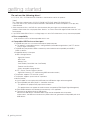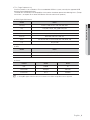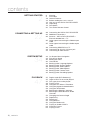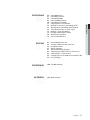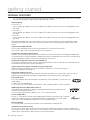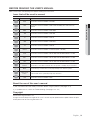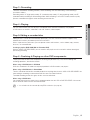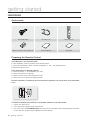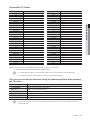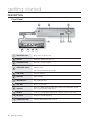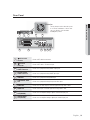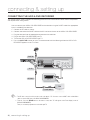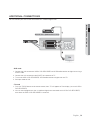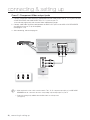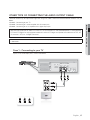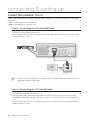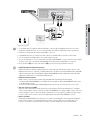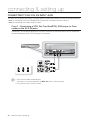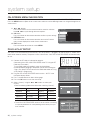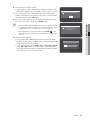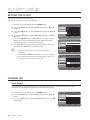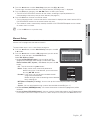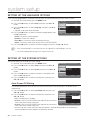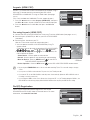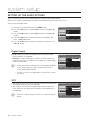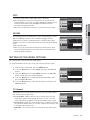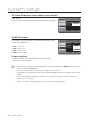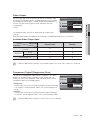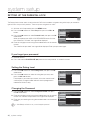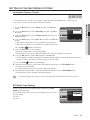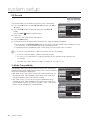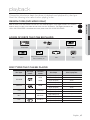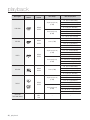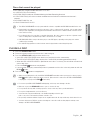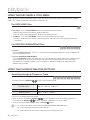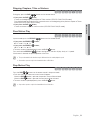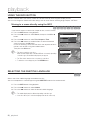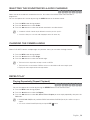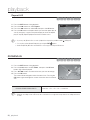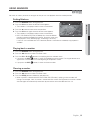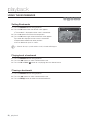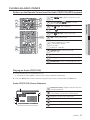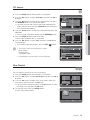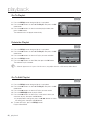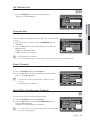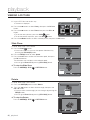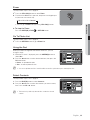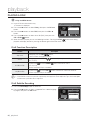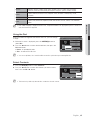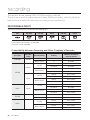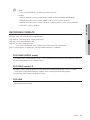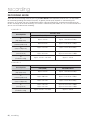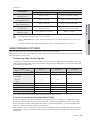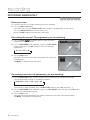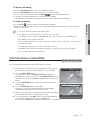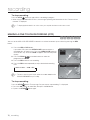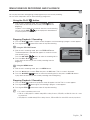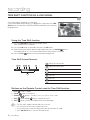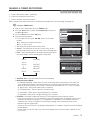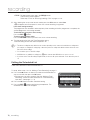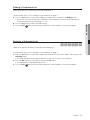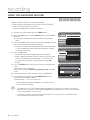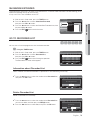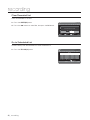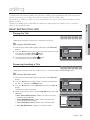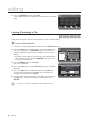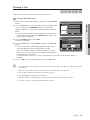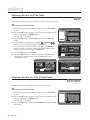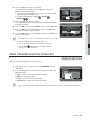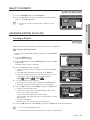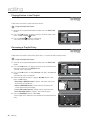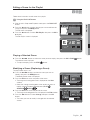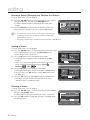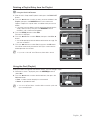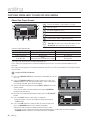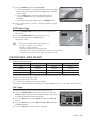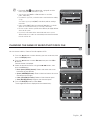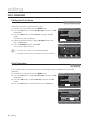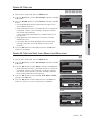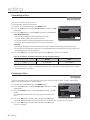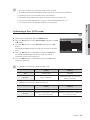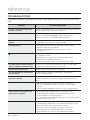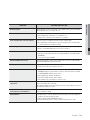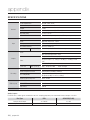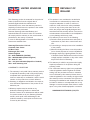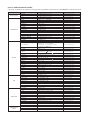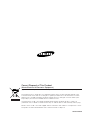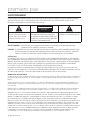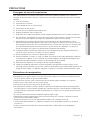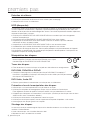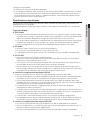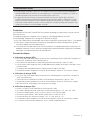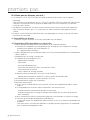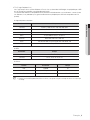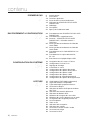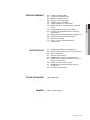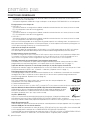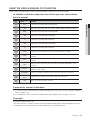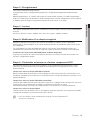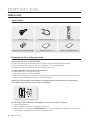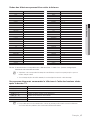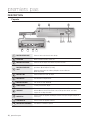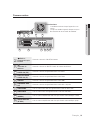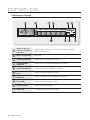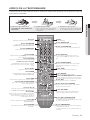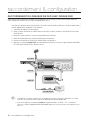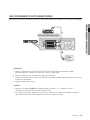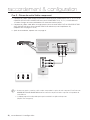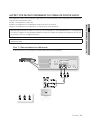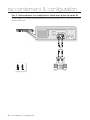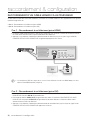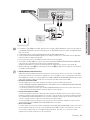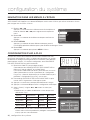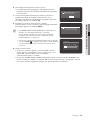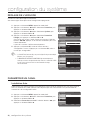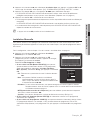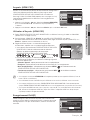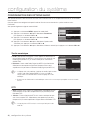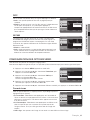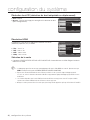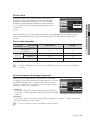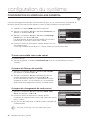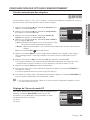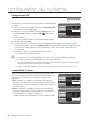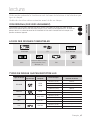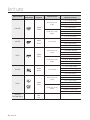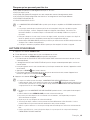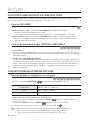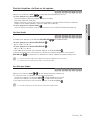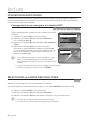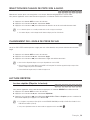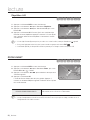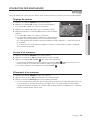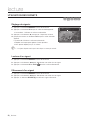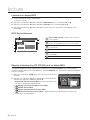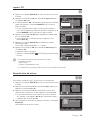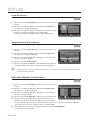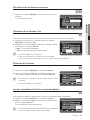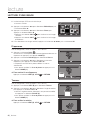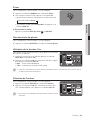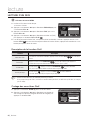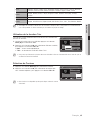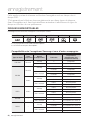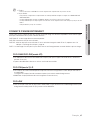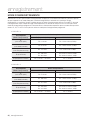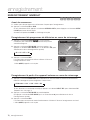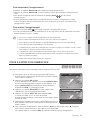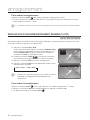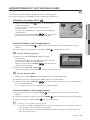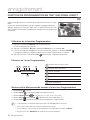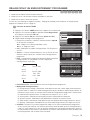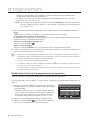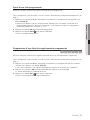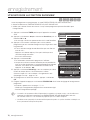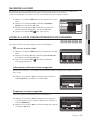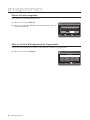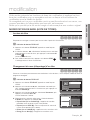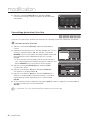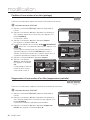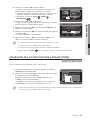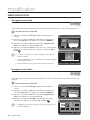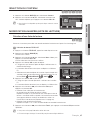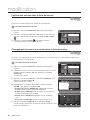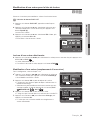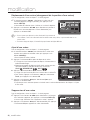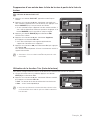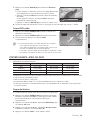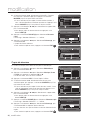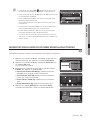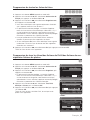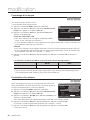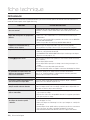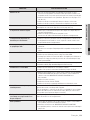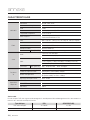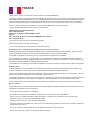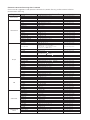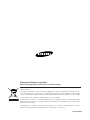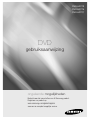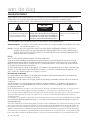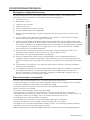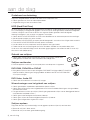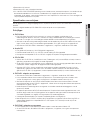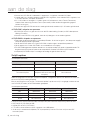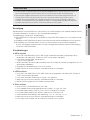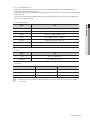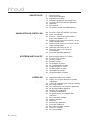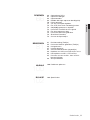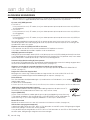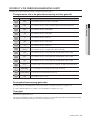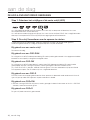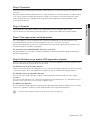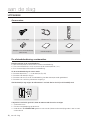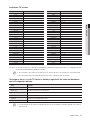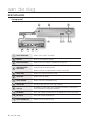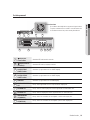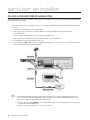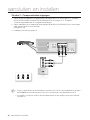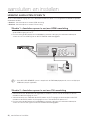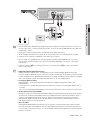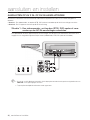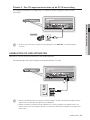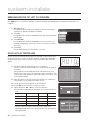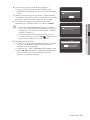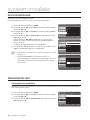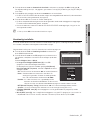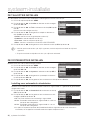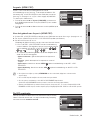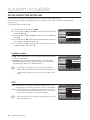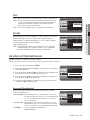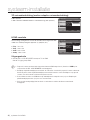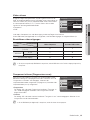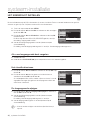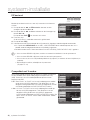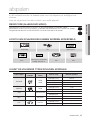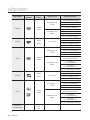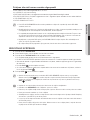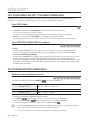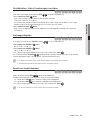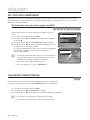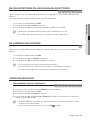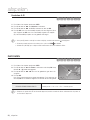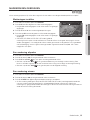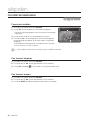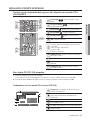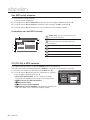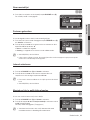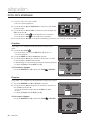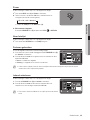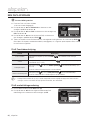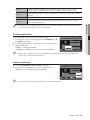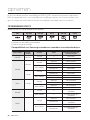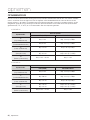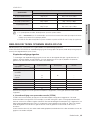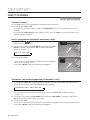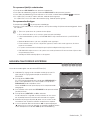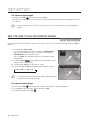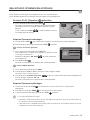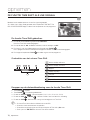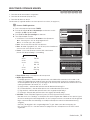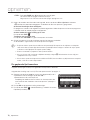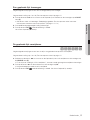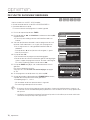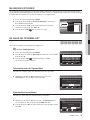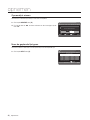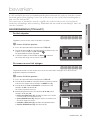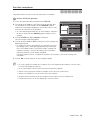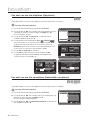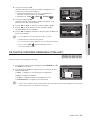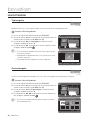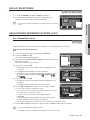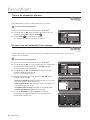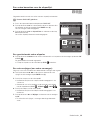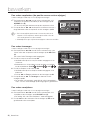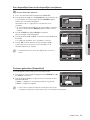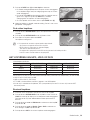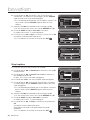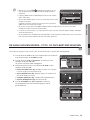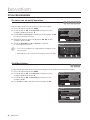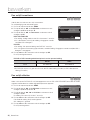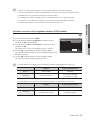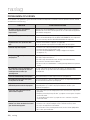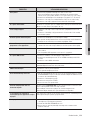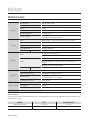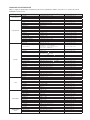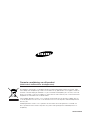imagine the possibilities
Thanks you for purchasing this Samsung product.
To receive more complete service, please register
your product at
www.samsung.com/global/register
DVD
user manual
DVD-HR773
DVD-HR775
DVD-HR777

2_ getting started
getting started
WARNING
TO REDUCE THE RISK OF ELECTRIC SHOCK, DO NOT REMOVE THE COVER (OR BACK).
NO USER-SERVICEABLE PARTS ARE INSIDE. REFER SERVICING TO QUALIFIED SERVICE PERSONNEL.
CAUTION
RISK OF ELECTRIC SHOCK
DO NOT OPEN
This symbol indicates “dangerous
voltage” inside the product that
presents a risk of electric shock or
personal injury.
CAUTION: TO REDUCE THE RISK OF ELECTRIC
SHOCK, DO NOT REMOVE COVER (OR BACK)
NO USER SERVICEABLE PARTS INSIDE. REFER
SERVICING TO QUALIFIED SERVICE PERSONNEL.
This symbol indicates important
instructions accompanying the
product.
Do not install this equipment in a confi ned space such as a bookcase or similar unit.
WARNING : To prevent damage which may result in fi re or electric shock hazard, do not expose this appliance to
rain or moisture.
CAUTION : HDD & DVD RECORDER USES AN INVISIBLE LASER BEAM WHICH CAN CAUSE HAZARDOUS
RADIATION EXPOSURE IF DIRECTED. BE SURE TO OPERATE HDD & DVD RECORDER
CORRECTLY AS INSTRUCTED.
CAUTION
THIS PRODUCT UTILIZES A LASER.
USE OF CONTROLS OR ADJUSTMENTS OR PERFORMANCE OF PROCEDURES OTHER THAN THOSE
SPECIFIED HEREIN MAY RESULT IN HAZARDOUS RADIATION EXPOSURE.
DO NOT OPEN COVERS AND DO NOT REPAIR YOURSELF. REFER SERVICING TO QUALIFIED PERSONNEL.
This product satisfi es CE regulations when shielded cables and connectors are used to connect the unit to other
equipment. To prevent electromagnetic interference with electric appliances, such as radios and televisions, use
shielded cables and connectors for connections.
IMPORTANT NOTE
The mains lead on this equipment is supplied with a moulded plug incorporating a fuse. The value of the fuse is
indicated on the pin face of the plug. If it requires replacing, a fuse approved to BS1362 of the same rating must be
used.
Never use the plug with the fuse cover omitted if the cover is detachable. If a replacement fuse cover is required, it
must be of the same colour as the pin face of the plug. Replacement covers are available from your dealer.
If the fi tted plug is not suitable for the power points in your house or the cable is not long enough to reach a power
point, you should obtain a suitable safety approved extension lead or consult your dealer for assistance.
However, if there is no alternative to cutting off the plug, remove the fuse and then safely dispose of the plug. Do not
connect the plug to a mains jack, as there is a risk of shock hazard from the bared fl exible cord.
To disconnect the apparatus from the mains, the plug must be pulled out from the mains socket, therefore the
mains plug shall be readily operable.
The product unit accompanying this user manual is licenced under certain intellectual property rights of certain third
parties. This licence is limited to private non-commercial use by end-user consumers for licenced contents.
No rights are granted for commercial use.
The licence does not cover any product unit other than this product unit and the licence does not extend to any
unlicenced product unit or process conforming to ISO/IEC 11172-3 or ISO/IEC 13818-3 used or sold in
combination with this product unit. The licence only covers the use of this product unit to encode and/or decode
audio fi les conforming to the ISO/IEC 11172-3 or ISO/IEC 13818-3. No rights are granted under this licence for
product features or functions that do not conform to the ISO/IEC 11172-3 or ISO/IEC 13818-3.

English _3
GETTING STARTED
PRECAUTION
Important Safety Instructions
Read these operating instructions carefully before using the unit. Follow all the safety instructions listed below.
Keep these operating instructions handy for future reference.
Read these instructions.
Keep these instructions.
Heed all warnings.
Follow all instructions.
Do not use this apparatus near water.
Clean only with dry cloth.
Do not block any ventilation openings, Install in accordance with the manufacturer’s instructions.
Do not install near any heat sources such as radiators, heat registers, stoves, or other apparatus
(including amplifi ers) that produce heat.
Do not defeat the safety purpose of the polarized or grounding- type plug. A polarized plug has two
blades with one wider than the other. A grounding-type plug has two blades and a third grounding
prong. The wide blade or the third prong are provided for your safety. If the provided plug does not fi t
into your outlet, consult an electrician for replacement of the obsolete outlet.
Protect the power cord from being walked on or pinched particularly at plugs, convenience receptacles,
the point where they exit from the apparatus.
Only use attachments/accessories specifi ed by the manufacturer.
Use only with the cart, stand, tripod, bracket, or table specifi ed by the manufacturer, or sold with the
apparatus. When a cart is used, use caution when moving the cart/apparatus combination to avoid injury
from tip-over.
Unplug this apparatus during lightning storms or when unused for long periods of time.
Refer all servicing to qualifi ed service personnel. Servicing is required when the apparatus has been
damaged in any way, such as power-supply cord or plug is damaged, liquid has been spilled or objects
have fallen into the apparatus, the apparatus has been exposed to rain or moisture, does not operate
normally, or has been dropped.
Handling Cautions
Before connecting other components to this HDD & DVD RECORDER, be sure to turn them all off.
Do not move the HDD & DVD RECORDER while a disc is being played, or the disc may be scratched or
broken, the HDD & DVD RECORDER internal parts may be damaged.
Do not put a fl ower vase fi lled with water or any small metal objects on the HDD & DVD RECORDER.
Be careful not to put your hand into the disc tray.
Do not place anything other than the disc in the disc tray.
Exterior interference such as lightning and static electricity can affect normal operation of this HDD & DVD
RECORDER. If this occurs, turn the HDD & DVD RECORDER off and on again with the STANDBY/ON
button, or disconnect and then reconnect the AC power cord to the AC power outlet. The HDD & DVD
RECORDER will operate normally.
Be sure to remove the disc and turn off the HDD & DVD RECORDER after use.
Disconnect the AC power cord from the AC outlet when you don’t intend to use the HDD & DVD
RECORDER for long periods of time.
Clean the disc by wiping in a straight line from the inside to the outside of the disc.
Apparatus shall not be exposed to dripping or splashing and no objects fi lled with liquids, such as vases,
shall be placed on the apparatus.
The Mains plug is used as a disconnect device and shall stay readily operable at any time.
1)
2)
3)
4)
5)
6)
7)
8)
9)
10)
11)
12)
13)
14)
•
•
•
•
•
•
•
•
•
•
•

4_ getting started
getting started
Maintenance of Cabinet
For safety reasons, be sure to disconnect the AC power cord from the AC outlet.
Do not use benzene, thinner, or other solvents for cleaning.
Wipe the cabinet with a soft cloth.
HDD (Hard Disk Drive)
The hard disk has a high storage density, which enables long recording durations and quick access to written
data. However, it can easily be damaged by shock, vibration or dust and should be kept away from magnets.
To avoid losing important data, observe the following precautions.
Do not use the HDD & DVD RECORDER in a place subject to extreme changes in temperature.
Do not apply a strong shock to the HDD & DVD RECORDER.
Do not place the HDD & DVD RECORDER in a location subject to mechanical vibrations or in an unstable
location.
Do not place the HDD & DVD RECORDER on top of a heat source.
Do not disconnect the AC power cord while the power is on.
Do not attempt to change the hard disk. This may result in a malfunction.
Should the hard disk be damaged, you cannot recover lost data. The hard disk is only a temporary storage
space.
Disc Handling
Use discs with regular shapes. If an irregular disc (a disc with a special shape) is
used, this HDD & DVD RECORDER may be damaged.
Holding discs
Avoid touching the surface of a disc where recording is performed.
DVD-RAM, DVD±RW and DVD±R
Clean with an optional DVD-RAM/PD disc cleaner (LF-K200DCA1 where available). Do not
use cleaners or cloths for CDs to clean DVD-RAM/±RW/±R discs.
DVD-Video, Audio-CD
Wipe off dirt or contamination on the disc with a soft cloth.
Cautions on handling discs
Do not write on the printed side with a ball-point pen or pencil.
Do not use record cleaning sprays or antistatic. Also, do not use volatile chemicals, such as benzene or
thinner.
Do not apply labels or stickers to discs. (Do not use discs fi xed with exposed tape adhesive or leftover
peeled-off stickers.)
Do not use scratch-proof protectors or covers.
Do not use discs printed with label printers available on the market.
Do not load warped or cracked discs.
Disc Storage
Be careful not to harm the disc because the data on these discs is highly vulnerable to the environment.
Do not keep under direct sunlight.
Keep in a cool ventilated area.
Store vertically.
•
•
•
•
•
•
•
•
•
•
•
•
•
•
•
•
•
•
•
•
•

English _5
GETTING STARTED
Keep in a clean protection jacket.
If you move your HDD & DVD RECORDER suddenly from a cold place to a warm place, condensation may
generate on the operating parts and lens and cause abnormal disc playback. If this occurs, do not connect
the plug to the power outlet and wait for two hours. Then insert the disc and try to play back again.
Disc Specifi cations
This unit allows you to record and playback high quality digital video on DVD-RAM/±RW/±R discs or on the
HDD.
You can also edit digital images on DVD-RAM/±RW discs or HDD.
Disc Type
DVD-Video
A digital versatile disc (DVD) can contain up to 135-minutes of images, 8 audio languages and 32
subtitle languages. It is equipped with MPEG-2 picture compression and Dolby digital surrounding,
allowing you to enjoy vivid and clear theatre quality images in the comfort of your own home.
When switching from the fi rst layer to the second layer of a dual-layered DVD Video disc, there may be
momentary distortion in the image and sound. This is not a malfunction of the unit.
Once a DVD-RW/±R recorded in Video Mode is fi nalised, it becomes DVD-Video.
Audio CD
An audio disc on which 44.1 kHz PCM Audio is recorded.
Plays CD-DA format audio CD-R and CD-RW discs.
The unit may not be able to play some CD-R or CD-RW discs due to the condition of the recording.
CD-R/-RW
Use a 700MB (80 minutes) CD-R/-RW disc. If possible, do not use a 800MB (90 minutes) or above
disc, as the disc may not play back.
If the CD-R/-RW disc was not recorded as a closed session, you may experience a delay in the early
playback time, all recorded fi les may not play.
Some CD-R/-RW discs may not be playable with this unit, depending on the device which was used to
burn them. For contents recorded on CD-R/-RW media from CDs for your personal use, playability may
vary depending on contents and discs.
DVD±R Disc Playback and Recording
Once a DVD±R recorded in Video Mode is fi nalised, it becomes DVD-Video.
You can record onto the available space on the disc and perform editing functions such as giving titles
to discs and programmes and erasing programmes before fi nalising.
When programming is erased from a DVD±R, that space does not become available. Once an area on
a DVD±R is recorded on, that area is no longer available for recording, whether the recording is erased
or not.
It takes about 30 seconds for the unit to complete recording management information after recording
fi nishes.
This product optimizes the DVD±R for each recording. Optimizing is carried out when you start
recording after inserting the disc or turning on the unit. Recording onto the disc may become impossible
if optimizing is carried out too many times.
Playback may be impossible in some cases due to the condition of recording.
This unit can play back DVD±R discs recorded and fi nalised with a Samsung DVD video recorder. It
may not be able to play some DVD±R discs depending on the disc and the condition of the recording.
DVD-RW Disc Playback and Recording
Recording and playback can be performed on DVD-RW discs in both the Video and VR Modes.
Once a DVD-RW recorded in both the Video and VR Modes is fi nalised, you cannot perform additional
recording.
Once a DVD-RW recorded in Video Mode is fi nalised, it becomes DVD-Video.
•
•
❖
•
•
•
❖
•
•
•
❖
•
•
•
❖
•
•
•
•
•
•
•
❖
•
•
•

6_ getting started
getting started
In both modes, playback can be performed before and after fi nalisation, but additional recording,
deleting and editing can not be performed after fi nalisation.
If you want to record the disc in VR Mode and then record in V Mode, be sure to execute Format.
Be careful when executing Format because all the recorded data may be lost.
A DVD-RW blank disc is initialized to VR Mode when fi rst initialized.
DVD+RW Disc Playback and Recording
With DVD+RW discs, there is no difference between DVD-Video format(Video mode) and DVD-Video
Recording format(VR mode).
Finalising is generally unnecessary when using a DVD+RW disc.
DVD-RAM Disc Playback and Recording
Ensure that the recording mode is set to VR mode. Otherwise, this product will not be able to play the
recording.
You cannot play a DVD-RAM in most DVD components due to compatibility issues.
Only DVD-RAM standard Version 2.0. discs can be played in this unit.
DVD-RAM recorded on this unit may not work with other DVD components. To determine compatibility
with these DVD-RAM discs, refer to the user’s manual for the player.
For cartridge type DVD-RAM discs, remove the cartridge and use the disc only.
Disc Copy
Contents Copy Specifi cations
Contents HDD DVD DVD HDD
Recorded Video Title Supported Supported
Copy Protected Title Not supported Not supported
Copy Once Title
Move
(Deletes the Title in the HDD after
copying)
Not supported
Once “Copy Once programme” has been recorded on the DVD disc, this title cannot be copied to HDD
anymore.
But “Copy Once programme” has been recorded on the HDD, this title can be copied to DVD-RW
(VR mode) or DVD-RAM.
Contents Copy Specifi cations
Contents HDD ➔ DVD or USB DVD ➔ HDD or USB USB ➔ HDD or DVD
MP3 Supported Supported Supported
JPEG(photo) Supported Supported Supported
DivX Supported Supported Supported
CD-DA Not supported Supported Not supported
Disc(CD-R/CD-DA/CD-RW/DVD-RAM, DVD±R(Finalise)/DVD+RW/DVD-RW(Finalise)) ➔ HDD or USB
HDD ➔ DVD-R, DVD-RW(V) or USB
USB ➔ HDD or DVD-R, DVD-RW(V)
PTP USB is not available when you copy to USB.
If the disc is fi nalised through Disc Manager, it can be compatible with PC as a disc with a UDF fi le system.
•
•
•
❖
•
•
❖
•
•
•
•
•
•
•
•
•
•

English _7
GETTING STARTED
COPY PROTECTION
Many DVD discs are encoded with copy protection. Because of this, you should only connect your HDD & DVD RECORDER
directly to your TV, not to a VCR. Connecting to a VCR results in a distorted picture from copy-protected DVD discs.
This product incorporates copyright protection technology that is protected by methods claims of certain U.S. patents and
other intellectual property rights owned by Macrovision Corporation and other rights owners. Use of this copyright
protection technology must be authorised by Macrovision Corporation, is intended for home and other limited viewing
uses only unless otherwise authorised by Macrovision Corporation. Reverse engineering or disassembly is prohibited.
•
•
Protection
This HDD & DVD RECORDER can allow you to protect the contents of your discs, as described below.
Programme-protected: See page 82 “Locking (Protecting) a Title”
Disc-protected: See page 96 “Disc Protection”
DVD-RAM/±RW/±R discs that are incompatible with the DVD-VIDEO format cannot be played with this
product.
For more information on DVD recording compatibility, consult your DVD-RAM/±RW/±R manufacturer.
Use of poor quality DVD-RAM/±RW/±R discs may cause following unexpected problems including,
without limitation, recording failure, loss of recorded or edited materials or damage to the HDD & DVD
RECORDER.
Disc Format
Using MP3 disc
CD-R/-RW, DVD-RAM/±RW/±R, HDD, USB with MP3 fi les recorded with UDF, ISO9660 or JOLIET
format can be playbacked.
Only MP3 fi les with the “.mp3” or “.MP3” extension can be played.
For MP3 fi les recorded with a VBR(Variable Bit Rates), from 32 Kbps to 320 Kbps, the sound may cut in
and out.
Playable bit-rate range is from 56 Kbps to 320 Kbps.
Each folder can have up to 500 items including fi les and sub folders.
Using JPEG disc
CD-R/-RW, DVD-RAM/±RW/±R, HDD, USB recorded with UDF, ISO9660 or JOLIET format can be
playbacked.
Only JPEG fi les with the “.jpg” or “.JPG” extension can be displayed.
Each folder can have up to 500 items including fi les and sub folders.
MOTION JPEG and progressive JPEG are not supported.
Using DivX disc
Disc : CD-R/-RW, DVD-RAM/±RW/±R, HDD, USB
Video File with following extensions can be played. : .avi, .divx, .AVI, .DIVX
DivX Video (Codec) Format : DivX 3.11 DivX 4.x
DivX 5.x (without QPEL and GMC)
DivX Audio (Codec) Format : MP3, MPEG1 Audio Layer 2, LPCM, AC3, DTS
Supported subtitle fi le formats: .smi, .srt, .sub, .psb, .txt, .ass
Each folder can have up to 500 items including fi les and sub folders.
You cannot play back the disc that is larger than a 720 x 576 pixel resolution.
•
•
❋
❋
❋
❖
•
•
•
•
•
❖
•
•
•
•
❖
•
•
•
•
•
•
•

8_ getting started
getting started
Do not use the following discs!
LD, CD-G, CD-I, CD-ROM and DVD-ROM discs should not be used in this product.
[Note]
Disc types that can be played : CD/CD-R/-RW/MP3/JPEG/DVD-Video/DVD-RAM/±RW/±R.
For a DVD-RW/-R disc, which has been recorded in Video Mode on another component, it can play only
when fi nalised.
Some commercial discs and DVD discs purchased outside your region may not be playable with this
product. When these discs are played, either “No disc.” or “Please check the regional code of the disc.” will
be displayed.
If your DVD-RAM/±RW/±R discs is an illegal copy or is not in DVD video format, it may also not be playable.
Disc compatibility
Not all brands of discs will be compatible with this unit.
Compatible USB Devices at host port
The USB host port acts as the one of desktop or laptop computer.
This product is compatible with mass storage devices(removable storage devices) and PTP devices
(such as digital still cameras)
The USB host port provides USB2.0 connectivity and also backward compatibility with USB1.1
(USB1.0) devices.
Supported devices at host port
Mass Storage Devices
- Digital Still Camera
- MP3 Player
- Memory stick
- Card Reader (One or Multi-slot Card Reader)
- External Hard Disk Drive
- Others removable storage devices.
PTP ( Picture Transfer Protocol ) devices
- Digital Still Camera (in PTP mode among USB connection modes)
This product supports FAT16/32 fi le systems
This product supports up to maximum 4 partitions
Notice (Caution)
If you happen to use a bad quality USB cable, the USB device might not be recognized.
The compatibility with MP3 players is somewhat restricted.
- This product can playback only mp3 format contents.
- This product does not support the audio contents encrypted by DRM (Digital Right Management)
Either USB hub device or hub extension connectivity is not supported.
There are lots of different kinds of USB devices.
Some of the USB devices mentioned above might not be compatible with this product.
In other words, the USB host function of this product does not guarantee the compatibility with all of
USB devices.
•
•
•
❖
•
❖
•
❋
•
•
❋
❋
•
•
•
❋
❋
❋
❋

English _9
GETTING STARTED
TPL ( Target Peripheral List )
Since this product is not a Windows XP but a embedded USB host system, naturally the supported USB
devices cannot help being limited.
The USB host functionality and compatibility of this product have been proved with following items. (Except
these items , we expect lots of other USB devices will work well with this product )
DSC (Digital Still Camera)
Vendor Brand
Samsung VP-MS11, S800, Pro815, V20, V10, D60, UCA5
Sony DSC-W50, DSC-R1, DSC-P200, DSC-P150
Olympus C-70 zoom, SP-700, FE5500, C-470Z
Nikon Coolpix 7900, Coolpix-p3, Coolpix S2
Panasonic DMC-FX01, DMC-LX1S, DMC-FZ5
Canon IXUS 60, IXUS 600, PowerShot A700, IXUS 700, A620, S80
Fuji Finepix-F700
MP3
Vendor Brand
i-river N11, T30, T10, Mplayer
Samsung YP-T8, YP-U2, YP-T9, YP-P2
Others
Product Vendor Brand
PMP COWON A2
External HDD DATAgram DHC-350
Card Reader Unicon UC-601R
Among MP3 players in the list above, those that do not use Mass Storage Class are not supported.
•
❋
❋
❋
M

10_ contents
contents
GETTING STARTED
2
2 Warning
3 Precaution
12 General Features
13 Before reading the user’s manual
14 How to use the HDD & DVD RECORDER
16 Unpacking
18 Description
21 Tour of the Remote Control
CONNECTING & SETTING UP
22
22 Connecting the HDD & DVD RECORDER
23 Additional connections
24 Antenna + HDD & DVD RECORDER +
External decoder box + TV
25 Other type of connecting the Video output
cable
27 Other type of connecting the Audio output
cable
30 Connecting HDMI/DVI to a TV
32 Connecting to AV 3 IN, DV input jack
33 Connecting to USB Devices
SYSTEM SETUP
34
34 On-Screen Menu Navigation
34 Plug & Play Setup
36 Setting the Clock
36 Channel Set
38 Setting up the Language Options
38 Setting up the System Options
40 Setting up the Audio Options
41 Setting up the Video Options
44 Setting up the Parental Lock
45 Setting up the Recording Options
PLAYBACK
47
47 Region code (DVD-Video only)
47 Logos of Discs that can be played
47 Disc types that can be played
49 Playing a Disc
50 Using the Disc Menu & Title Menu
50 Using the playback related buttons
52 Using the INFO button
52 Selecting the Subtitle Language
53 Selecting the Soundtracks & Audio
Channels
53 Changing the Camera Angle
53 Repeat Play
54 Zooming-In
55 Using Markers
56 Using the Bookmarks
57 Playing an Audio CD/MP3
62 Viewing a Picture
64 Playing a DivX

English _11
CONTENTS
RECORDING
66
66 Recordable Discs
67 Recording Formats
68 Recording Mode
69 Unrecordable pictures
70 Recording immediately
71 Copying from a Camcorder
72 Making a One Touch Recording (OTR)
73 Simultaneous Recording and Playback
74 Time Shift function as a live signal
75 Making a Timer Recording
78 Using the ShowView Feature
79 ShowView Extended
79 Go To Recorded List
EDITING
81
81 Basic Editing (Title List)
85 Using the Sort function (Title List)
86 Navigation Menu
87 Select Contents
87 Advanced Editing (Playlist)
92 Copying from HDD to DVD or Vice-versa
93 Copying MP3, JPEG or DivX
95 Changing the name of Music/Photo/DivX fi le
96 Disc Manager
REFERENCE
100
100 Troubleshooting
APPENDIX
102
102 Specifi cations

12_ getting started
getting started
GENERAL FEATURES
This unit allows you to record and playback high quality digital video on DVD-RAM/±RW/±R discs or on the HDD.
You can also edit digital images on DVD-RAM/±RW discs or HDD.
HDD Recording
DVD-HR773
You can record up to Approx. 264 hours of video (in EP mode (8 Hours)) on the internal 160GB (gigabyte) hard
disk (HDD).
DVD-HR775
You can record up to Approx. 421 hours of video (in EP mode (8 Hours)) on the internal 250GB (gigabyte) hard
disk (HDD).
DVD-HR777
You can record up to Approx. 534 hours of video (in EP mode (8 Hours)) on the internal 320GB (gigabyte) hard
disk (HDD).
With both recordable DVD and a high-capacity HDD in the same recorder, you have the fl exibility to keep
recordings on the HDD for quick access anytime, or record to DVD for archiving or playing on other DVD
players.
Copy between HDD and DVD
You can copy recordings from the HDD to recordable DVD, or from DVD to the HDD.
You can only copy in the same record mode as the source title.
Simultaneous Recording and Playback
Playback and recording for both the DVD and the built-in hard disk drive (HDD) are completely independent.
For example you can record a broadcast programme to either a recordable DVD or the HDD, while watching
another recording you already made on the same DVD or on the HDD.
Automated Quality Adjustment for Timer Recording
If FR mode is selected, the video quality is adjusted automatically so that all video for the scheduled time can
be recorded onto the free disc space. (See page 75)
Copying data from a digital camcorder using a DV input jack
Record DV Device video onto HDD and DVD-RAM/ ±RW/±R discs using the DV input jack
(IEEE 1394-4pin/4pin). (See page 71)
High quality progressive scan
Progressive scanning provides high resolution and fl icker free video. The 10-bit 54-MHz DAC and 2D Y/C
Separating Circuitry provides the highest image playback and recording quality. (See page 43)
DivX Certifi cation
DivX, DivX Certifi ed, and associated logos are trademarks of DivX Networks, Inc and are used
under licence.
Offi cial DivX
®
Certifi ed product
Plays all versions of DivX
®
video (including DivX
®
6) with standard playback of DivX
®
media fi les
HDMI (High Defi nition Multimedia Interface)
HDMI reduces picture noise by allowing a pure digital video/audio signal path from the
HDD & DVD RECORDER to your TV.
This HDD & DVD RECORDER supports 576P, 720P, 1080i and 1080P.
Anynet+(HDMI CEC)
Anynet+ is a function that can be used to operate the recorder using a Samsung TV remote
control, by connecting the HDD & DVD RECORDER to a SAMSUNG TV using an HDMI
Cable. (This is only available with SAMSUNG TVs that support Anynet+.)
EZ Record Mode
This function allows you Initialise and Finalise a disc automatically. (See page 46)
USB Interface for Data Transfer
You can transfer JPEG, MP3 and DivX fi le of the MP3 player, USB memory or digital camera to a HDD & DVD
RECORDER using the USB interface. You can also copy JPEG, MP3 and DivX fi le of the HDD &DVD RECORDER
to MP3 player, USB memory or digital camera using the USB interface.
•
•
•
•
•
n

English _13
GETTING STARTED
BEFORE READING THE USER’S MANUAL
Make sure to check the following terms before reading the user manual.
Icons that will be used in manual
Icon Term Defi nition
S
HDD This involves a function available on the HDD.
Z
DVD
This involves a function available on DVD or DVD±R/-RW(V) discs that have been
fi nalised.
X
RAM This involves a function available on DVD-RAM.
C
-RW This involves a function available on DVD-RW.
V
-R This involves a function available on DVD-R.
K
+RW This involves a function available on DVD+RW.
L
+R This involves a function available on DVD+R.
o
CD-DA This involves a function available on a data CD (CD-R or CD-RW).
G
JPEG This involves a function available on CD-R/-RW, DVD±R/±RW/-RAM discs or HDD.
A
MP3 This involves a function available on CD-R/-RW, DVD±R/±RW/-RAM discs or HDD.
D
DivX This involves a function available on CD-R/-RW, DVD±R/±RW/-RAM discs or HDD.
J
Caution This involves a case where a function does not operate or settings may be cancelled.
M
NOTE This involves tips or instructions on the page that help each function operate.
N
One-Touch
button
A function that can be operated by using only one button.
F
USB This involves a function available on USB.
About the use of this user’s manual
Be sure to be familiar with Safety Instructions before using this product. (See pages 2~9)
If a problem occurs, check the Troubleshooting. (See pages 100~101)
Copyright
©2008 Samsung Electronics Co.
All rights reserved; No part or whole of this user’s manual may be reproduced or copied without the prior
written permission of Samsung Electronics Co.
1)
2)

14_ getting started
getting started
HOW TO USE THE HDD & DVD RECORDER
Step 1: Select the disc type or HDD
Please check available disc type before recording.
If you want to repeatedly record on the same disc or you want to edit the disc after recording, select a
rewritable DVD±RW or DVD-RAM type disc. If you want to save a recording without any changes, choose a
non-rewritable DVD±R. You can record fi les directly to the built-in HDD or edit a recorded fi le.
Step 2: Format the disc to start recording
Unlike a VCR, the HDD & DVD RECORDER automatically starts formatting when an unused disc is inserted.
This is required for the preparation of recording on a disc.
Using the HDD
Formatting unnecessary.
Using a DVD-RAM
This type of disc can be formatted in DVD-Video Recording format (VR mode). You can edit recorded images
and create a playlist in a specifi c sequence according to your requirements.
Using a DVD-RW
This type of disc can be formatted in either DVD-Video format (V mode) or DVD-Video Recording format (VR
mode). For an unused disc, a message that asks whether to initialize a disc or not. If you select
“DVD-VR” or “DVD-V”, initialising will be started.
You can play a Video mode disc on various DVD components. A VR mode disc allows more varied editing.
Using a DVD-R
Formatting disc is unnecessary and only V Mode Recording is supported. You can play these types of discs
on various DVD components only when they have been fi nalised.
Using a DVD+RW
For an unused DVD+RW disc, a message that asks whether to format a disc or not. If you select
“DVD+RW”, formatting will be started.
Using a DVD+R
This type of disc will be formatted automatically.
•

English _15
GETTING STARTED
Step 3 : Recording
There are two different recording methods, Direct Recording and Timer Recording. Timer recording is
classifi ed as follows:
Recording mode : XP (high quality mode), SP (standard quality mode), LP (long recording mode), and EP
(extended mode) according to the recording mode. When recording is set in the FR mode, the best quality
picture is recorded with regards to the remaining time on the disc.
Step 4 : Playing
You can select the title you want to play in a displayed menu and then immediately start playback.
A DVD consists of sections, called titles, and sub- sections, called chapters.
Step 5: Editing a recorded disc
Editing on discs is easier than conventional video tapes. The HDD & DVD RECORDER supports many
different edit functions, possible only with DVDs and HDD.
With a simple and easy edit menu, you can operate various edit functions, such as delete, copy, rename,
lock, etc., on a recorded title.
Creating a playlist (DVD-RAM/-RW in VR mode, HDD)
With this HDD & DVD RECORDER, you can create a new playlist on a disc and edit it without the original,
pre-existing recording.
Step 6 : Finalising & Playing on other DVD components
To play your DVD on other DVD components, fi nalising may be necessary. First, fi nish all editing and
recording operations, then fi nalise the disc.
When using a DVD-RW disc in VR Mode
DVD discs recorded in VR mode can only be played back in DVD recorders, not players.
When using a DVD-RW disc in Video Mode
The disc should be fi nalised fi rst to enable playback on anything other than this HDD & DVD RECORDER. No
more editing or recording can be made on the disc once it has been fi nalised.
To enable recording on the disc again, the disc must be unfi nalised.
When using a DVD±R disc
You should fi nalise the disc to play it on a component other than this HDD & DVD RECORDER. You cannot
edit or record on the disc once it has been fi nalised.
You can fi nalise the disc automatically using EZ Record function. (See page 46)
M

16_ getting started
getting started
UNPACKING
Accessories
Check for the supplied accessories below.
PAUSE
REPEAT
USB
Video/Audio Cable RF Cable for TV Remote Control
Batteries for Remote Control (AAA Size) Instruction Manual Quick Guide
Preparing the Remote Control
Install Batteries in the Remote Control
Open the battery cover on the back of the remote control.
Insert two AAA batteries. Make sure that the polarities (+ and –) are aligned correctly.
Replace the battery cover.
If the remote does not operate properly:
Check the polarity +/– of the batteries (Dry-Cell)
Check if the batteries are drained.
Check if remote sensor is blocked by obstacles.
Check if there is any fl uorescent lighting nearby.
Dispose of batteries according to local environmental regulations. Do not put them in the household
trash.
To determine whether your television is compatible, follow the instructions below.
Switch your television on.
Point the remote control towards the television.
Press and hold the TV STANDBY/ON button and enter the two-fi gure code corresponding to the brand
of your television, by pressing the appropriate number buttons.
•
•
•
•
•
•
•
1.
2.
3.

English _17
GETTING STARTED
Controllable TV Codes
Result: If your television is compatible with the remote control, it will switch off.
It is now programmed to operate with the remote control.
If several codes are indicated for your television brand, try each one in turn until you fi nd one that works.
If you replace the remote control’s batteries, you must set the brand code again.
Then you can control the television using the following buttons after pressing
the TV button.
Button Function
TV STANDBY/ON Used to switch the television on and off.
INPUT SEL. Used to select an external source.
TV VOL (+ / –) Used to adjust the volume of the television.
PROG (, / .) Used to select the desired channel.
TV MUTE Used to toggle the sound on and off.
Number Used to input number directly.
The functions listed above does not necessarily work on all televisions. If you encounter problems, operate the
television directly.
M
M
BRAND BUTTON
SAMSUNG 01, 02, 03, 04, 05, 06, 07, 08, 09
AIWA 82
ANAM 10, 11, 12, 13, 14, 15, 16, 17, 18
BANG & OLUFSEN 57
BLAUPUNKT 71
BRANDT 73
BRIONVEGA 57
CGE 52
CONTINENTAL EDISON 75
DAEWOO
19, 20, 23, 24, 25, 26, 27, 28, 29, 30, 31, 32, 33, 34
EMERSON 64
FERGUSON 73
FINLUX 06, 49, 57
FORMENTI 57
FUJITSU 84
GRADIENTE 70
GRUNDIG 49, 52, 71
HITACHI 60, 72, 73, 75
IMPERIAL 52
JVC 61, 79
LG 06, 19, 20, 21, 22, 78
LOEWE 06, 69
LOEWE OPTA 06, 57
MAGNAVOX 40
METZ 57
MITSUBISHI 06, 48, 62, 65
MIVAR 52, 77
NEC 83
NEWSAN 68
BRAND BUTTON
NOBLEX 66
NOKIA 74
NORDMENDE 72, 73, 75
PANASONIC 53, 54, 74, 75
PHILIPS 06, 55, 56, 57
PHONOLA 06, 56, 57
PIONEER 58, 59, 73, 74
RADIOLA 06, 56
RADIOMARELLI 57
RCA 45, 46
REX 74
SABA 57, 72, 73, 74, 75
SALORA 74
SANYO 41, 42, 43, 44, 48
SCHNEIDER 06
SELECO 74
SHARP 36, 37, 38, 39, 48
SIEMENS 71
SINGER 57
SINUDYNE 57
SONY 35, 48
TELEAVA 73
TELEFUNKEN 67, 73, 75, 76
THOMSON 72, 73, 75
THOMSON ASIA 80, 81
TOSHIBA 47, 48, 49, 50, 51, 52
WEGA 57
YOKO 06
ZENITH 63

18_ getting started
getting started
DESCRIPTION
Front Panel
OPEN/CLOSE button
Opens and closes the disc tray.
DISPLAY
Displays the playing status, time, etc.
PLAY/PAUSE button
Plays a disc or pauses playback.
SEARCH/SKIP buttons
Goes to the next title/chapter/track or goes back to the previous title/chapter/track.
(Playback mode)
Select TV preset Channels. (Stop mode)
STOP button
Stops disc playback.
REC button
Starts recording.
HDD/DVD button
Selects HDD/DVD mode.
DISC TRAY
Opens to accept a disc.
USB HOST
Connects to digital still camera, MP3 player, memory stick, Card reader, external
HDD or other removable storage devices
10
DV-INPUT
Connects to external digital equipment with a DV jack. (such as a camcorder)
11
AV 3 INPUT
Connects to external equipment.
12
STANDBY/ON button
Turns the HDD & DVD Recorder on and off .
1 2 3
8
9
101112
7 6 5 4

English _19
GETTING STARTED
Rear Panel
1
In from aerial
connector
Connects RF cable from antenna.
Connects RF cable from antenna.
2
Out to TV
connector
Connects RF cable to TV antenna input.
3
AV2(EXT) INPUT
SCART connector
Connects to equipment having SCART output jack.
4
AV1(TV) OUTPUT
SCART connector
Connects to equipment having SCART input jack.
5
HDMI OUT
Connects to equipment having HDMI input.
6
COMPONENT VIDEO
OUT
Connects to equipment having Component video input.
7
AUDIO OUT
Connects to the audio input of external equipment using audio cables.
8
VIDEO OUT
Connects the input of external equipment using a Video cable.
9
DIGITAL AUDIO
OUT(COAXIAL)
Connects to an amplifi er having a digital coaxial audio input jack.
10
DIGITAL AUDIO
OUT(OPTICAL)
Connects to an amplifi er having a digital optical audio input jack.
1 3 5 6
2 4 87 9
10
Fan
The fan always revolves when the power
is on. Ensure a minimum of 10 cm clear
space on all sides of the fan when
installing the product.

20_ getting started
getting started
Front Panel Display
Playback-related,
Open/Close indicator
Lights when playback-related and open/close buttons are selected.
In Disc Indicator
Lights status icon.
DVD VIEW Indicator
Lights when DVD mode is selected.
HDD VIEW Indicator
Lights when HDD mode is selected.
USB VIEW Indicator
Lights when USB mode is selected.
Disc Media Indicator
Lights when a DVD±RW/±R disc is loaded.
TIMER Indicator
Lights to indicate the timer record mode.
HDMI Indicator
Lights to indicate when HDMI is connected.
REC Indicator
Lights in the record mode.
10
STATUS Indicator
Playing time/clock/current status indicator.
La page est en cours de chargement...
La page est en cours de chargement...
La page est en cours de chargement...
La page est en cours de chargement...
La page est en cours de chargement...
La page est en cours de chargement...
La page est en cours de chargement...
La page est en cours de chargement...
La page est en cours de chargement...
La page est en cours de chargement...
La page est en cours de chargement...
La page est en cours de chargement...
La page est en cours de chargement...
La page est en cours de chargement...
La page est en cours de chargement...
La page est en cours de chargement...
La page est en cours de chargement...
La page est en cours de chargement...
La page est en cours de chargement...
La page est en cours de chargement...
La page est en cours de chargement...
La page est en cours de chargement...
La page est en cours de chargement...
La page est en cours de chargement...
La page est en cours de chargement...
La page est en cours de chargement...
La page est en cours de chargement...
La page est en cours de chargement...
La page est en cours de chargement...
La page est en cours de chargement...
La page est en cours de chargement...
La page est en cours de chargement...
La page est en cours de chargement...
La page est en cours de chargement...
La page est en cours de chargement...
La page est en cours de chargement...
La page est en cours de chargement...
La page est en cours de chargement...
La page est en cours de chargement...
La page est en cours de chargement...
La page est en cours de chargement...
La page est en cours de chargement...
La page est en cours de chargement...
La page est en cours de chargement...
La page est en cours de chargement...
La page est en cours de chargement...
La page est en cours de chargement...
La page est en cours de chargement...
La page est en cours de chargement...
La page est en cours de chargement...
La page est en cours de chargement...
La page est en cours de chargement...
La page est en cours de chargement...
La page est en cours de chargement...
La page est en cours de chargement...
La page est en cours de chargement...
La page est en cours de chargement...
La page est en cours de chargement...
La page est en cours de chargement...
La page est en cours de chargement...
La page est en cours de chargement...
La page est en cours de chargement...
La page est en cours de chargement...
La page est en cours de chargement...
La page est en cours de chargement...
La page est en cours de chargement...
La page est en cours de chargement...
La page est en cours de chargement...
La page est en cours de chargement...
La page est en cours de chargement...
La page est en cours de chargement...
La page est en cours de chargement...
La page est en cours de chargement...
La page est en cours de chargement...
La page est en cours de chargement...
La page est en cours de chargement...
La page est en cours de chargement...
La page est en cours de chargement...
La page est en cours de chargement...
La page est en cours de chargement...
La page est en cours de chargement...
La page est en cours de chargement...
La page est en cours de chargement...
La page est en cours de chargement...
La page est en cours de chargement...
La page est en cours de chargement...
La page est en cours de chargement...
La page est en cours de chargement...
La page est en cours de chargement...
La page est en cours de chargement...
La page est en cours de chargement...
La page est en cours de chargement...
La page est en cours de chargement...
La page est en cours de chargement...
La page est en cours de chargement...
La page est en cours de chargement...
La page est en cours de chargement...
La page est en cours de chargement...
La page est en cours de chargement...
La page est en cours de chargement...
La page est en cours de chargement...
La page est en cours de chargement...
La page est en cours de chargement...
La page est en cours de chargement...
La page est en cours de chargement...
La page est en cours de chargement...
La page est en cours de chargement...
La page est en cours de chargement...
La page est en cours de chargement...
La page est en cours de chargement...
La page est en cours de chargement...
La page est en cours de chargement...
La page est en cours de chargement...
La page est en cours de chargement...
La page est en cours de chargement...
La page est en cours de chargement...
La page est en cours de chargement...
La page est en cours de chargement...
La page est en cours de chargement...
La page est en cours de chargement...
La page est en cours de chargement...
La page est en cours de chargement...
La page est en cours de chargement...
La page est en cours de chargement...
La page est en cours de chargement...
La page est en cours de chargement...
La page est en cours de chargement...
La page est en cours de chargement...
La page est en cours de chargement...
La page est en cours de chargement...
La page est en cours de chargement...
La page est en cours de chargement...
La page est en cours de chargement...
La page est en cours de chargement...
La page est en cours de chargement...
La page est en cours de chargement...
La page est en cours de chargement...
La page est en cours de chargement...
La page est en cours de chargement...
La page est en cours de chargement...
La page est en cours de chargement...
La page est en cours de chargement...
La page est en cours de chargement...
La page est en cours de chargement...
La page est en cours de chargement...
La page est en cours de chargement...
La page est en cours de chargement...
La page est en cours de chargement...
La page est en cours de chargement...
La page est en cours de chargement...
La page est en cours de chargement...
La page est en cours de chargement...
La page est en cours de chargement...
La page est en cours de chargement...
La page est en cours de chargement...
La page est en cours de chargement...
La page est en cours de chargement...
La page est en cours de chargement...
La page est en cours de chargement...
La page est en cours de chargement...
La page est en cours de chargement...
La page est en cours de chargement...
La page est en cours de chargement...
La page est en cours de chargement...
La page est en cours de chargement...
La page est en cours de chargement...
La page est en cours de chargement...
La page est en cours de chargement...
La page est en cours de chargement...
La page est en cours de chargement...
La page est en cours de chargement...
La page est en cours de chargement...
La page est en cours de chargement...
La page est en cours de chargement...
La page est en cours de chargement...
La page est en cours de chargement...
La page est en cours de chargement...
La page est en cours de chargement...
La page est en cours de chargement...
La page est en cours de chargement...
La page est en cours de chargement...
La page est en cours de chargement...
La page est en cours de chargement...
La page est en cours de chargement...
La page est en cours de chargement...
La page est en cours de chargement...
La page est en cours de chargement...
La page est en cours de chargement...
La page est en cours de chargement...
La page est en cours de chargement...
La page est en cours de chargement...
La page est en cours de chargement...
La page est en cours de chargement...
La page est en cours de chargement...
La page est en cours de chargement...
La page est en cours de chargement...
La page est en cours de chargement...
La page est en cours de chargement...
La page est en cours de chargement...
La page est en cours de chargement...
La page est en cours de chargement...
La page est en cours de chargement...
La page est en cours de chargement...
La page est en cours de chargement...
La page est en cours de chargement...
La page est en cours de chargement...
La page est en cours de chargement...
La page est en cours de chargement...
La page est en cours de chargement...
La page est en cours de chargement...
La page est en cours de chargement...
La page est en cours de chargement...
La page est en cours de chargement...
La page est en cours de chargement...
La page est en cours de chargement...
La page est en cours de chargement...
La page est en cours de chargement...
La page est en cours de chargement...
La page est en cours de chargement...
La page est en cours de chargement...
La page est en cours de chargement...
La page est en cours de chargement...
La page est en cours de chargement...
La page est en cours de chargement...
La page est en cours de chargement...
La page est en cours de chargement...
La page est en cours de chargement...
La page est en cours de chargement...
La page est en cours de chargement...
La page est en cours de chargement...
La page est en cours de chargement...
La page est en cours de chargement...
La page est en cours de chargement...
La page est en cours de chargement...
La page est en cours de chargement...
La page est en cours de chargement...
La page est en cours de chargement...
La page est en cours de chargement...
La page est en cours de chargement...
La page est en cours de chargement...
La page est en cours de chargement...
La page est en cours de chargement...
La page est en cours de chargement...
La page est en cours de chargement...
La page est en cours de chargement...
La page est en cours de chargement...
La page est en cours de chargement...
La page est en cours de chargement...
La page est en cours de chargement...
La page est en cours de chargement...
La page est en cours de chargement...
La page est en cours de chargement...
La page est en cours de chargement...
La page est en cours de chargement...
La page est en cours de chargement...
La page est en cours de chargement...
La page est en cours de chargement...
La page est en cours de chargement...
La page est en cours de chargement...
La page est en cours de chargement...
La page est en cours de chargement...
La page est en cours de chargement...
La page est en cours de chargement...
La page est en cours de chargement...
La page est en cours de chargement...
La page est en cours de chargement...
La page est en cours de chargement...
La page est en cours de chargement...
La page est en cours de chargement...
La page est en cours de chargement...
La page est en cours de chargement...
La page est en cours de chargement...
La page est en cours de chargement...
La page est en cours de chargement...
La page est en cours de chargement...
La page est en cours de chargement...
La page est en cours de chargement...
La page est en cours de chargement...
La page est en cours de chargement...
La page est en cours de chargement...
La page est en cours de chargement...
La page est en cours de chargement...
La page est en cours de chargement...
La page est en cours de chargement...
La page est en cours de chargement...
La page est en cours de chargement...
La page est en cours de chargement...
La page est en cours de chargement...
La page est en cours de chargement...
La page est en cours de chargement...
La page est en cours de chargement...
La page est en cours de chargement...
La page est en cours de chargement...
La page est en cours de chargement...
La page est en cours de chargement...
La page est en cours de chargement...
-
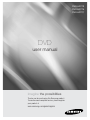 1
1
-
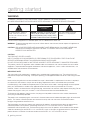 2
2
-
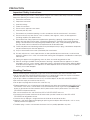 3
3
-
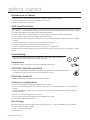 4
4
-
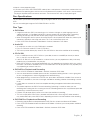 5
5
-
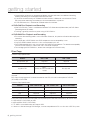 6
6
-
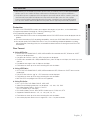 7
7
-
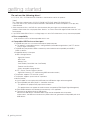 8
8
-
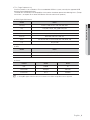 9
9
-
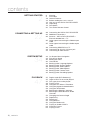 10
10
-
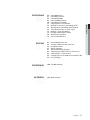 11
11
-
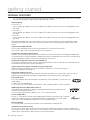 12
12
-
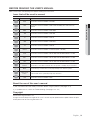 13
13
-
 14
14
-
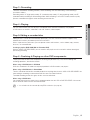 15
15
-
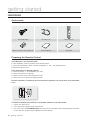 16
16
-
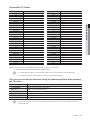 17
17
-
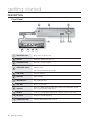 18
18
-
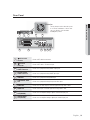 19
19
-
 20
20
-
 21
21
-
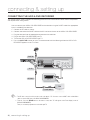 22
22
-
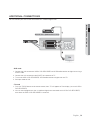 23
23
-
 24
24
-
 25
25
-
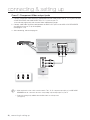 26
26
-
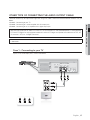 27
27
-
 28
28
-
 29
29
-
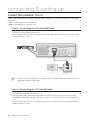 30
30
-
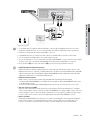 31
31
-
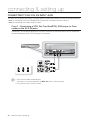 32
32
-
 33
33
-
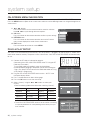 34
34
-
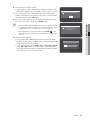 35
35
-
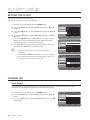 36
36
-
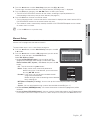 37
37
-
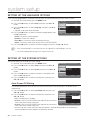 38
38
-
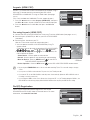 39
39
-
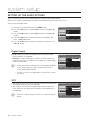 40
40
-
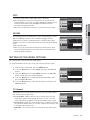 41
41
-
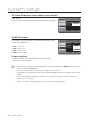 42
42
-
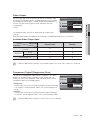 43
43
-
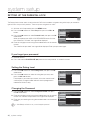 44
44
-
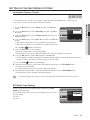 45
45
-
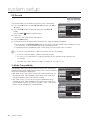 46
46
-
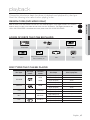 47
47
-
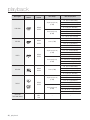 48
48
-
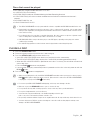 49
49
-
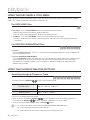 50
50
-
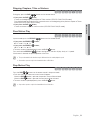 51
51
-
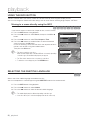 52
52
-
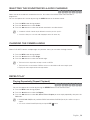 53
53
-
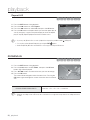 54
54
-
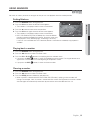 55
55
-
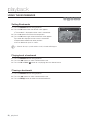 56
56
-
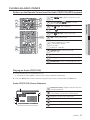 57
57
-
 58
58
-
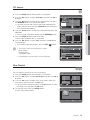 59
59
-
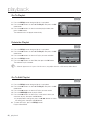 60
60
-
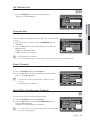 61
61
-
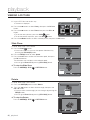 62
62
-
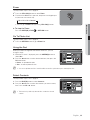 63
63
-
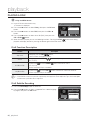 64
64
-
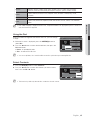 65
65
-
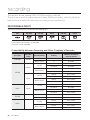 66
66
-
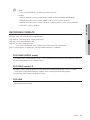 67
67
-
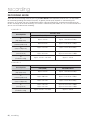 68
68
-
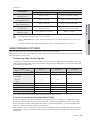 69
69
-
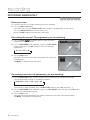 70
70
-
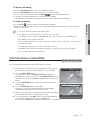 71
71
-
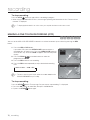 72
72
-
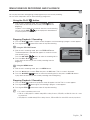 73
73
-
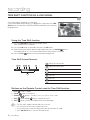 74
74
-
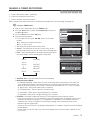 75
75
-
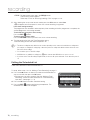 76
76
-
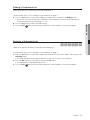 77
77
-
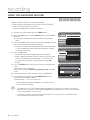 78
78
-
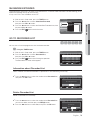 79
79
-
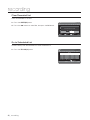 80
80
-
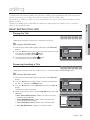 81
81
-
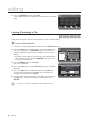 82
82
-
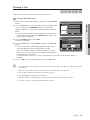 83
83
-
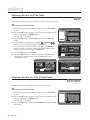 84
84
-
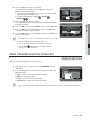 85
85
-
 86
86
-
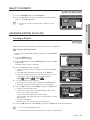 87
87
-
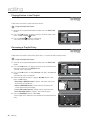 88
88
-
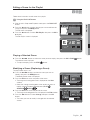 89
89
-
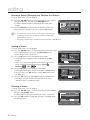 90
90
-
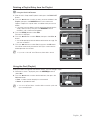 91
91
-
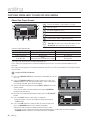 92
92
-
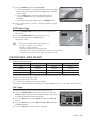 93
93
-
 94
94
-
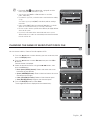 95
95
-
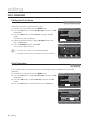 96
96
-
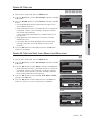 97
97
-
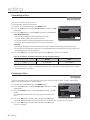 98
98
-
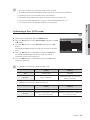 99
99
-
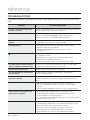 100
100
-
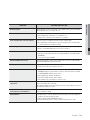 101
101
-
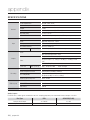 102
102
-
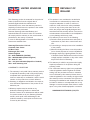 103
103
-
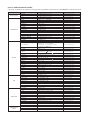 104
104
-
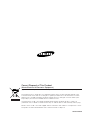 105
105
-
 106
106
-
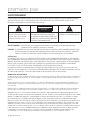 107
107
-
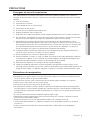 108
108
-
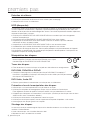 109
109
-
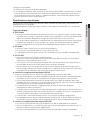 110
110
-
 111
111
-
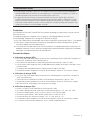 112
112
-
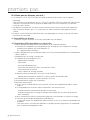 113
113
-
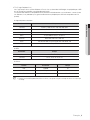 114
114
-
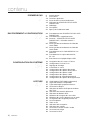 115
115
-
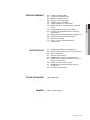 116
116
-
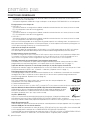 117
117
-
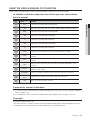 118
118
-
 119
119
-
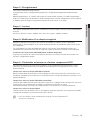 120
120
-
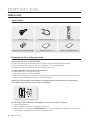 121
121
-
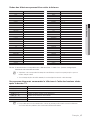 122
122
-
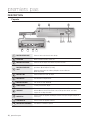 123
123
-
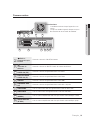 124
124
-
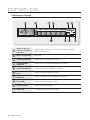 125
125
-
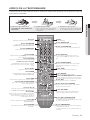 126
126
-
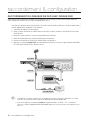 127
127
-
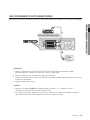 128
128
-
 129
129
-
 130
130
-
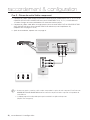 131
131
-
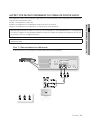 132
132
-
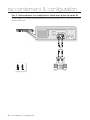 133
133
-
 134
134
-
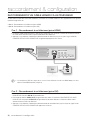 135
135
-
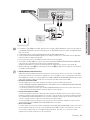 136
136
-
 137
137
-
 138
138
-
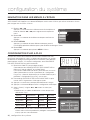 139
139
-
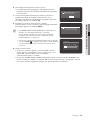 140
140
-
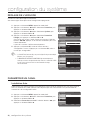 141
141
-
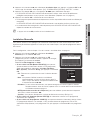 142
142
-
 143
143
-
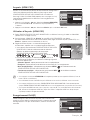 144
144
-
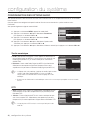 145
145
-
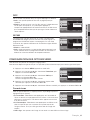 146
146
-
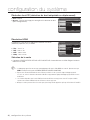 147
147
-
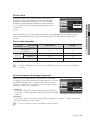 148
148
-
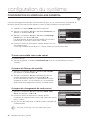 149
149
-
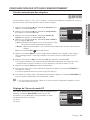 150
150
-
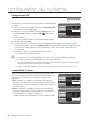 151
151
-
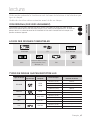 152
152
-
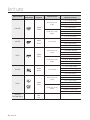 153
153
-
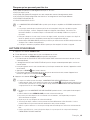 154
154
-
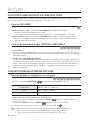 155
155
-
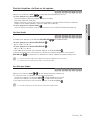 156
156
-
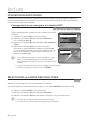 157
157
-
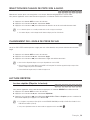 158
158
-
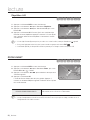 159
159
-
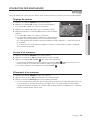 160
160
-
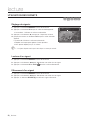 161
161
-
 162
162
-
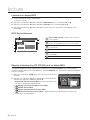 163
163
-
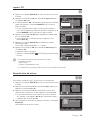 164
164
-
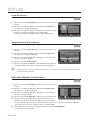 165
165
-
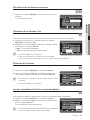 166
166
-
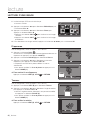 167
167
-
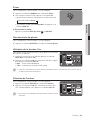 168
168
-
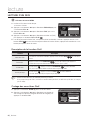 169
169
-
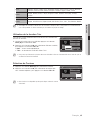 170
170
-
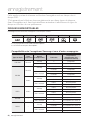 171
171
-
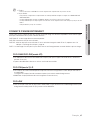 172
172
-
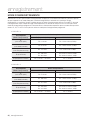 173
173
-
 174
174
-
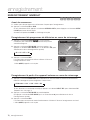 175
175
-
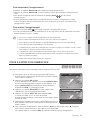 176
176
-
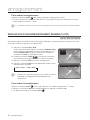 177
177
-
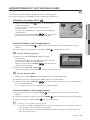 178
178
-
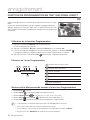 179
179
-
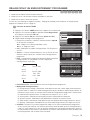 180
180
-
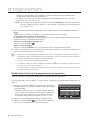 181
181
-
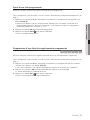 182
182
-
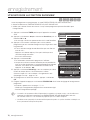 183
183
-
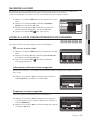 184
184
-
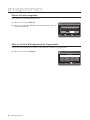 185
185
-
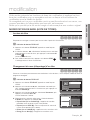 186
186
-
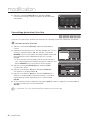 187
187
-
 188
188
-
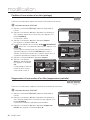 189
189
-
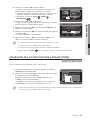 190
190
-
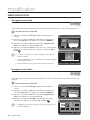 191
191
-
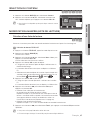 192
192
-
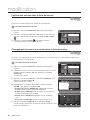 193
193
-
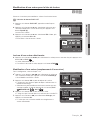 194
194
-
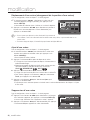 195
195
-
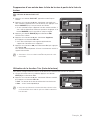 196
196
-
 197
197
-
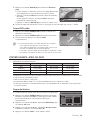 198
198
-
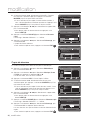 199
199
-
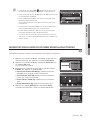 200
200
-
 201
201
-
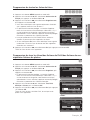 202
202
-
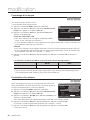 203
203
-
 204
204
-
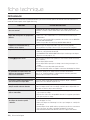 205
205
-
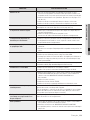 206
206
-
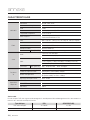 207
207
-
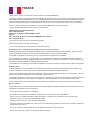 208
208
-
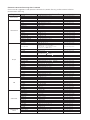 209
209
-
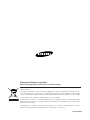 210
210
-
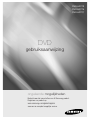 211
211
-
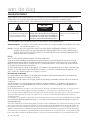 212
212
-
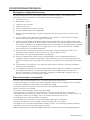 213
213
-
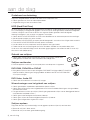 214
214
-
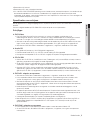 215
215
-
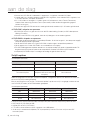 216
216
-
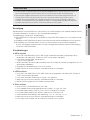 217
217
-
 218
218
-
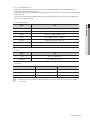 219
219
-
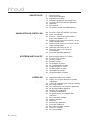 220
220
-
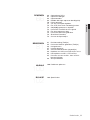 221
221
-
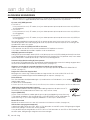 222
222
-
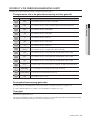 223
223
-
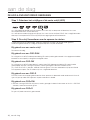 224
224
-
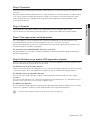 225
225
-
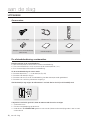 226
226
-
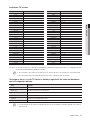 227
227
-
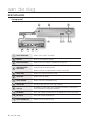 228
228
-
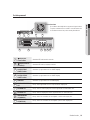 229
229
-
 230
230
-
 231
231
-
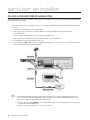 232
232
-
 233
233
-
 234
234
-
 235
235
-
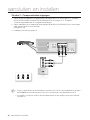 236
236
-
 237
237
-
 238
238
-
 239
239
-
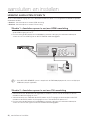 240
240
-
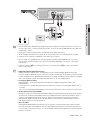 241
241
-
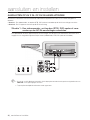 242
242
-
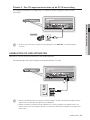 243
243
-
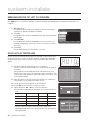 244
244
-
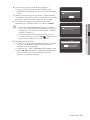 245
245
-
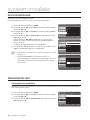 246
246
-
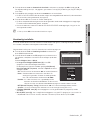 247
247
-
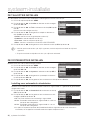 248
248
-
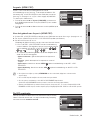 249
249
-
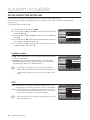 250
250
-
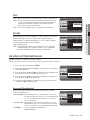 251
251
-
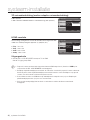 252
252
-
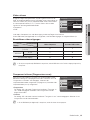 253
253
-
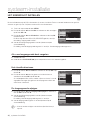 254
254
-
 255
255
-
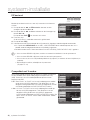 256
256
-
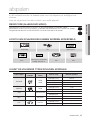 257
257
-
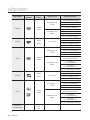 258
258
-
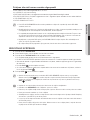 259
259
-
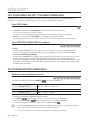 260
260
-
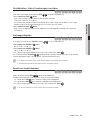 261
261
-
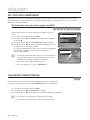 262
262
-
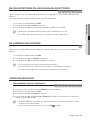 263
263
-
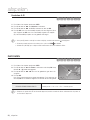 264
264
-
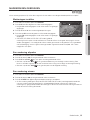 265
265
-
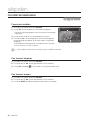 266
266
-
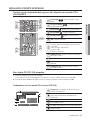 267
267
-
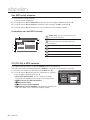 268
268
-
 269
269
-
 270
270
-
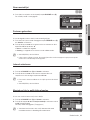 271
271
-
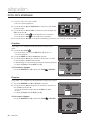 272
272
-
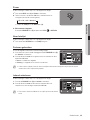 273
273
-
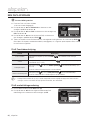 274
274
-
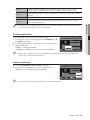 275
275
-
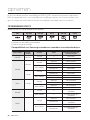 276
276
-
 277
277
-
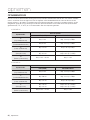 278
278
-
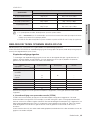 279
279
-
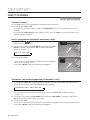 280
280
-
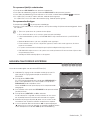 281
281
-
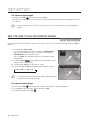 282
282
-
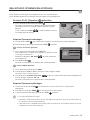 283
283
-
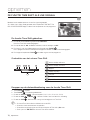 284
284
-
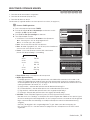 285
285
-
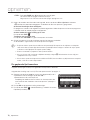 286
286
-
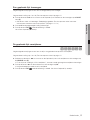 287
287
-
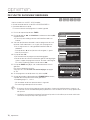 288
288
-
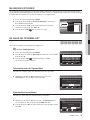 289
289
-
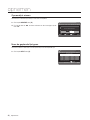 290
290
-
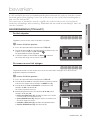 291
291
-
 292
292
-
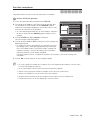 293
293
-
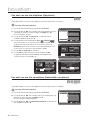 294
294
-
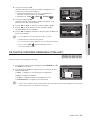 295
295
-
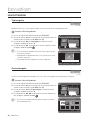 296
296
-
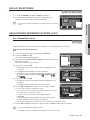 297
297
-
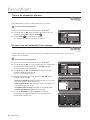 298
298
-
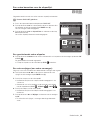 299
299
-
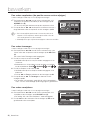 300
300
-
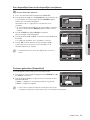 301
301
-
 302
302
-
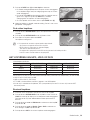 303
303
-
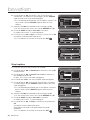 304
304
-
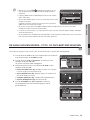 305
305
-
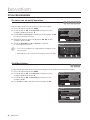 306
306
-
 307
307
-
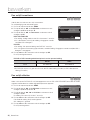 308
308
-
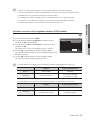 309
309
-
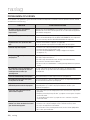 310
310
-
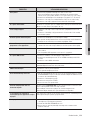 311
311
-
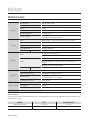 312
312
-
 313
313
-
 314
314
-
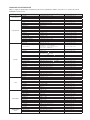 315
315
-
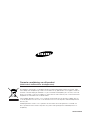 316
316
Samsung DVD-HR777 Manuel utilisateur
- Catégorie
- Lecteurs DVD
- Taper
- Manuel utilisateur
dans d''autres langues
- English: Samsung DVD-HR777 User manual
- Nederlands: Samsung DVD-HR777 Handleiding
Documents connexes
-
Samsung DVD-HR770 Manuel utilisateur
-
Samsung DVD-HR773A Manuel utilisateur
-
Samsung DVD-HR777A Manuel utilisateur
-
Samsung DVD-HR773 Le manuel du propriétaire
-
Samsung DVD-SH870 Le manuel du propriétaire
-
Samsung DVD-HR757 Manuel utilisateur
-
Samsung DVD-HR738 Manuel utilisateur
-
Samsung DVD-VR375 Manuel utilisateur
-
Samsung VP-DX103 Le manuel du propriétaire
-
Samsung DVD-HR750 Manuel utilisateur