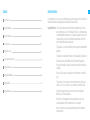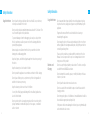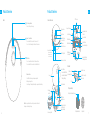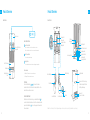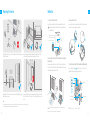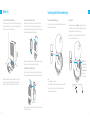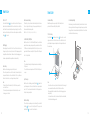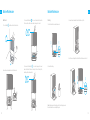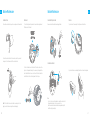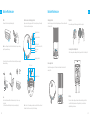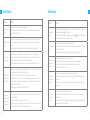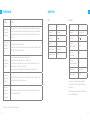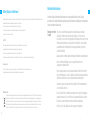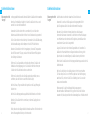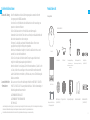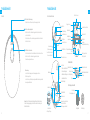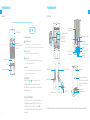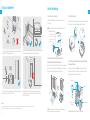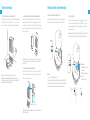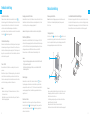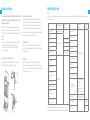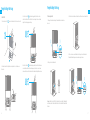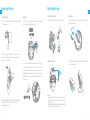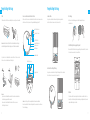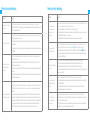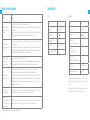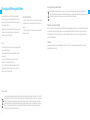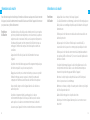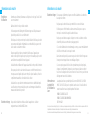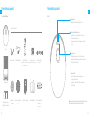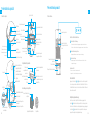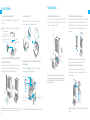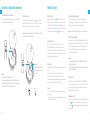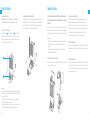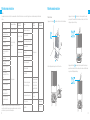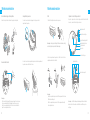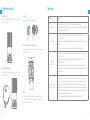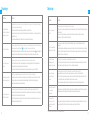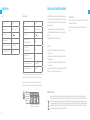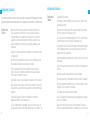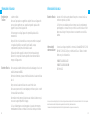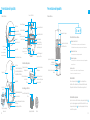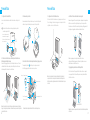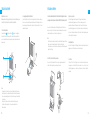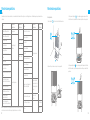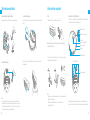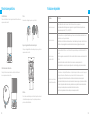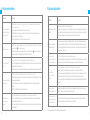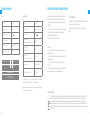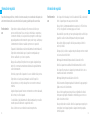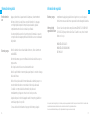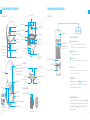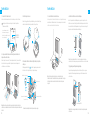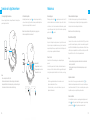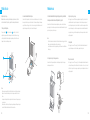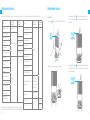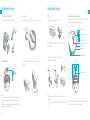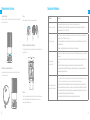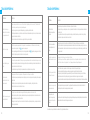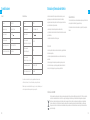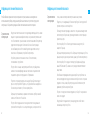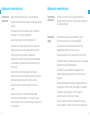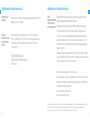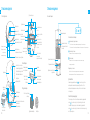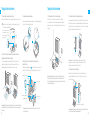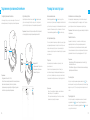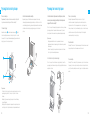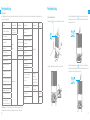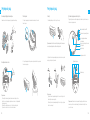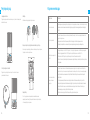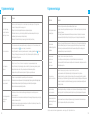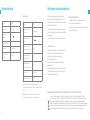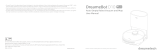DREAME DRE-L20U Manuel utilisateur
- Catégorie
- Aspirateurs robotiques
- Taper
- Manuel utilisateur

RLX41CE-EU-A01
07/2023
Robot Vacuum and Mop with
Auto-Empty and Mop Self-Cleaning
User Manual
L20 Ultra
The illustrations in this manual are for reference only. Please refer to the actual product.
Theword"dreame"istheabbreviationofDreameTechnologyCo.,Ltd.andits subsidiaries inChina.Itisthetransliterationofthecompany'sChinesename"追觅 ",
which meansstrivingforexcellenceineveryendeavorandreflectsthecompany's visionofcontinuouspursuit,explorationandsearchintechnology.
Das Wort "dreame" ist die Abkürzung von Dreame Technology Co., Ltd und seinen Tochterunternehmen in China. Es ist die Transliteration des chine-
sischen Namens " 追觅 " dieser Firma, was für das Streben nach Vollendung steht und die Vision des Unternehmens widerspiegelt, nämlich im Bereich
der Technologie unaufhaltsam weiterzustreben, zu erforschen und entdecken.
dreame est l'abréviation de l'entreprise chinoise Dreame Technology Co. et ses filiales, qui est la traduction phonétique du nom chinois de l'entreprise,
reflétant la vision de l'entreprise qui consiste à poursuivre, explorer et rechercher constamment les avancées technologiques.
La parola "dreame" è l'abbreviazione dell'azienda Dreame Technology Co., Ltd. e delle sue filiali in Cina. È la traslitterazione del nome cinese dell'azien-
da " 追觅 ", che dimostra la continua ricerca, esplorazione e visione di ricerca dell'azienda nella tecnologia.
La palabra "dreame" es la abreviatura de Dreame Technology Co., Ltd. y sus subsidiarias en China. Es la transliteración del nombre chino de "Dreame",
que significa luchar por la excelencia en cada esfuerzo y refleja la visión de la compañía de continuamente buscar, explorar e investigar en tecnologás.
dreame — сокращённое название китайской компании Dreame Technology Co., Ltd. и ее дочерних предприятий. Dreame является
транслитерацией названия компании на китайском языке « 追觅 », в котором отражено корпоративное видение компании в сфере науки и
технологий — непрерывный поиск, исследования и стремление к успеху.
Słowo "dreame" to skrót od Dreame Technology Co., Ltd. i spółek w Chinach. Jest to transliteracja chińskiej nazwy firmy " 追觅 " co oznacza dążenie do
doskonałości w każdym przedsięwzięciu, odzwierciedlając wizję firmy, jaką jest ciągłe prowadzenie, odkrywanie i poszukiwania w nauce i technologii.
Het woord “dreame” is de afkorting voor Dreame Technology Co., Ltd. en haar dochterondernemingen in China. Het is de vertaling van de Chinese naam
van het bedrijf “ 追觅 ”, wat voor streven naar uitmuntendheid in elke inspanning staat en het weerspiegelt de visie van het bedrijf van voortdurende
nastreving, verkenning en onderzoek in technologie.
Ordet «dreame» er en forkortelse for Dreame Technology Co., Ltd. og deres datterselskaper i Kina. Det er translitterasjonen av selskapets kinesiske navn
«追觅 », som betyr å strebe etter for fortreelighet i alle anstrengelser og som reflekterer selskapets visjon om kontinuerlig arbeid, utforskning og søken
etter teknologi.
Begreppet "dreame" är en förkortning av Dreame Technology Co., Ltd. och dess dotterbolag i Kina. Det är translitterationen av företagets kinesiska namn
"追觅 ", vilket betyder att sträva efter excellens i varje handling och det återspeglar företagets vision om en konstant strävan, utforskning och sökande
när det gäller teknologi.
EN
DE
FR
IT
ES
RU
PL
NL
NO
SV
For more support, contact us via https://global.dreametech.com
Manufactured by: Dreame Trading (Tianjin) Co., Ltd.
Made in China

1
EN
Contents
User Manual
Benutzerhandbuch
Manuel d'utilisation
Manuale utente
Manual de usuario
Руководство пользователя
Instrukcja obsługi
Gebruikershandleiding
Brukerhåndbok
Användarmanual
1
29
58
86
114
142
172
200
228
256
EN
DE
FR
IT
ES
RU
PL
NL
SV
NO
Usage Restrictions
Safety Information
·This product should not be used by children younger than 8 years old nor
persons with physical, sensory, intellectual deficiencies, or limited experience
or knowledge without the supervision of a parent or guardian to ensure safe
operation and to avoid any risks. Cleaning and maintenance shall not be
performed by children without supervision.
·The appliance is only to be used with the power supply unit provided with the
appliance.
·This appliance contains batteries that are only replaceable by skilled persons.
·Clear the area to be cleaned. Children shall not play with the appliance.
Ensure children and pets are kept at a safe distance from the robot while it is
operating.
·Do not install, charge or use the appliance in the bathrooms or around the
pools.
·This product is for floor cleaning in a home environment only. Do not use it
outdoors, on non-floor surfaces, or in a commercial or industrial setting.
·Ensure that the appliance operates correctly in a proper environment.
Otherwise, do not use the appliance.
·If the power cord is damaged, it must be replaced by a special cord or
assembly available from the manufacturer or its service agent.
·Do not use the robot in an area suspended above ground level without a
protective barrier.
To avoid electric shock, fire or injury caused by improper use of the appliance, please read the user
manual carefully before using the appliance and keep it for future reference.

2 3
EN EN
Safety Information Safety Information
·Do not place the robot upside down. Do not use the LDS cover, robot cover,
or bumper as a handle for the robot.
·Do not use the robot at an ambient temperature above 40 ℃ or below 0 ℃ or
on a floor with liquids or sticky substances.
·To prevent damage or harm from dragging, clear any loose objects from
the floor, and remove cables or power cords on the cleaning path before
operating the appliance.
·Remove fragile or small items from the floor to prevent the robot from
bumping into and damaging them.
·Keep hair, fingers, and other body parts away from the suction opening of
the robots.
·Keep the cleaning tool out of reach of children.
·Do not operate the appliance in a room where an infant or child is sleeping.
·Do not place children, pets, or any item on top of the robot regardless of
whether it is stationary or moving.
·Keep the cleaning solution out of reach of children.
·Use only the officially-approved detergent. Do not add any liquid such as
alcohol or disinfectant.
·Do not use the robot to clean any burning objects. Do not use the robot to
pick up flammable or combustible liquids, corrosive gases, or undiluted
acids or solvents.
Usage Restrictions Usage Restrictions
·Do not vacuum hard or sharp objects. Do not use the appliance to pick up
objects such as stones, large pieces of paper or any item that may clog the
appliance.
·Plug must be removed from the socket-outlet before cleaning or
maintaining the appliance.
·Do not wipe the robot or the base station with a wet cloth or rinse them
with any liquid. After cleaning washable parts, fully dry the parts before
reinstalling and using them.
·Please use this product in accordance with the instructions in the User
Manual. Users are responsible for any loss or damage that arise from
improper use of this product.
Batteries and
Charging
·Do not use any third-party battery orbase station. The robot can only be
used with the model RCXE2 base station.
·Do not attempt to disassemble, repair, or modify the battery or the base
station on your own.
·Do not place the base station near a heat source.
·Do not use a wet cloth or wet hands to wipe or clean the base station's
charging contacts.
·Do not improperly dispose of old batteries. Unneeded batteries should be
discarded at an appropriate recycling facility.
·If the power cord becomes damaged or broken, stop using it immediately
and contact after-sales service.

4 5
EN EN
Package Contents
Other Accessories
Product Overview
Base Station Ramp
Extension Plate
Laser Safety
Information
Safety Information
·The laser sensor in this product meets the IEC 60825-1:2014/EN 60825-
1:2014/A11:2021 Standard for Class 1 laser products. Please avoid direct
eye contact with it during use.
Hereby, Dreame Trading(Tianjin)Co., Ltd. declares that the radio equipment type RLX41CE is in compliance with Directive 2014/53/EU. The full text of the
EU declaration of conformity is available at the following internet address: https://global.dreametech.com
For detailed e-manual, please go to https://global.dreametech.com/pages/user-manuals-and-faqs
CLASS 1 LASER PRODUCT
CONSUMER LASER PRODUCT
EN 50689:2021
·Make sure the robot is turned off when being transported and kept in its
original packaging if possible.
·If the robot will not be used for an extended period of time, fully charge it,
then turn it off and store it in a cool, dry place. Recharge the robot at least
once every 3 months to avoid over-discharging the battery.
Batteries and
Charging
Side Brush Power Cord Cleaning Tool
(Stored in the base
station storage bin)
Dust Bag × 2
(Stored in the dust tank)
Main Brush
(pre-installed)
Robot
Base Station
Mop Pad × 2
(pre-installed)
Mop Pad Holder × 2 Cleaning Solution User Manual Dust Box's Filter
(pre-installed)

6 7
EN EN
Robot
Product Overview Product Overview
Spot Cleaning Button
· Press to start spot cleaning
Power / Clean Button
·Press and hold for 3 seconds to turn on or off
·Press to start cleaning after the robot is turned on
Dock Button
·Press to send the robot back to the base station
·Press and hold for 3 seconds to disable Child Lock
Status Indicator
·Solid White: Cleaning or cleanup completed
·Blinking Orange: Error
·Solid Orange: Standby at low battery or paused at low battery
Note: Press any button on the robot to pause while the robot is
cleaning or returning to charge.
Robot and Sensors Cli Sensors
Main Wheel
MopExtend
Assembly
Main Brush
Omnidirectional
Wheel
Brush Guard
Main Wheel
Brush Guard Clips
Mop Pad Holder
Mounting Holes
Side Brush
Carpet Sensor
LDS Cover
Microphone
Laser Distance
Sensor (LDS)
Bumper
Cover
Charging
Contacts
Automatic Water
Refilling Inlet
AI Visual Sensor
Camera Indicator
(The camera indicator
will light up when the
camera is activated)
LED Fill Lights
Line Laser Sensors
Reset Button
·Press and hold for 3
seconds to restore to
factory settings
Wi-Fi Indicator
Edge Sensor
Mop Assembly
Dust Box
Auto-empty Vent
Dust Box
Filter
Auto-empty Vent
Dust Box Clip
Dust Box Cover Clip
Dust Box Cover
Filter Clip
Mop Assembly
Mop Pad Attachment Area
Mop Pad Holder Mop Pad

8 9
EN EN
Base Station
Product Overview
Washboard
Ramp Extension
Plate
Upper Cover
Cover of Base Station
Storage Bin
Water Tank Clip
Water Tank Clip
Float Ball
Filter
Floater
Used Water Tank Clean Water Tank
Base Station Buttons
Child Lock
Press and hold the buttons and for 3 seconds to activate or
deactivate Child Lock. After Child Lock is activated, all buttons on the
robot and the base station are locked.
After the robot exits the base station, press and hold the button for 3
seconds to add water from the base station to the washboard, and then
press and hold the button for 3 seconds to pump out the used water
in the washboard.
Clean the Washboard
Dust Tank Cover
Leave / Dock Button
·Robot on the base station: Press to exit the base station
·Robot out of the base station: Press to return to the base station
Drying Button
·Press to make the base station start or stop drying the mop pads
Start / Pause Button
·Press to start or pause cleaning
Base Station
Product Overview
Filter
Reserved Slot for Connecting
the Water Hookup Kit for Auto
Refilling and Draining
Lifting Handle
Power Cord Holder
Power Port
Dust Bag Slot
Status Indicator
·Solid White: The base station is connected to power
·Solid Orange: The base station has an error
Cleaning Tool
Storage Bin
Auto-empty Vents
Signaling Area
Dust Tank Cover Lock
Dust Bag
Storage Bin
Charging Contacts
Automatic Water
Adding Outlet
Cleaning Solution
Adding Inlet
Note: The water hookup kit for auto refilling and draining needs to be purchased separately. (Only available in specific regions)

10 11
EN EN
Preparing Your Home
Tidy up items such as power cords, cloths, slippers, and toys to improve the
eciency of the robot.
Open the door of the room to be cleaned, and put the furniture in its proper
place to leave more space.
To prevent the robot from not recognizing areas that need to be cleaned,
do not stand in front of the robot, or in a threshold, hallway, or narrow
places.
Before cleaning, place a physical barrier at the edge of the stairs and
sofa to ensure the secure and smooth operations of the robot.
Note:
·When operating the robot for the first time, follow it around while cleaning to remove any potential obstacles in time.
·LED fill lights will provide auxiliary lighting in dimly lit environments.
Before Use
Note: To prevent water stains from wetting wood floors or carpets, placing the
base station on tile floors or marble floors is recommended.
1. Connect to an Electrical Outlet
Insert the power cord into the base station and plug it into the socket.
Place the base station in a location that is as open as possible with
a good Wi-Fi signal.
2. Place the Base Station and Install the Base Station Ramp
Extension Plate
Remove any objects that are closer than 1.5 m from the front and 5 cm
from either side of the base station. Then install the base station ramp
extension plate down to the base station.
Firmly insert the power cord
until the base station's status
indicator is solid white
>5 cm
>5 cm
>1.5 m
Note: Install the side brush until it clicks into place.
3. Remove the Protections
4. Turn on the Robot and Install the Side Brush and Mop Assembly
Press and hold the button on the robot for 3 seconds to turn it on.
Install the side brush and mop assembly into place.
Remove the two stickers on front and back of the robot, then take down
the robot cover to remove the protective strip.
②
③
④
①
3s
Side Brush Clip
Mop Pad Holder
Mounting Holes
Mop Assembly
Side Brush
O: OFF
Click
I: ON

12 13
EN EN
Before Use
- MAX -
Note: It is recommended to fully charge the robot before its first use.
When the robot cannot be turned on after the battery is depleted,
manually connect the robot with the base station to charge it.
②①
5. Connect the Robot to the Base Station 6. Install the Cleaning Solution Bottle
7. Add Water to the Clean Water Tank
Remove the cap of the cleaning solution bottle, and tear o the two
seals on the bottle as shown in the figure. Open the upper cover of the
base station and install the bottle along the slot into place. The cleaning
solution will be added automatically while working.
Place the robot onto the base station with the mop assembly facing
toward the washboard. Then you will hear a voice prompt when the
robot successfully connects to the base station.
Take out the clean water tank from the base station, and fill it with clean
water up to the max water line. Then install it back into the base station.
Note: Do not add any liquid other than the officially-approved cleaning
solution, otherwise it may cause base station malfunction.
MAX Water Line
Note: Do not add hot water to the water tank as this may cause the
tank to become deformed.
Connecting with the Dreamehome App
1. Download the Dreamehome App
Scan the QR code on the robot, or search "Dreamehome" in the app store
to download and install the app.
QR Code
QR Code
Note:
·Only 2.4 GHz Wi-Fi is supported.
·Due to upgrades in the app software, the actual operations may differ
from the directions in this manual. Please follow the instructions
based on the current app version.
Note: If you want to reset Wi-Fi, repeat step 2 and then follow the
prompts to finish the Wi-Fi connection.
2. Add Device
Open the Dreamehome app, tap " " in the upper right corner, and
scan the same QR code on the robot again to add the device. Please
follow the prompts to finish the Wi-Fi connection.
Wi-Fi Indicator
·Blinking slowly:
To be connected
·Blinking quickly:
Connecting
·On: Connected

14 15
EN EN
How to Use
Turn On/O
Press and hold thebutton for 3 seconds to turn on the robot.The power
indicatorshould be illuminated. Place the robot onto the base station, the
robot should turn onautomatically and begin charging. To turn off the
robot, move the robot away from the base stationand press and hold the
button for 3 seconds.
Fast Mapping
After configuring the network for the first time, follow the instructions in
the app to quickly create a map. The robot will start mapping without
cleaning. When the robot returns to the base station, the mapping process
has been completed and the map will be saved automatically.
Pause/Sleep
When the robot is running, press any button to pause it.
If the robotispausedfor more than 10 minutes, it automatically enters
sleep mode. All indicators on the robot will turn o. Press any button on
the robot or base station, orusethe app to wake up the robot.
Note:
·The robot will turn off automatically if it is left in the sleep mode for
more than 12 hours.
·If the robot is paused and placed onto the base station, the current
cleaning process will end.
Do Not Disturb (DND) Mode
When the robot is set to Do Not Disturb (DND) mode, the robot will be
prevented from resuming cleaning and the power indicator will turn
o. DND mode is disabled by default at the factory. You can use the
app to enable DND mode or modify the DND period. The DND period
is 22:00–8:00 by default.
Note:
·The scheduled cleaning tasks will be performed as usual during the
DND period.
·The robot will resume cleanup where it left off after the DND period
expires.
Spot Cleaning
When the robot is on standby, press briefly the button to enable the
spot cleaning mode. In this mode, the robot cleans a square-shaped
area of 1.5 × 1.5 meters around it and returns to its starting point once
the spot cleaning is completed.
Robot Restarting
If the robot stops responding or cannot be turned o, press and hold
the button for 10 seconds to forcefully turn it o. Then, press and
hold the button for 3 seconds to turn the robot on.
Auto Resume Cleaning
If the battery is too low, the robot will automatically return to the base
station to charge. After charging to the appropriate battery level, it
will resume unfinished cleaning tasks.
Note: To use this function, please open it in the App.
Vacuum and Mop
Note: When using the mop assembly for the first time, the robot
performs the "Vacuum and Mop" task by default.
1. Start cleaning
Press the button on the base station or on the robot, or use the
app to make the robot start from the base station. Then the robot will
plan the optimal cleaning route and perform the cleaning task based on
the created map.
How to Use
Self-Clean
Note:
·To ensure the robot can easily return to the base station after cleaning, it
is recommended to make the robot start from the base station.
·The mop pads will be cleaned before the robot starts mopping, please
wait patiently.
·Do not move the base station, the clean water tank, the used water tank ,
or the washboard during operation.
2. Auto mop washing
When cleaning, the robot will automatically return to the base station to
wash mop pads based on the mop pad cleaning frequency specified in
the app. The base station will automatically refill the robot's water tank
and the robot will resume cleanup.

16 17
EN EN
3. Automatically empty the dust box and wash and dry the
mop pads after nishing the "Vacuum and Mop" task
4. Clean the used water tank
How to Use
After the robot finishes a cleaning task and returns to the base station to
charge, the base station will automatically start emptying the dust box.
Then it will wash and dry the mop pads.
After the robot has completed its task, please clean the used water tank
to prevent any odor.
Note:
·If the auto-empty function is turned off in the app, the base station
will not automatically empty the dust box.
·The base station will empty the dust box according to the frequency
set in the app.
Vacuum Only
Select "Vacuum Only" in the app, and the robot will automatically
remove the mop assembly on the base station and start vacuuming.
Mop Only
Select "Mop Only" in the app, and the robot will automatically check if
the mop assembly is installed on the base station. If not, the robot will
install the mop assembly and start mopping after the main brush is
raised.
Vacuum then Mop
Select "Vacuum then Mop" in the app, and the robot will automatically
remove the mop assembly on the base station to vacuum the floor. After
vacuuming is completed, the robot will return to the base station to
install the mop assembly and the base station will automatically start
emptying the dust box. And then, the robot will start mopping after the
main brush is raised.
Routine Maintenance
Parts
To keep the robot in good condition, it is recommended to refer to the accessory usage in the app or the following table for routine maintenance.
Part Maintenance Frequency Replacement
Period
Used water tank After each use /
Clean water tank
Once every 2 weeks
Main brush Every 6 to 12 months
Side brush Every 3 to 6 months
Mop pad holder /
Dust box's filter Every 3 to 6 months
Washboard
Once every month /
Base station's
signaling area
Base station's
charging contacts
Base station's auto-
empty vents
Laser Distance Sensor
(LDS)
Robot's charging
contacts
Robot's auto-empty
vent
Robot's automatic
water refilling inlet
Part Maintenance
Frequency Replacement
Period
Line laser sensor
Once every month /
AI visual sensor
LED fill lights
Edge sensor
Bumper
Omnidirectional wheel
Carpet sensor
Cli sensors
Bottom of the robot
Cleaning solution adding
inlet
Recommended
to clean after
removing the
cleaning solution
(bottle)
Dust box Clean it as needed
Dust bag
/
6-8 weeks
Mop pad Every 1 to 3
months
Note: The replacement frequency will depend on your usage of the robot. If an
exception occurs due to special circumstances, the parts should be replaced.

18 19
EN EN
Routine Maintenance
Washboard
1. Press the button to make the robot exit the base station.
2. Remove the washboard and rinse it with clean water.
4. Press and hold the button for 3 seconds to pump out the used
water in the bottom of the base station, dry it with a soft and dry cloth,
and then put the washboard back.
3. Press and hold the button for 3 seconds to add water to the bottom
of the base station. Then use the included cleaning tool to clean it.
3s
①②
3s
Routine Maintenance
Dust Bag
2. Discard the dust bag.
1. Unlock the dust tank cover and then remove it.
3. Remove the dust and debris from the filter with a dry cloth.
Note: Pulling outwards on the handle will seal the dust bag to prevent
the dust and debris from accidentally falling out.
4. Install a new dust bag. Then install back the dust tank cover and lock it.
② ①

20 21
EN EN
Routine Maintenance
Note: The float ball in the used water tank is a movable part. Do not
apply too much force when cleaning it to avoid damaging it.
Used Water Tank
1. Remove the used water tank, open its cover and pour out the used water.
2. Rinse the used water tank with clean water, and use the provided
cleaning tool to clean the inner wall of the used water tank.
Main Brush
1. Press the brush guard clips inwards to remove the brush guard and
lift the brush out of the robot.
2. Pull out the brush covers at both ends of the brush as shown in the
figure. Use the provided cleaning tool to remove any hair tangled in the
brush. Reinstall the brush covers on both ends of the brush, and then
reinstall the brush. Press on the brush guard to lock it in place.
Routine Maintenance
Side Brush & Mop Pad Holder
Remove and clean the side brush and mop pad holder.
Omnidirectional Wheel
Note:
·Use a tool such as a small screwdriver to separate the axle and tire of
the omnidirectional wheel. Do not use excessive force.
·Rinse the omnidirectional wheel under the running water and put it
back after drying it completely.
Dust Box
1. Open the robot's cover and press the clip to remove the dust box.
2. Open the dust box cover and empty the dust box as shown in the diagram.

22 23
EN EN
Routine Maintenance
24h
Edge Sensor
AI Visual Sensor
LED Fill Lights
Line Laser Sensors
Laser Distance Sensor (LDS)
Bumper
Charging Contacts
Carpet Sensor
Cli Sensors
Filter
1. Remove the filter and tap its basket gently.
Note: Do not attempt to clean the filter with a brush, a finger or sharp
objects to prevent damage.
2. Rinse the dust box and filter with water and dry them completely
before reinstalling.
Note:
·Rinse the dust box and filter with clean water only. Do not use any
detergent.
·Use the dust box and filter only when they are completely dry.
Robot Sensors and Charging Contacts
Wipe sensors and charging contacts of the robot by using a soft and dry
cloth, as shown in the below figure:
Note: A wet cloth can damage sensitive elements within the robot and
the base station. Please use a dry cloth for cleaning.
Routine Maintenance
Charging Contacts
Clean the charging contacts and the signaling area of the base station with a
soft and dry cloth.
Auto-empty Vents
Clean the auto-empty vents of the robot and the base station with a soft
and dry cloth.
Mop Pad
Remove the mop pad from the mop pad holder to replace it.
Cleaning Solution Adding Inlet
If the cleaning solution adding inlet is dirty, wipe it with a soft and dry cloth.
Battery
The robot contains a high-performance lithium-ion battery pack. Make
sure that the battery remains well-charged for daily use to maintain
optimal battery performance.

24 25
EN EN
Problem Solution
The robot will not
turn on.
The battery is low. Recharge the robot on the base and try again.
The temperature of the battery is too low or too high. It is recommended to operate the appliance at a temperature
between 32 ℉ (0°C) and 104 ℉ (40°C).
The robot will not
charge.
The base station is not connected to power, please make sure both ends of its power cord are correctly plugged in.
The contact between the charging contacts on the base station and the robot is poor, please clean the charging
contacts.
Check whether there is any foreign object at the connector of the robot and remove the foreign object if any.
The robot fails to
connect to Wi-Fi.
The Wi-Fi network password is incorrect. Make sure the password used to connect to your Wi-Fi network is correct.
The robot does not support a 5 GHz Wi-Fi connection. Make sure the robot is connected to a 2.4 GHz Wi-Fi connection.
The Wi-Fi signal is weak. Make sure the robot is in an area with good Wi-Fi coverage.
The robot may not be ready to be configured. Please exit and re-enter the app, and then try again as instructed.
The robot cannot
find and return to
the base station.
The base station is disconnected from power or moved when the robot is not on it. Please connect the base station to
the power supply or place the robot onto the base station to charge.
There are too many obstructions around the base station. Place the base station in a more open area.
Moving the robot may cause it to re-position itself, and it will recreate a map if re-positioning fails. If the robot is too far
from the base station, it might not be able to automatically return on its own, in which case you will need to manually
place the robot onto the base station.
Wipe the signaling area on the base station to remove dust or debris.
The robot gets
stuck in front of the
base station and
cannot return to it.
Clear any obstruction within 5 cm on the left and right sides or within 1.5 m in front of the base station to prevent the
robot from being blocked.
The route for returning to charge is blocked, e.g. the door is closed.
The robot may slip if the floor in front of the base station is overly wet. If so, clean the excess water before trying again.
It is recommended to move the base station to a dierent place and try again.
Troubleshooting
Problem Solution
The robot will not
turn o.
The robot cannot be turned o when it is charging. It is recommended to move the robot from the base station, and
then press and hold the button for 3 seconds to turn it o.
If the robot cannot be turned o by performing step 1, press and hold the button for 10 seconds to forcibly turn o
the robot. If the problem persists, please contact after-sales service.
The charging speed
is slow.
It takes about 4.5 hours to fully charge the robot when its battery is low.
If you operate the robot at temperatures outside of the specified range, the charging speed will automatically slow
down to extend the battery life.
The charging contacts on both the robot and the base may be dirty, please wipe them with a dry cloth.
The noise increases
while the robot is
operating.
Check whether the dust box filter is clogged. If so, clean it or replace it.
A hard object may be caught in the main brush or the dust box. Check and remove any hard object.
The main brush or the side brush may become tangled. Check and remove any foreign objects.
Switch the suction mode to Standard or Quiet.
The robot moves
without following
the set route.
Objects such as power cords and slippers should be organized before using the robot.
Working on wet slippery surfaces may cause the main wheel to slip. It is recommended to dry any wet areas before
using the robot.
Wipe the line laser sensors and the AI visual sensor on the robot with a clean, soft, and dry cloth to keep them clean
and unobstructed.
The robot misses
the rooms to be
cleaned.
Make sure that the doors of the rooms to be cleaned are open.
Check whether there is a threshold higher than 2 cm at the door of the room. The robot cannot climb over high
thresholds or steps.
The place in front of the room to be cleaned may be wet and slippery, causing the robot to slip and work abnormally.
Please try drying the floor before using the robot.
Troubleshooting

26 27
EN EN
Problem Solution
The robot will not
resume cleaning
after charging.
Make sure that the robot is not set to the Do Not Disturb (DND) mode, which will prevent it from resuming cleaning.
The robot will not resume cleaning after you manually return the robot to the base station to charge, which includes
manually placing the robot on the base station or sending the robot to charge via the app, the base station, or the
robot itself.
The station cannot
automatically
empty the dust
box.
Check whether the dust bag in the dust tank is full.
If the dust bag is not full, check whether there is any obstruction at the auto-empty vents of the robot, the base station,
or the dust box. If any, clean the blocked part in time.
The water level in
the washboard is
abnormal.
Remove the washboard and check whether the drain is blocked and clean it.
Gently press down on the used water tank to make sure it is installed correctly.
Check whether the seal on the used water tank is loose or not correctly installed, and manually reset it if so. If the
problem persists, please contact the after-sales service team.
Check the cleaning solution. Do not add any liquid other than the ocially-approved cleaning solution.
The mop pad
holder is raised
abnormally.
Please remove the mop pad holder to check if there is any foreign object stuck in it, and try to restart the robot. If the
problem persists, please contact the after-sales service team.
There is water
under the clean
water tank or
around the seal.
When taking out the clean water tank, some water in the pipe may be left under the tank or around the seal. This is
normal. Please wipe with a dry cloth.
Troubleshooting
For more support, contact us via https://global.dreametech.com
Specifications
Note: Rated Power (during charging and drying) is determined by the
power value during full load period.
Robot
Model RLX41CE
Charging Time Approx. 4.5 hours
Rated Voltage 14.4 V
Rated Power 75 W
Operation Frequency 2400-2483.5 MHz
Maximum Output Power <20 dBm
Base Station
Model RCXE2
Rated Input 220-240 V 50-60 Hz
Rated Output 20 V 2 A
Rated Power
(during dust emptying) 1000 W
Rated Power
(during cleaning) 55 W
Rated Power
(during charging and drying) 80 W
Operation Frequency 2400-2483.5 MHz
Maximum Output Power <20 dBm
Under normal use of condition, this equipment should be kept a
separation distance of at least 20cm between the antenna and the
body of the user.

29
DE
28
EN
All products bearing this symbol are waste electrical and electronic equipment (WEEE as in directive 2012/19/EU) which should not be mixed
with unsorted household waste. Instead, you should protect human health and the environment by handing over your waste equipment to a
designated collection point for the recycling of waste electrical and electronic equipment, appointed by the government or local authorities.
Correct disposal and recycling will help prevent potential negative consequences to the environment and human health. Please contact the
installer or local authorities for more information about the location as well as terms and conditions of such collection points.
WEEE Information
CAUTION:
Removal Guide:
Battery Disposal and Removal
The built-in lithium-ion battery contains substances that are hazardous to the environment. Before disposing of the battery, make sure the battery is removed
by qualified technicians and discarded at an appropriate recycling facility.
– the battery must be removed from the appliance before it is scrapped;
– the appliance must be disconnected from the supply mains when removing the battery;
– the battery is to be disposed of safely.
Before removing the battery, disconnect the power and run out the battery as much as possible.
Unneeded batteries should be discarded at an appropriate recycling facility.
Do not expose to high temperature environment to avoid risks of explosion.
Under abusive conditions, liquid may be ejected from the battery. If contact occurs, flush with water and seek medical help.
1. Turn over the robot, use a proper tool to remove the screws on the back of the robot, and then remove the cover.
2. Unplug the terminals between the battery and PCB board to remove the battery.
Nutzungseinschrän
-kungen
Sicherheitsinformationen
·Um einen sicheren Betrieb zu gewährleisten und Risiken zu vermeiden,
darf dieses Produkt nicht von Kindern unter 8 Jahren, von Personen mit
körperlichen, sensorischen oder geistigen Einschränkungen oder von Personen
mit mangelnden Kenntnissen ohne Aufsicht eines Elternteils oder Vormunds
verwendet werden.Kinder dürfen die Reinigung und Wartung nicht ohne
Aufsicht durchführen.
·Das Gerät darf nur mit dem zum Gerät mitgelieferten Netzteil verwendet werden.
·Dieses Produkt enthält Akkus, die nur von qualifizierten Personen
ausgewechselt werden dürfen.
·Der zu reinigende Bereich muss freigeräumt werden. Kinder dürfen nicht mit
diesem Produkt spielen. Sorgen Sie dafür, dass Kinder und Haustiere während
des Betriebs des Roboters einen sicheren Abstand zum Gerät halten.
·Installieren, laden oder verwenden Sie das Gerät nicht in den Badezimmern
oder in der Nähe der Pools.
·Dieses Produkt ist nur für die Bodenreinigung in einer häuslichen Umgebung
geeignet. Benutzen Sie es nicht im Freien, auf anderen Oberflächen als dem
Boden oder in einer kommerziellen oder industriellen Umgebung.
·Stellen Sie sicher, dass das Gerät in einer geeigneten Umgebung
Um Stromschläge, Brände oder Verletzungen durch unsachgemäßen Gebrauch des Geräts zu
vermeiden, lesen Sie bitte die Bedienungsanleitung vor dem Gebrauch sorgfältig durch und bewahren
Sie sie zum späteren Gebrauch auf.

30 31
DE DE
Nutzungseinschrän
-kungen
·Außer Reichweite von Kindern bewahren Sie den Roboter auf.
·Verwenden Sie nur das offiziell zugelassene Reinigungsmittel. Nicht
jede Flüssigkeit wie Alkohol oder Desinfektionsmittel hinzufügen.
·Benutzen Sie den Roboter nicht zum Aufwischen oder Aufsaugen
brennender Substanzen. Verwenden Sie den Roboter nicht zum Aufsaugen
von entflammbaren oder brennbaren Flüssigkeiten, ätzenden Gasen oder
unverdünnten Säuren oder Lösungsmitteln.
·Saugen Sie keine harten oder scharfen Gegenstände ein. Verwenden Sie
das Gerät nicht zum Aufnehmen von Gegenständen wie Steinen, großen
Papierstücken oder anderen Dingen, die das Gerät verstopfen könnten.
·Bitte schalten Sie das Gerät vor der Reinigung und Wartung aus und ziehen Sie
den Netzstecker.
·Wischen Sie den Roboter oder dieBasisstationnicht mit einem feuchten
Tuch ab oder spülen Sie sie nicht mit Flüssigkeit aus. Nach der Reinigung
waschbarer Teile, trocknen Sie die Teile vollständig, bevor Sie sie wieder
einbauen und verwenden.
·Bitte verwenden Sie das Produkt gemäß den Anweisungen im
Benutzerhandbuch. Der Benutzer ist für jeglichen Verlust oder Schaden
verantwortlich, der aufgrund inkorrekter Verwendung dieses Produkts entsteht.
Sicherheitsinformationen
Sicherheitsinformationen
·Wenn das Stromkabel beschädigt ist, schalten Sie das Gerät sofort aus und
wenden Sie sich an den Kundendienst.
·Verwenden Sie den Roboter nicht in einem Bereich, der sich über dem
Bodenniveau befindet und der nicht durch eine Schutzbarriere begrenzt wird.
·Stellen Sie den Roboter nicht auf den Kopf. Verwenden Sie die LDS-Abdeckung,
die Roboterabdeckung oder den Bumper nicht als Griff für den Roboter.
·Benutzen Sie den Roboter nicht in Umgebungen, in denen die Temperaturen
über 40℃ oder unter 0℃ liegen, und auch nicht auf Böden mit Flüssigkeiten
oder klebrigen Substanzen.
·Entfernen Sie lose Gegenstände vom Boden und entfernen Sie Kabel oder
Netzkabel am Reinigungsweg, bevor Sie das Gerät in Betrieb nehmen, um
Schäden oder Schäden beim Anziehen zu verhindern.
·Entfernen Sie zerbrechliche oder kleine Gegenstände vom Boden, um zu
verhindern, dass der Roboter sie anstößt und beschädigt.
·Halten Sie Haare, Finger und andere Körperteile von der Saugöffnung des
Roboters fern.
·Halten Sie das Reinigungswerkzeug außerhalb der Reichweite von Kindern.
·Betreiben Sie das Gerät nicht in einem Raum, in dem ein Säugling oder ein
Kind schläft.
·Kinder, Haustiere oder Gegenstände dürfen weder auf dem stillstehenden noch
dem sich bewegenden Roboter positioniert werden.
Nutzungseinschrän
-kungen ordnungsgemäß betrieben wird. Andernfalls dürfen Sie das Gerät nicht verwenden.

32 33
DE DE
Lasersicherheitsin
-formationen
·Der Lasersensor in diesem Produkt entspricht der Norm IEC 60825-1:2014/EN
60825-1:2014/A11:2021 für Laserprodukte der Klasse 1. Bei der Verwendung ist
direkter Augenkontakt zu vermeiden.
Hiermit bestätigt, Dreame Trading (Tianjin) Co., Ltd. dass das Funkgerät des Typs RLX41CE mit der Verordnung 2014/53/EU in Einklangsteht. Der vollständige
Wortlaut der EU-Konformitätserklärung ist unter der folgenden Internetadresse abrufbar: https://global.dreametech.com
Ein detailliertes elektronisches Handbuch nden Sie unter https://global.dreametech.com/pages/user-manuals-and-faqs
·Keine Fremdbatterie und keine Selbstreinigungsbasis verwenden. Nur mit
Versorgungseinheit RCXE2 verwenden.
·Versuchen Sie nicht, die Batterie oder die Basisstation selbst zu zerlegen, zu
reparieren oder zu modifizieren.
·Stellen Sie die Basisstation nicht in die Nähe einer Wärmequelle.
·Verwenden Sie kein feuchtes Tuch oder nasse Hände, um die Ladekontakte der
Basisstation abzuwischen oder zu reinigen.
·Entsorgen Sie alte Akkus sachgemäß. Unbenutzte Akkus sollten in einer
geeigneten Recycling-Einrichtung entsorgt werden.
·Wenn das Stromkabel beschädigt ist, schalten Sie das Gerät sofort aus und
wenden Sie sich an den Kundendienst.
·Stellen Sie sicher, dass der Roboter beim Transport ausgeschaltet ist und
möglichst in der Originalverpackung befördert wird.
·Wenn der Roboter für eine längere Zeit nicht benutzt werden soll, laden Sie ihn
voll auf, schalten ihn aus und lagern ihn an einem kühlen und trockenen Ort.
Laden Sie den Roboter mindestens je 3 Monate auf, um eine Tiefentladung des
Akkus zu vermeiden.
Akkus und Ladung
Sicherheitsinformationen
Packungsinhalt
Anderes Zubehör
Produktübersicht
Rampe der Basisstations-
Verlängerungsplatte
Seitenbürste Netzkabel Reinigungswerkzeug
(Aufbewahrung im
Aufbewahrungskasten der
Basisstation)
Staubsaugerbeutel × 2
(Aufbewahrung im Staubbehälter)
Hauptbürste
(vorinstalliert)
Roboter
Basisstation
Wischmopp × 2
(vorinstalliert)
LASERPRODUKT DER KLASSE 1
LASERPRODUKT FÜR VERBRAUCHER
EN 50689:2021
Mopphalter × 2 Reinigungsflüssigkeit Benutzerhandbuch Staubbehälterfilter
(vorinstalliert)

34 35
DE DE
Roboter
Produktübersicht
Taste für die Punktreinigung
· Drücken Sie diese Taste, um die Spot-Reinigung zu starten
Ein-/Aus- und Reinigungstaste
·Halten Sie die Taste 3 Sekunden lang gedrückt, um das Gerät ein-
oder auszuschalten
·Drücken Sie diese Taste, um die Reinigung nach dem Einschalten des
Roboters zu starten
Schaltfläche zum Andocken
·Drücken Sie dieseTaste für die Rückkehr des Roboters zur Basisstation
·Halten Sie die Taste 3 Sekunden lang gedrückt, um die
Kindersicherung zu deaktivieren
Statusanzeige
·Leuchtet weiß: Reinigung oder Säuberung abgeschlossen
·Blinkt Orange: Fehler
·Leuchtet orange: Stand-by bei niedrigem Akkustand oder angehalten
bei niedrigem Akkustand
Hinweis: Durch Drücken einer beliebigen Taste am Roboter können
Sie den Reinigungsvorgang unterbrechen oder die Ladung des
Roboters fortsetzen.
Produktübersicht
Roboter und Sensoren Absturz-Sensoren
Hauptrad
MopExtend-Baugruppe
(Mopp-
Verlängerungsbaugruppe)
Hauptbürste
Omnidirektionales Rad
Bürstenschutz
Hauptrad
Freigabe
Hauptbürstenabdeckung
Befestigungslöcher
für Mopphalter
Seitenbürste
Teppichsensor
LDS-Abdeckung
Mikrofon
Laserdistanzsensor
Stoßfänger
Abdeckung
Ladekontakte
Eingang für automatisches
Wassernachfüllen
AI Visueller Sensor
Kamera-Anzeige
(Die Kameraanzeige
leuchtet auf, wenn die
Kamera aktiviert ist)
LED-Fülllichter
Linienlaser-Sensor
Reset-Taste
·Drücken und halten Sie
3 Sekunden lang, um
die Werkseinstellungen
wiederherzustellen
Kantensensor
Wischmoppverbundteil
Staubbehälter
WLAN-Anzeiger
Automatische
Lüftungsönung
Staubbehälter
Filter
Automatische
Lüftungsönung
Staubbehälter-Clip
Clip für Staubbehälterdeckel
Staubbehälterdeckel
Filter-Clip
Wischmoppverbundteil
Wischmopp
Befestigungsbereich
Mopphalter Wischmopp

36 37
DE DE
Basisstation
Produktübersicht
Waschbrett
Rampenverlängerungsplatte
Obere Abdeckung
Abdeckung des
Aufbewahrungskastens der
Basisstation
Tasten der Basisstation
Kindersicherung
Halten Sie die Tasten und 3 Sekunden lang gedrückt, um die
Kindersicherung zu aktivieren oder zu deaktivieren. Nach dem
Aktivieren der Kindersicherung werden alle Tasten am Roboter und an
der Basisstation gesperrt.
Nach dem Verlassen des Roboters aus der Basisstation halten Sie die
Taste 3 Sekunden lang gedrückt, um Wasser aus der Basisstation
in die Waschplatte zu füllen, und halten Sie dann die Taste 3
Sekunden lang gedrückt, um das Schmutzwasser aus der Waschplatte
abzupumpen.
Reinigen Sie die Waschplatte
Staubtankabdeckung
Verlassen/Andocktaste
·Roboter in der Basisstation: Drücken, um die Basisstation zu verlassen
·Roboter außerhalb der Basisstation: Drücken, um zur Basisstation zurückzukehren
Trocknen-Taste
·Drücken Sie diese Taste, um den Trocknungsvorgang des Wischmopps in der
Basisstation zu starten oder zu stoppen
Start-/Pause-Taste
·Drücken, um die Reinigung zu starten oder zu unterbrechen
Statusanzeige
·Konstant weiß:Die Basisstationist an die Stromversorgung angeschlossen
·Leuchtet orange: Die Basisstation hat einen Fehler
Wassertank Clip
Wassertank Clip
Schwimmerkugel
Filter
Schwimmer
Schmutzwassertank Reinwassertank
Basisstation
Produktübersicht
Filter
Reservierter Steckplatz für den
Anschluss des Wasseranschlusssets
zum automatischen Nachfüllen und
Entleeren
Hebebügel
Netzkabelhalterung
Stromanschluss
Staubsaugerbeutelschlitz
Aufbewahrungsbehälter für
Reinigungswerkzeug
Automatisch entleerte
Entlüftungsventile
Signalbereich
Verriegelung der
Staubbehälterabdeckung
Staubsaugerbeutel-
Auangbehälter
Ladekontakte
Auslass für automatische
Wasserzufuhr
Einfüllönung für
Reinigungsflüssigkeit
Hinweis: Das Wasseranschlussset für das automatische Nachfüllen und Entleeren muss separat erworben werden. (Nur in bestimmten Regionen erhältlich)
La page est en cours de chargement...
La page est en cours de chargement...
La page est en cours de chargement...
La page est en cours de chargement...
La page est en cours de chargement...
La page est en cours de chargement...
La page est en cours de chargement...
La page est en cours de chargement...
La page est en cours de chargement...
La page est en cours de chargement...
La page est en cours de chargement...
La page est en cours de chargement...
La page est en cours de chargement...
La page est en cours de chargement...
La page est en cours de chargement...
La page est en cours de chargement...
La page est en cours de chargement...
La page est en cours de chargement...
La page est en cours de chargement...
La page est en cours de chargement...
La page est en cours de chargement...
La page est en cours de chargement...
La page est en cours de chargement...
La page est en cours de chargement...
La page est en cours de chargement...
La page est en cours de chargement...
La page est en cours de chargement...
La page est en cours de chargement...
La page est en cours de chargement...
La page est en cours de chargement...
La page est en cours de chargement...
La page est en cours de chargement...
La page est en cours de chargement...
La page est en cours de chargement...
La page est en cours de chargement...
La page est en cours de chargement...
La page est en cours de chargement...
La page est en cours de chargement...
La page est en cours de chargement...
La page est en cours de chargement...
La page est en cours de chargement...
La page est en cours de chargement...
La page est en cours de chargement...
La page est en cours de chargement...
La page est en cours de chargement...
La page est en cours de chargement...
La page est en cours de chargement...
La page est en cours de chargement...
La page est en cours de chargement...
La page est en cours de chargement...
La page est en cours de chargement...
La page est en cours de chargement...
La page est en cours de chargement...
La page est en cours de chargement...
La page est en cours de chargement...
La page est en cours de chargement...
La page est en cours de chargement...
La page est en cours de chargement...
La page est en cours de chargement...
La page est en cours de chargement...
La page est en cours de chargement...
La page est en cours de chargement...
La page est en cours de chargement...
La page est en cours de chargement...
La page est en cours de chargement...
La page est en cours de chargement...
La page est en cours de chargement...
-
 1
1
-
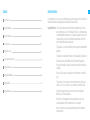 2
2
-
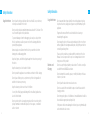 3
3
-
 4
4
-
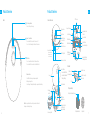 5
5
-
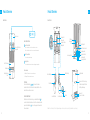 6
6
-
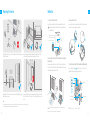 7
7
-
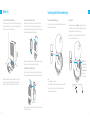 8
8
-
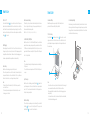 9
9
-
 10
10
-
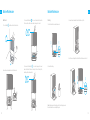 11
11
-
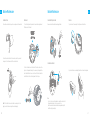 12
12
-
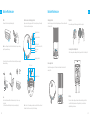 13
13
-
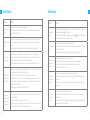 14
14
-
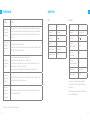 15
15
-
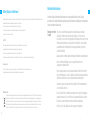 16
16
-
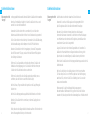 17
17
-
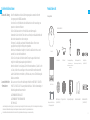 18
18
-
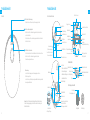 19
19
-
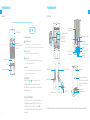 20
20
-
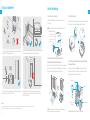 21
21
-
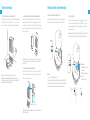 22
22
-
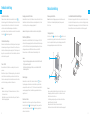 23
23
-
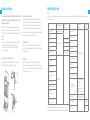 24
24
-
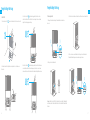 25
25
-
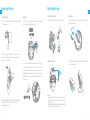 26
26
-
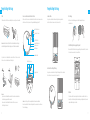 27
27
-
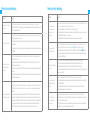 28
28
-
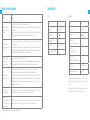 29
29
-
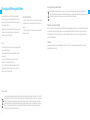 30
30
-
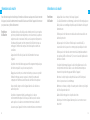 31
31
-
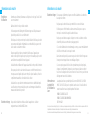 32
32
-
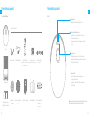 33
33
-
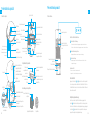 34
34
-
 35
35
-
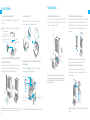 36
36
-
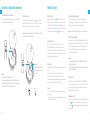 37
37
-
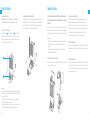 38
38
-
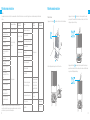 39
39
-
 40
40
-
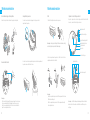 41
41
-
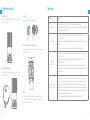 42
42
-
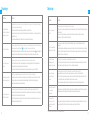 43
43
-
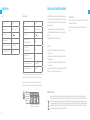 44
44
-
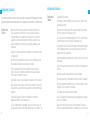 45
45
-
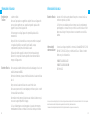 46
46
-
 47
47
-
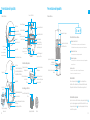 48
48
-
 49
49
-
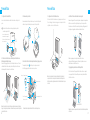 50
50
-
 51
51
-
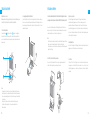 52
52
-
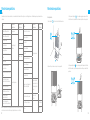 53
53
-
 54
54
-
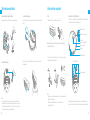 55
55
-
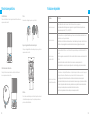 56
56
-
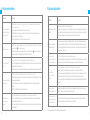 57
57
-
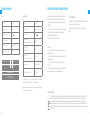 58
58
-
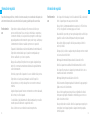 59
59
-
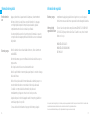 60
60
-
 61
61
-
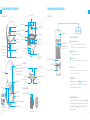 62
62
-
 63
63
-
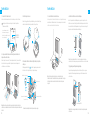 64
64
-
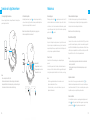 65
65
-
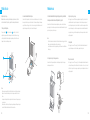 66
66
-
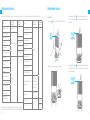 67
67
-
 68
68
-
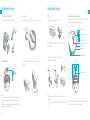 69
69
-
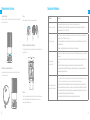 70
70
-
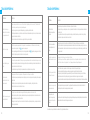 71
71
-
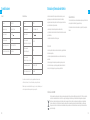 72
72
-
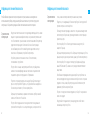 73
73
-
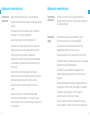 74
74
-
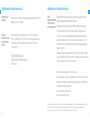 75
75
-
 76
76
-
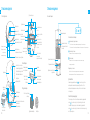 77
77
-
 78
78
-
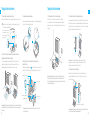 79
79
-
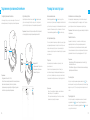 80
80
-
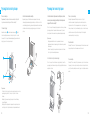 81
81
-
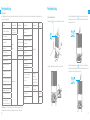 82
82
-
 83
83
-
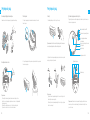 84
84
-
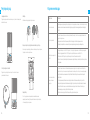 85
85
-
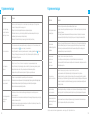 86
86
-
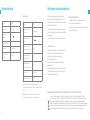 87
87
DREAME DRE-L20U Manuel utilisateur
- Catégorie
- Aspirateurs robotiques
- Taper
- Manuel utilisateur
dans d''autres langues
- italiano: DREAME DRE-L20U Manuale utente
- español: DREAME DRE-L20U Manual de usuario
- Deutsch: DREAME DRE-L20U Benutzerhandbuch