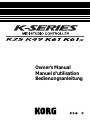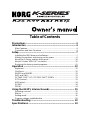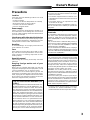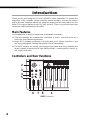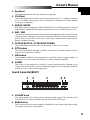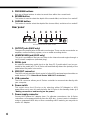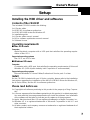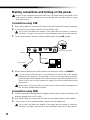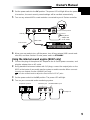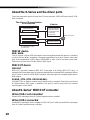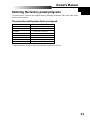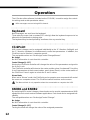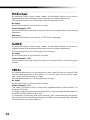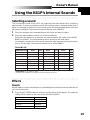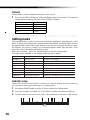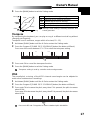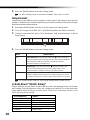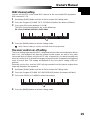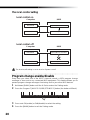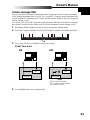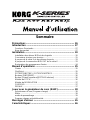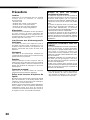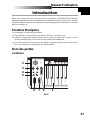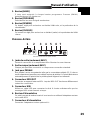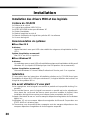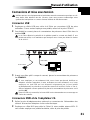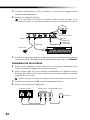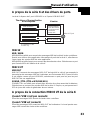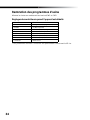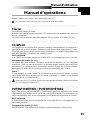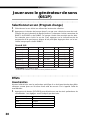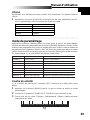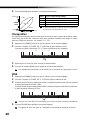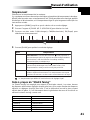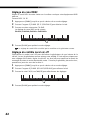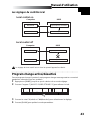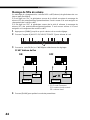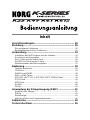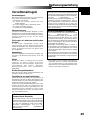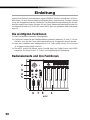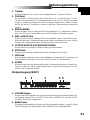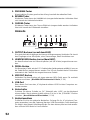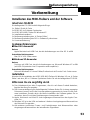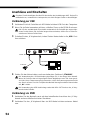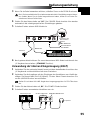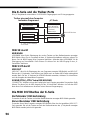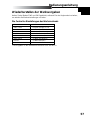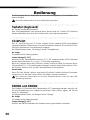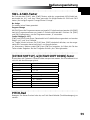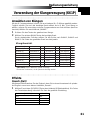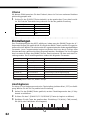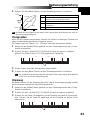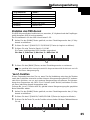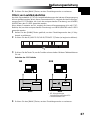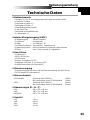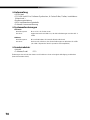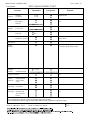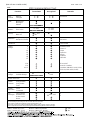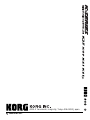Korg K25 Manuel utilisateur
- Catégorie
- Pédale de musique
- Taper
- Manuel utilisateur

Owner’s Manual
Manuel d’utilisation
Bedienungsanleitung

Table of Contents
Precautions............................................................................ 3
Introduction ........................................................................... 4
Main Features...........................................................................................4
Controllers and their Functions ................................................................4
Setup ...................................................................................... 7
Installing the MIDI driver and softwares ...................................................7
Making connections and turning on the power.........................................8
About the K-Series and the driver ports .................................................10
About K-Series’ MIDI OUT connector.....................................................10
Restoring the factory preset programs ...................................................11
Operation ............................................................................. 12
Keyboard ................................................................................................12
ClickPoint................................................................................................12
KNOB1 and KNOB2 ...............................................................................12
SW1 and SW2........................................................................................13
OCTAVE SHIFT UP / OCTAVE SHIFT DOWN .......................................13
PITCH wheel ..........................................................................................13
MOD wheel.............................................................................................14
SLIDER ..................................................................................................14
PEDAL....................................................................................................14
Using the K61P’s Internal Sounds..................................... 15
Selecting a sound...................................................................................15
Effects.....................................................................................................15
Setting mode ..........................................................................................16
Program change enable/disable.............................................................20
Troubleshooting .................................................................. 22
Specifications...................................................................... 23

3
Owner’s Manual
Precautions
Location
Using the unit in the following locations can result
in a malfunction.
• In direct sunlight
• Locations of extreme temperature or humidity
• Excessively dusty or dirty locations
• Locations of excessive vibration
• Close to magnetic fields
Power supply
Please connect the designated AC adapter to an
AC outlet of the correct voltage. Do not connect it
to an AC outlet of voltage other than that for which
your unit is intended.
Interference with other electrical devices
Radios and televisions placed nearby may experi-
ence reception interference. Operate this unit at a
suitable distance from radios and televisions.
Handling
To avoid breakage, do not apply excessive force
to the switches or controls.
Care
If the exterior becomes dirty, wipe it with a clean,
dry cloth. Do not use liquid cleaners such as ben-
zene or thinner, or cleaning compounds or flam-
mable polishes.
Keep this manual
After reading this manual, please keep it for later
reference.
Keeping foreign matter out of your
equipment
Never set any container with liquid in it near this
equipment. If liquid gets into the equipment, it could
cause a breakdown, fire, or electrical shock.
Be careful not to let metal objects get into the
equipment. If something does slip into the equip-
ment, unplug the AC adapter from the wall outlet.
Then contact your nearest Korg dealer or the store
where the equipment was purchased.
THE FCC REGULATION WARNING (for
U.S.A.)
This equipment has been tested and found to com-
ply with the limits for a Class B digital device, pur-
suant to Part 15 of the FCC Rules. These limits
are designed to provide reasonable protection
against harmful interference in a residential instal-
lation. This equipment generates, uses, and can
radiate radio frequency energy and, if not installed
and used in accordance with the instructions, may
cause harmful interference to radio communica-
tions. However, there is no guarantee that inter-
ference will not occur in a particular installation. If
this equipment does cause harmful interference
to radio or television reception, which can be de-
termined by turning the equipment off and on, the
user is encouraged to try to correct the interfer-
ence by one or more of the following measures:
• Reorient or relocate the receiving antenna.
• Increase the separation between the equip-
ment and receiver.
• Connect the equipment into an outlet on a cir-
cuit different from that to which the receiver is
connected.
• Consult the dealer or an experienced radio/
TV technician for help.
Unauthorized changes or modification to this sys-
tem can void the user’s authority to operate this
equipment.
CE mark for European Harmonized
Standards
CE mark which is attached to our company’s prod-
ucts of AC mains operated apparatus until De-
cember 31, 1996 means it conforms to EMC Di-
rective (89/336/EEC) and CE mark Directive (93/
68/EEC).
And, CE mark which is attached after January 1,
1997 means it conforms to EMC Directive (89/336/
EEC), CE mark Directive (93/68/EEC) and Low
Voltage Directive (73/23/EEC).
Also, CE mark which is attached to our company’s
products of Battery operated apparatus means it
conforms to EMC Directive (89/336/EEC) and CE
mark Directive (93/68/EEC).
IMPORTANT NOTICE TO CONSUMERS
This product has been manufactured according
to strict specifications and voltage requirements
that are applicable in the country in which it is in-
tended that this product should be used. If you
have purchased this product via the internet,
through mail order, and/or via a telephone sale,
you must verify that this product is intended to be
used in the country in which you reside.
WARNING: Use of this product in any country
other than that for which it is intended could be
dangerous and could invalidate the manufacturer’s
or distributor’s warranty.
Please also retain your receipt as proof of pur-
chase otherwise your product may be disqualified
from the manufacturer’s or distributor’s warranty.
Company names, product names, and names of
formats etc. are the trademarks or registered trade-
marks of their respective owners.
* Company names, product names, and names
of formats etc. are the trademarks or regis-
tered trademarks of their respective owners.

4
Introduction
Thank you for purchasing this K-Series USB/MIDI Studio Controller. For trouble-free
enjoyment of this controller, please read this manual carefully and use the product
only as directed. Keep this manual in a safe place where you can easily refer to it in the
future. This manual applies to the K25, K49, and K61. There is a special section that
covers the additional features of the K61P.
Main Features
❏ Equipped with a variety of expressive and powerful controllers.
❏ ClickPoint provides two simultaneous controllers (X and Y), and also serves as a
mouse for your software applications.
❏ Korg’s M1 Le software synthesizer is included with your K-Series controller, so you
can enjoy playing and creating high quality sounds immediately.
❏ The K61P contains an internal sound engine (borrowed form Korg’s digital piano
series) capable of producing 24 high fidelity sounds - including piano, electric pi-
ano, organs and more.
Controllers and their Functions
1
2
3
4
5
6
7
8
K61P
Controller

5
Owner’s Manual
1. Keyboard
The keyboard features full-size, velocity-sensing keys.
2. ClickPoint
Two modes allow the ClickPoint controller to behave as an X - Y realtime controller,
or as a clickable cursor/mouse when working with Softsynths or DAW software
running on a computer.
3. KNOB1 / KNOB2
With MIDI control assignment, KNOB1/KNOB2 can be used to operate connected
external MIDI equipment and software synthesizer such as DAW running on PC.
4. SW1 / SW2
These two assignable switches can be assigned independently to any MIDI control
change number, allowing you to control other MIDI devices or music software pro-
grams. They can also be used as Up 1 and Down 1 buttons when selecting pro-
grams (Program Change).
5. OCTAVE SHIFT UP / OCTAVE SHIFT DOWN
The octave buttons shift the pitch up and down in units of one octave.
6. PITCH wheel
The Pitch Bend Wheel provides a smooth, continuous up or down change in pitch,
that can be controlled in realtime.
7. MOD wheel
The Modulation Wheel can be assigned to any MIDI control change number, al-
lowing you to control other MIDI devices or music software programs.
8. SLIDER
The Slider can be assigned to any MIDI control change number, allowing you to
control other MIDI devices or music software programs, and is especially handy for
functions such as volume and expression.
Sound Generator(K61P)
1
2 34
5
1. VOLUME knob
This knob controls the volume of the internal sound engine. This sound is sent
from the OUTPUT jacks (L/MONO,R) and the HEADPHONE jack.
2. BANK button
The 24 internal sounds are arranged in three banks, each containing eight sounds.
This button selects the current bank.

6
3. PROGRAM buttons
Use one of these buttons to select a sound from within the current bank.
4. REVERB button
This button is used to select the depth of the reverb effect, and to turn it on and off.
5. CHORUS button
This button is used to select the depth of the chorus effect, and to turn it on and off.
Rear panel
1
2
3 4 5 6 7
Illustration shows the rear panel of K61P.
1. OUTPUT jacks (K61P only)
These are the output jacks of internal sound engine. These can be connected to an
amplifier, audio monitoring system, or to an audio recording device.
2. HEADPHONES jack (K61P only)
This jack is provided so that you can listen to the internal sound engine through a
set of stereo headphone (standard plug).
3. PEDAL jack
An optional momentary pedal (such as the Korg PS-2 pedal switch) can be con-
nected to the pedal jack. The K-Series will automatically detect the polarity of the
pedal when the power is turned on.
4. MIDI OUT connector
The MIDI out jack provides direct control of other MIDI equipped sound modules or
audio devices. (P.10 “About the K-Series’ MIDI OUT connector”)
5. USB connector
The USB connector allows your K-Series controller to communicate directly with
your computer.
6. Power switch
This switch turns the K-Series on by selecting either DC(Adapter) or USB
power.When not in use, this switch places the K-Series in the standby mode. (p.8
“Making connections and turning on the power”)
7. Power supply connector
Connect the optional AC adapter here. For ultimate convenience, the K-Series
controllers can be powered directly from the USB bus - in most cases. In situations
using an unpowered USB hub, or when controlling a MIDI module, you may wish to
use an AC adapter.

7
Owner’s Manual
Setup
Installing the MIDI driver and softwares
Contents of the CD-ROM
The included CD-ROM contains the follwing.
❏ K-Series editor
❏ KORG M1 Le software synthesizer
❏ KORG USB-MIDI driver for Windows XP
❏ Installation guide
❏ K-Series editor owner’s manual
❏ M1 Le software synthesizer owner’s manual
❏ Software license
Operating requirements
■ Mac OS X users
Computer
Apple Macintosh computer with a USB port that satisfies the operating require-
ments of Mac OS X
Supported operating systems
Mac OS X ver.10.3 or later
■ Windows XP users
Computer
A computer with a USB port, that satisfies the operating requirements of Microsoft
Windows XP (USB chipset made by Intel Corporation is recommended)
Supported operating systems
Microsoft Windows XP Home Edition/Professional Service pack 1 or later
Install
On the CD-ROM included with your K-Series controller, please refer to the installation
instructions regarding the installation of the KORG USB-MIDI Driver for Windows XP,
the K-Series Editor, and the M1 Le software synthesizer.
Please read before use
❏ Copyright to all software pertaining to this product is the property of Korg Corpora-
tion.
❏
A license agreement for the software pertaining to this product is included separately.
You must read this license agreement before you install the software. Your installation
of the software will be taken to indicate your acceptance of the agreement.
❏ Apple, Macintosh and Mac OS are registered trademarks of Apple Computer, Inc.
❏ Windows XP is a registered trademark of Microsoft Corporation in the U.S. and
other countries.
❏ All other product and company names are trademarks or registered trademarks of
their respective holders.

8
Making connections and turning on the power
Be sure all your equipment is turned off BEFORE you begin hooking everything up. You
must excercise caution, otherwise you may damage your speaker system or cause
other malfunctions.
Connections using USB
1 Use a USB cable to connect the K-Series to the USB connector of your computer.
2 If you want to use a pedal, connect it to the PEDAL jack.
The K-Series will detect the polarity of the pedal when the power is turned on.
Therefore, if a pedal is connected, do not hold it down while you turn the power on.
3 To turn on the power, set the K-Series’ power switch to the USB position.
Pedal switch
PEDAL jack
Power switch position
USB cable
Computer
USB connector
4 When you are ready to turn off the power, set the power switch to STANDBY.
If you’re using a USB connection, you generally don’t need to use an AC adapter.
However if your computer is low-powered, or if you are using a hub that is only bus-
powered (rather than self-powered), sufficient power may not be supplied to the K-
Series. In this case, use the optional AC adapter and set the power switch to the
DC position.
When USB is connected, MIDI OUT jack does not send out MIDI messages from
the K-Series’ keyboard and controller.
Connections using MIDI
1 Connect the plug of the optional AC adapter to the K-Series’ power connector, and
plug the adapter into an AC outlet.
2 Use a MIDI cable to connect the K-Series to your external MIDI sound module.
3 If you want to use an optional pedal, connect it to the pedal jack.
The K-Series will detect the polarity of the pedal when the power is turned on.
Therefore, if a pedal is connected, do not hold it down while you turn the power on.

9
Owner’s Manual
4 Set the power switch to the DC position. The power LED will light. When the power
is turned on, the most recently saved settings will be recalled automatically.
5 Turn on any external MIDI sound modules connected to your K-Series controller.
MIDI IN
MIDI OUT
Pedal switch
MIDI cable
External MIDI sound module
PEDAL jack
Power switch position
Plug the AC
adaptor into
an AC outlet
Power supply connector
6 When you are ready to turn off the power, turn off any external MIDI sound mod-
ules first, and then set the K-Series power switch to STANDBY.
Using the internal sound engine [K61P only]
1 Connect the plug of the optional AC adapter to the K-Series power connector, and
plug the adapter into an AC outlet.
2 Using standard instrument cables with 1/4” plugs, connect the output jacks on the
K61P to the inputs of your audio monitor system or audio recorder. When connect-
ing only one output, use the L/MONO jack only.
Use the volume knob to adjust the level of the OUTPUT jacks.
3 Set the power switch to the DC position. The power LED will light.
4 Turn on your connected audio monitoring system.
Headphone
Amplified speakers
HEADPHONES jack
OUTPUT jack
INPUT

10
About the K-Series and the driver ports
From the computer’s point-of-view, the K-Series provides 1 USB-MIDI port and 2 USB-
MIDI out ports.
Keyboard/Slider/
Pitch,Mod wheel/
SW1/SW2/Pedal/
ClickPoint/
Dump data
The driver of the application
on a computer
K-series
MIDI OUT device
MIDI IN device
MIDI OUT
KBD/KNOB
SOUND/CTRL *1
MIDI OUT juck
Dump data
Sound generator *2
*1 K25/49/61 is CTRL
*2 K61P only
MIDI IN device
KBD / KNOB
This is used to receive MIDI messages from the keyboard and the various controllers
on the K-Series. When operating a computer application from the K-Series, select this
port as the application’s MIDI input. KBD/KNOB is also used to receive scene data.
Select this port as the K-Series Editor’s MIDI input.
MIDI OUT device
MIDI OUT
MIDI OUT transmits software MIDI OUT messages to K-Series' MIDI OUT jack, i.e
transmits MIDI messages from a computer application to external MIDI equipment. When
the K-Series is used as a USB-MIDI controller, select this port for computer application’s
MIDI output.
SOUND / CTRL (CTRL if K25/K49/K61)
SOUND/CTRL is used to receive scene data from the computer. Select this port as the
K-Series Editor’s MIDI input. In addition, this port is used to play notes on internal
sound engine of the K61P.
About K-Series’ MIDI OUT connector
When USB is not connected
Sends MIDI messages from K-Series’ keyboard and controller.
When USB is connected
Sends MIDI messages from computer’s MIDI OUT port. It will not send MIDI messages
from K-Series’ keyboard and controller.

11
Owner’s Manual
Restoring the factory preset programs
To restore the K-Series to the original factory settings, hold down SW1 and SW2 while
turning on the power.
The controllers setting when factory is shipped
Controller Function
SW1 / SW2 Program change (-1/+1)
KNOB1 CC#074 (Cutoff)
KNOB2 CC#079 (EG Intensity)
SLIDER CC#007 (Volume)
PITCH wheel Fixed (Pitch Bend)
MOD wheel CC#001 (Modulation)
PEDAL CC#064 (Damper)
ClickPoint Mouse mode
* The parameters shown inside the brackets relate to the M1 Le.

12
Operation
The K-Series editor software (included on the CD-ROM) is used to assign the control-
ler settings and certain parameter values.
MIDI messages are sent using MIDI channel.
Keyboard
Note messages are sent from the keyboard.
Three velocity curves (and a constant 127 velocity) allow the keyboard response to be
tailored to the performer’s playing style.
The keyboard may be transposed by semitones into any musical key.
ClickPoint
MIDI control changes can be assigned individually to the “X” direction (left/right) and
the “Y” direction (up/down) to simultaneously control two parameters. In addition, the
ClickPoint can be used as a computer mouse.
The assignable values are “No Assign/Control Change/Mouse”.
No Assign
No MIDI information is sent from this controller.
Control Change [0...127]
Moving the ClickPoint controller will change the value of the parameters assigned to
the X and Y axis
The ClickPoint controller will return to the center position when it’s released. To lock the
X and Y parameters at their current values, press down (Z axis) on the center switch of
the ClickPoint. Press it again to unlock the X and Y values.
Mouse Mode
When set to “Mouse” mode, the ClickPoint can be operates as a mouse and will control
the cursor on computer screen. The ClickPoint switch functions as the mouse.
The Mouse Mode is only operative when the connected to a computer via USB.
KNOB1 and KNOB2
By assigning MIDI control changes, these knobs can be used to operate external MIDI
equipment and control musical software applications. Each knob can be assigned indi-
vidually.
The assignable values are “No Assign/Control Change”.
No Assign
No MIDI information is sent from this controller.
Control Change [0...127]
Turning the knob will change the value of the assigned parameter.

13
Owner’s Manual
SW1 and SW2
These two switches can be assigned individually to send a specific value to a specific
MIDI control change parameter. In fact, both an “on” and “off” value can be set. The
switch type can be set to Momentary or Toggle.
The assignable values on SW1 and SW2 are “No Assign/Program Change/Control
Change”.
No Assign
No MIDI information is sent from this controller.
Program Change
Every time [SW1] is pressed, the program change number is decreased by 1.
Every time [SW2] is pressed, the program change number is increased by 1.
In addition, a program change message of “0” is sent if [SW1] are [SW2] are pressed
simultaneously.
Control Change [0...127]
SW1 and SW2 can be assigned MIDI control change parameters; Toggle or Momen-
tary mode; plus an On Value and a Release Value.
In “Toggle” mode, each time a switch is pressed, a MIDI control message is sent; each
press will alternate between the On Value and the Release Value.
In “Momentary” mode, the On Value MIDI control message is sent when the switch is
pressed down, and a Off Value MIDI control message is sent when the switch is re-
leased.
OCTAVE SHIFT UP / OCTAVE SHIFT DOWN
These buttons can shift pitch of the keyboard in one octave units.
The octave shift range is different depending on the keyboard length.
K-Series’ type Octave ranges
K25 -4...+4
K49 -4...+4
K61/K61P -3...+3
Key lights(status) Octave setting
Dark ±0 octave
Green +1 / -1octave
Orange +2 / -2octave
Red +3 / -3octave
Red Flashing +4 / -4octave(K25/K49 only)
PITCH wheel
Use the Pitch Bend Wheel to send MIDI pitch bend messages.

14
MOD wheel
By assigning a MIDI control change number, the Modulation Wheel can be used to
operate external MIDI equipment and control musical software applications.
The assignable values are “No Assign/Control Change/After touch”.
No Assign
No MIDI information is sent from this controller.
Control Change [0...127]
Use the Mod Wheel to smoothly change the value of the assigned MIDI control change
parameter.
After Touch
Use the Mod Wheel to send channel AFTERTOUCH messages.
SLIDER
By assigning a MIDI control change number, the Modulation Wheel can be used to
operate external MIDI equipment and control musical software applications.
The assignable values are “No Assign/Control Change”.
No Assign
No MIDI information is sent from this controller.
Control Change [0...127]
Use the slider to smoothly change the value of the assigned MIDI control change pa-
rameter.
PEDAL
An optional pedal switch can be assigned to send a specific value to a specific MIDI
control change parameter. In fact, both an “on” and “off” value can be set. The switch
type can be set to Momentary or Toggle.
The assignable values are “No Assign/Control Change”.
No Assign
No MIDI information is sent from this controller.
Control Change [0...127]
The pedal is assigned to MIDI controls with Toggle/Momentary mode selection, On
Value and Off Value.
In “Toggle” mode every time press the pedal, MIDI control message with parameter On
Value and Off Value will be sent in turn.
In “Momentary” mode every time press the pedal, MIDI control message with param-
eter On Value will be sent when press down and MIDI control message with parameter
Off Value will be sent when releas up.

15
Owner’s Manual
Using the K61P’s Internal Sounds
Selecting a sound
The 24 Internal sounds of the K61P are organized into three banks each containing
eight sounds. To select a particular sound, you need to select a program button and a
bank. For example, to select the Clavi sound, press the sixth program button from the
left (the key will light). Then press the bank button to select BANK2.
1 Press the program key corresponding to the sound you want to select.
2 Press the bank button to select one of the three banks.
Every time the bank key is pressed, the selected bank will switch from BANK1,
BANK2 or BANK3. The selected bank will be shown by the bank lights.
For example, to select the Clavi sound, press the sixth program key from the left to
turn on the key light. Then press the bank key to select BANK2.
[PROGRAM] key
[PIANO 1]
[PIANO 2]
[PIANO 3]
[PIANO 4]
[PIANO 5]
[PIANO 6]
[HARPSI 1]
[HARPSI 2]
Bank2
E. Piano 1
E. Piano 2
Soft E.P.
Vintage E.P.
E.P. Pad
Clavi
Vibraphone
Choir
Bank3
Jazz Organ 1
Jazz Organ 2
Jazz Organ 3
Church Organ 1
Church Organ 2
Church Organ 3
Strings
Slow Strings
Osc#
2
2
1
1
2
1
1
2
Osc#
1
1
1
1
2
1
1
1
Osc#
2
2
2
3
1
1
1
2
Bank1
Grand Piano 1
Grand Piano 2
Standard Piano
Bright Piano
Honky Tonk Piano
Mellow Piano
Harpsichord 1
Harpsichord 2
Sound List
* [PROGRAM] key is BANK1’s label.
* Indicates the number of oscillators used to produce the voice.
Effects
Reverb
Reverb adds a concert hall ambience by simulating the echoes and sound reflection of
such an environment.
1 Press the [REVERB] button to select one of the three reverb depths. The selected
setting will be shown by the color of the [REVERB] button.
[REVERB] button lights Reverb depth
Dark Off
Green Light
Orange Standerd
Red Deep

16
Chorus
Chorus adds a sense of depth and motion to the sound
1 Press the [CHORUS] button to select the depth of the chorus effect. The selected
setting will be shown by the color of the [CHORUS] button.
[CHORUS] key Chorus depth
Dark Off
Green Light
Orange Standerd
Red Deep
Setting mode
The Setting mode is used to access and change the settings of other features on the
K61P. To enter the Setting mode, hold down the Bank button. The BANK lights and the
8 program button lights will turn off. Now you can use the 8 program buttons to select
the function you want to change. The selected program button light will flash. Then
press the note on the keyboard to set the value.
When you are done, press the [BANK] button to exit the Setting mode.
The eight items available in the Setting mode are shown below:
[PROGRAM] keys
[PIANO 1]
[PIANO 2]
[PIANO 3]
[PIANO 4]
[PIANO 5]
[PIANO 6]
[HARPSI 1]
[HARPSI 2]
Contents
Velocity Curve Setting
Transposing the Keyboard
Adjusting the Pitch
Selecting a Temperament
Changing the Global MIDI Channel Setting
The Local Control On/Off Setting
Enabling or Disabling Program Changes
Enabling or Disabling Volume Message Filter
Function
Velocity curve
Transpose
Pitch
Temperament
Global MIDI channel
Local control
Program Change Setting
Volume message filter
*
[PROGRAM] key is BANK 1’s lablel.
Velocity curve
There are 3 velocity curves and a constant (127) velocity setting. You can select any
one of them to match your performance or playing style.
1 Hold down [BANK] button until the K-Series enters the Setting mode.
2 Press the Program 1 [PIANO 1/E.P. 1/ORGAN 1] button (the button will flash).
3 To select the curve, press C4 for (soft), C#4 (standard), D4 (hard),or D#4 (const).
C8C7C6C5C4C3C2C1

17
Owner’s Manual
4 Press the [BANK] button to exit the Setting mode.
Gentle
Soft ( )
Strong
Loud ( )
Light
Heavy
Normal
Key Force
Output
Level
Note Touch, control change setting
C4 Light (less force is required to play loudly)
C#4 Standard(general piano intensity)
D4 Heavy (gently struck notes are played softer)
D#4 CONST(all notes play with a velocity of 127)
Velocity Curve setting is used by controller and
sound generator.
Transpose
By transposing the keyboard, you can play a song in a different musical key without
changing your fingering.
Transpose is set in semitone, ranges within ±1 octave(-12...12).
1 Hold down [BANK] button until the K-Series enters the Setting mode.
2 Press the Program 2 [PIANO 2/E.P. 2/ORGAN 2] button (the button will flash).
Press one of the notes between C3...C5 to select the transpose setting.
C8C7C6C5C4C3C2C1
-12
+120
3 Press note C4 to cancel the transpose function.
4 Press the [BANK] button to exit the Setting mode.
Transpose setting is used by controller and sound generator.
Pitch
The overall pitch, or tuning, of the K61P’s internal sound engine can be adjusted to
match other instruments or recordings.
1 Hold down [BANK] button until the K-Series enters the Setting mode.
2 Press the Program 3 [PIANO 3/E.P. 3 ORGAN 3] button (the button will flash).
3 Press note C4 to increase the pitch; every time C4 is pressed, the pitch increases
about 0.5Hz
Press note B3 to decrease the pitch; every time B3 is pressed, the pitch decreases
about 0.5Hz
C8C7C6C5C4C3C2C1
Press note B3 and C4 together to restore standard pitch A4=440Hz.

18
4 Press the [BANK] button to exit the Setting mode.
The pitch setting reverts to standard A4=440Hz if the power is cut off
Temperament
Temperaments are different tuning systems, mainly used in the baroque and classical
periods. In addition to the standard equal tuning, the K61P provides historical Kirnberger
and Werckmeister temperaments.
1 Hold down [BANK] button until the K-Series enters the Setting mode.
2 Press the Program 4 [PIANO 4/E.P. 4/ORGAN 4] button (the button will flash).
3 To select a temperament, press C4 for Kirnberger, C#4 for Weckmeister, or D4 for
Equal tuning.
C8C7C6C5C4C3C2C1
4 Press the [BANK] button to exit the Setting mode.
Note
C4
C#4
D4
Temperament
Werckmeister: Uses the Werckmeister scale proposed in
the late Baroque period by organist and musicologist Andreas
Werckmeister, with the intention of enabling relatively
unrestricted play in multiple keys.
Kirnberger: Uses the Kirnberger scale proposed in the
Johann Philip Kirnberger in the early 18th century. This
temperament is mainly used for tuning harpsichords.
Equal temperament: The temperament used on almost all
modern keyboard instruments. This temperament uses equal
semitone increments, so that scales sound identical in all keys.
The termperament setting is set to equal temperament if power cut off.
A Note About “Stretch Tuning”
Stretch tuning is used to obtain a more natural sound. Low diapason notes use a lower
pitch setting, and high diapason notes use a higher pitch setting. This is the most often
used method when tuning an acoustic piano. There are 6 instrument sounds in the
K61P that use stretch tuning:
[PROGRAM] keys BANK 1
[PIANO1] Grand Piano 1
[PIANO2] Grand Piano 2
[PIANO3] Standard Piano
[PIANO4] Bright Piano
[PIANO5] Honky Tonk Piano
[PIANO6] Mellow Piano

19
Owner’s Manual
MIDI channel setting
You can set the K61P to the same MIDI channel as the connected MIDI equipment.
MIDI channel is 1-16.
1 Hold down [BANK] button until the K-Series enters the Setting mode.
2 Press the Program 5 [PIANO 5/E.P. 5/ORGAN 5] button (the button will flash).
3 Press one of the notes between C4~D#5.
The MIDI channel assignments are as the followings.
C4 = 1ch, C#4=2ch, D4=3ch…D#5= 16ch
C8C7C6C5C4C3C2C1
4 Press the [BANK] button to exit the Setting mode.
MIDI channel setting is used by controller and sound generator.
The Local control on/off setting
The Local setting separates the K61P’s keyboard from the internal sound engine. When
local is on, the keyboard will play the internal sound engine, as well as any other
connected devices. When using the K61P with a sequencer, you would normally set
the local control to off, to prevent messages being sent to the computer from triggering
notes a second time. This setting will depend on the “echo back” setting of the se-
quencer.
Generally, set local on, and the K61P will play sounds from the internal engine when
notes are played on the keyboard.
1 Hold down [BANK] button until the K-Series enters the Setting mode.
2 Press the Program 6 [PIANO 6/CLAVE/ORGAN 6] button (the button will flash).
3 Press note C4(On) or C#4(Off) to select the setting.
C8C7C6C5C4C3C2C1
4 Press the [BANK] button to exit the Setting mode.

20
The local control setting
Keyboard/Each controllers
Computer
K61P
KBD/KNOB
SOUND/CTRL
Tone generator
Local control on
Computer
KBD/KNOB
SOUND/CTRL
Local control off
Keyboard/Each controllers
K61P
Tone generator
The local on/off setting is set to local on if power cut off.
Program change enable/disable
Every time you select one of the K61P’s internal sounds, a MIDI program change
message is also sent to any connected MIDI equipment. This feature allows you to
prevent program change messages from being sent to your other MIDI devices.
1 Hold down [BANK] button until the K-Series enters the Setting mode.
2 Press the Program 7 [HARPSI 1/VIBE/STRINGS 1] button (the button will flash).
C8C7C6C5C4C3C2C1
3 Press note C4(enable) or C#4(disable) to select the setting.
4 Press the [BANK] button to exit the Setting mode.
La page charge ...
La page charge ...
La page charge ...
La page charge ...
La page charge ...
La page charge ...
La page charge ...
La page charge ...
La page charge ...
La page charge ...
La page charge ...
La page charge ...
La page charge ...
La page charge ...
La page charge ...
La page charge ...
La page charge ...
La page charge ...
La page charge ...
La page charge ...
La page charge ...
La page charge ...
La page charge ...
La page charge ...
La page charge ...
La page charge ...
La page charge ...
La page charge ...
La page charge ...
La page charge ...
La page charge ...
La page charge ...
La page charge ...
La page charge ...
La page charge ...
La page charge ...
La page charge ...
La page charge ...
La page charge ...
La page charge ...
La page charge ...
La page charge ...
La page charge ...
La page charge ...
La page charge ...
La page charge ...
La page charge ...
La page charge ...
La page charge ...
La page charge ...
La page charge ...
La page charge ...
La page charge ...
-
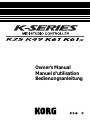 1
1
-
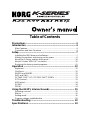 2
2
-
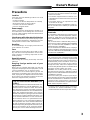 3
3
-
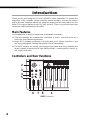 4
4
-
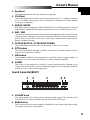 5
5
-
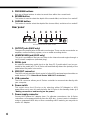 6
6
-
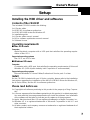 7
7
-
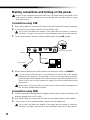 8
8
-
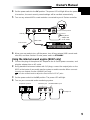 9
9
-
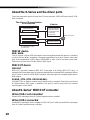 10
10
-
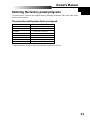 11
11
-
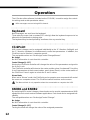 12
12
-
 13
13
-
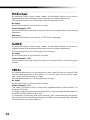 14
14
-
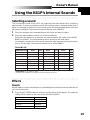 15
15
-
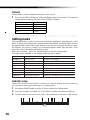 16
16
-
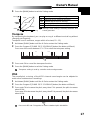 17
17
-
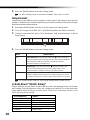 18
18
-
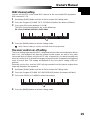 19
19
-
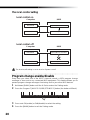 20
20
-
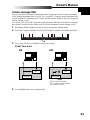 21
21
-
 22
22
-
 23
23
-
 24
24
-
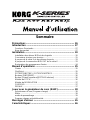 25
25
-
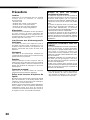 26
26
-
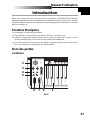 27
27
-
 28
28
-
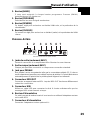 29
29
-
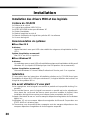 30
30
-
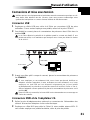 31
31
-
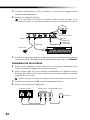 32
32
-
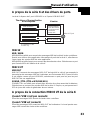 33
33
-
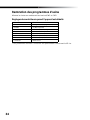 34
34
-
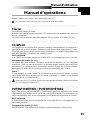 35
35
-
 36
36
-
 37
37
-
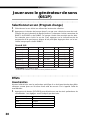 38
38
-
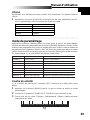 39
39
-
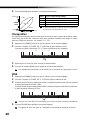 40
40
-
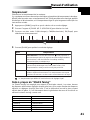 41
41
-
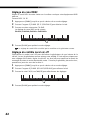 42
42
-
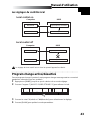 43
43
-
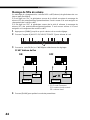 44
44
-
 45
45
-
 46
46
-
 47
47
-
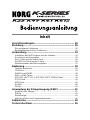 48
48
-
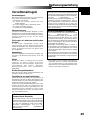 49
49
-
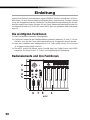 50
50
-
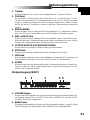 51
51
-
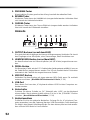 52
52
-
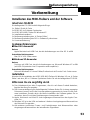 53
53
-
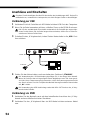 54
54
-
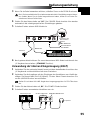 55
55
-
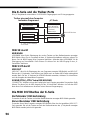 56
56
-
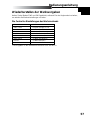 57
57
-
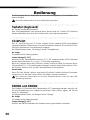 58
58
-
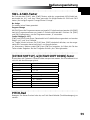 59
59
-
 60
60
-
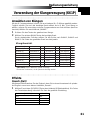 61
61
-
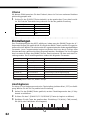 62
62
-
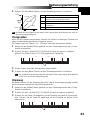 63
63
-
 64
64
-
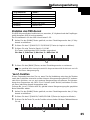 65
65
-
 66
66
-
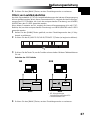 67
67
-
 68
68
-
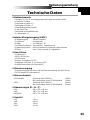 69
69
-
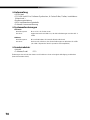 70
70
-
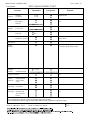 71
71
-
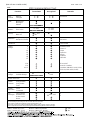 72
72
-
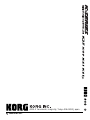 73
73
Korg K25 Manuel utilisateur
- Catégorie
- Pédale de musique
- Taper
- Manuel utilisateur
dans d''autres langues
- English: Korg K25 User manual
- Deutsch: Korg K25 Benutzerhandbuch
Documents connexes
-
Korg KROSS 88 MB Guide de démarrage rapide
-
Korg KROME EX Manuel utilisateur
-
Korg KPC-1 EFG Manuel utilisateur
-
Korg nanoPAD2 Manuel utilisateur
-
Korg KPC-1 EFG Manuel utilisateur
-
Korg SP-170S Manuel utilisateur
-
Korg SP-170S Le manuel du propriétaire
-
Korg microKEY USB Le manuel du propriétaire
-
Korg RADIAS Le manuel du propriétaire