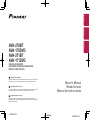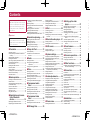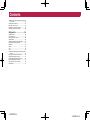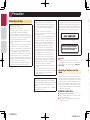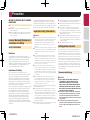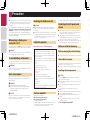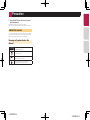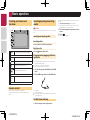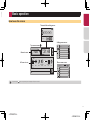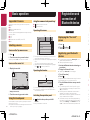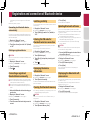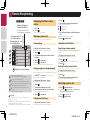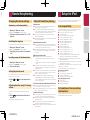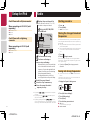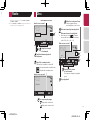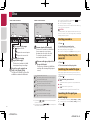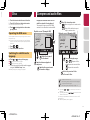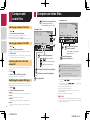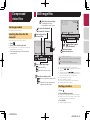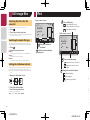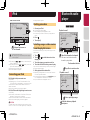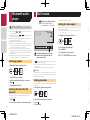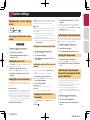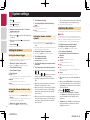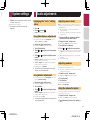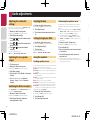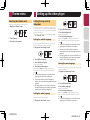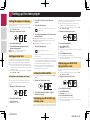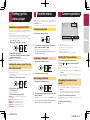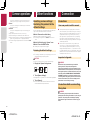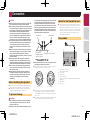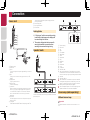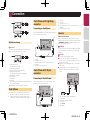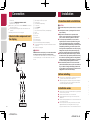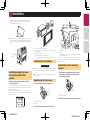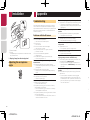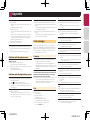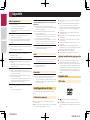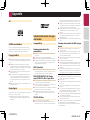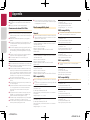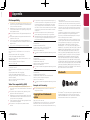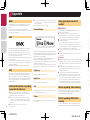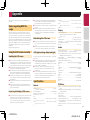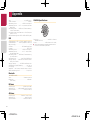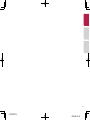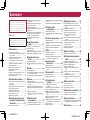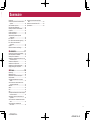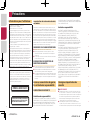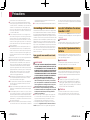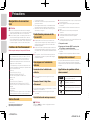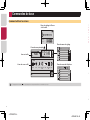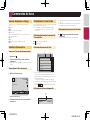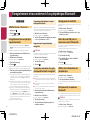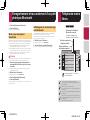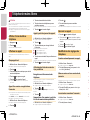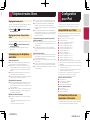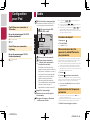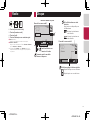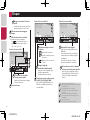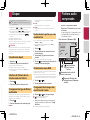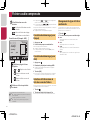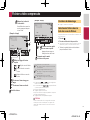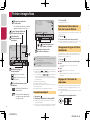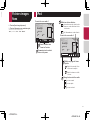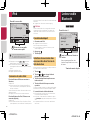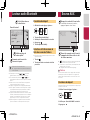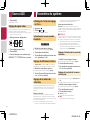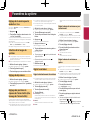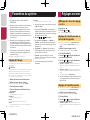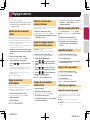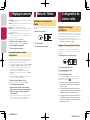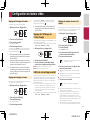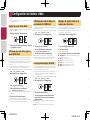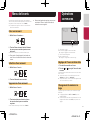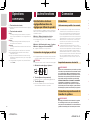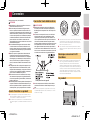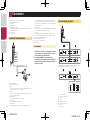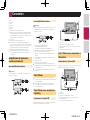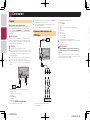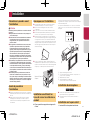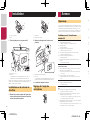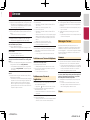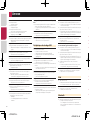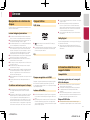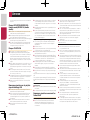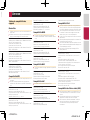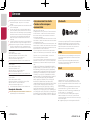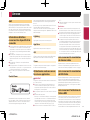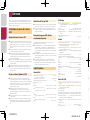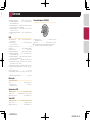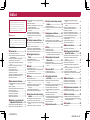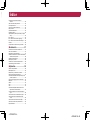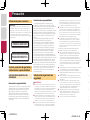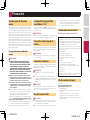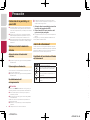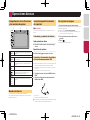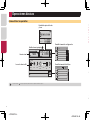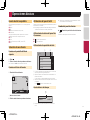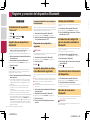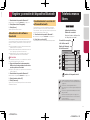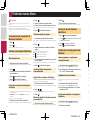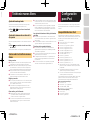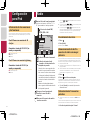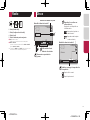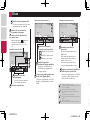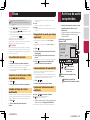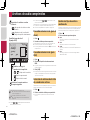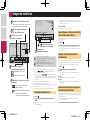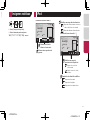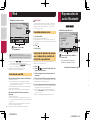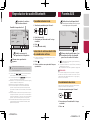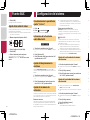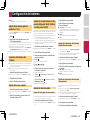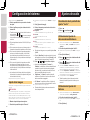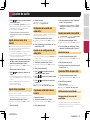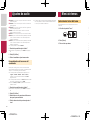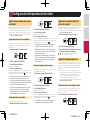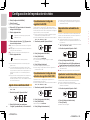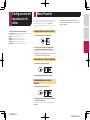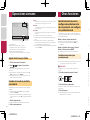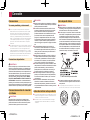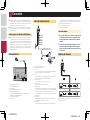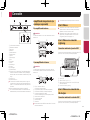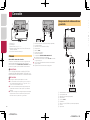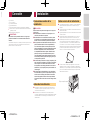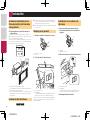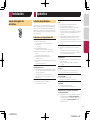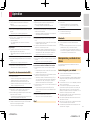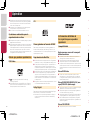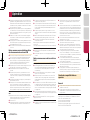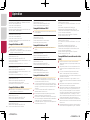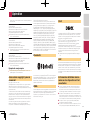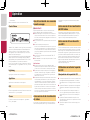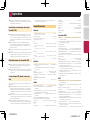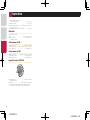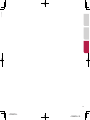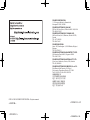Owner’s Manual
Mode d’emploi
Manual de instrucciones
AVH-270BT
AVH-170DVD
AVH-271BT
AVH-171DVD
English
< CRD4837-B >
DVD RDS AV RECEIVER
AUTORADIO AV RDS LECTEUR DE DVD
RADIO AV RDS CON DVD
Important (Serial number)
The serial number is located on the bottom of this unit. For your own security and
convenience, be sure to record this number on the enclosed warranty card
.
Important (Numéro de série)
Le numéro de série se trouve au bas de cet appareil. Pour votre sécurité et votre
commodité, veillez à noter ce numéro sur la carte de garantie fournie.
Importante (Número de serie)
El número de serie se encuentra en la parte inferior de esta unidad. Por su
propia seguridad y comodidad, asegúrese de anotar este número en la tarjeta de
garantía que se adjunta.
English Français Español
< CRD4837-B > 1

2
Installation using the screw holes on the side of
this product
...............................................35
Installing the microphone
...............................35
Mounting on the sun visor
..............................35
Installation on the steering column
.................35
Adjusting the microphone angle
.....................36
■ Appendix ..........................36
Troubleshooting .............................................36
Error messages
.............................................37
Handling and care of discs
.............................38
Playable discs
................................................38
Detailed information for playable media
.........39
Copyright and trademark notice
.....................41
Bluetooth
.......................................................41
WMA
..............................................................42
DivX
...............................................................42
AAC
...............................................................42
Detailed information regarding connected iPod
devices
......................................................42
Using app-based connected content
..............42
Notice regarding video viewing
......................42
Notice regarding DVD-Video viewing
.............42
Notice regarding MP3 le usage
....................43
Using the LCD screen correctly
......................43
Specications.................................................43
Thank you for buying this Pioneer product.
Please read through these instructions so you
will know how to operate your model properly.
After you have finished reading the instruc-
tions, keep this document in a safe place for
future reference.
Important
The screens shown in the examples may
differ from actual screens, which may be
changed without notice for performance and
function improvements.
■ Precaution ..........................4
Information to User ..........................................4
License, Warranty Disclaimer & Limitation of
Liability
........................................................5
Important safety information
............................5
Parking brake interlock
.....................................5
When using a display connected to V OUT
......6
To avoid battery exhaustion
..............................6
Rear view camera
............................................6
Handling the USB connector
............................6
Failure to operate
.............................................6
Visit our website
...............................................6
Protecting the LCD panel and screen...............6
Notes on internal memory
................................6
About this manual
............................................7
■ Basic operation ..................8
Checking part names and functions .................8
Remote control
................................................8
Inserting/ejecting/connecting media.................8
On rst-time startup
.........................................8
How to use the screens
....................................9
Supported AV source
.....................................10
Selecting a source
.........................................10
Using the touch panel
....................................10
■ Registration and connec-
tion of Bluetooth
device ...............................10
Displaying the “Bluetooth” screen ...................10
Registering your Bluetooth devices
................10
Connecting a registered Bluetooth device
manually
...................................................11
Switching visibility
..........................................11
Entering the PIN code for Bluetooth wireless
connection
................................................11
Displaying the device information
...................11
Clearing the Bluetooth memory......................11
Updating Bluetooth software
..........................11
Displaying the Bluetooth software version
......11
■ Hands-free phoning .........12
Displaying the Phone menu screen ................12
Making a phone call
.......................................12
Receiving a phone call
...................................12
Changing the phone settings
.........................13
Notes for hands-free phoning
.........................13
■ Setup for iPod ..................13
iPod compatibility ...........................................13
Information on the connections and
functions
...................................................13
■ Radio ................................14
Starting procedure .........................................14
Storing the strongest broadcast
frequencies
..............................................14
Tuning into strong frequencies
.......................14
■ Disc ...................................15
Starting procedure .........................................16
Selecting les from the le name list
..............16
Switching the media le type
..........................16
Searching for the part you want to play
..........16
Operating the DVD menu
...............................17
Switching the subtitle/audio language
............17
■ Compressed audio
les ...................................17
Starting procedure (for Disc) ..........................18
Starting procedure (for USB)
..........................18
Selecting les from the le name list
..............18
Switching the media le type
..........................18
■ Compressed video
les ...................................18
Starting procedure .........................................19
Selecting les from the le name list
..............19
■Stillimageles ................19
Starting procedure .........................................19
Selecting les from the le name list
..............20
Switching the media le type
..........................20
Setting the slideshow interval
.........................20
■ iPod ..................................20
Connecting your iPod .....................................21
Starting procedure
.........................................21
Selecting song or video sources from the playl-
ist screen
..................................................21
■ Bluetooth audio player ....21
Starting procedure .........................................22
Selecting les from the le name list
..............22
■ AUX source ......................22
Starting procedure .........................................22
Setting the video signal
..................................22
■ System settings ...............23
Displaying the “System” setting screen ..........23
Activating the Bluetooth audio source
............23
Setting the ever scroll
.....................................23
Setting the rear view camera
..........................23
Setting the camera for Rear View mode
.........23
Selecting the system language
......................23
Setting the beep sound
..................................23
Adjusting the response positions of the touch
panel (touch panel calibration)
..................23
Setting the dimmer
.........................................24
Adjusting the picture
......................................24
■ Audio adjustments ..........25
Displaying the “Audio” setting screen .............25
Using fader/balance adjustment
.....................25
Using balance adjustment
..............................25
Adjusting source levels
..................................25
Adjusting loudness
.........................................25
Using the subwoofer output............................25
Adjusting the subwoofer settings
....................26
Switching the rear speaker output
..................26
Switching the RCA rear output
.......................26
Boosting the bass
..........................................26
Setting the high pass lter
..............................26
Using the equalizer
........................................26
■ Theme menu ....................27
Selecting the theme color ...............................27
■ Setting up the video
player ................................27
Setting the top-priority languages ..................27
Setting the angle icon display
.........................28
Setting parental lock
......................................28
Setting the DivX Subtitle
................................28
Displaying your DivX VOD registration
code
..........................................................28
Displaying your DivX VOD deregistration
code
..........................................................28
Automatic playback of DVDs
..........................29
Setting the video signal for the rear view
camera
......................................................29
■ Favorite menu ..................29
Creating a shortcut ........................................29
Selecting a shortcut
.......................................29
Removing a shortcut
......................................29
■ Common operations ........29
Setting the time and date ...............................29
Changing the wide screen mode
....................29
■ Other functions ................30
Resetting various settings/Restoring this prod-
uct to the default settings
..........................30
■ Connection .......................30
Precautions ....................................................30
Precautions before connecting the system
.....30
Before installing this product
..........................31
To prevent damage
........................................31
Notice for the blue/white lead
.........................31
This product
...................................................31
Power cord
.....................................................32
Speaker leads
................................................32
Power amp (sold separately)
..........................32
iPod / iPhone
..................................................33
iPod / iPhone with Lightning connector
..........33
iPod / iPhone with 30-pin connector
...............33
Camera
..........................................................33
External video component and the display
.....34
■ Installation .......................34
Precautions before installation .......................34
Before installing
.............................................34
Installation notes
............................................34
< CRD4837-B >< CRD4837-B >
Contents
< CRD4837-B > 2

3
Installation using the screw holes on the side of
this product
...............................................35
Installing the microphone
...............................35
Mounting on the sun visor
..............................35
Installation on the steering column
.................35
Adjusting the microphone angle
.....................36
■ Appendix ..........................36
Troubleshooting .............................................36
Error messages
.............................................37
Handling and care of discs
.............................38
Playable discs
................................................38
Detailed information for playable media
.........39
Copyright and trademark notice
.....................41
Bluetooth
.......................................................41
WMA
..............................................................42
DivX
...............................................................42
AAC
...............................................................42
Detailed information regarding connected iPod
devices
......................................................42
Using app-based connected content
..............42
Notice regarding video viewing
......................42
Notice regarding DVD-Video viewing
.............42
Notice regarding MP3 le usage
....................43
Using the LCD screen correctly
......................43
Specications.................................................43
■ Setting up the video
player ................................27
Setting the top-priority languages ..................27
Setting the angle icon display
.........................28
Setting parental lock
......................................28
Setting the DivX Subtitle
................................28
Displaying your DivX VOD registration
code
..........................................................28
Displaying your DivX VOD deregistration
code
..........................................................28
Automatic playback of DVDs
..........................29
Setting the video signal for the rear view
camera
......................................................29
■ Favorite menu ..................29
Creating a shortcut ........................................29
Selecting a shortcut
.......................................29
Removing a shortcut
......................................29
■ Common operations ........29
Setting the time and date ...............................29
Changing the wide screen mode
....................29
■ Other functions ................30
Resetting various settings/Restoring this prod-
uct to the default settings
..........................30
■ Connection .......................30
Precautions ....................................................30
Precautions before connecting the system
.....30
Before installing this product
..........................31
To prevent damage
........................................31
Notice for the blue/white lead
.........................31
This product
...................................................31
Power cord
.....................................................32
Speaker leads
................................................32
Power amp (sold separately)
..........................32
iPod / iPhone
..................................................33
iPod / iPhone with Lightning connector
..........33
iPod / iPhone with 30-pin connector
...............33
Camera
..........................................................33
External video component and the display
.....34
■ Installation .......................34
Precautions before installation .......................34
Before installing
.............................................34
Installation notes
............................................34
< CRD4837-B >
Contents
< CRD4837-B > 3

4
BE SURE TO OBSERVE THE FOLLOWING
GUIDELINES:
● Do not turn up the volume so high that you can’t hear what’s
around you.
●
Use caution or temporarily discontinue use in potentially
hazardous situations.
●
Do not use headphones while operating a motorized vehicle;
the use of headphones may create a traffic hazard and is
illegal in many areas.
License, Warranty Disclaimer &
Limitation of Liability
SAFETY PROVISIONS
Disclaimer
THE WARRANTIES SET FORTH IN PIONEER’S LIMITED
WARRANTY ARE THE ONLY WARRANTIES MADE BY PIONEER
OR ANY OF ITS LICENSORS, AS APPLICABLE. PIONEER
AND ITS LICENSORS EXPRESSLY DISCLAIM ALL OTHER
WARRANTIES, EXPRESS OR IMPLIED, INCLUDING, WITHOUT
LIMITATION, WARRANTIES OF MERCHANTABILITY AND
FITNESS FOR A PARTICULAR PURPOSE.
Limitation of Liability
TO THE MAXIMUM EXTENT PERMISSIBLE UNDER
APPLICABLE LAW, NEITHER PIONEER NOR ITS LICENSORS
WILL BE LIABLE TO YOU OR TO ANY OTHER PARTY FOR
ANY INDIRECT, CONSEQUENTIAL, INCIDENTAL, PUNITIVE,
OR SPECIAL DAMAGES, REGARDLESS OF THE FORM OF
ACTION, WHETHER IN CONTRACT OR IN TORT, INCLUDING
NEGLIGENCE, EVEN IF SUCH PARTIES HAVE BEEN ADVISED
OF THE POSSIBILITY OF SUCH DAMAGES.
TO THE MAXIMUM EXTENT PERMISSIBLE UNDER APPLICABLE
LAW, PIONEER’S, OR ITS LICENSORS’, TOTAL LIABILITY OF
ANY KIND ARISING OUT OF OR RELATED TO YOUR USE
OF THE PRODUCTS, INCLUDING, BUT NOT LIMITED TO,
ANY WARRANTY CLAIMS, OR ANY CLAIMS FOR PROPERTY
DAMAGE, DEATH OR DISABILITY, REGARDLESS OF THE
FORUM AND REGARDLESS OF WHETHER ANY ACTION
OR CLAIM IS BASED ON CONTRACT, TORT, (INCLUDING
NEGLIGENCE), STRICT PRODUCT LIABILITY, OR ANY OTHER
LEGAL THEORY, WILL NOT EXCEED ONE THOUSAND DOLLARS
(USD$1 000).
Information to User
● MODEL NO. : AVH-270BT, AVH-271BT
Contains FCC ID : AJDK083
Contains/Contient IC : 775E-K083
●
This device complies with Part 15 of FCC Rules and
Industry Canada licence-exempt RSS standard(s).
Operation is subject to the following two conditions: (1)
this device may not cause interference, and (2) this device
must accept any interference, including interference that
may cause undesired operation of this device.
●
The Bluetooth antenna cannot be removed (or replaced)
by user.
●
This equipment complies with FCC/IC radiation exposure
limits set forth for an uncontrolled environment and
meets the FCC radio frequency (RF) Exposure Guidelines
and RSS-102 of the IC radio frequency (RF) Exposure
rules. This equipment has very low levels of RF energy
that it deemed to comply without maximum permissive
exposure evaluation (MPE). But it is desirable that it
should be installed and operated keeping the radiator at
least 20 cm or more away from person’s body (excluding
extremities: hands, wrists, feet and ankles).
●
This transmitter must not be co-located or operated in
conjunction with any other antenna or transmitter.
● This device complies with Part 15 of the FCC Rules.
Operation is subject to the following two conditions:
(1) this device may not cause harmful interference, and
(2) this device must accept any interference received,
including interference that may cause undesired
operation.
●
Alteration or modifications carried out without
appropriate authorization may invalidate the user’s right
to operate the equipment.
●
NOTE: This equipment has been tested and found to
comply with the limits for a Class B digital device,
pursuant to Part 15 of the FCC Rules. These limits are
designed to provide reasonable protection against
harmful interference in a residential installation. This
equipment generates, uses and can radiate radio
frequency energy and, if not installed and used in
accordance with the instructions, may cause harmful
interference to radio communications. However, there
is no guarantee that interference will not occur in a
particular installation. If this equipment does cause
harmful interference to radio or television reception,
which can be determined by turning the equipment
off and on, the user is encouraged to try to correct the
interference by one or more of the following measures:
—
Reorient or relocate the receiving antenna.
— Increase the separation between the equipment and
receiver.
—
Connect the equipment into an outlet on a circuit
different from that to which the receiver is connected.
—
Consult the dealer or an experienced radio/TV
technician for help.
CAUTION:
USE OF CONTROL OR ADJUSTMENT OR PERFORMANCE
OF PROCEDURES OTHER THAN THOSE SPECIFIED HEREIN
MAY RESULT IN HAZARDOUS RADIATION EXPOSURE.
CAUTION:
THE USE OF OPTICAL INSTRUMENTS WITH THIS PRODUCT
WILL INCREASE EYE HAZARD.
CAUTION
This product is a Class 1 laser product classified under the
Safety of laser products, IEC 60825-1:2007, and contains a
class 1M laser module. To ensure continued safety, do not
remove any covers or attempt to gain access to the inside of
the product. Refer all servicing to qualified personnel.
CAUTION—CLASS 1M VISIBLE AND INVISIBLE
LASER RADIATION WHEN OPEN, DO NOT VIEW
DIRECTLY WITH OPTICAL INSTRUMENTS.
WARNING
This product contains chemicals known to the State of
California and other governmental entities to cause cancer
and birth defects or other reproductive harm. Wash hands
after handling.
The Safety of Your Ears is in Your
Hands
Get the most out of your equipment by playing it at a safe level—
a level that lets the sound come through clearly without annoy-
ing blaring or distortion and, most importantly, without affecting
your sensitive hearing. Sound can be deceiving. Over time, your
hearing “comfort level” adapts to higher volumes of sound, so
what sounds “normal” can actually be loud and harmful to your
hearing. Guard against this by setting your equipment at a safe
level BEFORE your hearing adapts.
ESTABLISH A SAFE LEVEL:
● Set your volume control at a low setting.
● Slowly increase the sound until you can hear it comfortably
and clearly, without distortion.
●
Once you have established a comfortable sound level, set
the dial and leave it there.
< CRD4837-B >< CRD4837-B >
Precaution
< CRD4837-B > 4

5
BE SURE TO OBSERVE THE FOLLOWING
GUIDELINES:
● Do not turn up the volume so high that you can’t hear what’s
around you.
●
Use caution or temporarily discontinue use in potentially
hazardous situations.
●
Do not use headphones while operating a motorized vehicle;
the use of headphones may create a traffic hazard and is
illegal in many areas.
License, Warranty Disclaimer &
Limitation of Liability
SAFETY PROVISIONS
Disclaimer
THE WARRANTIES SET FORTH IN PIONEER’S LIMITED
WARRANTY ARE THE ONLY WARRANTIES MADE BY PIONEER
OR ANY OF ITS LICENSORS, AS APPLICABLE. PIONEER
AND ITS LICENSORS EXPRESSLY DISCLAIM ALL OTHER
WARRANTIES, EXPRESS OR IMPLIED, INCLUDING, WITHOUT
LIMITATION, WARRANTIES OF MERCHANTABILITY AND
FITNESS FOR A PARTICULAR PURPOSE.
Limitation of Liability
TO THE MAXIMUM EXTENT PERMISSIBLE UNDER
APPLICABLE LAW, NEITHER PIONEER NOR ITS LICENSORS
WILL BE LIABLE TO YOU OR TO ANY OTHER PARTY FOR
ANY INDIRECT, CONSEQUENTIAL, INCIDENTAL, PUNITIVE,
OR SPECIAL DAMAGES, REGARDLESS OF THE FORM OF
ACTION, WHETHER IN CONTRACT OR IN TORT, INCLUDING
NEGLIGENCE, EVEN IF SUCH PARTIES HAVE BEEN ADVISED
OF THE POSSIBILITY OF SUCH DAMAGES.
TO THE MAXIMUM EXTENT PERMISSIBLE UNDER APPLICABLE
LAW, PIONEER’S, OR ITS LICENSORS’, TOTAL LIABILITY OF
ANY KIND ARISING OUT OF OR RELATED TO YOUR USE
OF THE PRODUCTS, INCLUDING, BUT NOT LIMITED TO,
ANY WARRANTY CLAIMS, OR ANY CLAIMS FOR PROPERTY
DAMAGE, DEATH OR DISABILITY, REGARDLESS OF THE
FORUM AND REGARDLESS OF WHETHER ANY ACTION
OR CLAIM IS BASED ON CONTRACT, TORT, (INCLUDING
NEGLIGENCE), STRICT PRODUCT LIABILITY, OR ANY OTHER
LEGAL THEORY, WILL NOT EXCEED ONE THOUSAND DOLLARS
(USD$1 000).
SOME JURISDICTIONS DO NOT ALLOW THE EXCLUSION
OF DAMAGES OR LIMITATION OF LIABILITY, SO THE ABOVE
EXCLUSIONS OR LIMITATIONS, TO THE EXTENT PROHIBITED
BY APPLICABLE LAW, MAY NOT APPLY TO YOU. YOUR SPECIFIC
RIGHTS MAY VARY FROM JURISDICTION TO JURISDICTION.
Important safety information
WARNING
● Do not attempt to install or service this product by yourself.
Installation or servicing of this product by persons without
training and experience in electronic equipment and
automotive accessories may be dangerous and could
expose you to the risk of electric shock, injury or other
hazards.
●
Do not allow this product to come into contact with liquids.
Electrical shock could result. Also, damage to the product,
smoke, and overheating could result from contact with
liquids.
●
If liquid or foreign matter should get inside this product,
park your vehicle in a safe place, turn the ignition switch
off (ACC OFF) immediately and consult your dealer or the
nearest authorized Pioneer Service Station. Do not use this
product in this condition because doing so may result in a
fire, electric shock, or other failure.
●
If you notice smoke, a strange noise or odor from this
product, or any other abnormal signs on the LCD screen,
turn off the power immediately and consult your dealer or
the nearest authorized Pioneer Service Station. Using this
product in this condition may result in permanent damage
to the system.
●
Do not disassemble or modify this product, as there
are high-voltage components inside which may cause
an electric shock. Be sure to consult your dealer or the
nearest authorized Pioneer Service Station for internal
inspection, adjustments or repairs.
Before using this product, be sure to read and fully understand
the following safety information:
●
Do not operate this product, any applications, or the rear
view camera option (if purchased) if doing so will divert your
attention in any way from the safe operation of your vehicle.
Always observe safe driving rules and follow all existing
traffic regulations. If you experience difficulty in operating
this product or reading the display, park your vehicle in a
safe location and apply the parking brake before making the
necessary adjustments.
●
Never set the volume of this product so high that you cannot
hear outside traffic and emergency vehicles.
●
To promote safety, certain functions are disabled unless the
vehicle is stopped and/or the parking brake is applied.
●
Keep this manual handy as a reference for operating proce-
dures and safety information.
●
Do not install this product where it may (i) obstruct the
driver’s vision, (ii) impair the performance of any of the
vehicle’s operating systems or safety features, including air
bags or hazard lamp buttons or (iii) impair the driver’s ability
to safely operate the vehicle.
●
Please remember to fasten your seat belt at all times while
operating your vehicle. If you are ever in an accident, your
injuries can be considerably more severe if your seat belt is
not properly buckled.
●
Never use headphones while driving.
Parking brake interlock
Certain functions (such as viewing of video image and certain
touch panel key operations) offered by this product could be
dangerous (possibly resulting in serious injury or death) and/
or unlawful if used while driving. To prevent such functions from
being used while the vehicle is in motion, there is an interlock
system that senses when the parking brake is set and when the
vehicle is moving. If you attempt to use the functions described
above while driving, they will become disabled until you stop
the vehicle in a safe place, and (1) apply the parking brake, (2)
release the parking brake, and then (3) apply the parking brake
again. Please keep the brake pedal pushed down before releas-
ing the parking brake.
To ensure safe driving
WARNING
● LIGHT GREEN LEAD AT POWER CONNECTOR
IS DESIGNED TO DETECT PARKED STATUS
AND MUST BE CONNECTED TO THE POWER
SUPPLY SIDE OF THE PARKING BRAKE SWITCH.
IMPROPER CONNECTION OR USE OF THIS LEAD
MAY VIOLATE APPLICABLE LAW AND MAY RESULT
IN SERIOUS INJURY OR DAMAGE.
●
Do not take any steps to tamper with or disable the
parking brake interlock system which is in place for
your protection. Tampering with or disabling the
parking brake interlock system could result in serious
injury or death.
●
To avoid the risk of damage and injury and the
potential violation of applicable laws, this product is
not for use with a video image that is visible to the
driver.
CAUTION
This product is a Class 1 laser product classified under the
Safety of laser products, IEC 60825-1:2007, and contains a
class 1M laser module. To ensure continued safety, do not
remove any covers or attempt to gain access to the inside of
the product. Refer all servicing to qualified personnel.
CAUTION—CLASS 1M VISIBLE AND INVISIBLE
LASER RADIATION WHEN OPEN, DO NOT VIEW
DIRECTLY WITH OPTICAL INSTRUMENTS.
WARNING
This product contains chemicals known to the State of
California and other governmental entities to cause cancer
and birth defects or other reproductive harm. Wash hands
after handling.
The Safety of Your Ears is in Your
Hands
Get the most out of your equipment by playing it at a safe level—
a level that lets the sound come through clearly without annoy-
ing blaring or distortion and, most importantly, without affecting
your sensitive hearing. Sound can be deceiving. Over time, your
hearing “comfort level” adapts to higher volumes of sound, so
what sounds “normal” can actually be loud and harmful to your
hearing. Guard against this by setting your equipment at a safe
level BEFORE your hearing adapts.
ESTABLISH A SAFE LEVEL:
● Set your volume control at a low setting.
● Slowly increase the sound until you can hear it comfortably
and clearly, without distortion.
●
Once you have established a comfortable sound level, set
the dial and leave it there.
< CRD4837-B >
Precaution
< CRD4837-B > 5

6
2 Press the RESET button with a pen tip or other
pointed implement.
Checking part names and functions on page 8
Settings and recorded contents are reset to the factory settings.
About this manual
This manual uses diagrams of actual screens to describe opera-
tions. However, the screens on some units may not match those
shown in this manual depending on the model used.
Meanings of Symbols Used in This
Manual
270BT
This indicates model name that are supported
the described operations.
This indicates to touch an appropriate soft key
on the touch screen.
HOLD
This indicates to touch and hold an appropriate
soft key on the touch screen.
This indicates that there is a reference or
supplementary for the key or screen.
● In some countries the viewing of video image on a display
inside a vehicle even by persons other than the driver may
be illegal. Where such regulations apply, they must be
obeyed.
If you attempt to watch video image while driving, the warning
“Viewing of front seat video source while driving is strictly
prohibited.” will appear on the screen. To watch video image
on this display, stop the vehicle in a safe place and apply the
parking brake. Please keep the brake pedal pushed down before
releasing the parking brake.
When using a display con-
nected to V OUT
The video output terminal (V OUT) is for connection of a display
to enable passengers in the rear seats to watch video images.
WARNING
NEVER install the rear display in a location that enables the
driver to watch video images while driving.
To avoid battery exhaustion
Be sure to run the vehicle engine while using this product. Using
this product without running the engine can drain the battery.
WARNING
Do not install this product in a vehicle that does not have an
ACC wire or circuitry available.
Rear view camera
With an optional rear view camera, you are able to use this
product as an aid to keep an eye on trailers, or backing into a
tight parking spot.
WARNING
● SCREEN IMAGE MAY APPEAR REVERSED.
● USE INPUT ONLY FOR REVERSE OR MIRROR IMAGE
REAR VIEW CAMERA. OTHER USE MAY RESULT IN
INJURY OR DAMAGE.
CAUTION
The rear view mode is to use this product as an aid to keep
an eye on the trailers, or while backing up. Do not use this
function for entertainment purposes.
Handling the USB connector
CAUTION
● To prevent data loss and damage to the storage device,
never remove it from this product while data is being
transferred.
●
Pioneer cannot guarantee compatibility with all USB mass
storage devices and assumes no responsibility for any loss
of data on media players, iPhone, smartphone, or other
devices while using this product.
Failure to operate
After-sales service for Pioneer products
Please contact the dealer or distributor from which you
purchased the product for after-sales service (including
warranty conditions) or any other information. In case the
necessary information is not available, please contact the
companies listed below.
Please do not ship your product to the companies at the
addresses listed below for repair without making advance
contact.
●
U.S.A
Pioneer Electronics (USA) Inc.
CUSTOMER SUPPORT DIVISION
P.O. Box 1760 Long Beach, CA 90801-1760
800-421-1404
●
CANADA
Pioneer Electronics of Canada, Inc.
CUSTOMER SATISFACTION DEPARTMENT
340 Ferrier Street, Unit 2, Markham, Ontario L3R 2Z5,
Canada
1-877-283-5901
905-479-4411
For warranty information, please see the Limited Warranty
sheet included with your product.
Visit our website
Visit us at the following site:
http://www.pioneerelectronics.com
http://www.pioneerelectronics.ca
1 Register your product.
2 Receive updates on the latest products and technologies.
3 Download owner’s manuals, order product catalogs,
research new products, and much more.
4 Receive notices of software upgrades and software updates.
Protecting the LCD panel and
screen
● Do not expose the LCD screen to direct sunlight when this
product is not used. This may result in LCD screen malfunc-
tion due to the resulting high temperatures.
●
When using a cellular phone, keep the antenna of the cel-
lular phone away from the LCD screen to prevent disruption
of the video in the form of spots, colored stripes, etc.
●
To protect the LCD screen from damage, be sure to touch the
touch panel keys only with your finger and do so gently.
Notes on internal memory
Before removing the vehicle battery
● Some of the settings and recorded contents will not be reset.
Data subject to erasure
The information is erased by disconnecting the yellow lead from
the battery (or removing the battery itself).
●
Some of the settings and recorded contents will not be reset.
Resetting the microprocessor
CAUTION
Pressing the RESET button resets settings and recorded
contents to the factory settings.
●
Do not perform this operation when a device is connected
to this product.
●
Some of the settings and recorded contents will not be
reset.
The microprocessor must be reset under the following
conditions:
●
Prior to using this product for the first time after installation.
● If this product fails to operate properly.
● If there appears to be problems with the operation of the
system.
●
If your vehicle position is shown on the map with a signifi-
cant positioning error.
1 Turn the ignition switch OFF.
< CRD4837-B >< CRD4837-B >
Precaution
< CRD4837-B > 6

7
2 Press the RESET button with a pen tip or other
pointed implement.
Checking part names and functions on page 8
Settings and recorded contents are reset to the factory settings.
About this manual
This manual uses diagrams of actual screens to describe opera-
tions. However, the screens on some units may not match those
shown in this manual depending on the model used.
Meanings of Symbols Used in This
Manual
270BT
This indicates model name that are supported
the described operations.
This indicates to touch an appropriate soft key
on the touch screen.
HOLD
This indicates to touch and hold an appropriate
soft key on the touch screen.
This indicates that there is a reference or
supplementary for the key or screen.
4 Receive notices of software upgrades and software updates.
Protecting the LCD panel and
screen
● Do not expose the LCD screen to direct sunlight when this
product is not used. This may result in LCD screen malfunc-
tion due to the resulting high temperatures.
●
When using a cellular phone, keep the antenna of the cel-
lular phone away from the LCD screen to prevent disruption
of the video in the form of spots, colored stripes, etc.
●
To protect the LCD screen from damage, be sure to touch the
touch panel keys only with your finger and do so gently.
Notes on internal memory
Before removing the vehicle battery
● Some of the settings and recorded contents will not be reset.
Data subject to erasure
The information is erased by disconnecting the yellow lead from
the battery (or removing the battery itself).
●
Some of the settings and recorded contents will not be reset.
Resetting the microprocessor
CAUTION
Pressing the RESET button resets settings and recorded
contents to the factory settings.
●
Do not perform this operation when a device is connected
to this product.
●
Some of the settings and recorded contents will not be
reset.
The microprocessor must be reset under the following
conditions:
●
Prior to using this product for the first time after installation.
● If this product fails to operate properly.
● If there appears to be problems with the operation of the
system.
●
If your vehicle position is shown on the map with a signifi-
cant positioning error.
1 Turn the ignition switch OFF.
< CRD4837-B >
Precaution
< CRD4837-B > 7

8
How to use the screens
4821
6/10
Radio
Disc
iPodRadio
Phone Book
abcdefghi
abcdefghi
abcdefghi
abcdefghi
abcdefghi
3
ABC
A
System
Month/Date
12hour 24hour
10 620141222
Time Format
d/m/y m/d/y
Bluetooth
Audio
Rear View
ON
AUXOFF
Top menu screen
Time and date setting screen
Setting menu screen
Phone menu screen
AV source icons
Current source
By pressing the button on any screen you can display the Top menu screen.
Checking part names and
functions
87 9
5
4
3
6
1
2
1 RESET
button
Resetting the microprocessor on page 6
2 Volume (+/–) button
3 MUTE
button
Press to switch the mute setting to on or off.
4
button
Press to switch the display between the top
menu screen and the current source screen.
5 DISP
button
Press to turn the display on or off.
6
TRK (
/ )
button
Performs manual seek tuning, fast forward,
reverse and track search controls.
7
button
8 Disc-
loading
slot
Inserting and ejecting a disc on page 8
9 LCD screen
Remote control
The remote control CD-R33 is sold separately.
For details concerning operations, see the remote control
manual.
Inserting/ejecting/connecting
media
CAUTION
Do not insert anything other than a disc into the disc-loading
slot.
Inserting and ejecting a disc
Inserting a disc
Insert a disc into the disc-loading slot.
Ejecting a disc
Press button to eject a disc.
Plugging and unplugging a USB stor-
age device
p This product may not achieve optimum performance with
some USB storage devices.
p
Connection via a USB hub is not possible.
p A USB cable is required for connection.
1 Pull out the plug from the USB port of the USB
cable.
2 Plug a USB storage device into the USB cable.
2
1
1 USB cable
2 USB storage device
Check that no data is being accessed before pulling out the
USB storage device.
On rst-time startup
1 Start the engine to boot up the system.
After a short pause, the splash screen comes on for a few
seconds.
The “Select Program Language” screen appears.
p
From the second time on, the screen shown will differ
depending on the previous conditions.
2 Touch the language that you want to use on
screen.
3 Touch .
The top menu screen appears.
< CRD4837-B >< CRD4837-B >
Basic operation
< CRD4837-B > 8

9
How to use the screens
4821
6/10
Radio
Disc
iPodRadio
Phone Book
abcdefghi
abcdefghi
abcdefghi
abcdefghi
abcdefghi
3
ABC
A
System
Month/Date
12hour 24hour
10 620141222
Time Format
d/m/y m/d/y
Bluetooth
Audio
Rear View
ON
AUXOFF
Top menu screen
Time and date setting screen
Setting menu screen
Phone menu screen
AV source icons
Current source
By pressing the button on any screen you can display the Top menu screen.
After a short pause, the splash screen comes on for a few
seconds.
The “Select Program Language” screen appears.
p
From the second time on, the screen shown will differ
depending on the previous conditions.
2 Touch the language that you want to use on
screen.
3 Touch .
The top menu screen appears.
< CRD4837-B >
Basic operation
< CRD4837-B > 9

10
270BT
271BT
Displaying the “Bluetooth”
screen
1 Press .
2 Touch , and then .
The “Bluetooth” screen appears.
Registering your Bluetooth
devices
p If three devices are already paired, “Memory Full” is dis-
played. Delete a paired device first.
Deleting a registered device on page 11
1 Activate the Bluetooth wireless technology on
your devices.
2 Display the “Bluetooth” screen.
Displaying the “Bluetooth” screen on page 10
3 Touch [Connection].
4 Touch .
The system searches for Bluetooth devices waiting for a connec-
tion and displays them in the list if a device is found.
5 Touch the Bluetooth device name you want to
register.
p If your device supports SSP (Secure Simple Pairing), a six-
digit number appears on the display of this product. Touch
[Yes] to pair the device.
p
Once the connection is established, the device name is
displayed. Touch the device name to disconnect.
After the device is successfully registered, a Bluetooth con-
nection is established from the system.
p
The Bluetooth connection can be also made by detecting
this product from the Bluetooth device. Before registration,
make sure that “Visibility” in the “Bluetooth” menu is set
to “On”. For details on a Bluetooth device operations, refer
Supported AV source
You can play or use the following sources with this product.
●
Radio
● CD
● ROM (compressed audio files)
● DVD-Video
The following sources can be played back or used by connecting
an auxiliary device.
●
USB
● iPod
● Bluetooth audio (AVH-270BT) (AVH-271BT)
● AUX
Selecting a source
Source on the Top menu screen
1 Press .
2 Touch the source icon you want to select.
p When you select “OFF”, the AV source is turned off.
Source on the source list
1 Display the source list.
CD
4821
ẂTrack 99
9999’99” -9999’99”
Pause
6/10
1 Displays the source list.
2 Touch the source key you want to select.
Using the touch panel
You can operate this product by touching the keys on the screen
directly with your fingers.
p
To protect the LCD screen from damage, be sure to touch the
screen only with your finger gently.
Using the common touch panel keys
● : Returns to the previous screen.
● : Closes the screen.
Operating list screens
ROOT
abcdefghi
abcdefghi
abcdefghi
abcdefghi
abcdefghi
1
3
2
1 Touching an item on the list allows you to narrow down the
options and proceed to the next operation.
2
Appears when all characters are not displayed on the display
area.
If you touch the key, the rest are scrolled for display.
3
Appears when items cannot be displayed on a single page.
Touch or to view any hidden items.
Operating the time bar
9999’99” -9999’99”
1
1 You can change the playback point by dragging the key.
p This function is not available when the Bluetooth Audio is
selected as the AV source.
Switching the operation panel
: Switches the operation panel of AV
sources.
This key is not available on all sources.
Registration and
connection of
Bluetooth device
to the operating instructions supplied with the Bluetooth
device.
Switching visibility on page 11
Connecting to a Bluetooth device
automatically
This function connects the last connected Bluetooth device to
this product automatically as soon as the two devices are less
than a few meters apart.
1 Display the “Bluetooth” screen.
Displaying the “Bluetooth” screen on page 10
2 Touch [Auto Connect] to switch “On” (default)
or “Off”.
Deleting a registered device
CAUTION
Never turn this product off while the paired Bluetooth device
is being deleted.
1 Display the “Bluetooth” screen.
Displaying the “Bluetooth” screen on page 10
2 Touch [Connection].
3 Touch .
Connecting a registered
Bluetooth device manually
Connect the Bluetooth device manually in the following cases:
●
Two or more Bluetooth devices are registered, and you want
to manually select the device to be used.
●
You want to reconnect a disconnected Bluetooth device.
● Connection cannot be established automatically for some
reason.
1 Activate the Bluetooth wireless technology on
your devices.
2 Display the “Bluetooth” screen.
Displaying the “Bluetooth” screen on page 10
3 Touch [Connection].
4 Touch the name of the device that you want to
connect.
< CRD4837-B >< CRD4837-B >
Basic operation
< CRD4837-B > 10

11
270BT
271BT
Displaying the “Bluetooth”
screen
1 Press .
2 Touch , and then .
The “Bluetooth” screen appears.
Registering your Bluetooth
devices
p If three devices are already paired, “Memory Full” is dis-
played. Delete a paired device first.
Deleting a registered device on page 11
1 Activate the Bluetooth wireless technology on
your devices.
2 Display the “Bluetooth” screen.
Displaying the “Bluetooth” screen on page 10
3 Touch [Connection].
4 Touch .
The system searches for Bluetooth devices waiting for a connec-
tion and displays them in the list if a device is found.
5 Touch the Bluetooth device name you want to
register.
p If your device supports SSP (Secure Simple Pairing), a six-
digit number appears on the display of this product. Touch
[Yes] to pair the device.
p
Once the connection is established, the device name is
displayed. Touch the device name to disconnect.
After the device is successfully registered, a Bluetooth con-
nection is established from the system.
p
The Bluetooth connection can be also made by detecting
this product from the Bluetooth device. Before registration,
make sure that “Visibility” in the “Bluetooth” menu is set
to “On”. For details on a Bluetooth device operations, refer
Registration and
connection of
Bluetooth device
to the operating instructions supplied with the Bluetooth
device.
Switching visibility on page 11
Connecting to a Bluetooth device
automatically
This function connects the last connected Bluetooth device to
this product automatically as soon as the two devices are less
than a few meters apart.
1 Display the “Bluetooth” screen.
Displaying the “Bluetooth” screen on page 10
2 Touch [Auto Connect] to switch “On” (default)
or “Off”.
Deleting a registered device
CAUTION
Never turn this product off while the paired Bluetooth device
is being deleted.
1 Display the “Bluetooth” screen.
Displaying the “Bluetooth” screen on page 10
2 Touch [Connection].
3 Touch .
Connecting a registered
Bluetooth device manually
Connect the Bluetooth device manually in the following cases:
●
Two or more Bluetooth devices are registered, and you want
to manually select the device to be used.
●
You want to reconnect a disconnected Bluetooth device.
● Connection cannot be established automatically for some
reason.
1 Activate the Bluetooth wireless technology on
your devices.
2 Display the “Bluetooth” screen.
Displaying the “Bluetooth” screen on page 10
3 Touch [Connection].
4 Touch the name of the device that you want to
connect.
Switching visibility
This function sets whether or not to make this product visible to
the other device.
1 Display the “Bluetooth” screen.
Displaying the “Bluetooth” screen on page 10
2 Touch [Visibility] to switch “On” (default) or
“Off”.
Entering the PIN code for
Bluetooth wireless connection
To connect your Bluetooth device to this product, you need to
enter a PIN code.
You can change the PIN code with this function.
1 Display the “Bluetooth” screen.
Displaying the “Bluetooth” screen on page 10
2 Touch [PIN Code Input].
3 Touch [0] to [9] to input the pin code (up to 8
-digits).
4 Touch .
p The default PIN code is “0000”.
Displaying the device
information
1 Display the “Bluetooth” screen.
Displaying the “Bluetooth” screen on page 10
2 Touch [Device Information].
The device name and address of the Bluetooth device and this
product are displayed.
Clearing the Bluetooth memory
p This setting is available only when you stop your vehicle in a
safe place and apply the parking brake.
CAUTION
Never turn this product off while the Bluetooth memory is
being cleared.
1 Display the “Bluetooth” screen.
Displaying the “Bluetooth” screen on page 10
2 Touch [Bluetooth Memory Clear].
3 Touch [Clear].
The confirmation screen appears.
Updating Bluetooth software
This function is used to update this product with the latest
Bluetooth software. For details on Bluetooth software and updat-
ing, refer to our website.
p
The source is turned off and the Bluetooth connection is
disconnected before the process starts.
p
This setting is available only when you stop your vehicle in a
safe place and apply the parking brake.
p
You need to store the version up file to the USB storage
device in advance.
CAUTION
Never turn this product off and never disconnect the phone
while the software is being updated.
1 Connect the USB storage device stored the ver-
sion up file to this unit.
Plugging and unplugging a USB storage device on page 8
2 Display the “Bluetooth” screen.
Displaying the “Bluetooth” screen on page 10
3 Touch [BT Software Update].
4 Touch [Start].
Follow the on-screen instructions to finish updating the
Bluetooth software.
Displaying the Bluetooth soft-
ware version
If this product fails to operate properly, you may need to consult
your dealer for repair.
In such cases, perform the following procedure to check the
software version on this unit.
1 Display the “Bluetooth” screen.
Displaying the “Bluetooth” screen on page 10
2 Touch [BT Version Info].
The version of this product’s Bluetooth module appears.
< CRD4837-B >
Registration and connection of Bluetooth device
< CRD4837-B > 11

12
270BT
271BT
Phone Book
abcdefghi
abcdefghi
abcdefghi
abcdefghi
abcdefghi
3
ABC
A
Bluetooth telephone
connected indicator
Reception status of
the cellular phone
*2
*3
*1
*4
The device number of the
connected device is displayed.
Battery status of
the cellular phone
Switches to the initial search.
*1
Displays the preset dial screen.
Using the preset dial lists on page 12
*2
Switches to the phone book list.
Calling a number in the phone book on page 12
*3
Switches to the missed, received and dialed call lists.
Dialing from the history on page 12
*4
Switches the mode to enter the phone number
directly.
Direct dialing on page 12
CAUTION
For your safety, avoid talking on the phone as much as
possible while driving.
To use this function you need to connect your cellular phone to
this product via Bluetooth in advance.
Registration and connection of Bluetooth device on page 10
Displaying the Phone menu
screen
1 Press .
2 Touch .
The Phone menu screen appears.
Making a phone call
You can make a phone call in many different ways.
Direct dialing
1 Display the “Phone menu” screen.
Displaying the Phone menu screen on page 12
2 Touch .
3 Touch the number keys to enter the phone
number.
4 Touch to make a call.
5 Touch to end the call.
p You may hear a noise when you hang up the phone.
Calling a number in the phone book
p The contacts on your phone will be automatically transferred
to this product.
p
“Visibility” of the “Bluetooth” screen should be on.
Switching visibility on page 11
1 Display the “Phone menu” screen.
Displaying the Phone menu screen on page 12
2 Touch .
3 Touch the desired name on the list.
4 Touch the phone number you want to dial.
The dial screen appears and dialing starts.
5 Touch to end the call.
Dialing from the history
1 Display the “Phone menu” screen.
Displaying the Phone menu screen on page 12
2 Touch .
3 Touch the item to switch the history list.
The following items are available:
●
: Received call list
● : Dialed call list
● : Missed call list
4 Touch the desired entry on the list to make a
call.
The dial screen appears and dialing starts.
5 Touch to end the call.
Using the preset dial lists
Registering a phone number
You can easily store up to six phone numbers per device as
presets.
1 Display the “Phone menu” screen.
Displaying the Phone menu screen on page 12
2 Touch or .
On the “Phone Book” screen, touch the desired name.
3 Touch .
Dialing from the preset dial list
1 Display the “Phone menu” screen.
Displaying the Phone menu screen on page 12
2 Touch .
3 Touch the desired item you want to dial.
The dial screen appears and dialing starts.
Receiving a phone call
1 Touch to answer the call.
If you touch while getting a call waiting, you
can switch to the talking person.
Touch to reject the call.
2 Touch to end the call.
Changing the phone settings
Answering a call automatically
1 Display the “Bluetooth” screen.
Displaying the “Bluetooth” screen on page 10
2 Touch [Auto Answer] to switch “On” or “Off”
(default).
Switching the ring tone
You can select whether or not to use this product’s ring tone.
1 Display the “Bluetooth” screen.
Displaying the “Bluetooth” screen on page 10
2 Touch [Ring Tone] to switch “On” (default) or
“Off”.
Inverting names in the phone book
1 Display the “Bluetooth” screen.
Displaying the “Bluetooth” screen on page 10
2 Touch [Invert Name].
Setting the private mode
During a conversation, you can switch to private mode (talk
directly on your cellular phone).
Touch or to turn private mode on or
off.
Adjusting the other party’s listening
volume
This product can be adjusted to the other party’s listening
volume.
Touch to switch between the three vol-
ume levels.
p Settings can be stored for each device.
< CRD4837-B >
Hands-free phoning
< CRD4837-B >
< CRD4837-B > 12

13
2 Touch .
3 Touch the item to switch the history list.
The following items are available:
●
: Received call list
● : Dialed call list
● : Missed call list
4 Touch the desired entry on the list to make a
call.
The dial screen appears and dialing starts.
5 Touch to end the call.
Using the preset dial lists
Registering a phone number
You can easily store up to six phone numbers per device as
presets.
1 Display the “Phone menu” screen.
Displaying the Phone menu screen on page 12
2 Touch or .
On the “Phone Book” screen, touch the desired name.
3 Touch .
Dialing from the preset dial list
1 Display the “Phone menu” screen.
Displaying the Phone menu screen on page 12
2 Touch .
3 Touch the desired item you want to dial.
The dial screen appears and dialing starts.
Receiving a phone call
1 Touch to answer the call.
If you touch while getting a call waiting, you
can switch to the talking person.
Touch to reject the call.
2 Touch to end the call.
Changing the phone settings
Answering a call automatically
1 Display the “Bluetooth” screen.
Displaying the “Bluetooth” screen on page 10
2 Touch [Auto Answer] to switch “On” or “Off”
(default).
Switching the ring tone
You can select whether or not to use this product’s ring tone.
1 Display the “Bluetooth” screen.
Displaying the “Bluetooth” screen on page 10
2 Touch [Ring Tone] to switch “On” (default) or
“Off”.
Inverting names in the phone book
1 Display the “Bluetooth” screen.
Displaying the “Bluetooth” screen on page 10
2 Touch [Invert Name].
Setting the private mode
During a conversation, you can switch to private mode (talk
directly on your cellular phone).
Touch or to turn private mode on or
off.
Adjusting the other party’s listening
volume
This product can be adjusted to the other party’s listening
volume.
Touch to switch between the three vol-
ume levels.
p Settings can be stored for each device.
Notes for hands-free phoning
General notes
● Connection to all cellular phones featuring Bluetooth wire-
less technology is not guaranteed.
●
The line-of-sight distance between this product and your
cellular phone must be 10 meters or less when sending and
receiving voice and data via Bluetooth technology.
●
With some cellular phones, the ring sound may not be
output from the speakers.
●
If private mode is selected on the cellular phone, hands-free
phoning may be disabled.
Registration and connection
● Cellular phone operations vary depending on the type of cel-
lular phone. Refer to the instruction manual that came with
your cellular phone for detailed instructions.
●
When phone book transfer does not work, disconnect your
phone and then perform pairing again from your phone to
this product.
Making and receiving calls
● You may hear a noise in the following situations:
— When you answer the phone using the button on the
phone.
— When the person on the other end of the line hangs up the
phone.
●
If the person on the other end of the line cannot hear the
conversation due to an echo, decrease the volume level for
hands-free phoning.
●
With some cellular phones, even after you press the accept
button on the cellular phone when a call comes in, hands-
free phoning may not be performed.
●
The registered name will appear if the phone number is
already registered in the phone book. When one phone
number is registered under different names, only the phone
number will be displayed.
The received call and the dialed number histories
● You cannot make a call to the entry of an unknown user (no
phone number) in the received call history.
●
If calls are made by operating your cellular phone, no history
data will be recorded in this product.
Phone book transfers
● If there are more than 1 000 phone book entries on your cel-
lular phone, not all entries may download completely.
●
Depending on the phone, this product may not display the
phone book correctly.
●
If the phone book in the phone contains image data, the
phone book may not be transferred correctly.
●
Depending on the cellular phone, phone book transfer may
not be available.
When using an iPod with this product, configure the settings of
this product according to the device to be connected.
iPod compatibility
This product supports only the following iPod models and iPod
software versions. Others may not work correctly.
●
iPhone 4, 4s, 5, 5s, 5c: iOS 7.0 or later.
● iPhone 3GS: iOS 6.0.1
● iPod touch (4th, 5th generation): iOS 6.0.1
● iPod touch (3rd generation): iOS 5.1.1
● iPod touch (2nd generation): iOS 4.2.1
● iPod classic 160GB (2009): Ver. 2.0.4
● iPod classic 160GB (2008): Ver. 2.0.1
● iPod classic 80GB: Ver. 1.1.2
● iPod nano (7th generation)
● iPod nano (6th generation): Ver. 1.2
● iPod nano (5th generation): Ver. 1.0.2
● iPod nano (4th generation): Ver. 1.0.4
● iPod nano (3rd generation): Ver. 1.1.3
p You can connect and control an iPod compatible with this
product by using separately sold connector cables.
p
Operation methods may vary depending on the iPod model
and the software version.
p
Depending on the software version of the iPod, it may not be
compatible with this product.
For details about iPod compatibility with this product, refer to the
information on our website.
This manual applies to the following iPod models.
iPod with 30-pin connector
●
iPhone 3GS, 4, 4s
● iPod touch 2nd, 3rd, 4th generation
● iPod classic 80GB, 160GB
● iPod nano 3rd, 4th, 5th, 6th generation
iPod with Lightning connector
●
iPhone 5, 5s, 5c
● iPod touch 5th generation
● iPod nano 7th generation
Information on the connections
and functions
The settings and cables required for connecting each device,
and the available sources are as follows.
< CRD4837-B >
Hands-free phoning Setup for iPod
< CRD4837-B > 13

14
Setup for iPod
iPod / iPhone with a 30-pin connector
When connecting via CD-IU201V (sold
separately)
● Available sources
iPod (audio)
iPod (video)
iPod / iPhone with a Lightning
connector
When connecting via CD-IU52 (sold
separately)
● Available sources
iPod (audio)
Radio
4821
1
2
3
4
5
6
6/10
AMFM1
Abcdefghi
Abcdefghi
Abcdefghi
000.0
MHz
Selects the FM1, FM2, FM3
or AM band.
Performs manual tuning.
Performs seek tuning or
non stop seek tuning.
Displays the preset channel list.
Select an item on the list ("1" to "6")
to switch to the preset channel.
Recalls the preset channel
stored to a key from memory.
Stores the current broadcast
frequency to a key.
HOLD
HOLD
Releasing the key in a few seconds, skips
to the nearest station from the current
frequency. If you touch again while the
system is searching, cancels seek tuning
and performs manual tuning.
Keeping holding the key for a long
seconds, performs non stop seek tuning.
p By pressing or , you can also switch the preset
channels.
p
By pressing and hold or and release, you can
also perform seek tuning.
p
By keeping pressing and holding or , you can
perform non stop seek tuning. If you press again, non stop
seek tuning is canceled and the preset channel is switched.
Starting procedure
1 Press .
2 Touch [Radio].
The “Radio” screen appears.
Storing the strongest broadcast
frequencies
The BSM (best stations memory) function automatically stores
the six strongest broadcast frequencies under the preset tuning
keys “1” to “6”.
p
Storing broadcast frequencies with BSM may replace those
you have already saved.
p
Previously stored broadcast frequencies may remain stored
if the number of frequencies stored has not reached the
limit.
1 Touch .
2 Touch to begin a search.
While the message is displayed, the six strongest broadcast
frequencies will be stored under the preset tuning keys in order
of their signal strength.
If you touch [Cancel], the storage process is
canceled.
Tuning into strong frequencies
p You can use this function when “Radio” is selected as the
source.
Local seek tuning allows you to only tune into those radio sta-
tions with sufficiently strong signals.
1 Display the “System” setting screen.
2 Touch [AV Source Settings].
3 Touch [Radio settings].
4 Touch [Local].
5 Touch the item you want to set.
● Off (default):
Turns the seek tuning setting off.
●
Level1 to Level4:
Sets the level of sensitivity for FM to Level1 to Level4 (for
AM Level1 or Level2).
p
The FM “Level4” (AM “Level2”) setting allows reception of
only stations with the strongest signals.
< CRD4837-B >< CRD4837-B >
Radio
< CRD4837-B > 14

15
Starting procedure
1 Press .
2 Touch [Radio].
The “Radio” screen appears.
Storing the strongest broadcast
frequencies
The BSM (best stations memory) function automatically stores
the six strongest broadcast frequencies under the preset tuning
keys “1” to “6”.
p
Storing broadcast frequencies with BSM may replace those
you have already saved.
p
Previously stored broadcast frequencies may remain stored
if the number of frequencies stored has not reached the
limit.
1 Touch .
2 Touch to begin a search.
While the message is displayed, the six strongest broadcast
frequencies will be stored under the preset tuning keys in order
of their signal strength.
If you touch [Cancel], the storage process is
canceled.
Tuning into strong frequencies
p You can use this function when “Radio” is selected as the
source.
Local seek tuning allows you to only tune into those radio sta-
tions with sufficiently strong signals.
1 Display the “System” setting screen.
2 Touch [AV Source Settings].
3 Touch [Radio settings].
4 Touch [Local].
5 Touch the item you want to set.
● Off (default):
Turns the seek tuning setting off.
●
Level1 to Level4:
Sets the level of sensitivity for FM to Level1 to Level4 (for
AM Level1 or Level2).
p
The FM “Level4” (AM “Level2”) setting allows reception of
only stations with the strongest signals.
Radio
CD
4821
ẂTrack 99
9999’99” -9999’99”
Pause
6/10
Track number indicator
*1
Skips les forward
or backward.
Switches between playback
and pause.
*2
Audio source screen
1
CD
4821
ẂTrack 99
6/10
Audio source screen
2
Plays les in random order.
: Does not play tracks in random order.
: Plays all tracks in random order.
Sets a repeat play range.
: Repeats the current disc.
: Repeats the current track.
This function is available for music CD.
DVD
4821
Stop
99 99
9999’99” -9999’99”
OFFFull 01
Pause
6/10
ᵫᶓᶊᶒᶇᴾᶁᶆ
ᵏᵍᵐ
ᵫᵮᵣᵥᵋᵟ ᵒᵖᶉᵦᶘᴾᵏᵔᶀᶇᶒ
Video source screen 1
*5
Performs fast reverse
or fast forward.
Touch again to change the playback
speed.
Stops playback.
*4
*3
Performs frame-by-frame playback.
HOLD
Performs slow-motion playback.
Each time you touch it changes
the speed in four steps in the following
order: 1/16
→
1/8
→
1/4
→
1/2
Hides the touch panel keys.
To display again the keys,
touch anywhere on the screen.
< CRD4837-B >
Radio Disc
< CRD4837-B > 15

16
DVD
4821
Stop
99 99
9999’99” -9999’99”
01
L+R
Pause
6/10
ᵫᶓᶊᶒᶇᴾᶁᶆ
ᵐᵍᵐ
ᵫᵮᵣᵥᵋᵟ ᵒᵖᶉᵦᶘᴾᵏᵔᶀᶇᶒ
ᵰᶃᶒᶓᶐᶌ
Video source screen 2
Selects the audio output from
[L+R], [Left], [Right], [Mix].
This function is available for Video-CDs
and DVDs recorded with LPCM audio.
Changes the viewing
angle (Multi-angle).
This function is available for DVDs
featuring multi-angle recordings.
Sets a repeat play range.
: Repeats all les.
: Repeats the current chapter.
: Repeats the current title.
DVD
4821
Stop
99 99
9999’99” -9999’99”
01
L+R
Pause
6/10
ᵫᶓᶊᶒᶇᴾᶁᶆ
ᵐᵍᵐ
ᵫᵮᵣᵥᵋᵟ ᵒᵖᶉᵦᶘᴾᵏᵔᶀᶇᶒ
ᵰᶃᶒᶓᶐᶌ
Video source screen 2
Resumes playback (Bookmark).
This function is available for DVD-Video.
You can memorize one point as a
Bookmark for a disc (up to ve discs).
To clear the bookmark on the disc,
touch and hold this key.
Returns and begins playback from
the specied point.
This function is available for DVD-Video
and Video-CDs featuring PBC (playback
control).
*1
Selects a track from the list.
Selecting files from the file name list on page 16
*2
Switches the media file type.
Switching the media file type on page 16
*3
Searches for the part you want to play.
Searching for the part you want to play on page
16
*4
Displays the DVD menu.
Operating the DVD menu on page 17
*5
Switches the subtitle/audio language.
Switching the subtitle/audio language on page
17
p
By pressing or , you can also skip files/chapters
forward or backward.
p
By pressing and holding or , you can also perform
fast reverse or fast forward.
p
If a Video-CD with PBC On is being played, appears.
p Changing the wide screen mode.
Common operations on page 29
You can play a normal music CD, Video-CD or DVD-Video using
the built-in drive of this product.
CAUTION
For safety reasons, video images cannot be viewed while your
vehicle is in motion. To view video images, stop in a safe place
and apply the parking brake.
Starting procedure
1 Press .
2 Insert the disc you want to play.
The source changes and then playback will start.
Inserting and ejecting a disc on page 8
p
If the disc is already set, select [Disc] as the playing source.
Selecting les from the le
name list
1 Touch .
2 Touch a track on the list to play back.
Switching the media le type
When playing a digital media containing a mixture of various
media file types you can switch between media file types to play.
1 Touch .
2 Touch the item you want to set.
● Music:
Switches the media file type to music (compressed audio).
●
Video:
Switches the media file type to video.
●
CD-DA:
Switches the media file type to CD (audio data (CD-DA)).
Searching for the part you
want to play
p For DVD-Videos, you can select [Title], [Chapter] or [10Key].
p
For Video-CDs, you can select [Track] or [10Key] (PBC only).
1 Touch .
< CRD4837-B >< CRD4837-B >
Disc
< CRD4837-B > 16

17
p If a Video-CD with PBC On is being played, appears.
p Changing the wide screen mode.
Common operations on page 29
You can play a normal music CD, Video-CD or DVD-Video using
the built-in drive of this product.
CAUTION
For safety reasons, video images cannot be viewed while your
vehicle is in motion. To view video images, stop in a safe place
and apply the parking brake.
Starting procedure
1 Press .
2 Insert the disc you want to play.
The source changes and then playback will start.
Inserting and ejecting a disc on page 8
p
If the disc is already set, select [Disc] as the playing source.
Selecting les from the le
name list
1 Touch .
2 Touch a track on the list to play back.
Switching the media le type
When playing a digital media containing a mixture of various
media file types you can switch between media file types to play.
1 Touch .
2 Touch the item you want to set.
● Music:
Switches the media file type to music (compressed audio).
●
Video:
Switches the media file type to video.
●
CD-DA:
Switches the media file type to CD (audio data (CD-DA)).
Searching for the part you
want to play
p For DVD-Videos, you can select [Title], [Chapter] or [10Key].
p
For Video-CDs, you can select [Track] or [10Key] (PBC only).
1 Touch .
2 Touch the item to select the search function.
3 Touch [0] to [9] to input the desired number.
p To cancel an input number, touch [C].
4 Touch to start playback from the number
you registered.
Operating the DVD menu
You can operate the DVD menu by touching the menu item on
the screen directly.
p
This function may not work properly with some DVD disc
content. In that case, use touch panel keys to operate the
DVD menu.
1 Touch or .
2 Touch the desired menu item.
Switching the subtitle/audio
language
Touch or to change the language.
● : Changes the subtitle language.
● : Changes the audio language.
You can also switch the subtitle/audio languages
using the “DVD/DivX Setup” menu.
Setting the top-priority languages on page 27
Disc
USB
4821
6/10
Abcdefghi
Abcdefghi
ABC
R&B
9999’99” -9999’99”
*1
Skips les forward
or backward.
Switches between playback
and pause.
*2
Playback screen 1 (Example: USB)
Switches the current music
information display.
Displays the artwork when the le
with the artwork is being played.
The artwork le type needs to be JPEG,
and the le size should be less than 99 KB.
USB
4821
6/10
Abcdefghi
Abcdefghi
ABC
R&B
Plays les in random order.
: Does not play les in random order.
: Plays all les within the repeat
range in random order.
Sets a repeat play range.
or : Repeats all les.
: Repeats the current folder.
: Repeats the current le.
Selects the previous folder
or the next folder.
Playback screen 2 (Example: USB)
*1
Selects a file from the list.
Selecting files from the file name list on page 18
*2
Switches the media file type.
Switching the media file type on page 18
p
By pressing or , you can also skip files forward or
backward.
p
By pressing and holding or , you can perform fast
reverse or fast forward.
You can play compressed audio files stored in a disc or a USB
storage device.
Media compatibility chart on page 40
< CRD4837-B >
Compressed audio les
< CRD4837-B > 17

18
Starting procedure (for Disc)
1 Press .
2 Insert the disc you want to play.
The source changes and then playback will start.
Inserting and ejecting a disc on page 8
p
If the disc is already set, select [Disc] as the playing source.
Starting procedure (for USB)
1 Press .
2 Plug the USB storage device.
Plugging and unplugging a USB storage device on page 8
3 Touch [USB].
p Play back is performed in order of folder numbers. Folders
are skipped if they contain no playable files.
Selecting les from the le
name list
You can find files or folders to play back using the file name or
folder name list.
1 Touch .
2 Touch a file on the list to play back.
p Files are played back in file number order.
Switching the media le type
When playing a digital media containing a mixture of various
media file types you can switch between media file types to play.
1 Touch .
2 Touch the item you want to set.
● Music:
Switches the media file type to music (compressed audio).
●
Video:
Switches the media file type to video.
●
CD-DA:
Switches the media file type to CD (audio data (CD-DA)).
●
Photo:
Switches the media file type to still image (JPEG or BMP
data).
Compressed
audio les
ROM
4821
Stop
9999’99” -9999’99”
OFFFull01
Pause
6/10
Abcdefghi
Abcdefghi
*2
Stops playback.
*1
Performs frame-by-frame playback.
Performs slow-motion playback.
Hides the touch panel keys.
To display again the keys,
touch anywhere on the screen.
Sets a repeat play range.
or : Repeats all les.
: Repeats the current folder.
: Repeats the current le.
(Example: Disc)
HOLD
ROM
4821
Stop
9999’99” -9999’99”
OFFFull 01
Pause
6/10
Abcdefghi
Abcdefghi
Touch again to change the
playback speed.
Performs fast reverse
or fast forward.
*3
Switches between
playback and pause.
(Example: Disc)
*1
Selects a file from the list.
Selecting files from the file name list on page 19
*2
Switches the subtitle/audio language.
Switching the subtitle/audio language on page
17
*3
Switches the media file type.
Switching the media file type on page 18
p
By pressing or , you can also skip files forward or
backward.
p
By pressing and holding or , you can perform fast
reverse or fast forward.
p
Changing the wide screen mode.
Common operations on page 29
You can play compressed video files stored on a disc or in an
USB storage device.
Media compatibility chart on page 40
CAUTION
For safety reasons, video images cannot be viewed while your
vehicle is in motion. To view video images, stop in a safe place
and apply the parking brake.
Starting procedure
Compressed audio files on page 17
Selecting les from the le
name list
You can select files to view using the file name list.
1 Touch .
2 Touch a file on the list to play back.
p Files are played back in file number order and folders are
skipped when they contain no files.
Touch the playback sign of the thumbnail to
preview the file.
< CRD4837-B >< CRD4837-B >
Compressed video les
< CRD4837-B > 18

19
ROM
4821
Stop
9999’99” -9999’99”
OFFFull 01
Pause
6/10
Abcdefghi
Abcdefghi
Touch again to change the
playback speed.
Performs fast reverse
or fast forward.
*3
Switches between
playback and pause.
(Example: Disc)
*1
Selects a file from the list.
Selecting files from the file name list on page 19
*2
Switches the subtitle/audio language.
Switching the subtitle/audio language on page
17
*3
Switches the media file type.
Switching the media file type on page 18
p
By pressing or , you can also skip files forward or
backward.
p
By pressing and holding or , you can perform fast
reverse or fast forward.
p
Changing the wide screen mode.
Common operations on page 29
You can play compressed video files stored on a disc or in an
USB storage device.
Media compatibility chart on page 40
CAUTION
For safety reasons, video images cannot be viewed while your
vehicle is in motion. To view video images, stop in a safe place
and apply the parking brake.
Starting procedure
Compressed audio files on page 17
Selecting les from the le
name list
You can select files to view using the file name list.
1 Touch .
2 Touch a file on the list to play back.
p Files are played back in file number order and folders are
skipped when they contain no files.
Touch the playback sign of the thumbnail to
preview the file.
Compressed
video les
USB
4821
Abcdefghi
Abcdefghi
6/10
Full
*1
Sets a repeat play range.
: Repeats all les.
: Repeats the current folder.
Plays les in random order.
: Does not play les in random order.
: Plays all les in the current repeat
play range in random order.
Selects the previous
or next folder.
Rotates the displayed
picture 90° clockwise.
Hides the touch panel keys.
To display again the keys,
touch anywhere on the screen.
USB
4821
Abcdefghi
Abcdefghi
6/10
Full
Skips les forward
or backward.
Switches between
playback and pause.
*2
*1
Selects a file from the list.
Selecting files from the file name list on page 20
*2
Switches the media file type.
Switching the media file type on page 20
p
JPEG images are not displayed in the rear display.
p By pressing or , you can also skip files forward or
backward.
p
By pressing and holding or , you can search 10
files at a time. If the file currently being played is the first or
last file in the folder, the search is not performed.
p
Changing the wide screen mode.
Common operations on page 29
You can view still images stored in an USB storage device.
Media compatibility chart on page 40
Starting procedure
1 Press .
2 Plug the USB storage device.
Plugging and unplugging a USB storage device on page 8
p
Playback is performed in order of folder numbers. Folders
are skipped if they contain no playable files.
3 Touch [USB].
The image is displayed on the screen.
< CRD4837-B >
Still image les
< CRD4837-B > 19

20
Selecting les from the le
name list
You can select files to view using the file name list.
1 Touch .
2 Touch a file on the list to play back.
p Touching a folder on the list shows its contents. You can play
a file on the list by touching it.
Switching the media le type
When playing a digital media containing a mixture of various
media file types you can switch between media file types to play.
1 Touch .
2 Touch the item you want to set.
● Music:
Switches the media file type to music (compressed audio).
●
Video:
Switches the media file type to video.
●
Photo:
Switches the media file type to still image (JPEG data).
Setting the slideshow interval
JPEG or BMP files can be viewed as a slideshow on this product.
In this setting, the interval between each image can be set.
p
This setting is available during playback of the JPEG or BMP
files.
1 Display the “Video Setup” screen.
2 Touch [Time Per Photo Slide].
3 Touch the item you want to set.
The following items are available:
“10sec” (default), “5sec”, “15sec”, “Manual”.
Still image les
iPod
4821
Abcdefghi
Abcdefghi
ABC
Pops
99999/99999
9999’99” -9999’99”
6/10
Audio source screen 1
Switches between playback
and pause.
Skips les forward or
backward.
iPod
4821
Abcdefghi
Abcdefghi
ABC
Pops
99999/99999
6/10
x1
Sets a shufe play.
: Normal playback
: Fast playback
: Slow-motion playback
Audio source screen 2
: Plays randomly songs or
videos within the selected list.
: Plays album randomly.
Sets a repeat play range.
: Repeats all in the selected list.
: Repeats the current song or
video.
Changes the audiobook speed.
1
1/2
2
iPod
4821
Abcdefghi
99999/99999
9999’99” -9999’99”
6/10
Full
Video source screen
Performs fast reverse or
fast forward.
Selects a track from the list.
Selecting song or video sources from the playlist
screen on page 21
p
By pressing the or button, you can also skip files
forward or backward.
p
By pressing and hold the or button, you can also
perform fast reverse or fast forward.
p
Changing the wide screen mode.
Common operations on page 29
Connecting your iPod
For iPod with a 30-pin connector users
Via USB cable
p
Depending on your iPod, a USB interface cable for iPod /
iPhone (CD-IU201V) (sold separately), is required to connect.
iPod audio and/or video sources are enabled if either of the
cables is connected.
iPod / iPhone with 30-pin connector on page 33
For iPod / iPhone with a Lightning connector users
Via USB cable
p
With a USB interface cable for iPod/iPhone (CD-IU52) (sold
separately), iPod audio source is available.
However, functions related to iPod video files are not available.
iPod / iPhone with Lightning connector on page 33
CAUTION
For safety reasons, video images cannot be viewed while your
vehicle is in motion. To view video images, stop in a safe place
< CRD4837-B >< CRD4837-B >
iPod
< CRD4837-B > 20
La page est en cours de chargement...
La page est en cours de chargement...
La page est en cours de chargement...
La page est en cours de chargement...
La page est en cours de chargement...
La page est en cours de chargement...
La page est en cours de chargement...
La page est en cours de chargement...
La page est en cours de chargement...
La page est en cours de chargement...
La page est en cours de chargement...
La page est en cours de chargement...
La page est en cours de chargement...
La page est en cours de chargement...
La page est en cours de chargement...
La page est en cours de chargement...
La page est en cours de chargement...
La page est en cours de chargement...
La page est en cours de chargement...
La page est en cours de chargement...
La page est en cours de chargement...
La page est en cours de chargement...
La page est en cours de chargement...
La page est en cours de chargement...
La page est en cours de chargement...
La page est en cours de chargement...
La page est en cours de chargement...
La page est en cours de chargement...
La page est en cours de chargement...
La page est en cours de chargement...
La page est en cours de chargement...
La page est en cours de chargement...
La page est en cours de chargement...
La page est en cours de chargement...
La page est en cours de chargement...
La page est en cours de chargement...
La page est en cours de chargement...
La page est en cours de chargement...
La page est en cours de chargement...
La page est en cours de chargement...
La page est en cours de chargement...
La page est en cours de chargement...
La page est en cours de chargement...
La page est en cours de chargement...
La page est en cours de chargement...
La page est en cours de chargement...
La page est en cours de chargement...
La page est en cours de chargement...
La page est en cours de chargement...
La page est en cours de chargement...
La page est en cours de chargement...
La page est en cours de chargement...
La page est en cours de chargement...
La page est en cours de chargement...
La page est en cours de chargement...
La page est en cours de chargement...
La page est en cours de chargement...
La page est en cours de chargement...
La page est en cours de chargement...
La page est en cours de chargement...
La page est en cours de chargement...
La page est en cours de chargement...
La page est en cours de chargement...
La page est en cours de chargement...
La page est en cours de chargement...
La page est en cours de chargement...
La page est en cours de chargement...
La page est en cours de chargement...
La page est en cours de chargement...
La page est en cours de chargement...
La page est en cours de chargement...
La page est en cours de chargement...
La page est en cours de chargement...
La page est en cours de chargement...
La page est en cours de chargement...
La page est en cours de chargement...
La page est en cours de chargement...
La page est en cours de chargement...
La page est en cours de chargement...
La page est en cours de chargement...
La page est en cours de chargement...
La page est en cours de chargement...
La page est en cours de chargement...
La page est en cours de chargement...
La page est en cours de chargement...
La page est en cours de chargement...
La page est en cours de chargement...
La page est en cours de chargement...
La page est en cours de chargement...
La page est en cours de chargement...
La page est en cours de chargement...
La page est en cours de chargement...
La page est en cours de chargement...
La page est en cours de chargement...
La page est en cours de chargement...
La page est en cours de chargement...
La page est en cours de chargement...
La page est en cours de chargement...
La page est en cours de chargement...
La page est en cours de chargement...
La page est en cours de chargement...
La page est en cours de chargement...
La page est en cours de chargement...
La page est en cours de chargement...
La page est en cours de chargement...
La page est en cours de chargement...
La page est en cours de chargement...
La page est en cours de chargement...
La page est en cours de chargement...
La page est en cours de chargement...
La page est en cours de chargement...
La page est en cours de chargement...
La page est en cours de chargement...
La page est en cours de chargement...
La page est en cours de chargement...
La page est en cours de chargement...
La page est en cours de chargement...
La page est en cours de chargement...
La page est en cours de chargement...
La page est en cours de chargement...
-
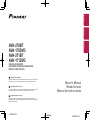 1
1
-
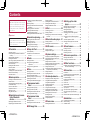 2
2
-
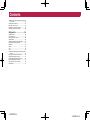 3
3
-
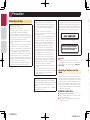 4
4
-
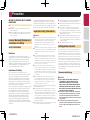 5
5
-
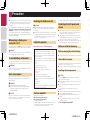 6
6
-
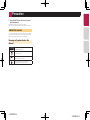 7
7
-
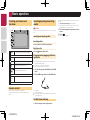 8
8
-
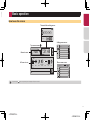 9
9
-
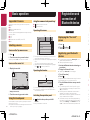 10
10
-
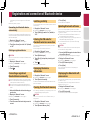 11
11
-
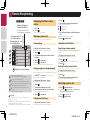 12
12
-
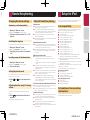 13
13
-
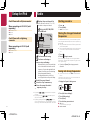 14
14
-
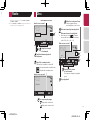 15
15
-
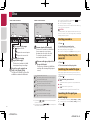 16
16
-
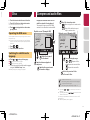 17
17
-
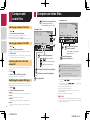 18
18
-
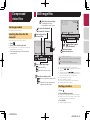 19
19
-
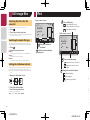 20
20
-
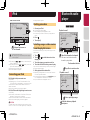 21
21
-
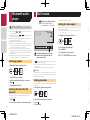 22
22
-
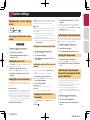 23
23
-
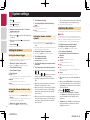 24
24
-
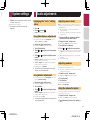 25
25
-
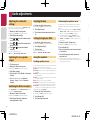 26
26
-
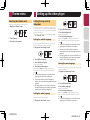 27
27
-
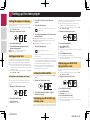 28
28
-
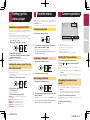 29
29
-
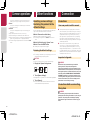 30
30
-
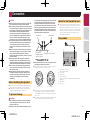 31
31
-
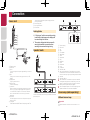 32
32
-
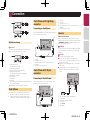 33
33
-
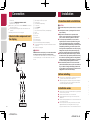 34
34
-
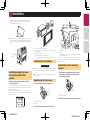 35
35
-
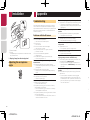 36
36
-
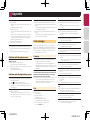 37
37
-
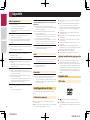 38
38
-
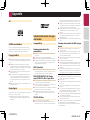 39
39
-
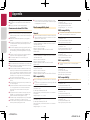 40
40
-
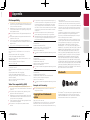 41
41
-
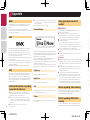 42
42
-
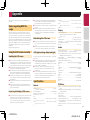 43
43
-
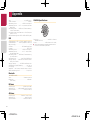 44
44
-
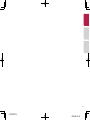 45
45
-
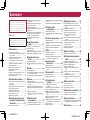 46
46
-
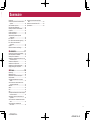 47
47
-
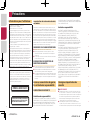 48
48
-
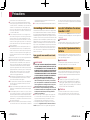 49
49
-
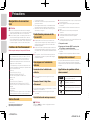 50
50
-
 51
51
-
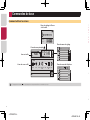 52
52
-
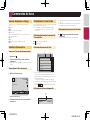 53
53
-
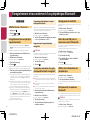 54
54
-
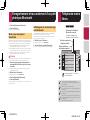 55
55
-
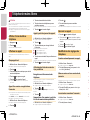 56
56
-
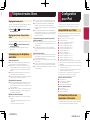 57
57
-
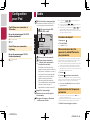 58
58
-
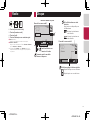 59
59
-
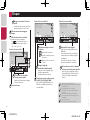 60
60
-
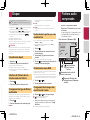 61
61
-
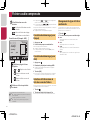 62
62
-
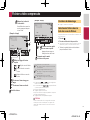 63
63
-
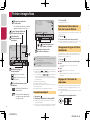 64
64
-
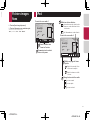 65
65
-
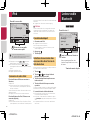 66
66
-
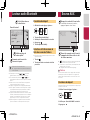 67
67
-
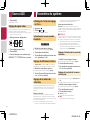 68
68
-
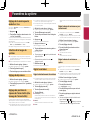 69
69
-
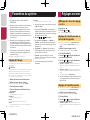 70
70
-
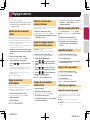 71
71
-
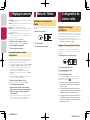 72
72
-
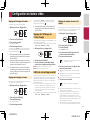 73
73
-
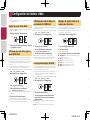 74
74
-
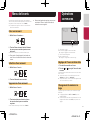 75
75
-
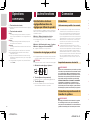 76
76
-
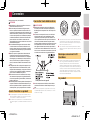 77
77
-
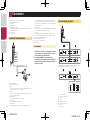 78
78
-
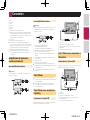 79
79
-
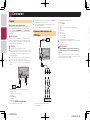 80
80
-
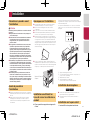 81
81
-
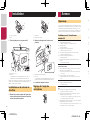 82
82
-
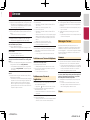 83
83
-
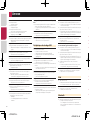 84
84
-
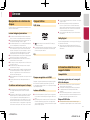 85
85
-
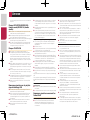 86
86
-
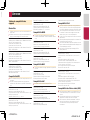 87
87
-
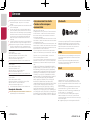 88
88
-
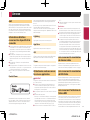 89
89
-
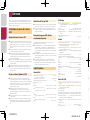 90
90
-
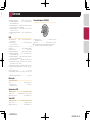 91
91
-
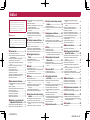 92
92
-
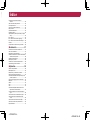 93
93
-
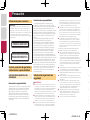 94
94
-
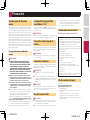 95
95
-
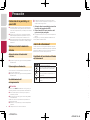 96
96
-
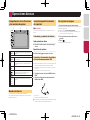 97
97
-
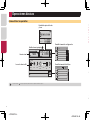 98
98
-
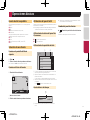 99
99
-
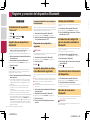 100
100
-
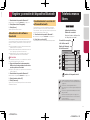 101
101
-
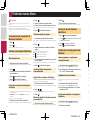 102
102
-
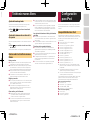 103
103
-
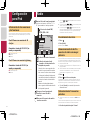 104
104
-
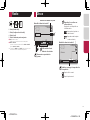 105
105
-
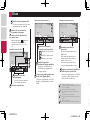 106
106
-
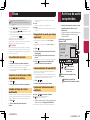 107
107
-
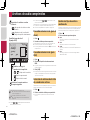 108
108
-
 109
109
-
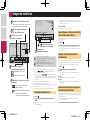 110
110
-
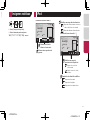 111
111
-
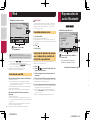 112
112
-
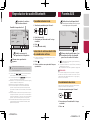 113
113
-
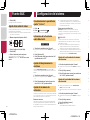 114
114
-
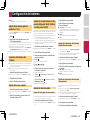 115
115
-
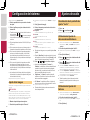 116
116
-
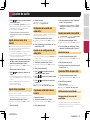 117
117
-
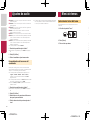 118
118
-
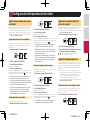 119
119
-
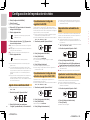 120
120
-
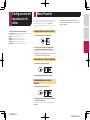 121
121
-
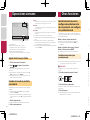 122
122
-
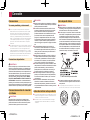 123
123
-
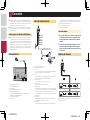 124
124
-
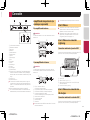 125
125
-
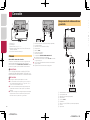 126
126
-
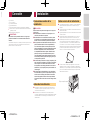 127
127
-
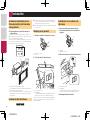 128
128
-
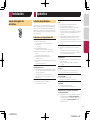 129
129
-
 130
130
-
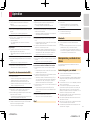 131
131
-
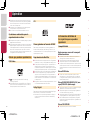 132
132
-
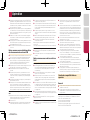 133
133
-
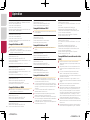 134
134
-
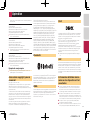 135
135
-
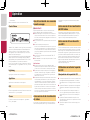 136
136
-
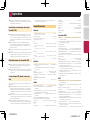 137
137
-
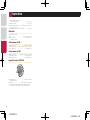 138
138
-
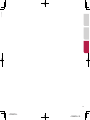 139
139
-
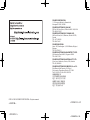 140
140
Pioneer AVH-170DVD Manuel utilisateur
- Taper
- Manuel utilisateur
- Ce manuel convient également à
dans d''autres langues
- English: Pioneer AVH-170DVD User manual
- español: Pioneer AVH-170DVD Manual de usuario
Documents connexes
-
Pioneer AVHX4800BS Manuel utilisateur
-
Pioneer AVH-X5500BHS Manuel utilisateur
-
Pioneer AVH-X6500DVD Manuel utilisateur
-
Pioneer AVH-X490BS Manuel utilisateur
-
Pioneer AVH-X390BS Manuel utilisateur
-
Pioneer MVH-AV170 Manuel utilisateur
-
Pioneer MVH-AV190 Manuel utilisateur
-
Pioneer MVH-AV280BT Manuel utilisateur
-
Pioneer AVH-X8700BT Manuel utilisateur
-
Pioneer AVH-280BT Guide de démarrage rapide