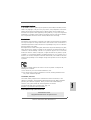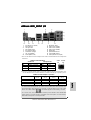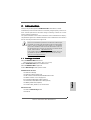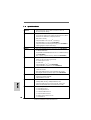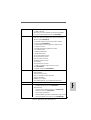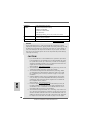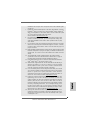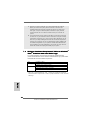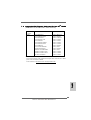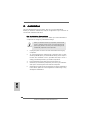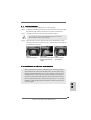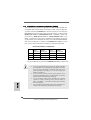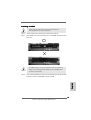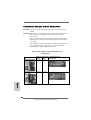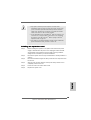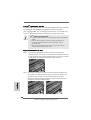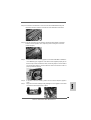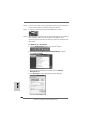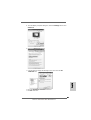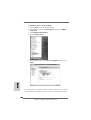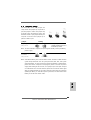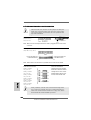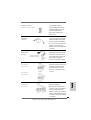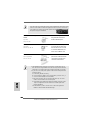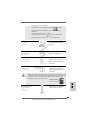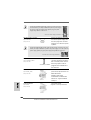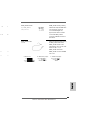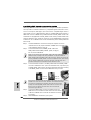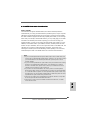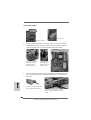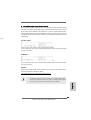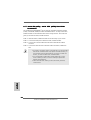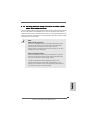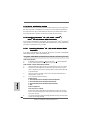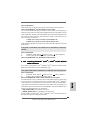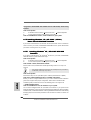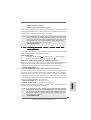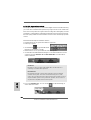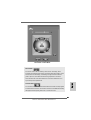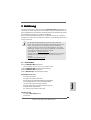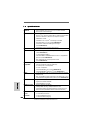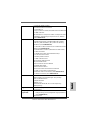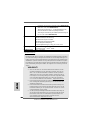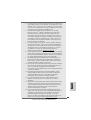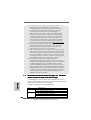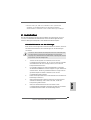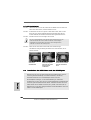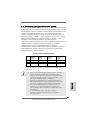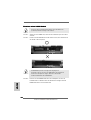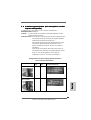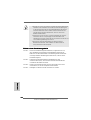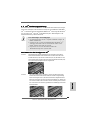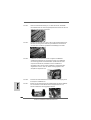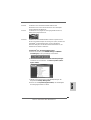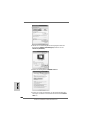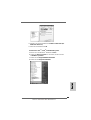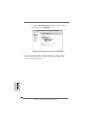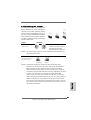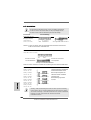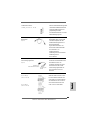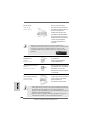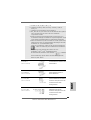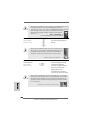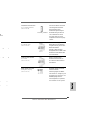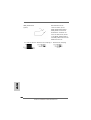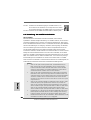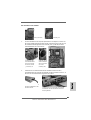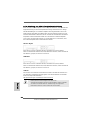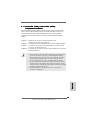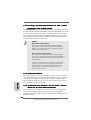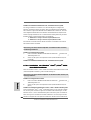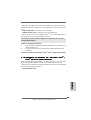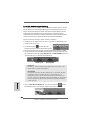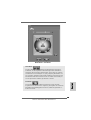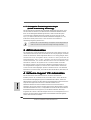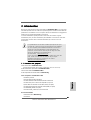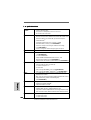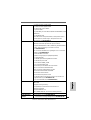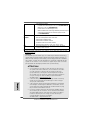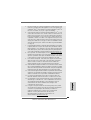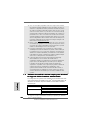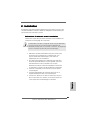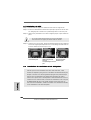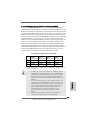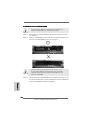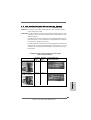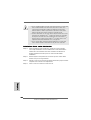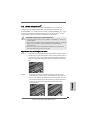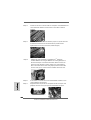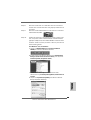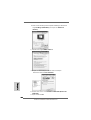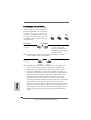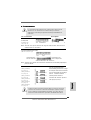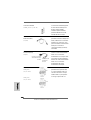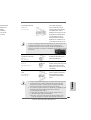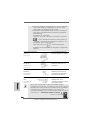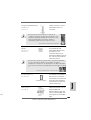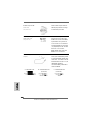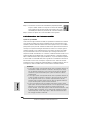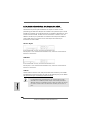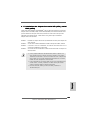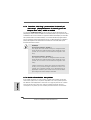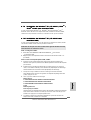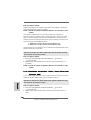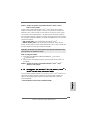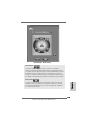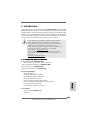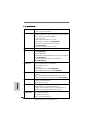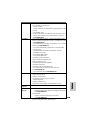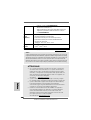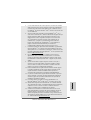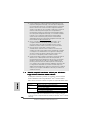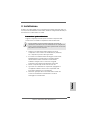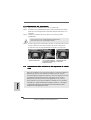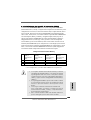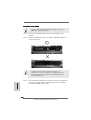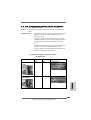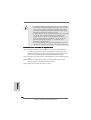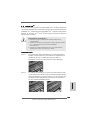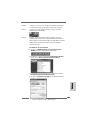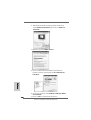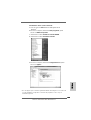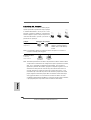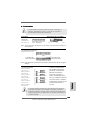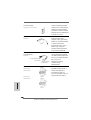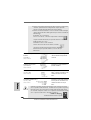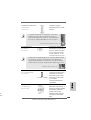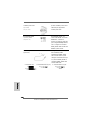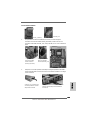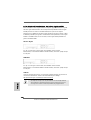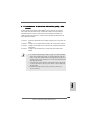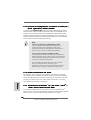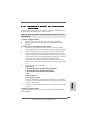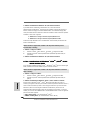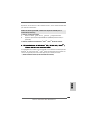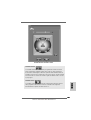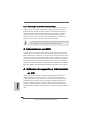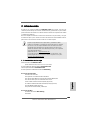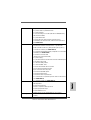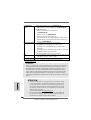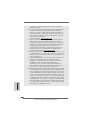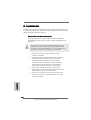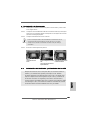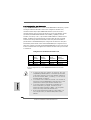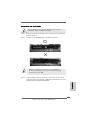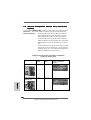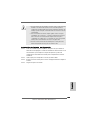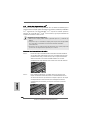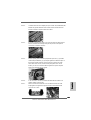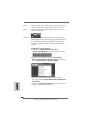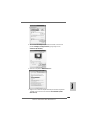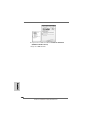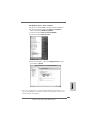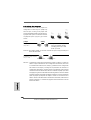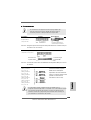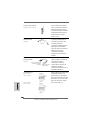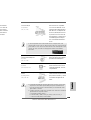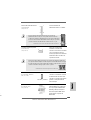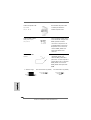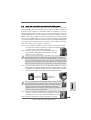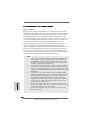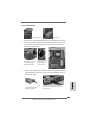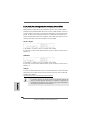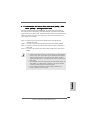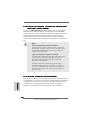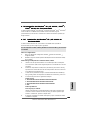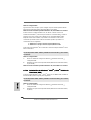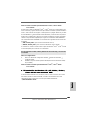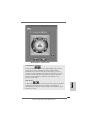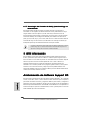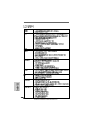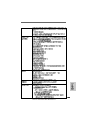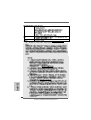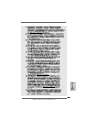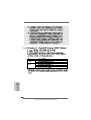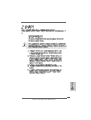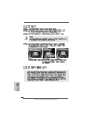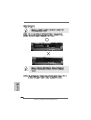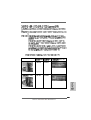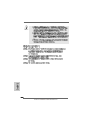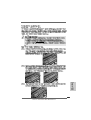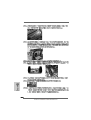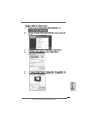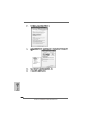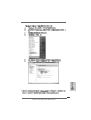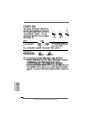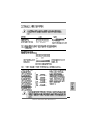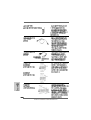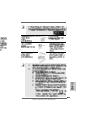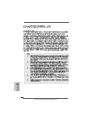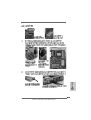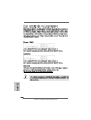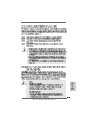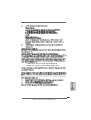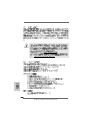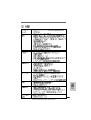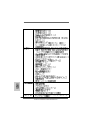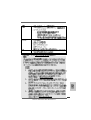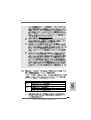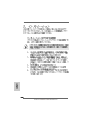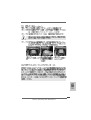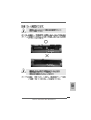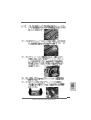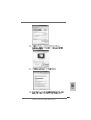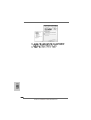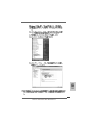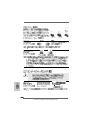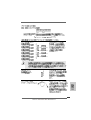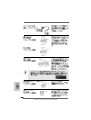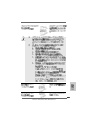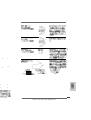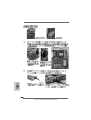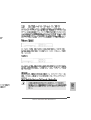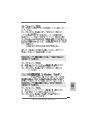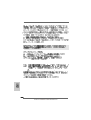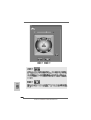ASROCK K10N750SLI-WIFI Le manuel du propriétaire
- Taper
- Le manuel du propriétaire

11
11
1
ASRock K10N750SLI-WiFi Motherboard
EnglishEnglish
EnglishEnglish
English
Copyright Notice:Copyright Notice:
Copyright Notice:Copyright Notice:
Copyright Notice:
No part of this installation guide may be reproduced, transcribed, transmitted, or trans-
lated in any language, in any form or by any means, except duplication of documen-
tation by the purchaser for backup purpose, without written consent of ASRock Inc.
Products and corporate names appearing in this guide may or may not be registered
trademarks or copyrights of their respective companies, and are used only for identifica-
tion or explanation and to the owners’ benefit, without intent to infringe.
Disclaimer:Disclaimer:
Disclaimer:Disclaimer:
Disclaimer:
Specifications and information contained in this guide are furnished for informational
use only and subject to change without notice, and should not be constructed as a
commitment by ASRock. ASRock assumes no responsibility for any errors or omissions
that may appear in this guide.
With respect to the contents of this guide, ASRock does not provide warranty of any kind,
either expressed or implied, including but not limited to the implied warranties or
conditions of merchantability or fitness for a particular purpose. In no event shall
ASRock, its directors, officers, employees, or agents be liable for any indirect, special,
incidental, or consequential damages (including damages for loss of profits, loss of
business, loss of data, interruption of business and the like), even if ASRock has been
advised of the possibility of such damages arising from any defect or error in the guide
or product.
This device complies with Part 15 of the FCC Rules. Operation is subject to the
following two conditions:
(1) this device may not cause harmful interference, and
(2) this device must accept any interference received, including interference that
may cause undesired operation.
Published March 2008
Copyright©2008 ASRock INC. All rights reserved.
CALIFORNIA, USA ONLY
The Lithium battery adopted on this motherboard contains Perchlorate, a toxic
substance controlled in Perchlorate Best Management Practices (BMP) regulations
passed by the California Legislature. When you discard the Lithium battery in
California, USA, please follow the related regulations in advance.
“Perchlorate Material-special handling may apply, see
www.dtsc.ca.gov/hazardouswaste/perchlorate”
ASRock Website: http://www.asrock.com

22
22
2
ASRock K10N750SLI-WiFi Motherboard
EnglishEnglish
EnglishEnglish
English
Motherboard LMotherboard L
Motherboard LMotherboard L
Motherboard L
ayoutayout
ayoutayout
ayout
1 PS2_USB_PW1 Jumper 20 SPI BIOS Chip
2 ATX Power Connector (ATXPWR1) 21 System Panel Header (PANEL1)
3 ATX 12V Power Connector (ATX12V1) 22 Front Panel IEEE 1394 Header
4 CPU Fan Connector (CPU_FAN1) (FRONT_1394)
5 AM2 940-Pin CPU Socket 23 Chassis Speaker Header (SPEAKER 1)
6 CPU Heatsink Retention Module 24 Chassis Fan Connector (CHA_FAN1)
7 2 x 240-pin DDR2 DIMM Slots 25 Floppy Connector (FLOPPY1)
(Dual Channel A: DDRII_1, DDRII_2; Yellow) 26 DeskExpress Hot Plug Detection Header
8 2 x 240-pin DDR2 DIMM Slots (IR1)
(Dual Channel B: DDRII_3, DDRII_4; Orange) 27 HDMI_SPDIF Header (HDMI_SPDIF1)
9 Primary IDE Connector (IDE1, Blue) 28 Front Panel Audio Header (HD_AUDIO1)
10 NVIDIA nForce 750a SLI Chipset 29 Internal Audio Connector: CD1 (Black)
11 Clear CMOS Jumper (CLRCMOS1) 30 PCI Slots (PCI1- 3)
12 SATAII Connector (SATAII_6 (PORT5)) 31 PCI Express x16 Slot (PCIE3, Blue)
13 SATAII Connector (SATAII_5 (PORT4)) 32 SLI/XFire Switch Card Retention Slot
14 SATAII Connector (SATAII_2 (PORT1)) 33 PCI Express x16 Slot (PCIE2, Green)
15 SATAII Connector (SATAII_4 (PORT3)) 34 PCI Express x1 Slot (PCIE1, White)
16 SATAII Connector (SATAII_3 (PORT2)) 35 WiFi/E Header (WIFI/E)
17 SATAII Connector (SATAII_1 (PORT0)) 36 SLI / XFIRE Power Connector
18 USB 2.0 Header (USB8_9, Blue) 37 COM Port Header (COM1)
19 USB 2.0 Header (USB6_7, Blue) 38 eSATAII Connector (eSATAII_TOP)

33
33
3
ASRock K10N750SLI-WiFi Motherboard
EnglishEnglish
EnglishEnglish
English
ASRock WiFi_SPDIF I/OASRock WiFi_SPDIF I/O
ASRock WiFi_SPDIF I/OASRock WiFi_SPDIF I/O
ASRock WiFi_SPDIF I/O
To enable Multi-Streaming function, you need to connect a front panel audio cable to the front
panel audio header. After restarting your computer, you will find “Mixer” tool on your system.
Please select “Mixer ToolBox” , click “Enable playback multi-streaming”, and click
“ok”. Choose “2CH”, “4CH”, “6CH”, or “8CH” and then you are allowed to select “Realtek HDA
Primary output” to use Rear Speaker, Central/Bass, and Front Speaker, or select “Realtek
HDA Audio 2nd output” to use front panel audio.
** If you use 2-channel speaker, please connect the speaker’s plug into “Front Speaker Jack”.
See the table below for connection details in accordance with the type of speaker you use.
TABLE for Audio Output Connection
Audio Output ChannelsFront Speaker Rear Speaker Central / Bass Side Speaker
(No. 8) (No. 5) (No. 6) (No. 4)
2 V -- -- --
4 V -- -- V
6V--VV
8 VVVV
LAN Port
ACT/LINK
LED
SPEED
LED
1 PS/2 Mouse Port (Green) 9 Microphone (Pink)
2 IEEE 1394 Port 10 USB 2.0 Ports (USB01)
* 3 LAN RJ-45 Port 11 USB 2.0 Ports (USB23)
4 Side Speaker (Gray) 12 USB 2.0 Ports (USB45)
5 Rear Speaker (Black) 13 eSATAII Port
6 Central / Bass (Orange) 14 Optical SPDIF Out Port
7 Line In (Light Blue) 15 Coaxial SPDIF Out Port
**8 Front Speaker (Lime) 16 PS/2 Keyboard Port (Purple)
* There are two LED next to the LAN port. Please refer to the table below for the LAN port LED
indications.
LAN Port LED Indications
SPEED LED Activity/Link LED
Status Description Status Description
Off 10Mbps connection Off No link
Orange 100Mbps connection Orange Linked
Green 1Gbps connection Blinking Data Activity

44
44
4
ASRock K10N750SLI-WiFi Motherboard
EnglishEnglish
EnglishEnglish
English
ASRock WiFi-802.11g Module SpecificationsASRock WiFi-802.11g Module Specifications
ASRock WiFi-802.11g Module SpecificationsASRock WiFi-802.11g Module Specifications
ASRock WiFi-802.11g Module Specifications
ASRock WiFi-802.11g module is an easy-to-use wireless local area network (WLAN)
adapter to support WiFi+AP function. With ASRock WiFi-802.11g module, you can
easily create a wireless environment and enjoy the convenience of wireless network
connectivity. Therefore, from anywhere within the signal range, you will be able to play
LAN games, connect to the internet, access and share printers, and make Internet
phone calls easily.
Standard - IEEE 802.11g
Data Rate - 6, 9, 12, 18, 24, 36, 48, 54Mbps
Security - Access Point mode (AP mode): WEP, WPA
Network - Access Point mode (AP mode)
Architecture Types - Station mode: Infrastructure mode and Ad-Hoc mode
Frequency Band - 2.4~2.5GHz
Operating Range - Indoor: 80ft (30m)
Outdoor: 200ft (60m)
* The range varies in different environments
Number of - up to 16 stations
Connected Devices
(AP Mode)
Antenna - ASRock WiFi-802.11g omni-directional antenna
LED - Green data transmission (AIR) LED
Support OS - Windows
®
XP / XP 64-bit / Vista
TM
/ Vista
TM
64-bit
Compatibility - Full compatible with IEEE 802.11g standard products
Software Support - ASRock WiFi-802.11g Wizard
If you want to start to use ASRock WiFi-802.11g module on this motherboard, please
carefully read “ASRock WiFi-802.11g Module Operation Guide” in the package for
the detailed introduction and operation procedures. You can also read the document in
the following path of ASRock motherboard support CD:
..\ ASRock WiFi-802.11g \ Vista64_Vista_XP64_XP

55
55
5
ASRock K10N750SLI-WiFi Motherboard
1.1.
1.1.
1.
IntroductionIntroduction
IntroductionIntroduction
Introduction
Thank you for purchasing ASRock K10N750SLI-WiFi motherboard, a reliable
motherboard produced under ASRock’s consistently stringent quality control. It de-
livers excellent performance with robust design conforming to ASRock’s commit-
ment to quality and endurance.
This Quick Installation Guide contains introduction of the motherboard and step-by-
step installation guide. More detailed information of the motherboard can be found in
the user manual presented in the Support CD.
Because the motherboard specifications and the BIOS software might
be updated, the content of this manual will be subject to change without
notice. In case any modifications of this manual occur, the updated
version will be available on ASRock website without further notice. You
may find the latest VGA cards and CPU support lists on ASRock website
as well. ASRock website http://www.asrock.com
If you require technical support related to this motherboard, please visit
our website for specific information about the model you are using.
www.asrock.com/support/index.asp
1.11.1
1.11.1
1.1
PP
PP
P
ackack
ackack
ack
age Contentsage Contents
age Contentsage Contents
age Contents
ASRock K10N750SLI-WiFi Motherboard
(ATX Form Factor: 12.0-in x 8.8-in, 30.5 cm x 22.4 cm)
ASRock K10N750SLI-WiFi Quick Installation Guide
ASRock K10N750SLI-WiFi Support CD
ASRock WiFi-802.11g Module Operation Guide
Motherboard Accessories
One ASRock SLI Bridge
One ASRock SLI/XFire Switch Card
One 80-conductor Ultra ATA 66/100/133 IDE Ribbon Cable
One Ribbon Cable for a 3.5-in Floppy Drive
Four Serial ATA (SATA) Data Cables (Optional)
One Serial ATA (SATA) HDD Power Cable (Optional)
One HDMI_SPDIF Cable (Optional)
One “ASRock WiFi_SPDIF I/O” I/O Panel Shield
WiFi Accessories
One ASRock WiFi-802.11g Module
One Antenna
EnglishEnglish
EnglishEnglish
English

66
66
6
ASRock K10N750SLI-WiFi Motherboard
EnglishEnglish
EnglishEnglish
English
1.21.2
1.21.2
1.2
SpecificationsSpecifications
SpecificationsSpecifications
Specifications
Platform - ATX Form Factor: 12.0-in x 8.8-in, 30.5 cm x 22.4 cm
- All Solid Capacitor design
CPU - Support for Socket AM2+ / AM2 processors: AMD Phenom
TM
FX / Phenom / Athlon 64 FX / Athlon 64 X2 Dual-Core / Athlon
X2 Dual-Core / Athlon 64 / Sempron
processor
- AMD LIVE!
TM
Ready
- Supports AMD’s Cool ‘n’ Quiet
TM
Technology
- FSB 2600 MHz (5.2 GT/s) (see CAUTION 1)
- Supports Untied Overclocking Technology (see CAUTION 2)
- Supports Hyper-Transport Technology
Chipset - NVIDIA
®
nForce 750a SLI
Memory - Dual Channel DDR2 Memory Technology (see CAUTION 3)
- 4 x DDR2 DIMM slots
- Support DDR2 1066/800/667/533 non-ECC, un-buffered memory
(see CAUTION 4)
- Max. capacity of system memory: 8GB (see CAUTION 5)
Expansion Slot - 2 x PCI Express 2.0 x16 slots
(green @ x16 mode, blue @ x8 mode)
- 1 x PCI Express x1 slot
- 3 x PCI slots
- Supports NVIDIA
®
SLI
TM
(see CAUTION 6)
- Supports NVIDIA
®
Hybrid SLI
TM
(see CAUTION 7)
Audio - 7.1 CH Windows
®
Vista
TM
Premium Level HD Audio with
Content Protection
- DAC with 110dB dynamic range (ALC890 Audio Codec)
- DTS (Digital Theater Systems) support (see CAUTION 8)
LAN - Gigabit LAN 10/100/1000 Mb/s
- Giga PHY Realtek RTL8211B
- Supports Wake-On-LAN
Wireless LAN - ASRock WiFi-802.11g module
- 54Mbps IEEE 802.11g / 11Mbps IEEE 802.11b
- Supports Software Access Point mode (AP mode) and
Station mode (Infrastructure mode and Ad-hoc mode)
Rear Panel I/O ASRock WiFi_SPDIF I/O
- 1 x PS/2 Mouse Port
- 1 x PS/2 Keyboard Port
- 1 x Coaxial SPDIF Out Port
- 1 x Optical SPDIF Out Port
- 6 x Ready-to-Use USB 2.0 Ports
- 1 x eSATAII Port

77
77
7
ASRock K10N750SLI-WiFi Motherboard
EnglishEnglish
EnglishEnglish
English
- 1 x RJ-45 LAN Port with LED (ACT/LINK LED and SPEED LED)
- 1 x IEEE 1394 Port
- HD Audio Jack: Side Speaker/Rear Speaker/Central/Bass/
Line in/Front Speaker/Microphone (see CAUTION 9)
Connector - 6 x SATAII 3.0Gb/s connectors, support RAID (RAID 0, RAID 1,
RAID 0+1, JBOD and RAID 5), NCQ, AHCI and “Hot Plug”
functions (see CAUTION 10)
- 1 x eSATAII 3.0Gb/s connector (shared with 1 SATAII
connector) (see CAUTION 11)
- 1 x ATA133 IDE connector (supports 2 x IDE devices)
- 1 x Floppy connector
- 1 x DeskExpress Hot Plug Detection header
- 1 x COM port header
- 1 x HDMI_SPDIF header
- 1 x IEEE 1394 header
- CPU/Chassis FAN connector
- 24 pin ATX power connector
- 8 pin 12V power connector
- SLI/XFIRE power connector
- CD in header
- Front panel audio connector
- 2 x USB 2.0 headers (support 4 USB 2.0 ports)
(see CAUTION 12)
- 1 x WiFi/E header (see CAUTION 13)
BIOS Feature - 8Mb AMI BIOS
- AMI Legal BIOS
- Supports “Plug and Play”
- ACPI 1.1 Compliance Wake Up Events
- Supports jumperfree
- AMBIOS 2.3.1 Support
- CPU, DRAM, NB, SB, VTT Voltage Multi-adjustment
Support CD - Drivers, Utilities, AntiVirus Software (Trial Version)
Unique Feature - ASRock OC Tuner (see CAUTION 14)
- Intelligent Energy Saver (see CAUTION 15)
- Hybrid Booster:
- CPU Frequency Stepless Control (see CAUTION 16)
- ASRock U-COP (see CAUTION 17)
- Boot Failure Guard (B.F.G.)
- ASRock AM2 Boost: ASRock Patented Technology to boost
memory performance up to 12.5% (see CAUTION 18)

88
88
8
ASRock K10N750SLI-WiFi Motherboard
EnglishEnglish
EnglishEnglish
English
CAUTION!
1. If you install AM2 CPU on this motherbord, the system bus speed will be
HT1.0 (2000 MT/s). If you install AM2+ CPU on this motherbord, the system
bus speed will be HT3.0 (up to 5200 MT/s), and the HT Link frequency
depends on the ability of the AM2+ CPU you adopt. Please refer to the CPU
support list on our website for more information.
ASRock website http://www.asrock.com
2. This motherboard supports Untied Overclocking Technology. Please read
“Untied Overclocking Technology” on page 42 for details.
3. This motherboard supports Dual Channel Memory Technology. Before
you implement Dual Channel Memory Technology, make sure to read
the installation guide of memory modules on page 14 for proper
installation.
4. Whether 1066MHz memory speed is supported depends on the AM2+
CPU you adopt. If you want to adopt DDR2 1066 memory module on this
motherboard, please refer to the memory support list on our website for
the compatible memory modules.
ASRock website http://www.asrock.com
5. Due to the operating system limitation, the actual memory size may be
less than 4GB for the reservation for system usage under Windows
®
XP
and Windows
®
Vista
TM
. For Windows
®
XP 64-bit and Windows
®
Vista
TM
64-bit with 64-bit CPU, there is no such limitation.
6. This motherboard supports NVIDIA
®
SLI
TM
technology. If you want to use
SLI
TM
function, please follow the instructions on page 18 to reverse the
direction of ASRock SLI/XFire Switch Card. For the information of the com-
patible SLI
TM
Mode PCI Express VGA cards, please refer to the “Supported
PCI Express VGA Card List for SLI
TM
Mode” on page 11. For the proper
WARNING
Please realize that there is a certain risk involved with overclocking, including
adjusting the setting in the BIOS, applying Untied Overclocking Technology, or using
the third-party overclocking tools. Overclocking may affect your system stability, or
even cause damage to the components and devices of your system. It should be
done at your own risk and expense. We are not responsible for possible damage
caused by overclocking.
Hardware - CPU Temperature Sensing
Monitor - Chassis Temperature Sensing
- CPU Fan Tachometer
- Chassis Fan Tachometer
- CPU Quiet Fan
- Voltage Monitoring: +12V, +5V, +3.3V, CPU Vcore
OS - Microsoft
®
Windows
®
XP / XP Media Center / XP 64-bit / Vista
TM
/ Vista
TM
64-bit compliant
Certifications - FCC, CE, WHQL
* For detailed product information, please visit our website: http://www.asrock.com

99
99
9
ASRock K10N750SLI-WiFi Motherboard
EnglishEnglish
EnglishEnglish
English
installation of PCI Express VGA card, please refer to the installation guide
on page 16.
7. Hybrid SLI
TM
feature should depend on the driver from NVIDIA
®
. Currently,
Hybrid SLI
TM
driver is not ready yet. As long as NVIDIA
®
releases Hybrid SLI
TM
driver, we will update it to our website. Please visit our website for Hybrid
SLI
TM
driver and its operation guide in the future.
ASRock website: http://www.asrock.com
8. DTS (Digital Theater Systems) is a multi-channel digital surround sound
format. To enable DTS function, you need to adjust the settings after
audio driver installation. Please refer to “DTS Operation Guide” on page
40 for details.
9. For microphone input, this motherboard supports both stereo and mono
modes. For audio output, this motherboard supports 2-channel, 4-channel,
6-channel, and 8-channel modes. Please check the table on page 3 for
proper connection.
10. Before installing SATAII hard disk to SATAII connector, please read the “SATAII
Hard Disk Setup Guide” on page 33 to adjust your SATAII hard disk drive to
SATAII mode. You can also connect SATA hard disk to SATAII connector
directly.
11. This motherboard supports eSATAII interface, the external SATAII
specification. Please read “eSATAII Interface Introduction” on page 31
for details about eSATAII and eSATAII installation procedures.
12. Power Management for USB 2.0 works fine under Microsoft
®
Windows
®
Vista
TM
64-bit / Vista
TM
/ XP 64-bit / XP SP1 or SP2.
13. WiFi/E header supports WiFi+AP function with ASRock WiFi-802.11g or
WiFi-802.11n module, an easy-to-use wireless local area network
(WLAN) adapter. It allows you to create a wireless environment and
enjoy the convenience of wireless network connectivity.
14. It is a user-friendly ASRock overclocking tool which allows you to surveil
your system by hardware monitor function and overclock your hardware
devices to get the best system performance under Windows
®
environment. Please visit our website for the operation procedures of
ASRock OC Tuner. ASRock website: http://www.asrock.com
15. Featuring an advanced proprietary hardware and software design, Intel-
ligent Energy Saver is one of the options in ASRock OC Tuner. The
voltage regulator can reduce the number of output phases to improve
efficiency when the CPU cores are idle. In other words, it is able to
provide exceptional power saving and improve power efficiency without
sacrificing computing performance. To use Intelligent Energy Saver
function, please enable Cool ‘n’ Quiet option in the BIOS setup in
advance. Please visit our website for the operation procedures of Intel-
ligent Energy Saver. ASRock website: http://www.asrock.com
16. Although this motherboard offers stepless control, it is not recom-
mended to perform over-clocking. Frequencies other than the recom-
mended CPU bus frequencies may cause the instability of the system
or damage the CPU.

1010
1010
10
ASRock K10N750SLI-WiFi Motherboard
EnglishEnglish
EnglishEnglish
English
1.31.3
1.31.3
1.3
Minimum Hardware RMinimum Hardware R
Minimum Hardware RMinimum Hardware R
Minimum Hardware R
equirement Tequirement T
equirement Tequirement T
equirement T
able for Wable for W
able for Wable for W
able for W
indowsindows
indowsindows
indows
®®
®®
®
VistaVista
VistaVista
Vista
TMTM
TMTM
TM
Premium 2008 and Basic Logo Premium 2008 and Basic Logo
Premium 2008 and Basic Logo Premium 2008 and Basic Logo
Premium 2008 and Basic Logo
For system integrators and users who purchase this motherboard and
plan to submit Windows
®
Vista
TM
Premium 2008 and Basic logo, please follow
below table for minimum hardware requirement.
CPU Sempron 2800+
Memory 1GB system memory (Premium)
512MB system memory (Basic)
VGA DX10 with WDDM Driver
with 128bit VGA memory (Premium)
with 64bit VGA memory (Basic)
* After June 1, 2008, all Windows
®
Vista
TM
systems are required to meet above
minimum hardware requirements in order to qualify for Windows
®
Vista
TM
Premium
2008 logo.
17. While CPU overheat is detected, the system will automatically shutdown.
Before you resume the system, please check if the CPU fan on the
motherboard functions properly and unplug the power cord, then plug it
back again. To improve heat dissipation, remember to spray thermal
grease between the CPU and the heatsink when you install the PC
system.
18. This motherboard supports ASRock AM2 Boost overclocking technology
for AM2 CPU. If you enable this function in the BIOS setup, the memory
performance will improve up to 12.5%, but the effect still depends on the
AM2 CPU you adopt. Enabling this function will overclock the chipset/CPU
reference clock. However, we can not guarantee the system stability for all
CPU/DRAM configurations. If your system is unstable after AM2 Boost func-
tion is enabled, it may not be applicative to your system. You may choose to
disable this function for keeping the stability of your system.

1111
1111
11
ASRock K10N750SLI-WiFi Motherboard
EnglishEnglish
EnglishEnglish
English
1.41.4
1.41.4
1.4
Supported PCI Express VGA Card List for SLISupported PCI Express VGA Card List for SLI
Supported PCI Express VGA Card List for SLISupported PCI Express VGA Card List for SLI
Supported PCI Express VGA Card List for SLI
TMTM
TMTM
TM
Mode Mode
Mode Mode
Mode
(for Windows
®
XP / XP 64-bit / Vista
TM
/ Vista
TM
64-bit only)
Graphics Chip Model Name Chipset Name
Vendor
NVIDIA
ASUS EN8800GTX
ASUS EN8600GT/2DHT
ASUS EN7950GX2 *
ASUS EN7900GT TOP
ASUS EN7800GT
ASUS EN7600GSSILENT
ASUS EN7600GT/2DHT
ASUS EN6800LE
ASUS Extreme N6800/TD
ALBATRON PC6600GT
GIGABYTE GV-NX66256DP2
LEADTEK PX7900GS TDH
LEADTEK PX7300GS TDH *
MSI 7300GT-TD256EH
* These two cards can only work under Windows
®
XP / XP 64-bit OS.
For the latest updates of the supported PCI Express VGA card list for SLI
TM
Mode,
please visit our website for details.
ASRock website:
http://www.asrock.com/support/index.htm
GeForce 8800GTX
GeForce 8600GT
GeForce 7950GX2
GeForce 7900GT
GeForce 7800GT
GeForce 7600GT
GeForce 7600GS
GeForce 6800LE
GeForce 6800
GeForce 6600GT
GeForce 6600
GeForce 7900GS
GeForce 7300GS
GeForce 7300GT

1212
1212
12
ASRock K10N750SLI-WiFi Motherboard
EnglishEnglish
EnglishEnglish
English
2.2.
2.2.
2.
InstallationInstallation
InstallationInstallation
Installation
This is an ATX form factor (12.0-in x 8.8-in, 30.5 cm x 22.4 cm) motherboard.
Before you install the motherboard, study the configuration of your chassis to en-
sure that the motherboard fits into it.
Pre-installation PrecautionsPre-installation Precautions
Pre-installation PrecautionsPre-installation Precautions
Pre-installation Precautions
Take note of the following precautions before you install motherboard
components or change any motherboard settings.
Before you install or remove any component, ensure that the
power is switched off or the power cord is detached from the
power supply. Failure to do so may cause severe damage to the
motherboard, peripherals, and/or components.
1. Unplug the power cord from the wall socket before touching any
component.
2. To avoid damaging the motherboard components due to static
electricity, NEVER place your motherboard directly on the carpet or
the like. Also remember to use a grounded wrist strap or touch a
safety grounded object before you handle components.
3. Hold components by the edges and do not touch the ICs.
4. Whenever you uninstall any component, place it on a grounded anti-
static pad or in the bag that comes with the component.
5. When placing screws into the screw holes to secure the motherboard
to the chassis, please do not over-tighten the screws! Doing so may
damage the motherboard.

1313
1313
13
ASRock K10N750SLI-WiFi Motherboard
2.12.1
2.12.1
2.1
CPU InstallationCPU Installation
CPU InstallationCPU Installation
CPU Installation
Step 1. Unlock the socket by lifting the lever up to a 90
o
angle.
Step 2. Position the CPU directly above the socket such that the CPU corner with
the golden triangle matches the socket corner with a small triangle.
Step 3. Carefully insert the CPU into the socket until it fits in place.
The CPU fits only in one correct orientation. DO NOT force the CPU
into the socket to avoid bending of the pins.
Step 4. When the CPU is in place, press it firmly on the socket while you push
down the socket lever to secure the CPU. The lever clicks on the side tab
to indicate that it is locked.
2.22.2
2.22.2
2.2
Installation of CPU Fan and HeatsinkInstallation of CPU Fan and Heatsink
Installation of CPU Fan and HeatsinkInstallation of CPU Fan and Heatsink
Installation of CPU Fan and Heatsink
After you install the CPU into this motherboard, it is necessary to install a
larger heatsink and cooling fan to dissipate heat. You also need to spray
thermal grease between the CPU and the heatsink to improve heat
dissipation. Make sure that the CPU and the heatsink are securely fas-
tened and in good contact with each other. Then connect the CPU fan to
the CPU FAN connector (CPU_FAN1, see Page 2, No. 4). For proper
installation, please kindly refer to the instruction manuals of the CPU fan
and the heatsink.
STEP 1:
Lift Up The Socket Lever
STEP 2 / STEP 3:
Match The CPU Golden Triangle
To The Socket Corner Small
Triangle
STEP 4:
Push Down And Lock
The Socket Lever
EnglishEnglish
EnglishEnglish
English
Lever 90° Up
CPU Golden Triangle
Socket Corner
Small Triangle

1414
1414
14
ASRock K10N750SLI-WiFi Motherboard
EnglishEnglish
EnglishEnglish
English
2.3 Installation of Memor2.3 Installation of Memor
2.3 Installation of Memor2.3 Installation of Memor
2.3 Installation of Memor
y Modules (DIMM)y Modules (DIMM)
y Modules (DIMM)y Modules (DIMM)
y Modules (DIMM)
This motherboard provides four 240-pin DDR2 (Double Data Rate 2) DIMM slots,
and supports Dual Channel Memory Technology. For dual channel configuration,
you always need to install identical (the same brand, speed, size and chip-type)
DDR2 DIMM pair in the slots of the same color. In other words, you have to install
identical DDR2 DIMM pair in Dual Channel A (DDRII_1 and DDRII_2; Yellow slots;
see p.2 No.7) or identical DDR2 DIMM pair in Dual Channel B (DDRII_3 and
DDRII_4; Orange slots; see p.2 No.8), so that Dual Channel Memory Technology
can be activated. This motherboard also allows you to install four DDR2 DIMMs for
dual channel configuration, and please install identical DDR2 DIMMs in all four
slots. You may refer to the Dual Channel Memory Configuration Table below.
Dual Channel Memory Configurations
DDRII_1 DDRII_2 DDRII_3 DDRII_4
(Yellow Slot) (Yellow Slot) (Orange Slot) (Orange Slot)
(1) Populated Populated - -
(2) - - Populated Populated
(3)* Populated Populated Populated Populated
* For the configuration (3), please install identical DDR2 DIMMs in all four slots.
1. If you want to install two memory modules, for optimal compatibil-
ity and reliability, it is recommended to install them in the slots of
the same color. In other words, install them either in the set of
yellow slots (DDRII_1 and DDRII_2), or in the set of orange slots
(DDRII_3 and DDRII_4).
2. If only one memory module or three memory modules are in-
stalled in the DDR2 DIMM slots on this motherboard, it is unable to
activate the Dual Channel Memory Technology.
3. If a pair of memory modules is NOT installed in the same Dual
Channel, for example, installing a pair of memory modules in
DDRII_1 and DDRII_3, it is unable to activate the Dual Channel
Memory Technology .
4. It is not allowed to install a DDR memory module into DDR2 slot;
otherwise, this motherboard and DIMM may be damaged.

1515
1515
15
ASRock K10N750SLI-WiFi Motherboard
Installing a DIMMInstalling a DIMM
Installing a DIMMInstalling a DIMM
Installing a DIMM
Please make sure to disconnect power supply before adding or
removing DIMMs or the system components.
Step 1. Unlock a DIMM slot by pressing the retaining clips outward.
Step 2. Align a DIMM on the slot such that the notch on the DIMM matches the break
on the slot.
The DIMM only fits in one correct orientation. It will cause permanent
damage to the motherboard and the DIMM if you force the DIMM into the
slot at incorrect orientation.
Step 3. Firmly insert the DIMM into the slot until the retaining clips at both ends fully
snap back in place and the DIMM is properly seated.
EnglishEnglish
EnglishEnglish
English

1616
1616
16
ASRock K10N750SLI-WiFi Motherboard
EnglishEnglish
EnglishEnglish
English
2.4 Expansion Slots (PCI and PCI Express Slots)2.4 Expansion Slots (PCI and PCI Express Slots)
2.4 Expansion Slots (PCI and PCI Express Slots)2.4 Expansion Slots (PCI and PCI Express Slots)
2.4 Expansion Slots (PCI and PCI Express Slots)
There are 3 PCI slots and 3 PCI Express slots on this motherboard.
PCI Slots: PCI slots are used to install expansion cards that have the 32-bit PCI
interface.
PCIE Slots:PCIE1 (PCIE x1 slot; White) is used for PCI Express cards with x1 lane
width cards, such as Gigabit LAN card, SATA2 card and ASRock
PCIE_DE card.
PCIE2 (PCIE x16 slot; Green) is used for PCI Express x16 lane width
graphics cards, or used to install PCI Express graphics cards to support
SLI
TM
function.
PCIE3 (PCIE x16 slot; Blue) is used for PCI Express x1 lane width cards,
such as Gigabit LAN card, SATA2 card, etc., or used to install PCI
Express graphics cards to support SLI
TM
function.
PCIE2 / PCIE3 / SLI/XFire Switch Card Retention Slot
Configurations
PCIE2 Slot PCIE3 Slot SLI/XFire Switch Card
(Green) (Blue) Retention Slot
Single Graphics Card PCIE x16 PCIE x1
Dual Graphics Cards PCIE x8 PCIE x8
in SLI
TM
Mode

1717
1717
17
ASRock K10N750SLI-WiFi Motherboard
EnglishEnglish
EnglishEnglish
English
Installing an expansion cardInstalling an expansion card
Installing an expansion cardInstalling an expansion card
Installing an expansion card
Step 1. Before installing the expansion card, please make sure that the power
supply is switched off or the power cord is unplugged. Please read the
documentation of the expansion card and make necessary hardware
settings for the card before you start the installation.
Step 2. Remove the system unit cover (if your motherboard is already installed in a
chassis).
Step 3. Remove the bracket facing the slot that you intend to use. Keep the screws
for later use.
Step 4. Align the card connector with the slot and press firmly until the card is
completely seated on the slot.
Step 5. Fasten the card to the chassis with screws.
Step 6. Replace the system cover.
1. If you plan to install only one PCI Express VGA card on this
motherboard, please install it on PCIE2 slot (Green). In this mode,
you do not need to adjust the default setting of ASRock SLI/XFire
Switch Card, and please do not remove or lose ASRock SLI/XFire
Switch Card when it is still in working condition.
2. For the information of the compatible SLI
TM
Mode PCI Express VGA
cards and SLI
TM
setup procedures, please refer to the “Supported
PCI Express VGA Card List for SLI
TM
Mode” on page 11 and “SLI
TM
Operation Guide” on page 18.
3. If you want to use ASRock DeskExpress function on this motherboard,
please install ASRock PCIE_DE card on PCIE1 slot.

1818
1818
18
ASRock K10N750SLI-WiFi Motherboard
2.5 SLI2.5 SLI
2.5 SLI2.5 SLI
2.5 SLI
TMTM
TMTM
TM
Operation Guide Operation Guide
Operation Guide Operation Guide
Operation Guide
This motherboard supports NVIDIA
®
SLI
TM
(Scalable Link Interface) technology that allows
you to install two identical NVIDIA
®
SLI
TM
enabled PCI Express x16 graphics
cards. Currently, NVIDIA
®
SLI
TM
technology supports Windows
®
XP, XP 64-bit, Vista
TM
and Vista
TM
64-bit OS. Please follow the installation procedures in this section.
SLI
TM
Technology Requirements
1. You should have two identical SLI
TM
-ready graphics cards that are NVIDIA
®
certified.
2. Make sure that your graphics card driver supports the NVIDIA
®
SLI
TM
technology. Download the latest driver from the NVIDIA
®
website
(www.nvidia.com).
3. Make sure that your power supply unit (PSU) can provide at least the
minimum power required by your system.
Enjoy the benefit of SLIEnjoy the benefit of SLI
Enjoy the benefit of SLIEnjoy the benefit of SLI
Enjoy the benefit of SLI
TMTM
TMTM
TM
Step 1. There is one ASRock SLI/XFire Switch Card factory-mounted on this
motherboard. This card served as a switch between the default mode (x16)
and SLI mode (x8 / x8). ASRock SLI/XFire Switch Card is factory-mounted
with its default mode (x16) side toward the retention slot base.
Step 2. To change it to SLI Mode, you need to reverse the direction of ASRock SLI/
XFire Switch Card. Please simultaneously pull open both the retention arms
that hold the card in position. The card itself will spring away from the
retention slot. Take it out gently by holding its edges, and keep away from
touching the connectors (Golden Fingers).
EnglishEnglish
EnglishEnglish
English

1919
1919
19
ASRock K10N750SLI-WiFi Motherboard
EnglishEnglish
EnglishEnglish
English
Step 5. Install the identical SLI
TM
-ready graphics cards that are NVIDIA
®
certified be-
cause different types of graphics cards will not work together properly. (Even
the GPU chips version shall be the same.) Insert one graphics card into PCIE2
slot and another graphics card to PCIE3 slot. Make sure that the cards are
properly seated on the slots.
Step 6. If required, connect an auxiliary power source to the PCI Express graphics
cards.
Step 7. Align and insert the SLI Bridge to the goldfingers on each graphics card. Make
sure that the SLI Bridge is firmly in place.
Step 3. Reverse the card direction so as to have the “X8 / X8 MODE” wording side
toward the retention slot base. Insert the card into the bottom of the base.
Step 4. Push the card down into the retention slot till both the retention arms firmly
hold the card into position. Also, keep away from touching the connectors
(Golden Fingers).

2020
2020
20
ASRock K10N750SLI-WiFi Motherboard
EnglishEnglish
EnglishEnglish
English
Step 8. Connect a VGA cable or a DVI-I cable to the monitor connector and the DVI
connector of the graphics card that is inserted to PCIE2 slot.
Step 9. Connect a 4-pin ATX power cable to SLI/XFIRE power connector.
Step 10. Install the graphics card drivers to your system. After that, you can enable the
Multi-Graphics Processing Unit (GPU) feature in the NVIDIA
®
nView
system tray utility. Please follow the below procedures to enable the multi-
GPU feature.
For Windows
®
XP / XP 64-bit OS:
A. Click the NVIDIA Settings icon on your Windows
®
taskbar.
B. From the pop-up menu, select nView Desktop Manager, and then
click nView Properties.
C. From the nView Desktop Manager window, select the Desktop
Management tab.
D. Click Properties to display the Display Properties dialog box.
La page est en cours de chargement...
La page est en cours de chargement...
La page est en cours de chargement...
La page est en cours de chargement...
La page est en cours de chargement...
La page est en cours de chargement...
La page est en cours de chargement...
La page est en cours de chargement...
La page est en cours de chargement...
La page est en cours de chargement...
La page est en cours de chargement...
La page est en cours de chargement...
La page est en cours de chargement...
La page est en cours de chargement...
La page est en cours de chargement...
La page est en cours de chargement...
La page est en cours de chargement...
La page est en cours de chargement...
La page est en cours de chargement...
La page est en cours de chargement...
La page est en cours de chargement...
La page est en cours de chargement...
La page est en cours de chargement...
La page est en cours de chargement...
La page est en cours de chargement...
La page est en cours de chargement...
La page est en cours de chargement...
La page est en cours de chargement...
La page est en cours de chargement...
La page est en cours de chargement...
La page est en cours de chargement...
La page est en cours de chargement...
La page est en cours de chargement...
La page est en cours de chargement...
La page est en cours de chargement...
La page est en cours de chargement...
La page est en cours de chargement...
La page est en cours de chargement...
La page est en cours de chargement...
La page est en cours de chargement...
La page est en cours de chargement...
La page est en cours de chargement...
La page est en cours de chargement...
La page est en cours de chargement...
La page est en cours de chargement...
La page est en cours de chargement...
La page est en cours de chargement...
La page est en cours de chargement...
La page est en cours de chargement...
La page est en cours de chargement...
La page est en cours de chargement...
La page est en cours de chargement...
La page est en cours de chargement...
La page est en cours de chargement...
La page est en cours de chargement...
La page est en cours de chargement...
La page est en cours de chargement...
La page est en cours de chargement...
La page est en cours de chargement...
La page est en cours de chargement...
La page est en cours de chargement...
La page est en cours de chargement...
La page est en cours de chargement...
La page est en cours de chargement...
La page est en cours de chargement...
La page est en cours de chargement...
La page est en cours de chargement...
La page est en cours de chargement...
La page est en cours de chargement...
La page est en cours de chargement...
La page est en cours de chargement...
La page est en cours de chargement...
La page est en cours de chargement...
La page est en cours de chargement...
La page est en cours de chargement...
La page est en cours de chargement...
La page est en cours de chargement...
La page est en cours de chargement...
La page est en cours de chargement...
La page est en cours de chargement...
La page est en cours de chargement...
La page est en cours de chargement...
La page est en cours de chargement...
La page est en cours de chargement...
La page est en cours de chargement...
La page est en cours de chargement...
La page est en cours de chargement...
La page est en cours de chargement...
La page est en cours de chargement...
La page est en cours de chargement...
La page est en cours de chargement...
La page est en cours de chargement...
La page est en cours de chargement...
La page est en cours de chargement...
La page est en cours de chargement...
La page est en cours de chargement...
La page est en cours de chargement...
La page est en cours de chargement...
La page est en cours de chargement...
La page est en cours de chargement...
La page est en cours de chargement...
La page est en cours de chargement...
La page est en cours de chargement...
La page est en cours de chargement...
La page est en cours de chargement...
La page est en cours de chargement...
La page est en cours de chargement...
La page est en cours de chargement...
La page est en cours de chargement...
La page est en cours de chargement...
La page est en cours de chargement...
La page est en cours de chargement...
La page est en cours de chargement...
La page est en cours de chargement...
La page est en cours de chargement...
La page est en cours de chargement...
La page est en cours de chargement...
La page est en cours de chargement...
La page est en cours de chargement...
La page est en cours de chargement...
La page est en cours de chargement...
La page est en cours de chargement...
La page est en cours de chargement...
La page est en cours de chargement...
La page est en cours de chargement...
La page est en cours de chargement...
La page est en cours de chargement...
La page est en cours de chargement...
La page est en cours de chargement...
La page est en cours de chargement...
La page est en cours de chargement...
La page est en cours de chargement...
La page est en cours de chargement...
La page est en cours de chargement...
La page est en cours de chargement...
La page est en cours de chargement...
La page est en cours de chargement...
La page est en cours de chargement...
La page est en cours de chargement...
La page est en cours de chargement...
La page est en cours de chargement...
La page est en cours de chargement...
La page est en cours de chargement...
La page est en cours de chargement...
La page est en cours de chargement...
La page est en cours de chargement...
La page est en cours de chargement...
La page est en cours de chargement...
La page est en cours de chargement...
La page est en cours de chargement...
La page est en cours de chargement...
La page est en cours de chargement...
La page est en cours de chargement...
La page est en cours de chargement...
La page est en cours de chargement...
La page est en cours de chargement...
La page est en cours de chargement...
La page est en cours de chargement...
La page est en cours de chargement...
La page est en cours de chargement...
La page est en cours de chargement...
La page est en cours de chargement...
La page est en cours de chargement...
La page est en cours de chargement...
La page est en cours de chargement...
La page est en cours de chargement...
La page est en cours de chargement...
La page est en cours de chargement...
La page est en cours de chargement...
La page est en cours de chargement...
La page est en cours de chargement...
La page est en cours de chargement...
La page est en cours de chargement...
La page est en cours de chargement...
La page est en cours de chargement...
La page est en cours de chargement...
La page est en cours de chargement...
La page est en cours de chargement...
La page est en cours de chargement...
La page est en cours de chargement...
La page est en cours de chargement...
La page est en cours de chargement...
La page est en cours de chargement...
La page est en cours de chargement...
La page est en cours de chargement...
La page est en cours de chargement...
La page est en cours de chargement...
La page est en cours de chargement...
La page est en cours de chargement...
La page est en cours de chargement...
La page est en cours de chargement...
La page est en cours de chargement...
La page est en cours de chargement...
La page est en cours de chargement...
La page est en cours de chargement...
La page est en cours de chargement...
La page est en cours de chargement...
La page est en cours de chargement...
La page est en cours de chargement...
La page est en cours de chargement...
La page est en cours de chargement...
La page est en cours de chargement...
La page est en cours de chargement...
La page est en cours de chargement...
La page est en cours de chargement...
La page est en cours de chargement...
La page est en cours de chargement...
La page est en cours de chargement...
La page est en cours de chargement...
La page est en cours de chargement...
La page est en cours de chargement...
La page est en cours de chargement...
La page est en cours de chargement...
La page est en cours de chargement...
La page est en cours de chargement...
La page est en cours de chargement...
La page est en cours de chargement...
La page est en cours de chargement...
La page est en cours de chargement...
La page est en cours de chargement...
La page est en cours de chargement...
La page est en cours de chargement...
La page est en cours de chargement...
La page est en cours de chargement...
La page est en cours de chargement...
La page est en cours de chargement...
La page est en cours de chargement...
La page est en cours de chargement...
La page est en cours de chargement...
La page est en cours de chargement...
La page est en cours de chargement...
La page est en cours de chargement...
La page est en cours de chargement...
La page est en cours de chargement...
La page est en cours de chargement...
La page est en cours de chargement...
La page est en cours de chargement...
La page est en cours de chargement...
La page est en cours de chargement...
La page est en cours de chargement...
La page est en cours de chargement...
La page est en cours de chargement...
La page est en cours de chargement...
La page est en cours de chargement...
-
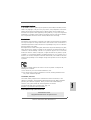 1
1
-
 2
2
-
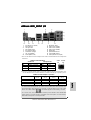 3
3
-
 4
4
-
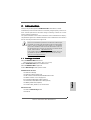 5
5
-
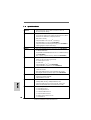 6
6
-
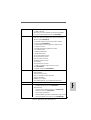 7
7
-
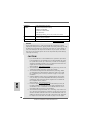 8
8
-
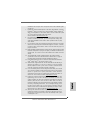 9
9
-
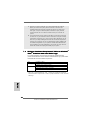 10
10
-
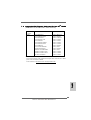 11
11
-
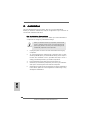 12
12
-
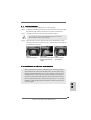 13
13
-
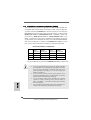 14
14
-
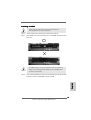 15
15
-
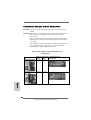 16
16
-
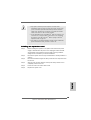 17
17
-
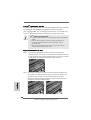 18
18
-
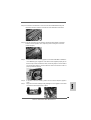 19
19
-
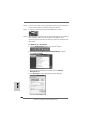 20
20
-
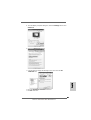 21
21
-
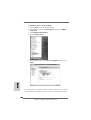 22
22
-
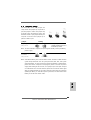 23
23
-
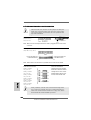 24
24
-
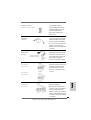 25
25
-
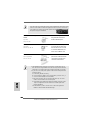 26
26
-
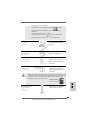 27
27
-
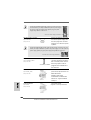 28
28
-
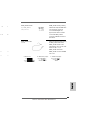 29
29
-
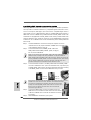 30
30
-
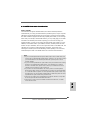 31
31
-
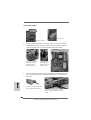 32
32
-
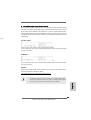 33
33
-
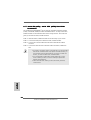 34
34
-
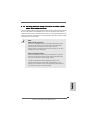 35
35
-
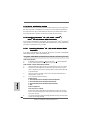 36
36
-
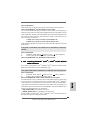 37
37
-
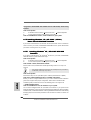 38
38
-
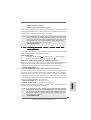 39
39
-
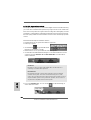 40
40
-
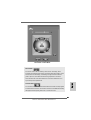 41
41
-
 42
42
-
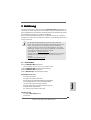 43
43
-
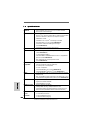 44
44
-
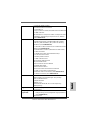 45
45
-
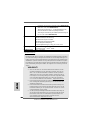 46
46
-
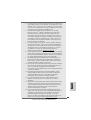 47
47
-
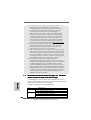 48
48
-
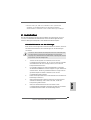 49
49
-
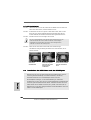 50
50
-
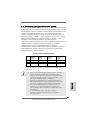 51
51
-
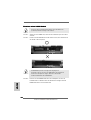 52
52
-
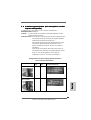 53
53
-
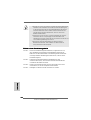 54
54
-
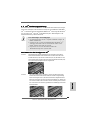 55
55
-
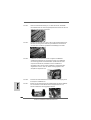 56
56
-
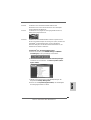 57
57
-
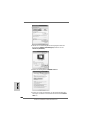 58
58
-
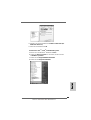 59
59
-
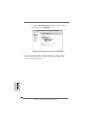 60
60
-
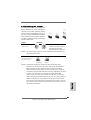 61
61
-
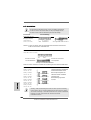 62
62
-
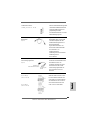 63
63
-
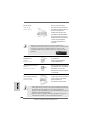 64
64
-
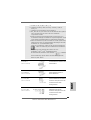 65
65
-
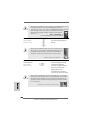 66
66
-
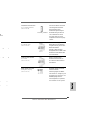 67
67
-
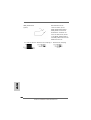 68
68
-
 69
69
-
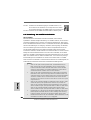 70
70
-
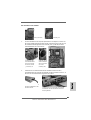 71
71
-
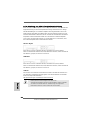 72
72
-
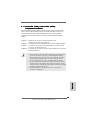 73
73
-
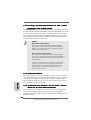 74
74
-
 75
75
-
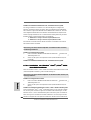 76
76
-
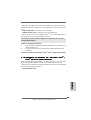 77
77
-
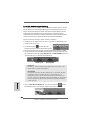 78
78
-
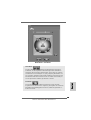 79
79
-
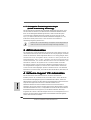 80
80
-
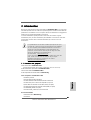 81
81
-
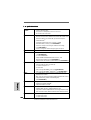 82
82
-
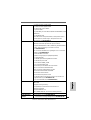 83
83
-
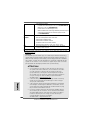 84
84
-
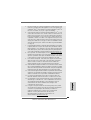 85
85
-
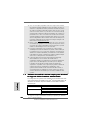 86
86
-
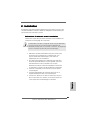 87
87
-
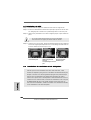 88
88
-
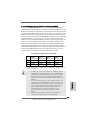 89
89
-
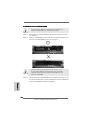 90
90
-
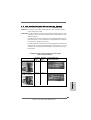 91
91
-
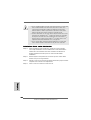 92
92
-
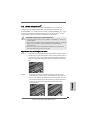 93
93
-
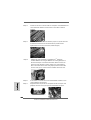 94
94
-
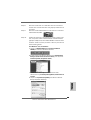 95
95
-
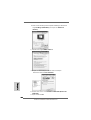 96
96
-
 97
97
-
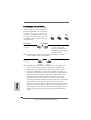 98
98
-
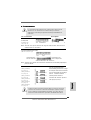 99
99
-
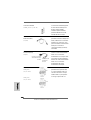 100
100
-
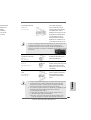 101
101
-
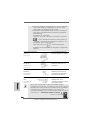 102
102
-
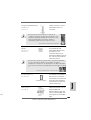 103
103
-
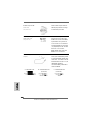 104
104
-
 105
105
-
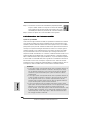 106
106
-
 107
107
-
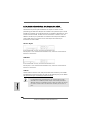 108
108
-
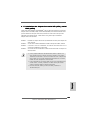 109
109
-
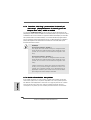 110
110
-
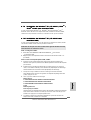 111
111
-
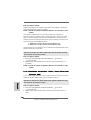 112
112
-
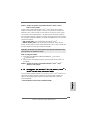 113
113
-
 114
114
-
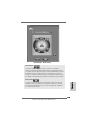 115
115
-
 116
116
-
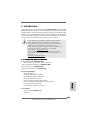 117
117
-
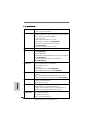 118
118
-
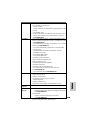 119
119
-
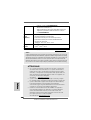 120
120
-
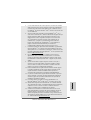 121
121
-
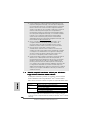 122
122
-
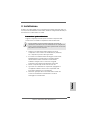 123
123
-
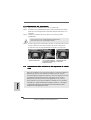 124
124
-
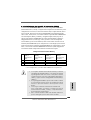 125
125
-
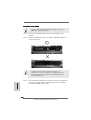 126
126
-
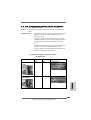 127
127
-
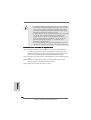 128
128
-
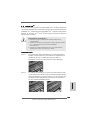 129
129
-
 130
130
-
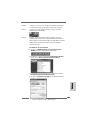 131
131
-
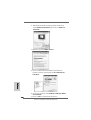 132
132
-
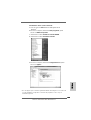 133
133
-
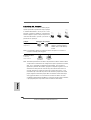 134
134
-
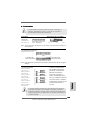 135
135
-
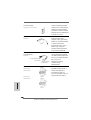 136
136
-
 137
137
-
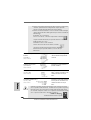 138
138
-
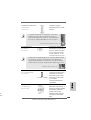 139
139
-
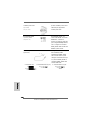 140
140
-
 141
141
-
 142
142
-
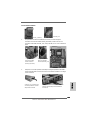 143
143
-
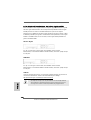 144
144
-
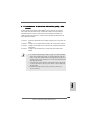 145
145
-
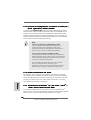 146
146
-
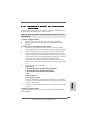 147
147
-
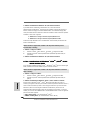 148
148
-
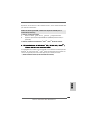 149
149
-
 150
150
-
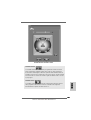 151
151
-
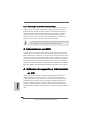 152
152
-
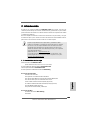 153
153
-
 154
154
-
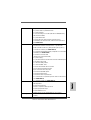 155
155
-
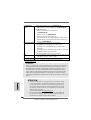 156
156
-
 157
157
-
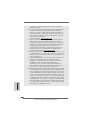 158
158
-
 159
159
-
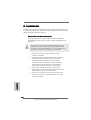 160
160
-
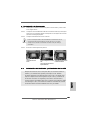 161
161
-
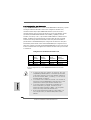 162
162
-
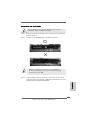 163
163
-
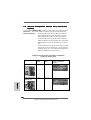 164
164
-
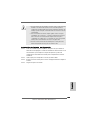 165
165
-
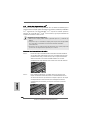 166
166
-
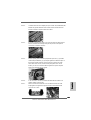 167
167
-
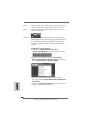 168
168
-
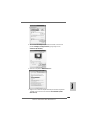 169
169
-
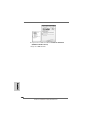 170
170
-
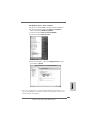 171
171
-
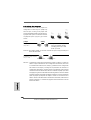 172
172
-
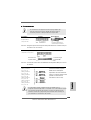 173
173
-
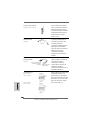 174
174
-
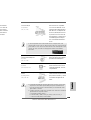 175
175
-
 176
176
-
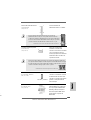 177
177
-
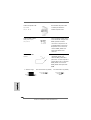 178
178
-
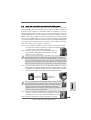 179
179
-
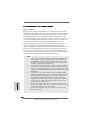 180
180
-
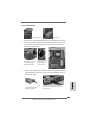 181
181
-
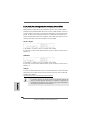 182
182
-
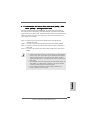 183
183
-
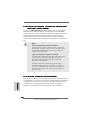 184
184
-
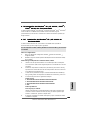 185
185
-
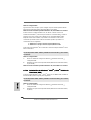 186
186
-
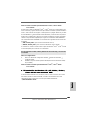 187
187
-
 188
188
-
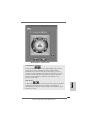 189
189
-
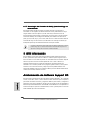 190
190
-
 191
191
-
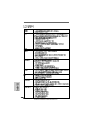 192
192
-
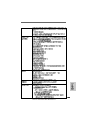 193
193
-
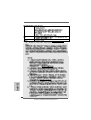 194
194
-
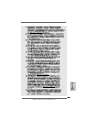 195
195
-
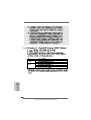 196
196
-
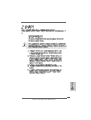 197
197
-
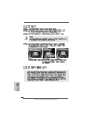 198
198
-
 199
199
-
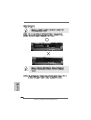 200
200
-
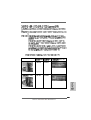 201
201
-
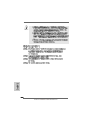 202
202
-
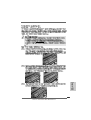 203
203
-
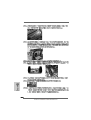 204
204
-
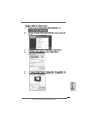 205
205
-
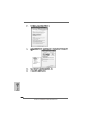 206
206
-
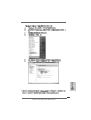 207
207
-
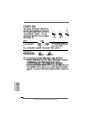 208
208
-
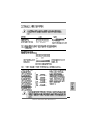 209
209
-
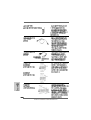 210
210
-
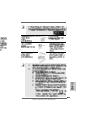 211
211
-
 212
212
-
 213
213
-
 214
214
-
 215
215
-
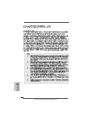 216
216
-
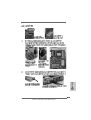 217
217
-
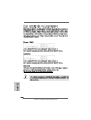 218
218
-
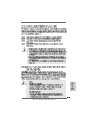 219
219
-
 220
220
-
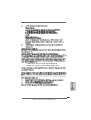 221
221
-
 222
222
-
 223
223
-
 224
224
-
 225
225
-
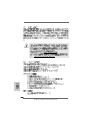 226
226
-
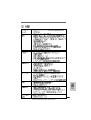 227
227
-
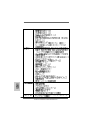 228
228
-
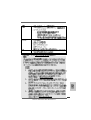 229
229
-
 230
230
-
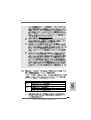 231
231
-
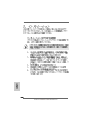 232
232
-
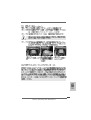 233
233
-
 234
234
-
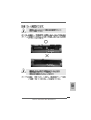 235
235
-
 236
236
-
 237
237
-
 238
238
-
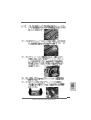 239
239
-
 240
240
-
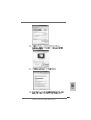 241
241
-
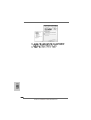 242
242
-
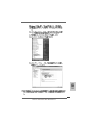 243
243
-
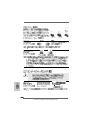 244
244
-
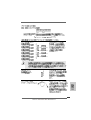 245
245
-
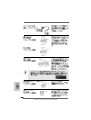 246
246
-
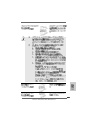 247
247
-
 248
248
-
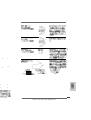 249
249
-
 250
250
-
 251
251
-
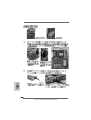 252
252
-
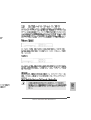 253
253
-
 254
254
-
 255
255
-
 256
256
-
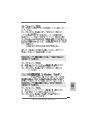 257
257
-
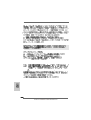 258
258
-
 259
259
-
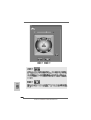 260
260
-
 261
261
-
 262
262
-
 263
263
-
 264
264
ASROCK K10N750SLI-WIFI Le manuel du propriétaire
- Taper
- Le manuel du propriétaire
dans d''autres langues
Documents connexes
-
ASROCK K10N78D Guide d'installation
-
ASROCK K10N780SLIX3 Le manuel du propriétaire
-
ASROCK K10N78M PRO Le manuel du propriétaire
-
ASROCK K10N78 Le manuel du propriétaire
-
ASROCK K10N7SLI Le manuel du propriétaire
-
ASROCK K10N78HSLI-GLAN Le manuel du propriétaire
-
ASROCK P43R1600TWINS Le manuel du propriétaire
-
ASROCK ALIVENF5SLI-1394 Le manuel du propriétaire
-
ASROCK A780GXE-128M Le manuel du propriétaire
-
ASROCK AOD790GX-128M Le manuel du propriétaire
Autres documents
-
Nvidia GeForce Series Manuel utilisateur
-
Nvidia GeForce Series Manuel utilisateur
-
Asus A8N-SLI PREMIUM Le manuel du propriétaire
-
ECS N9500GTC-1GQS-F Fiche technique
-
Hama 00053145 Le manuel du propriétaire
-
EVGA 112-CK-NF77-A1 Fiche technique
-
Hama 00049253 Le manuel du propriétaire
-
Apple NVIDIA GEFORCE 7800 GT Manuel utilisateur
-
ICY BOX IB-RD2253-U31 Manuel utilisateur
-
Terratec XFIRE1024 QR Le manuel du propriétaire