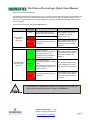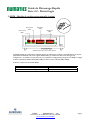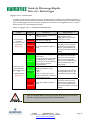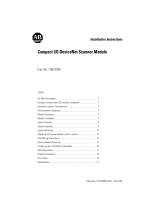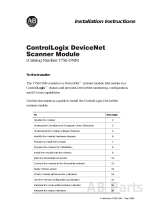G2-2 Series DeviceLogix Quick Start Manual
Page 1
3835054 TDG22DLQS3-0 1/07
Subject to change without notice
www.numatics.com/fieldbus
Getting Started
This is a brief document designed to quickly get you started setting up your valve manifold with an integrated
Numatics’ G2-2 DeviceLogix communication node.
1) Initial Unpacking and Inspection
1) Examine exterior of package for signs of damage. Report any damage to shipping carrier.
2) Remove wrapped manifold assembly from box.
a) Remove manifold assembly from anti-static packaging
b) Retain documentation for installation and configuration
3) Examine manifold assembly for any shipping damage such as:
a) Bent pins or connectors
b) Report any damage to shipping carrier immediately
4) Examine manifold assembly for proper ordered configuration. (Valves, I/O, Protocol, etc.)
2) G2-2 Introduction
Below is an example of a 2012 series valve manifold. This fieldbus manifold series is capable of addressing a
total of 224 I/O. The manifold can be viewed as having two sections to it, the
Valve Side
and the
Discrete I/O
Side
. The
Valve Side
supports a maximum of 32 solenoid coils and the
Discrete I/O Side
supports a
maximum of 6 modules totaling 192 Outputs, 96 Inputs, or various combinations if used as a DeviceNet node.
When being used as a DeviceLogix node the
Discrete I/O Side
is capable of 48 bindable outputs and 96
bindable inputs. The communication module has two connectors: a 5-pin communication connector and a
4-pin power connector. Pin-outs for these, along with I/O connectors, are labeled on the side of the respective
modules.
Valve
I/O Point
LED Status
Indicator(s)
Discrete I/O
Connectors
Discrete I/O Side
(Maximum of 6 Modules)
Valve Side
(Maximum of 32 Solenoids)
Module/
Network
Status LED's
Chassis Ground
Connection
Valve
End Plates
Manual
Override
Solenoid LED
Status Indicator
Valve Side
Sub-D Output
Module
Communications
Module (Node)
Manual Configuration
Module (MCM)
Terminal Strip Module
8 Connector I/O Module
19 Pin Round
Connector Module
Analog Module
Dual 25 Pin Sub-D
w/Aux Power
Output Module
DeviceLogix
RUN/FORCE I/O
+24V NODE/IN
FUSE 2
FUSE 1
+24V VLV/O UT
MOD STATUS
NET STATUS
TM

G2-2 Series DeviceLogix Quick Start Manual
Page 2
3835054 TDG22DLQS3-0 1/07
Subject to change without notice
www.numatics.com/fieldbus
3) MCM - Manual Configuration Module (Optional)
The MCM is the module that allows the user to manually set baud rate, MAC ID and other user definable
options, without the need for software configuration. If software configuration is preferred, this module is not
necessary. The MCM consists of two DIP switch sets (SW1 and SW2) and two rotary switches (SW3 and SW4).
MCM Module Part Numbers
Description Part Number
Complete Module 239-1384
Replacement Board 256-684
(SW2)
(SW3)
DIP Switch
(SW1)
DIP Switch
(SW4)
All DIP switches shown in the "OFF" position
Rotary Switch
Rotary Switch
1
4
3
2
5
6
7
8
ON
1
4
3
2
5
6
7
8
ON

G2-2 Series DeviceLogix Quick Start Manual
Page 3
3835054 TDG22DLQS3-0 1/07
Subject to change without notice
www.numatics.com/fieldbus
MCM Settings
DIP Switch Settings (SW1)
Baud Rate:
SW1-1 SW1-2 Kbaud
Off* Off* 125*
Off On 250
On Off 500
On On 500
Autobaud:
Switch Setting Description
SW1-4 Off*
Autobaud Enabled (baud rate configures automatically for 125Kbps,
250 Kbps, and 500 Kbps)
SW1-4 On
Autobaud Disabled (set the baud rate manually either through switches o
r
software)
Manual or Software Configuration:
Switch Setting Description
SW1-5 Off MCM Disabled - Ignore MCM Settings (Software Configured)
SW1-5 On* MCM Enabled - Use MCM Settings (Manually Configured)
DIP Switch Settings (SW2) – No Function
Rotary Switch Settings (SW3 and SW4)
MAC ID (Network Address):
Switch Description
SW3 Sets the Ones Digits
SW4 Sets the Tens Digits
*Factory Default Settings
Address is set to a default setting of 63 prior to shipment. Rotary switch
settings over 63, default to 63
DIP and rotary switch settings do not take effect until power is cycled
(turned OFF and ON).

G2-2 Series DeviceLogix Quick Start Manual
Page 4
3835054 TDG22DLQS3-0 1/07
Subject to change without notice
www.numatics.com/fieldbus
4) Self-Test Mode
An internal diagnostic tool can also be enabled using the optional MCM module. This tool allows the user to
confirm that all of the Inputs and Outputs on the manifold are fully functional without needing a network
connection or controller. There are two test modes that the user can choose using SW2-8. The “Output” test
mode tests all the outputs by sequentially turning them ON one at a time. The “Input/Output” test mode
tests the inputs by causing all of the outputs to toggle between even and odd values when any input is made.
To use the Self-Test Mode, the user must first set some initial conditions using the MCM module. Follow
these steps to obtain the needed initial condition settings. Remember to remove power from the manifold
before making changes to the MCM when setting these initial conditions.
1) Disconnect power and air from the manifold!
2) Record current MCM settings.
3) Set the rotary switches to 99 (SW3 and SW4).
4) Make sure that SW1-5, SW2-1, and SW2-7 are in the “ON” position.
5) Select the desired test mode with SW2-8 (see table below)
Switch
T
esting
Mode
Setting Description
Output Off Sequentially turns all the outputs ON and OFF.
SW2-8
Input/
Output
On
Causes all of the odd outputs to come on and stay on until an
input is made. When an input is made, the outputs will toggle to
the even outputs.
6) Make sure that all of the other switches are in the “OFF” position.
The initial conditions are now set. To enable the Self-Test Mode, apply power to the manifold and make the
following changes while the module status LED is blinking (within 5 to 10 seconds of power up):
1) Set SW2-6 to the “ON” position.
2) Set SW2-7 to the “OFF” position.
Once Self-Test Mode is enabled, the module status LED will flash red/green until Self-Test Mode is
terminated by removing power to the unit. Remember to return the MCM settings to their original settings to
return the communication node to normal operation.
!
Air should be disconnected to the manifold when attempting to run the
Self-Test Mode to prevent unwanted motion.
Communication lines should be disconnected before attempting to run the
Self-Test Mode.

G2-2 Series DeviceLogix Quick Start Manual
Page 5
3835054 TDG22DLQS3-0 1/07
Subject to change without notice
www.numatics.com/fieldbus
5) I/O Mapping Example
Example:
Discrete I/O Configuration
Rx Tx Pos
No.
Module Type Part No.
Bytes
1 MCM 239-1384 -- --
2
8O Sourcing
(PNP)
239-1315 1 1
3
16O Sourcing
(PNP)
239-1319 1 2
4
4I Sinking
(NPN)
239-1304 1 0
5
8I Sinking
(NPN)
239-1308 1 0
Manifold I/O Configuration
Outputs and Mapping Location
DeviceNet DeviceLogix
-Valve Outputs = 12
Byte 0, Bits 0-7
Byte 1, Bits 0-3
Bits 0-11
-Allocated Unused
Valve Outputs = 20
Byte 1, Bits 4-7
Bytes 2 - 3, Bits
0-7
Bits 12-31
-Discrete Outputs = 24
Bytes 4,5 & 6
Bits 0-7
Bits 32-55
Total Outputs = 56
Inputs and Mapping Location
DeviceNet DeviceLogix
-Discrete Inputs = 12
Byte 6, Bits 0-3
Byte 7, Bits 0-7
Bits0-3
and 8-15
-Allocated and
Reserved Inputs = 4
Byte 6, Bits 4-7 Bits 4-7
Total Inputs = 16
Assumed Settings
- Single Z-Boards
TM
used with single solenoid
valves
- Double Z-Boards
TM
used with double solenoid
valves
For simplicity, two mapping formats are given to
match appropriate software tools (i.e. DeviceLogix is
for the logic editor function within RSNetworx
TM
for
DeviceNet).
When the 14 End
Solenoid is
energized, the 4 port
is pressurized.
When the 12 End
Solenoid is
energized, the 2 port
is pressurized.

G2-2 Series DeviceLogix Quick Start Manual
Page 6
3835054 TDG22DLQS3-0 1/07
Subject to change without notice
www.numatics.com/fieldbus
DeviceLogix (Logic Editor) I/O Mapping Table Example Continued
Discrete Output Table
Output 0 Output 1 Output 2 Output 3 Output 4 Output 5 Output 6 Output 7
Valve Coil No. 1 Valve Coil No. 2 Valve Coil No. 3 Valve Coil No. 4 Valve Coil No. 5 Valve Coil No. 6 Valve Coil No. 7 Valve Coil No. 8
Output 8 Output 9 Output 10 Output 11 Output 12 Output 13 Output 14 Output 15
Valve Coil No. 9 Valve Coil No. 10 Valve Coil No. 11 Valve Coil No. 12
Allocated &
Reserved
Allocated &
Reserved
Allocated &
Reserved
Allocated &
Reserved
Output 16 Output 17 Output 18 Output 19 Output 20 Output 21 Output 22 Output 23
Allocated &
Reserved
Allocated &
Reserved
Allocated &
Reserved
Allocated &
Reserved
Allocated &
Reserved
Allocated &
Reserved
Allocated &
Reserved
Allocated &
Reserved
Output 24 Output 25 Output 26 Output 27 Output 28 Output 29 Output 30 Output 31
Allocated &
Reserved
Allocated &
Reserved
Allocated &
Reserved
Allocated &
Reserved
Allocated &
Reserved
Allocated &
Reserved
Allocated &
Reserved
Allocated &
Reserved
Output 32 Output 33 Output 34 Output 35 Output 36 Output 37 Output 38 Output 39
Discrete
Output No. 0
Discrete
Output No. 1
Discrete
Output No. 2
Discrete
Output No. 3
Discrete
Output No. 4
Discrete
Output No. 5
Discrete
Output No. 6
Discrete
Output No. 7
Output 40 Output 41 Output 42 Output 43 Output 44 Output 45 Output 46 Output 47
Discrete
Output No. 0
Discrete
Output No. 1
Discrete
Output No. 2
Discrete
Output No. 3
Discrete
Output No. 4
Discrete
Output No. 5
Discrete
Output No. 6
Discrete
Output No. 7
Output 48 Output 49 Output 50 Output 51 Output 52 Output 53 Output 54 Output 55
Discrete
Output No. 8
Discrete
Output No. 9
Discrete
Output No. 10
Discrete
Output No. 11
Discrete
Output No. 12
Discrete
Output No. 13
Discrete
Output No. 14
Discrete
Output No. 15
Discrete Input Table
Input 0 Input 1 Input 2 Input 3 Input 4 Input 5 Input 6 Input 7
Discrete
Input No. 0
Discrete
Input No. 1
Discrete
Input No. 2
Discrete
Input No. 3
Allocated &
Reserved
Allocated &
Reserved
Allocated &
Reserved
Allocated &
Reserved
Input 8 Input 9 Input 10 Input 11 Input 12 Input 13 Input 14 Input 15
Discrete
Input No. 0
Discrete
Input No. 1
Discrete
Input No. 2
Discrete
Input No. 3
Discrete
Input No. 4
Discrete
Input No. 5
Discrete
Input No. 6
Discrete
Input No. 7
Network Output Table
Output 0 Output 1 Output 2 Output 3 Output 4 Output 5 Output 6 Output 7
Network
Output No. 0
Network
Output No. 1
Network
Output No. 2
Network
Output No. 3
Network
Output No. 4
Network
Output No. 5
Network
Output No. 6
Network
Output No. 7
Network Input Table
Input 0 Output 1 Input 2 Input 3 Input 4 Input 5 Input 6 Input 7
Network
Input No. 0
Network
Input No. 1
Network
Input No. 2
Network
Input No. 3
Network
Input No. 4
Network
Input No. 5
Network
Input No. 6
Network
Input No. 7
Fault Input Table (Status Input Bits)
Fault Input 0 Fault Input 1 Fault Input 2 Fault Input 3 Fault Input 4 Fault Input 5 Fault Input 6 Fault Input 7
Coil No. 1 Status Coil No. 2 Status Coil No. 3 Status Coil No. 4 Status Coil No. 5 Status Coil No. 6 Status Coil No. 7 Status Coil No. 8 Status
Fault Input 8 Fault Input 9 Fault Input 10 Fault Input 11 Fault Input 12 Fault Input 13 Fault Input 14 Fault Input 15
Coil No. 9 Status Coil No. 10 Status Coil No. 11 Status Coil No. 12 Status Coil No. 13 Status Coil No. 14 Status Coil No. 15 Status Coil No. 16 Status
Fault Input 16 Fault Input 17 Fault Input 18 Fault Input 19 Fault Input 20 Fault Input 21 Fault Input 22 Fault Input 23
Coil No. 17 Status Coil No. 18 Status Coil No. 19 Status Coil No. 20 Status Coil No. 21 Status Coil No. 22 Status Coil No. 23 Status Coil No. 24 Status
Fault Input 24 Fault Input 25 Fault Input 26 Fault Input 27 Fault Input 28 Fault Input 29 Fault Input 30 Fault Input 31
Coil No. 25 Status Coil No. 26 Status Coil No. 27 Status Coil No. 28 Status Coil No. 29 Status Coil No. 30 Status Coil No. 31 Status Coil No. 32 Status
The “Network Outputs” are data coming from the communications node and
reported to the Master Input Data file. The “Network Inputs” are data coming
from the Master Output Data file to the communications node. They are used for
handshaking communication between master (scanner) and slave (node) if
DeviceLogix is used on a DeviceNet network.

G2-2 Series DeviceLogix Quick Start Manual
Page 7
3835054 TDG22DLQS3-0 1/07
Subject to change without notice
www.numatics.com/fieldbus
DeviceNet I/O Mapping Table Example Continued
Output Table
BYTE Bit 7 Bit 6 Bit 5 Bit 4 Bit 3 Bit 2 Bit 1 Bit 0
0
Valve Coil
No. 8
Valve Coil
No. 7
Valve Coil
No. 6
Valve Coil
No. 5
Valve Coil
No. 4
Valve Coil
No. 3
Valve Coil
No. 2
Valve Coil
No. 1
1
Allocated &
Reserved
Allocated &
Reserved
Allocated &
Reserved
Allocated &
Reserved
Valve Coil
No. 12
Valve Coil
No. 11
Valve Coil
No. 10
Valve Coil
No. 9
2
Allocated &
Reserved
Allocated &
Reserved
Allocated &
Reserved
Allocated &
Reserved
Allocated &
Reserved
Allocated &
Reserved
Allocated &
Reserved
Allocated &
Reserved
3
Allocated &
Reserved
Allocated &
Reserved
Allocated &
Reserved
Allocated &
Reserved
Allocated &
Reserved
Allocated &
Reserved
Allocated &
Reserved
Allocated &
Reserved
4
Discrete
Output No. 7
Discrete
Output No. 6
Discrete
Output No. 5
Discrete
Output No. 4
Discrete
Output No. 3
Discrete
Output No. 2
Discrete
Output No. 1
Discrete
Output No. 0
5
Discrete
Output No. 7
Discrete
Output No. 6
Discrete
Output No. 5
Discrete
Output No. 4
Discrete
Output No. 3
Discrete
Output No. 2
Discrete
Output No. 1
Discrete
Output No. 0
6
Discrete
Output No. 15
Discrete
Output No. 14
Discrete
Output No. 13
Discrete
Output No. 12
Discrete
Output No. 11
Discrete
Output No. 10
Discrete
Output No. 9
Discrete
Output No. 8
7
Network
Input No. 7
Network
Input No. 6
Network
Input No. 5
Network
Input No. 4
Network
Input No. 3
Network
Input No. 2
Network
Input No. 1
Network
Input No. 0
Input Table
BYTE Bit 7 Bit 6 Bit 5 Bit 4 Bit 3 Bit 2 Bit 1 Bit 0
0
Coil No. 8
Status
Coil No. 7
Status
Coil No. 6
Status
Coil No. 5
Status
Coil No. 4
Status
Coil No. 3
Status
Coil No. 2
Status
Coil No. 1
Status
1
Coil No. 16
Status
Coil No. 15
Status
Coil No. 14
Status
Coil No. 13
Status
Coil No. 12
Status
Coil No. 11
Status
Coil No. 10
Status
Coil No. 9
Status
2
Coil No. 24
Status
Coil No. 23
Status
Coil No. 22
Status
Coil No. 21
Status
Coil No. 20
Status
Coil No. 19
Status
Coil No. 18
Status
Coil No. 17
Status
3
Coil No. 32
Status
Coil No. 31
Status
Coil No. 30
Status
Coil No. 29
Status
Coil No. 28
Status
Coil No. 27
Status
Coil No. 26
Status
Coil No. 25
Status
4
Allocated &
Reserved
Allocated &
Reserved
Allocated &
Reserved
Allocated &
Reserved
Allocated &
Reserved
Allocated &
Reserved
Status for
Discrete
Outputs
No. 4-7
Status for
Discrete
Outputs
No. 0-3
5
Allocated &
Reserved
Allocated &
Reserved
Allocated &
Reserved
Allocated &
Reserved
Status for
Discrete
Outputs
No. 12-15
Status for
Discrete
Outputs
No. 8-11
Status for
Discrete
Outputs
No. 4-7
Status for
Discrete
Outputs
No. 0-3
6
Allocated &
Reserved
Allocated &
Reserved
Allocated &
Reserved
Allocated &
Reserved
Discrete
Input No. 3
Discrete
Input No. 2
Discrete
Input No. 1
Discrete
Input No. 0
7
Discrete
Input No. 7
Discrete
Input No. 6
Discrete
Input No. 5
Discrete
Input No. 4
Discrete
Input No. 3
Discrete
Input No. 2
Discrete
Input No. 1
Discrete
Input No. 0
8
Network
Output No. 7
Network
Output No. 6
Network
Output No. 5
Network
Output No. 4
Network
Output No. 3
Network
Output No. 2
Network
Output No. 1
Network
Output No. 0
The “Network Outputs” are data coming from the communications node and
reported to the Master Input Data file. The “Network Inputs” are data coming
from the Master Output Data file to the communications node. They are used for
handshaking communication between master (scanner) and slave (node) if
DeviceLogix is used on a DeviceNet network.

G2-2 Series DeviceLogix Quick Start Manual
Page 8
3835054 TDG22DLQS3-0 1/07
Subject to change without notice
www.numatics.com/fieldbus
6) Output Short Circuit Protection (Status Input Bits)
Status Input Bits report the integrity of the load being driven by the output driver. They must be mapped to the
scanner as part of the Input Size Value. Please refer to the table below for Status Input Bit action during fault
condition:
Output Type Output State Fault Condition Status Bit
No Fault
0
ON
Fault -
Short Circuit, Over Temp/Over Current 1
No Fault
0
Valve Solenoid Coil Driver or
Sinking (NPN)
Discrete Outputs
OFF
Fault -
Open Load 1
No Fault 0 Sourcing (PNP)
Discrete Outputs
ON
Fault -
Short Circuit, Over Temp/Over Current 1
7) Ground Wiring
All Numatics Inc. communication nodes should be grounded during the installation process. These
grounding guidelines can be found in National Electrical code IEC 60204-1 or EN 60204-1. There also is a,
“ATTENTION: CONNECT TO EARTH GROUND FOR PROPER GROUNDING OF UNIT”, label
attached to the chassis ground connection point on the G2-2 series communication node housing. This label
also points out where the grounding guidelines can be found.
Proper grounding will alleviate and prevent many intermittent problems
with network communication.
When grounding to a machine frame, please ensure that the machine frame
itself is already properly grounded.
Better grounding can be achieved when larger diameter (lower gauge) wire
is used.
!
ATTENTION:
CONNECT TO EARTH
GROUND FOR PROPER
GROUNDING OF UNIT
Reference National
Electrical code
IEC 60204-1 or EN 60204-1
for grounding guidelines
+24V NODE/IN
FUSE 2
FUSE 1
+24V VLV/OUT
MOD STATUS
NET STATUS
TM

G2-2 Series DeviceLogix Quick Start Manual
Page 9
3835054 TDG22DLQS3-0 1/07
Subject to change without notice
www.numatics.com/fieldbus
8) Communication Module Connector Pin-Outs
DeviceNet Communication Connector Pin-Out
Pin No. Function Description
1
Shield Cable shield
2
V+
Bus Power, 11-25VDC
3
V- Bus Power, Common
4
CAN_H Controller Area Network High, Communication Line
5
CAN_L Controller Area Network Low, Communication Line
Auxiliary Power Connector Pin-Out
Standard
Pin No.
Cenelec
Pin No.
Function Description
1 1
+24VDC
(Valves and Outputs)
Voltage Used to Power Outputs
(Valve Coils and Discrete Outputs)
2 3 Earth Ground Protective Earth (Case Ground)
3 4 0VDC Common 0VDC Common, for Valves, I/O, and Node Power
4 2
+24VDC
(Node and Inputs)
Voltage Used to Power Discrete Inputs and Node
Electronics
!
Maximum current capacity on the 0VDC common pin of auxiliary power
connector is 8 Amps. The combined draw of the +24VDC Valves & Outputs
and +24VDC Node & Inputs pins cannot exceed 8 Amps, at any given
moment in time.
The auxiliary power Node & Inputs pin supplies power to the node
electronics. This pin must be powered at all times for communication node
to be functional.
The Cenelec power connector has a black insert and the standard power
connector has a
y
ellow insert.
1
5
AUX
1
4
3
MALE
2
COM
LogixDevice
4
MALE
2
3
TM
2
1
AUX
1
4
3
MALE
2
COM
4
MALE
5
3
AUX
4
2
1
MALE
3
COM MALE
LogixDevice
TM
LogixDevice
TM
1
5
4
2
3

G2-2 Series DeviceLogix Quick Start Manual
Page 10
3835054 TDG22DLQS3-0 1/07
Subject to change without notice
www.numatics.com/fieldbus
9) LED Functions
Upon power up, the LEDs indicate the status of the unit. There are seven LEDs on the G2-2 DeviceLogix
node; Network Status, Module Status, Run/Force I/O, two for internal fuse integrity, and two for Aux. Power
status.
LED Name Color Status Description
Off OFF
Stand Alone
– Network cable is not connected to node. Normal
Operation
Networked
- Device is not on-line; Bus power not applied; Physical
problem with network; Improper baud rate.
ON
Normal operation. Device is on-line and has established a
connection. Green
FLASHING Device is on-line but has no established connections.
ON
The device has detected a bus error that has rendered it incapable
of communicating on the network; Duplicate MAC ID; “Bus Off”
condition; Physical problem with network.
NET STATUS
(Network Status)
Red
FLASHING
Communication failure – one or more I/O connections have timed
out.
OFF Critical hardware fault. Microprocessor is not running.
ON Normal operation. The device is operating properly.
Green
FLASHING
Stand Alone
– If logic is disabled and communication status
override is disabled then network power is absent.
Networked
- Network power is absent.
MOD STATUS
(Module Status)
Green Red FLASHING Module is in self-test mode.
OFF Logic is disabled
ON Logic is enabled
RUN / FORCE
I/O
Yellow
FLASHING Logic is enabled and local forces are applied
OFF
Internal fuse
F1
is OK (valid only when power is applied to
+24V
VLV / OUT
pin on Aux. Power connector).
FUSE 1 Red
ON
Internal fuse
F1
is open; No power is internally provided to valves or
outputs. Communication NOT affected.
OFF
No DC Power present at
+24V
VLV / OUT
pin on Aux. Power
connector. +24V VLV/OUT Green
ON DC Power applied to
+24V
VLV / OUT
pin on Aux. Power Connector.
OFF
Internal fuse
F2
is OK (valid only when power is applied to
+24V
NODE / IN
pin on Aux. Power connector.
FUSE 2 Red
ON
Internal fuse
F2
is open; No power is internally provided to node
electronics or inputs. Communication Node will not function.
OFF
No DC Power present at
+24V
NODE / IN
pin on Aux. Power
connector.
+24V NODE/IN Green
ON DC Power applied to
+24V
NODE / IN
pin on Aux. Power connector.
+24V NODE/IN
FUSE 2
FUSE 1
+24V VLV/OUT
MOD STATUS
NET STATUS
TM
+24V NODE/IN
FUSE 2
FUSE 1
+24V VLV/OUT
MOD STATUS
NET STATUS
TM

G2-2 Series DeviceLogix Quick Start Manual
Page 11
3835054 TDG22DLQS3-0 1/07
Subject to change without notice
www.numatics.com/fieldbus
10) Function Block
Numatics DeviceLogix nodes integrates all four types of function blocks; Boolean, Bistable, Counter and
Timers. A maximum of 72 function blocks, in any combination, can be used to develop a program sequence.
Boolean Bistable Counter Timer
AND SRL (SR-Latch) UPC (up counter) OND (on delay timer)
OR RSL (RS-Latch) UPD (up and down counter) OFD (off delay timer)
XOR (exclusive OR) PUL (pulse timer)
NOT
NAND (negative output AND)
NOR (negative output OR)
XNO (negative output exclusive OR)
11) Ladder Components
Numatics DeviceNet/DeviceLogix nodes also have the ability to be programmed using the ladder editor in
RSNetworx. The ladder editor still integrates Latches, Counters and Timers, but instead of Boolean logic
blocks, it uses ladder rungs and branches. Also, instead of a maximum function block number, there is a
maximum amount of memory available for use. A percentage will appear in the message window below the
ladder editor window indicating how much memory the user still is allowed.
Latch Counter Timer
SRL (SR-Latch) UPC (up counter) OND (on delay timer)
RSL (RS-Latch) UPD (up and down counter) OFD (off delay timer)
PUL (pulse timer)

G2-2 Series DeviceLogix Quick Start Manual
Page 12
3835054 TDG22DLQS3-0 1/07
Subject to change without notice
www.numatics.com/fieldbus
12) Stand-Alone Versus Networked Functionality
The Numatics DeviceLogix communication node can be used as a stand-alone programmable device or as
part of a DeviceNet network. Using the RSNetworx
TM
for DeviceNet software, different settings must be
enabled or disabled to configure these options.
Stand-Alone Settings
To configure your Numatics DeviceLogix manifold to function as a stand-alone node, enable both the
“Network Status Override” and “Comm. Status Override”
.
Enabled
Enabled
9 Bytes
8 Bytes
239-1290 / 1291
4 Bytes
4 Bytes
239-1384: Rx – 0, Tx – 0
239-1315: Rx – 1, Tx – 1
239-1319: Rx – 1, Tx – 2
239-1304: Rx – 1, Tx – 0
239-1308: Rx – 1, Tx – 0
No Default
Enabled
Enabled

G2-2 Series DeviceLogix Quick Start Manual
Page 13
3835054 TDG22DLQS3-0 1/07
Subject to change without notice
www.numatics.com/fieldbus
Network/Communication Settings
The following table describes the behaviors that occur when the Network Status Override and Communication
Status Override attributes are disabled. The user may have the DeviceLogix node begin local logic mode in
cases where a network signal is lost. This is configured by enabling
“Comm Status Override”
and
“Network
Status Override”
.
Network/Communication Settings DISABLED Chart
Attribute
Network
LED Status
Event Behavior
Off
The manifold is powered up
without a network connection
Red Duplicate Mac ID error
The manifold is put into an
inoperable state and all
Outputs remain off.
Network Status
Override
(Disabled)
Flashing
Red
The manifold has lost the I/O
connection.
The manifold output values are
updated based on the Output
Fault Action and Fault Value
attributes.
Green
An Idle is received
(still on network, but the PLC is
not sending data to it. For
example, the key on the PLC is
turned into program mode)
The manifold output values are
updated based on the Output
Idle Action and Idle Value
attributes.
Flashing
Green
Communications not
established (module not online)
- OR -
The manifold is online but there
is no data being sent between a
master and itself
The manifold outputs remain
in the available state until an
I/O connection is established.
Communication
Status Override
(Disabled)
Flashing
Red
The manifold has lost the I/O
connection.
The manifold output values are
updated based on the Output
Fault Action and Fault Value
attributes.
The manifold can ALWAYS be controlled by local logic when the Network
Status and Communication Status overrides are ENABLED.
!

G2-2 Series DeviceLogix Quick Start Manual
Page 14
3835054 TDG22DLQS3-0 1/07
Subject to change without notice
www.numatics.com/fieldbus
13) G2-2 DeviceLogix Features
14) Factory Default Settings
Unless otherwise requested, all standard G2-2 Series DeviceLogix manifolds ship with specific factory default
settings. Below is a list of the factory default settings:
15) Technical Support
For technical support, contact your local Numatics distributor. If further information is required,
please call Numatics Inc. at (248) 887-4111 and ask for Technical Support.
Issues relating to network set-up, PLC programming, sequencing, software related functions, etc…
should be handled with the appropriate product vendor.
Information on device files, technical manuals, local distributors, and other Numatics, Inc. products
and support issues can be found on the Numatics, Inc’s. WEB site at www.numatics.com
Features Description
DeviceNet Spec. Supported Designed to DeviceNet Specification Revision 2.0
Bus Topology Straight with restricted drops
Baud Rates Supported 125Kbps, 250 Kbps and 500 Kbps and Autobaud
Duplicate address detection
If duplicate address detected on power up, duplicates will not
progress to run mode
Error Correction Yes, if error detected, sender is requested to repeat the message
Address Setting Via Software or optional Manual Configuration Module (MCM)
Termination Resistor
(external)
A 121 ohms, 1%, ¼ Watt resistor is required at each end of the
trunk line. Not necessary for stand alone applications.
ADR support
Auto-Device Replacement is supported when the MCM is
disabled or not present. Program sequences are also saved.
Function Blocks Maximum of 72 function blocks supported
Connection Types Supported Polled, Cyclic, Change of State (COS) or Combinations
Timers Default of 10 millisecond time base only! Regardless of setting.
Description Default Settings
Node Address 63
Baud Rate Autobaud Enabled
Input Module Power Jumper
PU
(Input sensor power supplied by
+24VDC Node and Inputs pin on the Aux. power connector)
Output Module Power Jumper
SP
(Output module power supplied by
+24VDC Valves and Outputs pin on the Aux. power connector)
Communication Status Override Enabled
Network Status Override Enabled
Configured for
stand alone applications
Valve Side Output Bytes
5/5 (4/4 for valve outputs & valve output status bits;
1/1 for network I/O) Bytes
Discrete I/O Side - I/O Bytes Self-Configuring based on the I/O modules installed.

Guide de Démarrage Rapide
Série 2-2 - DeviceLogix
Page 1
3835054 TDG22DLQS3-0 1/07
Sous réserve de modification sans avis préalable
www.numatics.com/fieldbus
Pour commencer
Ce document décrit le démarrage rapide de votre îlot de distribution à nœud de communication DeviceLogix
série G2-2 intégré.
1) Déballage et inspection
1) Inspectez l'emballage extérieur pour détecter tout dommage. Tout dommage constaté doit être signalé au
transporteur.
2) Retirez l'ensemble de l'îlot de son carton.
a) Sortez l'ensemble de son emballage anti-statique.
b) Conservez la documentation portant sur l'installation et la configuration.
3) Inspectez l'ensemble de l'îlot pour détecter tout dommage de transport tel que:
a) Broches ou connecteurs déformés
b) Tout dommage constaté doit être immédiatement signalé au transporteur.
4) Vérifiez que la configuration de l'ensemble de l'îlot livré correspond à votre commande. (distributeurs, E/S,
protocole, …).
2) Introduction à la série G2-2
Ci-dessous un exemple représentant l'ensemble d'un îlot de distributeurs de la série 2012. Cette série d'îlots à
bus de terrain est capable d'adresser un total de 224 E/S. L'îlot peut être considéré comme ayant deux
parties: la partie
Composants pneumatiques
et la partie
Composants électroniques
. La partie
Composants
pneumatiques
supporte un maximum de 32 bobines et la partie
Composants électroniques
supporte un
maximum de 6 modules, donc un total de 192 sorties, 96 entrées ou de différentes combinaisons de celles-ci si
utilisée en tant que nœud DeviceNet. Si la partie
Composants électroniques
est utilisée comme nœud
DeviceLogix, sa capacité s'élève à 48 sorties et 96 entrées connectables. Le module de communication est
équipé de deux connecteurs : un connecteur de communication à 5 broches et un connecteur d'alimentation à
4 broches. L'affectation des broches ainsi que les connecteurs E/S sont repérés sur la face latérale de chaque
module.
Valve
I/O Point
LED Status
Indicator(s)
Discrete I/O
Connectors
Discrete I/O Side
(Maximum of 6 Modules)
Valve Side
(Maximum of 32 Solenoids)
Module/
Network
Status LED's
Chassis Ground
Connection
Valve
End Plates
Manual
Override
Solenoid LED
Status Indicator
Valve Side
Sub-D Output
Module
Communications
Module (Node)
Manual Configuration
Module (MCM)
Terminal Strip Module
8 Connector I/O Module
19 Pin Round
Connector Module
Analog Module
Dual 25 Pin Sub-D
w/Aux Power
Output Module
DeviceLogix
RUN/FORCE I/O
+24V NODE/IN
FUSE 2
FUSE 1
+24V VLV/O UT
MOD STATUS
NET STATUS
TM

Guide de Démarrage Rapide
Série 2-2 - DeviceLogix
Page 2
3835054 TDG22DLQS3-0 1/07
Sous réserve de modification sans avis préalable
www.numatics.com/fieldbus
3) MCM – Module de configuration manuelle (option)
Le MCM (module de configuration manuelle) permet à l'utilisateur de configurer manuellement le taux baud,
l'identificateur MAC ID et les autres options définissables par l'utilisateur sans besoin de logiciel de
configuration. Ce module n'est pas nécessaire si l'on préfère la configuration par logiciel. Le MCM est équipé
de deux ensembles de DIP switchs (SW1 et SW2) et de deux roues codeuses (SW3 et SW4).
Codes des composants du module MCM
Description Code
Module complet 239-1384
Carte de rechange 256-684
(SW2)
(SW3)
DIP Switch
(SW1)
DIP Switch
(SW4)
All DIP switches shown in the "OFF" position
Rotary Switch
Rotary Switch
1
4
3
2
5
6
7
8
ON
1
4
3
2
5
6
7
8
ON

Guide de Démarrage Rapide
Série 2-2 - DeviceLogix
Page 3
3835054 TDG22DLQS3-0 1/07
Sous réserve de modification sans avis préalable
www.numatics.com/fieldbus
Réglages du MCM
Réglages des DIP switchs (SW1)
Taux Baud
SW1-1 SW1-2 Kbaud
Off* Off* 125*
Off On 250
On Off 500
On On 500
Autobaud :
Switch Réglage Description
SW1-4 Off*
Autobaud activé (le taux baud est automatiquement configuré à 125 Kbps,
250 Kbps ou 500 Kbps).
SW1-4 On
Autobaud désactivé (réglage manuel du taux baud par switchs ou
logiciel).
Configuration manuelle ou par logiciel :
Switch Réglage Description
SW1-5 Off MCM désactivé – Ignorer les réglages MCM (configuration par logiciel)
SW1-5 On MCM activé – Utiliser les réglages MCM (configuration manuelle)
Réglages des DIP switchs (SW2) – sans fonction
Réglages des roues codeuses (SW3 et SW4)
Identificateur MAC ID (adresse du réseau) :
Switch Description
SW3 Mise au point des chiffres des unités
SW4 Mise au point des chiffres des dizaines
*Réglage usine
L'adresse réglée en usine est de 63 par défaut. Les réglages des roues codeuses
supérieurs à 63 sont remis à 63 par défaut.
Les réglages des DIP switchs et roues codeuses ne prennent effet qu'au
prochain cycle de mise sous tension (mise hors tension et mise sous tension).

Guide de Démarrage Rapide
Série 2-2 - DeviceLogix
Page 4
3835054 TDG22DLQS3-0 1/07
Sous réserve de modification sans avis préalable
www.numatics.com/fieldbus
4) Mode auto-test
Un outil diagnostic interne peut également être activé par le module MCM optionnel. Cet outil permet à
l'utilisateur de s'assurer que toutes les entrées et sorties sur l'îlot sont complètement opérationnelles, sans
besoin de connexion réseau, ni de contrôleur. Le switch SW2-8 permet à l'utilisateur de choisir entre deux
modes test. Le mode test “Entrée/Sortie” teste les entrées de sorte que toutes les sorties commutent entre les
valeurs paires et impaires lorsqu'un signal d'entrée est appliqué.
Pour utiliser le mode auto-test, l'utilisateur doit, tout d'abord, paramétrer quelques conditions initiales au
moyen du module MCM. Suivre les étapes suivantes pour obtenir les réglages des conditions initiales requises.
Lors du paramétrage des conditions initiales, n'oubliez pas de couper l'alimentation électrique de l'îlot avant
d'effectuer les modifications sur le MCM.
1) Couper l'alimentation électrique et pneumatique de l'îlot!
2) Enregistrez les réglages actuels du MCM.
3) Positionnez les roués codeuses sur 99 (SW3 et SW4).
4) Assurez-vous que les switchs SW1-5, SW2-1 et SW2-7 sont sur la position “ON”.
5) Sélectionnez le mode test désiré à l'aide du switch SW2-8 (voir le tableau ci-dessous).
Switch
Mode
test
Réglage Description
Sortie Off
Les sorties sont successivement mises sous tension (ON), puis
hors tension (OFF).
SW2-8
Entrée/
Sortie
On
Les sorties impaires sont mises sous tension et restent sous
tension jusqu'à ce qu'un signal d'entrée est appliqué. Lorsqu'un
signal d'entrée est appliqué, les sorties commutent sur les sorties
paires.
6) Assurez-vous que tous les autres switchs sont sur la position “OFF”.
Le réglage des condition initiales est alors terminé. Pour activer le mode auto-test, mettez l'îlot sous tension
et faites les modifications suivantes pendant que la LED d'état du module clignote (pendant les premières 5 à
10 secondes) :
1) Placez le switch SW2-6 sur la position “ON”.
2) Placez le switch SW2-7 sur la position “OFF”.
Dès que le mode auto-test est activé, la LED Bus Error (erreur de bus) clignote rouge/vert jusqu'à ce que le
mode auto-test est terminé en coupant l'alimentation en tension du module. N'oubliez pas de remettre les
réglages d'origine du MCM pour remettre le nœud de communication en fonctionnement régulier.
!
Avant de lancer le mode auto-test, coupez l'alimentation en air de l'îlot pour
prévenir les mouvements accidentels.
Débranchez les câbles de communication avant de lancer le mode auto-test.

Guide de Démarrage Rapide
Série 2-2 - DeviceLogix
Page 5
3835054 TDG22DLQS3-0 1/07
Sous réserve de modification sans avis préalable
www.numatics.com/fieldbus
5) Exemple de mapping des E/S
Exemple:
Configuration des E/S discrètes
Rx Tx No.
de
Pos
Type de
module
Code
Octets
1 MCM 239-1384 -- --
2
8O Sourcing
(PNP)
239-1315 1 1
3
16O Sourcing
(PNP)
239-1319 1 2
4
4I Sinking
(NPN)
239-1304 1 0
5
8I Sinking
(NPN)
239-1308 1 0
Configuration des E/S de l'îlot
Allocation sorties et mapping
DeviceNet DeviceLogix
Sorties distr. = 12
Octet 0, Bits 0-7
Octet 1, Bits 0-3
Bits 0-11
Sorties distr. allouées
non-utilisées = 20
Octet 1, Bits 4-7
Octets 2 - 3,
Bits 0-7
Bits 12-31
Sorties discrètes = 24
Octets 4,5 & 6
Bits 0-7
Bits 32-55
Nb. total de sorties =
56
Allocation entrées et mapping
DeviceNet DeviceLogix
Entrées discrètes = 12
Octet 6, Bits 0-3
Octet 7, Bits 0-7
Bits0-3
et 8-15
Entrées allouées et
réservées = 4
Octet 6, Bits 4-7 Bits 4-7
Nb. total d'entrées =
16
Réglages présumés
- Cartes Z-Boards
TM
simples utilisés avec les
électrodistributeurs simples
- Cartes Z-Boards
TM
doubles utilisés avec les
électrodistributeurs doubles
Pour assurer la simplicité, il existe deux formats de
mapping adaptés aux outils de logiciel appropriés
(c.à.d. DeviceLogix est pour la fonction de l'éditeur
logique intégré à RSNetworx™ pour DeviceNet).
When the 14 End
Solenoid is
energized, the 4 port
is pressurized.
When the 12 End
Solenoid is
energized, the 2 port
is pressurized.

Guide de Démarrage Rapide
Série 2-2 - DeviceLogix
Page 6
3835054 TDG22DLQS3-0 1/07
Sous réserve de modification sans avis préalable
www.numatics.com/fieldbus
Exemple de Mapping des E/S DeviceLogix (éditeur logique – continuation)
Tableau des sorties discrètes
Sortie 0 Sortie 1 Sortie 2 Sortie 3 Sortie 4 Sortie 5 Sortie 6 Sortie 7
Bobine no. 1 Bobine no. 2 Bobine no. 3 Bobine no. 4 Bobine no. 5 Bobine no. 6 Bobine no. 7 Bobine no. 8
Sortie 8 Sortie 9 Sortie 10 Sortie 11 Sortie 12 Sortie 13 Sortie 14 Sortie 15
Bobine no. 9 Bobine no. 10 Bobine no. 11 Bobine no. 12 Alloué et réservé Alloué et réservé Alloué et réservé Alloué et réservé
Sortie 16 Sortie 17 Sortie 18 Sortie 19 Sortie 20 Sortie 21 Sortie 22 Sortie 23
Alloué et réservé Alloué et réservé Alloué et réservé Alloué et réservé Alloué et réservé Alloué et réservé Alloué et réservé Alloué et réservé
Sortie 24 Sortie 25 Sortie 26 Sortie 27 Sortie 28 Sortie 29 Sortie 30 Sortie 31
Alloué et réservé Alloué et réservé Alloué et réservé Alloué et réservé Alloué et réservé Alloué et réservé Alloué et réservé Alloué et réservé
Sortie 32 Sortie 33 Sortie 34 Sortie 35 Sortie 36 Sortie 37 Sortie 38 Sortie 39
Sortie discrète 0 Sortie discrète 1 Sortie discrète 2 Sortie discrète 3 Sortie discrète 4 Sortie discrète 5 Sortie discrète 6 Sortie discrète 7
Sortie 40 Sortie 41 Sortie 42 Sortie 43 Sortie 44 Sortie 45 Sortie 46 Sortie 47
Sortie discrète 0 Sortie discrète 1 Sortie discrète 2 Sortie discrète 3 Sortie discrète 4 Sortie discrète 5 Sortie discrète 6 Sortie discrète 7
Sortie 48 Sortie 49 Sortie 50 Sortie 51 Sortie 52 Sortie 53 Sortie 54 Sortie 55
Sortie discrète 8 Sortie discrète 9 Sortie discrète 10 Sortie discrète 11 Sortie discrète 12 Sortie discrète 13 Sortie discrète 14 Sortie discrète 15
Tableau des entrées discrètes
Entrée 0 Entrée 1 Entrée 2 Entrée 3 Entrée 4 Entrée 5 Entrée 6 Entrée 7
Entrée discrète 0 Entrée discrète 1 Entrée discrète 2 Entrée discrète 3 Alloué et réservé Alloué et réservé Alloué et réservé Alloué et réservé
Entrée 8 Entrée 9 Entrée 10 Entrée 11 Entrée 12 Entrée 13 Entrée 14 Entrée 15
Entrée discrète 0 Entrée discrète 1 Entrée discrète 2 Entrée discrète 3 Entrée discrète 4 Entrée discrète 5 Entrée discrète 6 Entrée discrète 7
Tableau des sorties réseau
Sortie 0 Sortie 1 Sortie 2 Sortie 3 Sortie 4 Sortie 5 Sortie 6 Sortie 7
Sortie réseau 0 Sortie réseau 1 Sortie réseau 2 Sortie réseau 3 Sortie réseau 4 Sortie réseau 5 Sortie réseau 6 Sortie réseau 7
Tableau des entrées réseau
Entrée 0 Sortie 1 Entrée 2 Entrée 3 Entrée 4 Entrée 5 Entrée 6 Entrée 7
Entrée réseau 0 Entrée réseau 1 Entrée réseau 2 Entrée réseau 3 Entrée réseau 4 Entrée réseau 5 Entrée réseau 6 Entrée réseau 7
Tableau des entrées de défauts (Bits d'entrée d'état)
Entrée de
défaut 0
Entrée de
défaut 1
Entrée de
défaut 2
Entrée de
défaut 3
Entrée de
défaut 4
Entrée de
défaut 5
Entrée de
défaut 6
Entrée de
défaut 7
Etat bobine 1 Etat bobine 2 Etat bobine 3 Etat bobine 4 Etat bobine 5 Etat bobine 6 Etat bobine 7 Etat bobine 8
Entrée de
défaut 8
Entrée de
défaut 9
Entrée de
défaut 10
Entrée de
défaut 11
Entrée de
défaut 12
Entrée de
défaut 13
Entrée de
défaut 14
Entrée de
défaut 15
Etat bobine 9 Etat bobine 10 Etat bobine 11 Etat bobine 12 Etat bobine 13 Etat bobine 14 Etat bobine 15 Etat bobine 16
Entrée de
défaut 16
Entrée de
défaut 17
Entrée de
défaut 18
Entrée de
défaut 19
Entrée de
défaut 20
Entrée de
défaut 21
Entrée de
défaut 22
Entrée de
défaut 23
Etat bobine 17 Etat bobine 18 Etat bobine 19 Etat bobine 20 Etat bobine 21 Etat bobine 22 Etat bobine 23 Etat bobine 24
Entrée de
défaut 24
Entrée de
défaut 25
Entrée de
défaut 26
Entrée de
défaut 27
Entrée de
défaut 28
Entrée de
défaut 29
Entrée de
défaut 30
Entrée de
défaut 31
Etat bobine 25 Etat bobine 26 Etat bobine 27 Etat bobine 28 Etat bobine 29 Etat bobine 30 Etat bobine 31 Etat bobine 32
Il s'agit par les "sorties réseau" des données en provenance du nœud de communication
transmises au fichier maître des données d'entrée. Il s'agit par les "entrées réseau" des
données en provenance du fichier maître des données de sortie transmises au nœud de
communication. Elles sont utilisées pour le handshaking (l'échange de données suivant
un protocole de transfert) entre le maître (scanner) et l'esclave (nœud) lorsque
DeviceLogix est utilisé sur un réseau DeviceNet.
La page charge ...
La page charge ...
La page charge ...
La page charge ...
La page charge ...
La page charge ...
La page charge ...
La page charge ...
-
 1
1
-
 2
2
-
 3
3
-
 4
4
-
 5
5
-
 6
6
-
 7
7
-
 8
8
-
 9
9
-
 10
10
-
 11
11
-
 12
12
-
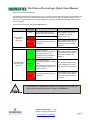 13
13
-
 14
14
-
 15
15
-
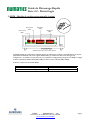 16
16
-
 17
17
-
 18
18
-
 19
19
-
 20
20
-
 21
21
-
 22
22
-
 23
23
-
 24
24
-
 25
25
-
 26
26
-
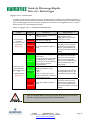 27
27
-
 28
28
Asco Series G2 DeviceLogix Mode d'emploi
- Taper
- Mode d'emploi
- Ce manuel convient également à
dans d''autres langues
Documents connexes
-
Asco Series G2 Control Net Guide de démarrage rapide
-
Asco Series G2 Modbus TCP Guide de démarrage rapide
-
Asco Series G2 Canopen Guide de démarrage rapide
-
Asco Series G2 Control Net Guide de démarrage rapide
-
Asco Series G2 Fipio Guide de démarrage rapide
-
Asco Series G2 Modbus TCP Guide de démarrage rapide
-
Asco Series G2 Canopen Guide de démarrage rapide
-
Asco Series G2 Fipio Guide de démarrage rapide
-
Asco Series G2 AS-I Guide de démarrage rapide
-
Asco Series G2 AS-I Guide de démarrage rapide
Autres documents
-
Emerson Numatics G2-2 series Guide de démarrage rapide
-
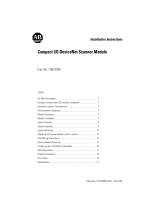 Rockwell Automation 40072-107-01 Installation Instructions Manual
Rockwell Automation 40072-107-01 Installation Instructions Manual
-
Leuze RSL420-L/CU411-RS4 Mode d'emploi
-
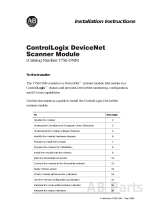 Allen-Bradley ControlLogix DeviceNet 1756-DNB Installation Instructions Manual
Allen-Bradley ControlLogix DeviceNet 1756-DNB Installation Instructions Manual
-
Visonic MCM-140PLUS Le manuel du propriétaire
-
Keba SafetyManager Le manuel du propriétaire