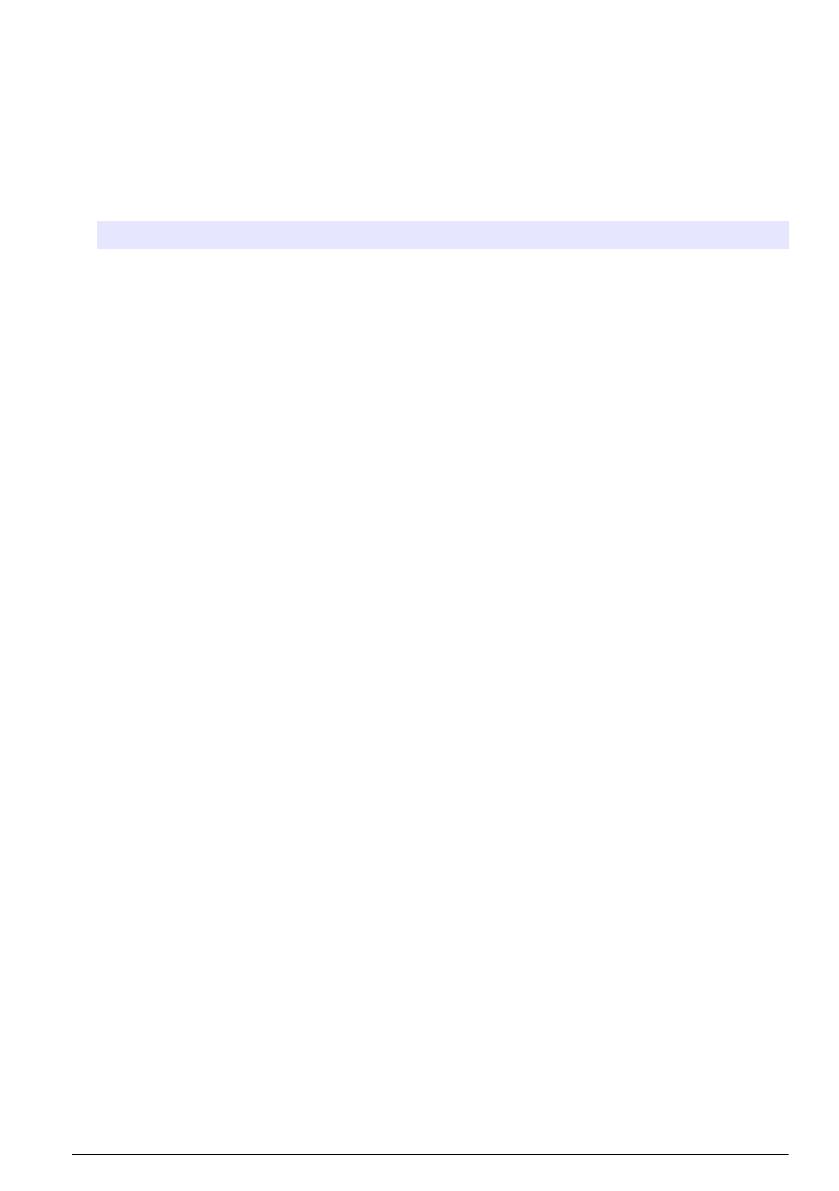
Configuration
Step 10: Configure the analyzer
Set the analyzer name, signal average, type of chlorine measured, bubble reject and chlorine alarm
setpoints.
1. Push menu, then select SENSOR SETUP > [select analyzer] > CONFIGURE.
2. Select and configure each option.
Option Description
EDIT NAME Sets the name of the analyzer. The name of the analyzer shows on the controller
display and in the log files.
SIGNAL AVERAGE Sets the number of measurements used to calculate the average measurement
shown on the display. Options: 1 (default), 2, 3 or IRREGULAR VALUE.
When SIGNAL AVERAGE is set to 1, signal averaging is disabled.
When SIGNAL AVERAGE is set to 2 or 3, an average reading shows on the display.
For example, the measurement on the display is equal to the last and previous
measurement divided by two when SIGNAL AVERAGE is set to 2.
When SIGNAL AVERAGE is set to IRREGULAR VALUE, the analyzer rejects a
reading that is unusually higher or lower than the latest readings. When a reading is
rejected, the last good reading shows on the display and is saved to the data log. No
more than three consecutive readings are rejected.
Signal averaging corrects for reading fluctuations that are caused by bubbles and/or
larger particles in the sample.
MEASUREMENT Sets the type of chlorine measured. If the buffer and indicator bottles have "Free
Chlorine" on their labels, select FREE CHLORINE (default).
If the buffer and indicator bottles have "Total Chlorine" on their labels, select TOTAL
CHLORINE.
BUBBLE REJECT Sets the bubble reject to on or off (default). Set BUBBLE REJECT to ON to decrease
noise caused by bubbles in the sample. Air bubbles in the sample can cause the
readings to not be stable.
HIGH CL ALARMS Sets the chlorine concentration setpoint for the high chlorine alarm—0.00 to
10.00 mg/L (default: 4.00 mg/L).
LOW CL ALARMS Sets the chlorine concentration setpoint for the low chlorine alarm—0.00 to
10.00 mg/L (default: 0.20 mg/L).
SENSOR INFO Shows the analyzer serial number, software version, boot version and driver version.
DEFAULT SETTINGS Select YES to change the configuration settings back to the factory default values.
SERVICE For service use only
System configuration
Refer to the controller documentation for system configuration, general controller settings and setup
for outputs and communications.
User navigation
Refer to the controller documentation for keypad description and navigation information.
Push the RIGHT arrow key on the controller multiple times to show more information on the home
screen and to show a graphical display.
English
17
















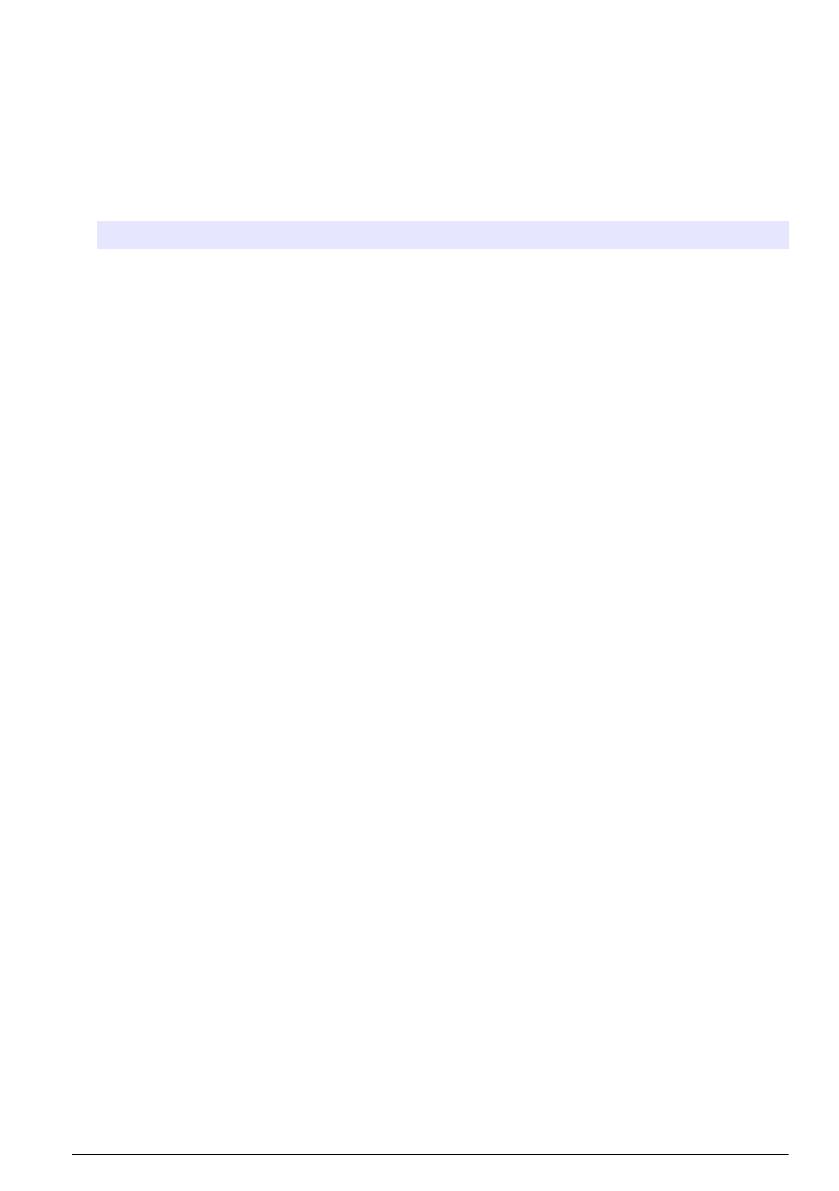



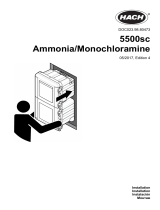 Hach 5500sc Guide d'installation
Hach 5500sc Guide d'installation
 Hach 5500sc Maintenance And Troubleshooting Manual
Hach 5500sc Maintenance And Troubleshooting Manual
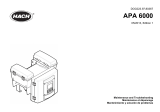 Hach APA 6000 Manuel utilisateur
Hach APA 6000 Manuel utilisateur
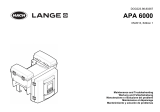 Hach Lange APA 6000 Maintenance And Troubleshooting Manual
Hach Lange APA 6000 Maintenance And Troubleshooting Manual
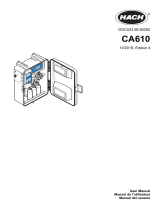 Hach CA610 Manuel utilisateur
Hach CA610 Manuel utilisateur
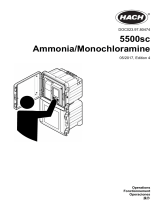 Hach 5500sc Operations
Hach 5500sc Operations
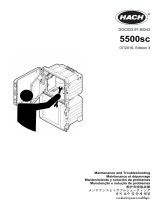 Hach 5500sc Maintenance And Troubleshooting Manual
Hach 5500sc Maintenance And Troubleshooting Manual
 Hach 5500sc SiO2 Guide d'installation
Hach 5500sc SiO2 Guide d'installation
 Hach Polymetron 9611sc PO43-LR Mode d'emploi
Hach Polymetron 9611sc PO43-LR Mode d'emploi
 Tintometer CHECKIT Comparator Vario PP Chlorine free, combined, total (Method No.: M2508) Manuel utilisateur
Tintometer CHECKIT Comparator Vario PP Chlorine free, combined, total (Method No.: M2508) Manuel utilisateur