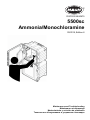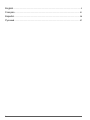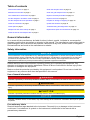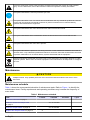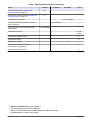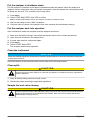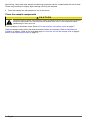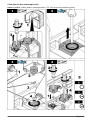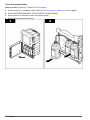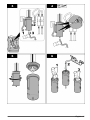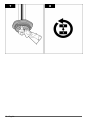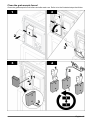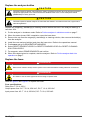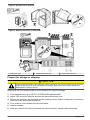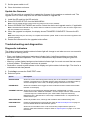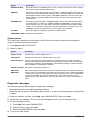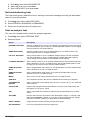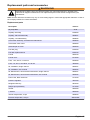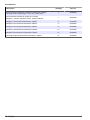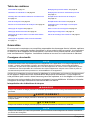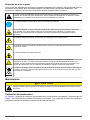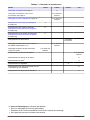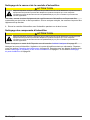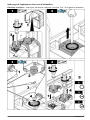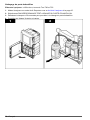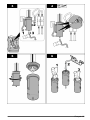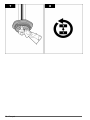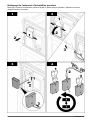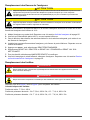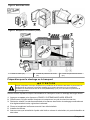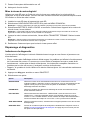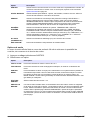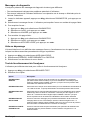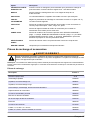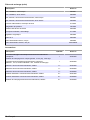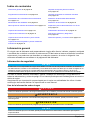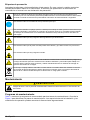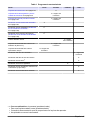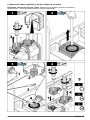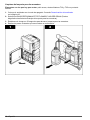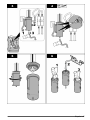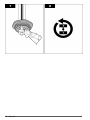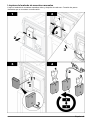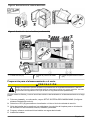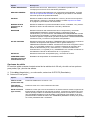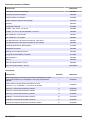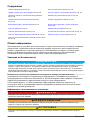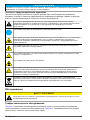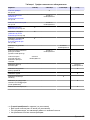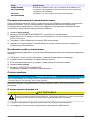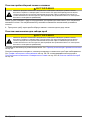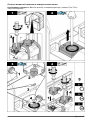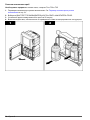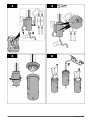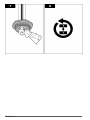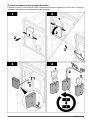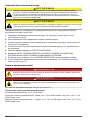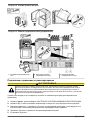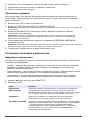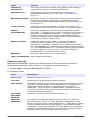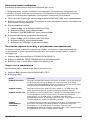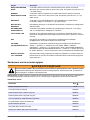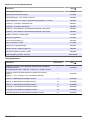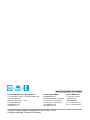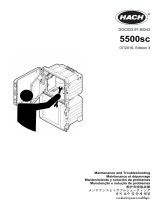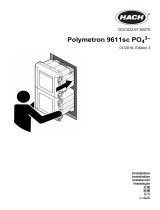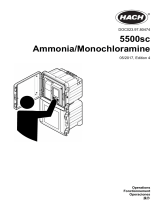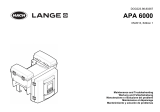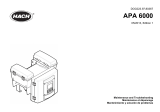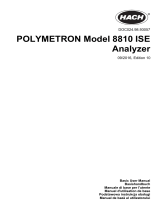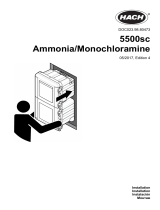Hach 5500sc Maintenance And Troubleshooting Manual
- Taper
- Maintenance And Troubleshooting Manual

DOC023.98.80475
5500sc
Ammonia/Monochloramine
03/2019, Edition 6
Maintenance and Troubleshooting
Maintenance et dépannage
Mantenimiento y solución de problemas
Техническое обслуживание и устранение неполадок

English..............................................................................................................................3
Français......................................................................................................................... 21
Español.......................................................................................................................... 39
Русский..........................................................................................................................57
2

Table of contents
General information on page 3 Clean the sample holder on page 10
Maintenance schedule on page 4 Clean the grab sample funnel on page 13
View maintenance information on page 6 Replace the analyzer bottles on page 14
Put the analyzer in shutdown mode on page 7 Replace the fuses on page 14
Put the analyzer back into operation on page 7 Prepare for storage or shipping on page 15
Clean the instrument on page 7 Update the firmware on page 16
Clean spills on page 7 Troubleshooting and diagnostics on page 16
Sample line and valve cleanup on page 7 Replacement parts and accessories on page 19
Clean the stir bar and sample cells on page 9
General information
In no event will the manufacturer be liable for direct, indirect, special, incidental or consequential
damages resulting from any defect or omission in this manual. The manufacturer reserves the right to
make changes in this manual and the products it describes at any time, without notice or obligation.
Revised editions are found on the manufacturer’s website.
Safety information
N O T I C E
The manufacturer is not responsible for any damages due to misapplication or misuse of this product including,
without limitation, direct, incidental and consequential damages, and disclaims such damages to the full extent
permitted under applicable law. The user is solely responsible to identify critical application risks and install
appropriate mechanisms to protect processes during a possible equipment malfunction.
Please read this entire manual before unpacking, setting up or operating this equipment. Pay
attention to all danger and caution statements. Failure to do so could result in serious injury to the
operator or damage to the equipment.
Make sure that the protection provided by this equipment is not impaired. Do not use or install this
equipment in any manner other than that specified in this manual.
Use of hazard information
D A N G E R
Indicates a potentially or imminently hazardous situation which, if not avoided, will result in death or serious injury.
W A R N I N G
Indicates a potentially or imminently hazardous situation which, if not avoided, could result in death or serious
injury.
C A U T I O N
Indicates a potentially hazardous situation that may result in minor or moderate injury.
N O T I C E
Indicates a situation which, if not avoided, may cause damage to the instrument. Information that requires special
emphasis.
Precautionary labels
Read all labels and tags attached to the instrument. Personal injury or damage to the instrument
could occur if not observed. A symbol on the instrument is referenced in the manual with a
precautionary statement.
English
3

This is the safety alert symbol. Obey all safety messages that follow this symbol to avoid potential
injury. If on the instrument, refer to the instruction manual for operation or safety information.
This symbol indicates the need for protective eye wear.
This symbol identifies a risk of chemical harm and indicates that only individuals qualified and trained
to work with chemicals should handle chemicals or perform maintenance on chemical delivery
systems associated with the equipment.
This symbol indicates that a risk of electrical shock and/or electrocution exists.
This symbol indicates that the marked item can be hot and should not be touched without care.
This symbol indicates that a risk of fire is present.
This symbol identifies the presence of a strong corrosive or other hazardous substance and a risk of
chemical harm. Only individuals qualified and trained to work with chemicals should handle chemicals
or perform maintenance on chemical delivery systems associated with the equipment.
Electrical equipment marked with this symbol may not be disposed of in European domestic or public
disposal systems. Return old or end-of-life equipment to the manufacturer for disposal at no charge to
the user.
Maintenance
C A U T I O N
Multiple hazards. Only qualified personnel must conduct the tasks described in this section of the
document.
Maintenance schedule
Table 1 shows the recommended schedule of maintenance tasks. Refer to Figure 1 to identify the
maintenance items. Facility requirements and operating conditions may increase the frequency of
some tasks.
Table 1 Maintenance schedule
Task 1 month 3 months 6 months 1 year
Clean the instrument on page 7 X
Clean the stir bar and sample cells
on page 9
X or as needed
Clean the sample holder on page 10 X or as needed
Replace the analyzer bottles on page 14 X
4 English

Table 1 Maintenance schedule (continued)
Task 1 month 3 months 6 months 1 year
Replace the standards (Replace the
analyzer bottles on page 14)
X
1
Replace the cleaning solution (Replace the
analyzer bottles on page 14)
X
2
Replace the internal filter X or as needed
Clean the screen in the 40-mesh external
filter (Y-strainer)
X or as needed
Clean the screen of the optional 100-µm
external filter
X or as needed
Replace the fan filter
3
X or as
needed
Replace the reagent air filter X
Replace the tubing
3
X
Replace the stir bar X
Replace the check valves on the
colorimeters (if applicable)
4
X
Replace the sample pump
3
X
1
With one calibration per week (default)
2
For one cleaning per 6 hours (default)
3
Refer to the documentation supplied with the replacement part.
4
Not applicable to newer instruments.
English 5

Figure 1 Maintenance items overview
1 Grab sample input funnel 5 Internal sample line filter(s)
2 Sample cells 6 Fan
3 Stir bar (one for each sample cell) 7 Sample holder
4 Reagent air filter 8 Sample pump
View maintenance information
Use the service menu to view or reset the service history for the instrument parts.
1. Push diag.
2. Select SERVICE.
3. Select an option.
Option Description
SERVICE PART Shows a list of parts and the date of the last service, the date of the next service and
the number of days before the next service is due. Restart the counter for the next
service.
PART INFORMATION Shows the date when each part was put into service and the total time that each part
has been in use. Some parts include additional information.
UPCOMING SERVICE Shows the name of the service part, the date of the last service, the date of the next
service and the number of days before the next service is due.
SERVICE HISTORY Shows the type, date and time of the last service.
6 English

Put the analyzer in shutdown mode
Put the analyzer in shutdown mode before maintenance tasks are started. When the analyzer is
stopped, the two colorimeter cells are flushed in sequence, then the sample flow, sample pump and
air pump are set to off. The controller menus stay active.
1. Push menu.
2. Select STOP ANALYZER, then YES to confirm.
Note: If START ANALYZER is shown, the analyzer is already in shutdown mode.
3. Wait for the status to show 100% completion.
4. Close the shut-off valves in the sample lines, then complete the maintenance task(s).
Put the analyzer back into operation
After maintenance tasks are complete, start the analyzer as follows:
1. Make sure that all the tubing is connected and that the lower door is closed and latched.
2. Open the shut-off valves in the sample lines.
3. If power was removed, start power again.
4. Push menu.
5. Select START ANALYZER.
The analyzer starts normal operation.
Clean the instrument
N O T I C E
Never use cleaning agents such as turpentine, acetone or similar products to clean the instrument including the
display and accessories.
Clean the exterior of the instrument with a moist cloth and a mild soap solution.
Clean spills
C A U T I O N
Chemical exposure hazard. Dispose of chemicals and wastes in accordance with local, regional and
national regulations.
1. Obey all facility safety protocols for spill control.
2. Discard the waste according to applicable regulations.
Sample line and valve cleanup
C A U T I O N
Chemical exposure hazard. Obey laboratory safety procedures and wear all of the personal protective
equipment appropriate to the chemicals that are handled. Refer to the current safety data sheets
(MSDS/SDS) for safety protocols.
English 7

New tubing, valves and other sample conditioning equipment can be contaminated with oils or dust.
These may contribute to slightly high readings until they are cleaned.
1. Flush the sample line with sample for one to two hours.
Clean the sample components
C A U T I O N
Chemical exposure hazard. Obey laboratory safety procedures and wear all of the personal protective
equipment appropriate to the chemicals that are handled. Refer to the current safety data sheets
(MSDS/SDS) for safety protocols.
Put the analyzer in shutdown mode. Refer to Put the analyzer in shutdown mode on page 7.
Clean the sample cells, the stir bar and the sample holder as necessary. Refer to Maintenance
schedule on page 4. Refer to the illustrated steps in Clean the stir bar and sample cells on page 9
and to Clean the sample holder on page 10.
8 English

Clean the stir bar and sample cells
Items to collect: Cotton swabs, cleaning solution, T10 Torx driver and protective gloves.
English 9

Clean the sample holder
Items to collect: Soft cloth, T20 and T25 Torx drivers.
1. Put the analyzer in shutdown mode. Refer to Put the analyzer in shutdown mode on page 7.
2. Select DIAG/PERFORMANCE TEST>SAMPLE HOLDER DRAIN.
3. Set the time to 50 seconds to drain the sample holder.
4. Do the illustrated steps that follow.
10 English

English 11

12 English

Clean the grab sample funnel
Clean the grab sample funnel before and after each use. Refer to to the illustrated steps that follow.
English 13

Replace the analyzer bottles
C A U T I O N
Chemical exposure hazard. Obey laboratory safety procedures and wear all of the personal protective
equipment appropriate to the chemicals that are handled. Refer to the current safety data sheets
(MSDS/SDS) for safety protocols.
C A U T I O N
Chemical exposure hazard. Dispose of chemicals and wastes in accordance with local, regional and
national regulations.
Replace the reagent(s), standard(s) or cleaning solution before the level in the analyzer bottle(s) is
less than 10%.
1. Put the analyzer in shutdown mode. Refer to Put the analyzer in shutdown mode on page 7.
2. When the status shows 100% completion, open the lower door.
3. Remove the cap from the reagent(s), standard(s) or cleaning solution, then remove the bottle(s)
from the analyzer.
4. Install the new analyzer bottle(s) and close the lower door. Refer to the operations manual.
5. Push menu and go to REAGENTS/STANDARDS.
6. Select RESET REAGENT LEVELS or RESET STANDARD LEVELS or RESET CLEANING
SOLUTION LEVELS.
7. For reagents, select PRIME REAGENTS and confirm.
8. When the reagent prime is complete, start the analyzer. Refer to Put the analyzer back into
operation on page 7.
Replace the fuses
D A N G E R
Electrocution hazard. Always remove power to the instrument before making electrical connections.
D A N G E R
Fire hazard. Use the same type and current rating to replace fuses.
Refer to Figure 2 and Figure 3 to replace the fuses.
Fuse specifications:
Relay fuse: T 5.0 A, 250 V
Output power fuse: AC: T 5.0 A, 250 VAC; DC: T 1.6 A, 250 VAC
Input power fuse: AC: T 1.6 A, 250 VAC; DC: T 6.3 A, 250 VAC
14
English

Figure 2 Access cover removal
Figure 3 Replace the fuses (continued)
1 Relay fuse (4x) 2 Output power fuse (2x) 3 Input power fuse (2x)
Prepare for storage or shipping
C A U T I O N
Chemical exposure hazard. Obey laboratory safety procedures and wear all of the personal protective
equipment appropriate to the chemicals that are handled. Refer to the current safety data sheets
(MSDS/SDS) for safety protocols.
Remove all the fluids and the power from the analyzer for long-term storage.
1. Push menu and then go to SETUP SYSTEM>DECOMISSIONING.
2. Select YES to stop the analyzer and start the decommissioning cycle.
3. Remove the reagents, the standards and the cleaning solution bottles for disposal in accordance
with local, state, and federal regulations.
4. Flush and then fill the bottles with deionized water.
5. Install the bottles.
6. Make sure that all of the liquid is drained from the colorimeter, sample holder and tubing.
English
15

7. Set the power switch to off.
8. Clean the bottom enclosure.
Update the firmware
Use an SD card with an upgrade file to update the firmware for the analyzer or network card. The
upgrade menu is shown only when the SD card contains an upgrade file.
1. Install the SD card into the SD card slot.
2. Select SD CARD SETUP from the MAIN MENU.
Note: The SD CARD SETUP option shows only when an SD card is installed.
3. Select UPGRADE SOFTWARE and confirm. Select the device and upgrade version, if applicable.
Note: UPGRADE SOFTWARE is only shown when the software version number on the SD card is higher than
the one installed on the analyzer.
4. When the upgrade is complete, the display shows TRANSFER COMPLETE. Remove the SD
card.
Note: More steps may be necessary to complete the firmware update. Refer to the instructions supplied in the
software package.
5. Restart the instrument for the upgrade to take effect.
Troubleshooting and diagnostics
Diagnostic indicators
The display background and the status indicator light will change to red when an error occurs and to
yellow when a warning occurs.
• Error—red display background and status indicator light. A significant problem occurred that
affects the instrument operation. The current measurement stops and the analyzer goes into
shutdown mode.
• Warning—yellow display background and status indicator light. An event occurred that can cause
a future problem. The analyzer continues to operate.
• Reminders—wrench symbol shows on the display and yellow status indicator light. The time for a
maintenance task has passed.
1. Push diag to access the DIAG/TEST menu.
2. Select an option.
Option Description
DIAGNOSTICS Shows the errors and warnings that currently are on the instrument or on the installed
modules. The analyzer is in operation with the active warnings or reminders until they
are acknowledged or reset. Then, the display background will return to white.
PROGNOSYS Shows the variables which trigger the service indicator and the measurement health
indicator on the display.
CURRENT STATUS Shows the current instrument statuses that follow: OPERATION—Current
measurement mode. SAMPLE CHANNEL—Current sample channel. STEP STATUS
—Current step in the measurement cycle. STEP TIME—Step time remaining.
MINUTES LEFT—Minutes left in current step. COMPLETION—% completed of the
measurement cycle.
ANALYZER HELP Shows all possible errors, warnings and reminders with troubleshooting hints.
PERFORM TEST Examines individual parts of the analyzer. Refer to Start an analyzer test on page 18
for more details about the individual test options.
OUTPUTS Shows the current status of the 4–20 mA and relay outputs with the options to
examine, hold and simulate the outputs. Refer to Output options on page 17 for more
information.
16 English

Option Description
MODBUS STATS Shows the status of the Modbus ports: sensor, controller, network and service. Shows
the number of good and bad transmissions.
SERVICE Shows the service parts information and the history. SERVICE PART—shows the last
and the next service date and the remaining days. PART INFORMATION—Shows the
replaced part and the current run time. UPCOMING SERVICE—Shows the next part
which needs to be replaced. SERVICE HISTORY—Shows the date and time of the
replaced parts.
SYSTEM DATA Shows the system information. TEMPERATURE—Shows the measured temperature
of the A/D device in Celsius (C). POWER SOURCE FREQUENCY—Shows the line
power frequency (Hz). 12 V VOLTAGE—Shows the measured power supply voltage
(V DC). 3.3 V VOLTAGE—Shows the measured regulated 3.3 V supply (V DC). 12 V
CURRENT—Shows the measured 12 V power supply current (Amps).
I2C DATA Shows the display information (I
2
C) and the version number.
OVERFEED RESET Resets the overfeed timer.
Output options
The output menu shows the current status of the 4–20 mA and relay outputs with the options to
examine, hold and simulate the outputs.
1. Push diag and select OUTPUTS.
2. Select an option.
Option Description
TEST 4–20 mA Examines the 4–20 mA outputs from 1–4.
TEST RELAY Examines the relays A–D. Sets the relays to on or off.
HOLD OUTPUTS Sets the value that the controller sends to an external system for a defined period of
time. After this time period, the instrument reports again real time values. ACTIVATION
—Launches or releases. SET OUTMODE—Hold Outputs (default) or Transfer Outputs.
SET CHANNELS—All (default) or analyzer.
OUTPUT STATUS Shows the current status outputs 1–4.
SIMULATE
MEASURE
After the sim value is entered, the controller outputs this value as if it was the value sent
from the sensor. The simulation stops after the user exits the screen. SELECT SOURCE
—Select the module. The footer shows the current selected source. SET PARAMETER
—Sets the parameter for the source measurement. The footer shows the current
selected source. SET SIM VALUE—Enter the sim value. The footer shows the entered
value.
Diagnostic messages
The analyzer has two different types of diagnostic messages:
• Warnings that tell the user about potential problems.
• Errors that tell the user to immediately make a repair or to set the instrument power to off and then
on again.
1. When an indicator is shown, push diag, select DIAGNOSTICS, then push enter.
2. Select the error message. The user can acknowledge the error or go to the help screen.
3. To acknowledge the error:
1. Push diag, then select DIAGNOSTICS.
2. Select the error, then push enter.
3. Select ACKNOWLEDGE, then push enter.
4. To go to the help screen:
English
17

1. Push diag, then select DIAGNOSTICS.
2. Select the error, then push enter.
3. Select VIEW HELP, then push enter.
Get troubleshooting help
The help screen gives a definition of error, warning or reminder messages and can give associated
tasks to correct the problem.
1. Push diag, then select ANALYZER HELP.
2. Select ERRORS, WARNINGS or REMINDERS.
3. Select one of the topics from the help menu.
Start an analyzer test
The user can complete tests to check the analyzer operation.
1. Push diag, then select PERFORM TEST.
2. Select an option.
Option Description
REAGENT DELIVERY Set each reagent valve to on for a time delivery (50 milliseconds to 65 seconds) or
for a volume delivery (20 to 9,999 µL). Set the AIR PUMP option to 4 psi to supply
the air pressure for the reagent delivery.
SAMPLE DELIVERY Set each sample valve to on for a sample delivery of 1 to 9999 seconds. The
sample pump is set to on during this function.
CAL SOL. DELIVERY Set the cal std valve to on for a calibration solution delivery into the colorimeter
cell. Set the duration on from 1 to 9999 seconds. Set the AIR PUMP option to
4 psi to supply the air pressure for the standard solution delivery.
CLEANING DELIVERY Set the cleaning valve to on for cleaning solution delivery into the colorimeter cell.
Set the duration to on from 1 to 9999 seconds. Set the AIR PUMP option to 4 psi
to supply the air pressure for the cleaning solution delivery.
SAMPLE HOLDER
INPUT
Set the sample holder input valve to on for sample delivery into the sample holder.
Set the duration to on from 1 to 9999 seconds.
SAMPLE HOLDER
DRAIN
Set the sample holder drain valve to on to drain the sample holder. Set the
duration to on from 1 to 9999 seconds.
MIXER Set to on for one cell mixing. Set the time from 1 to 9999 seconds.
STIR BAR The colorimeter senses if the stir bar is installed and is found by the analyzer.
COLORIMETER
HEATER
Set the colorimeter heater settings from 20 to 50 °C (68 to 122 °F). The measured
value is shown.
STATUS LED Examine the front panel status LED indicator. The test cycles continuously until
interrupted: off, red, green, yellow.
A2D Set the colorimeter LED intensity to examine the cell transmittance for the A2D
output.
AIR PUMP Change and control the air pressure. SET SETPOINT—Range: 1–9.99 psi. LOW
and HIGH DEADBAND—Range: 0–1 psi. SET LOW and HIGH VALUE—Range:
5–99.99 psi. START—Start the air pump with the entered settings.
SELECT SCRIPT Toggle between normal instrument script and test script.
SET CHANNELS For use by manufacturer technical support only.
18 English

Replacement parts and accessories
W A R N I N G
Personal injury hazard. Use of non-approved parts may cause personal injury, damage to the
instrument or equipment malfunction. The replacement parts in this section are approved by the
manufacturer.
Note: Product and Article numbers may vary for some selling regions. Contact the appropriate distributor or refer to
the company website for contact information.
Replacement parts
Description Item no.
Air pump filter 2718
Capillary assembly 6786900
Capillary, black subassembly 9568601
Capillary, red subassembly 9568602
Colorimeter assembly, ammonia/monochloramine 9568500
Colorimeter check valve 9560800
Grab sample out cover 9566400
Fan filter plug 6789300
Fan filter replacement kit 6789100
Funnel 9566100
Funnel cover 6773500
Fuse, 1.6 A, 250 V, 5 x 20 mm 5208300
Fuse, 5 A, 250 V, slow-blow, 5 x 20 mm 4693800
Kit, Installation, single channel 9565501
Kit, Installation, two channel 9565502
Kit, Maintenance, ammonia/monochloramine, single channel 9560501
Kit, Maintenance, ammonia/monochloramine, two channel 9560502
Power cord, North American 9179700
Pressure regulator 4557500
Reagent bottle tray 9640400
Sample pump assembly 9713300
Stir bar 9563900
Y strainer 9560400
Internal sample filter, 40 µm 9566000
External sample filter, 100 µm 9623400RF
English 19

Accessories
Description Quantity Item no.
Ammonia/monochloramine colorimeter cleaning kit, includes:
Cleaning solution with dropper, 15 mL (2x), cotton swab
1 25224000
Ammonia/monochloramine reagent kit, includes:
Reagent 1, 2 and 3, standard 1 and 2, cleaning solution
1 25233000
Reagent 1 ammonia/monochloramine, 5500sc 1 L 25234000
Reagent 2 ammonia/monochloramine, 5500sc 1 L 25235000
Reagent 3 ammonia/monochloramine, 5500sc 1 L 25236000
Standard 1 ammonia/monochloramine, 5500sc 2 L 25237000
Standard 2 ammonia/monochloramine, 5500sc 2 L 25238000
Cleaning solution ammonia/monochloramine, 5500sc 2 L 25239000
20 English
La page est en cours de chargement...
La page est en cours de chargement...
La page est en cours de chargement...
La page est en cours de chargement...
La page est en cours de chargement...
La page est en cours de chargement...
La page est en cours de chargement...
La page est en cours de chargement...
La page est en cours de chargement...
La page est en cours de chargement...
La page est en cours de chargement...
La page est en cours de chargement...
La page est en cours de chargement...
La page est en cours de chargement...
La page est en cours de chargement...
La page est en cours de chargement...
La page est en cours de chargement...
La page est en cours de chargement...
La page est en cours de chargement...
La page est en cours de chargement...
La page est en cours de chargement...
La page est en cours de chargement...
La page est en cours de chargement...
La page est en cours de chargement...
La page est en cours de chargement...
La page est en cours de chargement...
La page est en cours de chargement...
La page est en cours de chargement...
La page est en cours de chargement...
La page est en cours de chargement...
La page est en cours de chargement...
La page est en cours de chargement...
La page est en cours de chargement...
La page est en cours de chargement...
La page est en cours de chargement...
La page est en cours de chargement...
La page est en cours de chargement...
La page est en cours de chargement...
La page est en cours de chargement...
La page est en cours de chargement...
La page est en cours de chargement...
La page est en cours de chargement...
La page est en cours de chargement...
La page est en cours de chargement...
La page est en cours de chargement...
La page est en cours de chargement...
La page est en cours de chargement...
La page est en cours de chargement...
La page est en cours de chargement...
La page est en cours de chargement...
La page est en cours de chargement...
La page est en cours de chargement...
La page est en cours de chargement...
La page est en cours de chargement...
La page est en cours de chargement...
La page est en cours de chargement...
-
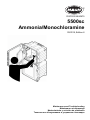 1
1
-
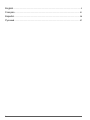 2
2
-
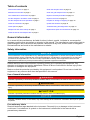 3
3
-
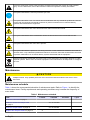 4
4
-
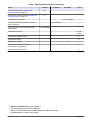 5
5
-
 6
6
-
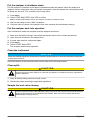 7
7
-
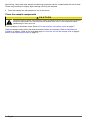 8
8
-
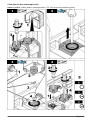 9
9
-
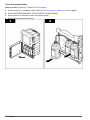 10
10
-
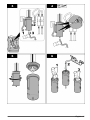 11
11
-
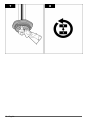 12
12
-
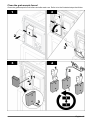 13
13
-
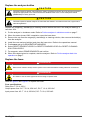 14
14
-
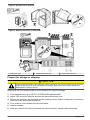 15
15
-
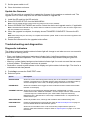 16
16
-
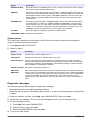 17
17
-
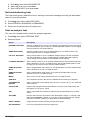 18
18
-
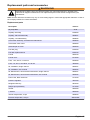 19
19
-
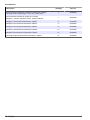 20
20
-
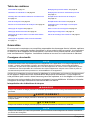 21
21
-
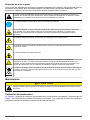 22
22
-
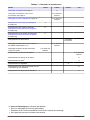 23
23
-
 24
24
-
 25
25
-
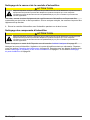 26
26
-
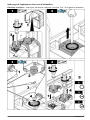 27
27
-
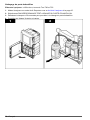 28
28
-
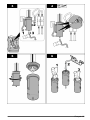 29
29
-
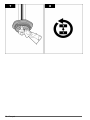 30
30
-
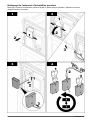 31
31
-
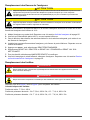 32
32
-
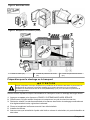 33
33
-
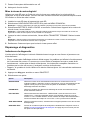 34
34
-
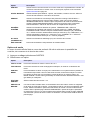 35
35
-
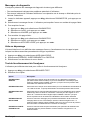 36
36
-
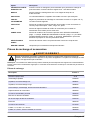 37
37
-
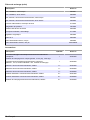 38
38
-
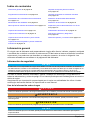 39
39
-
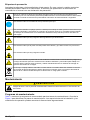 40
40
-
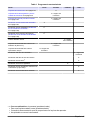 41
41
-
 42
42
-
 43
43
-
 44
44
-
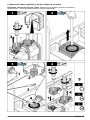 45
45
-
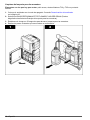 46
46
-
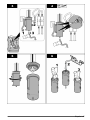 47
47
-
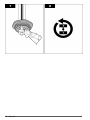 48
48
-
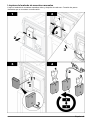 49
49
-
 50
50
-
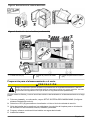 51
51
-
 52
52
-
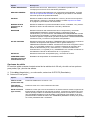 53
53
-
 54
54
-
 55
55
-
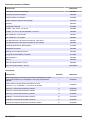 56
56
-
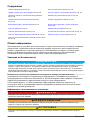 57
57
-
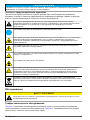 58
58
-
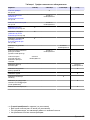 59
59
-
 60
60
-
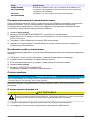 61
61
-
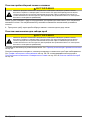 62
62
-
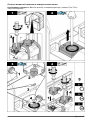 63
63
-
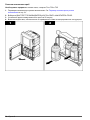 64
64
-
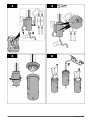 65
65
-
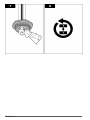 66
66
-
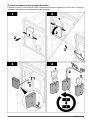 67
67
-
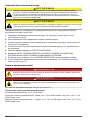 68
68
-
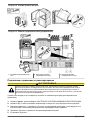 69
69
-
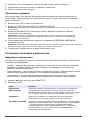 70
70
-
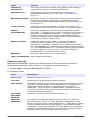 71
71
-
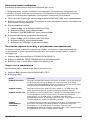 72
72
-
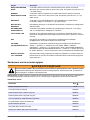 73
73
-
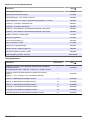 74
74
-
 75
75
-
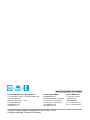 76
76
Hach 5500sc Maintenance And Troubleshooting Manual
- Taper
- Maintenance And Troubleshooting Manual
dans d''autres langues
- English: Hach 5500sc
- español: Hach 5500sc
- русский: Hach 5500sc
Documents connexes
-
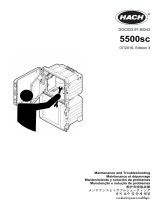 Hach 5500sc Maintenance And Troubleshooting Manual
Hach 5500sc Maintenance And Troubleshooting Manual
-
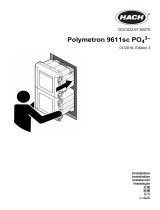 Hach Polymetron 9611sc Guide d'installation
Hach Polymetron 9611sc Guide d'installation
-
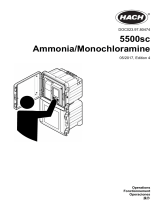 Hach 5500sc Operations
Hach 5500sc Operations
-
Hach CL17sc Manuel utilisateur
-
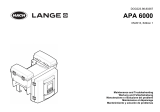 Hach Lange APA 6000 Maintenance And Troubleshooting Manual
Hach Lange APA 6000 Maintenance And Troubleshooting Manual
-
Hach CL17sc Manuel utilisateur
-
Hach SP-510 Basic User Manual
-
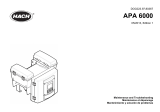 Hach APA 6000 Manuel utilisateur
Hach APA 6000 Manuel utilisateur
-
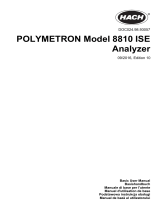 Hach POLYMETRON 8810 ISE Basic User Manual
Hach POLYMETRON 8810 ISE Basic User Manual
-
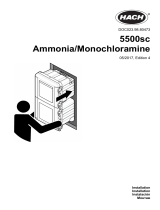 Hach 5500sc Guide d'installation
Hach 5500sc Guide d'installation