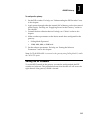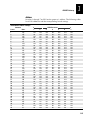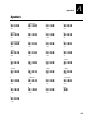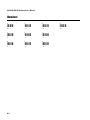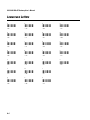9189 900MHz RF Gateway
User’s
Manual
P/N 066164-001

Intermec Corporation
6001 36th Avenue West
P.O. Box 4280
Everett, WA 98203-9280
U.S. service and technical support: 1-800-755-5505
U.S. media supplies ordering information: 1-800-227-9947
Canadian service and technical support: 1-800-688-7043
Canadian media supplies ordering information: 1-800-268-6936
Outside U.S. and Canada: Contact your local Intermec service supplier.
The information contained herein is proprietary and is provided solely for the purpose of allowing
customers to operate and/or service Intermec manufactured equipment and is not to be released,
reproduced, or used for any other purpose without written permission of Intermec.
Information and specifications in this manual are subject to change without notice.
1997 by Intermec Corporation
All Rights Reserved
The word Intermec, the Intermec logo, JANUS, IRL, TRAKKER, Antares, Adara, Duratherm,
Precision Print, PrintSet, Virtual Wedge, and CrossBar are either trademarks or registered
trademarks of Intermec Corporation.
Throughout this manual, trademarked names may be used. Rather than put a trademark ( or )
symbol in every occurrence of a trademarked name, we state that we are using the names only in an
editorial fashion, and to the benefit of the trademark owner, with no intention of infringement.

Contents
iii
Contents
Before You Begin v
Warranty Information v
Safety Summary v
Warnings and Cautions vi
About This Manual vii
Other Intermec Manuals viii
9189 RF Gateway
Learning About the 9189 RF Gateway 1-3
Understanding the Gateway Components 1-4
Understanding the Gateway Status LEDs 1-5
About the RS-232 Port Interface 1-6
Supplying Power for the Gateway 1-6
Installing the Internal Battery Pack 1-6
Connecting the External Power Supply 1-7
About the Accessories 1-8
Carrying Case 1-8
Cables 1-9
Configuring the Gateway 1-10
Setting the RF Channels 1-11
Understanding the DIP Switches 1-12
Setting the DIP Switches 1-12
Restoring the Default Configuration 1-13
RF Channel 1-14
Baud Rate 1-14
Protocol 1-14
Data Bits 1-14
Address 1-15
Setting the Software Parameters 1-18
Using a Data Collection Device 1-18
Using Configuration Command Strings 1-19
Formatting Command Strings 1-19
Entering Command Strings 1-20
1

9189 900 MHz RF Gateway User’s Manual
iv
About 9189 Commands 1-21
Entering Configuration Mode 1-21
Exiting Configuration Mode 1-21
Default Configuration 1-21
Resetting Software Drivers 1-22
Listing the Current Configuration 1-22
Acknowledgment Delay 1-23
Channel Select 1-24
Downline POL/SEL Delay 1-25
Channel Search 1-26
Duty Cycle Percent 1-28
Duty Cycle Period 1-29
Loopback 1-29
Network ID 1-30
Repeat Count 1-31
Retry Limit 1-32
RFNC/BRU Address 1-33
RFPC Error Reporting Mode 1-35
Time Broadcast Receipt 1-36
Appendix A
ASCII Bar Code Labels A-3
Control Characters A-4
Symbols A-5
Numbers A-6
Uppercase Letters A-7
Lowercase Letters A-8
A

Before You Begin
v
Before You Begin
This section introduces you to standard warranty provisions, safety
precautions, warnings and cautions, document formatting conventions, and
sources of additional product information.
Warranty Information
To receive a copy of the standard warranty provision for this product, contact
your local Intermec sales organization. In the U.S. call (800) 755-5505, and in
Canada call (800) 688-7043. Otherwise, refer to the Worldwide Sales & Service
list that comes with this manual for the address and telephone number of your
Intermec sales organization.
Safety Summary
Your safety is extremely important. Read and follow all warnings and cautions
in this book before handling and operating Intermec equipment. You can be
seriously injured, and equipment and data can be damaged if you do not
follow the safety warnings and cautions.
Do not repair or adjust alone Do not repair or adjust energized equipment alone
under any circumstances. Someone capable of providing first aid must always
be present for your safety.
First aid Always obtain first aid or medical attention immediately after an
injury. Never neglect an injury, no matter how slight it seems.
Resuscitation Begin resuscitation immediately if someone is injured and stops
breathing. Any delay could result in death. To work on or near high voltage,
you should be familiar with approved industrial first aid methods.
Energized equipment Never work on energized equipment unless authorized
by a responsible authority. Energized electrical equipment is dangerous.
Electrical shock from energized equipment can cause death. If you must
perform authorized emergency work on energized equipment, be sure that you
comply strictly with approved safety regulations.

9189 900 MHz RF Gateway User’s Manual
vi
Warnings and Cautions
The warnings and cautions in this manual use the following format.
Warning
A warning alerts you of an operating procedure, practice, condition, or
statement that must be strictly observed to avoid death or serious injury to
the persons working on the equipment.
Avertissement
Un avertissement vous alerte d’une procédure de fonctionnement, d’une
méthode, d’un état ou d’un rapport qui doit être strictement respecté pour
éviter l’occurrence de mort ou de blessures graves aux personnes manupulant
l’équipement.
Caution
A caution alerts you to an operating procedure, practice, condition, or
statement that must be strictly observed to prevent equipment damage or
destruction, or corruption or loss of data.
Conseil
Une précaution vous avertit d’une procédure de fonctionnement, d’une
méthode, d’un état ou d’un rapport qui doit être strictement respecté pour
empêcher l’endommagement ou la destruction de l’équipement, ou l’altération
ou la perte de données.
Notes: Notes are statements that either provide extra information about a topic or
contain special instructions for handling a particular condition or set of circumstances.

Before You Begin
vii
About This Manual
All the information you need to install, configure, maintain, and troubleshoot
the 9189 RF Gateway is in this manual. This manual is written for the person
who will be installing and configuring this equipment. Many of the parameters
need to be set by the network administrator. This manual assumes that you are
familiar with your network and data communications.
Terms
• The Model 200 Controller is usually referred to as “the controller.”
• “JANUS devices” refers to all the readers and vehicle-mount computers
(VMC) in the JANUS family of data collection computers.
• “Data collection devices” refers to all the Intermec products including
JANUS devices that can communicate through a controller.
Conventions
This manual uses these conventions to explain how to input data from a bar
code and understand the special conventions for commands.
Input From a Data Collection Device Keypad
When you need to press keys on the data collection devices, they are illustrated
with icons that resemble the keys. For example, “press ” means you press
the key labeled “Enter” on the device keypad.
Input From a Bar Code
You can scan the bar codes listed in this manual to enter data or perform a
command. The bar code labels in this manual are printed in the Code 39
symbology. Each bar code includes the name and human-readable
interpretation. For example:
*$+*
Change Configuration
*$+*
Name
Bar Code (Code 39)
Human-readable
Interpretation
2020-50a
The asterisks (*) at the beginning and end of the human-readable interpretation
are the start and stop codes for a Code 39 bar code label. If you are creating bar
code labels with a bar code utility, it may automatically supply the asterisks as
the start and stop code, so that you only need to type the actual text of the
command. You can also create and print configuration labels and reader
command labels in Code 93, which has its own start and stop codes.

9189 900 MHz RF Gateway User’s Manual
viii
Commands
Command syntax is shown in the text as it should be entered. For example, to
see a list of directories on the JANUS device, type this command:
dir
If a command line includes both required and optional parameters, optional
parameters are enclosed in braces [ ].
Configuration commands use the convention data to indicate variables. Replace
the term data with one of the options listed with the command syntax. For
example, the configuration command for beep volume is BVdata where data can
be a number from 0 through 4.
Other Intermec Manuals
You may need additional information for working with the 9189 RF Gateway
in an Intermec data collection network. This list contains only some of the
manuals for Intermec’s more recent products that can communicate with this
Intermec 900 MHz equipment. To order manuals, contact your local Intermec
representative.
Manual Intermec Part No.
Data Communications Reference Manual
044737
Model 200 Controller System Manual
063439
Model 200 Controller Technical Reference Manual
064398
RF System/9180 Controller User’s Manual
054292
RF System/9185 Controller User’s Manual
056543
9181 and 9183 User’s Manual
066163
JANUS 2010 Hand-Held Computer User’s Manual
058426
JANUS 2020 Hand-Held Computer User’s Manual
059951
JANUS 2050 Vehicle Mount Computer User’s Manual
062874

9189 RF Gateway
1


9189 RF Gateway
1-3
1
Learning About the 9189 RF Gateway
The 9189 RF Gateway provides non RF devices, such as printers, with the
ability to send data over the RF channels in your data collection network. The
gateway adds RF capability with all the features, without affecting the
performance of the device.
Some of the Intermec devices commonly used with the gateway are:
• JANUS 2010 Hand-Held Data Collection Computer
• 94XX Portable Readers
• 951X Online Reader Series
• 9540 Industrial Terminal
• 9550 Transaction Manager
• 9560 Time and Attendance Terminal
• 86XX Printer Series
• 4XXX Printer Series
• 3XXX Printer Series
The gateway determines whether or not a data collection device is connected
and properly configured by continuously polling the devices. If the device does
not respond after six polling attempts, the gateway lowers its operating power,
but continues polling the data collection devices. If a device eventually
responds, full power and RF communications can begin.

9189 900 MHz RF Gateway User’s Manual
1-4
Understanding the Gateway Components
This figure shows the components of the gateway. Four status LEDs, a
RS-232 interface connector, and the power switch are located on the top of the
gateway. You can access the rechargeable NiCad batteries through the lower
portion of the unit.
9189 Gateway Components
CONNECT
®
ON
OFF
9189
I
O
TX
DATA
FAULT
Antenna
Power
Switch
RS-232
Port
Interface
Status
Lights
9189U.001
CAUTION
Caution
The antenna must be attached before turning on the gateway. The internal
radio could be damaged if the antenna is not attached.
Conseil
Si l'antenna n'est pas attachée avant que la gateway soit mise sous tension, la
radio interne peut être endommagée.

9189 RF Gateway
1-5
1
Understanding the Gateway Status LEDs
The gateway has four status LEDs. During power up and self tests, all LEDs
are on. If all tests pass, the LEDs will show the status descrubed in the 9189
Status LEDs table. If any of the self tests fail, the LEDs blink in one of the
patterns listed in the 9189 LED Patterns table.
9189 Status LEDs
LED Description
Connect Lights when the gateway has established communications with
the 9180 controller. Turns off whenever the gateway cannot
transmit to the controller.
Data Lights when the gateway has data stored in its buffer.
Fault Flashes when an error condition has been detected.
Tx Lights when the gateway is transmitting data.
9189 LED Patterns
Fault Connect Data Fault Tx
ROM Test blinking blinking blinking blinking
RAM Test blinking blinking blinking off
Internal RAM blinking blinking off blinking
CAUTION
Caution
Do not turn the gateway off when the Data LED is on. Doing so may result in
erroneous communications between the gateway and the rest of the system.
Conseil
N'éteignez pas la gateway lorsque la diode électroluminescente Données est
allumée. Si vous l'éteignez, vous risquez de provoquer des communications
erronées entre la gateway et le reste du système.

9189 900 MHz RF Gateway User’s Manual
1-6
About the RS-232 Port Interface
The gateway connects to other devices with a 10-pin, RS-232 interface. This
table lists the pin assignments for the interface.
Pin Function Pin Function
1 Shield Ground 4 Request to Send
2 RFG Received Data 5 Clear to Send
3 RFG Transmitted Data 7 Ground
Supplying Power for the Gateway
The gateway is powered by an internal NiCad battery or an external power
supply. The NiCad battery allows the gateway to be used with portable data
collection devices. However, if the gateway is connected to a stationary device
such as a printer, you should use the external power supply.
Installing the Internal Battery Pack
The internal battery pack contains NiCad batteries that you can recharge using
Intermec’s battery pack charger (40ZA02). Battery life is dependent on the
gateway’s activity. If the gateway transmits frequently, the batteries will drain
faster. Typically, a fully charged NiCad pack will last 8 hours when the
gateway is operating at a 50% duty cycle.
Caution
The internal battery pack must be installed in the gateway when using an
external power supply. Failure to comply may result in equipment damage.
Conseil
Le jeu de piles interne doit être installé dans la gateway lors de l'utilisation
d'une source de courant externe. Si ce n'est pas le cas, vous risquez
d'endommager l'équipement.

9189 RF Gateway
1-7
1
To install the battery pack
• Position the pack as shown in this figure and tighten the screw.
Batter
y
Pack
9189U.002
Connecting the External Power Supply
An external power supply can be attached to the connector on the side of the
gateway, as shown in the figure on the next page. These Intermec power
supplies are appropriate for use with the gateway:
• 120 VAC, 50/60 Hz (Intermec P/N 042684)
• 100 VAC, 50/60 Hz (Intermec P/N 043230)
• 220 VAC, 50/60 Hz (Intermec P/N 045652)
Caution
The internal battery pack must be installed in the gateway when using an
external power supply. Failure to comply may result in equipment damage.
Conseil
Le jeu de piles interne doit être installé dans la gateway lors de l'utilisation
d'une source de courant externe. Si ce n'est pas le cas, vous risquez
d'endommager l'équipement.

9189 900 MHz RF Gateway User’s Manual
1-8
Connecting an External Supply
CONNECT
®
9189
TX
DATA
FAULT
9189U.003
About the Accessories
Several accessories are available for use with the gateway. Contact your local
Intermec representative for ordering information.
Carrying Case
When you use the gateway with a portable reader such as the Intermec
TRAKKER 944X, you should protect it against accidental bumps and drops
with a carrying case (Intermec P/N 055121). The belt of the case snaps around
your waist to provide simple, out-of-the-way operation. A zippered flap lets
you access the NiCad battery pack. Refer to the following figure.

9189 RF Gateway
1-9
1
Since you cannot see the LEDs when you wear the case, you should configure
the gateway to relay low battery warnings to the device. For help, see the RFPC
Error Reporting Mode command.
9189 Carrying Case
TX
DATA
FAULT
Battery
Pack
Access
9189U.004
Cables
Each cable has one end that connects to the RS-232 port interface on the
gateway and the other end has a connector specific to the device. Refer to the
user’s manual for the device for more information on RS-232 connections. To
connect the gateway to a device, use one of the cables in this table.
Part Number Data Collection Device
059775 J2010 reader, optical link cable
060076 J2010 reader, JD2010A communications dock
057458 944X TRAKKER reader
054647 9460/9462 TRAKKER reader
054648 4XXX, 86XX, and 3XXX printers and 95XX readers

9189 900 MHz RF Gateway User’s Manual
1-10
Configuring the Gateway
You need to configure the gateway properly before it can communicate with
the RFDC system. You can set the configuration parameters using a
combination of DIP switches and software. Before you configure the gateway,
you need this information:
• Local device address of the gateway.
Note: The gateway’s default local address is mA. To avoid addressing conflicts
with other devices, assign an address other than mA.
• Initial RF channel. If you have two BRUs and you would like to be able to
roam between them, you will need a second RF channel.
• Device-specific parameters. For help, see “Software Parameters” later in
this chapter.
This table lists all the parameters and the method for setting them. Note that
the RF Channel is set with both switches and software.
Parameter Switches Software
Data Bits Yes No
Default Configuration Yes Yes
Downline POL/SEL Delay No Yes
Device Line Speed Yes No
Device Protocol Yes No
Local Address Yes No
RF Channel Yes Yes
RF Duty Cycle Period No Yes
RF Hardware Duty Cycle No Yes
RF Interactive Response Delay No Yes
RF Repeat Count No Yes
RF Retry Limit No Yes
RFNC/BRU Address No Yes
RFPC Error Reporting Mode No Yes

9189 RF Gateway
1-11
1
To configure the gateway
1. Set the DIP switches. For help, see “Understanding the DIP Switches” later
in this chapter.
2. Apply power through either the internal NiCad battery pack or the external
power supply. For help, see “Supplying Power for the Gateway” earlier in
this chapter.
3. Connect the data collection device. For help, see “Cables” earlier in this
chapter.
4. Make sure these parameters on the device match those configured for the
gateway:
• Polling Mode D protocol
• 19200, 9600, 4800, or 2400 baud
5. Set the software parameters. For help, see “Setting the Software
Parameters” later in this chapter.
Note: If a TRAKKER 94XX is connected to the gateway using Polling Mode D, enable
the Check CTS option.
Setting the RF Channels
To set the RF Channels on the gateway you need to configure both the DIP
switches and software. This procedure ensures that the unit will still access the
right channel if the gateway’s RAM is cleared.

9189 900 MHz RF Gateway User’s Manual
1-12
Understanding the DIP Switches
Inside the gateway are two banks of DIP switches, SW2 and SW3. These DIP
switches control settings such as addresses and the RF channel.
For the gateway DIP switches, off indicates the switch is in the up position. On
indicates the switch is in the down position. Refer to this figure.
9189 DIP Switches
DIP Switch
Locations
SW3
SW2
SW3 SW2
off
on
9189U.005
Setting the DIP Switches
Caution
Disconnect the external power supply before removing the internal battery
pack. Failure to comply may result in equipment damage.
Conseil
Déconnectez la source de courant externe avant d'enlever le jeu de piles interne,
faute de quoi vous risquez d’endommager l’équipement.
La page est en cours de chargement...
La page est en cours de chargement...
La page est en cours de chargement...
La page est en cours de chargement...
La page est en cours de chargement...
La page est en cours de chargement...
La page est en cours de chargement...
La page est en cours de chargement...
La page est en cours de chargement...
La page est en cours de chargement...
La page est en cours de chargement...
La page est en cours de chargement...
La page est en cours de chargement...
La page est en cours de chargement...
La page est en cours de chargement...
La page est en cours de chargement...
La page est en cours de chargement...
La page est en cours de chargement...
La page est en cours de chargement...
La page est en cours de chargement...
La page est en cours de chargement...
La page est en cours de chargement...
La page est en cours de chargement...
La page est en cours de chargement...
La page est en cours de chargement...
La page est en cours de chargement...
La page est en cours de chargement...
La page est en cours de chargement...
La page est en cours de chargement...
La page est en cours de chargement...
La page est en cours de chargement...
La page est en cours de chargement...
-
 1
1
-
 2
2
-
 3
3
-
 4
4
-
 5
5
-
 6
6
-
 7
7
-
 8
8
-
 9
9
-
 10
10
-
 11
11
-
 12
12
-
 13
13
-
 14
14
-
 15
15
-
 16
16
-
 17
17
-
 18
18
-
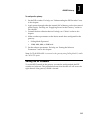 19
19
-
 20
20
-
 21
21
-
 22
22
-
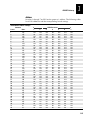 23
23
-
 24
24
-
 25
25
-
 26
26
-
 27
27
-
 28
28
-
 29
29
-
 30
30
-
 31
31
-
 32
32
-
 33
33
-
 34
34
-
 35
35
-
 36
36
-
 37
37
-
 38
38
-
 39
39
-
 40
40
-
 41
41
-
 42
42
-
 43
43
-
 44
44
-
 45
45
-
 46
46
-
 47
47
-
 48
48
-
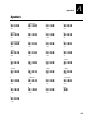 49
49
-
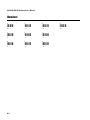 50
50
-
 51
51
-
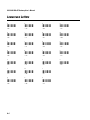 52
52
dans d''autres langues
- English: Intermec 9189 User manual
Documents connexes
-
Intermec 9189 Quick Reference Card
-
Intermec 9181 Manuel utilisateur
-
Intermec Trakker Antares 2420 Quick Reference Manual
-
Intermec Trakker Antares 2400 Manuel utilisateur
-
Intermec TZ2400 Quick Reference Manual
-
Intermec Scanteam 4800 Manuel utilisateur
-
Intermec Trakker Antares 2410 Manuel utilisateur
-
Intermec Sabre 1555 Getting Started Manual
-
Intermec EasyCoder 7422 Quick Reference Manual
-
Intermec 1550 Series Quick Reference Manual