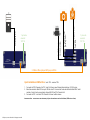Misprints, errors and technical changes reserved
kvm-tec
First Aid
kvm-tec Supportkvm-tec Support
Phone: +43 2253 81912 - 30Phone: +43 2253 81912 - 30
Kontaktieren Sie
kvm-tec support
Pas d‘alimen-
tation
(Pas de LED)
USB ne foncti-
onne pas
Vériez le
prise de courant
L‘alimentation
électrique est-elle
correcte ? Essayez
une autre unité.
Essayez de repro-
grammer l‘appareil à
l‘aide d‘un program-
mateur JTAG.
Contacter le sup-
port kvm-tec
Est-ce que l‘USB
Appareils branchés
correctement ?
Le câble USB côté
local est-il branché
sur le PC ?
Les périphériques
USB foncti-
onnent-ils directe-
ment sur le PC?
Remplacez le
câble USB du PC
vers le prolonga-
teur local.
Vérier si l‘unité
locale et l‘unité dis-
tante ont le même
micrologiciel.
Vériez si l‘unité
locale ou distante
est à l‘origine du
problème en ch-
angeant d‘abord
l‘unité locale et
ensuite l‘unité
distante vers une
autre unit
Nous sommes à votre disposition pour répondre à vos
questions concernant l‘installation?
Téléchargement du manuel www.kvm-tec.com
ou
kvm-tec Canal d‘installation sur notre page d‘accueil
personnellement +43 2253 81912
Update with USB-Stick
Plug the USB stick with update le into USB Flex.
2. press the button on the back left (if PtP, the USB channel will be
disconnected) ~ 4 sec
3. wait until LED ashes orange (USB stick is scanned for updates) ~
10-20 sec
4. LED lights up specically for 3 seconds
LED red -> no update on stick found (remove stick and start at step 1)
LED green -> Update found, ready to start
5. press button again
6. wait until the update is completed or an error occurs (for PtP local is
updated rst) ~ 2-3 min (PtP ~ 5-6 min)
While update is running, LED ashes green, if data is transferred or
copied, LED ashes very fast.
At the end of the update, the LED ashes orange 4 more times and then
starts the reboot process (the Extender must not be disconnected from
the power supply during this process!)
Check out
our Installation Channel:
www.kvm-tec.com
flex
USB
kvm-tec
Quick
Installation
KT-6032L CPU/LOCAL
KT-6032R CON/REMOTE

Misprints, errors and technical changes reserved Misprints, errors and technical changes reserved
USB vers PC
Quick Installation USBex Fibre local / CPU – remote/ CON
1. Connectez le CON / Remote et le CPU / Local Unit chacun avec l‘alimentation électrique 12V 2A fournie.
2. Branchez ensuite le câble USB à un port USB de votre PC et connectez l‘autre extrémité du câble USB à l‘unité
centrale / locale. Ensuite, connectez les dispositifs USB au CON / Remote Unit.
3. Connectez le CPU / Local et le CON / Remote Unit avec le câble réseau.
Amusez-vous bien - votre extenseur est maintenant prêt pour de nombreuses années d‘utilisation (MTBF environ 10 ans)
1. prise de
courant
12V 1A
1. prise de
courant
12V 1A
2. USB de la
caméra vidéo
2. USB de l‘ap-
pareil photo
2. USB à partir d‘un
joystick
3. Câble à bre optique OM3 jusqu‘à 500m
-
 1
1
-
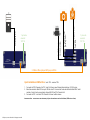 2
2
KVM-TEC kvm-tec KT-6032L USBflex single fiber KVM Extender Guide d'installation
- Taper
- Guide d'installation
- Ce manuel convient également à
dans d''autres langues
Autres documents
-
Megasat Countryman GPS plus Manuel utilisateur
-
Belkin CONSOLE DE PRISE EN MAIN SÉCURISÉE VIA CONNEXION IP #F1DE101HEA Le manuel du propriétaire
-
Lindy 32504 Manuel utilisateur
-
Lanner NCA-6040 Manuel utilisateur
-
Lanner NCA-5540 Manuel utilisateur
-
Megasat Satmaster Portable Manuel utilisateur
-
ATEN CE750 Guide de démarrage rapide
-
Lanner NCA-6530 Manuel utilisateur
-
Auna KR-190 Manuel utilisateur
-
ATEN CE770 Guide de démarrage rapide