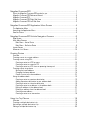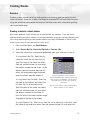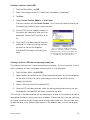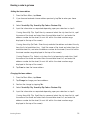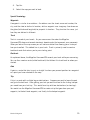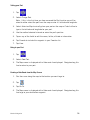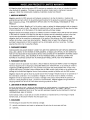Magellan CrossoverGPS Guide de démarrage rapide
- Catégorie
- Navigateurs
- Taper
- Guide de démarrage rapide

r
Check
the
Contents
...
!i'Magelian"
CrossoverGPS
N
o
Cradle
o
AC
Power
Adapter
o
Adjustable
Mount
o
Adhesive
Mounting
Disk
o
USB
Cable
o
Cigarette
Lighter
Cable
o
PC
Tools
CD-ROM
Install...
Using
the
Adjustable
Mount
and
the
Adhesive
Mounting
Disk
(if
needed)
mount
the
Magellan
CrossoverGPS
in
your
vehicle.
(See
back
for
details.)
Thank
you
for
your
purchase
of
the
Magellan
CrossoverGPS
navigator.
Please
do
not
return
this
product
to
the
place
of
purchase
without
first
contacting
Magellan
Technical
Support.
(800)
707
9971.
For
questions
on
using
the
Magellan
CrossoverGPS
please
refer
to
the
reference
card
or
the
CD-ROM
supplied
with
this
product.
If
you
are
still
unable
to
answer
your
question,
contact
our
technical
support
group
at
(800)
7079971
or
hltp:l/magelianGPS.com/support!
l~
J 1
sec.
(3
hours
for
a
full
battery
charge)
Charge
the
Battery
...
Turn
it
on
and
go
...
2
4
For
best
signal
reception,
leave
the
garage
or
parking
~
structure
to
get
a
clear
view
of
the
sky.
\..
...
.._'"
.....
_---------"",

1
Select a location' where the receiver
can
be
easily
seen.
Once
a location
is
selected, clean the
area
with
an
alcohol
pad.
If
you
are
using the adhesive disc, remove the protective paper cover
from the adhesive and apply the disc firmly to a flat, smooth
area
or
the dash. (Allow to cure for 24 hours.)
2
Attach the cradle to the
Magellan receiver Align the
bottom tabs first and then snap
the cradle to the back of the receiver.
4
Attach the assembly to the windshield
or
the
adhesive disc. Hold the assembly
so
that the
suction cup
is
flat against the mounting
area
and push the lever forward.
Please note that the accessories shown here may
not
be
exactly the
same
as
what IS
in
the
box.
, Some
areas
have
laws
restricting
tre
mounting of
any
device
on
the windshielq.
Be
sure to check your Iqcal
laws for
any
restrictions.
3
Attach the adjustable mount to the
cradle assembly.
The
adjustable
mount
has
two
tabs that mate with the
cradle. Insert the tabs and press
up
firmly,
locking
it
in
place.
5
Lift the rubber flap
on
the right side. Plug
one
end
of the cigarette lighter adapter to
the bottom connector and the other
in
a
cigarette lighter receptacle.
If
the cigarette lighter
has
power,
the
receiver will turn
on.
©
2007
Magellan Navigation, Inc. All rights reserved.
.1l111
......
The
Magellan logo, Magellan,
and
Magellan
CrossoverGPS
are
trademarks of Magellan Navigation, Inc.
631421-01
B
~

Quick
Reference
d1~GEllA~
Keep
this
card
in
your
glove
box
for
easy
reference.
C e-tt---1r-----1 6
\
~~-----j7
l
\.V()
-~
MalellanCrossoverGPS
-I
I
2}----t~
3
~!
,~11
~)
~\
'-~-
--------
CD
SO
Card
Slot
CD
Reset
®
Screen
Hold
Button
@
Power
Switch
®
USB
Connector
®
Headphone
Connector
CD
Power
Input

Accesses
the built-in
Image
Viewer
application.
Accesses
the appl ication
menu.
Page 2
Display
and
save
detai
Is
from a trip.
Use
POls
that
have
been
created
usi
ng
Magellan
PC
Tools.
Change
map
regions
when
more
than
one
is
available.
Change
user
options
to
customize the
receiver.
Create
a route with
multiple destinations.
Page 1
Displays
Map
screen.
Accesses
the database of
POls
to
select
as
a
destination.
Creates
a route to the
saved
Home
address.
Searches
for
an
address
to
go
to.
:~II
(l-4~
l~
~
~
Map
Street POI
Address
::i
~
~
~
lila
l-iome
Address
Intersection
D
Book
Access
and
create
add
resses
to
be
saved
for
future
use.
-~.
Creates
a route with
two
cross
streets
as
the
destination.
Accessed
by
tapping
the
Appl
ication
Menu
Icon
from
an
applications
main
menu.
Music
Accesses
the Vehicle Navigation application.
Uses
built-in
street
maps
to guide
you
to
a street
address
or
POI.
Accesses
the Marine Navigation application.
No
detailed
marine information
is
preloaded
in
the Magellan
Cross-
overGPS.
Detailed marine information
can
be
added
using
optional BlueNav
or
Marine
Lakes
accessories found
at
www.magellanGPS.com.
Accesses
System
Configuration.
Used
to
adjust the
volume, brightness,
and
other
system
settings.
Accesses
the Outdoor Navigation application.
The
Magellan
CrossoverGPS
has
basic
topographic
maps
preloaded
for the
continental United States (excluding
Alaska).
Detailed topo-
graphic information
can
be
added
using optional
MapSend
Topographic
accessories
found at www.magellanGPS.com.
Accesses
the built-in
MP3
player application.
System
c==-
~n!J
NAV
Marine
Outdoor
~r!J~
Photos

creens
_._--_
_-_._-_
-_
.
II
II
Map
Screen
"Hot
Keys"
with Active
Route:
CD-
Name
of
street
you
are
on.
When
tapped
displays
Locate
screen
with
information
about
your
current
location.
(1)-
Zoom
out.
(1)-
Switches
between
next
maneuver
icon
and
heading.
@-
Distance
to
next
manuever,
when
tapped
repeats
last
verbal
instruction.
@-
Toggles
between
time
to
destination
and
distance
to
next
maneuver.
@-
Displays
Route
Main
Menu.
(J)-
Name
of
street
for
next
manuever,
when
tapped
displays
Maneuver
List.
@-
Volume
adjust
and
mute.
@-
Zoom
in.
@-
Satellite
signal
strength,
when
tapped
displays
Satellite
Status
Screen.
Route
Method
-
When
a
destination
has
been
chosen
(an
address,
POI,
or
intersection)
this
screen
is
displayed.
Select
how
you
want
the
route
to
be
calculated.
Route
Menu
-
With
an
active
destination,
the
menu
displayed
when
tapping
the
Menu
hot
button
@
offers
new
routing
functions.
Detour
recalculates
the
route,
detouring
around
the
distance
chosen.
Cancel
Route
stops
all
routing
information.
Exit
POI
displays
a
list
of
POls
near
the
next
few
freeway
exits.
(Exit
POI
available
only
if
you
are
on
a
freeway.)
Reroute
displays
the
Route
Method
menu
where
you
can
change
how
the
route
is
to
be
calculated.
Maneuver
List
-
(Hot
button
(J))
Displays
the
route
showing
each
maneuver
that
has
been
calculated.
Tap
on
a
maneuver
listed
for
an
option
to
exclude
it
from
the
route.
Locate
Screen
-
(Hot
button
CD)
Displays
the
current
location
computed
from
GPS
signals.
This
screen
provides
the
option
of
adding
this
location
to
your
address
book.
(Please
note,
this
screen
is
accessable
even
when
a
route
is
not
active.)
SE
Martin
Luther
King
Jr
WaV
Seattle
Washington 98178
1"
1 1
ml
68th
Ave
S
+0 4
ml
Martin
luther
I<ln
JrWayS
Lat
47°29'36" N
Long: 122°15'57" W

enu
Accesses
the
appl
ication
menu.
Display the
Compass
Screen.
Page 2
Change
user
options
to
customize the
receiver.
Change
map
regions
and
load
additional marine
maps.
Display
and
save
details
from a trip.
Page 1
Save,
clear
or
set
a
backtrack route from
your current track.
Accesses
your waypoint
book.
Fi
nd
or
create
waypoi
nts
stored
in
your
waypoint
book.
Searches
for
loaded
map
items.
Create
or
ed
it a trip with
one
or
more
destinations.
Enter
or
create a
route
to
your
Port
location.
Displays
Map
screen
in
marine
mode.
(
.)
~i.'11
~
~
~
~
Map
Port
Trip
Planner
.".1
1
:.·.·~I
j~
~
~
~
~
Exit
Tracks
Waypoints
Search
m
Spell City Name
LOS I
123
OK
More
<
>?
\ A
Q R
STU
V W x
789
ABC
OK
The
Magellan
CrossoverGPS
uses
QuickSpell™
to
make
address
entry
Quick
and
easy.
Only
those
characters
that
can
be
used
to
spell
out
a
name
in
the
database
are
predominately
displayed,
others
are
grayed
out.
Type
in
the
city
and
street
name
by
touching
the
letters
or
characters
on
the
screen
(Note:
Do
not
enter
a
prefix,
such
as
N,
S,
E,
or
W).
When
you
have
entered
enough
characters,
a
list
of
matches
will
be
displayed.
Choose
and
touch
the
City
or
Street
Name
from
the
list
I
Keypad
Characters

Outdoor/Marine
Ma
@-....,.
Map
(Outdoor
Mode)
Screen
with
an
Active
GoTo
Route:
CD-
When
tapped
displays
Locate
screen
with
information
about
your
current
location.
(V-
Zoom
out.
@-
North
indicator.
When
tapped,
displays
the
Compass
screen.
@-
Destination
waypoint
name.
®-
Data
field.
Tap
and
hold
for
3
seconds,
a
list
of
available
data
types
can
be
selected.
@-
Data
field.
Tap
and
hold
for
3
seconds,
a
list
of
available
data
types
can
be
selected.
(j)-
Data
field.
Tap
and
hold
for
3
seconds,
a
list
of
available
data
types
can
be
selected
..
@-
Access
Main
outdoor
or
marine
Menu
@-
Save
current
position
as
a
waypoint.
@-
Set
brightness.
(j])-
Zoom
in.
@-
Satellite
signal
strength,
when
tapped
displays
Satellite
Status
Screen.
Page 2
Display the
Compass
Screen.
Change
map
regions
and
load
add
itional topo-
graph
ic
maps.
Display
and
save
details
from a trip.
_t:~:}I.
Accesses
the application
menu.
_0."",,--
Change
user
options
to
customize the
receiver.
Page 1
Displays
Map
screen
in
outdoor
mode.
Create
or
ed
it a trip with
one
or
more
destinations.
Enter
or
create
a
route
to
your
Base
Camp
location.
..
jII
..
~
6
=~"II
~
~
Map
Base
Trip
Camp
Planner
~'~I
;'::~I
~
~
~
~
c~~
Exit
Tracks
Waypoints
Search
Save,
clear
or
set
a
backtrack
route
from
your
current track.
•••
Accesses
your
waypoint
book.
Find
or
create
waypoints
stored
in
your
waypoi
nt
book.
Searches
for items
on
the
loaded
map
.

Address
oints
of
Interest
(PO)
x
IMatches >
25
Pizza
Hut
Roman Casino
Roman Casino
~
09ml
206-
772-7524
11829,
Renton
Ave
S
Seattle,WA
-~
---.----
Select Category
J Italian Food
I
Nearest
This
is
an
example
of
a
sub
category.
Notice
that there
are
53
sub
category listings
according
to
cuisine type.
Afncan Food
Austrian Food
American Food
ALL
SUBCATEGORIES
Select
Sub
Category
The
Magellan
CrossoverGPS
has
an
extensive Iist
of
POls
that
you
can
access
easi
Iy.
The
PO
Is
are
sorted into
categories
and
some
categories i
ncl
ude
sub
categories
to
further
narrow
down
your
search.
After selecting the
category,
and
sub
category if applicable, a list of the
POls
are
displayed.
The
red
arrow
indicates
the direction
to
the
POI
from
your
current location.
Also
included
is
the
address
and
phone
number for the
POI
highlighted.
Tap
the button with the
POI
name
to
select
or
use
the scroll
bars
to
view
the other
POls
in
the list.
X
A
Chevron
Bank
Of
America
West Wind Motel
420 Ne. Maple
Leaf
PI
•Seattle, WA
260
E.
Arrow
Hwy
, San Dimas, CA
Previous Destinations
Address Book
--+'
..
'
* This flow
is
the
same
for the
Waypoint
Book
found
in
marine
and
outdoor
appl
ications.
Previous
Desti
nations provides a Iist of
up
to
40
of
the last destinations
selected.
Favorites lists those addresses
you
have
saved
and
flagged
as
one
of your favorite
(commonly
used)
address.
List
Addresses
accesses
those
addresses
that
have
been
saved
to the
address
book.
You
can
Iist all
or
search
by
the
address
description.
Create
New
Entry provides a
way
of
adding a
new
address to your
address
book.
The
address
book
stores
addresses
you
have
found
or
created into a
conven
ient location for future
use.

s
x
Brl~
System Settings
POI
Selection:
Choose
which
POls
will
be
displayed
on
the
map
screen.
Map Options
Select Map Color
Address
or
Waypoint
Book
Options:
Clear
all
addresses,
Route Preferences
clear
favorite
addresses
or
clear
_ Detour
OP\IJotl.I.iJ_..""....-_T...."".,.....
the
previous
destinations
list.
POI
Selection
Address Book Options
Configuration
Map
Options:
Select
3D
or
2D
map
view,
heading
preference
and
TrueView™
preferences.
In
outdoor
or
marine
you
can
only
select
heading
preferences.
Select
Map
Color:
Choose
from
9
different
color
schemes
for
the
map.
[Vehicle
Nav
only]
Route
Preferences:
Turn
Automatic
re-routing
on
or
off.
[Vehicle
Nav
only]
Detour
Options:
Set
default
distance
for
detours
and
turn
automatic
detour
on
or
off.
[Vehicle
Navonly]
Simulator
Mode:
Turn
the
simulator
on
or
off.
[Vehicle
Nav
only]
Menu
Colors:
Choose
from
4
different
color
schemes
for
the
menu
lists.
Volume:
Adjust
the
volume
or
mute
the
speaker.
Brightness:
Set
the
display
brightness
for
optimal
viewing
and
turn
the
battery
saver
on.
Auto
Power
Set
the
duration
that
the
Magellan
CrossoverGPS
can
be
on
without
moving
or
having
the
screen
tapped
before
it
turns
off
Time
lone:
Select
the
time
zone
for
your
current
position.
You
can
also
set
the
unit
to
automatically
adjust
the
time
for
daylight
savings
changes.
Unit
of
Measure:
Set
the
Magellan
CrossoverGPS
to
display
distances
in
miles
or
kilometers.
Contact
Us:
Information
on
how
to
contact
us
with
questions
about
your
Magellan
CrossoverGPS
Tone
Options:
Set
the
alert
tone
to
either
a
bell,
chime
or
beep.
Navigation
Instruction:
Turn
text-to-speech
on
or
off.
[Vehicle
Nav
only]
BPS
Options:
View
detail
information
about
the
satellites
being
used
to
compute
your
location
or
select
Set
GPS
Position
to
position
the
map
to
a
different
location.
Backup
and
Restore:
Backup
or
restore
your
address
book,
previous
destinations
and
other
user
data
to
an
optional
SD
card.
[Vehicle
Nav
only]
Export
Data:
Export
your
POls,
routes
and/or
tracks.
Can
also
be
used
to
backup
all
files.
Import
Data:
Import
your
POls,
routes
and/or
tracks.
Can
also
be
used
to
restore
all
files.
Battery
Life
Indicator
Next
Page:
Accesses
two
addition
system
setting
features.
Product
Information:
Detailed
information
about
the
version
of
software
and
hardware
installed.
Also
displays
your
unit's
serial
number.
Diagnostics
Accesses
three
tests
(Audio,
Touchscreen,
and
Video)
that
you
can
perform.

•
Contact
Information
Technical
Support
If
you
need
technical
assistance
or
"how-to"
help,
or
if
you
have
a
technical
question
about
the
functionality
of
your
Magellan
product,
please
contact
us
on
the
Internet
at
www.magelianGPS.com
or
reach
us
by
fax
or
by
phone.
Our
Technical
Support
phone
representatives
are
available
Monday
through
Friday,
6:00
a.m.
to
5:00
p.m.
PST/PDT.
After
hours,
you
may
leave
a
detailed
voice
mail
message
that
will
be
returned
within
the
next
business
day.
You
may
reach
Technical
Support
at
www.magelianGPS.com/support/.Click
on
"Support/Repair
Request"
to
continue.
Telephone:
(800)
707-9971
or
(909)
394-5000
(outside
the
United
States)
Warranty
Service
To
obtain
warranty
service
on
your
Magellan
CrossoverGPS,
you
must
contact
us
for
a
return
authorization
(RA)
before
you
ship
the
product.
Packages
arriving
at
our
dock
without
an
RA
will
be
refused.
To
obtain
an
RAJ
simply
contact
our
Technical
Support
group
at
www.magellanGPS.com/support/.Click
on
"Support/Repair
Request"
to
continue.
Customer
Service
If
you
need
to
order
accessories
or
obtain
unlock
codes,
you
can
visit
our
Web
site
at
www.magelianGPS.comorcallourCustomerServiceDepartmentMondaythroughFriday.6:00a.m.to
5:00
p.m.
PST/PDT.
Telephone:
(866)
339-0488
or
(909)
394-5000
(Outside
North
America).
Registration
Please
make
sure
to
register
your
Magellan
CrossoverGPS
at
www.magelianGPS.com.
By
registering,
you
will
be
informed
of
the
latest
product
updates.
Registration
does
not
qualify
as
proof
of
purchase
for
warranty
service.
<!1~GELLAtf>
Magellan
960
Overland
Court
San
Dimas,
CA
91773
USA
Tel:
909394
5000
Fax:
909
394
7050
www.magelianGPS.com
©
2007
Magellan
Navigation,
Inc.
All
rights
reserved.
The
Magellan
logo,
Magellan,
QuickSpel1
and
Magellan
CrossoverGPS
are
trademarks
of
Magellan
Navigation,
Inc.
631420-01
A

Magellan
®
CrossoverGPS
™
Reference Manual
Instructions for Operating the
Magellan CrossoverGPS

1
The Magellan CrossoverGPS is a vehicle-navigation aid designed to assist you in arriving to your selected destinations. When
using the Magellan CrossoverGPS, these safety rules must be followed to prevent accidents that can result in injury or death
to yourself or others:
• California and Minnesota law prohibits mounting any item to your windshield. Please check with your state or local law
enforcement for applicable regulations regarding windshield mounting. Go to www.magellanGPS.com for alternate
mounting solutions. An adhesive disk is supplied with the Magellan CrossoverGPS for use as an alternate mounting
solution to the dashboard.
• When driving, the need to view the display is minimal. Voice prompts will guide you to your destination. The driver
should enter data or program the Magellan CrossoverGPS only when the vehicle is stopped. Only a vehicle passenger
should enter data or program the Magellan CrossoverGPS while the vehicle is moving.
• It is your responsibility to comply with all traffic laws.
• Every attempt is made to ensure that the database is accurate. However, roadways, points of interest (POIs), and
business and service locations may change over time. The database does not include, analyze, process, consider, or
reflect any of the following: legal restrictions (such as vehicular type, weight, height, width, load and speed restrictions);
road slope or grade; bridge height, width, weight, or other limits; population density; neighborhood quality or safety;
availability or proximity of law enforcement, emergency rescue, medical, or other assistance; construction work zones or
hazards; road or lane closures; road, traffic, or traffic facilities’ safety or condition; weather conditions; pavement
characteristics or conditions; special events; traffic congestion. It is your responsibility to disregard any unsafe,
hazardous, or illegal route suggestions.
• Keep the Magellan CrossoverGPS safe from extreme temperature conditions. For example, do not leave it exposed to
direct sunlight for an extended period of time.
• Take care when mounting the Magellan CrossoverGPS in your vehicle, whether using the windshield mount or other
mount or accessories, that it does not obstruct the driver's view of the road, interfere with the operation of the vehicle's
safety devices such as air bags, or present a hazard to occupants of the vehicle should the Magellan CrossoverGPS be
dislodged while driving. You assume the risks associated with damage to your vehicle or vehicle occupants as the result
of your choices in mounting the Magellan CrossoverGPS.
• Laws in some states prohibit wearing stereo headphones while operating a motor vehicle. Please contact your state’s
Department of Motor Vehicles for information.
• The battery in the Magellan CrossoverGPS is rechargeable and should not be removed. In the event it should need to be
replaced, please contact Magellan Technical Support.
About Charging the Magellan CrossoverGPS
• Use only the AC adapter approved for your Magellan CrossoverGPS. Use of another type of AC adapter can result in
malfunction and/or possible fire hazard due to battery over heating.
• Use only the car charger approved for / supplied with your Magellan CrossoverGPS. Use of another type of car charger
will result in malfunction and/or damage to the receiver.
• The Magellan CrossoverGPS is intended to be supplied with a LISTED Power Unit marked with "LPS", "Limited Power
Source" and output rated + 5 V dc / 2.0 A".
• Use the USB cable approved for / supplied with your Magellan CrossoverGPS.
• For safety reasons, the battery in your Magellan CrossoverGPS will stop charging when the ambient temperature is less
than 32°F (0°C) or more than 113°F (45°C)
IMPORTANT SAFETY WARNINGS

IMPORTANT SAFETY WARNINGS
2
About the AC Adapter
• Do not use the adapter in a high moisture environment. Never touch the adapter when your hands or feet are wet.
• Allow adequate ventilation around the adapter when using it to operate the device or charging the battery. Do not cover
the AC adapter with paper or other objects that will reduce cooling. Do not use the AC adapter while it is inside a
carrying case.
• Connect the adapter to a proper power source. The voltage and grounding requirements are found on the product case
and/or packaging.
• Do not use the adapter if the cord becomes damaged.
• Do not attempt to service the Magellan CrossoverGPS. There are no serviceable parts inside. Replace the Magellan
CrossoverGPS if it is damaged or exposed to excess moisture.
About the Battery
• Do not attempt to replace the battery. Please contact Magellan Technical Support for issues related to the battery.
• Use the charger approved for your Magellan CrossoverGPS.

IMPORTANT SAFETY WARNINGS
3
Federal Communication Commission Interference Statement
This equipment has been tested and found to comply with the limits for a Class B digital device, pursuant to Part 15 of the
FCC Rules. These limits are designed to provide reasonable protection against harmful interference in a residential
installation. This equipment generates, uses and can radiate radio frequency energy and, if not installed and used in
accordance with the instructions, may cause harmful interference to radio communications. However, there is no guarantee
that interference will not occur in a particular installation. If this equipment does cause harmful interference to radio or
television reception, which can be determined by turning the equipment off and on, the user is encouraged to try to correct
the interference by one of the following measures:
• -Reorient or relocate the receiving antenna.
• -Increase the separation between the equipment and receiver.
• -Connect the equipment into an outlet on a circuit different from that to which the receiver is connected.
• -Consult the dealer or an experienced radio/TV technician for help.
This device complies with Part 15 of the FCC Rules. Operation is subject to the following two conditions: (1) This device
may not cause harmful interference, and (2) this device must accept any interference received, including interference that
may cause undesired operation.
FCC Caution: Any changes or modifications not expressly approved by the party responsible for compliance could void the
user's authority to operate this equipment.
IMPORTANT NOTE:
FCC Radiation Exposure Statement:
This equipment complies with FCC radiation exposure limits set forth for an uncontrolled environment. End users must
follow the specific operating instructions for satisfying RF exposure compliance.
This transmitter must not be co-located or operating in conjunction with any other antenna or transmitter.
In order to maintain compliance with FCC regulations, shielded cables must be used with this equipment. Operation with
non-approved equipment or unshielded cables is likely to result in interference to radio and TV reception. The user is
cautioned that changes and modifications made to the equipment without the approval of manufacturer could void the user's
authority to operate this equipment.
The Magellan CrossoverGPS must be installed and operated at a distance no closer then 8 inches (20 cm) from the user.
This Class B digital apparatus meets all requirements of the Canadian Interference-Causing Equipment Regulations.
Cet appareil numerique de la classe B respecte toutes les exigences du Reglement sur le materiel brouilleur du Canada.

IMPORTANT SAFETY WARNINGS
4
IC statement
Operation is subject to the following two conditions:
1. This device may not cause interference and
2. This device must accept any interference, including interference that may cause undesired operation of the
device.
IMPORTANT NOTE:
IC Radiation Exposure Statement:
This equipment complies with IC radiation exposure limits set forth for an uncontrolled environment. End users must follow
the specific operating instructions for satisfying RF exposure compliance.
This transmitter must not be co-located or operating in conjunction with any other antenna or transmitter.
© 2007 Magellan Navigation, Inc. All rights reserved. The Magellan Logo, Magellan, Magellan CrossoverGPS, Turn it on and
go, TrueView, QuickSpell, SmartDetour, and SmartVolume are trademarks of Magellan Navigation, Inc. No part of this user
manual may be reproduced or transmitted in any form or by any means, electronic or mechanical, including photocopying
and recording, for any purpose other than the purchaser’s personal use, without the prior written permission of Magellan
Navigation, Inc.
631419-01 A

Magellan CrossoverGPS ........................................................................ 1
What the Magellan CrossoverGPS can do for you... ......................................................1
Magellan CrossoverGPS Reference Manual ..................................................................2
Magellan CrossoverGPS .............................................................................................2
Magellan CrossoverGPS Right Side View .....................................................................3
Magellan CrossoverGPS Left Side View .......................................................................3
Magellan CrossoverGPS Application Menu Screen ..................................... 4
The Application Menu ................................................................................................4
Accessing the Application Menu .................................................................................5
Satellite Status .........................................................................................................5
Magellan CrossoverGPS Vehicle Navigation Screens .................................. 6
Map Screen ..............................................................................................................6
Main Menu Screens ..................................................................................................7
Main Menu - Active Route ....................................................................................7
Main Menu - No Active Route ................................................................................9
Locate Screen ....................................................................................................... 10
Maneuver List Screen ..............................................................................................10
Creating Routes ................................................................................. 11
Overview ................................................................................................................11
Creating a route to a street address .........................................................................11
Creating a route using POIs .....................................................................................12
Creating a route to a POI by name .......................................................................12
Creating a route to a nearest POI ........................................................................13
Creating a route to a POI from an upcoming freeway exit .......................................13
Creating a route to go home ....................................................................................14
Setting the home address ..................................................................................14
Changing the home address ................................................................................14
Create a route to the home address ....................................................................15
Using the address book ...........................................................................................15
Creating a route to a previous destination ............................................................15
Adding a previous destination to your address book ...............................................15
Creating a route to a favorite destination .............................................................16
Creating a route to an address in the address book ...............................................16
Editing an address in the address book ................................................................16
Deleting an address from the address book ..........................................................17
Creating a new address ......................................................................................17
Creating a route to an intersection ......................................................................18
Using the Trip Planner ........................................................................ 19
Overview ................................................................................................................19
Creating a multiple destination trip ...........................................................................19
Activating a multiple destination trip .........................................................................19
Editing a multiple destination trip ..............................................................................20

Deleting a multiple destination trip ............................................................................21
Renaming a multiple destination trip .........................................................................21
Magellan CrossoverGPS Enhanced POIs ................................................. 22
Overview ................................................................................................................22
Accessing the Enhanced POI Menu ............................................................................22
Loading an Enhanced POI file ....................................................................................22
Displaying/Selecting Categories ................................................................................22
Setting Alarms .......................................................................................................22
Setting Alert Parameters .........................................................................................22
Creating a Route Using Enhanced POIs ......................................................................23
Saving a POI to your Address Book from Enchanced POIs ............................................23
Marine Navigation .............................................................................. 24
Loading MapSend BlueNav Charts .............................................................................24
Changing Regions ....................................................................................................24
Special Terminology .................................................................................................25
Waypoints ........................................................................................................25
Track ................................................................................................................25
Backtrack .........................................................................................................25
Goto .................................................................................................................25
Trip ..................................................................................................................25
Map Screen Overview ..............................................................................................26
Creating a Waypoint from the Map Screen ................................................................27
Creating a Waypoint from the Compass Screen .........................................................27
Creating a Waypoint from the Marine Navigation Menu ...............................................27
Setting your Port ....................................................................................................28
Going to your Port ...................................................................................................28
Creating a Goto Route from the Map Screen ..............................................................28
Creating a Goto Route from the Marine Navigation Menu ............................................29
Creating a Trip .......................................................................................................29
Activating a Trip ......................................................................................................30
Track Tools .............................................................................................................30
Bow View ...............................................................................................................31
Accessing the Bow View......................................................................................31
Outdoor Navigation ............................................................................. 32
Loading MapSend Topo Charts ................................................................................32
Changing Regions ....................................................................................................32
Special Terminology .................................................................................................33
Waypoints ........................................................................................................33
Track ................................................................................................................33
Backtrack .........................................................................................................33
Goto .................................................................................................................33
Trip ..................................................................................................................33
Map Screen Overview ..............................................................................................34

Creating a Waypoint from the Map Screen ................................................................35
Creating a Waypoint from the Compass Screen .........................................................35
Creating a Waypoint from the Outdoor Navigation Menu .............................................35
Setting your Base Camp ..........................................................................................36
Going to your Base Camp .........................................................................................36
Creating a Goto Route from the Map Screen ..............................................................36
Creating a Goto Route from the Outdoor Navigation Menu ...........................................37
Creating a Trip .......................................................................................................37
Activating a Trip ......................................................................................................38
Track Tools .............................................................................................................38
Nav Road View ........................................................................................................39
Accessing the Nav Road View .............................................................................39
Setting User Options ........................................................................... 40
Overview ................................................................................................................40
POI Selection ..........................................................................................................40
Address Book Options (Waypoint Options in Marine and Outdoor) ................................40
Active Track Options (Marine and Outdoor only) ........................................................40
Map Options ...........................................................................................................41
Map Colors (Vehicle Navigation only) ........................................................................41
Route Preferences (Vehicle Navigation only) ..............................................................41
Detour Options (Vehicle Navigation only) ...................................................................42
Simulator Mode (Vehicle Navigation only) ..................................................................42
Menu Colors ...........................................................................................................42
Tone Options ..........................................................................................................43
Navigation Instruction (Vehicle Navigation only) .........................................................43
GPS Options ...........................................................................................................43
Backup and Restore (Vehicle Navigation only) ............................................................43
Export Data / Import Data (Marine and Outdoor Navigation only) .................................43
System Settings ................................................................................. 44
Overview ................................................................................................................44
Volume ..................................................................................................................44
Brightness .............................................................................................................44
Power ....................................................................................................................44
Language ...............................................................................................................44
Time Zone ..............................................................................................................44
Unit of Measure ......................................................................................................45
Page 2 ..................................................................................................................45
Product Information .................................................................................................45
Diagnosis ............................................................................................................... 45
Additional Items ......................................................................................................45
Battery Life ............................................................................................................45
Contact Us .............................................................................................................45

Magellan CrossoverGPS PC Tools Installation .......................................... 46
Installing the Software .............................................................................................46
Magellan CrossoverGPS POI Manager ................................................... 47
Latitude .................................................................................................................47
Longitude ...............................................................................................................47
Altitude ..................................................................................................................48
Opening a POI File ...................................................................................................48
Creating a New POI FIle ...........................................................................................49
Adding Individual POI’s .............................................................................................49
Importing a Data FIle ...............................................................................................51
Magellan CrossoverGPS Music Manager ................................................ 52
Magellan CrossoverGPS Photo Manager ................................................ 53
Music Player ...................................................................................... 54
Single Song Play ......................................................................................................54
Multiple Song Play ...................................................................................................55
Play ..................................................................................................................55
Create ..............................................................................................................55
Modify ..............................................................................................................55
Delete ..............................................................................................................55
Rename ............................................................................................................56
Play Mode ..............................................................................................................56
List Songs ..............................................................................................................56
Equalizer ................................................................................................................56
Help ......................................................................................................................56
Photo Viewer ..................................................................................... 57
View Single Photo ...................................................................................................57
Previous Image (left arrow) ................................................................................57
Zoom ..............................................................................................................57
Slideshow ........................................................................................................58
Pan .................................................................................................................58
Rotate Image ...................................................................................................58
Next Image (right arrow) ........................................................................................58
ESC .................................................................................................................58
Manage Photos .......................................................................................................58
List View ..........................................................................................................58
Thumbnail .........................................................................................................58
Rename ............................................................................................................58
Properties ........................................................................................................58
Tools .....................................................................................................................59
Preferences ...................................................................................................... 59
Delete Files....................................................................................................... 59
About ............................................................................................................... 59

Magellan CrossoverGPS 1
Magellan CrossoverGPS
Thank you for your purchase of the Magellan CrossoverGPS. The Magellan CrossoverGPS
will be your perfect driving, hiking and boating companion for all your trips, from a trip to
the grocery store or a hike to the country store.
What the Magellan CrossoverGPS can do for you...
• Provide turn-by-turn driving instructions to an address you enter.
• Contains an address book that you can save addresses that you commonly need
to go to. You can even marked an address as a favorite to make it easier to find.
• Comes preloaded with a large, easily accessible points of interest (POI) database
that can be used to quickly find a restaurant, gas station, bank or other popular
destinations.
• The Magellan CrossoverGPS includes a SmartDetour™ tool that will automati-
cally ask you if you want to detour around those stubborn traffic jams.
• Includes a trip planner that provides you with the ability to create a trip with
multiple destinations.
• A trip computer that provides a record of your trip that can be saved.
• You can even route to an intersection when you are unsure of the exact address
but you are familiar with the cross streets.
• Hikers can use the Magellan CrossoverGPS to plan their hike or return to camp.
• Boaters will be able to set fishing hotspots that they can return to on their next
trip.
• Small and portable, the Magellan CrossoverGPS fits in your pocket and is ready
to go with you anywhere.
The interface of the Magellan CrossoverGPS is smart and easy-to-use. Every function is
just a tap away using the touchscreen of the Magellan CrossoverGPS.
Magellan CrossoverGPS Reference Manual
It is not necessary to read this entire document to begin using the Magellan
CrossoverGPS. Most users will find that they can use the Magellan CrossoverGPS right
out of the box and just refer to this manual on those rare occasions when a little help on a
function is needed.
La page est en cours de chargement...
La page est en cours de chargement...
La page est en cours de chargement...
La page est en cours de chargement...
La page est en cours de chargement...
La page est en cours de chargement...
La page est en cours de chargement...
La page est en cours de chargement...
La page est en cours de chargement...
La page est en cours de chargement...
La page est en cours de chargement...
La page est en cours de chargement...
La page est en cours de chargement...
La page est en cours de chargement...
La page est en cours de chargement...
La page est en cours de chargement...
La page est en cours de chargement...
La page est en cours de chargement...
La page est en cours de chargement...
La page est en cours de chargement...
La page est en cours de chargement...
La page est en cours de chargement...
La page est en cours de chargement...
La page est en cours de chargement...
La page est en cours de chargement...
La page est en cours de chargement...
La page est en cours de chargement...
La page est en cours de chargement...
La page est en cours de chargement...
La page est en cours de chargement...
La page est en cours de chargement...
La page est en cours de chargement...
La page est en cours de chargement...
La page est en cours de chargement...
La page est en cours de chargement...
La page est en cours de chargement...
La page est en cours de chargement...
La page est en cours de chargement...
La page est en cours de chargement...
La page est en cours de chargement...
La page est en cours de chargement...
La page est en cours de chargement...
La page est en cours de chargement...
La page est en cours de chargement...
La page est en cours de chargement...
La page est en cours de chargement...
La page est en cours de chargement...
La page est en cours de chargement...
La page est en cours de chargement...
La page est en cours de chargement...
La page est en cours de chargement...
La page est en cours de chargement...
La page est en cours de chargement...
La page est en cours de chargement...
La page est en cours de chargement...
La page est en cours de chargement...
La page est en cours de chargement...
La page est en cours de chargement...
La page est en cours de chargement...
La page est en cours de chargement...
La page est en cours de chargement...
La page est en cours de chargement...
La page est en cours de chargement...
La page est en cours de chargement...
La page est en cours de chargement...
La page est en cours de chargement...
La page est en cours de chargement...
La page est en cours de chargement...
La page est en cours de chargement...
La page est en cours de chargement...
-
 1
1
-
 2
2
-
 3
3
-
 4
4
-
 5
5
-
 6
6
-
 7
7
-
 8
8
-
 9
9
-
 10
10
-
 11
11
-
 12
12
-
 13
13
-
 14
14
-
 15
15
-
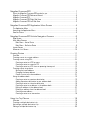 16
16
-
 17
17
-
 18
18
-
 19
19
-
 20
20
-
 21
21
-
 22
22
-
 23
23
-
 24
24
-
 25
25
-
 26
26
-
 27
27
-
 28
28
-
 29
29
-
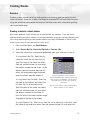 30
30
-
 31
31
-
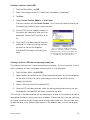 32
32
-
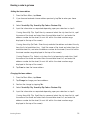 33
33
-
 34
34
-
 35
35
-
 36
36
-
 37
37
-
 38
38
-
 39
39
-
 40
40
-
 41
41
-
 42
42
-
 43
43
-
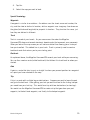 44
44
-
 45
45
-
 46
46
-
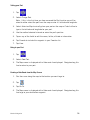 47
47
-
 48
48
-
 49
49
-
 50
50
-
 51
51
-
 52
52
-
 53
53
-
 54
54
-
 55
55
-
 56
56
-
 57
57
-
 58
58
-
 59
59
-
 60
60
-
 61
61
-
 62
62
-
 63
63
-
 64
64
-
 65
65
-
 66
66
-
 67
67
-
 68
68
-
 69
69
-
 70
70
-
 71
71
-
 72
72
-
 73
73
-
 74
74
-
 75
75
-
 76
76
-
 77
77
-
 78
78
-
 79
79
-
 80
80
-
 81
81
-
 82
82
-
 83
83
-
 84
84
-
 85
85
-
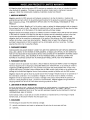 86
86
-
 87
87
-
 88
88
-
 89
89
-
 90
90
Magellan CrossoverGPS Guide de démarrage rapide
- Catégorie
- Navigateurs
- Taper
- Guide de démarrage rapide
dans d''autres langues
Documents connexes
-
Magellan RoadMate Series Manuel utilisateur
-
Mitac International P4Q-N538-5000 Manuel utilisateur
-
Magellan RoadMate 800 Manuel De Référence
-
Magellan Mapsend Direct Route - GPS Map Guide de démarrage rapide
-
Magellan Maestro 3250 - Automotive GPS Receiver Manuel utilisateur
-
Magellan RoadMate 300 Manuel utilisateur
-
Magellan eXplorist 510 Guide de démarrage rapide
-
Magellan RoadMate 9620T LM Manuel utilisateur
-
Magellan RoadMate 360 - Automotive GPS Receiver Manual D'instructions
-
Magellan SPORTRAK COLOR User Manual Addendum
Autres documents
-
Caliber MCD-263 Manuel utilisateur
-
CarTrek 400 Le manuel du propriétaire
-
Nextar X3-10 Hardware Instruction Manual
-
Sony NVX-P1 Le manuel du propriétaire
-
Sony Série NVX-P1 Manuel utilisateur
-
Nextar M3-07 Software Manual
-
iFit NTMC17 Manuel utilisateur
-
Nextar Q4 Series Manuel utilisateur
-
Nextar X3-01 Manuel utilisateur
-
Nokia 330 Manuel utilisateur